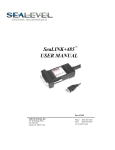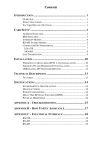Download Black Box USB Single-Port Hub IC266A Specifications
Transcript
SEPTEMBER 2001 IC266A USB Single-Port Hub (RS-422/485) CUSTOMER SUPPORT INFORMATION Order toll-free in the U.S.: Call 877-877-BBOX (outside U.S. call 724-746-5500) FREE technical support 24 hours a day, 7 days a week: Call 724-746-5500 or fax 724-746-0746 Mailing address: Black Box Corporation, 1000 Park Drive, Lawrence, PA 15055-1018 Web site: www.blackbox.com • E-mail: [email protected] FCC AND IC RFI STATEMENTS/CE NOTICE FEDERAL COMMUNICATIONS COMMISSION and INDUSTRY CANADA RADIO FREQUENCY INTERFERENCE STATEMENTS This equipment generates, uses, and can radiate radio frequency energy and if not installed and used properly, that is, in strict accordance with the manufacturer’s instructions, may cause interference to radio communication. It has been tested and found to comply with the limits for a Class A computing device in accordance with the specifications in Subpart J of Part 15 of FCC rules, which are designed to provide reasonable protection against such interference when the equipment is operated in a commercial environment. Operation of this equipment in a residential area is likely to cause interference, in which case the user at his own expense will be required to take whatever measures may be necessary to correct the interference. Changes or modifications not expressly approved by the party responsible for compliance could void the user’s authority to operate the equipment. This digital apparatus does not exceed the Class A limits for radio noise emission from digital apparatus set out in the Radio Interference Regulation of Industry Canada. Le présent appareil numérique n’émet pas de bruits radioélectriques dépassant les limites applicables aux appareils numériques de classe A prescrites dans le Règlement sur le brouillage radioélectrique publié par Industrie Canada. EUROPEAN UNION DECLARATION OF CONFORMITY This equipment complies with the requirements of the European EMC Directive 89/336/EEC. 1 USB SINGLE-PORT HUB (RS-422/485) NORMAS OFICIALES MEXICANAS (NOM) ELECTRICAL SAFETY STATEMENT INSTRUCCIONES DE SEGURIDAD 1. Todas las instrucciones de seguridad y operación deberán ser leídas antes de que el aparato eléctrico sea operado. 2. Las instrucciones de seguridad y operación deberán ser guardadas para referencia futura. 3. Todas las advertencias en el aparato eléctrico y en sus instrucciones de operación deben ser respetadas. 4. Todas las instrucciones de operación y uso deben ser seguidas. 5. El aparato eléctrico no deberá ser usado cerca del agua—por ejemplo, cerca de la tina de baño, lavabo, sótano mojado o cerca de una alberca, etc.. 6. El aparato eléctrico debe ser usado únicamente con carritos o pedestales que sean recomendados por el fabricante. 7. El aparato eléctrico debe ser montado a la pared o al techo sólo como sea recomendado por el fabricante. 8. Servicio—El usuario no debe intentar dar servicio al equipo eléctrico más allá a lo descrito en las instrucciones de operación. Todo otro servicio deberá ser referido a personal de servicio calificado. 9. El aparato eléctrico debe ser situado de tal manera que su posición no interfiera su uso. La colocación del aparato eléctrico sobre una cama, sofá, alfombra o superficie similar puede bloquea la ventilación, no se debe colocar en libreros o gabinetes que impidan el flujo de aire por los orificios de ventilación. 2 NOM STATEMENT 10. El equipo eléctrico deber ser situado fuera del alcance de fuentes de calor como radiadores, registros de calor, estufas u otros aparatos (incluyendo amplificadores) que producen calor. 11. El aparato eléctrico deberá ser connectado a una fuente de poder sólo del tipo descrito en el instructivo de operación, o como se indique en el aparato. 12. Precaución debe ser tomada de tal manera que la tierra fisica y la polarización del equipo no sea eliminada. 13. Los cables de la fuente de poder deben ser guiados de tal manera que no sean pisados ni pellizcados por objetos colocados sobre o contra ellos, poniendo particular atención a los contactos y receptáculos donde salen del aparato. 14. El equipo eléctrico debe ser limpiado únicamente de acuerdo a las recomendaciones del fabricante. 15. En caso de existir, una antena externa deberá ser localizada lejos de las lineas de energia. 16. El cable de corriente deberá ser desconectado del cuando el equipo no sea usado por un largo periodo de tiempo. 17. Cuidado debe ser tomado de tal manera que objectos liquidos no sean derramados sobre la cubierta u orificios de ventilación. 18. Servicio por personal calificado deberá ser provisto cuando: A: El cable de poder o el contacto ha sido dañado; u B: Objectos han caído o líquido ha sido derramado dentro del aparato; o C: El aparato ha sido expuesto a la lluvia; o D: El aparato parece no operar normalmente o muestra un cambio en su desempeño; o E: El aparato ha sido tirado o su cubierta ha sido dañada. 3 USB SINGLE-PORT HUB (RS-422/485) TRADEMARKS USED IN THIS MANUAL UL® is a registered trademark of Underwriters Laboratories Incorporated. Windows® is a registered trademark of Microsoft Corporation. Any other trademarks mentioned in this manual are acknowledged to be the property of the trademark owners. 4 CONTENTS Contents Chapter Page 1. Specifications . . . . . . . . . . . . . . . . . . . . . . . . . . . . . 6 1.1 General . . . . . . . . . . . . . . . . . . . . . . . . . . . . . . . 6 1.2 Connector Pin Assignments (DB25 Male) . . . 7 2. Introduction . . . . . . . . . . . . . . . . . . . . . . . . . . . . . . 8 2.1 Overview. . . . . . . . . . . . . . . . . . . . . . . . . . . . . . . 8 2.2 What the Package Includes . . . . . . . . . . . . . . . 8 2.3 Technical Description. . . . . . . . . . . . . . . . . . . . 9 2.4 Features . . . . . . . . . . . . . . . . . . . . . . . . . . . . . . . 9 3. Installation. . . . . . . . . . . . . . . . . . . . . . . . . . . . . . . 10 3.1 Operating System Installation . . . . . . . . . . . . 10 3.2 System Installation . . . . . . . . . . . . . . . . . . . . . 10 4. Configuration . . . . . . . . . . . . . . . . . . . . . . . . . . . . 14 4.1 Electrical Interface Selection . . . . . . . . . . . . . 14 4.2 Switch Examples . . . . . . . . . . . . . . . . . . . . . . . 15 Appendix A. Troubleshooting . . . . . . . . . . . . . . . . . 16 A.1 Before Calling Technical Support . . . . . . . . 16 A.2 Calling Black Box . . . . . . . . . . . . . . . . . . . . . . 17 A.3 Shipping and Packaging . . . . . . . . . . . . . . . . 18 Appendix B. Electrical Interfaces . . . . . . . . . . . . . . 19 Appendix C. Asynchronous Communications . . . . 22 5 USB SINGLE-PORT HUB (RS-422/485) 1. Specifications 1.1 General Manufacturing: UL® 94V0 rating; 100% electrically tested; solder mask over bare copper or solder mask over tin nickel. Connectors: (1) DB25 male; (1) USB Type B Indicators: LEDs: (1) USB Enabled, (1) TX, (1) RX Mean Time Between Failures (MTBF): Greater than 150,000 hours Temperature Tolerance: Operating: 32 to 122°F (0 to 50°C); Storage: -4 to +158°F (-20 to +70°C) Relative Humidity: Operating and Storage: 10 to 90% noncondensing Power: Supply line: + 5 VDC; Rating: 50 mA Size: 1"H x 2.3"W x 3.8"D (2.5 x 5.8 x 9.7 cm) 6 CHAPTER 1: Specifications 1.2 Connector Pin Assignments (DB25 Male) Name Pin # 7 Mode GND Ground — RDB RX+ Receive Positive 16 Input RDA RX- Receive Negative 3 Input CTSB CTS+ Clear to Send Positive 13 Input CTSA CTS- Clear to Send Negative 5 Input DSRB DSR+ Data Set Ready Positive 22 Input DSRA DSR- Data Set Ready Negative 6 Input DCDB DCD+ Data Carrier Detect Positive 10 Input DCDA DCD- Data Carrier Detect Negative 8 Input TDB TX+ Transmit Positive 14 Output TDA TX- Transmit Negative 2 Output RTSB RTS+ Request to Send Positive 19 Output RTSA RTS- Request to Send Negative 4 Output DTRB DTR+ Data Terminal Ready Positive 23 Output DTRA DTR- Data Terminal Ready Negative 20 Output NOTE These assignments meet EIA/TIA.ANSI-574 DTE specifications for DB25 type connectors. 7 USB SINGLE-PORT HUB (RS-422/485) 2. Introduction 2.1 Overview The USB Single-Port Hub (RS-422/485) equips the PC with one USB to RS-530/422/485 asynchronous serial port, providing a versatile interface for common RS-530/422/485 needs. The advantage of this product over more traditional approaches is that it doesn’t require opening the computer case, nor does it require resources such as I/O ports or IRQs. It does require a system that supports USB both in terms of hardware and operating system. 2.2 What the Package Includes The USB Single-Port Hub (RS-422/485) is shipped with the following items. • USB Single-Port Hub (RS-422/485) • USB cable for connecting to upstream host/hub • Software • This users’ manual 8 CHAPTER 2: Introduction 2.3 Technical Description The USB Single-Port Hub (RS-422/485) uses a USB UART. This chip features programmable baud rate, data format, a 128-byte dual-port TX buffer, and a 384-byte dual-port RX buffer. The RS-422/485 transceiver supports data rates up to 921.6 kbps. 2.4 Features • Hot-pluggable device that doesn’t require opening the case. • No system resources are required (no I/O ports or IRQs). • LED status indicators for “USB Enabled,” “TX,” and “RX.” 9 USB SINGLE-PORT HUB (RS-422/485) 3. Installation 3.1 Operating System Installation Choose Install Software at the beginning of the CD. Select the Serial I/O software drivers and install SeaCOM. 3.2 System Installation The screen shots pictured in this section are taken from a Windows® Me installation. Your particular operating system may differ slightly from what is shown based on your version of Windows. The USB Single-Port Hub (RS-422/485) can be connected to any upstream Type “A” port either at the PC host or an upstream hub. The Hub is hot-pluggable, meaning there is no need to power down your computer before installation. 10 CHAPTER 3: Installation Connect the USB Single-Port Hub (RS-422/485) to an upstream Host or Hub. New Hardware Found USB Single-Port Hub Windows has found new hardware and is locating the software for it. Figure 3-1. New Hardware Found screen. This indicates that the system has recognized the new device and will now locate a driver. Add New Hardware Wizard Windows has found the following new hardware: USB Single-Port Hub Windows can automatically search for and install software that supports your hardware. If your hardware came with installation media, insert it now and click Next. What would you like to do? Automatic search for a better driver (Recommended) Specify the location of the driver (Advanced) < Back Next> Cancel Figure 3-2. Add New Hardware Wizard screen. 11 USB SINGLE-PORT HUB (RS-422/485) Since you have already installed the software by running “Setup,” simply click “Next” to proceed. The drivers that were installed during setup will automatically be used to configure the adapter. Add New Hardware Wizard USB Single-Port Hub Windows has finished installing the new hardware device. < Back Finish Cancel Figure 3-3. Hardware installation finished screen. Windows has now located a driver and installed the software. Click “Finish” to proceed. You should see one more “New Hardware Found,” indicating the actual port being created. If you view your system’s Device Manager at this point, you should have a new “COM” port in the Ports (COM & LPT) Device Class. It should look similar to the illustration on the next page. 12 CHAPTER 3: Installation System Properties General Device Manager Hardware Profiles Performance View device by type View device by connection Computer CD ROM Disk Drives Display adapters Floppy disk controllers Hard disk controllers Keyboard Monitors Mouse Multi-function adapters Network adapters Ports (C0M & LPT) Communications Port (C0M1) Printer Port (LPT1) USB Single-Port Hub (C0M5) SCSI controllers Properties Refresh Remove Print OK Cancel Figure 3-4. System Properties, Device Manager tab. You can access your new COM port by using the assigned COM identifier. In this case, it is COM5: but this assignment will vary from system to system. At this point, the hardware is recognized. To verify operation, use the supplied WinSSD diagnostic utility. WinSSD can be found in the Start, Programs group. 13 USB SINGLE-PORT HUB (RS-422/485) 4. Configuration 4.1 Electrical Interface Selection The port on the USB Single-Port Hub (RS-422/485) can be used as RS-530/422/485, RS-422, or 2-wire RS-485. This is selectable via the DIP-switch SW1. The chart below describes each of the positions’ functions. Please refer to the next page for switch setting examples. Switch SW1 ON enables, adds, and connects. SW1 position OFF disables, removes, and disconnects. 14 SW1 Function 1 RS-485 two-wire auto enable/disable (ON=Enable). 2 Echo enable/disable (ON=Disable). 3 Adds or removes the 120-ohm termination. 4 Adds or removes the 1 Kohm pull-up resistor in the RS-422/RS-485 receiver circuit (Receive data only). 5 Adds or removes the 1 Kohm pull-down resistor in the RS-422/RS-485 receiver circuit (Receive data only). 6 Connects TX+ to RX+ for RS-485 two-wire operation. 7 Connects TX- to RX- for RS-485 two-wire operation. 8 Not used. CHAPTER 4: Configuration 4.2 Switch Examples Please use these examples to configure your USB SinglePort Hub (RS-422/485). Figure 4-1. RS-530/422, 4-wire 485 master (default). Figure 4-2. RS-485, 2-wire with echo. Figure 4-3. RS-485, 2-wire no echo. 15 USB SINGLE-PORT HUB (RS-422/485) Appendix A. Troubleshooting A.1 Before Calling Technical Support Serial Utility test software is supplied with the USB Single-Port Hub (RS-422/485) and will be used in the troubleshooting procedures. Using this software and following these simple steps, most common problems can be eliminated without calling Technical Support. 1. If your adapter isn’t working, first check to make sure that USB support is enabled in the system BIOS and it is functioning properly in the operating system. This can be done by using either the Windows 98, Me, or Windows 2000 Device Manager. 2. Make sure that the systems software has been installed on the machine so that the necessary files are in place to complete the installation. 3. When the USB Single-Port Hub (RS-422/485) is configured properly, the USB Enabled LED (EN) will be lit. This should allow you to use the WinSSD utility and the supplied loopback plug to check communications. The supplied loopback plug connects TX to RX. If you decide to test the 16 APPENDIX A: Troubleshooting Modem Control Signals, a full pin loopback plug will be required. Details on loopback plugs are included within WinSSD. 4. When testing the USB Single-Port Hub (RS-422/485) in loopback mode, you should see both the TX and RX LEDs flashing as well as seeing echoed data on the screen. The loopback test first transmits a HEX pattern, 55AA, and then an ASCII string of data. If this test passes, then the Hub is ready for use in your application. 5. Please note that if the card is configured for 2-wire RS-485 with no echo, a loopback test is not possible. The receiver in this case will be turned off and the test will fail. If you plan on using this device in two-wire mode, test the hub in RS-422 mode first. Then configure the hub for your application. A.2 Calling Black Box If you determine that your USB Single-Port Hub (RS-422/485) is malfunctioning, do not attempt to alter or repair the unit. It contains no user-serviceable parts. Contact Black Box at 724-746-5500. 17 USB SINGLE-PORT HUB (RS-422/485) Before you do, make a record of the history of the problem. We will be able to provide more efficient and accurate assistance if you have a complete description, including: • the nature and duration of the problem. • when the problem occurs. • the components involved in the problem. • any particular application that, when used, appears to create the problem or make it worse. A.3 Shipping and Packaging If you need to transport or ship your USB Single-Port Hub (RS-422/485): • Package it carefully. We recommend that you use the original container. • If you are shipping the USB Single-Port Hub (RS-422/485) for repair, make sure you include everything that came in the original package. Before you ship, contact Black Box to get a Return Authorization (RA) number. 18 APPENDIX B: Electrical Interfaces Appendix B. Electrical Interfaces RS-530 RS-530 (EIA-530) compatibility means that RS-422 signal levels are met, and the pinout for the DB25 connector is specified. The EIA (Electronic Industry Association) created the RS-530 specification to detail the pinout, and define a full set of modem control signals that can be used for regulating flow control and line status. The RS-530 specification defines two types of interface circuits. Data Terminal Equipment (DTE) and Data Circuit-Terminating Equipment (DCE). The USB Single-Port Hub (RS-422/485) is a DTE interface. RS-422 The RS-422 specification defines the electrical characteristics of balanced voltage digital interface circuits. RS-422 is a differential interface that defines voltage levels and driver/receiver electrical specifications. On a differential interface, logic levels are defined by the difference in voltage between a pair of outputs or inputs. In contrast, a single-ended interface, for example, RS-232, defines the logic levels as the difference in voltage between a single signal and a 19 USB SINGLE-PORT HUB (RS-422/485) common ground connection. Differential interfaces are typically more immune to noise or voltage spikes that may occur on the communication lines. Differential interfaces also have greater drive capabilities that allow for longer cable lengths. RS-422 is rated up to 10 Mbps and can have cabling 4000 feet long. RS-422 also defines driver and receiver electrical characteristics that will allow one driver and up to 32 receivers on the line at a once. RS-422 signal levels range from 0 to +5 volts. RS-422 does not define a physical connector. RS-485 RS-485 is backwardly compatible with RS-422; however, it is optimized for partyline or multi-drop applications. The output of the RS-422/485 driver is capable of being Active (enabled) or Tri-State (disabled). This capability allows multiple ports to be connected to a multi-drop bus and selectively polled. RS-485 allows cable lengths up to 4000 ft. and data rates up to 10 Mbps. The signal levels for RS-485 are the same as those defined by RS-422. RS-485 has electrical characteristics that allow for 32 drivers and 32 receivers to be connected to one line. This interface is ideal for multi-drop or network environments. RS-485 tri-state driver (not dual-state) will 20 APPENDIX B: Electrical Interfaces allow the electrical presence of the driver to be removed from the line. Only one driver may be active at a time and the other driver(s) must be tri-stated. RS-485 can be cabled in two ways: two-wire and four-wire mode. Twowire mode does not allow for full-duplex communication and requires that data be transferred in only one direction at a time. For half-duplex operation, the two transmit pins should be connected to the two receive pins (TX+ to RX+ and TX- to RX-). Four-wire mode allows full-duplex data transfers. RS-485 does not define a connector pinout or a set of modem control signals. RS-485 does not define a physical connector. 21 USB SINGLE-PORT HUB (RS-422/485) Appendix C. Asynchronous Communications Serial data communications implies that individual bits of a character are transmitted consecutively to a receiver that assembles the bits back into a character. Data rate, error checking, handshaking, and character framing (start/stop bits) are pre-defined and must correspond at both the transmitting and receiving ends. Asynchronous communications is the standard means of serial data communication for PC compatibles and PS/2 computers. The original PC was equipped with a communication or COM: port that was designed around an 8250 Universal Asynchronous Receiver Transmitter (UART). This device allows asynchronous serial data to be transferred through a simple and straightforward programming interface. Character boundaries for asynchronous communications are defined by a starting bit followed by a pre-defined number of data bits (5, 6, 7, or 8). The end of the character is defined by the transmission of a pre-defined number of stop bits (usually 1, 1.5, or 2). An extra bit used for error detection is often appended before the stop bits. 22 APPENDIX C: Asynchronous Communications Figure C-1. Asynchronous communications bit diagram. This special bit is called the parity bit. Parity is a simple method of determining if a data bit has been lost or corrupted during transmission. There are several methods for implementing a parity check to guard against data corruption. Common methods are called (E)ven Parity or (O)dd Parity. Sometimes parity is not used to detect errors on the data stream. This is referred to as (N)o parity. Because each bit in asynchronous communications is sent consecutively, it is easy to generalize asynchronous communications by stating that each character is wrapped (framed) by pre-defined bits to mark the beginning and end of the serial transmission of the 23 USB SINGLE-PORT HUB (RS-422/485) character. The data rate and communication parameters for asynchronous communications have to be the same at both the transmitting and receiving ends. The communication parameters are baud rate, parity, number of data bits per character, and stop bits (that is, 9600,N,8,1). 24 © Copyright 2001. Black Box Corporation. All rights reserved. 1000 Park Drive • Lawrence, PA 15055-1018 • 724-746-5500 • Fax 724-746-0746