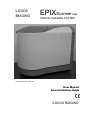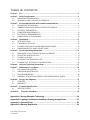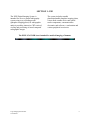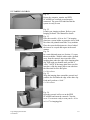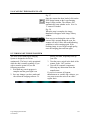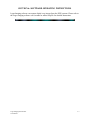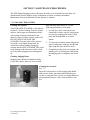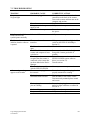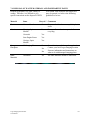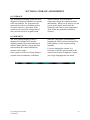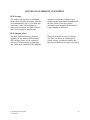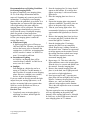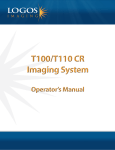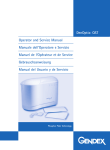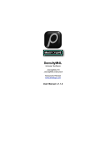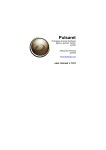Download Epson Digital Imaging System EPIX User manual
Transcript
LOGOS IMAGING EPIX Scanner USB DIGITAL IMAGING SYSTEM U.S. Patent Number 5,635,728 User Manual And Installation Guide LOGOS IMAGING INTRODUCTION EPIX Digital Imaging System by LOGOS IMAGING SUPPLIES AND REPLACEMENT PARTS Congratulations on your purchase of the EPIX Digital Imaging System. The EPIX Digital Imaging System is a revolutionary new product designed to replace traditional x-ray film and film processors. To order supplies or replacement parts for your EPIX Digital Ima ging System, call your Logos Imaging equipment dealer. If your dealer is unable to assist you, call Logos Imaging. TECHNICAL SUPPORT For technical support, call you Logos Imaging dealer or Logos Imaging directly. Logos Imaging EPIX Scanner User Manual 1 TABLE OF CONTENTS Section 1: Use .............................................................................................................................. 3 Section 2: Safety Requirements ................................................................................................. 4 2.1. 2.2. IMPORTANT INFORMATION..........................................................................................4 WARNINGS AND CAUTION STATEMENTS...................................................................4 Section 3: Pre-Installation Information and Recommendations ............................................ 6 3.1. 3.2. 3.3. 3.4. 3.5. 3.6. PURPOSE OF THE MANUAL...........................................................................................6 ABBREVIATIONS AND EXPLANATION OF SYMBOLS.................................................6 PHYSICAL DESCRIPTION...............................................................................................7 COMPUTER REQUIREMENTS ......................................................................................10 ELECTRICAL REQUIREMENTS....................................................................................10 COMPLIANCE TO STANDARDS...................................................................................10 Section 4: Installation............................................................................................................... 11 4.1. 4.2. 4.3. 4.4. SITE SELECTION...........................................................................................................11 UNPACKING THE UNIT ................................................................................................12 LOADING THE EPIX SCANNER DRIVER SOFTWARE.................................................13 HARDWARE SETUP AND CONNECTIONS...................................................................13 Section 5: System Operating Instructions .............................................................................. 14 5.1. 5.2. 5.3. 5.4. 5.5. PREPARING YOUR CURRENT X-RAY EQUIPMENT...................................................14 ERASE THE IMAGING PLATE ......................................................................................14 TAKING AN X-RAY.......................................................................................................15 SCANNING THE IMAGING PLATE...............................................................................16 TURNING OFF THE EPIX SCANNER SYSTEM.............................................................16 Section 6: Software Operating Instructions ........................................................................... 17 Section 7: Maintenance Procedures........................................................................................ 18 7.1. 7.2. 7.3. 7.4. CLEANING THE SYSTEM .............................................................................................18 OPERATOR MAINTENANCE ........................................................................................19 TROUBLESHOOTING....................................................................................................20 DISPOSAL OF WASTE MATERIALS AND INOPERARTIVE PARTS ............................22 Section 8: Storage and Shipment ............................................................................................. 23 8.1. 8.2. STORAGE.......................................................................................................................23 SHIPMENT .....................................................................................................................23 Section 9: Technical Specifications ......................................................................................... 24 9.1. SPECIFICATIONS ..........................................................................................................24 Section 10: Warranty Statement ........................................................................................... 25 Appendix A: Storage Phosphor Technology ………………………………………………....... 26 Appendix B: Lighting Conditions for Handling or Erasing Imaging Plates ……………..... 27 Appendix C: Optional Printer ………..........................................................................………. 29 Appendix D: Warranty Registration ..……………………………………………………........…. 30 Logos Imaging EPIX Scanner User Manual 2 SECTION 1: USE The EPIX Digital Imaging System is intended for use as a general radiography system using x-ray recording media (phosphor imaging plates) for radiographic analysis providing interactive CRT retrieval, viewing and processing of stored computed radiographic images. The system includes reusable photostimulatable phosphor imaging plates, a laser diode scanner device and optical reader components, communications electronics and software, a workstation and various peripheral accessories. The EPIX SCANNER is not intended for medical imaging of humans. Logos Imaging EPIX Scanner User Manual 3 SECTION 2: SAFETY REQUIREMENTS 2.1. IMPORTANT INFORMATION It is important that all personnel who will operate the EPIX Digital Imaging System read and understand this manual before operating the device. All personnel should follow all warnings and precautions as outlined in Section 2.2, for their safety and the safety of others around them. 2.2. WARNINGS AND CAUTION STATEMENTS In this manual, the following definitions apply for all WARNINGS and CAUTION statements: Warning s: Any operation, procedure or practice, which, if not strictly observed, may result in injury or long-term health hazards. Cautions: Any operation, procedure or practice, which, if not strictly observed, may result in destruction of equipment or loss of effectiveness. WARNINGS The EPIX Digital Imaging System should be used only by trained professional. Do not open the device to service it. None of the internal parts of the scanner are user serviceable. The only user serviceable parts of the system are outlined in Section 7.2. If there is a service problem, call your qualified Logos Imaging dealer or Logos Imaging. Use only grounded electrical connections. Connect the EPIX scanner to a grounded electrical outlet between 100-240 volts AC. Imaging plates are toxic! The blue colored substance in the imaging plate is toxic. If part/all of an imaging plate is swallowed, contact a physician immediately. The physician must remove the imaging plate. Do not use cracked, bent or chipped imaging plates. Logos Imaging EPIX Scanner User Manual Never chew or swallow the imaging plates If the imaging plate is bitten or chewed, the plate and damages the protective barrier envelope, rinse the mouth with a large amount of water. If any of the blue surface of the plate is swallowed, contact a doctor immediately. The EPIX scanner is a Class 1 laser device per EN60825-1:2001 U.S. 21 CFR Chapter I Subchapter J. Caution: Use of controls or adjustments or performance of procedures other than those specified herein may result in hazardous radiation exposure. A fail-safe switch in the carousel well and cover keeps the laser inactive as long as the cover is open. Only a trained technician from a qualified Logos Imaging dealer should remove the cover from the scanner. Direct eye contact with the output beam from the laser may cause serious damage and possible blindness. Use only fuses with the required current rating and of the specified type. Make sure that only fuses with the required current rating and of the specified type are used for replacement. The use of incorrect or makeshift fuses or the short-circuiting of fuses holders creates a shock hazard for the operator and may damage the device. 4 CAUTION STATEMENTS Completely erase the imaging plates. Before reusing an imaging plate, lay it blue or white surface up facing a bright light source for two (2) minutes as described in Section 5.2. Mount the imaging plates under low light conditions. Mount the imaging plates to the carousel under low light cond itions as described in Section 5.4. Exposure to direct sunlight or direct indoor lighting will erase the information stored on the imaging plate. Logos Imaging EPIX Scanner User Manual Do not place scanner on or next to a radiator or water source. Excessive heat or small amounts of water may damage the scanner’s electrical components. Do not leave unscanned, exposed imaging plates in light. Leaving unscanned, exposed imaging plates in light will cause loss of image quality. Do not scratch the imaging plates When handling the imaging plate, do not touch the active side (blue or white) with fingernails or any sharp object that might scratch the surface. Do not lay unprotected imaging plates face down. 5 SECTION 3: PRE-INSTALLATION INFORMATION AND RECOMMENDATIONS 3.1. PURPOSE OF THE MANUAL The instructions contained in this manual should be carefully followed for safe, trouble- free and effective equipment use. This manual provides the essential information necessary for the installation, operation and routine care of the EPIX Digital Imaging System. This manual is not to be used as a replacement for training in radiography. 3.2. ABBREVIATIONS AND EXPLANATION OF SYMBOLS AC alternative current CPU central processing unit (your computer) DC direct current Hz Hertz; cycles per second in inch MHz Millions of hertz IEC LED light emitting diode International Electrotechnical Commission mm millimeter | power on cm centimeter O power off kVp peak voltage in thousands of volts IP imaging plates red indicator, error in scanning CD-ROM compact disc, read-only high voltage CCD charge-coupled device laser radiation TIFF tagged image file format RAM random access memory BMP bit- mapped MB mega bytes JFIF joint photographic image format GB giga bytes USB Universal Serial Bus JPEG joint photographic expert group LP/mm line pairs per mm D.P.I. dots per inch Logos Imaging EPIX Scanner User Manual green indicator, ready yellow indicator, scanning The CE symbol ensures that the product herein specified meets the applicable provisions of the European Council Directives. 6 3.3. PHYSICAL DESCRIPTION The EPIX Digital Imaging Systems consist of the following components: Quantity Description 1 EPIX SCANNER laser scanner 1 Carousel, 8 x 10 in and/or 8 x 17 in, depending on configuration 2 Imaging Plates, 8 x 10 in and/or 8 x 17 in, depending on configuration 2 8x10 in screen holders 2 8x17 in screen holders 3 8x10 light shields 3 8x17 light shields 1 Logos Imaging software package 1 User manual (this manual) 1 Software user manual 1 USB cable, 6ft 1 Power Cord 1 Tool kit 6 Spare carousel clips Customer Supplied Components Bottle of anhydrous isopropyl alcohol for cleaning imaging plates Computer system as described in Section 3.4. Optional Equipment from Logos Imaging Imaging plate, 8 x 17 in Imaging plate, 8 x 10 in Light box for erasing and storing imaging plates Carrying Case Logos Imaging EPIX Scanner User Manual 7 EPIX SCANNER LASER SCANNER Figure 3-1 Scanner Front View • Carousel well and lid. The carousel, with imaging plates attached, is inserted into the carousel well for scanning. The carousel lid must be in the closed position prior to scanning. The scanner will not operate with the lid open. ‚ LED indicator lights with graphic symbols. The lights show the current status of the system. Green — Ready to scan Yellow — Scanning Red — Error Figure 3-2 Scanner REAR View • EPIX SCANNER power entry module with switch and fuses ‚ USB connectors. A USB cable (provided) connects the EPIX SCANNER to the CPU’s USB port. ƒ Power cord socket. The power cord (provided) will be connected from this point to a grounded main outlet. „ Scanner label „ 1XXX DECEMBER 2002 Logos Imaging EPIX Scanner User Manual 8 Figure 3-4 8 x 17 in. and 8 x 10 in. IMAGING PLATES 8 x 17 in 8 x 10 Front (White) Rear (Black) • Plastic mounting strips used to hold imaging plate onto the carousel ‚ Active imaging area, white color Figure 3-5 CAROUSELS 8 x 10 8 x 17 • Top of the carousel ‚ Imaging plate retaining device Logos Imaging EPIX Scanner User Manual 9 3.4. COMPUTER REQUIREMENTS* Minimum Computer Requirements Recommended CPU Speed Operating system RAM Hard Drive CD ROM Drive USB port Display Backup Device Printer Recommended 1.0 GHz or higher Windows 2000 and Windows XP operating systems 256 MB 6 GB 4X 24X Required 24-bit display (minimum 800x600 resolution) Highly recommended (see appendix C) *See also the Imaging Software computer requirements. 3.5. ELECTRICAL REQUIREMENTS Voltage Power Power Cord 100-240 V AC 50/60 Hz power supply auto-senses the input voltage. 100 watts maximum Standard line cord provided 3.6. COMPLIANCE TO STANDARDS The EPIX SCANNER Digital Imaging System conforms to the following standards: EN61000-4-2: Electrostatic discharge EN61000-4-3: Radiated susceptibility EN61000-4-4: Electrical fast transient and burst EN61000-4-5: Surge, AC 1 kV differential, 2 kV common EN61000-4-6: Conducted disturbances, 9 kHz to 30 kHz. 3 VRMS EN61000-4-8: Magnetic fields Logos Imaging EPIX Scanner User Manual EN61000-4-11: Voltage dips, interruptions, and voltage variation Part 15 of the FCC Rules DHHS/CDRH: Radiation Performance Standard, 21 CFR, Chapter I, Subchapter J EN61010-1 EN60825-1 EN50082-1 / EN55011 CAN/CSA-C22.2 No. 1010.1-92 UL 3101-1 10 SECTION 4: INSTALLATION 4.1. SITE SELECTION The EPIX SCANNER can be located almost anywhere the operating conditions are met. The site you pick should have: œ Subdued lighting conditions. You should have the ability to turn down/off the lights and block sunlight with blinds. The area to be used for mounting imaging plates should not exceed 20 lux as measured on a light meter. This will give you about one minute to mount all of your imaging plates without encountering excess signal fading. If you cannot measure the light in the room where you wish to mount the imaging plates, you should turn off the room lights, close all blinds and leave the door open just enough so that you can see to mount the imaging plates. This should make the light level about 10-20 lux. If you need more than one minute, refer to appendix B. œ A stable, flat countertop large enough to hold the scanner plus provide a working area. We suggest a minimum of 18 x 36 in. (46 x 92 cm). The computer does not need to be on the countertop, but must Logos Imaging EPIX Scanner User Manual be within the length of the USB cable (6ft or 2m provided). If a longer cable is needed, it should not be longer than maximum 12 ft. (4 m). The countertop must be able to hold the weight of the unit or a minimum of 60 lbs (27 kg). œ Access to a standard grounded electric outlet. œ Enough room to allow the operator to mount imaging plates and use the computer effectively. If you choose to put the system in your darkroom, please prepare the site by: œ Removing all old film processing equipment and plumbing. œ Remove the safelight filter and adjust the intensity of the light by lowering the bulb wattage until the intensity of the light around the scanner is 20 lux or less. œ We recommend that you keep the light off and the door open when mounting imaging plates to the carousel. The light from the open door will allow you to see enough to mount the imaging plates but will not adversely affect the image. 11 4.2. UNPACKING THE UNIT The EPIX Digital Imaging System is shipped in two boxes. Completely unpack the boxes and save them in a safe, dry location. You may need to repack the unit for shipping if you ever encounter a maintenance outage, or relocate your office. Fig. 4-1 Scanner, 1 each Fig. 4-5 Power Cord, 1 each Logos Imaging EPIX Scanner User Manual Fig. 4-2 1 each 8 x 10 in Carousel And/or 1 each 8 x 17 in Carousel Inventory the contents of the box and ensure that you have all of the following components. If any items are damaged or missing, contact your dealer immediately. Fig. 4-3 2 each 8 x 10 in Imaging Plate And/or 2 each 8 x 17 in Imaging Plate Fig. 4-4 Logos Imaging Software package Fig. 4-6 User Manual and Installation Guide (this document), 1 each 12 4.3. LOADING THE EPIX DRIVER SOFTWARE Do not plug in or turn on the EPIX scanner before installing the Logos Imaging software. The EPIX system drivers are loaded automatically during Logos Software installation. WARNING: THE EPIX SYSTEM MUST NOT BE INSTALLED ON THE NETWORK SERVER 4.4. HARDWARE SETUP AND CONNECTIONS Before you start the hardware setup, ensure that you have an acceptable computer as outlined in Section 3.4. The computer must have a USB port available. Step 1: Pick a location using the guidelines from 4.1. Step 2: Set up the computer and monitor per the manufacturer’s recommendations. Use an ergonomic setup to minimize repetitive motion injuries. Step 3: Turn the power on to the monitor and computer. Step 4: Connect the device end of the USB cable to the USB connector on the back of the EPIX SCANNER. Connect the scanner to a grounded power outlet. Make sure the other end of the USB cable is connected to the USB port on the computer. USB Cable Power Cable Fig. 4-7 Step 5: Connect the computer to a network if desired. Refer to your Imaging Software User Manual and Installation Guide for more information. Step 6: Turn the power on to the scanner. The green light on the scanner should be lit at this time. If it is not, follow the trouble shooting guidelines in Section 7.3. Logos Imaging EPIX Scanner User Manual 13 SECTION 5: SYSTEM OPERATING INSTRUCTIONS 5.1. PREPARING YOUR CURRENT X-RAY EQUIPMENT The EPIX Digital Imaging System produces x-ray images of high quality and low noise. More details on how this technology works can be found in appendix A. Almost any xray unit can be used with the EPIX system. There is no need to purchase a new one. The imaging plates can produce an excellent image over a wide range of exposures. With the EPIX system, it is possible to get highquality images at the same exposure time you use for x-ray film. This is a great benefit to you because it means that it will be more difficult to over- or under-expose an image. 5.2. ERASE THE IMAGING PLATE Imaging plates should be erased just prior to use. Scanning an imaging plate does not erase all the image information. To completely erase the imaging plate, expose the front surface (blue or white in color) to direct, intense light for at least 2 minutes.* An effective way to erase the imaging plate is to use a light box. Simply lay down the imaging plate active side up (blue or white face) facing the light box shining down. Expose the plates to light for about 2 minutes. To avoid scratching the imaging plates, refrain from lying the imaging plate active face down on a light box. Logos Imaging EPIX Scanner User Manual Alternatively, place the imaging plates within 8 inches of a lamp equipped with a lit 100-watt bulb for two minutes, minimum. The imaging plates are now completely erased and are ready for reuse. Avoid using sunlight since it contains UV light that can deeply stimulate the phosphor and leave artifacts in the image. Longer, non-UV light erasing may be required to rid the image plate of these artifacts. *Note: Erasing time will vary depending on the quality and intensity of the erasing light. For more detailed information, see appendix B. 14 5.3. TAKING AN X-RAY Fig. 5-1 Ensure the computer, monitor and EPIX SCANNER are switched on and properly connected. The green LED indicates that the system is ready to scan Fig. 5-2 Launch your imaging software. Refer to your Imaging Software User Manual for details Fig. 5-3 Place the erased 8 x 10 in or 8 x 17 in imaging plate into a screen holder or protective sleeve with the white side pointed toward the X-ray machine. Place the screen holder/protective sleeve behind the item to be x-rayed and expose in the usual manner. Fig. 5-4 In a semi-darkened room (see Section 4.1), open the screen holder. With the white surface pointed away from the carousel, insert one side of the imaging plate under the edge of the imaging plate clip. Push with your thumbs until you hear a “click.” NOTE: If the image plate does not click into place, slide the image plate to one side then the other until it clicks into place. 8 x 10 in shown. Fig. 5-5 Wrap the imaging plate around the carousel and push the free end under the edge of the other clip. Push until you hear a “click.” 8 x 10 in shown. Fig. 5-6 Open the carousel well cover on the EPIX SCANNER and insert the carousel. Close the cover. You are now ready to scan your 8 x 10 in or 8 x 17 in imaging plate. Logos Imaging EPIX Scanner User Manual 15 5.4. SCANNING THE IMAGING PLATE Fig. 5-7 Once the scanner has been loaded, click on the EPIX Image button on the Logos Imaging Image Library toolbar. The software will automatically sense whether an 8 x 10 or 8 x 17 carousel is loaded. Fig. 5-8 When the scan is complete, the image thumbnail will appear in the Image Library window. If an error occurs during the scan or if the carousel lid is opened during the scan, the scanner will stop. Follow the troubleshooting guidelines to start scanning again. If the resulting image is not of high enough quality, erase the imaging plate and start again. 5.5. TURNING OFF THE EPIX SYSTEM The EPIX SCANNER Digital Imaging System is designed to be left on continuously. The laser is only operational while the unit is actually scanning. If you wish to turn the system off, use the following procedure. 1. Wait until any scan in progress is complete and the green light is on. 2. Save any changes you have made and close down the imaging software. To Logos Imaging EPIX Scanner User Manual protect your data, frequently back- up your files. 3. Turn the power switch in the back of the scanner to the “Off” position. 4. Turn off all computer components following any instructions from the manufacturer. If you live in an area of frequent thunderstorms or variable line voltages, you may want to turn the unit off on a more regular basis. 16 SECTION 6: SOFTWARE OPERATING INSTRUCTIONS Logos Imaging software can capture digital x-ray images from the EPIX systems. Please refer to the Logos Imaging software user’s manual or online help file for detailed instructions. Logos Imaging EPIX Scanner User Manual 17 SECTION 7: MAINTENANCE PROCEDURES The EPIX Digital Imaging System is designed for many years of trouble-free operation. It is manufactured from the highest quality components to ensure excellent performance. Maintenance that can be performed by the operator is minimal. 7.1. CLEANING THE SYSTEM Cleaning the Scanner Turn off the EPIX SCANNER, as described in Section 5.5, before cleaning. Wipe the outside surfaces with a paper towel dampened with a cold sterilant solution or household, nonabrasive cleaner (window cleaner works well). DO NOT SPRAY OR SOAK THE SCANNER. Wipe the inside of the carousel well with a very slightly damp cloth. Be careful not to allow running or dripping solvents into the EPIX SCANNER. This could cause damage to the electronics inside. Allow to air dry before plugging in or turning back on. Cleaning Imaging Plates them and keep them dust- free. Use the following procedure to clean them: 1. Use lint- free, 100% cotton gauze (not cotton balls). Gently wipe the cotton gauze over the dry imaging plate surface. Wipe back and forth and then in a circular motion. 2. To clean any remaining stains, dampen the gauze in anhydrous isopropyl alcohol and wipe using the same motion as above. 3. Completely dry the surface by wiping with another piece of cotton gauze. Ensure that the imaging plate is completely dry before use. Imaging plates should be handled carefully. For the best images, take care not to scratch Cleaning the carousel: Fig. 7-1 Spray the soiled surfaces of the imaging plate holder and carousel with a general household non-abrasive cleaner or soap and water. Do not use strong alkaline or ammonia based cleaners. Wipe clean and allow to air dry. Logos Imaging EPIX Scanner User Manual 18 7.2. OPERATOR MAINTENANCE Scanner Maintenance The only operator serviceable part of the EPIX SCANNER is the fuse. If you experience any other maintenance problem, contact your local Logos Imaging dealer. Follow these directions to change the fuse. Fig. 7-2 Turn the EPIX SCANNER off as per Section 5.5. Unplug the power cord and USB cable. WARNING: To avoid possible electrical shock, ensure that the power cord is unplugged. Fig. 7-3 Insert a small, flat tipped screwdriver into the top of the fuse cover on the back of the scanner. Pry the top of the connector open. Fig. 7-4 Remove the fuse holder. Change both fuses. Ensure that new fuses meet the following specifications: 250 V, 2 amp, Time Lag, High Breaking Capacity. Insert the fuses, REF 5101-0005, into the fuse holder. Fig. 7-5 Insert the fuse holder and close the cover. Plug the power cord back in and turn the system on as outlined in Section 5.5 Carousel Maintenance The carousel from the EPIX SCANNER can be maintained by the operator. Imaging Plate Maintenance The EPIX SCANNER imaging plates have no operator serviceable parts. The EPIX SCANNER Digital System might occasionally require lubrication. Please refer to the EPIX SCANNER service manual or your service technician. Logos Imaging EPIX Scanner User Manual 19 7.3. TROUBLESHOOTING TROUBLE No power No green light PROBABLE CAUSE Scanner not plugged in Blown fuse Main power switch or power supply is bad Outlet does not have power Red, Green and/or Yellow LED(s) do not work; system operates normally The Scanner does not initialize when the software is opened After scanning, no image appears on the monitor Defective LED The scanner has not been turned on The lid on the carousel well is open The USB cable between the scanner and computer is loose or defective. The computer does not recognize that the scanner is connected or the scanner has not been added to the Device Manager There is a hardware problem with the EPIX SCANNER. There are no imaging plates on the carousel. The imaging plate is mounted backwards on the carousel. The imaging plate was erased prior to scanning. Hardware failure. X-ray source failed. Logos Imaging EPIX Scanner User Manual CORRECTIVE ACTION Check power cord at outlet and at the connection on the back of the scanner. Turn on the scanner and then turn on the computer and monitor. See Section 7.2 Call your service representative. Ensure that the outlet is grounded and has power. Call your service representative If the green power indicator light is off, switch on the EPIX SCANNER per Section 5.5. Close the lid. Reconnect the cable. Check for tightness. Swap with a known good cable if possible. Turn off the scanner and re-install the EPIX SCANNER systems software driver (see section 4.3). Turn the unit on. Contact your service representative Ensure that the exposed imaging plate is properly mounted for scanning The imaging plates are to be mounted with the white or blue surface visible. Turn incorrectly mounted plates around and rescan Ensure that imaging plates are mounted under low light conditions as outlined in Section 4.1. Call your service representative. Call your service representative. 20 TROUBLE Image is too dark PROBABLE CAUSE Imaging plate has been overexposed Image contains ghost images or shadows. Imaging plate was not completely erased. Imaging plate was exposed with the back of the IP facing the X-ray machine You may notice the writing from the back of the plate on the image. Imaging plates have been stored in protective envelopes for too long a period. Partial erasure of the image due to exposure to light during handling of the imaging plates. Image shows artifacts. Imaging plates fall out into the EPIX SCANNER carousel well The red light stays on and the scanner stops Logos Imaging EPIX Scanner User Manual The imaging plate surface is not clean and has dirt or stains on it. The surface may be scratched. The imaging plate was removed from the cassette too quickly, which resulted in a static discharge. A cosmic event occurred and deeply exposed the image plates with cosmic rays. This may occur during shipment. The imaging plates have not been loaded properly. See Section 5.3 for more information. CORRECTIVE ACTION Adjust brightness with software. If this is not possible, retake image at lower exposure. See exposure guidelines Section 5.1. Increase the amount of time that is used to erase plates. Alternatively, increase the intensity of the light source. To te st if an imaging plate is completely erased, simply mount an erased plate on a carousel and scan it. If no image is obtained, your procedure is effective at completely erasing imaging plates. Insure the imaging plates are inserted properly into the protective envelope and the proper orientation to the x-ray source is maintained Do not store imaging plates in protective envelopes for more than one week. Do not leave exposed imaging plates in well-lit areas. Even in the protective envelope, some light penetrates and can partially erase the imaging plates. Transfer imaging plates from their protective sleeve to the EPIX SCANNER as quickly as possible (within one hour of exposure). Clean the imaging plate as outlined in Section 7.1. If the plate is scratched or stained, do not use the plate again. Clean the imaging plate with anhydrous isopropyl alcohol AND remove from cassette more slowly. Erase the image plate and rescan until the artifacts are no longer present. Practice loading erased imaging plates in full light until you become familiar with the loading procedure. You will hear a “click” when the panoramic screen is loaded properly. The lid to the carousel well has Do not raise the lid while the unit is been opened. scanning. Hardware failure Call your service representative 21 7.4. DISPOSAL OF WASTE MATERIALS AND INOPERARTIVE PARTS Disposal regulations vary from country to country. Therefore, it is difficult to give specific instructions on the disposal of EPIX SCANNER waste materials and inoperative parts. In general, we believe the following guidelines to be true. Material Items Plastic Carousel Latches No Dispose of with other non-recyclable plastic items. Aluminum Housing, Optic Module Yes Remove all non-aluminum parts before recycling. Carousels Yes Scan Engine Frame Yes Carriage, Optic Module Yes I/O Imaging Plates No Storage Phosphors Other Materials Recycle ? Comments No Contain barium, which may be regulated. Contact your local Logos Imaging location for more information and instructions on what to do with damaged imaging plates. No All other materials should be land filled. No All Others Logos Imaging EPIX Scanner User Manual 22 SECTION 8: STORAGE AND SHIPMENT 8.1. STORAGE The EPIX Digital Imaging System has been designed for long-term operation in a normal office environment. The system must be protected from adverse conditions such as excessive moisture, cold or heat. If the system is to be stored for a long period of time, pack the unit in its original carton. While in storage, keep at moderate temperatures and protect against moisture and humidity. When you are ready to use the system again, unpack it and allow the scanner to come back to room temperature. Then, follow the guidelines outlined in Section 5. 8.2. SHIPMENT The EPIX Digital Imaging System is designed to be shipped in its original shipping container by normal commercial carriers. Ensure that the carousel has been removed from the scanner and that the carousel well is empty. If the system is to be moved long distances or under adverse conditions, it should be Logos Imaging EPIX Scanner User Manual protected. This can be accomplished by wrapping the EPIX scanner in a plastic bag before putting it in the original packing materials. If you are shipping the scanner, it is necessary to park the optics module in the center of travel prior to shipment. Contact your Logos Imaging dealer for details. 23 SECTION 9: TECHNICAL SPECIFICATIONS 9.1. SPECIFICATIONS EPIX Scanner Height Width Depth Weight (empty) Interface Cables Voltage Frequency Power Laser Classification Storage and Shipping Conditions 39.4 cm 15.5 in 49.3 cm 19.4 in 27.4 cm 10.8 in 15 kg 32 lbs USB cables 100-240 V AC 50/60 Hz 100 watts max. Compliance per DHHS Radiation Performance Standards 21 CFR, Ch I, Subch. J+EN60825 Class 1 Laser Device -40° to 70°C (-40° to 158°F) EPIX Imaging Plates Dimensions : Resolution at 300 DPI: Resolution at 150 DPI: Recommended Dose: Storage : Logos Imaging EPIX Scanner User Manual 8 x 10 in (20.3 cm x 25.4 cm) and 8 x 17 in (20.3 x 43.2 cm) 85 micron square pixels, approximately 4 lp/mm 170 micron square pixels, approximately 2 lp/mm Equal to standard systems equipped with rare-earth intensifying screens (400 speed) Store in their clear plastic shipping envelope 24 SECTION 10: WARRANTY STATEMENT EPIX Scanner The scanner and carousels are warranted against defects arising from faulty materials or workmanship for one (1) year from date of purchase. Parts will be repaired or replaced at our option. The EPIX Scanner and Carousels must be installed and operated in accordance with the Logos Imaging written instructions furnished with the unit. Please fill out the warranty registration card (appendix D) and mail to Logos Imaging as instructed. EPIX Imaging Plates The EPIX Imaging Plates are designed expressly for use with the EPIX scanner. EPIX Imaging Plates will be replaced if defective in manufacturing or packaging only. With proper handling, EPIX Imaging Logos Imaging EPIX Scanner User Manual Plates are designed for years of effective use. They can, however, be damaged if folded, creased, scratched or dented, and, therefore no additional warranty is provided. 25 Appendix A: Storage Phosphor Technology The EPIX SCANNER Digital Imaging System produces high quality x-ray images at very low doses. The imaging plates in the EPIX SCANNER system are much more efficient at capturing x-ray energy than x-ray film. Unstable Excited Expose to Red Laser Blue light emitted as molecul es return to ground state Stable Excited State Expose IP to X-Rays Imaging Plates Ground State (Erased Imaging Plates) How Storage Phosphor Imaging Plates Work the energy of x-rays and store the pattern as a latent image (see diagram). In essence, they act as an “energy trap,” storing x-ray energy. The amount of energy stored is directly proportional to the amount of x-ray energy the crystal was exposed to. The EPIX SCANNER further excites the phosphor crystals to an unstable state by exposing them to a red laser. The phosphor crystals then release a blue light and return to their stable ground state. The EPIX SCANNER reads this blue light and, with the imaging software, produces an image. This process does not completely erase the imaging plate. Some crystals remain as “energy traps.” This information can be erased by exposing the imaging plate to light. A few seconds of low levels of light will usually not effect the image quality. Once erased, the imaging plate can be re-exposed and the process can begin again. With proper handling, EPIX SCANNER Imaging Plates can be continually reused. Each EPIX SCANNER Imaging Plate is made up of a very thin layer of tiny storage phosphor crystals that are bonded together and coated on a flexible sheet of plastic. These storage phosphor crystals have the ability to capture Logos Imaging EPIX Scanner User Manual 26 Appendix B: Lighting Conditions for Handling or Erasing Imaging Plates Without light, storage phosphor imaging would not work. The red light from the laser scanner excites the exposed imaging plates, causing them to emit blue light. After your computer interprets the blue light and changes it into a digital image, light is used to erase the residual information from the imaging plate. Between x-ray exposure and scanning, however, one must be careful handling the imaging plates. An imaging plate should never be removed from its protective sleeve or cassette and exposed to a strong source of light. This act would erase the latent image from the plate. Therefore, you must load imaging plates onto the carousel under controlled lighting conditions. The recommendations below have been developed to ensure that you obtain excellent image quality. Recommendations on Lighting Conditions for Loading Carousels œ Fluorescent Lights If loading can be accomplished in less than 60 seconds, the fluorescent lighting in the Logos Imaging EPIX Scanner User Manual area should not exceed 20 lux. If loading will take longer than 60 seconds, the room conditions need to be darker. At 10 lux, the operator has about 5 minutes to accomplish loading. œ Incandescent Lighting Incandescent lighting is about half as efficient as fluorescent lighting at fading imaging plates. Here, again, we recommend lighting conditions of around 20 lux. Under incandescent lighting, however, you have about 2 minutes to complete the loading process. If it takes longer than 2 minutes, decrease the amount of light to 10 lux. œ Sunlight Sunlight is the most efficient light for fading imaging plates. Additionally, it is very difficult to judge the intensity of sunlight. Loading carousels under sunlight is not recommended. If you cannot darken your mounting area to 20 lux or less, contact your local Logos Imaging representative for suggested mounting times. 27 Recommendations on Lighting Conditions for Erasing Imaging Plates In order to completely erase imaging plates, 99.5% of the image information must be removed. Scanning only removes part of the information. To completely erase imaging plates, follow the guidelines given below. It is important that you measure the light intensity with a light meter at the point where the imaging plate will be positioned. The intensity of light changes dramatically as you move away from the source. Erasing the imaging plates for periods of time longer than suggested does not harm them. A good place to store your imaging plates is under the erasing light source. œ Fluorescent Lights A light box typically gives off between 1000 and 5000 lux. Measure your light box and use the lowest value to determine the erasing time. At 1000 lux, an imaging plate will be erased in 1 minute. At 2000 lux or more, 30 seconds is sufficient. œ Incandescent Lighting At 1000 lux, an imaging plate will be erased in about 2 minutes. At 2000 lux or more, erase for 1 minute. œ Sunlight Full sunlight on a bright day can be as strong as 70,000 lux. At this intensity, it takes less than 10 seconds to erase imaging plates. However, sunlight is too variable, and we do not recommend using it. If you are unable to directly measure the light output from your erasing light source, or do not have an erasing light source greater than 1000 lux, use the practical test, below, to determine your erasing time. Practical Test 1. Completely erase an imaging plate by subjecting it to direct, intense light for about 20 minutes. Logos Imaging EPIX Scanner User Manual 2. Scan the imaging plate. No image should appear on the monitor. If an image does appear, repeat step 1 with a more intense light source. 3. Place the imaging plate in a sleeve or cassette. 4. Expose the imaging plate using normal exposure conditions. If possible, place an object, in the path of the x-ray beam. 5. Turn on your erasing light source. We recommend a light box or a minimum l00watt incandescent light bulb (see Section 5.2). 6. Remove the imaging plate from its sleeve or cassette and place it with the blue side toward the light for 2 minutes. 7. Scan the imaging plate. If an image appears, the plate was not completely erased. Repeat step 6, adding a minute to the exposure time. Continue to repeat until no image appears on the monitor. Record the erasing time that resulted in no image. This is the time required to erase an unscanned imaging plate. 8. Repeat steps 1-4. This time, under low light conditions, remove the imaging plate from the sleeve or cassette and mount it on the carousel. Scan the imaging plate. 9. Remove the scanned imaging plate and place it, in the dark, into a light-protected area (such as a light-tight drawer. 10. Now repeat steps 6 and 7, exposing one plate (blue side toward light) to the erasing light for 2 minutes, the next plate for 3 minutes, etc., until you find the point where no image appears on the monitor. This is the time required to erase a scanned imaging plate. The time required to erase an imaging plate will vary depending on the quality and intensity of the erasing light source. It should be fairly easy to find a light source that will erase imaging plates in 2-3 minutes. 28 Appendix C: Optional Printer Because the EPIX SCANNER system can be interfaced with different applications software, and printer technology is constantly evolving, we can only suggest a list of suitable technical requirements for printers. œ To interface with the PC, the printer must have a digital input and not a video (analog) input. Inkjet printers Black and white or color hard copy. Printers should have a minimum of 600 dpi resolution and pseudo-randomic dithering. Using the standard Windows® drivers allows the use of the same printer for all other Windows applications (word processing, etc.). Logos Imaging EPIX Scanner User Manual The Epson Stylus Photo product line is suitable for printing moderate to good quality images. We recommend using the photographic quality glossy paper and printing on the highest resolution setting available. Dye Sublimation printers Advised whenever the EPIX SCANNER System is used when high printing quality is required. Application software Please refer to the instructions in the application software for special information about printers. 29 Appendix D: Warranty Registration It is important that you register your new EPIX SCANNER Digital Imaging System with Logos Imaging, so that we will be able to inform you directly of any changes or upgrades to the system. As with any software product, there will be continuous improvements to imaging software, and you may be interested in some of the upgrades. Registering your system with Logos Imaging ensures that you will be promptly notified of any new offerings. Please return this registration to: Logos Imaging Customer Service P.O. Box 765 Richmond, IN 47375 USA Name Address City, State Country, Postal Code Phone Serial Number Date of Purchase Comments Suggested Improvements I o am o am not satisfied with my purchase of the EPIX SCANNER Digital Imaging System. Logos Imaging EPIX Scanner User Manual 4