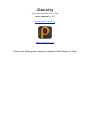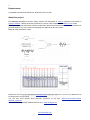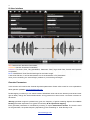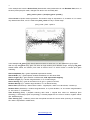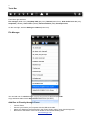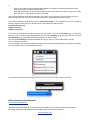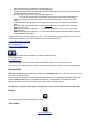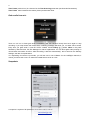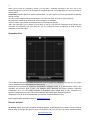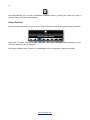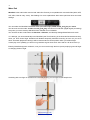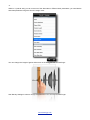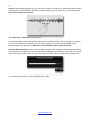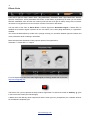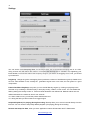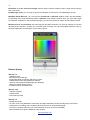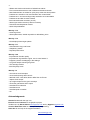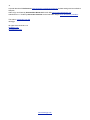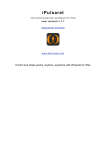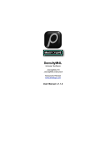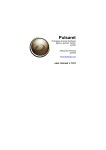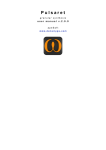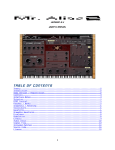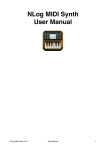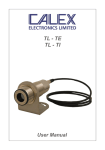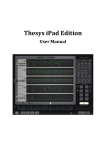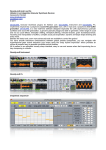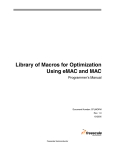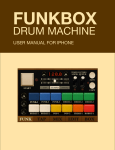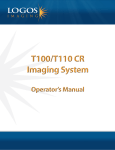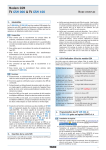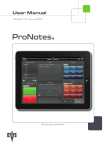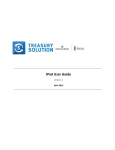Download iDensity help_extended 1.2.4
Transcript
iDensity granular synthesis for iPad user manual v.1.3 A l essandr o Petr olati w w w. d e n s i t y g s . c o m Control and shape grains, anytime, anywhere with iDensity for iPad. 2 Requirements Compatible with iPad iPod and iPhone. Requires iOs 6.0 or later. About the project First Density (standalone windows 2001) release was developed in Csound language and based on Eugenio Giordani ‘s GSC4 (Granular Synthesis for Csound). GSC4 implements the Barry Truax model. iDensity can generate thousands of grains dynamically, rather than a fixed number of "voices" (oscillators or granular streams). So, the maximum overlapping limit depends by the CPU power. Below an easy granulation model. iDensity for iPad brings all the powerful Density/Pulsaret (Mac/Win standalone) Granular Synthesis tools to the world’s most popular tablet. You can find more details about granular synthesis on the wiki: http://en.wikipedia.org/wiki/ Granular_synthesis You can download Mac/Win standalone demo here: www.densitygs.com www.densitygs.com 3 UI-User Interface RED: Deterministic Granulator Parameters; ORANGE: Random Granulator Parameters; PURPLE: FX Chain: Echo, Ring Modulation, Parametric Filter, High Shelf Filter, Reverb and Dynamic Compressor; BLUE: WavePad X/Y scrub and second finger for the Grain Length. X axis scrub file time, Y can be associated to one of the Granulator or FX parameters. when you are scrubbing, the second finger (multitouch ) controls the grain length. Granular Parameters In this section we’ll examine the Granular Synthesis parameters. Please refer to web for more explanations about granular synthesis. http://www.dspguide.com Double tapping on sliders you can switch between default/last value and the two buttons (most left and most right of slider) change fine increment/decrement. A long pressure on them involve a recursive increment or decrement. iDensity granulator engine is updated every grain, the frequency of grains scattering depends from Grains Density parameter expressed in Hz (grains for seconds), N.B. exponential mapping. Each granulator parameters is calculated by summing a couple deterministic-random. The result is used for the granulation, the update frequency depends by grains scheduling i.e. Grain Density in Hz. www.densitygs.com 4 In the example we have the Grains Pitch (deterministic value) balanced over own Random Pitch, thus, in the time (X axis) the pitch mask, changes from 80% to 5% and finally 80%. pitch_result = pitch + ( birnd(rnd_pitch * pitch/2) ) Where birand is bipolar random generator. The random range is expressed in %, therefore 0 % it means only deterministic value; 100 % it means the pitch_result can vary in all the range: pitch_result = pitch ± pitch/2 In the example rnd_pitch (green frame) starts from 80% to arrive at 5 % in the middle then go up again. With an high rnd_pitch every grain can have an high random pitch deviation range. Carrying rnd_pitch toward lowest values, the random pitch mask is reduced until 0 % which means no random pitch grain scattering. Grains Amplitude (Db) = grains amplitude expressed in decibel; Stereo Width (%) = grains spread, randomic distributions on the stereo field; Grains Length (Ms) = grain duration in milliseconds, N.B. exponential mapping. Random Length (%) = random range deviation, in % of Grains length; Grains Density (Hz) = grain for seconds in Hz or gps i.e. grains for second; Random Density (%) = random range deviation, in % of Grains Density; Grains Pitch (Semitones) = detune factor: value 1: original pitch, value 0.5: octave down, 2 octave up; Random Pitch (Semitones) = random range deviation, 0: no pitch deviation, 12: one octave range deviation i.e. one octave == 12 semitones; Time Scanning (Ratio) = playback scanning ratio: value 1: original time, value 0.5: half-tempo (time stretching), 2: twice-tempo (time compressing); 0: freezes playback at the current location; negative values rate: backwards play; Time Jittering (Ms) = randomly moves the time-pointer around the current value (scanning or scrubbing), the value is expressed in milliseconds; www.densitygs.com 5 Tools Bar From left to right we have: File manager (folder icon); Play/Stop DSP (play icon); Rewind (rewind icon); Grab audio from mic (mic); Snapshots (camera); Time Freeze (refresh); Restore defaults (safe); Envelope select; On the most right, we have Settings and About (home icon). File Manager You can load one of 10 built-in audio samples and read/write Documents folder. Copy and Paste audio from/to Sonoma Wire MAPI-ACP (see later). Add files to iDensity through iTunes • • • • Launch iTunes. Connect your iPad to your computer with the USB dock cable. Select your iPad from the Devices list in the iTunes Library column, then click the Apps tab. Now scroll to the bottom of the iTunes window to see the File Sharing area. www.densitygs.com 6 • • • Apps on your iPad that support file transfers appear in the Apps list. Selecting iDensity icon tells iTunes which app you want to transfer files for. Click Add at the bottom of the Documents pane to find the documents you want to copy to your iPad. Now click Sync to copy the documents to your iPad. You can also select files in the Documents list to copy them to your computer. This is a fairly easy way to make sure the files you create on your iPad find their way to your desktop or laptop machine. In the above example we have three files in Documents folder, in the example all files are created by iDensity. Observing the prefix you will see the file origin followed by date and time: AudioPaste[date] [time] InRec[date] [time] OutRec [date] [time] Every time you grab audio from Mic (see later) you will create a new file called InRec[...][...], in the same way when you record the output signal (Master) you will create OutRec[...][...] and at the end you will create an AudioPaste[...][...] (see later) prefixed file pasting from Sonoma Wire. You can edit File manager contents and delete files, as you see you cannot delete built-in sounds. n.b. It’s a destructive action. n.b. File manager can read only audio files supported, if you have unsupported files in the Documents folder, you won’t able to see on the file manager popover. You can also rename files in Documents Folder, just touch pencil icon on the right of each file. What Is Audiocopy/Audiopaste? www.sonomawireworks.com Taking the Copy/Paste features in the Apple iPhone software to a new level, Sonoma Wire Works has developed AudioCopy and AudioPaste functionality for the iPhone/iPod touch/iPad. www.densitygs.com 7 • • • • • • • • • Record audio using any AudioCopy compatible app below. Open the AudioCopy Song Tool within the compatible app. Preview and Copy Audio. The audio data captured includes tempo info, file format info, the name of the app copied from, duration, and more. Select an app to Paste to from the "Compatible Apps List". ◦ If owned, the app will launch, and pasting can be done using that app's AudioPaste Tool. ◦ If not owned, you'll be taken to the store to purchase first, then you'll be able to paste. Clipboard will keep your data until you paste it into your purchased app, or until you copy other audio. AudioPaste Clipboard will display the info captured, and allow you to choose how many loops to paste. Some apps that support AudioPaste, including FourTrack, allow you to paste within a particular position in your song. NEW: Apps that support AudioCopy 1.1 now include a pasteboard history of up to 12 items with audio previews! NEW: Apps that support AudioCopy 1.1 now include support for Apple's General Pasteboard (which means BeatMaker integration). Sonoma AudioCopy is used for copying a 44.1 kHz - 16 bit PCM mono or stereo audio files, so, if you select a different kind, AudioCopy icon will be disabled until you select a valid format. How To Video: AudioCopy/Paste For more details see: www.sonomawireworks.com Dropbox Upload and download files from Dropbox, you need a Dropbox account. For more details see: www.dropbox.com If you are not logged, the first time you upload or download, will ask you a user and password. You can log out from dropbox and/or change accounts through iDensity Settings, see later for explanations. Play/Stop DSP iDensity DSP (Digital Signal Processing) is triggered by Play/Stop toolbar icon . When you turn On you will see pause icon and vice-versa. Every time you turn On/Off by clicking on play/stop in the tools bar or by scrubbing in wavePad (in auto-play mode), a fade In or Out occurs. (see Settings for fade time), during the fade you will see the pointer flashing and became red. During the fade time you will not able to re-trigger engine. n.b. iDensity can play also when app is in background, so you can mix audio from two or more app. Rewind Like a normal player, brings the time pointer to start. Time Freeze www.densitygs.com 8 Time Freeze (refresh icon) is a shortcut for the Time Scanning parameter (see Granular Parameters), Time Freeze switch between the value 0 (frozen) and the last value. Grab audio from mic Touch on mic icon to Start grab audio immediately, (the icon became minus) then touch again to stop recording. If you stop before than 250 msecs, a warning message will show you, no audio will be saved. Every time you grab audio, a new file will be created, named InRec[...][…] where InRec is the prefix followed by date and time, see File Manager for further explanations. You can abort grab audio pushing on cancel button and switch on/off on “After Recording, Load File Automatically”. this is saved on the iDensity Settings, see later for explanations. n.b. Depending from device input audio, you will see one or two V-Meters for the Left/Right channels, it means you will record a mono or stereo file in wav format 16 bit 44.1 kHz. Snapshots A snapshot is a photo of all parameters Granulator and FX values. www.densitygs.com 9 When you’ve found an interesting "sound" you can take a snapshot touching on the plus icon in the Snapshot popover. A new item will be added to Snapshots.plist file. As File Manager you can move delete or rename items. Snapshots.plist file is placed on the Documents folder, you can copy file by iTunes (see Add files to iDensity through iTunes). You can recall a snapshot simply selecting item from the list or touch dice icon to select randomly. All parameters values will be restored at current snapshot, immediately. Trash icon allow you to delete all snapshots items in the Snapshot.plist file. “Edit” (top right) allow you to delete or move items on the list. The first four snapshots on the list they are employed for “Snapshots Pad” (see later) so, you can change the order of snapshots in order to assign snapshots to four Pad edges. Snapshots Pad The Snapshots Pad goal is to obtain intermediate values between four snapshots (corners). You can assign corners snapshots from the Snapshots list (see above). Snapshots Pad performs a snapshots interpolations, displays nodes in a 2-dimensional space, and calculates the distance from a point. The distance factor determine the weight between snapshots interpolation. Thus you can modify hundreds of parameters with a single touch motion, according to a structure configured by the user. This control method is also called Hyper Vectorial Synthesis. “Snapshots Pad” can be showed fullscreen for more fine controls (left bottom icon). See Density/Pulsaret Standalone DSP at: www.densitygs.com Restore defaults All iDensity sliders and knobs, recognize double tap gesture, double tapping on the slider or knob to reset at default value and double tap again to jump at last position value, so you can easy switch between default/ www.densitygs.com 10 last values.Naturally you can reset all parameters at defaults values by touching the toolbar icon (safe), a popover warning message will be displayed. Grains Envelope iDensity provides eight built-in shape envelopes. Grains envelope is used for smoothing the grain amplitude. Eight grain envelopes (from left to right): Gaussian, Black-Harris, Hanning, Barlett (triangoular), Sync, Hamming, Blackmann-Ape, Rectangular Restoring the defaults values (safe icon), the Hanning window envelope will be selected as default. www.densitygs.com 11 Wave Pad WavePad is the audio buffer used to load audio files. iDensity is compatible with most audio files (WAV, AIFF, CAF, MP3, M4A & many more). See Settings for more explanations about wave pad time limits and other settings. You can select the WavePad interaction mode: (from left to right) scrub, scrub_and_play and zoom. You have two scrub modes: scrub and scrub_and_play, the last turn on/off DSP (digital signal processing) every time you touch down/up WavePad. See Tools Bar for more details. You can also set the scrub behave in Absolute or Relative, see iDensity Settings/WavePad scrub-mode. n.b. although you can automatically scan WavePad (see Time Scanning in the Granular Parameters section), when you touch down finger WavePad will disable temporally automatic-scanning as soon as you touch down. Automatic playback scanning it will be resumed at the current position when you release finger. In auto-play scrub (middle) you will turn on granulator engine when touch down and turn off when touch up. iDensity WavePad supports multitouch, now you can move through the time (scrub) employing second finger to changing Grains Length. Scrubbing with one finger on WavePad in horizontal (X axis), you can scan sound sample time. www.densitygs.com 12 While in Y (vertical axis) you can move one of the Granulator or Effects Chain parameters, you need before associate parameter trough the Scrub Y Assign menu: You can change the Length of grains while scrub on the WavePad with second finger. See iDensity Settings in order to change step Resolution of Y axis and Second Finger. www.densitygs.com 13 In Zoom mode (magnifying glass icon) you can select a region of sound file, the selected part will be looped cyclically when you red samples in automatic scanning. Naturally you can scrub only over the selected part. Pinch to zoom and move selection. n.b. double tap on waveform to full zoom out. The rightmost toggle, enable iPhone/iPad accelerometer for WavePad scrub, now turning right or left device, you can scanning the time of Wave file. You can set the “gravity” amount for the Accelerometer by the iDensity Settings, see Resolution of Aftertouch Y, Second Wave Finger and Accelerometer. Normalize Wave Amplitude (1.00) = scales the audio samples in the wavePad so the highest peak matches the value given by the argument. This can cause either amplification or attenuation of the audio, but in either case, every value is scaled. When you load a sound file, Normalize value is by default the sound-file peak. n.b. normalizing at 0 value (i.e. 0.001 amplitude gain, -60 db). www.densitygs.com 14 Effects Chain From left to right we have: Stereo Echo, Ring Modulation, Parametric Filter, High Shelf Filter, Reverb, Dynamic Compressor. All FX parameters are Knobs, as the Sliders, by double tap on them you can switch between default/last value and the two buttons (most left and most right of slider) change fine increment/ decrement. A long pressure on them involve a recursive increment or decrement. The first effect of the chain is Stereo Echo, it receive signal from Granulator Engine. If Stereo Echo is enabled the processed signal is passed to the next effect in the chain (Ring Modulation) or bypassed if disabled. You will see enabled effects by toolbar icons (orange colored) you can switch between popovers effects and move parameters while scrubbing in WavePad. Below example show Parametric Filter popover opened. The signal flow is: Granulator >> Stereo Echo >> Output For more explanations about the audio digital signal processing, please refer to the web: http://www.dspguide.com The Record icon (circle) captures the Output stereo signal after FX chain and creates an OutRec[...][...] file in the Documents Folder (see File Manager). V-Meters show the iDensity stereo output level and the most right icon (loudspeaker) it’s a software shortcut for the hardware amplitude gain. www.densitygs.com 15 Settings You can set the audio Sampling Rate, for full-range audio, the recommended sampling rate is 44.1 kHz. Using a lower rate will reduce the number of samples that iDensity has to calculate, thus lightening your iPad's burden, but it will also reduce the frequency range. If your device is struggling at 44.1 kHz, you should try a lower rate. Polyphony change the grains overlapping factor (maximum numbers of simultaneous grains). Default is 50 the max value allowed is 100, actually the granulator engine have not a limits, but 100 grains is a good compromise. Fade In/Out When Play/Stop, every time you turn On/Off iDensity engine, by clicking on play/stop in the tools bar or by scrubbing in wavePad (only in auto-play mode), a fade In or Out occurs. You can disable the fade by setting time nearly to zero i.e. minimum value allowed is one millisecond. Defaults values are 125 milliseconds while the maximum time is one seconds. n.b. when a fade occurs, you will see pointer flash became red. n.b. during the fade you will not able to re-trigger engine. Suspend Playback (if is playing) During Recording, iDensity allow you to record a sound directly from the iPad mic. You can chose to temporally disable playback (if is playing) during the recording. Restore last Setup On Start, when you start application restore all Granulator and Fx Parameters. www.densitygs.com 16 Resolution of Y axis and second finger sets the step increment relatively Grain Length (Second finger) and Y axis scrub . Dropbox sign in/out, you can login or logout from Dropbox accounts here, see FileManager section. WavePad Scrub Behavior, you can sets the scrub-mode in Absolute (default) mode, will automatically jump directly to the finger wavePad location or Relative mode, keeps it position when you push down finger on wavePad. Scrubbing on the wavePad (left-right), you will move pointer in relation to that relative position. Waveform Color and resolution sets wave aspects and draw resolution, for the long samples you should decrease draw resolution, avoiding cpu overhead when zooming. You can personalize waveform color by touching RGB button, this will open a Color Piker popover. Release History iDensity 1.3 - Update to iOs 6 - iPhone/iPad universal app - Exponential Slider for Density and Grano Length - SnapshotsPad more fast (speed-limit update) - Some UI improvements (FileManager and Dropbox) - Waveform rotation size bug fixed - Accelerometer for the Wave Scrub iDensity 1.2.4 - Dropbox Supports - Snapshot Pad - Echo Gain bug fixed iDensity 1.2 - Background Audio - FX chain: Echo, Ring Modulation, Parametric and High Shelf filters, Reverb and Dynamic Compressor - Independent Y scrubbing and X scrubbing at the same time for grains density/length - Time limit of samples removed ( you could load files as big as your free iPad RAM ) - New wavePad pinch gesture ZOOM for long samples www.densitygs.com 17 - Sliders and Knobs could switch to Default/Last values - Fine increment/decrement mode in Sliders and Knobs behavior - New Rewind button in toolbar for quick jump at the start time position - Preferences: waveform color and resolution are customizable - Preferences: Y and second finger step resolution are customizable - Preferences and last UI state is stored - Auto load audio after recorded ( on/off ) - Stereo Input audio recorder (if device is stereo) - Sound File and Snapshots rename - Quick Help embedded iDensity 1.1.4 - some bugs fixed - sliders parameters, double tap switch to default/last_value iDensity 1.1.2 - iOs 5 deployments target update. iDensity 1.1.1 - Sonoma Audio Copy and Paste - Snapshots, presets - Play/Stop fade In/Out iDensity 1.0.8 - Improvement of audio quality - Improvement of granulator engine, now is more fast 60 % - Polyphony Grains Overlapping in the settings - Long time sample scanning bug fixed - CPU average monitor - Auto Play/Stop scrub iDensity 1.0 - nine built-in sound samples - record audio directly with iPad mic - add WAV, AIFF, CAF, MP3, M4A or MP3 files via iTunes - capture audio output - up to eight shapes for the grain envelope - record the granulation audio output - wavePad zoom selection - wavePad scrub - wavePad peak normalize - etc. Acknowledgments Antonio De Luca for the app icon; Ernesto Cecco D'Ortona for the graphics project; Toolbar Icons by Darran Morris www.app-bits.com and by Glyphish glyphish.com Carmine Emanuele Cella for the help in DSP programming; Silvia Sisi for the help in the english translation; www.densitygs.com 18 A special thanks to Felix Petrescu www.facebook.com/makunouchibento for beta testings and some Built-In Samples; Audio Copy and Paste by Sonoma Wire Works MAPI-ACP SDK www.sonomawireworks.com AudioDrome C++ ToolKit by Alessandro Petrolati for the Granulator Engine www.alessandro-petrolati.it The Author: Alessandro Petrolati densitygs All rights reserved © 2011-12 [email protected] www.densitygs.com www.densitygs.com