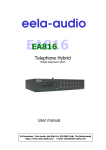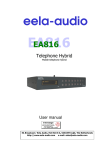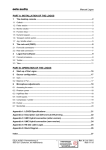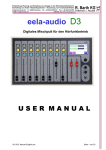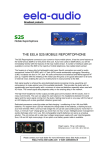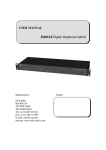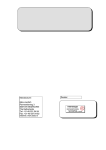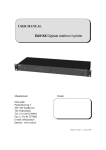Download Eela Audio D4 Specifications
Transcript
eela audio D4 D4 Broadcast mixing desk OPERATING MANUAL EA Broadcast / Eela Audio, Het Riet 8 A, 5431NM Cuijk, The Netherlands http://www.eela-audio.com e-mail: [email protected] Thank you for the purchase of this D4 digital mixing desk. First read this manual carefully before starting to use the apparatus. Please keep this manual so you can refer to it at a later stage. Functions and / or layout of the touch screen of the D4 can vary due to different software versions. More information is available on http://www.eela.nl/D4TI GENERAL REMARKS: The D4 is designed in a way that most of the functionality is self-explaining and easy to understand by the experienced radio studio operator. Due to the flexibility and multi purpose nature of the unit some settings need extra attention especially the setup of hybrid connections and the integration in an automated environment. Software version 1.xx INDEX Connections 4 System overview 5 Control surface 5 System settings 7 Monitors 8 System 10 Main screen and Login 12 Universal contacts 14 Meters 15 Channel settings 18 Cleanfeeds, N-1, foldback, outside source return, cough signal 21 Setup examples, Control room microphone, studio microphone, hybrid setup 23 GPIO pinout 26 General specifications 27 This product is in conformity with the requirements of the CE directives. Eela Audio D4 manual 2 Eela Audio D4 table top digital mixing console: Quick start manual All digital "universal" broadcast mixing console with 32 + 4 inputs, 16 input faders and 2 touch screen color displays and a total of 16 outputs. This is sufficient for most modern radio applications: APPLICATIONS: The Eela Audio D4 is designed for use in modern radio and television broadcast applications for On-Air and or production studios. Digital mixing console, rugged mechanical construction 32 (+4) inputs, 3 main outputs, 10 configurable stereo outputs 16 input faders with ‘Channel On, Start’ buttons Color touch screen for settings, E.Q., dynamics, configuration Separate color touch screen for meters OLED display with status information and input meters Broadcast audio and logical functions Extra internal TDM bus for future or 3th party expansion Eela Audio D4 manual 3 CONNECTOR PANEL: All connections to and from the mixing desk are concentrated on the back. The main analogue and digital audio connections are balanced on XLR-type connectors. The connections for monitoring and AUX 6 – 10 are stereo, unbalanced on 6,3 mm jack. Connections: All connections to and from the mixing desk are “industry standard”: Inputs: Microphone, AES/EBU balanced Line inputs, balanced L and R XLR female XLR female Pin 1 gnd; pin2 +; pin3 – Pin 1 gnd; pin2 +; pin3 – Outputs: Main analog outputs L and R balanced Main digital AES/EBU outputs balanced XLR male XLR male Pin 1 gnd; pin2 +; pin3 – Pin 1 gnd; pin2 +; pin3 – Aux 6..10 unbalanced Monitor loudspeaker unbalanced Headphones 6,3 mm jack 6,3 mm jack Tip left; ring right; sleeve gnd 6,3 mm jack Tip left; ring right; sleeve gnd Tip left; ring right; sleeve gnd TB1 and TB2 6,3 mm jack line inputs to connect an amplified TalkBack microphone or interfacing with 3rd party intercom systems. LAN RJ45 connector for future use D25 multipin connectors for general purpose input and output switches DBUS RJ45 connector for expansion units like: The EA963, a 19” 1U A rack unit with and additional 2 x 8 GPI/O contacts as well as 4 solid state AC relays for switching lamps. USB standard connector to connect to a computer for firmware updates and control by automation software like CAPS2. 8 balanced microphone inputs with individually switched 48 Volt phantom powering. 8 AES/EBU balanced digital inputs with sample rate converters range: 22kHz.> 200 kHz 16 balanced analogue inputs. 8 balanced analogue outputs, 2 main outputs, 1 record output, 5 aux. 8 AES/EBU outputs 48 kHz sample rate 5 unbalanced aux outputs Loudspeaker headphones output unbalanced External monitor inputs, Talkback inputs unbalanced on 6,3 mm jack MIO connector, future or 3th party expansion for multichannel USB audio or network audio Eela Audio D4 manual 4 SYSTEM OVERVIEW CONTROL SURFACE 16 Channel input faders each with 4 pushbuttons with LED and OLED display: Selecting the top grey button opens the channel window in the touch screen display. The red LED in the left top corner of the button will lit indicating the channel control and information is displayed in the main screen. The TB button is only active for TalkBack if an output aux is coupled to this channel. Pressing this button short the function toggles on or off, holding down the knob (> 1 sec) it will switch off as soon as you release it. See further on in this manual to setup a system. The yellow button is PFL, pre fade listening, the LED indicates an active state. PFL can be mixed or individual. White button is the ‘START’ button and LED. This function can be activated in the ‘settings’ menu of each channel. If active the LED will blink if pressed indicating a ready status, faderstart command will be fired upon opening of a fader. Or the other way round, the LED will blink fast upon opening of the fader and the faderstart command will become active after pressing the ‘start’ button. A steady LED indicates the active state of the faderstart. If ‘BTN start’ in the settings menu is not selected the start command is the normal faderstart and the LED is steady lit upon opening of the fader. This LED will blink slowly if an external MUTE signal is applied. The functions of the OLED displays above each fader: On the left of the OLED is a meter bar that gives you an indication of the input level, Symbols indicate the status of the channel, - The exclamation mark is visible in the case of an input overload. - The “ON” indicates the on status of the channel. - “TEL” indicates that the channel is programmed as a telco input / output. - “REC”, “A” and “B” are the outputs the signal is routed to. Of course the name of the channel is displayed and the bottom line displays additional status information. Eela Audio D4 manual 5 Meterbridge controls: Pfl speaker and volume control on the left hand side Meter display on the right. Main control screen in the middle: 3 Rotary / selectors for use in conjunction with the touch screen. The function of these rotaries will dynamically change. The momentary function is displayed in a colored box on the right hand side of the screen. The color and icon in this box changes with the function. Touching a volume bar or settings box the background changes color and you can adjust with the help of the appropriate rotary. Volume bars turn white and a change is momentary executed. The backgrounds of the setting boxes turn yellow and you can change the setting with the rotary. You have to confirm the change by pushing on top of the rotary. MAIN SCREEN: In the main screen you can operate the built-in timer. On the right hand side are the icons for control room monitor loudspeakers and headphones, here indicating that the rotary next to it operates as volume control for the speakers and phones. Below this icon you see the name of the selected source. The “TEL” icon will tell you one or more hybrids are off-hook by showing a lifted headset. The main screen has 2 extra buttons “On-Air” or “TA” each coupled to a GPO and a GPI. These can be used for signaling and as standard switches or operated in a ‘handshake’ mode. Eela Audio D4 manual 6 SYSTEM The ‘system’ button in the main screen will open the system settings menu: To change touch the number in the box, this will turn into yellow background, next to the bottom rotary a yellow field appears. Turn the rotary to change the input and confirm this by pushing the rotary switch. Note that the other two rotaries will stay active for monitor and headphones volume control. ‘TB rec from’ Select the microphone input which is used for talkback, in many cases the DJ microphone above the mixing desk. Or you can also choose the TB1 or TB2 inputs on the back. ‘Studio Monitor’ If applicable AUX10 can be used as a studio monitor / foldback. In that case an icon will appear in the monitor section to select a source and the associated logic is applied. If your setup is used without a separate studio you can use AUX10 as a standard aux. ‘Studio LSP dim’ The studio foldback loudspeaker can be set to dim upon opening a fader that is configured as a studio microphone. The amount of decrease in volume can be set here. ‘CR LSP dim’ The control room monitor loudspeaker can be set to dim upon opening a fader that is configured as a control room microphone. The amount of decrease in volume can be set here. ‘PFL dim’ The pre fade listening loudspeaker can be set to dim upon opening a fader that is configured as a CR microphone. The amount of decrease in volume can be set here. ‘GPI loads PRESET’ External contacts, GPI inputs, can be used to load a preset, e.g. controlled by an automation system. ‘GPO is...” Control room sign or Studio sign, selects the output contact that controls the control room or studio “ON-AIR” lamp. This can be one of the 24 internal contacts or a solid state relays in the EA963 expansion box. “ON-AIR, TA’ GPIO contacts assigned to the universal buttons “On-Air” and “TA” If you do not assign a GPO – GPO set to ‘0’ - an incoming signal (GPI) will turn the color of the button into red. Eela Audio D4 manual 7 MONITOR Both Control room loudspeaker, headphone and studio icons hide a source selector. You can select the source for the monitor speakers and the headphones by touching the icons and the source selector will open. A selected source is immediately executed. The name of the source is displayed underneath the icon. Source selector for speaker / headphones In addition you can touch the check-boxes in the monitor select screen for the other functions: ‘PFL to LSP’ routes the PFL signal to the main monitor speakers if a PFL button of one of the modules is active and replaces the selected monitor signal. ‘PFL to headphones’ routes the PFL signal to the headphones if a PFL button of one of the modules is active and replaces the selected headphones signal.. ‘Mixed PFL’ Standard pfl switches are mutually releasing. Check this box to mix the pfl signals. Note: if mixed PFL is used Talkback becomes active for all channels in PFL mode that have an AUX coupled to them! See ‘TB output channel’ in CHANNEL SETTINGS STUDIO MONITOR The ‘STUDIO’ icon is only visible if AUX10 is assigned as studio monitor; see ‘System settings / ‘Output select’ You can select the source for the studio monitor speakers by touching the icon and the source selector will open. The name of the source is displayed underneath the icon. Note: You can program any aux to follow the dim and TalkBack function of a studio foldback but without the choice of selecting different outputs, see paragraph below. Eela Audio D4 manual 8 SYSTEM Master auxiliary settings menu sets the AUX for ‘Pre’ or ‘Post’ fader. If a Studio monitor check box is active the Studio monitor DIM function is applied to this AUX upon opening a “Studio Microphone” fader. ‘GPI’ and GPO’ Here you can also set the type and shape of the GPIO’s: pulse (edge) or continuously, inverted or not…. You can step trough the pages for the settings of the GPI and GPO 1 to 24 on the D25 connectors on the back and for 25 onwards on an EA963 extender unit. The same applies to the General Purpose Outputs. NOTE THAT AN INVERTED GPI WILL BE ACTIVE WHEN NO CONNECTION IS MADE!! E.g. if you have assigned a GPI to an input mute that channel will be muted if the switch is not connected! If set to “EDGE” the GPI signal will toggle the function ’on’ on the first pulse and ‘off’ on the second. Software power off, the D4 will stay in stand-by mode. The unit has a hardware power switch in the back. It is recommended to use this switch to shut off the unit. If the unit is mounted in a table were you cannot reach this switch you can shut down (sleep mode) the unit in software. By holding down the ‘settings’ rotary for 3 seconds the unit will power up again. Please note: From this state the unit will also switch on if the (mains) power was down and switched on again! Eela Audio D4 manual 9 MAIN SCREEN ‘outputs’ This is the master volume settings screen for all the available outputs. Selecting the OUTPUT LEVELS button in the main screen opens an overview of all output levels. This is an important tool to keep track of all the signals going out. Just select a bar, this will turn red, adjust the volume with the rotary and push it to confirm. The volume is adjusted in real time. The ‘AES/EBU button gives access to the digital output options: ‘digital outputs’ By default the digital AES/EBU outputs are linked to the main outputs and the first 5 universal ‘Aux’ outputs. This configuration can be changed e.g. to have a digital output for monitoring or a digital output carrying the same signal as the headphones. To adapt the digital audio level to the various standards used you can also change the digital audio level vs analogue and meter levels over a 20 dB range. Eela Audio D4 manual 10 ‘preset’ You can store / recall up to 16 presets. ALL SETTINGS ARE SAVED INCLUDING ALL PARAMETERS FOR EACH INPUT SEPARATLY! Please note: Changes made in the settings will be lost at power off unless saved in a preset! With check boxes you can indicate how the unit will behave at power-up. You can choose one of the presets to load at start-up or the last loaded preset. In the SYSTEM / GPIO menu you can assign a GPI to load up to 2 presets with external contact closures. Be aware that also this setting is stored in a preset! Loading a different preset by means of a contact closure without a contact assigned will switch this off! All settings are stored in memory with a battery back-up. This battery will last at least 5 years under normal conditions. The battery is a widely available type CR2032 or equivalent that is commonly used in PC’s for the same purpose. A qualified technician can change this (internal) battery. In the event of a firmware upgrade all settings will be lost. It is recommended to write down your basic settings and keep these in a safe place. MAIN SCREEN ‘LOGIN’ The eela audio logo hides a login screen A login code gives access to the system settings and / or channel configuration as well as enables the user to store presets. Once logged in you can log-off in the same way. The factory default password is “0000” . You can simply change this in the “change passw” screen. The password can be up to 15 characters long. Eela Audio D4 manual 11 Without logging in you can use the mixing console for normal operation: You can recall presets, Select inputs to faders, Make channels the operational adjustments e.q., compressor limiter, gain and aux levels, Change the output levels, Use the monitor facilities and operate the timer. ‘timer’ The main display is used as a Program timer On the bottom left you will find an indication which fader is used as the event triggering. Tapping this clock in the main window gives you access to the setting. Just enter an INTRO and / or TOTAL TRACK time. The TRIGGER is the fader number that starts the countdown. You can select any of the 16 faders by tapping the TRIGGER box, this will turn yellow and enter a number by turning the rotary or simply hitting the ‘select’ Eela Audio D4 manual 12 UNIVERSAL CONTACTS These button control GPIO contacts that can be used to switch an on-air matrix and the signal for traffic announcement but due to the universal character of the system these can be used for any other purpose a switch is needed and / or a signal has to be displayed. The main screen has 2 extra buttons coupled to a GPO and a GPI. These can be used for signaling and as standard switches or operated in a ‘handshake’ mode. Pressing one of the buttons “On-Air” or “TA” the assigned GPO will switch and the background color changes into green as a sign that the GPO is on.: Pressing the button again from this state the GPO switches off and the color turns into default (blue) again. At an acknowledgement on the assigned GPI the color changes into red: To prevent unintentional switching you can now only switch this off by touching and holding the button (> 2 sec). In case the external GPI is activated from the default state the color of the background changes into yellow: By subsequently pushing the button it will turn red and the GPO closes. As an example by wiring this GPO in series with a fader contact of a microphone this can be used to control a traffic announcement system. Eela Audio D4 manual 13 METERS Tapping on one of the meter bars will open a meter select screen in the main display. It allows for selecting the meter source. The current selection is displayed in the label on the left hand side of each meter pair. Currently only active PPM characteristics. The standard alignment of the mixer outputs: 0 PPM is + 6 dBu at the balanced analog outputs +10 PPM is 0 dBFS See the section “Outputs” for changing the digital audio levels vs analogue outputs! Eela Audio D4 manual 14 CHANNEL SETTINGS: Input select: Each input fader has a “select”, “TalkBack”, “pfl” and “start” button above the fader. Briefly pushing the grey “select” button opens the main ‘settings for input’ window in the display: Touching one of the bars (gain, balance/pan or e.q. etc.) changes the color of The bars in the block, the function of the rotary’s change and you can make the necessary adaptions. You can see the momentary function in the labels next to the rotary. Changes are executed in real time. Gain and balance are operated in the same way. An aux level can be changed in 2 ways: You can select one of the 10 aux-es here and adjust the level or you can open the ‘aux mix’ window to get an overview. (see below) The small meter on the channel OLED display can be used to set the GAIN of an input. E.Q. and dynamics can be switched on / off in the check-boxes. In the same way you can adjust the compressor ratio. ‘REC’ and ‘ISOLATE’ Choose the box ‘REC” if you want your signal to route to the recording (REC) output. In order to keep the signal off-air also tap the ’ ISOLATE’ box. In this way you can make a recording independent from the on-air signal. ‘Aux mix’ NOTE: You can “scroll” through all the input channels by tapping another one of the grey “SELECT” button above the faders while staying in the same settings level. This allows adjusting the same aux for all channels in a fast and easy way. Eela Audio D4 manual 15 CHANNEL SETTINGS The brown telephone icon is only present when the channel is set up as a Telco channel (hybrid). With this button you can open the “Telco” window to switch the external hybrid on/off hook and dial a number. The unit has a built-in DTMF generator. (No internal hybrid!) A normal hybrid is transparent for these DTMF tones. ‘config’ Pressing the ‘config’ button opens the configuration menu for this channel. Please note: Some settings can only change when fader is closed! ‘Input type’ you will set the logic behavior of the channel: ‘CR microphone’, Monitor speaker will MUTE or DIM upon opening of this channel fader as well as activate the CR red-light. ‘Studio microphone’, Studio monitor will DIM upon opening of this channel fader as well as activate the STUDIO red-light. The amount of DIM can be set in the SYSTEM setting. Eela Audio D4 manual 16 CHANNEL SETTINGS ‘Hybrid’ In case you connect a telephone hybrid to this input. ‘Config’ Can be ‘stereo’, ‘swapped L+R’, Left to mono, Right to mono, mono to both. Although displayed this is not active in MIC mode as a microphone is always mono so settings here will have no effect. ‘Line’ a line input without any special influence on the logic of the desk. This setting is independent from the selected input type. You can program a line or digital input to “behave” as a microphone input. This allows you to use an external microphone preamplifier connected to a line input and still keep the system logic of a microphone channel. ‘TB output channel’, if needed an aux output can be coupled to this input for Talkback purposes. E.g. a feed to a presenter headphone or TalkBack to a hybrid or other “Outside Source”. If set this will activate the green “TB” button on the fader channel. ‘TBP output channel’, second Talkback output, TalkBackProducer has the same function as above, but from another source. ‘Inv L and Inv R’ Check boxes for the phase reverse function. To reverse the phase of a microphone select both. Careful: Left or Right phase reversed and input ‘Config’ in mono will cancel the signal! When used in the right way this can be used for decoding M+S stereo, see separate documentation. ‘Phantom’ Only in MIC Mode: 48 V PHANTOM power switch. The 48V phantom powering is individually switched for each microphone input. ‘BTN start’ Button start, .if active the LED on the “start” button of the channel will blink fast if pressed indicating a ready status, faderstart command will be fired upon opening of a fader. Or the other way round, the LED will blink fast upon opening the fader and the faderstart command will become active after pressing the ‘start’ button. A steady LED indicates the active state of the faderstart. If ‘BTN start’ in this settings menu is not selected the start command is the normal faderstart and the LED will steady lit upon opening of the fader. (This LED will blink slowly if an external MUTE signal is applied.) ‘Main A’, ‘Main B’ Check boxes to route the channel signal to one or both main outputs. This is also visible in the channel’s OLED display. Eela Audio D4 manual 17 CHANNEL SETTINGS ‘GPI’ and ‘GPO’ General Purpose Inputs and Outputs are opto isolated contact closures. On the mixing desks itself are 24 input contacts and 24 output contacts available on 3 D25 connectors. With the EA963 expansion unit you can add 16 inputs and 16 outputs extra as well as 4 solid state relays to drive mains voltage warning lamps. The type and shape of the I/O’s can be set in the main systems menu. General Purpose Inputs are: External mute, remote Pfl on, Fader bypass, and if the channel is activated as ‘hybrid’ also “ringtone detect”. ‘Fader bypass’ switched the channel on to unity gain and the ‘faderstart on’ independent of fader setting. General Purpose Outputs can be: Faderstart, Pfl. Out and if activated as ‘hybrid’ also modem (hybrid) on. Example: If an External mute and remote Pfl on are set to the same GPI number an external contact closure of this GPI will mute the channel and at the same time switch the Pfl on. This is often known as “cough” function allowing a presenter to contact the technician off-air. CHANNEL SETTINGS The “SELECT” button open the input matrix: To select an input to the fader channel simply select one and press the “OK” button. With the left and right arrow you can step trough the pages. The D4 without MIO active has 2 pages for in total 32 inputs. Eela Audio D4 manual 18 CHANNEL SETTINGS The “EDIT” button opens a text window to change the name of the selected input. This name you will also see in the OLED channel display. Text editor The text editor is used to change channel names. The length of a channel name can be up to 10 characters. Eela Audio D4 manual 19 Cleanfeeds, N-1, foldback, outside source return, cough signal: There is a lot of confusion mainly about the names of the same kind of signals so let’s take a closer look: CLEANFEED or N-1 or OUTSIDE SOURCE: Basically this is the (mono) signal that goes back to a caller into a telephone hybrid. The signal consists of a mix of all signals in a program MINUS the signal that comes FROM the hybrid INTO the channel of the mixing desk. This signal from the hybrid back into the mix will cause a feedback and that is something we do not want. In radio broadcast mixing desks this signal can be a separate POST FADE AUX bus without the incoming signal from the hybrid. In some analog mixing desks this is not a separate bus but the signal is made from the total sum and mixing this with a phase reversed version of the unwanted signal. This is OK as long as it is limited in frequency range so it is mainly used for telephone hybrids. Also upon switching on the TalkBack the signal is replaced by the microphone signal in order to talk to the caller off air without the public hearing this conversation. If the damping of the hybrid allows this can also be done on-air. In the D4 a dedicated STEREO full bandwidth AUX bus is used for this purpose. Other than only hybrids also full bandwidth stereo communication devices can be used (ISDN Codec). With this system you can also couple 2 or more D4 mixing desks in separate rooms together without the danger of feedback. A special mode is putting the AUX-es in “pre-fader mode”, this allows incoming callers to talk to each other off-air: CONFERENCE mode. This can be useful when 2 or more reporters are active that need to know about each others activities. However they should be aware when they are on and off-air! HEADPHONES FOLDBACK: The signal that is fed to the headphones of a presenter. Basically the total mix of the main signal. In order to allow the technician behind the mixing desk to talk to the presenter this signal is replaced by the microphone signal if the TalkBack button is pushed. With the D4 an AUX bus is used for this purpose and you can even built a dedicated mix e.g. lower volume of the music contributions. It is not a cleanfeed signal as the presenter headphones needs the own signal back to hear his/her own voice! COUGH: The cough signal is engaged with a pushbutton in the studio. Pushing this button switches the microphone off the main mix and switches on the pfl. In this way the presenter can talk to the technician off- air. In the D4 you can connect an external switch to one GPI and select both “mute” and “remote pfl” of the microphone channel to the same GPI. If an external “mute” is applied the START button LED will blink slowly. Eela Audio D4 manual 20 STUDIO MONITOR FOLDBACK: The AUX output configuration screen in the main menu. The signal that is fed to the loudspeakers in the studio room. This signal can be adapted depending on your way of working. In some radio studio’s (or TV) people don’t use headphones. With an AUX you can make a mix of all post fade signals EXCEPT the studio microphones. The signal can be loud if no microphones are in use and dimmed upon opening of one of the studio microphones. The amount of dimming can be adjusted in the D4. Also this signal is replaced by a TalkBack signal upon pushing the TB button. As the D4 mixing desk can be used in a true “split” mode e.g. an automated program is playing on air and at the same time making a recording you have to be able to select which signals must be present in the CLEANFEED, FOLDBACK or RETURN. That is why an post fade AUX is used for this purpose and you have to open up the AUX volume controls of ALL channels that must be present in this mix en close the others. Eela Audio D4 manual 21 Setup examples: Setting up a CONTROL ROOM MICROPHONE: Connect the control room microphone to one of the MIC inputs. Briefly pushing the grey “select” button that opens the channel settings window in the display. Push the blue “config” button on the touch screen that will open the settings window: Select the input microphone, and briefly touch the “Input type” box, the background will turn yellow, with the rotary select “CR micr” and push the rotary button to confirm the selection. If you are using a condenser microphone select the box “PHANTOM”. Briefly push the “TB-output chan” box and with the rotary select “off” as in most cases you do not need a TB channel assigned to a CR microphone. Confirm the selection by pushing the rotary. Select the “MAIN A” and or the “MAIN B” box depending on the destination of the signal. NB. The “Config” button mono/stereo has no effect in MIC mode. Briefly touch the grey “select” button again to return to the main screen and select “system”. Select the box “CR LSP dim” and with the help of the rotary select amount the monitor speakers will dim upon opening the CR microphone fader in order to prevent feedback. In case you will need to setup a TalkBack system to other sources you can use your CR microphone as a TB microphone: Select the box “TB input ch” and with the help of the rotary select the channel on which the CR microphone is connected. This will than be your TB microphone. Eela Audio D4 manual 22 Setting up a STUDIO MICROPHONE with TB facility: Connect the studio microphone to one of the MIC inputs. Briefly pushing the grey “select” button that opens the channel settings window in the display. Push the blue “config” button on the touch screen that will open the settings window: Select the input being microphone, and briefly touch the “Type” box, this will turn yellow and with the rotary select “Studio micr” and push the rotary button to confirm the selection. If you are using a condenser microphone select the box “PHANTOM”. Select the “MAIN A” and or the “MAIN B” box depending on the destination of the signal. You can assign one of the “AUX” outputs of the mixing desk as a return feed for the headphones of a presenter. Briefly touch the “TB-output” box and with the rotary select the “AUX” that you link to this channel as a feedback to the headphones of the presenter. Confirm the selection by pushing the rotary. As an example select “AUX6”. Of all inputs you want the presenter to hear adjust the volume of “AUX6” to the desired level and don’t forget the master volume of AUX6 in the Levels screen. Please note all AUX levels depend on and are stored with the selected INPUT so if you switch inputs on a channel you have adjust that level also! If an External mute and remote Pfl on are set to the same GPI number an external contact closure of this GPI will mute the channel and at the same time switch the Pfl on. This “cough” function allowing a presenter to contact the technician off-air. In the example above both ‘mute’ and ‘remote PFL’ are set to GPI 2. Briefly pushing the grey “select” button above the fader again to return to the main screen. * the given aux numbers are just an example, you can choose any free aux. Eela Audio D4 manual 23 Setting up a HYBRID INTERFACE: Connect the hybrid to one of the line inputs in this case we will use input channel 15 left. In most cases a telephone hybrid is mono so connect its output to the left input and set the ‘config:’ to mono L For this example we are using AUX6 as return to the hybrid so connect the AUX6 output to the input of the hybrid with both L and R connected. In this example we will be using GPI 14 for “ring detect” and GPO 15 for “hybrid ON” . Connect the hybrid accordingly. Briefly pushing the grey channel 15 “select” button that opens the channel settings window in the display. Push the blue “config” button on the touch screen that will open the settings window: Select the input being LINE A, and briefly touch the “Type” box, the background will turn yellow, with the rotary select “hybrid” and push the rotary button to confirm the selection. Briefly push the “TB-output” box and with the rotary select “AUX6” being your return or Cleanfeed. Confirm the selection by pushing the rotary. This also activates the green TB button above the fader. Select the “MAIN A” and or the “MAIN B” box depending on the destination of the signal. EXIT this screen and go to the channel AUX settings and make sure the level of AUX 6 is completely turned down to mute. (one level up) Of all inputs in all other channels that are part of or will be part of the return signal open AUX6 to the desired level, in most cases nominal level. Please note all AUX levels depend on and are stored with the selected INPUT so if you switch inputs on a channel you have to adjust that level also! Repeat the settings for the TBP output channel if appropriate. Setup your Talkback microphone in the SYSTEMS menu ‘TB input ch:’ as described earlier. GPIO Standard for an Eela Audio hybrid the shape and type of the GPIO’s are continuous so do not select any checkboxes in the main GPIO settings menu An incoming call is indicated by a flashing LED in the grey 'SELECT' button. An off-hook or ON state is indicated by a slowly flashing LED. The telephone icon in the main screen indicates an of-hook state of one of the hybrids connected. Eela Audio D4 manual 24 In “Input select” mode of this channel a brown box with a telephone is visible. Touching this icon will open the telephone screen to put the hybrid on and off hook and to dial a telephone number. Dialing is done with and internal DTM tone generator and most hybrids are transparent for these tones. You can connect several hybrids this way each using another AUX for the return signal. Make sure the AUX volume of the corresponding input is closed and all others open. D4 / EA815/1 telephone hybrid cable diagram: In this example EA815/1 hybrid remote is connected to GPIO 1 Eela Audio D4 manual 25 GPIO schematic overview: Pin no. Description GPI_1 1 14 GPO_1 GPI_2 2 15 GPO_2 GPI_3 3 16 GPO_3 GPI_4 4 17 GPO_4 GPI_5 5 18 GPO_5 GPI_6 6 19 GPO_6 GPI_7 7 20 GPO_7 GPI_8 8 21 GPO_8 NC 9 22 NC 10 23 +5V NC 11 24 GND NC 12 25 13 +5V GND NC 25 pin D-type connector pin layout for each of the 3 D25 connectors. Eela Audio D4 manual 26 General: Power Supply: Wide range mains input, 100 .. 240 V AC, 47/63 Hz, Operating environment temperature 0o to + 40o C. Optional units: GB34 GPIO breakout PCB with 1 meter data cable for 8 GPI’s and 8 GPO’s EA924 19" 1U Quad input balancing unit, 4 x 2 high quality balanced input amplifiers, unbalanced out. EA815 Electronic telephone hybrid, single or dual 19” version available. EA816 GSM stationary telephone hybrid. EA915 DSP digital POTS telephone hybrid. Eela Audio D4 manual 27