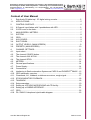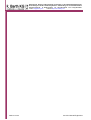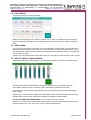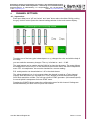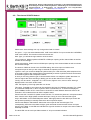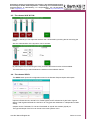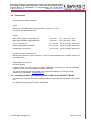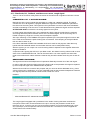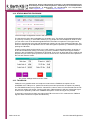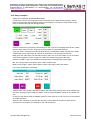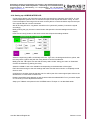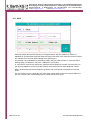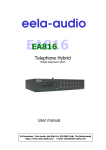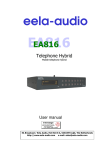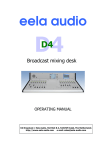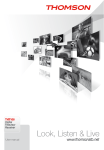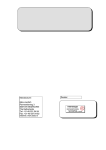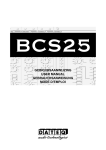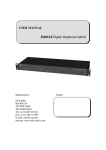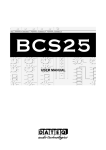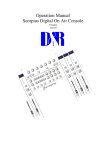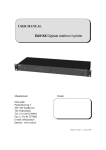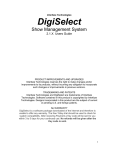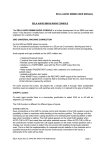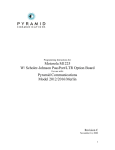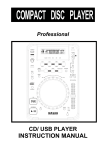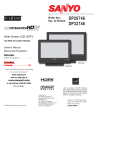Download Report fom Marko from 1 - R. Barth KG Elektronik und Akustik
Transcript
Entwicklung, Planung und Erstellung von Anlagen in der Hörfunkbetriebstechnik Einrichtung von Audio Netzwerksystemen – Ausrüstung von Tonstudiobetrieben Grillparzerstraße 6a D - 22085 Hamburg e-mail [email protected] Tel. + 49 (0)40 2297447 Fax: + 49 (0)40 223209 Internet: http://www.barthkg.com eela-audio D3 Digitales Mischpult für den Hörfunkbetrieb USER MANUAL 0011D3 Manual English.doc Seite 1 von 23 Entwicklung, Planung und Erstellung von Anlagen in der Hörfunkbetriebstechnik. Einrichtung von Audio Netzwerksystemen – Ausrüstung von Tonstudiobetrieben Grillparzerstraße 6a D - 22085 Hamburg Tel. + 49 (0)40 2297447 e-mail [email protected] Internet: http://www.barthkg.com Seite 2 von 23 Fax: + 49 (0)40 223209 0011D3 Manual English.doc Entwicklung, Planung und Erstellung von Anlagen in der Hörfunkbetriebstechnik Einrichtung von Audio Netzwerksystemen – Ausrüstung von Tonstudiobetrieben Grillparzerstraße 6a D - 22085 Hamburg e-mail [email protected] Tel. + 49 (0)40 2297447 Fax: + 49 (0)40 223209 Internet: http://www.barthkg.com Content of User Manual 1. 1.1. Eela Audio D3 table top / 19" digital mixing console: ............................................5 APPLICATIONS: ...................................................................................................5 2. 2.1. 2.2. CONTROL SURFACE: .........................................................................................6 8 Channel input faders with 3 pushbuttons with LED:...........................................6 3 LED’s next to the fader:......................................................................................6 3. 3.1. 3.2. 3.3. 3.4. 3.5. 3.6. MAIN SCREEN / METERS: ..................................................................................7 SYSTEM: ..............................................................................................................8 GPIO: ....................................................................................................................8 AUX CONFIG:.......................................................................................................9 SHUT DOWN:.......................................................................................................9 OUTPUT LEVELS: (MAIN SCREEN)....................................................................9 PRESETS: (MAIN SCREEN) .............................................................................. 10 4. 4.1. 4.2. 4.3. 4.4. 4.5. 4.6. 4.7. 4.8. 4.9. 4.10. 4.11. 4.12. 4.13. 4.14. 4.15. 4.16. 4.17. 4.18. CHANNEL SETTINGS: ....................................................................................... 11 Input select:......................................................................................................... 11 The channel CONFIG button: ............................................................................. 12 The channel AUX & DYN: ................................................................................... 13 The channel GPI/O: ............................................................................................ 13 METERS: ............................................................................................................ 14 General specifications:........................................................................................ 14 Power Supply:..................................................................................................... 14 Connections: ....................................................................................................... 15 Interfacing to Radio automation Systems as CAPS 2 and DIGISPOT® BASIC... 15 GPIO schematic overview:.................................................................................. 16 Cleanfeeds, N-1, foldback, outside source return, cough signal: ........................ 17 STUDIO MONITOR FOLDBACK: ....................................................................... 18 TALKBACK: ........................................................................................................ 18 Setup examples: ................................................................................................. 19 Setting up a STUDIO MICROPHONE with TB facility: ........................................ 20 Setting up a HYBRID INTERFACE: .................................................................... 21 GPIO ................................................................................................................... 22 D3 / EA815/1 telephone hybrid cable diagram:................................................... 23 0011D3 Manual English.doc Seite 3 von 23 Entwicklung, Planung und Erstellung von Anlagen in der Hörfunkbetriebstechnik. Einrichtung von Audio Netzwerksystemen – Ausrüstung von Tonstudiobetrieben Grillparzerstraße 6a D - 22085 Hamburg Tel. + 49 (0)40 2297447 e-mail [email protected] Internet: http://www.barthkg.com Seite 4 von 23 Fax: + 49 (0)40 223209 0011D3 Manual English.doc Entwicklung, Planung und Erstellung von Anlagen in der Hörfunkbetriebstechnik Einrichtung von Audio Netzwerksystemen – Ausrüstung von Tonstudiobetrieben Grillparzerstraße 6a D - 22085 Hamburg e-mail [email protected] 1. Tel. + 49 (0)40 2297447 Fax: + 49 (0)40 223209 Internet: http://www.barthkg.com Eela Audio D3 table top / 19" digital mixing console: All digital "universal" broadcast mixing console with 24 inputs, 8 input faders, 2 output faders and a touch screen color display. The unit is design for modern radio applications and suited for simultaneous dual use. This means that the console can be configured with the touch screen Menu for running the ONAIR automated Program Play Out in a second layer whereby the first layer can be used to produce and record new Program material. 1.1. ..APPLICATIONS: The Eela Audio D3 is designed for use in modern radio and television broadcast applications for OnAir and or production studios, providing the following Main features and a comprehensive list of functionality: Table top / 19" digital mixing console 24 inputs, 2 main outputs, which can be configured to be used with or without the 2 main output fader. 4 configurable stereo outputs 8 input faders 2 main output faders, configurable for level control of the AUX-, or even the Monitor Outputs. Colour touch screen for settings, E.Q., dynamics, configuration Channel ON or “Start” button above each fader Broadcast Studio related functionality for audio and logistics 0011D3 Manual English.doc Seite 5 von 23 Entwicklung, Planung und Erstellung von Anlagen in der Hörfunkbetriebstechnik. Einrichtung von Audio Netzwerksystemen – Ausrüstung von Tonstudiobetrieben Grillparzerstraße 6a D - 22085 Hamburg Tel. + 49 (0)40 2297447 e-mail [email protected] Internet: http://www.barthkg.com 2. Fax: + 49 (0)40 223209 CONTROL SURFACE: 2.1... 8 Channel input faders with 3 pushbuttons with LED: Selecting the top grey button opens the channel window in the touch screen display. The red LED in the left top corner of the button will lit indicating the channel displayed in the main screen. A fast blinking LED indicates an incoming call from a hybrid and a slow blinking LED indicates a hybrid “off hook” state. The yellow button is PFL, pre fade listening, the LED indicates an active state. PFL can be mixed or individual. Blue button is the ‘START’ button and LED. This function can be activated in the ‘settings’ menu of each channel. If active the LED will blink fast if pressed indicating a ready status, fader start command will be fired upon opening of a fader. Or the other way round, the LED will blink fast upon opening of the fader and the fader start command will become active after pressing the ‘start’ button. A steady LED indicates the active state of the fader start. If ‘BTN start’ in the settings menu is not selected the start command is the normal fader start and the LED is steady lit upon opening of the fader. This LED will blink slowly if an external MUTE signal is applied. 2.2... 3 LED’s next to the fader: LED A and B indicate the destination of the signal, output A and / or output B and are green when the fader is closed and turn red upon opening of the fader. In case the fader is overruled by an external command the LED’s will be red also! LED “O” indicates and overload of the input electronics. Main output faders A and B, can be switch off or used for other outputs. Rotaries for volume control of headphones and monitor loudspeakers. Headphones connector on front and on the back in parallel. Rotary / selector for use in conjunction with the touch screen. Touching a volume bar or settings box the background changes color and you can adjust with the help of the rotary. Volume bars turn white and a change is momentary executed. The backgrounds of the setting boxes turn yellow and you can change the setting with the rotary. You have to confirm the change by pushing on top of the rotary. The D3 features a color touch screen display. The display is mounted under a clear polycarbonate layer for a smooth surface and the best possible protection of the screen. Seite 6 von 23 0011D3 Manual English.doc Entwicklung, Planung und Erstellung von Anlagen in der Hörfunkbetriebstechnik Einrichtung von Audio Netzwerksystemen – Ausrüstung von Tonstudiobetrieben Grillparzerstraße 6a D - 22085 Hamburg e-mail [email protected] 3. Tel. + 49 (0)40 2297447 Fax: + 49 (0)40 223209 Internet: http://www.barthkg.com MAIN SCREEN / METERS: Both meters, Loudspeaker and headphone icons hide a source selector. You can select the source for each item by touching the meters / icons and the source selector will open: Source selector for meters Source selector for speaker / headphones Selecting the speaker or headphones icon in the ‘meter selector’ the meter will follow the monitor source. In addition you can touch the check-boxes in the monitor screen for the other functions: PFL to LSP routes the PFL signal to the main monitor speakers if a PFL button of one of the modules is active. Mixed PFL or individual PFL. Dim when (Control Room) microphone opens instead of mute. The dim value can be adjusted in the next screen. Opening a fader of a channel configured as CR microphone will standard mute the CR loudspeaker. Selecting the option “Dim when micr. open” will dim the monitor loudspeakers i.o. mute them. 0011D3 Manual English.doc Seite 7 von 23 Entwicklung, Planung und Erstellung von Anlagen in der Hörfunkbetriebstechnik. Einrichtung von Audio Netzwerksystemen – Ausrüstung von Tonstudiobetrieben Grillparzerstraße 6a D - 22085 Hamburg Tel. + 49 (0)40 2297447 e-mail [email protected] Internet: http://www.barthkg.com Fax: + 49 (0)40 223209 3.1... SYSTEM: Touching the SYSTEM button opens the main settings menu: You can touch the value in the boxes to activate them, the background will turn yellow; with the rotary knob you can change the settings. Please note, these settings need to be confirmed by pressing op top of the rotary. Currently only one meter type (PPM characteristic) is available so this setting cannot be changed. You can assign the output faders as a master to one of the outputs or simply disable the fader. “TB input ch” is the microphone input that is used for Talk Back purposes e.g. the DJ microphone. The unit does not have a separate built-in Talk Back microphone but you can select any of the inputs. You can set the dim level for control room and studio loudspeakers. 3.2... GPIO: The D3 has 8 opto isolated outputs and 8 opto isolated switching inputs. The GPIO button takes you into the main screen GPIO menu. Inputs can be used to remotely load presets just with the help of a contact closure. Redlight signaling outputs for Studio and CR can be selected to feed a lamp relays system. Here you can also set the type and shape of the GPIO’s: pulse or continuously, inverted or not…. NOTE THAT AN INVERTED GPI WILL BE ACTIVE WHEN NO CONNECTION IS MADE!! E.g. if you have assigned a GPI to an input mute that channel will be muted if the switch is not connected! If set to “EDGE” the GPI signal will toggle the function ’on’ on the first pulse and ‘off’ on the second. Seite 8 von 23 0011D3 Manual English.doc Entwicklung, Planung und Erstellung von Anlagen in der Hörfunkbetriebstechnik Einrichtung von Audio Netzwerksystemen – Ausrüstung von Tonstudiobetrieben Grillparzerstraße 6a D - 22085 Hamburg e-mail [email protected] Tel. + 49 (0)40 2297447 Fax: + 49 (0)40 223209 Internet: http://www.barthkg.com 3.3. ..AUX CONFIG: The master settings for the 4 aux outputs: Master AUX Configuration menu sets the AUX for ‘Pre’ or ‘Post’. If a Studio monitor check box is active the Studio monitor DIM function is applied to this AUX upon opening a “Studio Microphone” fader. 3.4. ..SHUT DOWN: The unit has a power switch in the back. It is recommended to use this switch to shut off the unit. If the unit is flush mounted in a table or built in a 19” rack were you cannot reach this switch you can shut down (sleep mode) the unit in software. By holding down the ‘settings’ rotary for 3 seconds the unit will power up again. Please note: From this state the unit will also switch on if the (mains) power was down and on again! 3.5. ..OUTPUT LEVELS: (MAIN SCREEN) Selecting the OUTPUT LEVELS button in the main screen opens an overview of all output levels. Touching a bar selects it and allows for level setting with the rotary. Turning the rotary will immediately change the level, no need to confirm the setting by pushing on the rotary. In this way you can still set the outputs levels of the main outputs without the faders assigned to these outputs. Please note: If a master fader is assigned to an output the level cannot be changed with the rotary. Headphones and CR monitor rotaries are permanently assigned to these outputs. NO OUTPUT FROM THE MIXING DESK ?: This screen is the first to look at! Example: If you switch off a master fader while the fader is in closed position the main level of this output will also be low. You can turn the volume up as described above. 0011D3 Manual English.doc Seite 9 von 23 Entwicklung, Planung und Erstellung von Anlagen in der Hörfunkbetriebstechnik. Einrichtung von Audio Netzwerksystemen – Ausrüstung von Tonstudiobetrieben Grillparzerstraße 6a D - 22085 Hamburg Tel. + 49 (0)40 2297447 e-mail [email protected] Internet: http://www.barthkg.com Fax: + 49 (0)40 223209 3.6... PRESETS: (MAIN SCREEN) The bleu PRESETS button in the main screen opens the presets window: You can store / recall up to 16 presets. ALL SETTINGS ARE SAVED INCLUDING ALL PARAMETERS FOR EACH INPUT SEPARATLY! You can set all levels, switches for each INPUT individually e.g. for each AUX 3 x 8 = 24 settings are saved. With check boxes you can indicate how the unit starts at power-up. In the SYSTEM / GPIO menu you can assign a GPI to load up to 2 presets with external contact closures. PRESET 1 can only be stored / overwritten with the help of a computer and a small program connected to the USB bus. In this preset you can store your basic settings in a protected way. All settings are stored in memory with a battery back-up. This battery will last at least 5 years under normal conditions. The battery is a widely available type CR2032 or equivalent that is commonly used in PC’s for the same purpose. A qualified technician can change this (internal) battery. In the event of a firmware upgrade all settings will be lost including PRESET 1. It is recommended to write down your basic settings and keep these in a safe place. Seite 10 von 23 0011D3 Manual English.doc Entwicklung, Planung und Erstellung von Anlagen in der Hörfunkbetriebstechnik Einrichtung von Audio Netzwerksystemen – Ausrüstung von Tonstudiobetrieben Grillparzerstraße 6a D - 22085 Hamburg e-mail [email protected] 4. Tel. + 49 (0)40 2297447 Fax: + 49 (0)40 223209 Internet: http://www.barthkg.com CHANNEL SETTINGS: 4.1. ..Input select: Each input fader has a “pfl” and “select” and “start” button above the fader. Briefly pushing the grey “select” button opens the channel settings window in the touch screen display: Touching one of the bars (gain, balance/pan or e.q.) changes the color and with the help of the rotary you can make the necessary changes. The e.q. is limited to + and – 12 dB. The small meters can be used to set the GAIN of an input but be aware: The meter follows the headphones source so PFL of the channel must be active and in the main headphones menu “PFL to headphones” box must be checked for a correct reading. E.Q. and dynamics can be switched on / off in the check-boxes. The yellow telephone icon is only present when the channel is used as a Telco channel (hybrid). With this button you can open the “Telco” window to switch the external hybrid on/off hook and dial a number. The unit has a built-in DTMF generator. (No internal hybrid!) A normal hybrid is transparent for these DTMF tones. Pressing the CONFIG button opens the configuration menu for this channel. Settings are stored individually for each of the 3 inputs of a channel. 0011D3 Manual English.doc Seite 11 von 23 Entwicklung, Planung und Erstellung von Anlagen in der Hörfunkbetriebstechnik. Einrichtung von Audio Netzwerksystemen – Ausrüstung von Tonstudiobetrieben Grillparzerstraße 6a D - 22085 Hamburg Tel. + 49 (0)40 2297447 e-mail [email protected] Internet: http://www.barthkg.com Fax: + 49 (0)40 223209 4.2... The channel CONFIG button: Please note: Some settings can only change when fader is closed! For input 1 – 6 you can select between MIC, LINE A and LINE B. For input 7 and 8 this is AES/EBU, LINE A and LINE B. The functions of the other boxes are: With ‘Type’ you will set the logic behavior of the channel: ‘CR microphone’, Monitor speaker will MUTE or DIM upon opening of this channel fader as well as activate the CR red-light. ‘Studio microphone’, Studio monitor will DIM upon opening of this channel fader as well as activate the STUDIO red-light. The amount of DIM can be set in the SYSTEM setting. Also a line input can behave as a microphone input in case you are using an external microphone processor. ‘Hybrid’ In case you connect a telephone hybrid to this input. It will reveal the yellow telephone icon in the ‘select’ mode of the channel offering the possibility to switch a hybrid on and off hook as well as a DTMF keypad to dial a telephone number. In case you are using another type of communication device or a telephone system that does not need or support the Telco switching or dialing you can set the channel as ‘Line input”. ‘Config’: Can be ‘stereo’, ‘swapped L+R’, Left to mono, Right to mono, mono to both. Although displayed this is not active in MIC mode. ‘HPF’ the frequency of the high-pass filter can be set. ‘TB output’, if needed an aux output can be coupled to this input for Talkback purposes. E.g. a feed to a presenter headphone or TB to a hybrid or other “Outside Source”. If set this will display the green TalkBack” button in PFL mode. Note: if mixed PFL is used Talkback becomes active for all channels in PFL mode that have an AUX coupled to them! Check boxes INV L and INV R: phase reverse function. To reverse the phase of a microphone select both. Careful: Left or Right phase reversed and input ‘Config’ in mono will cancel the signal! Only in MIC Mode: 48 V PHANTOM power switch. Although present in each MIC input screen the 48V phantom powering is centrally switched for all microphones inputs! Check boxes MAIN A and MAIN B: Selects the main output for the channel signal. The corresponding LED next to the fader will light; green with fader closed and this will turn red upon opening of the fader. A red LED also indicates if a signal is routed to an output in the event a fader is externally overruled. The third LED next to each input fader marked “O” is input overload indication. Seite 12 von 23 0011D3 Manual English.doc Entwicklung, Planung und Erstellung von Anlagen in der Hörfunkbetriebstechnik Einrichtung von Audio Netzwerksystemen – Ausrüstung von Tonstudiobetrieben Grillparzerstraße 6a D - 22085 Hamburg e-mail [email protected] Tel. + 49 (0)40 2297447 Fax: + 49 (0)40 223209 Internet: http://www.barthkg.com 4.3. ..The channel AUX & DYN: For each channel you can adjust the levels for the 4 AUX sends by touching the bar and using the rotary. Also the characteristics of the dynamics can be set here: By selecting the ratio and turning the rotary clockwise the limiter function will be available. The red buttons let you switch between the windows of the selected channel. 4.4. ..The channel GPI/O: The GPI/O button opens the configuration menu for the General Purpose inputs and outputs. Inputs are: External mute, remote Pfl on, Fader bypass, and if activated as ‘hybrid’ also ‘ringtone detect. Fader bypass switched the channel on to unity gain and ‘faderstart on’ independent of fader setting. Outputs can be: Faderstart, Pfl. Out and if activated as ‘hybrid’ also modem (hybrid) on. The type and shape of the I/O’s can be set in the main systems menu. 0011D3 Manual English.doc Seite 13 von 23 Entwicklung, Planung und Erstellung von Anlagen in der Hörfunkbetriebstechnik. Einrichtung von Audio Netzwerksystemen – Ausrüstung von Tonstudiobetrieben Grillparzerstraße 6a D - 22085 Hamburg Tel. + 49 (0)40 2297447 e-mail [email protected] Internet: http://www.barthkg.com Fax: + 49 (0)40 223209 4.5... METERS: Currently only active PPM characteristics. The standard alignment of the mixer outputs: 0 PPM is + 6 dBu at the balanced analog outputs +10 PPM is 0 dBFS 4.6... General specifications: The D3 comes with 19” rack mounts, unit can be rack mounted without the need for extra space above the unit to allow room for connectors. 6 microphone inputs, balanced on XLR, switchable 48 Volt phantom powering, 2 AES/EBU digital inputs, balanced XLR with sample frequency converters, range: 22kHz.> 200 kHz. 2 x 8 analogue line inputs on RCA cinch connectors, 2 stereo main outputs on balance XLR connectors, nominal output level +6 dBU. 2 AES/EBU main digital outputs 48 kHz sample rate on XLR, 4 stereo Aux. / cleanfeed / foldback outputs on 6,3 mm Jack, nominal output level 0 dBU. Monitor output on Jack, nominal output level 0 dBU. Headphones output on the front panel and on the back on 6,3 mm jack. USB serial connection, Both RJ45 connectors are for future expansion. D-type 25 pin female with 8 opto isolated inputs and 8 outputs. (Option: 2 x 8 GPI/O in 19” rackmount) 4.7... Power Supply: 12 .. 24 Volts DC, approx. 1A, on XLR-4 Unit comes with wide range mains adapter, 100 .. 240 V AC, 47/63 Hz, Seite 14 von 23 0011D3 Manual English.doc Entwicklung, Planung und Erstellung von Anlagen in der Hörfunkbetriebstechnik Einrichtung von Audio Netzwerksystemen – Ausrüstung von Tonstudiobetrieben Grillparzerstraße 6a D - 22085 Hamburg e-mail [email protected] Tel. + 49 (0)40 2297447 Fax: + 49 (0)40 223209 Internet: http://www.barthkg.com 4.8. ..Connections: Connections are “industry standard”: Inputs: Microphone, AES/EBU balanced XLR female Pin 1 gnd; pin2 +; pin3 – Line inputs, unbalanced RCA Cinch Outputs: Main analog outputs L and R balanced XLR male Pin 1 gnd; pin2 +; pin3 – Main digital ARS/EBU outputs balanced XLR male Pin 1 gnd; pin2 +; pin3 – Aux 1..4 unbalanced 6,3 mm jack Tip left; ring right; sleeve gnd Monitor loudspeaker unbalanced 6,3 mm jack Tip left; ring right; sleeve gnd Headphones front and rear 6,3 mm jack Tip left; ring right; sleeve gnd LAN RJ45 connector for future use DBUS RJ45 connector for future expansion: A rack unit with and additional 2 x 8 GPI/O contacts will be available soon. USB standard connector for: Firmware updates, Locking of preset 1. In order to store your basic configuration in preset one you can use the update program to protect preset one against accidental overwriting. The special update program and updates You can be downloaded from a FTP server when available by e.mail request : [email protected] 4.9. ..Interfacing to Radio automation Systems as CAPS 2 and DIGISPOT® BASIC The R.Barth KG DIGISPOT®II BASIC radio automation program interfaces with the D3 via the USB port. For details see the DIGISPOT®II BASIC White Paper . 0011D3 Manual English.doc Seite 15 von 23 Entwicklung, Planung und Erstellung von Anlagen in der Hörfunkbetriebstechnik. Einrichtung von Audio Netzwerksystemen – Ausrüstung von Tonstudiobetrieben Grillparzerstraße 6a D - 22085 Hamburg Tel. + 49 (0)40 2297447 e-mail [email protected] Internet: http://www.barthkg.com Fax: + 49 (0)40 223209 4.10. GPIO schematic overview: 25 pin D-type connector pin layout. Seite 16 von 23 0011D3 Manual English.doc Entwicklung, Planung und Erstellung von Anlagen in der Hörfunkbetriebstechnik Einrichtung von Audio Netzwerksystemen – Ausrüstung von Tonstudiobetrieben Grillparzerstraße 6a D - 22085 Hamburg e-mail [email protected] Tel. + 49 (0)40 2297447 Fax: + 49 (0)40 223209 Internet: http://www.barthkg.com 4.11. Cleanfeeds, N-1, foldback, outside source return, cough signal: There is a lot of confusion mainly about the names of the same kind of signals so let’s take a closer look: CLEANFEED or N-1 or OUTSIDE SOURCE: Basically this is the (mono) signal that goes back to a caller into a telephone hybrid. The signal consists of a mix of all signals in a program MINUS the signal that comes FROM the hybrid INTO the channel of the mixing desk. This signal from the hybrid back into the mix will cause a feedback and that is something we do not want. In radio broadcast mixing desks this signal can be a separate AFTER FADE AUX bus without the incoming signal from the hybrid. In some analog mixing desks this is not a separate bus but the signal is made from the total sum and mixing this with a phase reversed version of the unwanted signal. This is OK as long as it is limited in frequency range so it is mainly used for telephone hybrids. Also upon switching on the TalkBack the signal is replaced by the microphone signal in order to talk to the caller off air without the public hearing this conversation. If the damping of the hybrid allows this can also be done on-air. In the D3 a dedicated STEREO full bandwidth AUX bus is used for this purpose. Other than only hybrids also full bandwidth stereo communication devices can be used (ISDN Codec). With this system you can couple 2 or more D3 mixing desks in separate rooms together without the danger of feedback. A special mode is putting the AUX-es in “pre-fader mode”, this allows incoming callers to talk to each other off-air: CONFERENCE mode. This can be useful when 2 or more reporters are active that need to know about each others activities. However they should be aware when they are on and offair! HEADPHONES FOLDBACK: The signal that is fed to the headphones of a presenter. Basically the total mix of the main signal. In order to allow the technician behind the mixing desk to talk to the presenter this signal is replaced by the microphone signal if the TalkBack button is pushed. With the D3 an AUX bus is used for this purpose and you can even built a dedicated mix e.g. lower volume of the music contributions. It is not a cleanfeed signal as the presenter headphones need the own signal present as the presenter needs to hear his/her own voice! COUGH: Mute and Remote PFL selected to the same GPI. The cough signal is engaged with a pushbutton in the studio. Pushing this button switches the microphone off the main mix and switches on the pfl. In this way the presenter can talk to the technician off- air. In the D3 you can connect an external switch to one GPI and select both “mute” and “remote pfl” of the microphone channel to the same GPI. If an external “mute” is applied the START button LED will blink slowly. 0011D3 Manual English.doc Seite 17 von 23 Entwicklung, Planung und Erstellung von Anlagen in der Hörfunkbetriebstechnik. Einrichtung von Audio Netzwerksystemen – Ausrüstung von Tonstudiobetrieben Grillparzerstraße 6a D - 22085 Hamburg Tel. + 49 (0)40 2297447 e-mail [email protected] Internet: http://www.barthkg.com Fax: + 49 (0)40 223209 4.12. STUDIO MONITOR FOLDBACK: The AUX output configuration screen in the main menu. The signal that is fed to the loudspeakers in the studio room. This signal can be adapted depending on your way of working. In some radio studio’s (or TV) people don’t use headphones. With an AUX you can make a mix of all after fade signals EXCEPT the studio microphones. The signal can be loud if no microphones are in use and dimmed upon opening of one of the studio microphones. The amount of dimming can be adjusted in the D3. Also this signal is replaced by a TalkBack signal upon pushing the TB button. As the D3 mixing desk can be used in a true “split” mode e.g. an automated program is playing on air and at the same time making a recording you have to be able to select which signals must be present in the CLEANFEED, FOLDBACK or RETURN. That is why an after fade AUX is used for this purpose and you have to open up the AUX volume controls of ALL channels that must be present in this mix and close the others. D3 System settings Studio and CR LS dim. 4.13. TALKBACK: Talkback is only possible when a microphone is set to be the TalkBack microphone in the SYSTEMS menu ‘TB input ch:’ (and this channel is set to MIC input and a microphone is present) The TALKBACK button is only visible if a channel PFL button is active of a channel that has the ‘TB aux’ set to a certain AUX output. Touching this green Talkback button it will turn red and the signal of this AUX is replaced by that of the TalkBack microphone. Active as long as it is pressed. If ‘mixed pfl’ is set and more than one channel with TB to Aux are in PFL mode than the TalkBack signal is send to these Aux outputs simultaneously. Seite 18 von 23 0011D3 Manual English.doc Entwicklung, Planung und Erstellung von Anlagen in der Hörfunkbetriebstechnik Einrichtung von Audio Netzwerksystemen – Ausrüstung von Tonstudiobetrieben Grillparzerstraße 6a D - 22085 Hamburg e-mail [email protected] Tel. + 49 (0)40 2297447 Fax: + 49 (0)40 223209 Internet: http://www.barthkg.com 4.14. Setup examples: Setting up a CONTROL ROOM MICROPHONE: Connect the control room microphone to one of the MIC inputs. Briefly pushing the grey “select” button that opens the channel settings window in the display. Push the red “config” button on the touch screen that will open the settings window: Select the input being microphone, and briefly touch the “Type” box, the background will turn yellow, with the rotary select “CR micr” and push the rotary button to confirm the selection. If you are using a condenser microphone select the box “PHANTOM”, please note that if you select “PHANTOM” in one channel the 48 Volts will be switched on in all microphone channels. Briefly push the “TB-output” box and with the rotary select “off” as in most cases you do not need a TB channel assigned to a CR microphone. Confirm the selection by pushing the rotary. Select the “MAIN A” and or the “MAIN B” box depending on the destination of the signal. NB. The “Config” button mono/stereo has no effect in MIC mode. Briefly touch the grey “select” button again to return to the main screen with meters. In the main screen select “SYSTEM”. Select the box “CR LSP dim” and with the help of the rotary select amount the monitor speakers will dim upon opening the CR microphone fader in order to prevent feedback. Same for the “Studio LSP dim”. In case you will need to setup a TalkBack system to other sources you can use your CR microphone as a TB microphone: Select the box “TB input ch” and with the help of the rotary select the channel on witch the CR microphone is connected. This will than be your TB microphone. 0011D3 Manual English.doc Seite 19 von 23 Entwicklung, Planung und Erstellung von Anlagen in der Hörfunkbetriebstechnik. Einrichtung von Audio Netzwerksystemen – Ausrüstung von Tonstudiobetrieben Grillparzerstraße 6a D - 22085 Hamburg Tel. + 49 (0)40 2297447 e-mail [email protected] Internet: http://www.barthkg.com Fax: + 49 (0)40 223209 4.15. Setting up a STUDIO MICROPHONE with TB facility: Connect the studio microphone to one of the MIC inputs. Briefly pushing the grey “select” button that opens the channel settings window in the display. Push the red “config” button on the touch screen that will open the settings window: Select the input being microphone, and briefly touch the “Type” box, this will turn yellow and with the rotary select “Studio micro” and push the rotary button to confirm the selection. If you are using a condenser microphone select the box “PHANTOM”, please note that if you select “PHANTOM” in one channel the 48 Volts will be switched on in all microphone channels. Select the “MAIN A” and or the “MAIN B” box depending on the destination of the signal. You can assign one of the “AUX” outputs of the mixing desk as a return feed for the headphones of a presenter. Briefly touch the “TB-output” box and with the rotary select the “AUX” that you link to this channel as a feedback to the headphones of the presenter. Confirm the selection by pushing the rotary. As an example select “AUX1”. Of all inputs you want the presenter to hear adjust the volume of “AUX1” to the desired level and don’t forget the master volume of AUX1 in the Levels screen. Please note all AUX levels depend on and are stored with the selected INPUT, so if you switch inputs on a channel you have adjust that level also! To setup a “cough” circuit see details in chapter “COUGH” on page 18. Briefly pushing the grey “select” button above the fader again to return to the main screen with meters. Seite 20 von 23 0011D3 Manual English.doc Entwicklung, Planung und Erstellung von Anlagen in der Hörfunkbetriebstechnik Einrichtung von Audio Netzwerksystemen – Ausrüstung von Tonstudiobetrieben Grillparzerstraße 6a D - 22085 Hamburg e-mail [email protected] Tel. + 49 (0)40 2297447 Fax: + 49 (0)40 223209 Internet: http://www.barthkg.com 4.16. Setting up a HYBRID INTERFACE: Connect the hybrid to one of the line inputs in this case we will use channel 5 input LINE A. In most cases a telephone hybrid is mono so connect its output to both inputs and set the ‘config:’ to mono For this example we are using AUX4 as return to the hybrid so connect the AUX4 output to the input of the hybrid with both L and R connected. We will be using GPI 8 for “ring detect” and GPO 8 for “hybrid ON” (modem). Connect the hybrid accordingly. Briefly pushing the grey channel 5 “select” button that opens the channel settings window in the display. Push the red “config” button on the touch screen that will open the settings window: Select the input being LINE A, and briefly touch the “Type” box, the background will turn yellow, with the rotary select “hybrid” and push the rotary button to confirm the selection. Briefly push the “TB-output” box and with the rotary select “AUX4” being your return or Cleanfeed. Confirm the selection by pushing the rotary. Select the “MAIN A” and or the “MAIN B” box depending on the destination of the signal. EXIT this screen and go to the AUX settings and make sure the level of AUX 4 is completely turned down to mute. Of all inputs in all other channels that are part of or will be part of the return signal open AUX4 to the desired level, in most cases nominal level. Please note all AUX levels depend on and are stored with the selected INPUT so if you switch inputs on a channel you have adjust that level also! Setup your Talkback microphone in the SYSTEMS menu ‘TB input ch:’ as described earlier. 0011D3 Manual English.doc Seite 21 von 23 Entwicklung, Planung und Erstellung von Anlagen in der Hörfunkbetriebstechnik. Einrichtung von Audio Netzwerksystemen – Ausrüstung von Tonstudiobetrieben Grillparzerstraße 6a D - 22085 Hamburg Tel. + 49 (0)40 2297447 e-mail [email protected] Internet: http://www.barthkg.com Fax: + 49 (0)40 223209 4.17. GPIO Select the purple GPIO button and set your ‘Ringtone detect’ GPI and ‘Modem on’ both to ‘8’. Standard for an Eela Audio hybrid the shape and type of the GPIO’s are continuous so do not select any checkboxes in the main GPIO settings menu (see page 7) An incoming call is indicated by a fast flashing LED in the grey “select” button. In case this LED is flashing slowly it indicates an “Off Hook” / ON state of your hybrid. In “Input select” mode of this channel 5 a yellow box with a telephone is visible. Touching this icon will open the telephone screen to put the hybrid on and off hook and to dial a telephone number. Dialing is done with and internal DTM tone generator and most hybrids are transparent for these tones. You can connect up to 4 hybrids this way each using another AUX for the return signal. Make sure the AUX volume of the corresponding input is closed and all others open. Seite 22 von 23 0011D3 Manual English.doc Entwicklung, Planung und Erstellung von Anlagen in der Hörfunkbetriebstechnik Einrichtung von Audio Netzwerksystemen – Ausrüstung von Tonstudiobetrieben Grillparzerstraße 6a D - 22085 Hamburg e-mail [email protected] Tel. + 49 (0)40 2297447 Fax: + 49 (0)40 223209 Internet: http://www.barthkg.com 4.18. D3 / EA815/1 telephone hybrid cable diagram: EA815/1 hybrid remote is connected to GPIO 1 D3 Remote PC software: PC software to be used for firmware update and store settings in PRESET 1. PC remote software to safe settings in preset 1. 0011D3 Manual English.doc Seite 23 von 23