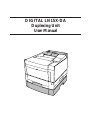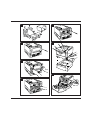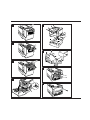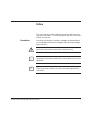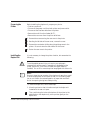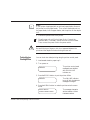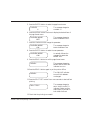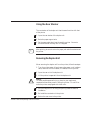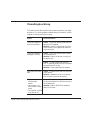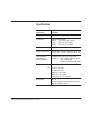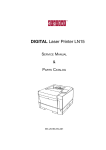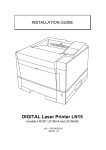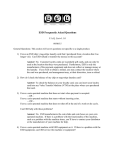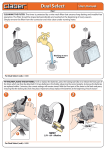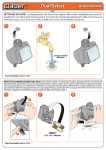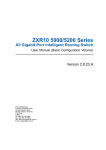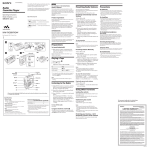Download Digital LN15 User manual
Transcript
DIGITAL LN15X-DA Duplexing Unit User Manual A E B F C G D H L I M J N K O IL-2 Preface This user’s manual provides installation procedures and some other important information. For solving problems, also refer to the User’s Manual of the printer. Icons draw your attention to advisory messages, as illustrated below. A line precedes and follows the message to show where the message begins and ends. Conventions ☞ ! ✍ Caution: Ignoring this information could result in personal injury. Notice: Ignoring this information could result in loss of data or harm to your equipment. Important: These notes contain remarks, tips, and other useful supplementary information. DIGITAL LN15-DA Duplexing Unit User Manual 1 Learning the Duplex Unit Features The duplex unit, easily installed at the bottom of the printer, enables you to print on both sides of paper of standard sizes. • Printable paper sizes are A4, B5, A5, Legal, Letter, and Executive. • The duplex unit copes with high-speed printing of 14 ppm. • Addition of the duplex unit increases just a little in foot print. • Installation is easy without extra connection of cables. • Face-up rear stacker is provided for thick paper, transparencies, envelopes, or labels which are limited to one-sided printing. To print data using the duplex unit with the printer in the PS emulation, the total capacity of printer’s RAMs must be 10M bytes or more. Insufficient capacity restricts some functions. Names of Parts The illustration below identifies the main parts of the duplex unit. These names are referred to throughout the manual, so take some time to become familiar with them. Lock lever Printer Rear stacker Rear opening Rear unit DIGITAL LN15-DA Duplexing Unit User Manual Paper path select lever Base unit 2 Paper Paths The illustration below shows the routes of paper feeding in the printer including the duplex unit and other standard and optional components. Understanding of these paths are useful to remove jammed paper. Printer w MFF w q q ® q, w q q: First printing w: Second printing ®: Reverse feeding w Paper tray ® Optional paper tray Duplex unit Setting Up Unpacking the Duplex Unit ✍ A Remove cushions and securing tape. As you unpack the duplex unit, check it carefully for damage. If you find damage, notify your dealer. This user’s manual is the only accessory of the duplex unit. Important: Save the original carton and packing materials in case you need to store or transport your duplex unit. DIGITAL LN15-DA Duplexing Unit User Manual 3 Preparing the Printer Before installing the duplex unit, prepare your printer. • First turn power off. • Disconnect the power cord from both printer and power outlet. • Disconnect the interface cable from the printer. • Remove the multi-function feeder (MFF). • Remove the rear cover from the printer as follows: B 1. Remove the screw securing the rear cover to the printer. C 2. Bending the left side of the rear cover, remove the cover. D 3. Remove the rear stacker sliding along the guide grooves in the printer. Be sure to store the rear stacker for future use. E 4. Return the rear cover to the printer. Installing the Duplex Unit It is not necessary to change the printer location, but remember the following: Caution: ! To avoid possible personal injury or harm to your equipment, cooperate with another person in assembling or disassembling the printer, duplex unit, multi-function feeder, and paper feeder (if installed). Do not lift or move the printer as equipped with other units. ☞ Notice: Be sure to keep the rear opening of the duplex unit away from a wall or another equipment so as to open the rear unit for clearing paper jam or not to block the reverse operation of paper that comes out and in the opening during two-sided printing. To install the duplex unit, follow these steps: 1. Move the printer to clear its location and put the duplex unit instead with the rear unit open. F Then, positioning the holes at the bottom of the printer to the guide studs on the duplex unit, put the printer gently on the duplex unit. DIGITAL LN15-DA Duplexing Unit User Manual 4 ☞ Notice: If your printer is equipped with an optional paper feeder, dismount the printer from the paper feeder. Then, mount the duplex unit on the paper feeder, lock the paper feeder, and the printer on the duplex unit. 2. Connect the power cord to the printer. G 3. Close the rear unit until its lock lever clicks. Connect the interface cable. If necessary, mount the multi-function feeder. Then, connect the power cord to the power outlet. ! Testing Duplex Printing Offline Caution: Be careful that your fingers or hair is not squeezed between the printer and the duplex unit when closing the rear unit. You can check two-sided printing using the printer control panel. 1. Load several sheets in paper tray 1. 2. Turn power on. READY The printer control panel message shows READY with the ONLINE indicator on. 3. Press the READY button to put the printer offline. READY The ONLINE indicator turns off with the READY message unchanged. 4. Press the MENU button to make the printer enter the menu mode. SETUP MENU PAGE FORMAT MENU DIGITAL LN15-DA Duplexing Unit User Manual The message changes to SETUP MENU PAGE FORMAT MENU. 5 5. Press the ENTER button to select the page format menu. COPIES 1* The message changes to COPIES 1*. 6. Press the MENU button five times to display the desired item of the page format menu. DUPLEX MODE OFF* The message changes to DUPLEX MODE OFF*. 7. Press the + button once to change the parameter. DUPLEX MODE ON The message changes to DUPLEX MODE ON. 8. Press the ENTER button to select the new parameter. DUPLEX MODE ON* An asterisk follows the message like DUPLEX MODE ON*. 9. Press the READY button to exit the page format menu. READY The message changes to READY and the ONLINE indicator turns on. 10.Press the READY button again to put the printer offline. READY The ONLINE indicator turns off with READY unchanged. 11.Press the SELF TEST button five or more seconds to start self test printing. SELF TEST The message changes to SELF TEST, the DATA indicator flashes, and the status report is printed on both sides of a sheet. 12.Check that the printing is successful. DIGITAL LN15-DA Duplexing Unit User Manual 6 Using the Rear Stacker The rear stacker of the duplex unit has the same function with that of the printer. H 1. Open the rear stacker of the duplex unit. I 2. Raise the paper support wire. J 3. Set the paper path select lever forward the printer. Be sure to move the lever all the way until it is stopped. ☞ Notice: After printing, be sure to return the paper path select lever backward the printer. Removing the Duplex Unit When removing the duplex unit from the printer, follow these steps: 1. Turn the printer power off and remove the power cord, interface cable, and multi-function feeder (if installed) from the printer. K 2. Open the rear unit of the duplex unit. L 3. Lift the printer to separate it from the duplex unit. ! Caution: To avoid possible personal injury or harm to your equipment, cooperate with another person in lifting the printer. Do not lift or move the printer as equipped with other units. M 4. Store the duplex unit flat using the packing materials saved at installation N 5. Re-install the rear stacker in the printer. O 6. Return the rear cover to the printer. DIGITAL LN15-DA Duplexing Unit User Manual 7 If Something Goes Wrong This section briefly discusses the most common problems you might encounter. For more complete troubleshooting information, refer to Chapter 6 of the printer user’s manual. Problem Causes and solutions The printer does not print on both sides. Cause: The printer cannot know that the duplex unit is installed. Solution: Set the Duplex Mode to On on a print menu of your application software or printer driver. The printer does not feed paper correctly. Cause: The printer does not seat correctly on the duplex unit. Solution: Mount the printer correctly on the duplex unit. Cause: The size of paper fed from the MFF or manually does not match the paper size specified with the job. Solution: Use the specified size of paper. Paper jams at the rear door. Cause: The space at the rear of the printer is too narrow. Solution: Separate the rear of the printer from the wall or another equipment. • Paper is faced up in the face-down stacker. • Jam recovery = On has no effect in setup mode. • The number of copies is forcibly set to 1. Cause: The RAM capacity is insufficient for using the duplex unit with the printer in the PS emulation. Solution: Add an 8MB RAM expansion card to the printer. DIGITAL LN15-DA Duplexing Unit User Manual 8 Specifications Specification Description Feeding speed 14 pages per minute for A4-size paper Dimensions Together with printer Width: 376.5 mm (14.8 inches) Depth: 550 mm (21.7 inches) Height: 393 mm (15.5 inches) Weight 11 kg (24.3 pounds) Power requirements 100-120 VAC (±10%), 50/60 Hz (+2%, -4%) 220-240 VAC (±10%), 50/60 Hz (+2%, -4%) Environmental requirements during operating Temperature: 10° to 35°C (50° to 95°F) Humidity: 20% to 80% relative humidity (non-condensing) Maximum wet bulb 29°C (84°F) Paper Rear stacker DIGITAL LN15-DA Duplexing Unit User Manual Weight 60 to 90 g/m2 (16 to 24 pound bond) Size A4 (210 x 297 mm) B5 (182 x 257 mm) A5 (148 x 210 mm) Legal (8.5 x 14 inches) Letter (8.5 x 11 inches) Executive (7.25 x 10.5 inches) Face up 20 sheets of paper, but varying with types of paper and degrees of curls 9