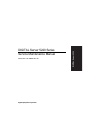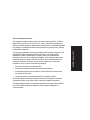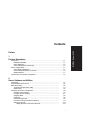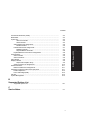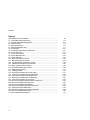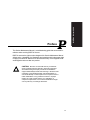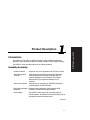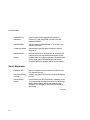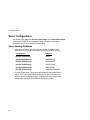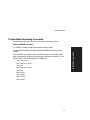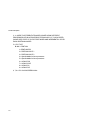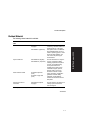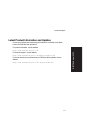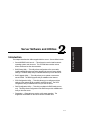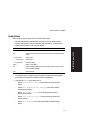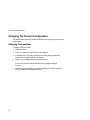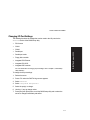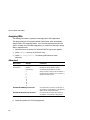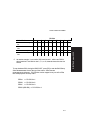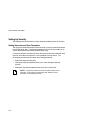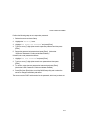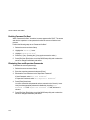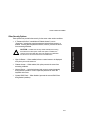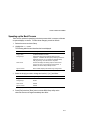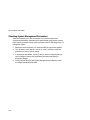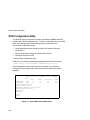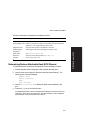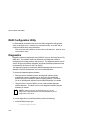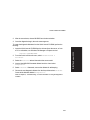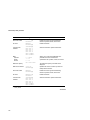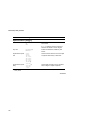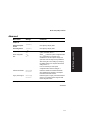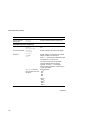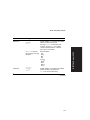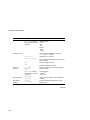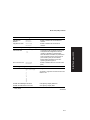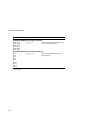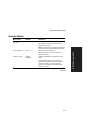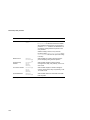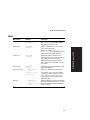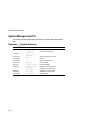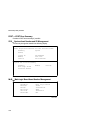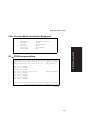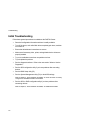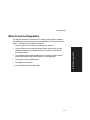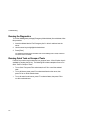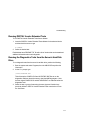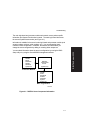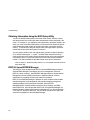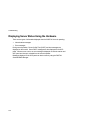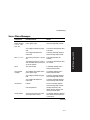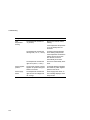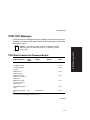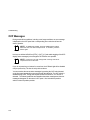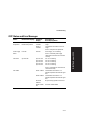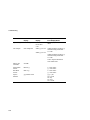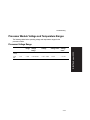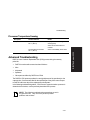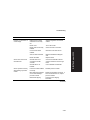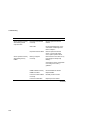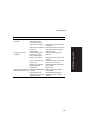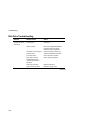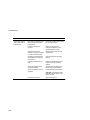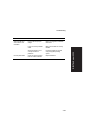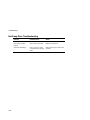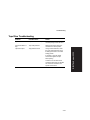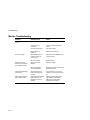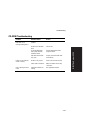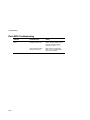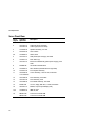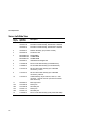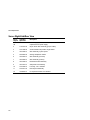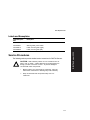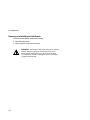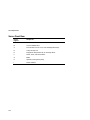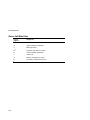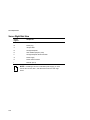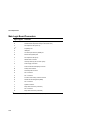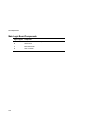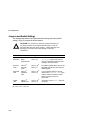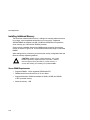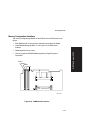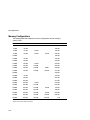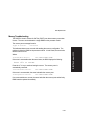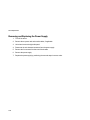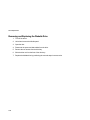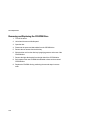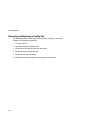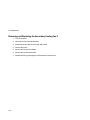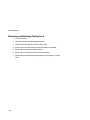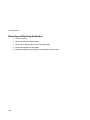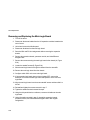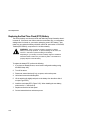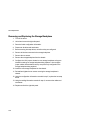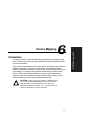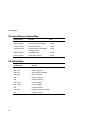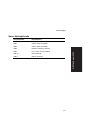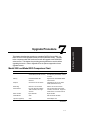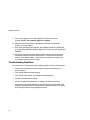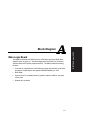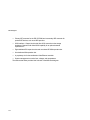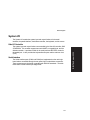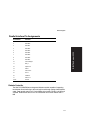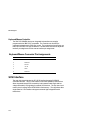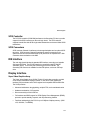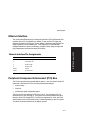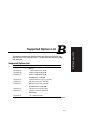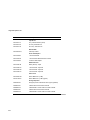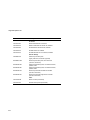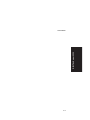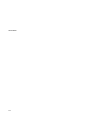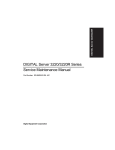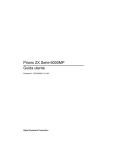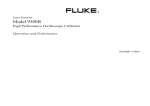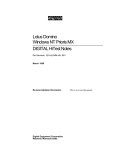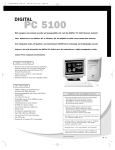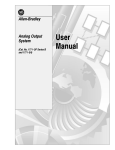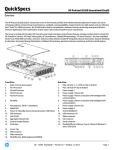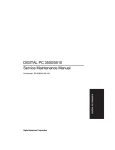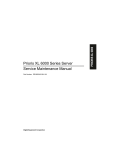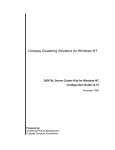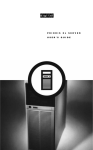Download Digital Equipment Corporation Digital Server 3220R Series Technical data
Transcript
Part Number: ER-J2BWW-SM. A01 Digital Equipment Corporation DIGITAL Server 5220 DIGITAL Server 5220 Series Service Maintenance Manual December 1998 The information in this document is subject to change without notice and should not be construed as a commitment by Digital Equipment Corporation. Digital Equipment Corporation assumes no responsibility for any errors that might appear in this document. The software, if any, described in this document is furnished under a license and may be used or copied only in accordance with the terms of such license. No responsibility is assumed for the use or reliability of software or equipment that is not supplied by Digital Equipment Corporation or its affiliated companies. Restricted Rights: Use, duplication, or disclosure by the U.S. Government is subject to restrictions as set forth in subparagraph (c) (1) (ii) of the Rights in Technical Data and Computer Software clause at DFARS 252.227-7013. DIGITAL Server 5220 Series Service Maintenance Manual 1998 Digital Equipment Corporation. All Rights Reserved. DEC, DIGITAL, ServerWORKS, and the DIGITAL logo are trademarks of Digital Equipment Corporation. Intel and Pentium are registered trademarks of Intel Corporation. Microsoft, Windows NT, and Windows 95 are registered trademarks of Microsoft Corporation. Novell and NetWare are U.S. registered trademarks of Novell Inc. OS/2 and PS/2 are registered trademarks of International Business Machines Corporation. PhoenixBIOS is a trademark of Phoenix Technologies Ltd. SCO is a trademark of The Santa Cruz Operation, Inc. SCSISelect is a registered trademark of Adaptec Corporation. UNIX is a registered trademark of X/Open Company, Ltd. All other trademarks and registered trademarks are the property of their respective holders. The FCC wants you to know... This equipment has been tested and found to comply with the limits for a Class B digital device, pursuant to Part 15 of the FCC rules. These limits are designed to provide reasonable protection against harmful interference in a residential installation. This equipment generates, uses, and can radiate radio frequency energy and, if not installed and used in accordance with the instructions, may cause harmful interference to radio communications. However, there is no guarantee that interference will not occur in a particular installation. If this equipment does cause harmful interference to radio or television reception, which can be determined by turning the equipment off and on, the user is encouraged to try to correct the interference by one or more of the following measures: • Reorient or relocate the receiving antenna • Increase the separation between the equipment and receiver • Connect the equipment into an outlet on a circuit different from that to which the receiver is connected • Consult the dealer or an experienced radio/TV technician for help All external cables connecting to this basic unit need to be shielded. For cables connecting to option cards, see the option manual or installation instructions. This digital apparatus does not exceed the Class B limits for radio noise emissions set out in the radio interference regulations of the Canadian Department of Communications. DIGITAL Server 5220 Any changes or modifications made to this equipment may void the user's authority to operate this equipment. This equipment is in the 2nd Class category (information equipment to be used in a residential area or an adjacent area thereto) and conforms to the standards set by the Voluntary Control Council For Interference by Data Processing Equipment and Electronic Office Machines aimed at preventing radio interference in such residential area. When used near a radio or TV receiver, it may become the cause of radio interference. Read the instructions for correct handling. This equipment meets or exceeds requirements for safety in the U.S. (UL 1950), Canada (CSA C22.2 No. 950), and Europe (EN 60950/IEC 950) with Nordic requirements. This equipment meets or exceeds the ergonomic requirements of ZH1/618 and is certified to bear the GS mark by TUV Rheinland of Germany. This equipment has been tested for radio frequency emissions and has been verified to meet VDE 0871 Class B. Laser Safety Notice All CD-ROM drives included in DIGITAL computers are classified as Class 1 laser products and comply with safety standards as set by U.S. government and applicable European agencies. No hazardous radiation is emitted from this CD-ROM drive; the laser beam is completely enclosed in the CD-ROM subassembly during all customer operations and maintenance. In the event that repair or service of the CD-ROM subassembly is required, only authorized Digital service personnel should perform such repairs. Preface 1 Product Description Introduction ....................................................................................................................1-1 Reliability/Availability................................................................................................1-1 Server Expansion ....................................................................................................1-2 Server Management and Security............................................................................1-3 Server Configurations.....................................................................................................1-4 Server Naming Guidelines .......................................................................................1-4 Product Model Numbering Convention .....................................................................1-5 Related Material ......................................................................................................1-7 Latest Product Information and Updates .........................................................................1-9 2 Server Software and Utilities Introduction ......................................................................................................... ServerWORKS Quick Launch.............................................................................. BIOS Setup Utility................................................................................................ Accessing the BIOS Setup Utility .................................................................. Helpful Hints ................................................................................................. Changing The Server’s Configuration................................................................... Changing Time and Date .............................................................................. Changing I/O Port Settings ........................................................................... Assigning IRQs............................................................................................. Advanced ..................................................................................................... PCI IRQ Assignments................................................................................... PCI Device Interrupt and Slot INT Routing .................................................... Setting Up Security....................................................................................... Setting Supervisor and User Passwords................................................. 2-1 2-2 2-2 2-4 2-5 2-6 2-6 2-7 2-8 2-8 2-9 2-9 2-12 2-12 i DIGITAL Server 5220 Contents Contents Enabling Password On Boot .................................................................. Eliminating User and Supervisor Passwords........................................... Other Security Options .......................................................................... Changing the Boot Sequence ....................................................................... Speeding up the Boot Process...................................................................... Checking System Management Parameters ................................................. BIOS Upgrade Utility ........................................................................................... SCSI Configuration Utility .................................................................................... Determining Devices Attached to Each SCSI Channel................................... RAID Configuration Utility .................................................................................... Diagnostics ......................................................................................................... 2-14 2-14 2-15 2-16 2-17 2-18 2-19 2-20 2-21 2-22 2-22 3 BIOS Setup Utility Features Introduction ......................................................................................................... BIOS Setup (F2).................................................................................................. Main ............................................................................................................. Advanced ..................................................................................................... Security Options ........................................................................................... Boot ............................................................................................................. System Management (F3) ................................................................................... Summary System Summary..................................................................... Environment Environment Monitoring and Summary................................. Memory Memory Slots Information .................................................... POST POST Error Summary............................................................. SYS System Asset Number and I/O Management ............................. MLB Main Logic Board Asset Number Management .......................... CPU Processor Module Asset Number Management ......................... PCI PCI IRQ Assignment Status........................................................ 3-1 3-2 3-2 3-7 3-13 3-15 3-16 3-16 3-17 3-17 3-18 3-18 3-18 3-19 3-19 4 Troubleshooting Introduction ......................................................................................................... Initial Troubleshooting.......................................................................................... When to Use the Diagnostics............................................................................... Running the Diagnostics ............................................................................... Running Quick Tests or Groups of Tests....................................................... Running DIGITAL Vendor Extended Tests .................................................... Running the Diagnostics Tests from the Server’s Hard Disk Drive ................. Obtaining Information about The Server .............................................................. ii 4-1 4-2 4-3 4-4 4-4 4-5 4-5 4-6 Obtaining Information Using the BIOS Setup Utility ....................................... DIGITAL ServerWORKS Manager ................................................................ Displaying Server Status Using the Hardware ...................................................... Server Status Messages............................................................................... POST OCP Messages......................................................................................... POST/Boot Codes for the Processor Module ................................................ OCP Messages ................................................................................................... OCP Status and Error Messages .................................................................. Processor Module Voltage and Temperature Ranges .......................................... Processor Voltage Range ............................................................................. Processor Voltage Range (Vccp) .................................................................. Processor Temperature Sensing................................................................... Advanced Troubleshooting .................................................................................. Server Troubleshooting................................................................................. Disk Drive Troubleshooting ........................................................................... Hot Swap Drive Troubleshooting................................................................... Tape Drive Troubleshooting .......................................................................... Monitor Troubleshooting ............................................................................... CD-ROM Troubleshooting............................................................................. Diskette Drive Troubleshooting ..................................................................... RAID Troubleshooting................................................................................... Flash BIOS Troubleshooting ......................................................................... 4-8 4-8 4-10 4-11 4-13 4-13 4-16 4-17 4-19 4-19 4-20 4-21 4-21 4-22 4-26 4-30 4-31 4-32 4-33 4-34 4-35 4-36 5 FRU Replacement Introduction ......................................................................................................... Server Front View......................................................................................... Server Left-Side View ................................................................................... Server Right-Side/Rear View ........................................................................ Miscellaneous............................................................................................... Labels and Nameplates ................................................................................ Service Procedures ............................................................................................. Recommended Tools............................................................................. BIOS Version Information ...................................................................... Disconnecting External Devices and Power............................................ Removing and Installing the Side Panels............................................... Server Front View......................................................................................... Server Left Side View ................................................................................... Server Right Side View ................................................................................. Server Rear View ......................................................................................... Main Logic Board Connectors....................................................................... 5-1 5-2 5-4 5-6 5-8 5-9 5-9 5-10 5-10 5-10 5-12 5-14 5-16 5-18 5-20 5-22 iii DIGITAL Server 5220 Contents Contents Main Logic Board Components ..................................................................... Processor Module Components .................................................................... Video/Ethernet Daughter Card Connectors and Indicators............................. Jumpers and Switch Settings........................................................................ Processor Module Switch Settings ................................................................ Installing Additional Memory ......................................................................... Server DIMM Requirements................................................................... Memory Configuration Guidelines .......................................................... Memory Configurations................................................................................. Memory Troubleshooting ....................................................................... Removing and Replacing the Power Supply .................................................. Removing and Replacing the Diskette Drive.................................................. Removing and Replacing the CD-ROM Drive ................................................ Removing and Replacing a Cooling Fan........................................................ Removing and Replacing the Secondary Cooling Fan 2 ................................ Removing and Replacing Cooling Fan 5........................................................ Removing and Replacing the Speaker .......................................................... Removing and Replacing the Main Logic Board ............................................ Replacing the Real Time Clock (RTC) Battery............................................... Removing and Replacing the Storage Backplane .......................................... Removing and Replacing a Caster................................................................ 5-24 5-26 5-27 5-28 5-30 5-32 5-32 5-33 5-34 5-35 5-36 5-38 5-40 5-42 5-44 5-46 5-48 5-50 5-52 5-54 5-56 6 Device Mapping Introduction ......................................................................................................... Processor Memory Address Map .................................................................. I/O Address Map .......................................................................................... Server Interrupt Levels ................................................................................. PCI Configuration Space Address Map ......................................................... 6-1 6-2 6-2 6-3 6-4 7 Upgrade Procedure Model 5200 and Model 5220 Comparison Chart............................................ Upgrade Procedure ...................................................................................... Troubleshooting Guidelines........................................................................... 7-1 7-2 7-4 A Block Diagram Main Logic Board ................................................................................................ CPU/Memory Connector...................................................................................... iv A-1 A-4 PCI ISA IDE Xcelerator (PIIX4)............................................................................ BIOS ROM.......................................................................................................... System I/O .......................................................................................................... Ultra I/O Controller................................................................................. Serial Interface ...................................................................................... Serial Interface Pin Assignments .................................................................. Parallel Interface.................................................................................... Parallel Interface Pin Assignments................................................................ Diskette Controller ................................................................................. Keyboard/Mouse Controller.................................................................... Keyboard/Mouse Connector Pin Assignments............................................... SCSI Interface..................................................................................................... SCSI Controller ............................................................................................ SCSI Connectors.......................................................................................... IDE Interface ....................................................................................................... Display Interface ................................................................................................. Super Video Graphics Array................................................................... SVGA Connector Pin Assignments ............................................................... Ethernet Interface................................................................................................ Network Interface Pin Assignments............................................................... Peripheral Component Interconnect (PCI) Bus..................................................... PCI Bus Expansion....................................................................................... PCI-to-PCI Bridge (PPB)............................................................................... ISA Bus............................................................................................................... System Management .......................................................................................... A-4 A-4 A-5 A-5 A-5 A-6 A-6 A-7 A-7 A-8 A-8 A-8 A-9 A-9 A-9 A-9 A-9 A-10 A-11 A-11 A-11 A-12 A-12 A-12 A-12 B Supported Options List Supported Options List ................................................................................. B-1 C Service Notes .................................................................................................... C-1 v DIGITAL Server 5220 Contents Contents Figures Typical DIGITAL Server 5100/5200 ................................................................................... 2-1. Typical BIOS Setup Utility Screen.............................................................................. 2-2. PCI IRQ Assignment Example Menu......................................................................... 5-1. FRU Front View.......................................................................................................... 5-2. FRU Left-Side View.................................................................................................... 5-3. FRU Right-Side/Rear View......................................................................................... 5-4. Server Brake .............................................................................................................. 5-5. Unlocking and Removing the Side Panels ................................................................. 5-6. Service Front View..................................................................................................... 5-7. Service Left Side View ............................................................................................... 5-8. Service Right Side View............................................................................................. 5-9. Service Rear View...................................................................................................... 5-10. Main Logic Board Connectors.................................................................................. 5-11. Main Logic Board Components................................................................................ 5-12. Processor Module Component Locations ................................................................ 5-13. Video/Ethernet Daughter Card Connectors ............................................................. 5-14. Main Logic Board Switch Locations .......................................................................... 5-15. Processor Module Switch Locations ......................................................................... 5-16. DIMM Socket Locations........................................................................................... 5-17. Installing a DIMM ..................................................................................................... 5-18. Removing and Replacing the Power Supply............................................................ 5-19. Location of the Optional Second Power Supply....................................................... 5-20. Removing and Replacing the Diskette Drive............................................................ 5-21. Removing and Replacing the CD-ROM Drive.......................................................... 5-22. Removing and Replacing a Cooling Fan.................................................................. 5-23. Removing and Replacing the Secondary Cooling Fan 2........................................... 5-24. Removing and Replacing Cooling Fan 5................................................................... 5-25. Removing and Replacing the Speaker...................................................................... 5-26. Removing and Replacing the Main Logic Board ....................................................... 5-27. Replacing the Server Battery/RTC........................................................................... 5-28. Removing and Replacing the Storage Backplane..................................................... 5-29. Removing and Replacing a Caster ........................................................................... A-1. Main Logic Board Block Diagram ............................................................................... vi viii 2-2 2-14 5-3 5-5 5-7 5-10 5-12 5-14 5-16 5-18 5-20 5-22 5-24 5-25 5-26 5-28 5-29 5-31 5-34 5-37 5-38 5-40 5-42 5-44 5-46 5-48 5-50 5-52 5-54 5-56 5-58 A-2 P This Service Maintenance Manual is a troubleshooting guide that can be used for reference when servicing DIGITAL Servers. DIGITAL reserves the right to make changes to this Service Maintenance Manual without notice. Accordingly, the illustrations and procedures in this document might not apply to all DIGITAL Servers to be serviced since many of the diagnostic tests are designed to test more than one product. CAUTION: DIGITAL recommends that only A+/DIGITAL Server certified engineers attempt to repair this equipment. All troubleshooting and repair procedures are detailed to support subassembly/module level exchange. Because of the complexity of the individual boards and subassemblies, no one should attempt to make repairs at the component level or make modifications to any printed circuit board. Improper repairs can create a safety hazard. Any indications of component replacement or circuit board modifications might void any warranty or exchange allowances. vii DIGITAL Server 5220 Preface Preface DEC00421 Typical DIGITAL Server 5220 viii Product Description Introduction 1 The DIGITAL Server 5220 is a high-performance, highly-scaleable network and application server featuring the latest in modular processor, and storage technology. The DIGITAL Server provides support for the following features: Reliability/Availability Processor Module Support for one or two processors with 512 KB L2 cache. Dual-Channel SCSI Controller Onboard dual-channel SCSI controller with wide Ultra internal signaling up to 40 MB/s and wide Ultra2 for external signaling on SCSI channel B. Low Voltage Differential (LVD) is supported externally but not internally. Super I/O Controllers Diskette drive, 2 serial ports, an ECP/EPP parallel port, 2-channel DMA, and IDE CD-ROM. Dual-Channel Storage Redundant disk subsystems using integrated SCSI Backplane controllers or expansion storage controllers. Power Supply The DIGITAL Server ships with one power supply for normal operation. An optional second power supply can be purchased to provide redundant power. continued 1-1 DIGITAL Server 5220 1 Product Description Flexible Memory Architecture Server memory can be upgraded from 64 MB to a maximum of 1 GB using 64 MB, 128 MB, or 256 MB registered SDRAM. SDRAM DIMMs 168-pin registered SDRAM DIMMs, 10 ns or faster, with 100 MHz bus speed. Variable Fan Speed Automatically adjusts fan speed according to ambient temperature. Internal Sensors Monitors internal server temperatures, fan operation, and voltages for the main logic board and processor module. Clusters Supports DIGITAL Clusters for Windows NT and Microsoft Cluster Server (part of Microsoft Windows NT Server, Enterprise Edition) for database and file services failover. Server Expansion Expansion Slots Eight PCI expansion slots, one shared PCI/ISA slot, and one dedicated ISA slot. Dual-Channel SCSI Controller Supports wide Ultra SCSI internal and wide Ultra2 external devices. Internal Storage Devices Accommodates one IDE CD-ROM drive (standard), seven 3½-inch half-height hot swap drives in the form of Storage Building Blocks (SBBs), and two half-height, 5¼-inch devices or one full-height 5¼-inch device (CD-ROMs or tape drives). continued 1-2 Product Description External SCSI Ports The server can be cabled to a rear panel SCSI knockout to provide a connection to an external storage expansion box. Universal Serial Bus Two integrated USB ports. External I/O Ports Two serial ports and one Extended Capabilities Port (ECP)/ Enhanced Parallel Port (EPP) to support external options, such as a printer, modem, or local terminal. Integrated Video and Network Controllers A Video-Network (V-Net) daughter card on the main logic board provides a video port for connecting an integrated S3 Trio64V2 video controller and one 10/100Base-T (10/100 Mb/s) Ethernet port (RJ45). Server Management and Security Server Diagnostics Allows local and remote diagnosis of server problems. Hardware Configuration Allows local and remote server configuration. Unique Asset Management Unique server identifier in non-volatile memory provides easy asset management. BIOS Setup Utility Allows configuration of the server’s factory-default settings. BIOS and Firmware Upgrade Utility Upgrades the BIOS and firmware versions. Operator Control Panel (OCP) Back-lit, 16-character display for diagnostic and error messages. Hot Swap Drive Indicator Lights Provides immediate status information on hot swap drive activity or failure. Key Lock Limits access to the server’s internal components. Interlock Sensor Switches Automatically turns off server power if either side panel is removed when the server power is on. 1-3 DIGITAL Server 5220 Hot Swap Disk Capability Allows replacement of hot swap drives while the server is operating. Product Description Server Configurations The following rules apply when Product Family Names and Product Model Names are assigned to DIGITAL Server products. These rules apply to all products developed in the NT Server Business Unit (NTSBU). Server Naming Guidelines • • 1-4 All products in a family carry the same name on the nameplate. (i.e. all products in the Entry space will carry the name DIGITAL SERVER 500) Family Name Segment DIGITAL SERVER 500 ENTRY DIGITAL SERVER 1000 WORKGROUP DIGITAL SERVER 3000 DEPARTMENT DIGITAL SERVER 5000 APPLICATION DIGITAL SERVER 7000 ENTERPRISE DIGITAL SERVER 9000 SUPER ENTERPRISE Product models within a family will be differentiated by the Product Model Name. The Product Model Name will appear on a label on the rear of the product. Specific configurations within a model will carry the same Product Model Name and will be differentiated by the FR part number. Product Description Product Model Numbering Convention The following example describes the product model numbering convention: DIGITAL SERVER 1234 5678 R 2 = MAJOR PROCESSOR TECHNOLOGY DIFFERENTIATOR WITHIN THE FAMILY. This number will be assigned to each new platform based on the following matrix. Open numbers will be assigned as new processor technology is introduced. THIS FIELD IS NOT USED FOR SUB ENTRY PRODUCTS. 100 = Pentium Pro 200 = Pentium II – Slot 1 300 = EV5 400 = Pentium II – Slot 2 500 = EV6 600 = OPEN 700 = OPEN 800 = OPEN 900 = OPEN 1-5 DIGITAL Server 5220 1 = PRODUCT FAMILY NAME (first character of family number) Product Description 3, 4 = USED TO DIFFERENTIATE MODELS BASED UPON DIFFERENT PROCESSORS WITHIN A PROCESSOR TECHNOLOGY (I.E. CLOCK SPEED, CACHE SIZE) START AT 00 FOR FIRST MODEL AND INCREMENT BY 05 FOR EACH ADDITIONAL MODEL. 5 = CPU TYPE BLANK = PENTIUM 1= PENTIUM PRO 2 = PENTIUM II/SLOT 1 3 = PENTIUM II/SLOT 2 4 = Open/Available for future processors 5 = Open/Available for future processors 6 = ALPHA EV56 7 = ALPHA PCA57 8 = ALPHA EV6 9 = ALPHA EV67 6, 7, 8 = CPU CLOCK SPEED IN MHz 1-6 Product Description Related Material Document or Software Title Order Number Description Installation Guide ER-J2BWW-IM (Multilanguage)* Provides information on connecting hardware cables and booting the server. This guide also explains how to use DIGITAL ServerWORKS Quick Launch to install an operating system, create driver and utility diskettes, and view on-line help and support documentation. ER-J2BWW-IJ (Japanese) System Reference ER-J2BWW-UA (English) ER-J2BWW-UJ (Japanese) Provides information on using the server’s configuration utilities, installing peripherals and options, security, and troubleshooting. The System Reference is available on the Quick Launch CD-ROM in English, Spanish, German, Italian, and French. Quick Reference labels 36-45369-09 (left side panel) 36-45369-10 (right side panel) Provides an overview of major server components, configuration guidelines, and SCSI cabling information. These labels are located on the inside of the server’s side panels. Warranty and Service Information ER-PCWAR-CM (Multilanguage)* Provides warranty information and a listing of phone numbers for technical support. * Multi-language includes: English, French, Italian, German, and Spanish continued 1-7 DIGITAL Server 5220 The following related material is available: Product Description Document or Software Title Order Number Description DIGITAL ServerWORKS software QB-4WY9A-SA (Multilanguage)* Contains ServerWORKS Quick Launch and ServerWORKS Manager software and documentation. Quick Launch consists of a bootable CD-ROM disc, a companion CD-ROM, and Getting Started guide. This program steps the user through the initial server setup and operating system installation. ServerWORKS Manager consists of two CD-ROMs and an Overview and Installation Guide and supporting documentation. Product README and Revision History Information - Quick Launch CD-ROM Refer to the Quick Launch CDROM in the DIGITAL ServerWORKS software kit Provides additional product information and product change history. Option documentation - Quick Launch CD-ROM Refer to the Quick Launch CDROM in the DIGITAL ServerWORKS software kit These files are provided in PDF format on the Quick Launch CDROM that can be viewed and printed using Adobe Acrobat Reader software. Diagnostic Software - Quick Launch CD-ROM Refer to the Quick Launch CDROM in the DIGITAL ServerWORKS software kit Contains an advanced set of diagnostic utilities for identifying and correcting problems on the server. The diagnostic software can be used to verify proper hardware installation and isolate intermittent problems that are not detected by the Power On Self Test (POST). Refer to chapter 2 for information on using the diagnostic utilities. PC Product Support Information Kit QA-5RJAA-G8 (English only) Provides all the latest product documentation for all NTSBU mobile, desktop, and server products. * Multi-language includes: English, French, Italian, German, and Spanish 1-8 Product Description Latest Product Information and Updates Current server utilities and technical support information is available on the Quick Launch CD-ROM disc and the Internet. For product information, use the address: DIGITAL Server 5220 http://www.windows.digital.com For technical support, use the address: http://www.windows.digital.com/support/support.asp For access directly to the software library for BIOS and driver updates, use the address: http://www.windows.digital.com/~ftp/00-index.stm 1-9 Server Software and Utilities Introduction 2 This chapter describes the utilities supplied with the server. Server utilities include: • ServerWORKS Quick Launch This software is used to install a network operating system onto the server. The CD-ROM also contains various device drivers and on-line documentation. • BIOS Setup Utility This utility allows configuration of the server after installing additional options and when changing the server’s factory-default settings. The BIOS Setup utility is available each time you boot the server. • BIOS Upgrade Utility This utility allows you to update or restore the server’s BIOS. The BIOS Upgrade utility is available on the Internet. • SCSI Configuration Utility This utility allows you to configure and view settings of the onboard SCSI controllers and SCSI devices. The SCSI configuration utility is available each time you boot the server. • RAID Configuration Utility This utility is available for RAID-ready servers only. This utility allows configuration of the RAID array and is available each time you boot the server. • Diagnostics Diagnostics are used to verify server operation. The diagnostics are available on the Quick Launch CD-ROM discs. 2-1 DIGITAL Server 5220 2 Server Software and Utilities ServerWORKS Quick Launch ServerWORKS Quick Launch is used to install the server’s Network Operating System (NOS). In addition to providing quick and seamless NOS installation, Quick Launch also provides device drivers, documentation, and the ability to make diskettes of utilities such as diagnostics. For more information, refer to the Quick Launch Getting Started guide. BIOS Setup Utility The BIOS Setup utility enables you to select and store information about the server’s hardware and software in the battery-backed memory of the CMOS RAM. This information takes effect each time the server boots and can be changed any time you run setup. Use the BIOS Setup utility each time you need to reconfigure or expand the server. CAUTION: The server was setup for normal operation at the factory and will operate properly without additional configuring. It is important to read carefully and understand this section before attempting to modify the server’s factory settings. Changing some settings might cause the server to operate improperly. 2-2 Server Software and Utilities The following is an example of a BIOS Setup utility screen. Advanced Security System Time: System Date: [13:11:10] [10/29/1997] Diskette A: [1.44 MB,3½"] >Primary Master >Secondary Master [CD-ROM] [None] Video System: Monitor Type: >Cache and Shadow >Keyboard Features [EGA/VGA] [Color] Boot Exit Item Specific Help DIGITAL Server 5220 Main System Memory: 640 KB Extended Memory: 80896 KB At Bus Space: [Disabled] Extended Memory Report: [Compatibility] DEC01706 Figure 2-1. Typical BIOS Setup Utility Screen 2-3 Server Software and Utilities Use the BIOS Setup utility to: • Set time and date • Change I/O port settings • Set security options • Change the boot sequence • Check system management parameters The remainder of this section explains how to run the BIOS Setup utility, maneuver through the options, and perform specific tasks. Accessing the BIOS Setup Utility To access the BIOS Setup utility: 1. Turn on the server and allow the Power-On Self Test (POST) to complete. 2. Make a note of any configuration errors listed, and then press [F2] to display the Main menu. 3. Follow the instructions on the monitor screen and any on-line help pop-up screens to configure the server. 2-4 Server Software and Utilities Helpful Hints When using the System Setup (F2) in the BIOS Setup utility: Several keyboard keys are assigned to help select menus and sub-menus, options, change option values, and display help information. These keys are displayed at the bottom of all menus as follows: Key Function F1 Help (provides a general help screen) Esc Exit (Exits the Setup utility and exits sub menus within the Setup utility) ↑↓ arrow keys Select Item ← → arrow keys Select Menu -/+ or spacebar Change Values Enter Select > Sub-Menu F9 Setup Defaults (Restore all current Setup screen values to their factory default settings) F10 Save and Exit • Item-specific help is available anytime during the setup process and appears at the right of the setup screen when an option is highlighted. • Choosing the “Exit” menu allows you to: − Select “Save Changes & Exit” to save all Setup values and exit Setup. − Select “Exit Without Saving Changes” to exit Setup without recording any changes. − Select “Get Default Values” to set all setup options to their factory default values. − Select “Load Previous Values” to restore all setup values from the last session. − Select “Save Changes” to save all setup selections without exiting Setup. 2-5 DIGITAL Server 5220 • Server Software and Utilities Changing The Server’s Configuration The following sections provide detailed information on changing the server’s factory configuration. Changing Time and Date To change the time and date: 1. Reboot the server. 2. Press <F2> when the DIGITAL logo screen appears. 3. In the Main menu, using the cursor keys and [Tab], select (highlight) the System Time or System Date field to change. 4. Use [+] or [-] to change the field to the desired value. You can also enter the desired date and time by typing the required numbers. 5. Press [Esc] then [Enter] twice to exit the BIOS Setup utility and to reboot the server so changes immediately take effect. 2-6 Server Software and Utilities Changing I/O Port Settings • PS/2 mouse • COM1 • COM2 • Parallel port • Parallel port mode • Floppy disk controller • Integrated PCI Ethernet • Integrated PCI SCSI • Integrated IDE controller DIGITAL Server 5220 The following list shows the settings that can be made to the I/O ports via the Advanced section of the BIOS Setup utility. For more information on changing I/O port settings, refer to Chapter 3, “BIOS Setup Utility Features.” To change the I/O port settings: 1. Reboot the server 2. Press <F2> when the DIGITAL logo screen appears. 3. Select Advanced. 4. Select Integrated Peripherals. 5. Select the port(s) to change. 6. Use the +/- keys to change values. 7. Press [Esc] then [Enter] twice to exit the BIOS Setup utility and to reboot the server so changes immediately take effect. 2-7 Server Software and Utilities Assigning IRQs The following information is important for managing server IRQ assignments. The default setting for PCI expansion boards is Auto Select, which automatically assigns IRQs to PCI expansion boards. If you have ISA expansion boards or you wish to manually control PCI IRQ assignments, you must do the following to assign IRQs to expansion slots. 1. Reboot the server and press <F2> when the DIGITAL logo screen appears. 2. Select Advanced at the top of the screen menu. 3. Select PCI Configuration. The following table shows the menu selections. Advanced Menu Fields Settings Comments PCI Configuration: [submenu] PCI IRQ line # Disabled Disables the specific IRQ Line number. Auto select(1) Automatically assigns IRQs to PCI slots. 3 4 5 7 9 10 11 12 14 15 Select a number to assign to the PCI IRQ line. If the IRQ number is already in use, an asterick (*) appears to the left of the line. PCI/PNP ISA UMB Region Exclusion Use this selection to reserve a specific block of upper memory for ISA adapters. Press [Enter] to display memory addresses available. PCI/PNP ISA IRQ Resource Exclusion Use this selection to reserve IRQ numbers for ISA adapters. Press [Enter] to display IRQs. (1) Factory default 4. Follow the guidelines for PCI IRQ Assignments 2-8 Server Software and Utilities PCI IRQ Assignments NOTE: PCI slots 7-10 have two different PIRQs assigned. If the adapter installed uses only one IRQ, it will use the PIRQx in the first column. If the adapter uses multiple IRQs (example: Adaptec 3940), it will use the associated IRQs in both columns. PCI Device Interrupt and Slot INT Routing Slot Number INTA, INTB, INTC, INTD Proprietary Slot PIRQB (E-NET) PIRQA (SVGA) Slot 1 PIRQA PIRQA Slot 2 PIRQA PIRQA Slot 3 PIRQB PIRQB Slot 4 PIRQB PIRQB Slot 5 PIRQC PIRQC Slot 6 PIRQC PIRQC Slot 7 PIRQA PIRQC Slot 8 PIRQB PIRQC Slot 9 PIRQA PIRQB Slot 10 PIRQA PIRQB On-Board SCSI PIRQC (Ch.A) PIRQC (Ch.B) 2-9 DIGITAL Server 5220 In the BIOS, the PCI slots are assigned PCI IRQ A, B, C, or D, using mnemonics PIRQA, PIRQB, PIRQC, and PIRQD. PIRQD is reserved for the USB ports (USB IRQ). The V-Net card is installed in the Proprietary slot and uses PIRQA for the SVGA controller and PIRQB for the Ethernet controller. The on-board SCSI uses PIRQC for both Channel A and Channel B. The interrupt assignments for the PCI slots are shown in the following table. Server Software and Utilities In BIOS Setup [F2], PCI IRQ lines 1 to 4 can be mapped to any one of the IRQs (3, 4, 5, 7, 9, 10, 11, 12, 14, 15) that are displayed in the Setup menu. However, there are certain rules that must be followed to avoid IRQ conflicts. 1. Use “Auto Select” (the default) for most Window NT installations, unless an ISA legacy card is installed. Do not choose “Auto Select” if an ISA legacy card is installed in the server. 2. ISA assignments take priority over PCI assignments. 3. A PCI device cannot use the same IRQs that is already used by an ISA device. 4. In the 5220 and 5225 series servers, IRQ14 and 15 are fixed for the dual channel IDE. Limitations: The following limitations are only for DOS and Novell operating systems. 5. SCSI and Ethernet cards cannot share the same PIRQ line in a uniprocessor environment; therefore, do not insert a SCSI board into a slot with the same PCIRQ assignment as the Ethernet. Likewise, do not insert an Ethernet card into a slot that has the same PCIRQ assignment as a SCSI controller. Examples: A. The E-Net controller in the Proprietary slot uses PIRQB; therefore, do not install a SCSI controller into slots 3, 4, or 8, because the first IRQ in these slots are also assigned PIRQB. In addition, do not install a SCSI adapter that uses multiple IRQs in slots 9 and 10, because the second IRQ in these slots is also assigned PIRQB. B. The on-board SCSI uses PIRQC, so do not use slot 5 and 6 for an E-net card, because these slots are also assigned PIRQC. In addition, do not install an Enet card that uses multiple IRQs in slots 7 and 8, because the second IRQ in these slots is also assigned PIRQC. These two examples are summarized in the following table. Do not install the type of card in the left column in the PCI slot marked with “NO.” 2-10 Added Card 1 2 PCI Slot 5 6 3 4 SCSI Controller with single IRQ NO NO NO SCSI Controller with multiple IRQs NO NO NO E-Net Card with single IRQ NO NO E-Net Card with multiple IRQs NO NO 7 NO 8 9 10 NO NO NO C. As another example, if you install a SCSI card into slot 1, which uses PIRQA, do not install an E-net card into slot 2, 7, 9, or 10, because these slots also use PIRQA. To map hardware IRQs, during the BIOS POST, press [F2] to enter the BIOS Setup. Select the Advanced menu at the top of the screen. Select the PCI Configuration submenu. PCI IRQ lines can be mapped to any one of the IRQs that are displayed in the Setup menu. PIRQA => PCI IRQ line 1 PIRQB => PCI IRQ line 2 PIRQC => PCI IRQ line 3 PIRQD (USB IRQ) => PCI IRQ line 4 2-11 DIGITAL Server 5220 Server Software and Utilities Server Software and Utilities Setting Up Security The following sections describe the security features available and how to use them. Setting Supervisor and User Passwords The server has password protections that can be set to prevent unauthorized access to the BIOS Setup utility. If a supervisor password is set, the server prompts you to enter a password before accessing the BIOS Setup utility. If "Password On Boot" is enabled, and both the supervisor and user passwords have been set, enter either the supervisor or user password to use the server. The following list provides more information about setting passwords. • Enable the password during boot. • Setting the supervisor password allows you to make changes to the boot process. • Setting the user password allows a lower level user to access files. NOTE: A supervisor password must be set before setting a user password. If the supervisor password is later deleted, the user password is automatically removed. 2-12 Server Software and Utilities Perform the following steps to set a supervisor password: 1. Reboot the server and enter Setup. 2. Highlight the “Security” menu. 3. Highlight “Set Supervisor Password” and press [Enter]. 4. Type in a seven (7) digit alpha-numeric supervisor password and then press [Enter]. DIGITAL Server 5220 5. Retype the password as instructed and press [Enter]. (Notice that “Supervisor Password Is” field now indicates Enabled.) If desired, set a user password as follows: 1. Highlight “Set User Password” and press [Enter]. 2. Type in a seven (7) digit alpha-numeric user password and then press [Enter]. 3. To confirm, retype the user password as instructed and press [Enter]. (Notice that “User Password Is” field now indicates Enabled.) 4. Press [Esc] then [Enter] twice to exit the BIOS Setup utility and to reboot the server so changes immediately take effect. The server runs the POST and then asks for the password, which has just been set. 2-13 Server Software and Utilities Enabling Password On Boot When “Password On Boot” is enabled, a screen appears after POST. The screen asks fort the supervisor or user password to allow the server to finish the boot process. Perform the following steps to set “Password On Boot”: 1. Reboot the server and enter Setup. 2. Highlight the “Security” menu. 3. Highlight “Password On Boot.” 4. Press the [+] key. (Pressing the [+] key again reverses the action.) 5. Press [Esc] then [Enter] twice to exit the BIOS Setup utility and to reboot the server so changes immediately take effect. Eliminating User and Supervisor Passwords To eliminate the server’s password(s): 1. Reboot the server and enter Setup. 2. Enter the supervisor password and press [Enter]. 3. Eliminate the User Password or the Supervisor Password? If User Password, select “Set User Password.” If Supervisor Password, select “Set Supervisor Password.” 4. Press [Enter] three times. You have cleared the old password and are returned to the “Security” menu. Verify that the appropriate password is disabled by checking “User Password is” or the “Supervisor Password is” field, whichever is relevant. 5. Press [Esc] then [Enter] twice to exit the BIOS Setup utility and to reboot the server so changes immediately take effect. 2-14 Server Software and Utilities Other Security Options These options can provide further security for the server under certain conditions: • If “Password On Boot” is enabled and “Diskette Access” is set to “Supervisor,” entering the supervisor password at boot allows access to a diskette. Entering the user password at boot, however, prevents the server from accessing a diskette. CAUTION: Consider the security needs carefully before using • Sign On Banner When enabled, allows a custom banner to be displayed every time you turn the server on. • Diskette Access While enabled, this option prevents the server from accessing a diskette. • Network Server Locks the keyboard and mouse to prevent tampering during network operation. Enter a supervisor password to unlock the keyboard and mouse. • System BIOS Flash When disabled, prevents the server’s BIOS from being flashed (rewritten). DIGITAL Server 5220 the Password on Boot option. While this option is enabled, the contents of the hard disk drive cannot be backed up to diskettes and the server cannot be booted from a diskette drive. 2-15 Server Software and Utilities Changing the Boot Sequence It is sometimes necessary to change the server’s boot sequence. Follow the network manual’s instructions to determine the correct boot sequence. To change the boot sequence, proceed as follows: 1. Reboot the server and enter Setup. 2. Highlight the “Boot” menu. If the CD-ROM drive is listed as the first boot device in the BIOS, the server will boot from the CD-ROM drive. Otherwise, the server can be booted from the diskette drive (drive A) or the hard drive (drive C). If the diskette drive (drive A) then the hard drive (drive C) is selected, the server searches the diskette drive (drive A) first to boot the operating system. When no diskette is in the diskette drive (drive A), the server then tries to boot from the hard drive (drive C). 3. Use the [↑] and [↓] arrows to locate the fieldto change. Use the [+] to raise the order and [-] to lower it. 4. Press [Esc] twice then [Enter] twice to exit the BIOS Setup utility and to reboot the server so changes immediately take effect. Following is a typical boot sequence: 2-16 • CD-ROM • Diskette drive (drive A) • Hard drive (drive C) Server Software and Utilities Speeding up the Boot Process There are four options for speeding up the boot process which, in essence, eliminate or replace displays or checks. To make these changes, proceed as follows: 1. Reboot the server and enter Setup. 2. Highlight the Boot menu. 3. Field Description Floppy check Verifies the diskette boot drive. Setup prompt Displays the Setup prompt message during the boot sequence. If disabled, the Setup prompt message will not be displayed; however, you can still access the BIOS Setup utility by pressing <F2> before POST completes. POST errors Pauses and displays the Setup prompt or Resume boot prompt, if an error occurs during the boot sequence. If disabled, the server always attempts to boot. Sign-on banner When enabled, displays the DIGITAL logo during POST. Select the item(s) you wish to change and use the [+] or [-] as follows: Field Speed Up Boot Selection Floppy check Disable Setup prompt Enable POST errors Disable Sign-on banner Disable 4. Press [Esc] twice then [Enter] twice to exit the BIOS Setup utility and to reboot the server so changes immediately take effect. 2-17 DIGITAL Server 5220 The following table lists and describes the items displayed. Server Software and Utilities Checking System Management Parameters These screens allow you to see an overview of your server's system and environment parameters, and details of the system assets (environment, memory, POST system, processor module, main logic board, and PCI IRQ assignment). To manage the system: 1. Reboot the server and press <F3> when the DIGITAL logo screen appears. 2. The "Summary” menu appears. Use the [←] and [→] arrows to select the parameter you want to view or change. 3. In screens that are editable, use the [↑] and [↓] arrows to select the field you want to change. Enter the new parameter(s) and then press [Enter] to accept the changes. 4. Press [Esc] then [Enter] to exit System Management and reboot the server so changes immediately take effect. 2-18 Server Software and Utilities BIOS Upgrade Utility You can upgrade your server's BIOS to future releases by executing the BIOS upgrade utility (PHLASH.EXE) located in the BIOS upgrade kit. PHLASH.EXE and BIOS upgrades are available on the Internet. For technical support, use the address: http://www.windows.digital.com/support/support.asp For access to the software library for BIOS and driver upgrades, use the address: http://www.windows.digital/com/~ftp/00-index.stm CAUTION: A crisis recovery diskette should be created before upgrading the server BIOS. Also, when upgrading the BIOS, you must remove any video expansion boards and enable the onboard VGA. In the rare event that you might need to use the Crisis Recovery Diskette, the server will require that the onboard VGA be used in this mode. Two switches and one BIOS option affect the result of executing the PHLASH.EXE program: 1. BIOS Protection (SW1-1) — This switch, located on the main logic board, must be set to Normal (Off) before you can upgrade the server’s BIOS. 2. Recovery Mode Switch (SW1-2) — This switch, located on the main logic board, must be set to Recovery so the server BIOS can enter “Recovery Mode.” 3. System BIOS Flash (BIOS option) — This BIOS option must be set to Enable BIOS Upgrade before you can upgrade the server’s BIOS. If you are having trouble flashing your server’s BIOS, refer to Chapter 11, “Troubleshooting.” 2-19 DIGITAL Server 5220 All servers have BIOS software in a flash (ROM) chip located on the main logic board. This BIOS initializes hardware and boots the operating system when the server is turned on. The BIOS also provides access to other services such as a keyboard and disk drives. Server Software and Utilities SCSI Configuration Utility Your DIGITAL Server comes with an onboard, dual channel SYMBIOS 896 SCSI controller and a SCSI Configuration utility. This utility, located within the server BIOS, allows you to change SCSI controller settings without opening the server. Use the SCSI Configuration Utility to: • Check global factory default settings for each SCSI channel and devices connected to it. • Change factory default settings for individual SCSI devices. • Change the device boot order. To start the SCSI Configuration utility: Press [Ctrl] + [C] when the following message appears during the boot process: Press Ctrl-C to start Symbios Configuration Utility… This message stays on the screen for about five seconds. If you invoke the Configuration utility, the Main Menu of the Symbios SCSI Configuration utility is displayed. Main Menu Port Num Irq---------Status-----------NVRAM Level SYM53C896 SYM53C896 9000 9400 9 9 Current On On Next-Boot Found On On Yes Yes Change Adapter Status Adapter Boot Order Additional Adapter Configuration Display Mode = Verbose Mono/Color Language Help Quit Figure 2-2. Typical BIOS Setup Utility Screen 2-20 Server Software and Utilities The Main menu fields are described in the table that follows. Menu Fields Allows you to… SYM port number Change adapter setup specifications and device selections. Adapter boot order Change the boot sequence of the adapters in the server. Additional adapter configuration Select adapters other than those displayed on the first screen. Display mode Select a Verbose or a Terse text. Mono/Color Change the screen instantly between Mono and Color. Language Select a language for this utility. DIGITAL Server 5220 Change adapter status Activate or deactivate an onboard or external SCSI channel and all devices attached to it. The changes take place after a reboot. (1) Factory default Determining Devices Attached to Each SCSI Channel To check the devices connected to each channel, use the following procedure: 1. Start the Symbios SCSI Configuration utility to display the Main menu. 2. Use the arrow keys to select the SYM port number and press [Return]. The following menu items are displayed: Adapter Setup Device Selections Help Exit this menu 3. Choose Device Selections to display the SCSI devices attached to this port. 4. Press the [Esc] key to exit from this menu. For additional information, refer to the Symbios User’s Manual on the Quick Launch CDROM discs. Select your server model, then “User Documentation”. Click on Ädditional Documentation” to view the Symbios User’s manual. 2-21 Server Software and Utilities RAID Configuration Utility If a RAID adapter is installed in the server, the RAID configuration utility appears when you boot the server. If desired, you can skip this utility, or use this utility to configure the RAID array during initial setup. Refer to the RAID User’s Manual on the Quick Launch CD-ROM discs. Select the “User Documentation” button. Diagnostics Diagnostic software is shipped with every DIGITAL Server on the Quick Launch CDROM discs. This software contains an advanced set of diagnostic utilities for identifying and correcting problems with the server. The diagnostic software can be used to verify proper hardware installation and isolate intermittent problems that are not detected by the Power-On Self Test (POST). The diagnostic program is a stand-alone MS-DOS package that can be run from diskettes or from the DOS partition on the server’s hard disk drive. To access the supplied diagnostic software: • During the server installation process, the diagnostic software will be automatically copied to a subdirectory on the Quick Launch MS-DOS partition (only if you selected the option to create a partition). This allows you to run the diagnostic software from the MS-DOS partition you created. • Using the Quick Launch CD-ROM, you can create bootable diagnostic software diskettes. This allows you to run the diagnostic software using the diskettes you created. NOTE: DIGITAL strongly recommends that you copy the diagnostics to diskettes and then use these diskettes to run the diagnostics on the server. To run the diagnostics from the DOS partition, perform the following: 1. At the MS-DOS prompt, type: C:\diag\diagnose.bat 2-22 Server Software and Utilities 2. After the server boots, choose MS-DOS from the boot selection. 3. Once the diagnostics begin, the main screen appears. To create the diagnostic diskettes from the Quick Launch CD-ROM, perform the following: DIGITAL Server 5220 1. Insert the Quick Launch CD-ROM into the drive and boot the server; or from a PC or workstation, use Windows File Manager or Explorer and run: <cd-rom>:\QLAUNCH.EXE. 2. From the Quick Launch main menu, select Installations & Utilities. 3. Select the Utilities tab and then select the server model. 4. Insert a blank MS-DOS formatted diskette into drive A and select Diagnostics. 5. Select Continue. Afterwards, remove the diskette for safekeeping. 6. Choose the next diagnostic diskette from the list and then select Continue. Create all the diskettes labeled “Diagnostics.” Refer to Chapter 4, “Troubleshooting,” for more information on using the diagnostics software. 2-23 BIOS Setup Utility Features Introduction 3 After entering the BIOS Setup utility, you can edit a variety of resources and configure the server for the most optimized condition. The menu items in the BIOS Setup utility, listed as menu pages below, provide the necessary options to configure the server. 3-1 DIGITAL Server 5220 3 BIOS Setup Utility Features BIOS Setup (F2) This section provides example tables and displays for the BIOS Setup utility. Main Menu Fields Settings Comments System time Current time Displays the current time. System date Current date Displays the current date. Diskette A Disabled 360 KB, 5¼ 1.2 MB, 5¼ 720 KB, 3½ 1.44 MB, 3½(1) 2.88 MB, 3½ None Auto CD-ROM(1) User Sets the size and density of the diskette drive. Video system EGA / VGA(1) CGA 80x25 Monochrome Sets the video controller type. Monitor type Sets the monitor type. Cache and Shadow Color(1) Monochrome [submenu] Keyboard Features [submenu] Press [Enter] to display fields. System memory Not user selectable Displays the amount of base (conventional) memory each time the server boots. Extended memory Not user selectable Displays the amount of extended memory each time the server boots. AT bus space Disabled(1) Memory hole not available; upper memory is contiguous. Primary Master Determines which device will be the primary bus master. Press [Enter] to display fields. Press [Enter] to display fields. (1) Factory default continued 3-2 BIOS Setup Utility Features Menu Fields Extended memory report Settings Comments F00000h, 512 KB Sets the memory hole at address F00000 with 512 KB memory available. Compatibility(1) Non-compatibility Select the BIOS report mechanism for the amount of external memory. Select Non-compatibility for extended memory above 64 MB under Windows NT. Primary Master: [submenu] Automatically determines the hard device and parameters of that device installed in the system. Auto Multi-sector transfers Disabled(1) Not user selectable. LBA mode control Disabled(1) Not user selectable. 32-bit I/O Enabled Disabled(1) Enables 32-bit IDE. Transfer mode standard Standard(1) Not user selectable. Allows you to select the CD-ROM as the primary bus master. CD-ROM Multi-sector transfers 2,4,8,16 Disabled(1) Specifies the number of sectors per block for multiple sector transfers. (1) Factory default continued 3-3 DIGITAL Server 5220 Select Compatibility when using a conventional operating system. BIOS Setup Utility Features Menu Fields Settings Comments LBA mode control Enabled Disabled(1) Enables the use of logic block addressing instead of cylinders, heads, and sectors. 32-bit I/O Enabled Disabled(1) Enables 32-bit IDE. Transfer mode standard Standard(1) Fast PIO 1 Fast PIO 2 Fast PIO 3 Fast PIO 4 FPIO 3/DMA 1 FPIO 4/DMA 2 Select the method for optium data transfer. Allows you to enter the installed disk drive parameters from the manufacturer’s specifications for cylinders, heads, and sectors. User Cylinders Heads Sectors 0 - 65535 1 - 16 0 - 63 Maximum capacity Not selectable The maximum capacity of the disk drive is displayed. Multi-sector transfers 2,4,8,16 Disabled(1) Specifies the number of sectors per block for multiple sector transfers. LBA mode control Enabled Disabled(1) Enables the use of logic block addressing instead of cylinders, heads, and sectors. 32-bit I/O Enabled Disabled(1) Enables 32-bit IDE. Transfer mode standard Standard(1) Fast PIO 1 Fast PIO 2 Fast PIO 3 Fast PIO 4 FPIO 3/DMA 1 FPIO 4/DMA 2 Select the method for optium data transfer. (1) Factory default continued 3-4 BIOS Setup Utility Features Menu Fields Settings Comments L1 cache Enabled(1) Always set to Enabled. Not selectable. L2 cache Enabled(1) Disabled Enables the processor's internal L2 cache. System BIOS shadow Enabled(1) Always set to Enabled. Not selectable. System BIOS cache Enabled(1) Enables the server BIOS to be cached in the internal cache to increase server performance, because BIOS instructions are executed in cache instead of RAM. Disabled Video BIOS shadow Enabled(1) Disabled Copies the video BIOS to shadow RAM for improved performance. Shadow 16 KB at C800 - CBFF: CC00 - CFFF: D000 - D3FF: D400 - D7FF: D800 - DBFF: DC00 - DFFF: Enabled Disabled(1) Enables or disables shadowing of individual segments of ROM to increase server performance. CAUTION: Some option ROMs do not operate properly when shadowed. (1) Factory default continued 3-5 DIGITAL Server 5220 Cache and Shadow: [submenu] BIOS Setup Utility Features Menu Fields Settings Comments Keyboard Features: [submenu] NumLock Auto(1) On Off Turns NumLock on or off each time the server boots. If Auto is selected, the server will turn on NumLock if it detects a numeric keypad. Key click Disabled(1) Enabled Enables or disables the audible key click feature. Keyboard auto-repeat rate 2/sec 6/sec 10/sec 13.3/sec 18.5/sec 21.8/sec 26.7/sec 30/sec(1) Sets the number of times a second to repeat a keystroke while the key is held down. Keyboard auto-repeat delay 1/4 sec 1/2 sec(1) 3/4 sec 1 sec Sets the delay time after a key is held down before it begins to repeat a keystroke. (1) Factory default continued 3-6 BIOS Setup Utility Features Menu Fields Settings Comments Integrated Peripherals [submenu] Press [Enter] to display fields. Advanced Chipset Control [submenu] Press [Enter] to display fields. PCI Configuration [submenu] Press [Enter] to display fields. Plug & Play O/S No(1) Select Yes if using a Plug & Play operating system; otherwise, select No. Yes Reset configuration data Yes No(1) Select Yes to clear the system configuration data if it is suspected to be corrupted, which sometimes occurs after a power outage. This option also clears the Plug and Play databases. After entering the correct settings (or accepting the default settings), the computer switches this setting back to No. If it is not necessary to clear system configuration data, leave the setting at No. Onboard SCSI BIOS Enabled(1) Disabled Enables or disables the onboard SCSI BIOS. Set to disabled when installing a new adapter board with a later BIOS revision. Legacy USB support Enabled(1) Disabled Enables support for Legacy Universal Serial Bus. Check if your operating system supports USB before using this feature. (1) Factory default continued 3-7 DIGITAL Server 5220 Advanced BIOS Setup Utility Features Menu Fields Settings Comments System monitoring warning beep Enabled(1) Disabled Enables or disables the 8031 warning beep. Integrated Peripherals: [submenu] PS/2 mouse Disabled Enabled Auto detect(1) Enables, disables, or auto detects the mouse port. Local bus IDE adapter Disabled Primary(1) Enables or disables the local bus IDE adapter. Serial port A Disabled Enabled Auto(1) Enables, disables, or auto detects an available address and IRQ for the serial port A. Select Auto unless interrupts IRQ4 and/or IRQ3 are allocated as a server resource. Two devices cannot share the same IRQ. Choosing Disabled makes serial port A unusable. Choosing Auto automatically configures COM1 to address = 3F8h and IRQ = 4 if they are available. If Enabled is selected, the information at the right will appear. Base I/O address 3F8(1) 2F8 3E8 2E8 Interrupt IRQ3 IRQ4(1) IRQ10 IRQ11 (1) Factory default continued 3-8 BIOS Setup Utility Features Menu Fields Settings Comments Serial port B Disabled Enabled Auto(1) Enables, disables, or auto detects an available address and IRQ for serial port B. If Enabled is selected, the information at the right will appear. Base I/O address 3F8 2F8(1) 3E8 2E8 Interrupt IRQ3(1) IRQ4 IRQ10 IRQ11 Parallel port Disabled Enabled Auto(1) Enables, disables, or auto detects an available address and IRQ for the parallel port. Auto is the recommended setting. (1) Factory default continued 3-9 DIGITAL Server 5220 Choosing Disabled makes serial port B unusable. Choosing Auto automatically configures COM2 to address = 2F8h and IRQ = 3 if they are available. BIOS Setup Utility Features Menu Fields Settings Comments If Enabled is selected, the information at the right will appear. Base I/O address: 378(1) 278 3BC Interrupt: IRQ5 IRQ7(1) Parallel port mode Sets the onboard parallel port modefor the Enable and Auto settings. Output only Standard printer connection. Bi-directional(1) PS/2 compatible mode to transmit and to receive at the same time. EPP Enhanced parallel port mode. ECP Extended capabilities port mode. Enabled(1) Disabled Auto Enables, disables, or auto detects the onboard diskette controller. If Enabled is selected, the information at the right will appear. Base I/O address Primary(1) Secondary Base I/O address Primary(1) Secondary Sets the base I/O address for the diskette drive controller Diskette write protection Enabled Disabled(1) Enables or disables the diskette drive’s write protect option. Floppy disk controller (1) Factory default continued 3-10 BIOS Setup Utility Features Menu Fields Settings Comments Integrated PCI Ethernet Enabled(1) Disabled Enables or disables the onboard Ethernet controller. Integrated PCI SCSI Enabled(1) Disabled Enables or disables the onboard SCSI controller. ACPI & MP table Error correction code Disabled(1) 1.1 1.4 Enabled(1) Disabled Configures the MP specification revision level. ACPI (Advanced Configuration and Power Interface) is disabled as a default setting. When this feature is enabled, the power button must be pressed more than four seconds to power off the system (an ACPI feature). Before enabling this feature, check if the Operating System supports it. Enables or disables the Error Correction Code (ECC). PCI Configuration: [submenu] Disabled Auto select(1) 3 4 5 7 9 10 11 12 14 15 PCI/PNP ISA UMB Region Exclusion Press [Enter] to display addresses. PCI/PNP ISA IRQ Resource Exclusion Press [Enter] to display IRQs. PCI IRQ line # Assigns IRQs to PCI slots. An asterick (*) appears to the left of the line if the IRQ is in use. (1) Factory default continued 3-11 DIGITAL Server 5220 Advanced Chipset Control: [submenu] BIOS Setup Utility Features Menu Fields Settings Comments PCI/PNP ISA UMB Region Exclusion: [submenu] C800 - CBFF CC00 - CFFF D000 - D3FF D400 - D7FF D800 - DBFF DC00 - DFFF Available(1) Reserved Reserves a specific block of upper memory for use by legacy ISA devices. PCI/PNP ISA IRQ Resource Exclusion: [submenu] IRQ 3 IRQ 4 IRQ 5 IRQ 7 IRQ 9 IRQ 10 IRQ 11 IRQ 12 IRQ 15 (1) Factory default 3-12 Available(1) Reserved Reserves the specified IRQ for use by a legacy ISA device. BIOS Setup Utility Features Security Options Menu Fields Settings Comments Set supervisor password Press [Enter]. Allows a supervisor password to be set. The supervisor password must be set if a user password is to be used. NOTE: Entering Setup with a supervisor password provides full access to all BIOS Setup utility menus. Press [Enter]. Allows a user password to be set. DIGITAL Server 5220 Set user password This password can be set only if a supervisor password is entered. Password on boot Enabled Disabled(1) Enables or disables the enter password on boot option. If you enable this option, a user or supervisor password must be entered in order for the boot process to complete. If a user or supervisor password is not entered, the operating system cannot be accessed. (1) Factory default continued 3-13 BIOS Setup Utility Features Menu Fields Settings Comments Diskette access Supervisor User(1) Controls who might have access to diskette drives. If Supervisor is selected, access to the diskette drive is limited to the supervisor, who must enter a password. If User is selected, the diskette drive is accessed by entering either the supervisor or the user password. Whatever setting is chosen, it only becomes functional if both a Supervisor Password and a User Password have been set (if the User setting is chosen). Network server Enabled Disabled(1) When enabled, the system is secured at boot to prevent tampering during network operation. System backup reminder Disabled(1) Daily Weekly Monthly When enabled, displays a backup reminder message at boot, daily, every Monday, or the 1st of each month. Virus check reminder Disabled(1) Daily Weekly Monthly When enabled, displays a reminder message to check for virses at boot, daily, every Monday, or the 1st of each month. System BIOS flash Enabled Disabled(1) When enabled, allows the server BIOS in the flash ROM to update. (1) Factory default 3-14 BIOS Setup Utility Features Menu Fields Settings Comments Floppy check Enabled Disabled(1) Enabled permits verification of FDD type at boot. Disabled prevents FDD verification and speeds up the boot process. Setup prompt Enabled(1) Disabled Enables or disables the <F2> setup prompt each time the server boots. Disables the prompt "Press <F2> to enter Setup". Setup can still be entered by pressing <F2> before POST completes. POST errors Enabled(1) Disabled Enabling this option causes the server to pause and display a setup entry or resume the boot prompt if an error occurs at boot. Disabling this option causes the server to always attempt to boot regardless of a setup entry or error. Sign-on banner Enabled(1) Disabled Enabling this option causes the DIGITAL logo to appear during POST. Boot device priority 1. ATAPI CD-ROM drive Allows you to select the boot drive options. 2. Diskette drive 3. Hard drive Hard drive 1. Onboard SCSI controller 2. Bootable add-in cards To change the order, use the Up and Down cursor keys to select the device you want to move. Then use the + and – keys, on the numeric keypad, to move the device to the desired boot order. Selects the ROM scan sequence to determine which device will be the boot device. The first device encountered with bootable media will be the boot device. (1) Factory default 3-15 DIGITAL Server 5220 Boot BIOS Setup Utility Features System Management (F3) This section provides example tables and displays for each System Management utility. Summary System Summary 3-16 Menu Fields Settings Comments Processor 1 350 MHz PII, L1/L2=, ID= Indicates processor speed, installed status, cache size, and ID number. Processor 2 Co-processor 350 MHz PII, L1/L2=, ID= Installed Internal component of processor. System RAM 64 MB RAM size. System BIOS 1.0 BIOS version being used. PS/2 mouse Installed Mouse installed Diskette A 1.44 MB 3½-inch Size and availability. Parallel port Bi-directional, 0378, IRQ7 Parallel port mode selected and availability and assigned IRQ. Serial port 1 Serial port 2 03F8, IRQ4 02F8, IRQ3 Availability and assigned IRQ. Availability and assigned IRQ. E-net address 0000F87AA3E9 Ethernet address. BIOS Setup Utility Features Menu Fields Settings Comments Processor 1 status OK No problem. Processor 2 status OK No problem. Processor 1 temperature 43 °C Actual temperature. Processor 2 temperature 34 °C Actual temperature. Processor 1 VRM 2.0 V 2.01 V VRM voltage. Processor 2 VRM 2.0 V 2.06 V VRM voltage. Processor GTL 1. 5 V 1.50 V Gunning transistor logic. Processor IO 2.5 V 2.52 V Sys 12 V 11.8 V Server 12 V voltage rating. Sys 5 V 5.06 V Server 5 V voltage rating. Sys 3.3 V 3.32 V Server 3.4 V voltage rating. Sys −12 V −12.10 V Server −12 V voltage rating. P/S status OK Power supply status OK. Fan 1 status OK Fan 1 status OK. Fan 2 status OK Fan 2 status OK (model 3220). DIGITAL Server 5220 Environment Environment Monitoring and Summary Memory Memory Slots Information Slot Type Size Speed Status Bank 0 SDRAM 64M 10 ns OK Bank 1 SDRAM 64M 10 ns OK Bank 2 SDRAM 64M 10 ns ECC(1) Bank 3 SDRAM 64M 10 ns OK DEC01593 (1) ECC here indicates that one bit error correction occurred. 3-17 BIOS Setup Utility Features POST POST Error Summary Contains a POST error summary if post fails. SYS System Asset Number and I/O Management You can only change the Asset# in the following display. Enter Required Parameters For The Selected Items: Assembly Asset# System System ID Model# Serial# FR-J2B8W-AA 5220 2350 TA 1234567890 System IDs Of Each Assembly Assembly Main Logic Board Processor Module Model# Serial# DEC01703 MLB Main Logic Board Asset Number Management Assembly: Asset#: Part#: Revision: Serial#: Artwork#: Main Logic Board 2224Z 54-25462-01 AX01 TA2544679 B01 DEC01595 3-18 BIOS Setup Utility Features CPU Processor Module Asset Number Management Processor Module 2224Z 70-3323X-01 AX01 TA 2544831 B01 DIGITAL Server 5220 Assembly: Asset#: Part#: Revision: Serial#: Artwork#: DEC01596 PCI PCI IRQ Assignment Status Integrated Universal Serial Bus(USB)[IRQ09][Enable] Integrated SCSI Bus Controller A [IRQ10][Enable] Integrated SCSI Bus Controller B [IRQ][Enable] PCI PCI PCI PCI PCI PCI PCI PCI PCI Slot Slot Slot Slot Slot Slot Slot Slot Slot 1 2 3 4 5 6 7 8 9 Empty Empty Empty Raid Controller Empty Empty Empty Empty Empty [IRQ15][Enable] Proprietary Slot-Ethernet Controller[IRQ11][Enable] VGA- Compatible Controller[Not Required] DEC01702 3-19 Troubleshooting Introduction 4 This chapter provides initial troubleshooting procedures. The tables that follow list specific problems, probable causes, and recommended actions to take if the server fails. Tables include: • Server Troubleshooting • Disk Drive Troubleshooting • Hot Swap Drive Troubleshooting • Tape Drive Troubleshooting • Monitor Troubleshooting • CD-ROM Troubleshooting • Diskette Drive Troubleshooting • RAID Troubleshooting Refer to the documentation supplied with additional options if you are experiencing problems with specific options that you have installed. 4-1 DIGITAL Server 5220 4 Troubleshooting Initial Troubleshooting Follow these general procedures to troubleshoot the DIGITAL Server. • Record all configuration information and have it readily available. • Turn off the server, wait until all disk drives completely spin down, and then turn it back on. • Ensure that all cables and connections are secure. • Make sure all necessary video, printer, and application device drivers are properly installed. • Try not to troubleshoot more than one problem at a time. • Try to duplicate the problem. • Run the diagnostic software. Refer to the next section “When to Use the Diagnostics.” • Run the SCSI configuration utility if you have problems after connecting devices. • Run the BIOS Setup utility (F2). • Run the System Management utility (F3) to check IRQ settings. Refer to Chapter 2, “Server Software and Utilities,” to ensure the server is correctly configured for all installed hardware and software. • Run the SCSI or RAID configuration utility if you have problems after connecting devices. Refer to Chapter 2, “Server Software and Utilities,” for additional information. 4-2 Troubleshooting When to Use the Diagnostics • The server fails to boot or load the operating system software. • The server fails to boot or load the operating system software after you add additional hardware such as additional memory, processors, SCSI devices, or expansion boards. • The operating system hangs repeatedly and no changes have been recently added to the software such as service packs or a new application. • You suspect a server hardware failure. • To validate server operation. • An intermittent hardware problem exists. DIGITAL Server 5220 The diagnostic software is a versatile tool for verifying proper hardware installation and isolating intermittent problems that are not detected by the Power-On Self Test (POST). You should run the diagnostic software if: 4-3 Troubleshooting Running the Diagnostics To run the AMIDiag base package (Emergency Mode diskette) from a diskette, follow this procedure: 1. Insert the diskette labeled “For Emergency Use” in drive A and then boot the server. 2. Use the arrow keys to highlight the desired test. 3. Press [Enter]. For additional troubleshooting information refer to the AMIDiag User’s Guide, located on the Quick Launch CD-ROM. Running Quick Tests or Groups of Tests Function keys can be used to select and run groups of tests. A list of function keys is available by pressing the F9 key. The following list includes examples of how to run Quick Tests or Groups of Tests. 4-4 • To run Quick Test, press F8 to select tests, then F10 to run all the selected tests. • To run all Memory tests, press F6 to select tests listed on the menu, then press F10 to run all the selected tests. • To run all tests from all menus, press F7 to select all tests, then press F10 to run all the selected tests. Troubleshooting Running DIGITAL Vendor Extended Tests To run DIGITAL Vendor Extended Tests from a diskette: 1. Insert the DIGITAL Vendor Extended Tests diskette for the selected device and then boot the server or type A:\DMENU. Each diskette has a README.TXT file with a list of devices that can be tested and additional information about each diagnostic. Running the Diagnostics Tests from the Server’s Hard Disk Drive To run diagnostic tests from the server’s hard disk drive, perform the following: 1. Boot the system and select Programs, then the MS-DOS Prompt from the Start menu. 2. At the C:\> prompt, type: \DIAG\DIAGNOSE.BAT This will setup the CONFIG.SYS and AUTOEXEC.BAT files to run the diagnostics and then reboot the server to load the AMIDiag program. Note that the original CONFIG.SYS and AUTOEXEC.BAT are restored before the diagnostics load. 3. Select the test or group of tests using the arrow keys and function keys previously defined. DIGITAL Vendor Extended Tests can also be run from the User menu. 4-5 DIGITAL Server 5220 2. Select the desired test. Troubleshooting Obtaining Information about The Server The DIGITAL Server provides the following system information for the main logic board and the processor module configured on the server: • Asset number User definable field for tracking these components • Part number DIGITAL part number • Revision number Board assembly revision number • Serial number Serial number of the board assembly • Artwork number Revision of the printed circuit board The System ID is also located on the main logic board and processor module. The System ID contains the following information: 4-6 • Model number Server model number • Serial number Server serial number • System asset number User definable field for tracking the system Troubleshooting The main logic board and processor module each contain memory where specific information and System ID information is stored. The main logic board also stores the server’s System Asset number (see Figure 4-1). Information is available for the server’s main logic board and processor module (such as part numbers, revisions, serial numbers, etc.). You can also assign Asset numbers to these components. In addition, the software can detect when you change the server configuration by adding or removing either component. Asset# Part# Revision# Serial# Artwork# System ID DIGITAL Server 5220 You can obtain information about the server’s configuration by running the BIOS Setup utility or by using the ServerWORKS management software. DIGITAL 5220 Series Server (System ID) Processor Module Asset# Part# Revision# Serial# Artwork# System System ID Main Logic Board DEC0103 Figure 4-1. DIGITAL Server Component Information 4-7 Troubleshooting Obtaining Information Using the BIOS Setup Utility You can use the BIOS Setup utility to check the Serial number, Revision number, and Asset number for the main logic board and processor module configured in the server. For example, if you change the main logic board or processor module in the server, you must run the BIOS Setup utility to re-synchronize the System ID (server model number and serial number) in the main logic board or processor module’s memory. The BIOS Setup utility will check the new main logic board or processor module and will then detect the System ID mismatch. You can view the details for the main logic board or processor module by pressing <F3> and then selecting the SYS option. The BIOS Setup utility lists the server model number and server serial number information stored on the main logic board or processor module. You can then confirm the correct model number and serial number. This data is available on the label located on the server’s back panel. Refer to Chapter 3, “BIOS Setup Utility Features,” for more detailed information about the BIOS Setup utility. DIGITAL ServerWORKS Manager The DIGITAL Server is shipped with DIGITAL ServerWORKS Manager software. ServerWORKS Manager is a workgroup and server management product for DIGITAL’s family of servers. ServerWORKS Manager utilizes the Simple Network Management Protocol (SNMP) environment to assist the Network or Server administrator by constantly monitoring the network for problems. DIGITAL ServerWORKS Manager is based on an open architecture that enables seamless integration and interoperability with popular enterprise management software packages such as Computer Associates’ POLYCENTER Manager/NetView, Hewlett-Packard’s OpenView UX for Windows, and IBM’s Netview/6200 AIX. Also included with the DIGITAL ServerWORKS Manager are Network Operating System (NOS) Agents for Windows NT V4.x, Novell NetWare V3.12 and V4.x, and SCO UNIX V5.x. The OS/2 NOS includes its own agent and can also be managed from ServerWORKS Manager. 4-8 Troubleshooting • Manage DIGITAL PC print, file, and application servers supported by DIGITAL Servers using a Windows-based graphical user interface (GUI) for point and click simplicity. • Display server component information that provides critical information such as processor and file system utilization and information about the network interface. • Automatically build a database of the network by Autodiscovering all SNMP network resources and display the nodes discovered during Autodiscovery on a color-coded topological map. • Poll all network devices at intervals defined by the administrator. • Perform an in-depth network analysis to continuously monitor the status of the network. • Set alarms and alerts for specified events on all network devices, as well as the network itself, to spot problems early and avoid costly downtime. DIGITAL Server 5220 DIGITAL ServerWORKS Manager allows the Network or Server Administrator to perform the following functions on the server: Refer to the DIGITAL ServerWORKS Manager Installation and User’s Guide for more information on how to use ServerWORKS Manager to view and be notified of events on the server. You can also manage the DIGITAL Server with other SNMP-based managers. Refer to the DIGITAL ServerWORKS Manager Installation and User’s Guide for more information. 4-9 Troubleshooting Displaying Server Status Using the Hardware There are two types of information displayed when the DIGITAL Server is operating: • Normal status messages • Error messages During normal operation, Power On Self Test (POST) and boot messages are displayed on the monitor. Some POST messages are also displayed on the OCP panel. When an error occurs, an error message is displayed on both the monitor and OCP panel and a beep is sounded from the server’s speaker. Messages displayed on the OCP panel can also be seen by using the DIGITAL ServerWORKS Manager. 4-10 Troubleshooting Component Possible Failures Result Main logic board voltages: +12, +5, +3.3, and -12V The voltages are outside of the power good range. An error message displays and a warning beep sounds. The voltage exceeds the upper limit. The server will shutdown after 5 minutes. The voltage falls below the lower limit. A warning message displays and a warning beep sounds. The primary fans (fans 1 and 3) fail. The redundant fans will activate. The primary fans (fans 1 and 3) and redundant fans (fans 2 and 4) do not operate. The server will shutdown after 10 minutes. Fan 5 The rear fan fails. A message displays and a warning beep sounds. CPU module voltages The voltages are outside of the power good range. A message displays and a warning beep sounds. The voltage exceeds the upper limit. A warning message displays and a warning beep sounds. The voltage falls below the lower limit. A warning message displays and a warning beep sounds. Internal An error message displays and a warning beep sounds. Over temperature Usually caused by a fan failure and the result is that the server shuts down. The incorrect number of CPUs are present in the server. A message displays indicating the number of CPUs present in the server. Fans 1, 2, 3, 4 CPU failure CPUs present continued 4-11 DIGITAL Server 5220 Server Status Messages Troubleshooting 4-12 Component Possible Failures Result CPU temperature sensing The temperature exceeds 72 °C (161.6°F). Backup fans activate without warning. If the temperature drops below 70 °C the backup fans are turned off. The temperature exceeds the warning level (>75 °C; >167°F). A warning message appears and a warning beep sounds. If the temperature exceeds the warning level for more than five minutes, the server automatically shuts down. The temperature exceeds the upper limit (>80 °C; >176°F). The server automatically shuts down. Power supplies present The incorrect number of power supplies are present with good status in the server. A message displays indicating the number of power supplies present in the server. Power supply failure The temperature exceeds the upper limit or the voltages are out of range. Power supply shuts down, an error message displays, and a beep sounds. Troubleshooting POST OCP Messages For the processor, the following table lists the messages, both normal and error, that will display on the server’s OCP panel during POST and any beeps that might sound when an error occurs. NOTE: To disable the speaker, press the middle button located DIGITAL Server 5220 below the OCP once after a beep sounds. To enable it, press the button again. POST/Boot Codes for the Processor Module POST Code Descriptions Count Down Code(1) Normal OCP Display OCP Error Display Beep Codes BIOS ROM checksum 1-2-2-3 Test DRAM refresh 1-3-1-1 Test 8742 keyboard controller 1-3-1-3 RAM failure on address line xxxx 1-3-4-1 RAM failure on data bits xxxx of low byte of memory bus 1-3-4-3 RAM failure on data bits xxxx of high byte of memory bus 1-4-1-1 Check ROM copyright notice 2-1-2-3 Unexpected interrupts test 230 Unexpected int 2-2-3-1 (1) Count down codes are displayed on the server’s monitor. continued 4-13 Troubleshooting POST Code Descriptions Count Down Code(1) Normal OCP Display Shadow ROMs 220 Shadow ROMs test Test DRAM refresh 512K and 640K 210 512-640K DRAM Extended memory test 200 Ext. mem test 190 Set cache regs. Cache configuration 180 Cache config. Cache fail Real-time clock test 170 Real time clock RTC fail RTC dead battery CMOS chksum bad Keyboard test 160 Keyboard test KBC-8042 fail Keyboard fail Initial hardware interrupt 150 Init HW int Co-processor test 140 Co-processor test Serial ports test 130 Ser. Ports test Parallel ports test 120 Par. Ports test Initiate onboard SIO 110 Init super I/O Mouse test 100 Mouse test Testing diskette drives 90 Floppy disk test Testing hard disk drives 80 Hard disk test CPU search 50 Search other CPU Scan option ROM Enable IRQs 20 Enable IRQs Setting time of day 10 Set time of day One short beep before boot (1) Count down codes are displayed on the server’s monitor. Beep Codes Memory test fail Set cache registers Search for option ROMs 4-14 OCP Error Display FDD A or B error OPROM chksum bad 1-2 1 Troubleshooting POST Message Description PROC 01 present (Speed:xxx, ID:xxxx, L2:xxxKB) Indicates 1 or 2 processor(s) found. PROC 02 present (Speed:xxx, ID:xxxx, L2:xxxKB) The ID is the processor ID value that indicates the stepping of the processor. Like stepping chips should be installed on any given processor module. PROC 01 present(Speed:xxx, ID:xxxx, L2:xxxKB) Indicates processor 1 or 2 found, but has failed. PROC 02 present (Speed:xxx, ID:xxxx, L2:xxxKB) The PROC slot terminator card is not installed Indicates that for a single processor module the second bus is not terminated with a terminator card. Halts system after message prints. Processor module failed Indicates that there may be a problem with the processor module itself (not the processor). Halts system after message prints. 4-15 DIGITAL Server 5220 The following table lists the messages that appear during POST in support of the processor module. Troubleshooting OCP Messages During certain failure conditions, including out-of-range conditions, an error message is displayed on the OCP panel and a corresponding error code sounds from the server’s speaker. NOTE: To disable the speaker, press the middle button located below the OCP once after a beep sounds. To enable it, press the button again. Hot keys are defined in BIOS as [CTRL] + [ALT] +[1] and enable toggling of the OCP display status messages just as though the OCP button were pressed. NOTE: Hot keys do not work during POST or during host server request service from the OCP. If you do not press keys or buttons for some time, the LCD back light will be disabled until you press a key. The time is set by the host server. You can examine the server status messages by pressing the OCP switch located on the front panel repeatedly to sequence through the status list. The OCP switch is disabled during POST, during host request service from the 8031, or if an error is detected. The following table lists and describes the status messages and the error messages that appear on the server’s OCP panel. Also included are possible actions to take if a problem persists. 4-16 Troubleshooting OCP Status and Error Messages Status Normal OCP Display OCP Error Display Description of Error Display/Action CPU ambient temperature PROC1 temp=XXX C PROC 1 overheat Temperature of Processor 1 is out of range. PROC 2 overheat Temperature of Processor 2 is out of range. PROC2 temp=XXX C Power supply status P/S1 OK Fan status Sys fans OK P/S1 fail Power supply 1 is not working. Action: Check that power supply cables and connectors are connected correctly. Sys fan 1 fail Sys fan 2 fail Sys fan 3 fail Sys fan 4 fail Sys fan 5 fail Fan 1 is not working. Fan 2 is not working. Fan 3 is not working. Fan 4 is not working. Fan 5 is not working. Action: Check that fan connectors are connected correctly. CPU status PROC 1 failure Internal defect of Processor 1 or internal temperature exceeds the upper limit . PROC 2 failure Internal defect of Processor 1 or internal temperature exceeds the upper limit . No PROC detected No processor(s) present in the server. PROC module fail Processor module failed. continued 4-17 DIGITAL Server 5220 Action: Verify fans are operational. Troubleshooting Status Normal OCP Display OCP Error Display Description of Error Display/Action System voltages PROC voltages OK GTL1 1.5V =x.xxV Most likely a processor module failure. IO VOL 25V = x.xxV CPU voltages CPU voltages OK VRM1 y.yyV=x.xxV Voltage regulator 1 should be y.yy volts and is being measured at x.xx volts. VRM2 y.yyV=x.xxV Voltage regulator 2 should be y.yy volts and is being measured at x.xx volts. Action: Diagnose whether the CPU module is bad. 4-18 Memory size information xxxxxMB System BIOS revision BIOS Vx.yy x = main version yy = sub-version 8031 BIOS revision 8031 Vx.yy x = main version yy = sub-version System date/time yyyy/mm/dd hh:mm yyyy = year mm = month dd = day hh = hour mm = minute Troubleshooting Processor Module Voltage and Temperature Ranges The following tables list the operating voltage and temperature ranges for the processor module. Normal Error Range Error Based Voltage Range Power Good Voltage Shutdown Voltage Value Bad Voltage Value CPU I/O voltage 2.5V ± 5% +2.375 ≈ 2.625V +2.2 ~ 2.8V > +3.0V < +1.85V Vtt of GTL 1.5V ± 10% +1.35 ≈ 1.65V +1.32 ~ 1.68V > +1.8V < +1.10V 4-19 DIGITAL Server 5220 Processor Voltage Range Troubleshooting Processor Voltage Range (Vccp) 4-20 Vccp ± 7% Power Good Range +10% Shutdown Value -10% Hardware Bad Value 1.80V 1.6740 ~ 1.9260V > +1.980V < +1.620V 1.85V 1.7205 ~ 1.9795V > +2.035V < +1.665V 1.90V 1.7670 ~ 2.0330V > +2.090V < +1.710V 1.95V 1.8135 ~ 2.0865V > +2.145V < +1.755V 2.00V 1.8600 ~ 2.1400V > +2.200V < +1.800V 2.05V 1.9065 ~ 2.1935V > +2.255V < +1.845V 2.10V 1.9530 ~ 2.2470V > +2.310V < +1.890V 2.20V 2.0460 ~ 2.3540V > +2.420V < +1.980V 2.30V 2.1390 ~ 2.4610V > +2.530V < +2.070V 2.40V 2.2320 ~ 2.5680V > +2.640V < +2.160V 2.50V 2.3250 ~ 2.6750V > +2.750V < +2.250V 2.60V 2.4180 ~ 2.7820V > +2.860V < +2.340V 2.70V 2.5110 ~ 2.8890V > +2.970V < +2.430V 2.80V 2.6040 ~ 2.9960V > +3.080V < +2.520V 2.90V 2.6970 ~ 3.1030V > +3.190V < +2.610V 3.00V 2.7900 ~ 3.2100V > +3.300V < +2.700V 3.10V 2.8830 ~ 3.3170V > +3.410V < +2.790V 3.20V 2.9760 ~ 3.4240V > +3.520V < +2.880V 3.30V 3.0690 ~ 3.5310V > +3.630V < +2.970V 3.40V 3.1620 ~ 3.6380V > +3.740V < +3.060V 3.50V 3.2550 ~ 3.7450V > +3.850V > +3.150V Troubleshooting Processor Temperature Sensing Description Possible Failures Result Temperature The temperature exceeds 85 °C (185 °F) Displays an error message and warning beep. Server shuts down after five minutes. Server immediateily shuts down. DIGITAL Server 5220 The temperature exceeds 90 °C (194 °F) Advanced Troubleshooting DIGITAL has a Customer Replaceable Unit (CRU) process during the warranty period for: • DIGITAL monitors with screens less than 20 inches • Mice • Keyboards • Speakers • Other parts as defined by DIGITAL as CRUs The DIGITAL CRU process provides for overnight shipment of the part directly to the customer site. Customers are billed for the specified part if they fail to return the part to DIGITAL within ten days of the replacement unit shipment. In the following troubleshooting tables, “CRU Process” means that when a process is determined to be broken, use the previously-described CRU process. NOTE: The following troubleshooting suggestions are not in any specific order. They are merely a list of possible problems and solutions. 4-21 Troubleshooting Server Troubleshooting Problem Possible Cause Action No response when the server is turned on. Server is not plugged in. Turn off the server, plug it in, and then turn it back on again. No power at the wall outlet. Use another wall outlet. Main logic board switches incorrectly set. Set all appropriate switches. Processor module switches incorrectly set. Make sure all switches are correctly set. Side panels removed. Install side panels. Power supply failed. Replace power supply. Processor module has failed. Reseat the processor module. If problem persists, replace the processor module. Main logic board failed. Replace main logic board. continued 4-22 Problem Possible Cause Action Power is on, but there is no screen display. Brightness and contrast controls are not correctly set. Adjust the brightness and contrast controls. Server does not boot from CD-ROM drive. Server operates incorrectly after installing a processor module. Monitor is off. Turn on the monitor. Monitor cable is incorrectly installed. Check all monitor connections. Incorrect video drivers installed. Install the correct video drivers. Video controller has failed. Replace video/Ethernet daughter card. Monitor has failed. Replace monitor CD-ROM drive is not connected to the IDE controller. Connect the CD-ROM to the IDE connector located on the main logic board. CD-ROM disc is not bootable. Insert a bootable CD-ROM disc. Processor module installed incorrectly. Reinstall processor module. BIOS Setup utility indicates an error after installing a processor module. Replace the terminator and reboot. If server boots without errors, replace processor module. Mismatched stepping. Check processor stepping information. continued 4-23 DIGITAL Server 5220 Troubleshooting Troubleshooting Problem Possible Cause Action Server operates incorrectly after installing optional expansion board. Expansion board installed incorrectly. Remove expansion board and reinstall. IRQ conflict. Run System Management <F3> to check status of IRQ assignments. Refer to Chapter 2. Expansion board has failed. Remove expansion board and reboot. If server boots without errors, replace expansion board. Memory configured incorrectly. Reboot the server and check for any boot message to identify faulty DIMM(s). Server operates incorrectly after installing memory DIMMs. Check that the memory configuration is according to the memory guidelines .” DIMMs installed incorrectly Remove DIMMs and reinstall. DIMMs have failed. Replace DIMMs. Processor module installed incorrectly. Reinstall processor module. Processor module failed. Replace processor module. continued 4-24 Troubleshooting Problem Possible Cause Action Keyboard might be password Enter the keyboard password. protected by a local or remote control program. Keyboard is not connected. Power down the server and connect the keyboard. Keyboard is connected to the Power down the server and connect mouse port. the keyboard to the keyboard port. Keyboard failed. Replace keyboard No response to mouse Mouse might be password Enter the keyboard and mouse commands. protected by a local or password. remote control program. Mouse is not connected. Power down the server and connect the mouse. Mouse is connected to the Power down the server and connect keyboard port. the mouse to the mouse port. Mouse driver not installed. Install the appropriate mouse driver. Mouse trackball dirty. Clean trackball. Mouse failed. Replace mouse Server operates correctly but Application software installed Refer to the application software application software does not. incorrectly. documentation. Having external cache Run the BIOS Setup utility and enabled causes conflict with disable external cache. Refer to application software. Chapter 2. 4-25 DIGITAL Server 5220 No response to keyboard commands. Troubleshooting Disk Drive Troubleshooting Problem Possible Cause Action Server does not recognize an internal SCSI device. SCSI device jumpers incorrectly set Refer to the supplied kit installation instructions. SCSI ID conflicts. Refer to the supplied kit installation instructions and to the storage backplane jumper configuration. Termination not removed from the SCSI device. Remove termination. Refer to the supplied kit installation instructions. Loose SCSI cable. Secure all cable connections. SCSI cable incorrectly installed between SCSI controller, SCSI device or backplane. Check cabling arrangement. SCSI device has failed. Replace SCSI device. SCSI controller has failed. Replace main logic board. continued 4-26 Problem Possible Cause Action Server does not recognize an external SCSI device. SCSI device jumpers incorrectly set Refer to the supplied kit installation instructions. SCSI ID conflicts. Refer to the supplied kit installation instructions and to the storage backplane jumper configuration. Termination not removed from the SCSI device. Remove termination. Refer to the supplied kit installation instructions. Loose SCSI cable. Secure all cable connections. SCSI cable incorrectly installed between SCSI controller, SCSI device or backplane. Check cabling arrangement. SCSI device has failed. Replace SCSI device. SCSI controller has failed. Replace main logic board. continued 4-27 DIGITAL Server 5220 Troubleshooting Troubleshooting Problem Possible Cause Action Server does not boot from an internal SCSI hard disk drive. Boot device not attached to the SCSI controller at the lowest ROM address. Run the BIOS Setup utility to define the server boot device. PCI/ISA scanning order incorrect. Refer to the bus scanning examples in Chapter 8 of the System Reference manual SCSI device drivers not installed or incorrectly installed on SCSI boot hard disk drive. Properly install all required SCSI device drivers. Operating system software is not installed on the SCSI boot hard disk drive. Install the appropriate operating system. Requested partition does not exist. Partition the SCSI hard disk drive and then reload the operating software. SCSI boot hard disk drive at wrong SCSI address. Set SCSI boot hard disk drive to lowest “primary” SCSI address. SCSI boot hard disk drive not formatted. Format the SCSI hard disk drive. SCSI device has failed. Replace SCSI device. CAUTION: Formatting the SCSI hard disk drive will destroy all the data on the drive. continued 4-28 Troubleshooting Possible Cause Action SCSI hard disk drive cannot read or write information. Incorrect disk drive jumper settings. Refer to the supplied kit installation instructions. Loose or incorrectly installed cables. Make sure all cables are correctly installed. SCSI hard disk drive is not correctly formatted or partitioned. Format and partition as required using the supplied operating system. Check hot swap drive status LEDs for a failure indication. Replace failed drive Hot swap drive failure. DIGITAL Server 5220 Problem 4-29 Troubleshooting Hot Swap Drive Troubleshooting 4-30 Problem Possible Cause Action Drive fault LED lit. Drive failed. Replace hot swap drive. Drive activity and fault LEDs lit. Drive is hung or has failed. Replace hot swap drive. Drive fault LED flashing. Drive is in recovery mode or has failed and is spinning down. Allow the drive array to build or fully spin down. Troubleshooting Problem Possible Cause Action Tape will not load. Tape inserted incorrectly. Insert the tape with the arrow on the cassette pointing towards the drive. Cannot write data to a tape. Tape write-protected. Slide the write-protect tab on the cassette to the closed position. Tape will not eject. Tape jammed in drive. Using a small screwdriver, rotate the motor shaft clockwise to bring threading mechanism to the initial loading position. If necessary, press the ratchet mechanism to tighten the tape before ejecting. Continue to turn the motor shaft clockwise until the tape can be lifted out of the drive mechanism and ejected from the drive. 4-31 DIGITAL Server 5220 Tape Drive Troubleshooting Troubleshooting Monitor Troubleshooting Problem Possible Cause Action Monitor power indicator is not on. Monitor is turned off. Turn on the monitor. Power cord is not connected. Connect the power cord to the server. No power at wall outlet. Use another outlet. Power indicator is defective. Replace power indicator Monitor brightness and contrast controls are incorrectly set. Adjust the monitor brightness and contrast controls. Monitor has failed. Replace monitor Monitor incorrectly adjusted. Adjust accordingly. Monitor signal cable incorrectly installed. Straighten any bent connector pins and then reconnect. Color monitor displaying monochrome. Server was turned on before the monitor was turned on. Turn off the server, turn on the monitor, then turn the server back on. Monitor fails to switch to high-resolution mode. Appropriate high-resolution video drivers are not installed or incorrectly installed. Correctly install all appropriate high-resolution video drivers. Refer to the documentation supplied with the monitor. No screen display. Distorted, rolling, or flickering screen display, or wrong/uneven color. 4-32 Troubleshooting Problem Possible Cause Action Cannot access the CDROM drive. Error message reading drive x. Device drivers not installed. Install correct device drivers. No disc in the CD-ROM drive. Insert a disc. On the CD-ROM drive, slave jumper selected instead of master Change master/slave switch jumper to master. IDE cable disconnected. Properly connect the IDE cable. Tray open. Close the tray. No disc or tray is open. Insert a disc and close the tray. Check cable connections. Make sure cables are correctly connected. Application software not running. Run application software. Power is on but indicator shows no activity. Disc is spinning but drive is idle. DIGITAL Server 5220 CD-ROM Troubleshooting 4-33 Troubleshooting Diskette Drive Troubleshooting Problem Possible Cause Action Target diskette drive cannot read or write information. Diskette is not formatted. Format the diskette. Diskette is worn or damaged. Try another diskette. Server does not boot from a target diskette drive. Diskette is write-protected. Slide the write-protect switch so the hole is not visible. Diskette drive is empty. Insert a diskette. Diskette write protection enabled. Run the BIOS Setup utility and set the Diskette Write Protection option to “Disabled.” Disabled in BIOS Setup utility. Run the BIOS Setup utility and enable the diskette drive. Diskette drive not enabled. Run the BIOS Setup utility and enable the diskette drive. Diskette boot option disabled. Run the BIOS Setup utility and set boot option to A then C. Diskette does not contain start-up files. Insert a diskette with the correct start-up files. Diskette drive is empty. Insert a diskette that contains an operating system. Diskette is worn or damaged. Try another diskette. Cannot write to target diskette drive. 4-34 Loose cables. Secure all cable connections. Diskette drive write protected. Run the BIOS Setup utility and disable the diskette write protection option. Troubleshooting RAID Troubleshooting Problem Possible Cause Action Replaced drive does not spin up to speed. Drive not seen by RAID host adapter. Manually rebuild the drive. Multiple drives have failed. No power available. Restore power, run the RAID configuration utility and change the state of any failed (FLD) drive to optimal (OPT). Run the RAID configuration utility and check for bad blocks on the drives. Repair any bad blocks. Drive not seen by RAID adapter. SCSI cable not connected. Check all SCSI connections. Incorrect SCSI termination. Properly terminate the SCSI bus. Duplicate SCSI IDs on the bus. Check drive SCSI ID settings. Defective RAID adapter. Replace the RAID adapter Drive improperly inserted. Reinsert drive. Defective drive. Replace drive. 4-35 DIGITAL Server 5220 Remove the drive, wait 20 seconds, reinsert drive. Wait one minute and then rebuild the drive. Troubleshooting Flash BIOS Troubleshooting 4-36 Problem Possible Cause Action Cannot flash the server’s BIOS Main logic board switch settings incorrectly set. Make sure main logic board switch SW1-2 “Recovery Mode” is set to Recovery and SW1-1 “BIOS Protection” is set to Normal. BIOS Setup utility switch setting incorrectly set. Make sure the “System BIOS Flash” option in the BIOS Setup utility is set to Enabled. FRU Replacement Introduction 5 The following sections list the Illustrated Parts Breakdown (IPB) part numbers and related replacement procedures. NOTE: Customer installable devices, such as expansion boards, memory, and disk drives are discussed in the System Reference Manual. 5-1 DIGITAL Server 5220 5 FRU Replacement Server Front View 5-2 Figure Legend Orderable Spare Part Description 1 70-31918-02 Brake assembly, frost white 2 70-31897-01 70-31897-02 Caster left (front and back) Caster right (front and back) 3 12-39309-04 Speaker assembly, 270 mm 4 54-23594-02 OCP module 4A 74-49856-01 Shield, OCP 5 70-31675-01 Side panels (left and right), frost white 6 74-49277-01 Push button (3) 7 70-31901-07 Enclosure subassembly (without power supply), frost white 8 PCXRN-AR 32x ATAPI CD-ROM drive 9 74-49365-01 Drive bracket (CD-ROM drive and right side) 10 12-43231-04 Front keylock assembly 11 70-30796-05 or 70-33222-01 Cover assembly, 5.25-inch drive, frost white 12 70-31906-02 Door assembly, frost white 13 70-31927-02 Door assembly, drive 14 70-31898-03 Front bezel assembly, frost white 15 PCXRJ-AD 3.5-inch, floppy disk drive, 1.44 MB, frost white 16 30-43447-01 Module, Liquid Crystal Display (LCD) 17A 17B 74-48642-01 74-48642-02 SBB rail, right SBB rail, left 18 RZ28C-VW RZ29C-VW 2 GB 3.5-inch SCSI SBB 4 GB 3.5-inch SCSI SBB FRU Replacement 5 8 9 11 10 6 DIGITAL Server 5220 7 15 9 2 12 16 13 17A 4 14 17B 4A 18 1 3 2 5 DEC01720-2 Figure 5-1. Server Front View 5-3 FRU Replacement Server Left-Side View 5-4 Figure Legend Orderable Spare Part Description 1 70-33231-01 70-33231-02 70-33232-01 70-33232-02 Processor module assembly, SP Pentium II 350 MHz Processor module assembly, DP Pentium II 350 MHz Processor module assembly, SP Pentium II 400 MHz Processor module assembly, DP Pentium II 400 MHz 2 70-32520-01 Retainer assembly (for processor module) 3 54-25302-04 Terminator card 4 FR-SDSMA-AA FR-SDSMA-AB FR-SDSMA-AC 64 MB DIMM 128 MB DIMM 256 MB DIMM 5 54-25456-01 Video/Ethernet daughter card 6 17-03460-08 Flat 34-cond cable assembly (for diskette drive) 7 17-04866-01 40-cond IDE cable assembly (for CD-ROM drive) 8 17-04143-02 68-cond SCSI cable assembly (two unshielded connectors), 70 mm 9 17-04143-07 68-cond SCSI cable assembly (two unshielded connectors), 380 mm 10 17-04142-01 Cable assembly, 68-pin conductor, SCSI-3, 1 male connector, 1 female connector (connects to external SCSI knockout) 11 54-25462-01 Main logic board 12A 12B 12-41569-02 12-41569-06 Primary fan Secondary fan 13A 13B 12-44211-01 12-44211-01 Primary fan Secondary fan 14 17-04096-01 Flat 10-cond cable assembly (OCP power/data cable) FRU Replacement 10 9 7 DIGITAL Server 5220 8 12B 11 6 5 4 12A 3 13B 13A 14 1 2 DEC01721-2 Figure 5-2. Server Left-Side View 5-5 FRU Replacement Server Right-Side/Rear View 5-6 Figure Legend Orderable Spare Part Description 1A 1B 30-43120-01 Power supply (1) 450W, +3.3V, ±5V, ±12V Optional second power supply 2 17-04143-02 68-pin SCSI cable assembly (jumper cable) 3 12-41768-03 SCSI terminator 68-position single-ended 4 70-31928-01 Wire assembly, system power 5 54-23384-02 Storage backplane module 6 70-31894-01 Wire assembly (12 wires) 7 70-31890-01 Wire assembly (3 wires) 8 70-31909-01 Microswitch cable assembly 9 70-31919-01 Side panel lock assembly 10 12-41569-07 Fan assy, 120 x 120 MM 11 12-37977-04 Rear keylock assembly 12 74-48303-01 I/O expansion board cover bracket FRU Replacement 7 10 9 11 6 5 4 12 2 1B 3 1A DEC01722-2 Figure 5-3. Server Right-Side/Rear View 5-7 DIGITAL Server 5220 8 FRU Replacement Miscellaneous 5-8 Orderable Spare Part Description 30-42584-01 Proteon EISA token ring NIC 30-41854-01 14.4 bps data/fax modem 30-42291-01 28.8 data/14.4 fax modem 30-43529-02 Adapter, host, PCI SCSI wide 2-channel (3940W) 30-48127-01 Adaptec 3940UW 30-46890-02 Rev C controller, 2-channel, RAID with battery (FR-PCTAR-BD) 30-48115-02 Rev E controller, 2-channel, RAID with battery (FR-PCTAR-BD) 30-47636-01 Battery backup (FR-PCTAR-UB) PCXLA-NA Keyboard, frost white PCXLN-AB PS/2 2-button mouse, frost white 70-31468-44 4 GB 5400 RPM ultra wide SBB (FR-CECAA-CA) 30-49113-01 1 channel PCI RAID ultra wide adapter with EDRAM (FR-PCTARGA) 30-49113-02 2 channel PCI RAID ultra wide adapter with EDRAM (FR-PCTARGB) 30-49113-03 3 channel PCI RAID ultra wide adapter with EDRAM (FR-PCTARGC) 30-48622-01 DLT 7000 35/70 GB (FR-PCXLT-AD) FR-CK450RP RAID array 450 NT cluster kit, pedestal 54-24602-01 PCI fast Ethernet 10/100 (Digital Equipment Corp.)(FR-DE500-AA) 30-48628-01 PCI fast Ethernet 10/100 (FR-PCXDN-BA) FRU Replacement Orderable Spare Part Description 74-49386-43 Nameplate, DIGITAL Server 5220 36-44556-01 Warning label, power switch 36-45369-10 36-45369-09 Label, user info guide (right) Label, user info guide (left) DIGITAL Server 5220 Labels and Nameplates Service Procedures The following sections provide detailed service instructions for DIGITAL Servers. CAUTION: Static electricity collects on non-conductors such as paper, cloth, or plastic. A static discharge can be damaging even though you often cannot see or feel it. To prevent damage to circuit boards and/or components: • Before touching any circuit board or component, touch the metal frame of the server to discharge any static electricity. • Keep circuit boards and components away from nonconductors. 5-9 FRU Replacement Recommended Tools Have the following tools available: • Phillips screwdriver • Antistatic wrist strap (recommended, but not required) BIOS Version Information For access directly to the software library for BIOS upgrades, use the following Internet address: http://www.windows.digital.com/~ftp/00-index.stm Disconnecting External Devices and Power Before removing the side panels, perform the following: 1. Secure the server using the brake (see Figure 5-4). 2. Shut down any applications that are currently running, then shut down the operating system. 3. Turn off power to all external devices connected to the server. 4. Turn the server off. 5. Unplug the power cord from the wall outlet. Disconnect the monitor’s power cord from the external ac outlet and the data cable from the server. 5-10 DIGITAL Server 5220 FRU Replacement DEC00831 Figure 5-4. Server Brake 5-11 FRU Replacement Removing and Installing the Side Panels To remove the side panels, perform the following: 1. Unlock the side panels. 2. Slide the panels to the rear of the server. WARNING: Removing the side panels activates two interlock switches located at the top-left and top-right of the server. These switches inhibit power to the server when activated. You might injure yourself or damage the server if you attempt to bypass these switches. 5-12 DIGITAL Server 5220 FRU Replacement DEC01639-2 Figure 5-5. Unlocking and Removing the Side Panels 5-13 FRU Replacement Server Front View 5-14 Figure Legend Component A IDE CD-ROM drive B 3½-inch diskette drive C Front access 5¼-inch or 3½-inch half-height drive bays D 3-way security lock E Integral hot-swap device bay for hot swap drives F Power, OCP, and reset buttons G Brake H Operator control panel (OCP) I Power indicator FRU Replacement A B DIGITAL Server 5220 C D E F G I H DEC01635-2 Figure 5-6. Server Front View 5-15 FRU Replacement Server Left Side View Figure Legend Component A Power switch interlock B Upper expansion board slots C Main logic board D(1) Processor and memory module E Lower expansion board slots F Casters (4) G Primary cooling fans (1 and 3) H Secondary cooling fans (2 and 4) (1) The video/Ethernet daughter card is installed in the proprietary slot (under the processor module). 5-16 FRU Replacement A B DIGITAL Server 5220 C D E F G H DEC01635-3 Figure 5-7. Server Left Side View 5-17 FRU Replacement Server Right Side View Figure Legend Component A Wide SCSI 68-pin connector B Power plug C Jumper cable D Storage backplane E SCSI address jumpers (J181) F Storage backplane SCSI terminator G Power supply H Power interlock switch I Rear fan (fan 5) NOTE: If installing a second or redundant power supply you must remove the rear fan, item I, and disconnect it from the main logic board. 5-18 DIGITAL Server 5220 FRU Replacement A B C D E F G I H DEC01636-2 Figure 5-8. Server Right Side View 5-19 FRU Replacement Server Rear View 5-20 Figure Legend Component A SCSI knockouts (back panel) B Keylock C Keyboard and mouse ports D Parallel port E Serial ports F USB ports G Network activity and link LEDs H 10/100Base-T port connector (RJ45) I Video port J ac power plug K ac power out/monitor plug FRU Replacement A DIGITAL Server 5220 B A C D E F A G H I K J DEC01636-3 Figure 5-9. Server Rear View 5-21 FRU Replacement Main Logic Board Connectors Figure Legend Connector A Dedicated ISA expansion slot (slot 2) B Shared PCI/ISA expansion slots (PCI slot 6; ISA slot 1) C PCI expansion slots (slots 1-6) D(1) Proprietary slot E USB ports F Two serial ports and one parallel port G Mouse and keyboard ports H PCI expansion slots (8-10) I Diskette drive connector J Hot swap drive bay fan connector (fan 5) K Power supply connectors L Power on/off and OCP display connector M Primary IDE connector N Secondary IDE connector O Fan 2 connector P Fan 1 connector Q Processor and memory module connector R Remote Server Management (RSM) S Fan 4 connector T Speaker connector U 68-pin SCSI connector (channel A) V Fan 3 connector W 68-pin SCSI connector (channel B) (1) The video/Ethernet daughter card must be installed in the proprietary slot. 5-22 FRU Replacement I J K L 7 M 8 H N 9 10 DIGITAL Server 5220 O G P F Q R E D 1 2 C S 3 T 4 5 B U 6 1 V 2 W A DEC01637-2 Figure 5-10. Main Logic Board Connectors 5-23 FRU Replacement Main Logic Board Components 5-24 Figure Legend Component A Real-time clock/server battery B Switch block C BIOS flash ROM D SCSI controller FRU Replacement B 7 8 C 9 10 DIGITAL Server 5220 A 1 2 3 4 5 6 1 2 D DEC01637-3 Figure 5-11. Main Logic Board Components 5-25 FRU Replacement Processor Module Components Figure Legend Component/Connector A Processor 1 B Processor 2 slot or terminator card C Switch for processor clock speed settings D Four DIMM sockets 1 2 D C B A DEC01638-3 Figure 5-12. Processor Module Component Locations 5-26 FRU Replacement Figure Legend Connector A Video port B Network link indicator (green) C Network activity indicator (yellow) D 10/100Base-T connector (RJ45) DIGITAL Server 5220 Video/Ethernet Daughter Card Connectors and Indicators D A B C DEC01625-2 Figure 5-13. Video/Ethernet Daughter Card Connectors 5-27 FRU Replacement Jumpers and Switch Settings The following table lists the main logic board switch settings and factory-default settings. Figure 5-14 shows the switch locations. CAUTION: Do not touch any electronic component unless you are safely grounded. Wear a grounded wrist strap or touch an exposed metal part of the server chassis. A static discharge from the fingers can result in permanent damage to electronic components. Feature Function BIOS Protection Normal(1) BIOS protection ON Description off(1) SW1-1, SW1-1, on This switch should be set to BIOS Protection (ON) at the factory to prevent unauthorized personnel from loading a new server BIOS. Recovery mode Normal(1) Recovery mode SW1-2, off(1) SW1-2, on If the BIOS upgrade failed, refer to the README.TXT file that came with the BIOS upgrade. Password clear Normal (1) Password clear SW1-3, off(1) SW1-3, on If you forget the password, set this switch to the Password Clear (ON) position and then restart the server. Refer to Chapter 2 for more information. CMOS clear Normal(1) CMOS clear SW1-4, off(1) SW1-4, on This switch is set to Normal (OFF) at the factory. (1) Factory default setting ON = switch up; OFF = switch down 5-28 Setting FRU Replacement ON 7 8 1 2 3 4 OFF SW1 DIGITAL Server 5220 9 10 1 2 3 4 5 6 1 2 DEC01637-6 Figure 5-14. Main Logic Board Switch Locations 5-29 FRU Replacement Processor Module Switch Settings The following table lists the switch settings of various processor speeds and does not indicate processor availability. The switches are set correctly for the processor that came with the server. You only need to change the processor switch settings, that is SW1, should you upgrade to another processor. Figure 5-15 shows the switch locations. CAUTION: Do not touch any electronic component unless you are safely grounded. Wear a grounded wrist strap or touch an exposed metal part of the server chassis. A static discharge from the fingers can result in permanent damage to electronic components. Processor Speed SW1-1 SW1-2 SW1-3 SW1-4 350 MHz OFF OFF ON ON 400 MHz ON ON OFF ON 450 MHz OFF ON OFF ON ON = switch down; OFF = switch up 5-30 FRU Replacement OFF DIGITAL Server 5220 1 1 2 3 4 ON SW1 2 DEC01638-2 Figure 5-15. Processor Module Switch Locations 5-31 FRU Replacement Installing Additional Memory The server has at least 64 MB of memory. Adding more memory enables the server to run larger, more complicated software and run it more quickly. Registered SDRAM DIMMS are available in 64 MB, 128 MB and 256 MB sizes to expand the server memory up to 1GB with the 350 MHz processor. Server memory is installed using the four DIMM sockets located on the processor module, as shown in Figure 5-16. All four DIMM sockets accept single- or dual-sided DIMMS. When adding memory, make sure you reference the memory configuration table and follow the memory expansion guidelines. CAUTION: DIMMs must be ordered separately. Only install DIMMs supported by Digital Equipment Corporation. DIGITAL does not support server performance, product warranty, or service calls resulting from installing non-qualified DIMMs. Server DIMM Requirements 5-32 • Supported DIMMs: 168-pin registered SDRAM with ECC. • DIMMs should have an access time of 10 ns or faster. • Supported densities: DIMMs are available in 64 MB, 128 MB, and 256 MB of ECC protected memory. • Maximum memory: 1 GB. FRU Replacement Memory Configuration Guidelines • Each DIMM socket on the processor module accommodates one DIMM. • Install DIMMs starting with Bank 0. See Figure 5-16 for Bank socket locations. • DIMM capacities can be mixed. • Use only registered SDRAM DIMMs supported by Digital Equipment Corporation. DIGITAL Server 5220 The memory configuration guidelines for the DIGITAL Server 5220 Series are as follows: Bank 3 Bank 2 Bank 1 Bank 0 DEC01638-6 Figure 5-16. DIMM Socket Locations 5-33 FRU Replacement Memory Configurations The following table lists examples of memory configurations and the mixing of memory sizes. Bank 0 Bank 1 Bank 2 Bank 3 64 MB(1) 64 MB 64 MB 64 MB 128 MB 64 MB 64 MB 64 MB 64 MB 64 MB 64 MB 192 MB 64 MB 128 MB 256 MB 128 MB 128 MB 64 MB 192 MB 128 MB 128 MB 256 MB 128 MB 128 MB 64 MB 320 MB 128 MB 128 MB 128 MB 384 MB 128 MB 128 MB 128 MB 64MB 448 MB 128 MB 128 MB 128 MB 128 MB 512 MB 256 MB 256 MB 256 MB 64 MB 320 MB 256 MB 128 MB 384 MB 256 MB 256 MB 512 MB 256 MB 256 MB 64 MB 576 MB 256 MB 256 MB 128 MB 640 MB 256 MB 256 MB 128 MB 256 MB 256 MB 256 MB 256 MB 256 MB 256 MB 64 MB 832 MB 256 MB 256 MB 256 MB 128 MB 896 MB 256 MB 256 MB 256 MB 256 MB 1 GB (1) Standard 64 MB offering Table does not list all possible configurations 5-34 Total Memory 64 MB 704 MB 768 MB FRU Replacement Memory Troubleshooting The DIGITAL Server’s Power-On Self Test (POST) can detect memory errors when it boots. The error can be isolated to a single DIMM on the processor module. The memory error message format is: <Location> This indicates that an error occurred while reading the memory configuration. The problem is either the DIMM or the processor module. In both cases, the server halts when this error occurs. Where: <Correctable Error>: <Jxx xxMB SDRAM DIMM> If the error is correctable when the server boots, the BIOS displays the following: Press <F1> to resume Press the <F1> key to continue booting the server. The memory error is automatically corrected. <Uncorrectable Error>: <Jxx xxMB SDRAM DIMM> If the error is uncorrectable, the server halts after the memory test. <Configuration Error>: <Jxx xxMB SDRAM DIMM> If an uncorrectable error occurs, the server halts after the memory test and the faulty DIMM must be replaced immediately. 5-35 DIGITAL Server 5220 <Type of error>: FRU Replacement Removing and Replacing the Power Supply 1. Turn off the server. 2. Remove the ac power cord and monitor cables, if applicable. 3. Unlock and remove the right side panel. 4. Disconnect the wire harness connectors from the power supply. 5. Remove the four screws from the rear of the chassis. 6. Remove the power supply. 7. Replace the power supply by performing the removal steps in reverse order. 5-36 DIGITAL Server 5220 FRU Replacement DEC01726 Figure 5-17. Removing and Replacing the Power Supply 5-37 FRU Replacement Removing and Replacing the Diskette Drive 1. Turn off the server. 2. Unlock and remove the left side panel. 3. Open the door. 4. Disconnect the power and data cables from the drive. 5. Remove the two screws from the drive bay. 6. Slide the drive out from the front of the drive bay. 7. Replace the diskette drive by performing the removal steps in reverse order. 5-38 DIGITAL Server 5220 FRU Replacement Figure 5-18. Removing and Replacing the Diskette Drive 5-39 FRU Replacement Removing and Replacing the CD-ROM Drive 1. Turn off the server. 2. Unlock and the remove left side panel. 3. Open the door. 4. Disconnect the power and data cables from the CD-ROM drive. 5. Remove the two screws from the drive bay. 6. Slide the drive out from the drive bay by applying pressure at the rear of the CD-ROM drive. 7. Remove the right side bracket from the right side of the CD-ROM drive. 8. Set jumpers on the new CD-ROM drive identical to those on the removed CD-ROM drive. 9. Replace the CD-ROM drive by performing the removal steps in reverse order. 5-40 DIGITAL Server 5220 FRU Replacement Figure 5-19. Removing and Replacing the CD-ROM Drive 5-41 FRU Replacement Removing and Replacing a Cooling Fan The following procedure can be used to remove primary cooling fan 1, secondary cooling fan 4, and primary cooling fan 3. 1. Turn off the server. 2. Unlock and remove the left side panel. 3. Disconnect the fan cable from the main logic board. 4. Release the fan from the plastic tabs. 5. Remove the fan from the chassis. 6. Replace the fan by performing the removal steps in reverse order. 5-42 DIGITAL Server 5220 FRU Replacement DE C007 76 Figure 5-20. Removing and Replacing a Cooling Fan 5-43 FRU Replacement Removing and Replacing the Secondary Cooling Fan 2 1. Turn off the server. 2. Unlock and remove the left side panel. 3. Disconnect the fan cable from the main logic board. 4. Remove the screw. 5. Remove the fan from the chassis. 6. Remove the fan from the bracket. 7. Replace the fan by performing the removal steps in reverse order. 5-44 DIGITAL Server 5220 FRU Replacement DEC 007 77 Figure 5-21. Removing and Replacing the Secondary Cooling Fan 2 5-45 FRU Replacement Removing and Replacing Cooling Fan 5 1. Turn off the server. 2. Unlock and remove the left and right side panel. 3. Disconnect the fan cable from the main logic board. 4. Remove the four screws securing the fan and brace to the chassis. 5. Remove the fan and brace from the chassis. 6. Remove the four screws securing the fan to the bracket. 7. Replace the fan and bracket by performing the removal steps in reverse order. 5-46 DIGITAL Server 5220 FRU Replacement Figure 5-22. Removing and Replacing Cooling Fan 5 5-47 FRU Replacement Removing and Replacing the Speaker 1. Turn off the server. 2. Unlock and remove the left side panel. 3. Disconnect the speaker cable from the main logic board. 4. Remove the speaker from the chassis. 5. Replace the speaker by performing the removal steps in reverse order. 5-48 DIGITAL Server 5220 FRU Replacement DEC00778 Figure 5-23. Removing and Replacing the Speaker 5-49 FRU Replacement Removing and Replacing the Main Logic Board 1. Turn off the server. 2. Disconnect all external cables from the I/O expansion modules located at the rear of server. 3. Unlock and remove the left side panel. 4. Disconnect all cables from the main logic board. 5. Record all ISA and PCI slot assignments before removing the expansion boards. 6. Remove the expansion boards, processor module, and video/Ethernet daughter card. 7. Remove the screws securing the main logic board to the chassis (A, Figure 5-24). 8. Loosen the standoff screws (B, Figure 5-24). 9. Slide the main logic board to the right to release it from the standoffs. 10. Remove the main logic board from the chassis. 11. Configure switch SW1 on the new main logic board. 12. If the new main logic board does not have a battery/RTC, remove the battery/RTC from the old main logic board and replace it on the new main logic board. 13. Align the main logic board over the seven standoff screws and then slide it to the left. 14. Reinstall and tighten the screws removed in step 7. 15. Tighten the standoff screws loosened in step 8. 16. Using the side panel label as a reference, reconnect all cables to the main logic board. 17. Using information recorded in step 5, reinstall the expansion boards, processor module, and video/Ethernet daughter card to their original configuration. 5-50 FRU Replacement 18. Reconnect all external and internal cable connections. 19. Reinstall and lock the left side panel. 20. Turn on the server. 21. Run the BIOS Setup utility to configure the server and restore the system management information. B 7 DIGITAL Server 5220 8 B 9 10 A 1 2 3 B 4 5 6 1 2 DEC01637-8 Figure 5-24. Removing and Replacing the Main Logic Board 5-51 FRU Replacement Replacing the Real Time Clock (RTC) Battery The server’s battery runs the server clock and retains any setup information when it is turned off. If the server ever fails to retain the correct date, time, or configuration settings when it is turned on, you need to replace the server’s RTC battery. Also, make sure you replace the battery with either a DIGITAL part number 12-41474-05, Toshiba (P/N CR2032), or equivalent 3 V dc Lithium battery. WARNING: There is a danger of battery explosion if a lithium battery is incorrectly replaced. To prevent damage to the server, be sure the + side faces up when installing a new battery. Depending on your locality, the server’s battery might be considered hazardous waste. Make sure you follow any state or local statute to properly dispose of the old battery. To replace the battery/RTC, perform the following: 1. If you have not already done so, record server configuration settings using the BIOS Setup utility. 2. Turn off the server. 3. Disconnect external devices (if any), ac power, and monitor power. 4. Unlock and remove the left side panel. 5. Lift the retaining clip slightly and push on the battery from the side to slide it out (see Figure 5-25). 6. Install the new battery/RTC (Figure 5-25). When installing the new battery, make sure the “+” side faces up. 7. Replace and lock the left side panel. 8. Connect external devices and restore power. 5-52 FRU Replacement 9. Restore power, reboot and then run the BIOS Setup utility to configure the server. DIGITAL Server 5220 Refer to Chapter 2, “Server Software and Utilities,” for information on using the BIOS Setup utility. 7 8 9 10 1 2 3 4 5 6 1 2 DEC01637-4 Figure 5-25. Replacing the Server Battery/RTC 5-53 FRU Replacement Removing and Replacing the Storage Backplane 1. Turn off the server. 2. Unlock and remove the right side panel. 3. Record all cable configuration information. 4. Disconnect all cables and terminators. 5. Before removing hot swap drives, record how they are configured. 6. Remove all devices connected to the storage backplane. 7. Remove the ten screws. 8. Remove the storage backplane from the chassis. 9. Configure the J181 jumpers located on new storage backplane so they are identical to settings on storage backplane being replaced. Also configure jumper cables and terminators as they were previously configured on the storage backplane being replaced. 10. Install the new storage backplane into the chassis. 11. Reinstall and tighten the ten screws securing the storage backplane in chassis. 12. Using the configuration information recorded in step 5, replace the hot swap drives. 13. Using the cabling information recorded in step 3, reconnect the cables and terminators. 14. Replace and lock the right side panel. 5-54 DIGITAL Server 5220 FRU Replacement Figure 5-26. Removing and Replacing the Storage Backplane 5-55 FRU Replacement Removing and Replacing a Caster 1. Turn off the server. 2. Carefully lay the server on its side. Note that the right and left casters are different. 3. If removing the left- or right-front caster, release the server brake. Otherwise, proceed to step 4. 4. Remove the screw. 5. Release the caster from metal tab. 6. Remove the caster from the chassis. 7. Replace the caster by performing the removal steps in reverse order. 5-56 DIGITAL Server 5220 FRU Replacement DEC00779 Figure 5-27. Removing and Replacing a Caster 5-57 Device Mapping Introduction 6 This chapter provides a series of tables listing map and address information related to server memory and various main logic board devices (such as keyboard controller and interrupt controller). Server memory and address locations are allocated at the factory to operate within a standard environment. However, due to the number of optional devices and/or expansion boards that are available, sometimes memory and address locations need to be changed. For example, some expansion boards require a specific memory location. If that location is already allocated, a memory conflict results and the expansion board will not operate as expected. Note that some memory, I/O and interrupt locations can be changed using the BIOS Setup utility. CAUTION: Before changing any memory or address location, refer to the documentation supplied with the optional device, expansion board, or software application and make sure adequate information is available. If not, contact the option or software manufacturer for further information. 6-1 DIGITAL Server 5220 6 Device Mapping Processor Memory Address Map Address Range Function Size 00000 to 9FFFF Main memory 640 KB A0000 to BFFFF PCI/ISA video buffer memory 128 KB C0000 to C7FFF Video memory BIOS 32 KB C8000 to DFFFF PCI/ISA expansion board BIOS and buffer memory 96 KB E0000 to EFFFF ISA adapter RAM 64 KB F0000 to FFFFF System BIOS memory 64 KB I/O Address Map 6-2 Range (hexadecimal) Function 060 to 064 Keyboard/mouse controller 0F0 to 0FF Math co-processor 1F0 to 1F7 IDE controller (if enabled) 278 to 27F LPT2 (if enabled) 2E8 COM4 (if enabled) 2F8 COM2 (if enabled) 378 to 37F LPT1 (if enabled) 3BC to 3BE LPT3 (if enabled) 3E8 COM3 (if enabled) 3F0 to 3F7 Diskette controller (if enabled) 3F8 COM1 (if enabled) Device Mapping Interrupt Number Interrupt Source IRQ1 Keyboard controller IRQ3 COM2, COM4 (if enabled) IRQ4 COM1, COM3 (if enabled) IRQ6 Diskette controller (if enabled) IRQ7 LPT1, LPT2, LPT3 (if enabled) IRQ12 Mouse interrupt IRQ13 Math co-processor DIGITAL Server 5220 Server Interrupt Levels 6-3 Device Mapping PCI Configuration Space Address Map 6-4 PCI Bus No. Device No. (Address No.) Device 0 07h (AD18) PIIX4 0 0Dh (AD24) PCI slot 2 0 0Eh (AD25) PCI slot 1 0 0Fh (AD26) Ethernet controller 0 10h (AD27) PPB 0 0 11h (AD28) PPB 1 0 12h (AD29) PCI VGA controller 1 08h (S0SAD24) PCI slot 10 1 09h (S0SAD25) PCI slot 9 1 0Ah (S0SAD26) PCI slot 7 1 0Bh (S0SAD27) PCI slot 8 2 08h (S1SAD24) PCI slot 3 2 09h (S1SAD25) PCI slot 4 2 0Ah (S1SAD26) PCI slot 5 2 0Bh (S1SAD27) PCI slot 6 2 0Eh (S1SAD30) SCSI controller (Symbios 896) Upgrade Procedure 7 This chapter describes the procedure to upgrade a DIGITAL Server 5200 to a DIGITAL Server 5220 (350 MHz model) or a 5225 (400 MHz model). The table below compares model 5200 series servers with the upgrade model 5220/5225 series servers. This chapter also provides general guidelines to consider before upgrading the server. Refer to Appendix B for the options supported on these upgraded servers. Model 5200 and Model 5220 Comparison Chart Feature DIGITAL Server 5200 DIGITAL Server 5220 Upgrade Processor Pentium II - 266 MHz, 300 MHz, and 333 MHz (512 KB L2 cache) Pentium II - 350MHz (model 5220) and 400 MHz (model 5225), 512 KB L2 cache Memory ECC/EDO DIMMs 1GB maximum Registered PC100 SDRAM DIMMs 1GB maximum Graphics On-board PCI S3 Trio SVGA Integrated PCI S3 Trio 64 V2/GX SVGA (dedicated PCI slot) Networking DIGITAL 21143 Controller DIGITAL 21143-TD Controller SCSI Interface Two PCI Ultra-wide, Adaptec 7880 controllers; two single channels PCI Fast Ultra-wide Symbios 896 controller, dual channel. Support for Ultra2 devices on external channel. RAID controller Mylex DAC960 Mylex DAC960 CD-ROM drive SCSI IDE 32X ATAPI CD-ROM Tape drive (optional) SCSI SCSI Adapter card continued 7-1 DIGITAL Server 5220 7 Upgrade Procedure Feature DIGITAL Server 5200 DIGITAL Server 5220 Upgrade Slots 6 PCI, 5 EISA 9 PCI, 1 PCI/ISA, 1 ISA USB ports No Yes (2) DIGITAL RSM Support (EISA card) Yes Not available Certified Operating Systems Windows NT Server V4.x V4.x/5.x Novell NetWare V3.x/4.x V4.x only IBM OS/2 Warp V3.x V4.0 SCO UNIX Open Server V3.2.x V5.0.4, 5.0.4c, 5.0.5 Banyan VINES - V7.0 SCO UNIXWARE V3.x V2.1.2, 7.0 Upgrade Procedure The following section describes the procedure that should be followed to install the upgrade. 1. Before the scheduled upgrade, ensure that the customer has backed up the system and recorded all configuration information. 2. Check the voltage selection switch and plug in the power cord. CAUTION: Make sure the voltage selection switch on the back of the new server is set to match the power source before plugging in the power cord, or you may damage the server. 3. Install any additional processor. (Refer to Chapter 5, FRU Replacement.) 4. Install memory. The DIGITAL Server 5220 requires at least 64 MB and can accommodate up to 1 GB of Registered SDRAM memory. NOTE: You cannot use ECC/EDO DIMMs installed in a DIGITAL Server 5200. 5. Install any expansion boards. The DIGITAL Server 5220 has PCI and ISA slots only; EISA cards are not supported. 7-2 Upgrade Procedure 6. Move or install disk drives. The DIGITAL Server 5220 has an integrated Symbios SCSI controller. DIGITAL Server 5220 CAUTION: For the various operating systems, refer to the instructions that follow. Also before installing the operating system, check for O/S specific instructions in the README files on the Quick Launch CD-ROM, or the system may hang. A. SCO UNIX Open Server, Banyan VINES, and SCO UNIXWARE: Ensure that there is a good backup of your original system. Perform a fresh O/S install on the new system and restore data from the backup tape. B. Windows NT: Before moving disk drives to the new system, load the Symbios SCSI driver on the hard drive. Move the drives and boot the new system. Once operational, disable the Adaptec driver. C. Novell NetWare 4.11: Move the drives and boot the new system to DOS. Run Install and load the Symbios SCSI driver. Remove the Adaptec driver and restart the system. D. IBM OS/2 Warp: Operating System versions are not supported across these platforms, so a tape backup of the old system is required. Install the new O/S on the new system and restore from tape the needed data. 7-3 Upgrade Procedure 7. Power on the system and run AMI diagnostics to verify the hardware upgrade. NOTE: The hardware upgrade is complete. 8. After the hardware installation is completed, the customer may install the software on the new system. 9. Refer to the operating system manuals, the Installation Guide (ER-J2BWW-IM), or the web page (http://www.windows.digital.com) for driver and operating system installation. 10. At this time, the customer should call their software service provider to update their license with the new system serial number. If desired, the customer can continue to use the old system; in which case, the customer will need to buy a new software license for the new system. Troubleshooting Guidelines If the server does not boot properly after installing upgrade, check the following items: 7-4 • Check all the configuration information that the customer recorded from the previous system. • Verify that all cables are seated properly. • Verify that all cards, boards, and modules are seated properly. • Check the processor speed settings. • Use the Troubleshooting information in Chapter 4 to identify the problem. • Create and run diagnostic diskettes by using the Quick Launch CD-ROM. AMI Diagnostic software contains an advanced set of diagnostic utilities for identifying and correcting problems when upgrading the server. Block Diagram Main Logic Board A This appendix describes the DIGITAL Server 5220 Main Logic Board (MLB) block diagram, shown in Figure A-1. The MLB integrates the Dual Pentium II processors with both ISA and PCI system peripheral devices. The MLB provides the following functions: • Connector for a dual Pentium II CPU/Memory module with 350 MHz or 400 MHz processors, the BX chipset, and registered SDRAM DIMMs up to 1GB. • BIOS ROM • System I/O for PC-compatible serial (2), parallel, keyboard, USB (2), and serial mouse ports • Diskette drive connector A-1 DIGITAL Server 5220 8 Block Diagram • Primary IDE connector for the IDE CD-ROM and a secondary IDE connector for optional IDE devices, such as an IDE tape drive • SCSI Interface: Channel A with wide Ultra SCSI connection to the storage backplane; Channel B with Ultra2 SCSI capability for an optional external expansion box • Eight dedicated PCI expansion slots and one shared PCI/ISA expansion slot • One dedicated ISA expansion slot • A proprietary slot for the combination Video/Ethernet controller • System management to monitor fans, voltages, and temperatures. The sections that follow provide a brief overview of the MLB block diagram. A-2 DIGITAL Server 5220 Block Diagram Figure A-1. Main Logic Board Block Diagram A-3 Block Diagram CPU/Memory Connector The CPU/Memory connector is a 242-pin connector for the CPU/Memory board to provide address/data and control line access to the Primary PCI bus. Through this connector, the CPU also has access to the Input/Output Advanced Programmable 2 Interrupt Controllers on the APIC bus. In addition, the I C bus interfaces the CPU to the 8031 system management subsystem, which monitors fan failures, voltages, and temperatures. PCI ISA IDE Xcelerator (PIIX4) The PCI ISA IDE Xcelerator serves as the bridge from the Primary PCI bus to the ISA bus. Control and data/address lines from the Primary PCI bus convert to control, data, and address lines on the ISA bus and vice versa. The PIIX4 provides a Fast IDE interface for IDE devices, such as the CD-ROM. This chip also provides the PCI/ISA master/slave interface. It has an 8 X 32 bit buffer for bus master IDE PCI burst transfers at rates up to 22 Mbytes per second. It contains two 8237 DMA controllers for fast type F DMA and compatible DMA transfers. The PIIX4 is also the controller for the Universal Serial Bus (USB). It is a host/sub controller that moves data between the main system memory and devices on the serial bus. It also provides a system timer/counter, programmable clock, refresh request, interrupt controller, X-bus peripheral support, PCI system error reporting, and system power management for hardware and software events. BIOS ROM The BIOS ROM stores the system BIOS in 512KB of flash memory. The flash memory allows the BIOS to be upgraded from a diskette or a CD-ROM, such as Quick Launch. A-4 Block Diagram System I/O The System I/O controls the system input and output functions for the serial interface, the parallel interface, the diskette controller, the keyboard, and the mouse. The system input and output functions are controlled by the Ultra I/O controller, SMC 37C935APM. This controller supports two serial UARTs, one parallel port, and the diskette controller. It provides a buffer for the serial ports and EPP/ECP modes for the parallel port. It also provides the keyboard/mouse ports and the real time clock (RTC). Serial Interface The Serial interface ports (COM1 and COM2) are implemented on the main logic board and are accessible through the rear panel 9-pin D-subminiature connectors. These connectors are functionally compatible with RS-232C standards. The table below lists the serial interface pin assignments. A-5 DIGITAL Server 5220 Ultra I/O Controller Block Diagram Serial Interface Pin Assignments Pin Number Function 1 Carrier Detect 2 Receive Data 3 Transmit Data 4 Data Terminal Ready 5 Signal Ground 6 Data Set Ready 7 Request to Send 8 Clear to Send 9 Ring Indicator Parallel Interface The parallel interface is implemented on the main logic board and is accessible through the rear panel 25-pin f D-sub connector. This LPT port is an AT and Centronics compatible bi-directional parallel port. The user can select the printer port to be set to either a PS/2 type bi-directional parallel port compatible mode or extended parallel port (EPP/ECP) bi-directional mode. The table below lists the parallel interface pin assignments. L denotes low true logic. A-6 Block Diagram Pin Number Function 1 Strobe L 2 Data Bit 0 3 Data Bit 1 4 Data Bit 2 5 Data Bit 3 6 Data Bit 4 7 Data Bit 5 8 Data Bit 6 9 Data Bit 7 10 Acknowledge L 11 Busy L 12 Paper End 13 Select 14 Auto Feed L 15 Error L 16 Initialize L 17 Select In L 18-25 Ground DIGITAL Server 5220 Parallel Interface Pin Assignments Diskette Controller The SMC 37C935APM has an integrated diskette controller capable of supporting two diskette drives interfacing to the main logic board through a daisy-chained ribbon cable. Data transfer rates for a 3.5 inch diskette drive include 720 KB, 1.44 MB, and 2.88 MB. Data transfer rates for a 5.25 inch diskette drive include 360 KB and 1.2 MB. A-7 Block Diagram Keyboard/Mouse Controller The SMC 37C935APM also has an integrated keyboard/mouse controller programmed to be IBM PC/AT compatible. The controller can drive DECpc supported keyboards and a PS/2-type mouse. The keyboard and mouse ports are both 6-pin mini-DIN, PS/2 type connectors. The table below lists both the keyboard interface pin assignments and the mouse interface pin assignments. Keyboard/Mouse Connector Pin Assignments Pin Number Function 1 Data 2 Reserved 3 Ground 4 +5V dc 5 Clock 6 Reserved SCSI Interface The main logic board includes the PCI SCSI interface through a SYMBIOS SYSC896 controller. This is a dual channel, wide Ultra2 (80 MB/s) controller that allows increased internal SCSI connectivity and increased cable length with low voltage differential (LVD) signaling for external SCSI devices. The chip has a local memory bus for storage of the BIOS ROM in flash memory. The chip allows either single-ended or LVD transfers and supports external high-voltage differential transceivers. A-8 Block Diagram SCSI Controller The PCI SCSI controller (SYMC896) interfaces to the Secondary PCI bus to provide support for the SCSI connectors on the main logic board. The SCSI controller supports internal Ultra wide SCSI single-ended transactions and external Ultra2 SCSI transactions. SCSI connector Channel A interfaces to the storage backplane and an optional SCSI tape drive. SCSI connector Channel B provides an external connection to the system box and can accommodate Ultra2 (LVD) devices in an expansion box. Both connectors have termination on the MLB. IDE Interface The main logic board includes the standard IDE interface, connecting to a bootable 32X speed CD-ROM. The PCI IDE interface is controlled by the PCI ISA IDE Xcelerator (PIIX4). The Primary IDE connector goes to the CD-ROM. The Secondary IDE connector is available for other IDE options, such as an IDE tape drive. Display Interface Super Video Graphics Array The Super Video Graphic Array (SVGA) Trio64 V2 family video controller, provided on the combo Video/Ethernet plug-in module. It uses an S3 VGA graphic user interface (GUI) accelerator and is 100% register-level compatible with the IBM VGA. The SVGA provides: • Advanced architecture using pipelining, multiple FIFO, and a read-ahead cache • Hardware acceleration of 2-D graphics • Direct connectivity to 32-bit local bus • Full hardware and BIOS support for VESA Display Power Management (DPMS) protocol to provide standby, suspend, and off power-saving features • Fast linear addressing by the CPU for up to 2 MBytes of display memory (256K x 32, 100 MHz, 7 ns DRAM) A-9 DIGITAL Server 5220 SCSI Connectors Block Diagram The table below lists the SVGA connector pin assignments. SVGA Connector Pin Assignments A-10 Pin Number Function 1 Red Video 2 Green Video 3 Blue Video 4 Monitor ID Bit 2 (not used) 5 Ground 6 Red Return (ground) 7 Green Return (ground) 8 Blue Return (ground) 9 +5V supply (optional) 10 Sync Return (ground) 11 Monitor ID Bit 0 (not used) 12 Data from Display 13 Horizontal Sync 14 Vertical Sync (VCLK) 15 DDC2 Clock Block Diagram Ethernet Interface DIGITAL Server 5220 The combo Video/Ethernet plug-in module also provides a PCI Fast Ethernet LAN controller with a PCI clock speed up to 33MHz. It uses a 21143-Td single-chip Ethernet controller for the PCI bus. It has a 10Base-T transceiver that supports fullduplex operation on an10/100Mb/s port. It has a powerful on-chip DMA with intelligent arbitration to prevent underflow or overflow of data, using two large (256 byte) independent receive and transmit FIFO buffers. Network Interface Pin Assignments Pin Number Function 1 Transmitter High 2 Transmitter Low 3 Receiver High 6 Receiver Low Shield Ground Others No connection Peripheral Component Interconnect (PCI) Bus The PCI bus provides three physical address spaces – two concurrent Primary PCI buses and a Secondary PCI bus, providing enhanced decoding for: • 32-bit memory • 32-bit I/O • 256 byte-per-agent configuration space. The Primary PCI bus interfaces to PCI slots 1 and 2. The Secondary PCI bus interfaces to PCI slots 3 through 6. The buses communicate between each other through a PCI-to-PCI bridge (PPB). The PCI bus supports 8-bit, 16-bit, and 32-bit data transfers at a bus clock speed of 30 or 33 MHz depending on the CPU speed. This allows 32-bit data transfers at 120 MB per second. A-11 Block Diagram PCI Bus Expansion The MLB supports nine PCI slots, including a shared PCI/ISA slot. Full bus mastering is supported on all nine PCI slots, allowing any PCI master peer-to-peer access to any PCI slave. PCI-to-PCI Bridge (PPB) The 31152 chip on the MLB provides the PCI-to-PCI bridge between the Primary PCI bus and the Secondary PCI bus. It provides concurrent primary and secondary bus operations to isolate traffic. It implements delayed transactions for all PCI configuration, I/O, and memory read commands up to three transactions simultaneously in each direction. It also allows 72 bytes of read data buffering in each direction. The PPB also provides VGA addressing and palette support for video graphics. And it has an ISA-awareness mode for legacy option support. ISA Bus The ISA bus supports two ISA bus slots, including one shared PCI/ISA slot. ISA bus mastering is supported on both ISA slots. The ISA bus operates at 8.33 MHz. System Management The 8031 subsystem, shown in Figure A-1, provides system management resources 2 on an inter-integrated circuit bus (I C bus). The 8031 subsystem detects such items as fan failure, out-of-voltage range, and excessive temperature, include the temperature of the two processors. A Watchdog timer monitors the dc power and turns off the system power if needed. The 8031 has an external SRAM, so the resources can be accessed, detected, or changed by software. A management software package, such as ServerWORKS Manager, can be used to manage these system resources. A-12 Supported Options List B This appendix describes the options that have been tested and certified on the DIGITAL Server 5220 and 5225 models. The table below lists their part number and description. Supported Options List Part Number Description Memory FR-SDSMA-AA 64MB (1X16MB) SDRAM DIMM FR-SDSMA-AB 128MB (1X16MB) SDRAM DIMM FR-SDSMA-AC 256MB (1X16MB) SDRAM DIMM SCSI Disk Drives – 7200 RPM FR-CGCBA-CA 18 GB Ultra Wide Drive Carrier (white SBB) FR-DECBA-CA 4GB Ultra-2 Drive Carrier (white SBB) FR-DFCBA-CA 9GB Ultra-2 Drive Carrier (white SBB) SCSI Disk Drives – 10,000 RPM FR-CECCA-CA 4 GB Ultra Drive Carrier (white SBB) FR-DFCCA-CA 9 GB Ultra-2 SCSI HDD (white SBB) Diskette Drive FR-PCXRJ-AD 3.5" 1.44MB Diskette Drive continued B-1 DIGITAL Server 5220 9 Supported Options List Part Number Description Tape Drives FR-PCXAT-AJ Sony 7000 4/8 GB DAT (SCSI) FR-PCXAT-EA AIT Sony 25/50 GB 5.25” FR-PCXAT-AK DAT Sony 12/24 GB 5.25” IDE CD-ROM FR-PCXRN-AQ 32X Atapi Toshiba FR-PCTAZ-DF 1 Channel 2940UW FR-PCTAZ-FB 1 Channel 2944 Differential SCSI controller SCSI Host Adapters FR-PCTAZ-EC 2-Channel 3940 Adaptec RAID Controllers FR-PCTAR-UB Battery Backup – Mylex FR-PCTAR-GA 1 Channel Raid – Mylex PD FR-PCTAR-GB 2 Channel Raid – Mylex PD FR-PCTAR-GC 3 Channel Raid – Mylex PD Video Cards FR-PCXAG-BG Matrox Millennium II (4 Mb) FR-PCCAM-CC Matrox Millennium II (4 Mb upgrade) Storage Expansion FR-BA356-PA Storage Expansion Cabinet with Ultra support (pedestal) FR-BN37A-02 2 Meter VHDCI external cable for RAID FR-BN38C-02 2 Meter 68HD to VHDCI cable from SCSI to BA356 FR-BN37A-05 5 Meter VHDCI external cable for RAID FR-BN38C-05 5 Meter 68HD to VHDCI cable from SCSI to BA356 continued B-2 Supported Options List Part Number Description FR-PCXAR-WG Internal SCSI cable, 580mm, SCSI-3, 68-pin HD IDC to 68pin HD panel mount (Suggested use - to extended storage backplane channels externally) FR-PCXAR-WJ External SCSI 68-pin fault bus supported terminator (Suggested use - with RAID using SSB’s) DIGITAL Server 5220 Cabling Modems FR-PCXFA-AA 56KB US/Can Modem, Internal FR-PCXFA-AB 56KBS Modem, External FR-DE500-BA Digital PCI Fast Ethernet 10/100 FR-PCXDN-BC SMC Epic 10/100 PCI Fast Ethernet NIC FR-PCXTN-AD IBM PCI Token Ring NIC Network Adapters FDDI FR-DEFPA-AB FDDI PCI- MM SAS FR-DEFPA-DB FDDI PCI- MM DAS FR-DEFPA-UB FDDI PCI- UTP SAS continued B-3 Supported Options List Part Number Description NT Cluster FR-CK310-RF RAID 310 Windows NT Cluster Kit FR-CK356-UP BA356 UW Windows NT Cluster Kit, Pedestal FR-CK450-RP RA450 Windows NT Cluster Kit, Pedestal FR-CK300-UP RA3000 Cluster Kit, Pedestal FR-CK700-UP RA7000 Windows NT 4.0 Cluster Kit, Pedestal External Storage FR-SWXRA-Z1 DS-SWXRA-W0 DS-SWXRA-GA DS-SWXRA-GC DS-SWXRA-HA DS-SWXRA-HC RAID Array 310 Subsystem (legacy white box, blue drives supported) RAID Array 450 Subsystem, office enclosure (blue box, blue drives) RAID Array 3000 Subsystem, one HSZ22 controller, pedestal, 120V RAID Array 3000 Subsystem, one HSZ22 controller, pedestal, 230V RAID Array 7000 with dual HSZ70 controllers (blue box, blue drives) RAID Array 7000 with single HSZ70 controller (blue box, blue drives) Other B-4 FR-PCXLN-BB Mouse 2 button (Frost White) FR-PCXLA-KA Windows 95 Keyboard (Frost White) Service Notes C C-1 DIGITAL Server 5220 10 Service Notes C-2 DIGITAL Server 5220 Service Notes C-3 Service Notes C-4