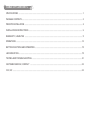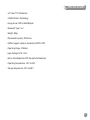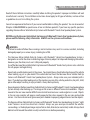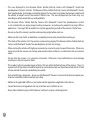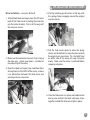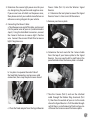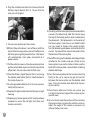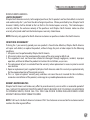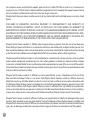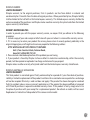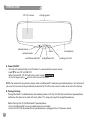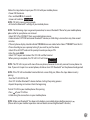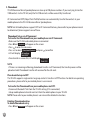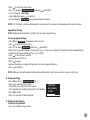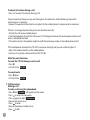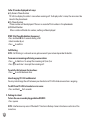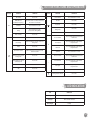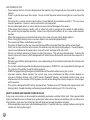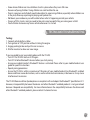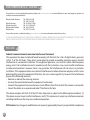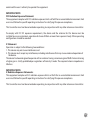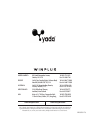Download Yada Backup Camera Specifications
Transcript
rearview mirror backup camera & speakerphone TABLE OF CONTENTS Specifications �������������������������������������������������������������������������������������������������������������������������������������������������������������������������������� 1 Package Contents ����������������������������������������������������������������������������������������������������������������������������������������������������������������������� 2 Prior to Installation ���������������������������������������������������������������������������������������������������������������������������������������������������������������� 3 Installation Instructions ���������������������������������������������������������������������������������������������������������������������������������������������������� 5 Warranty / Liabilities ��������������������������������������������������������������������������������������������������������������������������������������������������������������� 9 Operations �������������������������������������������������������������������������������������������������������������������������������������������������������������������������������������12 Button Functions and Operation ���������������������������������������������������������������������������������������������������������������������������������19 LED Indication ������������������������������������������������������������������������������������������������������������������������������������������������������������������������������19 Testing and Troubleshooting �����������������������������������������������������������������������������������������������������������������������������������������21 CUSTOMER SERVICE / CONTACT ����������������������������������������������������������������������������������������������������������������������������������������������22 FCC/ ICC ����������������������������������������������������������������������������������������������������������������������������������������������������������������������������������������������22 Specifications • 2.4” Color TFT LCD Monitor • 2.4GHz Wireless Technology • Image sensor: CMOS, 640x480 pixel • Bluetooth® Spec.: v2.1 • Weight: 380g • Phonebook Capacity: 950 Entries • Profiles Support: Headset, Handsfree, AVRCP & OPP • Operating Range: 10 Meters • Input Voltage: DC10~13.5V • Noise / Echo Reduction: DSP Noise & Echo Reduction • Operating Temperature: -10ºC to 50ºC • Storage Temperature: -20ºC to 60ºC 1 Package Contents A – Mirror A B – Hook and Loop Strap (2) C – 12V Power Adapter D – Hard Wire Power Adapter E – Backup Camera F – Rubber Ring Grommet B C D E F G H J G – Signal Booster Power Cable H – Scotchloks (4) I – Cable Ties (4) J – Wireless Signal Booster K – Hook and Loop I K 2 Prior to Installation Read all the installation instructions carefully before installing the product. Improper installation will void manufacturer’s warranty. The installation instructions do not apply to all types of vehicles, and are written as guidelines to assist in installing the system. Consult an experienced technician if you are not comfortable installing the product. You can also contact Winplus at 866.294.9244 to speak to one of our installation specialist if you have any specific questions regarding Rearview Mirror Vehicle Back-Up Camera with Bluetooth® Hands-Free Speakerphone System. BEFORE using the Rearview Vehicle Back-Up Camera with Bluetooth® Hands-Free Speakerphone System, please read the following safety information. ALWAYS use the system as outlined here. ! WARNING: • A failure to read and follow these warnings and instructions may result in a serious accident, including damaged property or a serious injury, including loss of life. • The Rearview Mirror Vehicle Back-Up Camera with Bluetooth® Hands-Free Speakerphone System is designed as an aid to the driver in detecting large stationary objects to help avoid damaging the vehicle. However, you, the driver, must use it safely and properly. Use of the Rearview Mirror Vehicle Back-Up Camera with Bluetooth® Hands-Free System is not a substitute for safe, proper and legal driving. • Never back up while looking only at the screen. You should always check behind and around the vehicle when backing up just as you would if the vehicle did not have the Rearview Mirror Vehicle Back-Up Camera with Bluetooth® Hands-Free Speakerphone System. Always make sure your intended path is clear. If you back up while looking only at the monitor, you may hit a vehicle, pedestrian, bicyclist, child, pet or other object resulting in injury or death. Always back up slowly. • Never depend on the Rearview Mirror Vehicle Back-Up Camera with Bluetooth® Hands-Free Speakerphone System entirely when backing up. The image on the screen is different from actual conditions. Objects viewed in the rear view monitor differ from actual distance because a wide-angle lens is used. Objects in the rear view monitor will appear visually opposite than when viewed in the rear view and outside mirrors. Use the inside mirror or glance over your shoulder to properly judge distances to other objects. • The Rearview Mirror Vehicle Back-Up Camera with Bluetooth® Hands-Free Speakerphone System’s “night vision” feature is an aid to a driver but is limited. Always use your own eyes to confirm the vehicle’s surroundings, as the displayed image may be faint or dark, distorted, or not entirely visible. Always check behind and all around the vehicle visually and with mirrors before proceeding. 3 • The area displayed by the Rearview Mirror Vehicle Back-Up Camera with Bluetooth® Hands-Free Speakerphone System is limited. The Rearview Mirror Vehicle Back-Up Camera with Bluetooth® HandsFree Speakerphone System does not display objects that are close to or below the bumper, underneath the vehicle, or objects out of the camera’s field of view. The area displayed on the screen may vary according to vehicle orientation or road conditions. • The Rearview Mirror Vehicle Back-Up Camera with Bluetooth® Hands-Free Speakerphone System is not intended for use during longer backing maneuvers or backing into potential crossing traffic or pedestrians. Crossing traffic or pedestrians may be approaching outside of the camera’s field of view. • Be sure to check the camera’s position and mounting angle before each use. • Make sure the trunk, hatch, or backdoor is completely and securely closed when backing up. • If the back of the vehicle is hit, the position and mounting angle of the Rearview Mirror Vehicle Back-Up Camera with Bluetooth® Hands-Free Speakerphone System may change. • When washing the vehicle with high pressure water, be sure not to spray it around the camera. Otherwise, water may enter the camera unit causing water condensation on the lens, a malfunction, fire or an electric shock. • Do not strike the camera. It is a precision instrument. Otherwise, it may malfunction or cause damage resulting in a fire or an electric shock. • This product will only provide images of items that are within the field of view of the camera. Thus, it is imperative that the camera should be kept clean and unobstructed, and should mounted so that its field of view includes the entire area behind your vehicle. • Distracted driving is dangerous. Always use the Bluetooth® Device in a manner that does not reduce your attention and ability to drive carefully and safely. • Adhere to all applicable traffic laws and motor vehicle regulations applicable to the device. • Consult local laws and regulations for any restrictions on installation or use. • Never allow children to play with the device. Small parts may be a choking hazard. 4 Installation Instructions Mirror Installation – uses parts A thru D 1. Attach black Hook and Loop straps (Part B) to the back of the Yada mirror by sliding the metal clip into the mirror brackets. Push in all the way until the straps are secure. 2. Make sure the connection for each strap is facing the same way – rather up or down – to allow for easy adjusting of the mirror. 4. Start by matching up the mirrors at the top, with the spring clamps wrapping around the original rearview mirror. 5. Pull the Yada mirror down to allow the spring clamps on the bottom to snap into place around the original rear view mirror. Tip: Use both hand on either side of the mirror to snap into place evenly. Make sure the mirror is centered before snapping into place. 3. Open the Hook and Loop straps and allow them to hang freely in the FRONT of the mirror, so there is no obstruction between the Yada mirror and your original rear view mirror. 6. Once the Yada mirror is in place, reach behind and one by one reattach the Hook and Loop straps together to hold the Yada mirror tight in place. 5 7. At this time you can trim off any excess strap with a scissor. Camera Installation– uses parts E through K Note: Camera installation on diesel vehicles requires special wiring. Please visit our FAQ’s at www. letsyada.com or call customer support for additional instructions. Caution: This unit is designed to operate on a 12V DC NEGATIVE GROUND electrical system. Connecting to other types of electrical systems will cause damage to your vehicle. Please contact the manufacturer if you are unaware of the system type in your vehicle. 8. Remove the Yada mirror protective overlay. 9. Now power the mirror. a. 12V Power Adapter i. Take the 12V Power Adapter (Part C) and plug in adapter to top of the Yada mirror. Plug other end into 12v Power Port in your car. b. Hard wire i. Take the Hard Wire Power Adapter (Part D) and plug adapter into the top of the mirror. Run cable to fuse box and connect to fused accessory power source. Refer to your vehicle owner manual for location of available accessory fuses. 10.At this time, the Yada mirror is ready to be powered on and can be used as a Bluetooth® Speaker for your car. 6 At the end of this step, the Camera will be mounted on the back of your license plate, with the cables connected and ready to set up the Wireless Signal Booster. 1. Locate the reverse tail lights wiring in your trunk or rear hatch. You may need to remove the interior panel in order to locate. You only need to attach the signal booster power wire to ONE of the tail lights, not both. If you cannot manually locate the tail light cables, please contact the vehicle manufacturer or reference a wiring diagram for your vehicle. 2. At your tail light, remove the light bulb socket from the reverse light housing. 3. Determine the reverse light power wires for your car, designating the positive and negative wires. If you are not sure of which are the power wires, then please contact your vehicle manufacturer or reference a wiring diagram for your vehicle. 4. Connecting the Power Cables: a. Take the open wire end of this cable, and connect it to the power wires of your car (as determined in step 3). Using the Scotchlok Connectors, connect the Camera’s Red wire to reverse light’s Positive wire. Connect the camera’s Black Wire to reverse light’s Negative wire. Power Cable (Part G) into the Wireless Signal Booster. d. Determine the best place to mount the Signal Booster. Now it is time to install the camera 5. Remove your license plate 6. Determine the best route for the Camera Cable from the top of your license plate to the Signal Booster. You may need to drill a small hole in the panel behind where the license plate is situated. b. Use pliers to squeeze the metal tabs of the Scotchlok Connectors and ensure a solid connection, then snap the plastic cover closed c. Place the fixed adapter from the Signal Booster 7. Take the Camera (Part E) and run the attached cable through the Rubber Ring Grommet (Part F), then from the outside of your car to the inside where the Signal Booster is. Pull the cable through so that there is a small amount of slack and you can still move the Camera around the license plate. 7 8. Plug the attached wire from the Camera into the Wireless Signal Booster (Part J). Ensure that the wires are not tangled. 9. You are now ready to test the camera. 10.While sitting in the driver’s seat of the car with the key in the accessory position, turn on the Rearview Mirror by pressing the (power) button. The Mirror will automatically start when connected to a power source. 11.Put the vehicle in reverse. If you have a clear picture put the vehicle back in park and turn the key to the off position. You are now ready for final steps. 12.Take the Wireless Signal Booster (Part J) and using the double sided Velcro (Part K) attach the box to the inside of your car. 13.Use the provided cable ties (Part I) to secure wires neatly within your car. 14.Replace the light socket back into the reverse light housing. 15.Replace any interior panels which may have been removed to access the tail light and close your trunk or rear hatch. 8 16.Standing with the license plate in one hand and the camera in the other hand, slide the Camera along the top of the license plate in order to determine the placement. Best placement is in the center of the license plate. If you have a rear hatch handle you may need to remove the camera bracket, turn the bracket upside down and reattach to the camera. You would then mount the camera from the bottom of the license plate. 17.Peel off the lining to the double sided tape already attached to the Camera and press firmly to the license plate to secure the Camera. Make sure the back of the license plate is clean before attaching double sided tape. 18.Press the license plate and the Camera mounting firmly to the car to secure and get full contact between the license plate and the double sided tape. Screw the license plate back onto the rear of your vehicle. 19.Once license plate and Camera are secure, you can adjust the vertical angle of the camera to your specific need. 20.As a last check, note the position of the view from the camera when you place the vehicle in reverse. Adjust the angle of the camera as necessary to achieve the best rear view. Warranty / Liabilities WINPLUS NORTH AMERICA LIMITED WARRANTY Winplus North America warrants, to the original purchaser, that its products are free from defects in material and workmanship for 1 year from the date of original purchase. Where permitted by law, Winplus North America’s liability shall be limited to that set forth in this limited express warranty. This limited express warranty shall be the exclusive remedy of the purchaser and Winplus North America makes no other warranty of any kind aside from the limited express warranty stated above. NOTE: Warranty only applies for North American customers or purchases made in the North America. CONDITIONS OF WARRANTY If during the 1 year warranty period your new product is found to be defective, Winplus North America will repair such defect, or replace the product, without charge for parts or labor subject to the following conditions: 1. All repairs must be performed by Winplus North America. 2. All warranty claims must be accompanied by a copy of the sales receipt or bill of sale. 3. The equipment must not have been altered or damaged through negligence, accident, improper operation, or failure to follow the product instructions for installation, use, or care. 4. The replacement of parts is excluded from the warranty when replacement is necessary due to normal wear and tear. 5. Repair or replacement parts supplied by Winplus North America under this warranty are protected only for the unexpired portion of the original warranty. 6. This is a “repair or replace” warranty only, and does not cover the costs incurred for the installation, removal or reinstallation of the product, or damage to any mobile phone device or vehicle. OWNER’S RESPONSIBILITIES: Winplus North America will make every effort to provide warranty service within a reasonable period of time. SHOULD YOU HAVE ANY QUESTIONS ABOUT SERVICE RECEIVED OR IF YOU WOULD LIKE ASSISTANCE IN OBTAINING SERVICE, PLEASE CALL TOLL FREE 1.866.294.9244 DURING REGULAR BUSINESS HOURS MONDAY THROUGH FRIDAY 9:00AM TO 5:00PM. NOTE: Toll Free # is for North America Customers ONLY. See Customer service section for customer contact numbers for other regions/offices. 9 For customer service and technical support, please call us at 1.866.294.9244 or email us at customercare@ winplususa.com. If at that time it is determined that a replacement unit is needed, the support representative will issue a Return Authorization and instruct on how to get a new unit. Winplus North America makes no other warranty of any kind aside from the limited express warranty stated herein. DISCLAIMER OF WARRANTIES, INCLUDING WARRANTY OF MERCHANTABILITY AND WARRANTY OF FITNESS FOR PARTICULAR PURPOSE: EXCEPT AS SPECIFICALLY SET FORTH HEREIN, NO WARRANTY OR REPRESENTATION, EXPRESS OR IMPLIED, IS MADE AS TO THE REARVIEW MIRROR BACKUP CAMERA. EXCEPT AS EXPRESSLY SET FORTH HEREIN, WINPLUS NORTH AMERICA AND/OR ITS AFFILIATES EXPRESSLY DISCLAIMS, WITHOUT LIMITATION, ANY STATUTORY WARRANTIES AND ALL IMPLIED WARRANTIES, INCLUDING ANY IMPLIED WARRANTY OF MERCHANTABILITY OR FITNESS FOR A PARTICULAR PURPOSE. Winplus North America and/or its affiliates does not guarantee or promise that the user of our Rearview Mirror Backup Camera will not be in an accident or otherwise not collide with an object and/or person. Our Rearview Mirror Backup Camera are not intended in any way to be substitute for careful and cautious driving or for the consistent adherence to all applicable traffic laws and motor vehicle safety regulations. The Rearview Mirror Backup Camera is not intended to be a substitute for rearview mirrors or for any other motor vehicle equipment mandated by law. Even when properly installed, our Rearview Mirror Backup Camera has a limited field of vision and do not provide a comprehensive view of the rear area of the vehicle. You should always look around outside your vehicle and use your mirrors to confirm rearward clearance and that your vehicle can back up safely. Winplus North America and/or its affiliates are not responsible for a user’s intended or actual use of the Rearview Mirror Backup Camera. In no event shall Winplus North America and/or its affiliates have any liability for any losses (whether direct or indirect, in contract, tort or otherwise) incurred in connection with the Rearview Mirror Backup Camera, including but not limited to damaged property, personal injury and/ or loss of life. Neither shall Winplus North America and/or its affiliates have any liability for any decision, action or inaction taken by any person in reliance on the Rearview Mirror Backup Camera, or for any delays, inaccuracies and/or errors in connection with the Rearview Mirror Backup Camera and its functioning. Winplus North America and/or its affiliates shall have no responsibility or liability for damage and/or injury resulting from accidents occurring with vehicles having the Rearview Mirror Backup Camera installed, and Winplus North America and/or its affiliates, the manufacturer, distributor and seller shall not be liable for any injury, loss or damage, incidental or consequential, arising out of the use or intended use of the product. 10 WINPLUS EUROPE LIMITED WARRANTY Winplus warrants, to the original purchaser, that its products are free from defects in material and workmanship for 12 months from the date of original purchase. Where permitted by law, Winplus liability shall be limited to that set forth in this limited express warranty. This limited express warranty shall be the exclusive remedy of the purchaser and Winplus makes no other warranty of any kind aside from the limited express warranty stated above. OWNER’S RESPONSIBILITIES: In order to provide you with the proper warranty service, we request that you adhere to the following procedure: 1. Include a copy of your sales receipt or bill of sale with your unit when it is returned for warranty service. 2. If it is necessary to return your product for service, please return it securely packed, preferably in the original shipping box, and freight and insurance prepaid to the following address: ATTN: WINPLUS BLUETOOTH PRODUCTS RETURNS Unit 4, Two Counties Estate, Falconer Road, Haverhill, Suffolk CB9 7XZ, UK 3. Please include a detailed explanation of the problem you are having. 4. If your product is found by Winplus to have a defect in material or workmanship, within the warranty period, it will be repaired or replaced at no charge and returned to you prepaid. Winplus makes no other warranty of any kind aside from the limited express warranty stated herein. WINPLUS AUSTRALIA / HONG KONG LIMITED WARRANTY This Yada product is warranted against faulty workmanship for a period of 2 years from date of purchase. Liability is limited to replacement of the product and claims for associated or consequential loss or damage will not be accepted. Warranty is void and does not apply if the product has been damaged or rendered faulty by accident, abuse, misuse, incorrect application or if the product has been modified or tampered with. Proof of purchase is required to validate warranty claims. If this product is faulty, simply return it to the place of purchase with your receipt for a replacement product. No refunds or credits will be issued. Replacement is limited to a Yada product of the same or similar model. 11 Operations 2.4” LCD screen volume/menu + volume/menu send (blue/red LED) charging port microphone menu end(yellow LED) parking assistant A.Power ON/OFF • YD-V43 will automatically turn ON when it is connected to a power source • Hold to turn YD-V43 ON/OFF • When turned ON, YD-V43 will enter search mode Connecting • To search again, press once to activate search mode NOTE: For automatic connection, please make sure Bluetooth® mode on your mobile phone is activated and you must have successfully paired and connected to YD-V43 at least once in order to activate this feature. B.Pairing/Linking Pairing Bluetooth® enabled devices like mobile phones with the YD-V43 Rearview Mirror Speakerphone authorizes the devices to work with each other. This step only needs to be performed once. Before Pairing the YD-V43 Bluetooth® Speakerphone: • Ensure the Bluetooth® on your mobile phone is activated • Ensure the YD-V43 Rearview Mirror Speakerphone is plugged into a 12V power source 12 Follow the steps below to pair your YD-V43 with your mobile phone: • Power ON the device • Press and hold M for 2 seconds • Screen will indicate Pairing Mode NOTE: YD-V43 is now in pairing mode • Activate the Bluetooth® settings of your mobile phone NOTE: The following steps are general procedure; to access Bluetooth® Menu for your mobile phone, please refer to your phone user manual. • Select SET-UP or CONNECT from your mobile phone menu • Find and select OPTION to discover Bluetooth® devices; establishing a connection may take several minutes • If found, phone display should indicate YD-V43 device was detected or Select “YD-V43” from the list • Phone should give you a prompt asking if you want to pair the device • Select OK or ACCEPT and wait for prompt to enter passkey or PIN • Enter the code 0000 • Select “OK” to pair and connect the YD-V43 and the handset • When pairing is complete, the YD-V43’s LCD will show Connected (Phone’s ID) NOTE: The YD-V43 can pair with more than one phone, however it can only connect to one phone at a time. If you wish to pair to a second phone, disable or turn OFF Bluetooth® on the phone already paired. NOTE: If the YD-V43 and mobile handset did not successfully pair, follow the steps below to retry pairing: • Turn the YD-V43 OFF & ON • Turn OFF all other Bluetooth® devices before starting the pairing process • Repeat the pairing instructions from the beginning To Link YD-V43 to your mobile phone after pairing: • Press of your YD-V43 or • Establishing the connection via your mobile phone NOTE: Make sure Bluetooth® has been activated on your mobile phone before you press (Please refer to your mobile’s operation manual about connecting Bluetooth® devices) . 13 C.Phonebook YD-V43 Rearview Mirror Speakerphone can store up to 950 phone numbers. If you are trying to transfer 1100 contacts to the YD-V43, only the first 950 contacts will be successfully transferred. AT Command and OPP (Object Push Profile) function can automatically transfer the contacts in your mobile phone to the YD-V43 Rearview Mirror Speakerphone. NOTE: Not all mobile phones support OPP or AT Command features, please refer to your phone manual to determine if phone supports one of these. Phonebook Set-up via AT Command To transfer the Phonebook from your mobile phone via AT Command: • Make sure the YD-V43 and mobile phone is connected • Press M and Contacts will appear on the screen • Press to enter the sub-menu • Press +/- to select Download Contact and press to confirm • LCD will display Pb Loading... Total XXX • Once transfer is successful, LCD will display Completed Total XXX NOTE: • If there is an incoming call during phonebook transfer via AT Command, the transfer process will be placed on hold. Phonebook transfer will resume after the call ends. Phonebook Set-up via OPP The YD-V43 supports single contact or group contacts transfer via OPP function. For details on operating procedures, please refer to your mobile phone’s user manual. To transfer the Phonebook from your mobile phone via OPP: • Disconnect Bluetooth® link from the YD-V43 setting (if it is connected) • Setup mobile phone to transfer contacts from the mobile phone to your YD-V43 NOTE: Please refer to your mobile phone’s user manual for detailed instructions. Deleting Phonebook entries To delete Phonebook entry: • Press M and Contacts will appear on the screen 14 • Press to enter the sub-menu • Press +/- to select Delete Contacts and press to confirm • LCD will display [Yes] [No] • Select [Yes] and press to confirm • LCD will display Pb Deleted when phonebook is cleared NOTE: YD-V43 does not allow deleting of a single entry, ALL entries will be deleted after confirmation. Speed Dial Set-up NOTE: Phonebook should be set up first to activate speed dialing. To set up speed dialing: • Press M and Contacts will appear on the screen • Press to enter the sub-menu • Press +/- to select Quick Dial and press to confirm • Browse for an empty memory slot by pressing +/-. There are a total of 3 memory slots for speed dialing with each slot represented by the [+], [-] and [M] • Press to set contact number • Browse the initials by +/• Press to enter • Browse the phone number that you wish to set to speed dial by +/• Press to confirm NOTE: Memory slot will automatically replace old contacts with new contacts are set to that slot. D.Display Setting • Press M and select Display Setting by +/ • Press to enter the sub-menu • The status bar is shown on the screen. This indicates the settings level of the LCD display • Press M to select • Press +/- to adjust to desired level CONTRAST BRIGHTNESS COLOR E.Volume Adjustments To adjust ring volume: • Press +/- to adjust ring volume 15 To adjust call volume during a call: • Press +/- to adjust the volume during a call If you cannot hear the person you are talking to on the other line, do the following steps while conversation is in progress: • Request the person on the other line to adjust his/her mobile phone’s volume level to maximum If there is a strong echo when the person on the other line talks: • Transfer the call to your mobile phone • If echo disappeared, transfer the call to your YD-V43 again and lower the loud speaker volume until echo is reduced/eliminated • If the echo remains, the problem might be with the network provider or the mobile phone itself If the loudspeaker volume of the YD-V43 is too low or too high and you are unable to adjust it: • Adjust the volume directly on the mobile phone • Fine tune it using the volume control of the YD-V43 Mute/Un-mute Functions To mute the YD-V43 during an active call: • Press M • LCD will show MIC OFF To cancel mute: • Press M again • LCD will show MIC ON F. Call Operations Making a Call To make a call using the phonebook: • Press M and Contacts will appear on the screen • Press to enter the sub-menu • Press again to select Contact List • Browse the initials by +/ • Press to enter • Browse the phone numbers by +/ • Press to dial 16 Last Number Re-dial: • Press once • Press +/- until you find the desired number (Total 20 records including missed calls, outgoing & incoming calls) • Press again to dial To make a call using the Speed Dial function: • Press and hold M , + or - for 2 seconds • Phone will automatically dial the number set to Speed Dial for that particular button To make a call using the Voice Dial function: To enter voice dialing mode: • Hold for 2 seconds • Say the name after you hear the tone NOTE: If the YD-V43 failed to recognize the voice/name. Press voice dialing. to exit and repeat the above steps for NOTE: Voice Dialing is a feature of your mobile phone. Please refer to your phone’s user manual for voice command operation. Answering Calls To answer calls via the YD-V43: • Press when ring tone is heard or • Answer the call via the mobile handset To end a call: • Press or • End call using the mobile handset To reject a call: • Press when ring tone is heard Caller ID Display NOTE: Caller ID Display is a network service, please consult your network provider for details. 17 Caller ID can be displayed in 3 ways: a) By Name & Phone Number YD-V43 can display the caller’s name when receiving call. To display caller’s name, the name must be stored in the phonebook b) By Phone Number Phone number will be displayed if there is no record of that number in the phonebook c) Withheld Number When a caller withholds his number, nothing will be displayed DTMF (Dial Tone Modulation Frequency) • Press and hold M for 2 seconds during a call • Select number by +/• Press to confirm Call Waiting NOTE: Call Waiting is a network service, please consult your network provider for details. To answer an incoming call during a conversation: • Press to hold Line 1 & accept the incoming call (Line 2) or • Press to end Line 1 & accept the incoming call To switch calls between the two lines: • Press to switch between lines Interchanging YD-V43 and Handset You may interchange the call between your handset and YD-V43 while conversation is ongoing. To shift from YD-V43 to handset or vice versa: • Press and hold for 2 seconds F. Parking Assistant To turn the on-screen display guideline ON/OFF: • Press once NOTE: Interference may occur if Bluetooth® function & Backup Camera function are activate at the same time. 18 Button Functions and Operation BUTTON M FUNCTION OPERATION Go to Menu Press 1 time DTMF (Dial Tone Modulation Frequency) Press and hold for 2 seconds (Activated only when the line is connected) Quick Dial BUTTON Press and hold for 2 seconds (Screen shows “Pairing Mode”) Mute / Un-mute Press 1 time Make / Receive call Press 1 time Voice dialing Press and hold for 2 seconds to enter voice dialing mode OPERATION Press and hold for 2 seconds End Call Press 1 time Reject Call Press 1 time End L1 & receive L2 in call waiting mode Press 1 time Press and hold for 2 seconds Pairing FUNCTION Power ON/OFF + NO Press 1 time Increase Volume Press repeatedly until you reach desired volume level Scroll Upward Press repeatedly until you find desired entry/menu item Press repeatedly until you find desired entry/menu item Redial Press 1 time Move left Conversation transfer While conversation is ongoing, press and hold for 2 seconds Quick Dial Press and hold for 2 seconds Decrease Volume Press repeatedly until you reach desired volume level Scroll downward Press repeatedly until you find desired entry/menu item Move right Press repeatedly until you find desired entry/menu item Quick Dial Press and hold for 2 seconds Parking Assistant ON/OFF Press 1 time Hold L1 & receive L2 in call waiting mode Press 1 time Switch between L1 & L2 in call waiting mode Press 1 time Bluetooth® link connection Press 1 time YES Press 1 time - LED Indication LED INDICATION RED Light Device ON but No connection BLUE Light Device ON and connected YELLOW Light Standby 19 SAFE OPERATING TIPS • If you replace the tires, the area displayed on the monitor may change and you may need to adjust the camera. • There is a plastic cover over the camera. Do not scratch the cover when cleaning dirt or snow from the cover. • The camera has a water resistant construction. Do not detach, disassemble or modify it. This may cause incorrect operation. Camera is water resistant but not waterproof. • Do not submerged camera in water, which can cause internal damage to the camera. • If the temperature changes rapidly, such as when hot water is poured on the vehicle in cold weather, the system may not operate normally. Camera can withstand the effects of rain, snow, and inclement weather. • When the temperature is extremely high or low, the screen may not clearly display objects. • When strong light directly enters a camera, objects may not be displayed clearly. • The screen may flicker under fluorescent light. • The colors of objects on the rear view monitor may differ somewhat from those of the actual object. • If dirt, rain or snow attaches to the camera, the monitor may not clearly display objects. If water droplets, snow or mud adhere to the camera lens, rinse with water and wipe with a dry cloth. • Do not use alcohol, benzene or thinner to clean the camera. This will cause discoloration. To clean the camera, wipe with a clean a cloth dampened with mild cleaner diluted with water and then wipe with a dry cloth. • Will work up to 30 feet. Working distance varies depending on the interference between the monitor and the camera. • The system is only designed for backup/reserving purposes. WINPLUS is not responsible for damages on the system or the vehicle if used for other purposes. • ALWAYS engage Parking/Emergency/Hand Brakes of the vehicle when testing the system. • Like most wireless device devices, the system may cause interference to other wireless devices or vice versa. Wireless devices such as WIFI routers, Bluetooth® devices, and mobile handsets may cause interference with the monitor. If this happens you will notice rolling lines, blurry images, or static images on the monitor. • The system is designed to ADD safety and protection. The device was NOT designed to replace other safe driving habits. Double checking and looking around before backing up is STILL the safest way. SAFETY AROUND AND BEHIND OTHER VEHICLES Using a rear-view camera is not enough to completely overcome a vehicle’s blind spot. Many preventable injuries and deaths occur in driveways or parking lots when drivers do not see children, pets, or others near their vehicles. Here are a few safety tips that will help you to avoid a backover accident. • Walk completely around your vehicle before getting in. Check for kids, toys, and pets before entering the vehicle and starting the engine. 20 • Know where children are. Have children stand in a place where they are in full view. • Be aware of young children. Young children are small and hard to see. • Parents, caregivers and all adults need to be vigilant in supervising children, especially when children are in the yard, driveway or parking lot playing near parked cars. • Roll down your window so you will be able to hear what is happening outside your vehicle. • Owners of SUVs, trucks, and vans need to take extra care to avoid hitting or running over a child. • Teach children to move away from a vehicle whenever it is started. Testing and Troubleshooting Testing: 1. Connect vehicle battery cables 2. Turn ignition to “ON” position without starting the engine 3. Engage parking brakes and put the car in reverse 4. Wait for monitor to show rear view image. If you are unable to pair your mobile phone with the YD-V43: • Turn OFF the YD-V43 and turn it ON again • Turn OFF all other Bluetooth® devices before you start pairing • Ensure your mobile handset’s Bluetooth® feature is activated. Please refer to your mobile handset user guide for specific instructions • Repeat pairing procedures • Ensure the YD-V43 is within a maximum of 10 meters of your mobile handset(s) or Bluetooth® enabled device and there are no obstructions, such as wall or other electronic devices, in between as it may cause interference transmission The YD-V43 Rearview Mirror Speakerphone is compliant with and adopts the Bluetooth® Specification V2.1. However, interoperability between the device and other Bluetooth®-enabled products is not guaranteed because it depends on compatibility. For more information on the compatibility between the device and other Bluetooth®-enabled products, please contact Customer Service. 21 CUSTOMER SERVICE / CONTACT For questions or issues regarding the product, please visit www.letsyada.com or contact Winplus in your area/region to speak to our customer service representative: Winplus North America Winplus Europe Winplus Australia Winplus New Zealand Winplus Asia Tel.: 866-294-9244 Tel.: 909-752-3074 Tel.: 44-1440-713888 Tel.: 61-3-9720-4143 Tel.: 64-9-5254575 Tel.: 852-2798-8932 You can also contact us online by visiting www.winplus.com for more information about the product. IF YOU ARE EXPERIENCING ANY ISSUES WITH THE PRODUCT DURING OPERATION, DO NOT RETURN THE PRODUCT TO THE STORE. CONTACT WINPLUS DIRECTLY FOR INSTRUCTIONS ON HOW TO RETURN/EXCHANGE THE PRODUCT. FCC/ ICC Federal Communication Commission Interference Statement This equipment has been tested and found to comply with the limits for a Class B digital device, pursuant to Part 15 of the FCC Rules. These limits are designed to provide reasonable protection against harmful interference in a residential installation. This equipment generates, uses and can radiate radio frequency energy and, if not installed and used in accordance with the instructions, may cause harmful interference to radio communications. However, there is no guarantee that interference will not occur in a particular installation. If this equipment does cause harmful interference to radio or television reception, which can be determined by turning the equipment off and on, the user is encouraged to try to correct the interference by one of the following measures: • Reorient or relocate the receiving antenna • Increase the separation between the equipment and receiver • Connect the equipment into an outlet on a circuit different from that to which the receiver is connected • Consult the dealer or an experienced radio/TV technician for help This device complies with Part 15 of the FCC Rules. Operation is subject to the following two conditions: (1) This device may not cause harmful interference, and (2) This device must accept any interference received, including interference that may cause undesired operation. FCC Caution: Any changes or modifications not expressly approved by the party responsible for compliance 22 could void the user’s authority to operate this equipment. IMPORTANT NOTE FCC Radiation Exposure Statement: This equipment complies with FCC radiation exposure limits set forth for an uncontrolled environment. End users must follow the specific operating instructions for satisfying RF exposure compliance. This transmitter must not be co-located or operating in conjunction with any other antenna or transmitter. To comply with FCC RF exposure requirements, the device and the antenna for this device must be installed to ensure a minimum separation distance of 20cm or more from a person’s body. Other operating configurations should be avoided. IC Statement Operation is subject to the following two conditions: 1. This device may not cause interference and 2. This device must accept any interference, including interference that may cause undesired operation of the device. This device has been designed to operate with an antenna having a maximum gain of 0 dBi. Antenna having a higher gain is strictly prohibited per regulations of Industry Canada. The required antenna impedance is 50 ohms. IMPORTANT NOTE: IC Radiation Exposure Statements: This equipment complies with IC radiation exposure limits set forth for an uncontrolled environment. End users must follow the specific operating instructions for satisfying RF exposure compliance. This transmitter must not be co-located or operating in conjunction with any other antenna or transmitter. 23 NORTH AMERICA EUROPE AUSTRALIA NEW ZEALAND ASIA 820 South Wanamaker Avenue, Ontario, CA 91761 Unit 4, Two Counties Estate, Falconer Road, Haverhill, Suffolk CB9 7XZ, U.K. Unit 2, 991 Mountain Hwy Boronia, Victoria, Australia, 3155 22-24 Olive Road, Penrose, Auckland, New Zealand Suites 6-11, 7th Floor, Corporation Park, 11 On Lai Street, Shatin, N.T., Hong Kong www.winplus.com Tel: 909-752-3074 Fax: 310-496-2740 Tel: 44-1440-713888 Fax: 44-1440-713889 Tel: 61-3-9720-4143 Fax: 61-3-9720-4165 Tel: 64-9-5254575 Fax: 64-9-5256817 Tel: 852-2798-8932 Fax: 852-2795-0241 www.letsyada.com © 2011 Winplus North America Inc. All Rights Reserved. Winplus, the logo design, and Yada are trademarks or registered trademarks of Winplus North America Inc. The Bluetooth® word mark and logos are owned by the Bluetooth SIG, Inc. and any use of such marks by Winplus North America Inc. is under license. ML-50326 V1.0