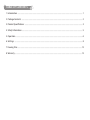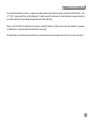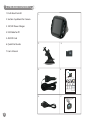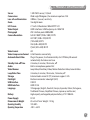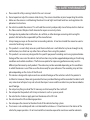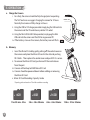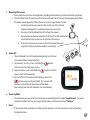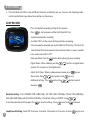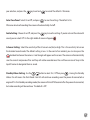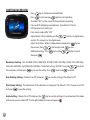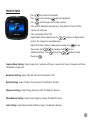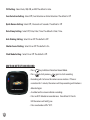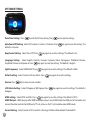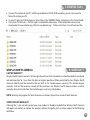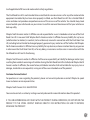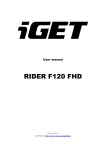Download English
Transcript
TABLE OF CONTENTS 1. Introduction ����������������������������������������������������������������������������������������������������������������������������������������������������������������������������������� 1 2. Package Contents ������������������������������������������������������������������������������������������������������������������������������������������������������������������������ 2 3. Product Specifications ��������������������������������������������������������������������������������������������������������������������������������������������������������������� 3 4. Safety Information ����������������������������������������������������������������������������������������������������������������������������������������������������������������������� 5 5. Operation ���������������������������������������������������������������������������������������������������������������������������������������������������������������������������������������� 6 6. Settings ������������������������������������������������������������������������������������������������������������������������������������������������������������������������������������������� 8 7. Viewing Files����������������������������������������������������������������������������������������������������������������������������������������������������������������������������������13 8. Warranty ����������������������������������������������������������������������������������������������������������������������������������������������������������������������������������������13 1. INTRODUCTION The Yada Dash Road Cam HD is a video recording camera intended to capture incidents while driving. The 2.7” LCD is convenient for instant playback. Simply mount the camera as directed and use loop recording or motion detection recording to capture events while driving. Please read all of the installation instructions carefully before installing and using the product. Improper installation or usage will void manufacturer’s warranty. All certifications and technical specifications can be found at www.letsyada.com <http://www.letsyada.com> . 1 2. PACKAGE CONTENTS 1. Dash Road Cam HD 1. 2. Suction Cup Mount for Camera 3. 12V/24V Power Charger 4. USB Cable for PC 5. 4GB SD Card 6. Quick Start Guide 2. 5. 7. User’s Manual 3. 6. Quick Start Guide dash road cam HD Mount Exposure Value Volume / Menu Up Volume / Menu Down Menu Enter / OK Enter / OK Accident! Power On / Off Videos are available on www.letsyada.com to see step by step operating instructions. Detailed instructions and warnings can be found in the user's manual provided. CHARGE MOUNT MEMORY POWER ON Charge the camera using the 12V adapter provided Mount the camera underneath your rearview mirror and angled toward the driver Place a micro SD card in the slot Plug in the power cable and it will automatically start recording under “Cyclic Record” mode. SCREEN OFF MODES POWER OFF Click Power once to shut off the screen the camera will still record Press “-” (Volume / Menu Down) to scroll through mode options. Details found in User Manual To turn off, hold the Power button down until all lights are off WARNING: VIEW FILES Connect the camera to your PC with the provided mini USB to USB connector, you can also view the micro-SD card on your PC open up DCIM and you can view Videos in the 100MEDIA folder, The Yada dash road cam HD is for interior use only. Please and Pictures in the Camera folder check all local laws before operating. This camera is not waterproof and is charged via 12V only. Please read all warnings and operating instructions in the user's manual provided. For more information, please visit: www.letsyada.com or email us at [email protected] Winplus North America | 820 S. Wanamaker Ave., Ontario CA 91761 | 866.294.9244 4. 7. Dash Road Cam HD Forward Facing Driving Recorder 2 3. PRODUCT SPECIFICATIONS Sensor 1.3M CMOS sensor, (1/4)inch Camera Lens Wide angle 90 degrees, the maximum aperture: F2.8 Lens of Low Illumination 3300mv / (Lux.sec) sensitivity Zoom 16x digital zoom LCD Screen 2.7 inch 4:3 Resolution: 960x240 TFT LCD Video Output HDMI interfaces: HDMI output up to 1280x720 Photograph JPG 12million pixels 4000x3000 Camara Resolution Full HD 1080P (1920 x 1080) 10 FPS HD 720P (1280 x 720) 30 FPS (720 x 480) 30 FPS VGA (640 x 480) 30 FPS QVGA (320 x 240) 30 FPS Video FormatAVI Video Compression Format H.264 Seamless connectivity Automatic Boot Video Plug in the power, it will automatically start. Off delay 30 seconds automatically shut down and save Standby Auto-off Time 2 minutes, 5 minutes, 10 minutes, off Audio Built-in microphone,speaker AAC Video Manner Loop Video, Mandatory Video, Motion Detection Video, General Video Loop Video Time 3 minutes, 5 minutes, 10 minutes, 15minutes, off Storage External media: micro SD (TF) maximum support : 32G Flashlight Electronic automatic video-light (LED) USB InterfaceUSB2.0 HDMI interface HDMI V1.3A Language 10 languages (English, Deutsch, François, Espanola, Italian, Portuguese, Traditional Chinese, Simplified Chinese, Japanese, and Russian) Battery High-capacity rechargeable polymer battery 3.7V 1100mAh Power Supply DC 5V Dimensions & Weight 85 x 63 x 47mm Weight: 112.8g Operating Humidity 10%-80% Operating Temperature-20ºC~+60ºC 3 Mount Volume/ Menu Up Exposure Value Volume/ Menu Down Menu Return Enter Camera Accident! Mount Power On/Off Flashlight Reset Key Micro SD Storage Card HDMI Output Socket Cover 4 USB / Charging Jack Speaker 4. SAFETY INFORMATION a. Please read all safety warnings listed in this user’s manual. b. Do not operate or adjust the camera while driving. The camera should be set prior to operating the vehicle. c. Make sure the camera is not blocking the driver’s line of sight and check local laws and regulations for placement instructions. d. Do not disassemble the camera. This will void the warranty and possibly cause failure, electric shock or fire. Please contact Winplus North America for repair or warranty claims. e. Damage due to production malfunction, loss of data, or other damages occurring while using this product shall not be the responsibility of the manufacturer. f. Always keep your eyes on the road and surrounding vehicles. At no time should the screen be used as a monitor for driving assistance. g. This product is a road safety accessory and the manufacturer is not liable for any losses brought on by malfunctions, loss of data or any other forms of losses from using this product. h. This product is an accessory designed for the specific purpose of recording and saving captured video footage of the areas near the vehicle. Certain functions may not be supported depending on the driving conditions and vehicle conditions. The firmware updates for improving performance may result in different performance by each product. The video may not be recorded depending on the conditions in which the device is used. Please use the device only for your reference. The recording may not take place depending on the status of the SD card. i. This device is designed to capture and save accident footages of the vehicle in which the product is installed in. However, it does not guarantee that every accident footage will be recorded. Accidents with very minor level of impact may not activate the impact sensor and the accident may not be recorded as event footage. j. Do not put anything inside of the SD memory card slot except for the card itself. k. Do not operate the product with sharp instruments such as a pen or pencil. l. Do not attach a sticker or apply paint on the device or the SD Card. m. Do not remove the SD card during operation. n. Do not expose the camera to the direct heat of the vehicles heating system. o. The camera is not weatherproof and is not intended for outside use. It should remain in the interior of the vehicle for proper operation. At no time should the camera be exposed to moisture or weather elements. 5 5. OPERATION a. Charge the Camera i. For safety, the camera should be fully charged prior to operating. The first few times we suggest charging the camera for 12 hours. Normally the camera will fully charge in 3 hours. ii. Using the USB to 12V charger provided simply plug the USB end into the camera and the 12V end into any vehicle 12V socket. iii. Using the Mini USB to USB Cable provided, simply pug the Mini USB end into the camera and the USB to any powered PC. iv. If the battery is low on the camera, the battery icon will flash. b.Memory i. Insert the Micro SD card by gently pulling off the socket cover on the camera and place the Micro SD card in the slot and pushing till it clicks. Then replace the socket cover and push till it is secure. ii. To remove the Micro SD Card, push once till the card releases from the port. iii. Camera will hold up to 32GB Micro SD Card iv. Camera should be powered down before adding or removing the Micro SD Card v. Micro SD Card Recording Capacity Guide *Capacity guide are based on 720 x 480 resolution recording 4GB 1 hrs 30 min - 2 hrs 6 8GB 3 hrs - 3 hrs 30 mins 16GB 32GB 6 hrs - 6 hrs 30mins 12 hrs - 12 hrs 30 mins c. Mounting the Camera i. Please check your local laws and regulations regarding where mounting on the windshield is permitted. ii. The Dash Road Cam HD position on the front windshield and its forward-facing angle greatly affect the video recording quality. Follow these instructions to get the best results: 1. Install the suction cup mount on the central axis of the vehicle. A good starting point is underneath your rearview mirror. 2. Do not use the Dash Road Cam HD without the mount. 3. Do not place any item between the Dash Road Cam HD and the front windshield or cover up the line of sight from the camera. 4. Once set in place, you can view on the LCD monitor the exact angle that will be recorded and adjust accordingly. d. Power On i. The Dash Road Cam HD should automatically turn On and start record when Power detected. ii. To manually turn On, Press and hold the button until you see the Yada Logo screen. iii. To power down, press and hold the button until the camera shuts off completely. iv. To shut off the LCD monitor while driving, press the button just once (do not hold). The camera will continue to record, but the screen will be black. You will only see the LED indicators for functionality. e. Shooting Mode i. The camera comes pre-set to the most common recording function called “Loop Record”. To see all modes description and how to change settings please see the next section “Settings”. f.Reset i. If the camera locks and does not allow you to operate, reset the camera by switch off and on the Reset button. 7 6. SETTINGS a. The Dash Road Cam HD has several different functions available for your use. To access the shooting modes, scroll using the Menu Up or Menu Down buttons on the camera. LOOP RECORD • This is the default recording setting for the camera. • Press to start preview and the Dash Road HD Cam should automatically recording. • A red dot “REC” on the screen flashing indicates recording. • Files are looped or recorded over by the default of 10 minutes. The Micro SD Card will hold 10 minute segments and record over them as space is needed. • Files saved under suffix “LOOP” • Stop Loop Video: Press the • Digital Zoom: When videoing use the button while videoing to pause recording. buttons as digital zoom control. This camera has 16x digital zoom. • Adjust the EV Value: When in video preview mode, press the camera, then • Additional Settings: Press then press key to adjust and and use the key on to save. button to select . Resolution Setting: FULL HD1080P (1920 x 1080) 10fps, HD 720P (1280 x 720) 30fps, WVGA (720 x 480) 30fps, VGA (640 x 480) 30fps and QVGA 320 x 240 30fps. The default setting is HD720P. Using to set the resolution and then press the 8 to save the setting. Press to exit and Loop Record Setting: Select Off, 3 minutes, 5 minutes, 10 minutes or 15 minutes. Use the to record. key to save your selection, and press the key to exit and Auto Close Panel: Select On or Off, and press to record. The default is 10 minutes. to save the settings. The default is On. After one minute of recording the screen will automatically shut off. Audio Setting: Choose On or Off, and press the key to save the settings. If you do not want the video with sound, you can select Off. On the right middle of screen will appear . G-Sensor Setting: Select the sensitivity of the G-Sensor Low, Mid, or High. This is the sensitivity to turn on the Accident record mode. The default setting is Low. In the event of an accident, you can also press the Accident button on the camera. A red triangle will appear on the screen. The camera will automatically save the current and previous files and they will not be recorded over. Files will have an icon of a key in the top left corner to designate them as saved. Standby Videos Setting: Use the button to select On / Off then press . Having the Standby Videos On will means the Dash Road Cam HD will continue recording even the power disconnected or engine off. In the Standby recording mode, the screen will shut off 30 seconds after the power disconnected, but video recording will be continue. The default is Off. 9 CONTINUOUS RECORD • • • • • • • • Press key to Continuous Record Mode. Press to start preview, again to start recording. A red dot “REC” on the screen flashing indicates recording. Files are NOT deleted or recorded over. Once Micro SD Card is full the camera will notify you. Files saved under suffix “SOS” Digital Zoom: When videoing use the buttons as digital zoom control. This camera has 16x digital zoom. Adjust the EV Value: When in video preview mode, press Key on the camera, then Key to adjust and to save. Additional Settings: Press and use the button to select then press . Resolution Setting: FULL HD1080P (1920 x 1080) 10fps, HD720P (1280 x 720) 30fps, WVGA (720 x 480) 30fps, VGA (640 x 480) 30fps, and QVGA 320 x 240 30fps. The default setting is HD720P. Using the key to set the resolution, and then press key to save the setting. Press to exit and to record. Anti-Shaking Setting: Choose On or Off, and press to save the settings. The default is off. Date Stamp Setting: This determines if the date/time is displayed. The default is ON. Choose On or Off, and press to save the settings. Audio Setting: Choose On or Off, and press the key to save the settings. If you do not want the video with sound, you can select Off. On the right middle of screen will appear . 10 TAKE PICTURE • • • • • • • • Press key to Take Picture Mode Press to start preview, again to take picture. Press each time you want to take a picture Files are NOT deleted or recorded over. Once Micro SD Card is full the camera will notify you. Files saved under suffix “SOS” Digital Zoom: When videoing use the buttons as digital zoom control. This camera has 16x digital zoom. Adjust the EV Value: When in video preview mode, press key on the camera, then key to adjust and to save. Additional Settings: Press and use the button to select then press . Capture Mode Setting: Select single shot, 2 seconds self-timer, 5 seconds self-timer, 10 seconds self-timer. The default is single shot. Resolution Setting: Select 12M, 8M, 5M or 3M. The default is 12M. Quality Setting: Select The Best, Fine or Normal. The default is The Best. Sharpness Setting: Select Strong, Normal, or Soft. The default is Normal. White Balance Setting: Select Auto, Daylight or Cloudy. The default is Auto. Color Setting: Select Normal, Black & White, or Sepia. The default is Normal. 11 ISO Setting: Select Auto, 100, 200, or 400. The default is Auto. Face Detection Setting: Select Off, Face Detection or Smile Detection. The default is Off. Quick Review Setting: Select Off, 2 Seconds or 5 Seconds. The default is Off. Date Stamp Setting: Select Off, Date, Date / Time. The default is Date / Time. Anti-Shaking Setting: Select On or Off. The default is Off. Shutter Sound Setting: Select On or Off. The default is On. Flash Mode Setting: Select On or Off. The default is Off. MOTION DETECTION RECORD • Press key to Motion Detection Record Mode. • Press to start preview, • Recording will start once the camera senses motion. If there is 12 again to start recording no motion for 1 minute, the camera will stop recording until motion is detected again. • A red dot on the screen indicates recording • Files are NOT deleted or recorded over. Once Micro SD Card is full the camera will notify you. • Files saved under suffix “SOS”. Voice Record • Press key to Voice Record Mode • Press to start preview, again to record voice, again to stop record. • Files are NOT deleted or recorded over. Once Micro SD Card is full the camera will notify you. • Files saved under suffix “SOS” Playback • • • • Press key to Playback Mode Press to start preview Press key to select video / voice / photo Press to playback video, during playback video, press key to fast forward or rewind, press again to stop playback. 13 SYSTEM SETTINGS Date/Time Setting: Press to enter Date/Time setting. Press key to save the settings. Auto Power Off Setting: Select off, 2 minutes, 5 minutes, 10 minutes. Press default is 5 minutes. Beep Sound Setting: Select On or Off. Press key again to save the settings. The key again to save the settings. The default is On. Language Setting: Select English, Deutsch, François, Espanola, Italian, Portuguese, Traditional Chinese, Simplified Chinese and Japanese. Press key again to save the settings. The default is English. Light Frequency: Select 50HZ/60HZ; Press key again to save the settings. The default is 60Hz. Default setting: Select Cancel or Ok to confirm. Press Version: Press key again to save the settings. key to show version number. LCD Rotate Setting: Select 0 Degree or 180 Degree. Press 0 degree. key again to save the settings. The default is HDMI setting: Select NTSC and PAL. Press key again to save the settings. The default is NTSC. HDMI Out-put: HDMI plug can offer 1080P resolution out-put. Insert HDMI cable into HDMI port of camcorder, and connect the other end into the HDMI port of TV set, of course, the TV set should be under HDMI mode. Format Setting: Select Cancel or OK to confirm. Warning: All data will be deleted if selected OK. 14 7. VIEWING FILES a. b. c. Connect the camera to your PC with the provided mini USB to USB connector; you can also view the Micro SD card on your PC On your PC open up DCIM and you can view videos in the 100MEDIA folder, and pictures in the Camera folder Instructions for Mac users: .AVI files require a compatible video player. A free compatible viewer can be downloaded at www.videolan.org <http://www.videolan.org> . Follow instructions to install and view files. WINPLUS NORTH AMERICA 8. WARRANTY LIMITED WARRANTY Winplus North America warrants, to the original purchaser, that its products are free from defects in material and workmanship for 1 year from the date of original purchase. Where permitted by law, Winplus North America’s liability shall be limited to that set forth in this limited express warranty. This limited express warranty shall be the exclusive remedy of the purchaser and Winplus North America makes no other warranty of any kind aside from the limited express warranty stated above. NOTE: Warranty only applies for North American customers of purchases made in North America. CONDITIONS OF WARRANTY If during the 1 year warranty period your new product is found to be defective, Winplus North America will repair such defect, or replace the product, without charge for parts or labor subject to the following conditions: 15 1. 2. 3. 4. 5. 6. All repairs must be performed by Winplus North America. All warranty claims must be accompanied by a copy of the sales receipt or bill of sale. The equipment must not have been altered or damaged through negligence, accident, improper operation, or failure to follow the product instructions for installation, use, or care. The replacement of parts is excluded from the warranty when replacement is necessary due to normal wear and tear. Repair or replacement parts supplied by Winplus North America under this warranty are protected only for the unexpired portion of the original warranty. This is a “repair or replace” warranty only, and does not cover the costs incurred for the installation, removal or reinstallation of the product, or damage to any mobile phone device or vehicle. OWNER’S RESPONSIBILITIES: Winplus North America will make every effort to provide warranty service within a reasonable period of time. SHOULD YOU HAVE ANY QUESTIONS ABOUT SERVICE RECEIVED OR IF YOU WOULD LIKE ASSISTANCE IN OBTAINING SERVICE, PLEASE CALL TOLL FREE 1-866-294-9244 DURING REGULAR BUSINESS HOURS MONDAY THROUGH FRIDAY 9:00 AM TO 5:00PM. For customer service and technical support, please call us at 1-866-294-9244 or email us at customercare@ winplususa.com. If at that time it is determined that a replacement unit is needed, the support representative will issue a Return Authorization and instruct on how to get a new unit. Winplus North America makes no other warranty of any kind aside from the limited express warranty stated herein. DISCLAIMER OF WARRANTIES, INCLUDING WARRANTY OF MERCHANTABILITY AND WARRANTY OF FITNESS FOR PARTICULAR PURPOSE: EXCEPT AS SPECIFICALLY SET FORTH HEREIN, NO WARRANTY OR REPRESENTATION, EXPRESS OR IMPLIES, IS MADE AS TO THE DASH ROAD CAM HD. EXCEPT AS EXPRESSLY SET FORTH HEREIN, WINPLUS NORTH AMERICA AND/OR ITS AFFILIATES EXPRESSLY DISCLAIMS, WITHOUT LIMITATION, ANY STATUTORY WARRANTIES AND ALL IMPLIED WARRANTIES, INCLUDING ANY IMPLIED WARRANTY OF MERCHANTABILITY OR FITNESS FOR A PARTICULAR PURPOSE. Winplus North America and/or its affiliates do not guarantee or promise that the user of Dash Road Cam HD will not be in an accident or otherwise not collide with an object and/or person. Our Dash Road Cam HD is not intended in any way to be a substitute for careful and cautious driving or for the consistent adherence 16 to all applicable traffic laws and motor vehicle safety regulations. The Dash Road Cam HD is not intended to be a substitute for rearview mirrors or for any other motor vehicle equipment mandated by law. Even when properly installed, our Dash Road Cam HD has a limited field of vision and does not provide a comprehensive view of the rear area of the vehicle. You should always look around outside your vehicle and use your mirrors to confirm rearward clearance and that your vehicle can back up safely. Winplus North America and/or its affiliates are not responsible for a user’s intended or actual use of the Dash Road Cam HD. In no event shall Winplus North America and/or its affiliates have any liability for any losses (whether direct or indirect, in contract, tort or otherwise) incurred in connection with the Dash Road Cam HD, including but not limited to damaged property, personal injury and/or loss of life. Neither shall Winplus North American and/or its affiliates have any liability for any decision, action or inaction taken by any person in reliance on the Dash Road Cam HD, or for any delays, inaccuracies and /or errors in connection with the Dash Road Cam HD and its functioning. Winplus North America and/or its affiliates shall have no responsibility or liability for damage and/or injury resulting from accidents occurring with vehicles having the Dash Road Cam HD installed, and Winplus North America and/or its affiliates, the manufacturer, distributor and seller shall not be liable for any injury, loss or damage, incidental or consequential, arising out of the use or intended use of the product. Customer Service/Contact For questions or issues regarding the product, please visit www.letsyada.com or contact Winplus to speak to our customer service representative: Winplus North America Tel.: 866-294-9244 You can also contact us online by visiting www.letsyada.com for more information about the product. IF YOU ARE EXPERIENCING ANY ISSUES WITH THE PRODUCT DURING OPERATION, DO NOT RETURN THE PRODUCT TO THE STORE. CONTACT WINPLUS DIRECTLY FOR INSTRUCTIONS ON HOW TO RETURN/ EXCHANGE THE PRODUCT. 17 NORTH AMERICA EUROPE AUSTRALIA NEW ZEALAND ASIA 820 South Wanamaker Avenue, Ontario, CA 91761 Unit 4, Two Counties Estate, Falconer Road, Haverhill, Suffolk CB9 7XZ, U.K. Unit 2, 991 Mountain Hwy Boronia, Victoria, Australia, 3155 22-24 Olive Road, Penrose, Auckland, New Zealand Suites 6-11, 7th Floor, Corporation Park, 11 On Lai Street, Shatin, N.T., Hong Kong www.winplus.com Tel: 866-294-9244 Fax: 310-496-2740 Tel: 44-1440-713888 Fax: 44-1440-713889 Tel: 61-3-9720-4143 Fax: 61-3-9720-4165 Tel: 64-9-5254575 Fax: 64-9-5256817 Tel: 852-2798-8932 Fax: 852-2795-0241 www.letsyada.com © 2013 Winplus North America Inc. All Rights Reserved. Winplus, the logo design, and Yada are trademarks or registered trademarks of Winplus North America Inc. The Bluetooth® word mark and logos are owned by the Bluetooth SIG, Inc. and any use of such marks by Winplus North America Inc. is under license. ML-54329_V1