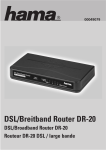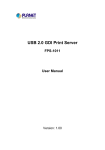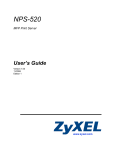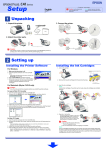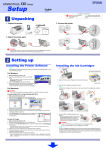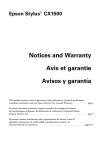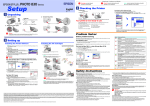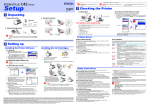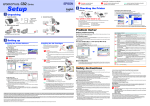Download EPSON Stylus C43 Series
Transcript
Setup English xxxxxxx-00 xxx Cautions and Notes Unpacking c 1. Unpack the printer. Cautions must be observed to avoid damage to your equipment. Notes contain important information and useful tips on the operation of your printer. 3. Connect the printer. The power cord may come attached in some countries. Setup The contents may vary depending on the place of purchase. Note: Store the protective materials in case you want to ship the printer in the future. 2. Attach the printer parts. c Caution: If the printer comes on when you plug in the power cord, turn off the printer by pressing down the P power button until the printer lights go out. Setting Up Installing the Printer Software Note: Installing the Ink Cartridges 1. Turn on the printer. ❏ When the country selection window appears, select your country of residence. ❏ If the language selection window appears, select your preferred language. ❏ For installing the Photo Print Software, refer to the Photo Print Software Setup in the online Reference Guide. Do not remove or tear the label on the cartridge. For Windows 1. Make sure that the printer is off. 2. Insert the printer software CD in the CD-ROM drive. If the Installer dialog box does not appear, double-click SETUP.EXE on the CD-ROM. 2. Remove the new ink cartridges from their protective bag. 3. Select Install Software, and then click . 4. Follow the on-screen instructions. After the printer software has been installed, the on-screen instructions continue with the installation of the ink cartridges. Do not touch this part. 3. Insert the ink cartridges as shown in the illustration below. Note: For Macintosh (EPSON Stylus C43UX only) c Caution: Turn off all virus protection programs before you install the printer software. Install all ink cartridges. The printer will not work unless all cartridges are installed properly. For users of Mac OS 8.6 to 9.x (except Mac OS X) 1. Make sure that the printer is off. 2. Insert the printer software CD in the CD-ROM drive. 3. Double-click the EPSON icon, select Install Software, and then click . 4. Follow the on-screen instructions to install the printer software. 5. Press the P power button to turn on the printer. The print head moves to the ink cartridge installation position. 6. After installing the software, click Chooser in the Apple menu, and then select the icon for your printer and the port that your printer is connected to. 4. Press the b ink button. For users of Mac OS X 1. Make sure that the printer is off. 2. Insert the printer software CD in the CD-ROM drive. 3. Open the Mac OS X Driver folder, then double-click the C43Series_xxxx.pkg icon. If the Authorization dialog box appears, click the icon, enter the Password or phrase, then click OK. 4. Follow the on-screen instructions to install the printer software. 5. Press the P power button to turn on the printer. The print head moves to the ink cartridge installation position. 6. Open the Applications folder on your hard drive, then open the Utilities folder and double-click the Print Center icon. Click Add Printer in the Printer List dialog box. 7. Select EPSON USB from the pop-up menu. Select Stylus C43 in the Product list, then select All from the Page Setup pop-up menu. Click Add. 8. Make sure the Printer List contains the printer(margin-type) options, then close Print Center. See the Reference Guide on the printer software CD-ROM for more details. Note: When you print, be sure to match the Format for setting in the Page Setup dialog box and the Printer setting in the Print dialog box. Otherwise, the data may not be printed correctly. See the Reference Guide for more details. The printer begins the ink charging process. It takes about one and a half minutes. While charging ink, the printer produces a variety of mechanical sounds. This is normal. When the green lamp stops flashing, ink charging is complete. c Caution: ❏ Do not turn the power off during the ink charging process. ❏ Do not load paper until ink charging is complete. Note: In order to produce high quality printouts, the print head in your printer must be fully charged with ink during the initial setup. This process consumes ink from the ink cartridges packaged with your printer. Replacement cartridges will last for their full rated life. Checking the Printer Loading Paper Accessing the Online Reference Guide left edge guide Follow these steps to access the online Reference Guide. 1. Insert the printer software CD in the CD-ROM drive. 2. For Windows, select User Guides in the dialog box, and then click . For Macintosh, double-click the EPSON icon, select User Guides, and then click output tray extension . Windows locking tab To adjust the left edge guide, hold down the locking tab and slide the guide against the paper stack. Your printer is now ready to use. Macintosh See “Printing Basics” in the online Reference Guide for detailed instructions when printing for the first time. The online Reference Guide also contains the following information: ❏ Various printing options ❏ Printer Software Functions ❏ How To ❏ Problem Solver ❏ Product Information ❏ Safety Instructions Please refer to the online Reference Guide for more details. In Mac OS X, the dialog box does not appear when the printer software CD is inserted. To access the online Reference Guide, double-click English\User Guides\REF_G\INDEX.HTM. Problem Solver Online problem-solving Error indicators The Problem Solver and EPSON’s Technical Support Web site provide you with tips to help solve problems. Access the Problem Solver or Technical Support in the following ways: You can identify many common problems using the lights on the printer’s control panel. Use the following table of light patterns to diagnose the problem, and then apply the recommended solution. For Windows ❏ ❏ Click Start, point to Programs (for users of Windows Me, 98, 95, and 2000) or All Programs (for users of Windows XP), then to EPSON, and then click ESC43 Problem Solver. Lights O b You can also click Technical Support in the Status Monitor 3 dialog box or on the Main menu of the printer software. Paper out No paper is loaded in the printer. Load paper in the sheet feeder, and then press the b maintenance button. The printer resumes printing and the light goes out. For further information on the customer support services available in your area, see the online Reference Guide. O b Paper jam Paper has jammed in the printer. Press the b maintenance button to eject the jammed paper. If the error does not clear, open the printer cover and remove all of the paper inside, including any torn pieces. Then, reload the paper in the sheet feeder and press the b maintenance button to resume printing. For users of Mac OS 8.6 to 9.x (except Mac OS X) kb 1. Insert the CD in the CD-ROM drive. Ink low The black or color ink cartridge is nearly empty. Obtain a replacement black ink cartridge (T038) or color ink cartridge (T039). To determine which cartridge is nearly empty, check the ink level using EPSON Status Monitor 3 (Windows) or EPSON StatusMonitor (Macintosh). 2. Double-click the EPSON icon. 3. Select Technical Support Web Site, and then click Problem and solution . For further information on the customer support services available in your area, see the online Reference Guide. O b Ink out The black or color ink cartridge is empty or not installed. Replace the black ink cartridge (T038) or color ink cartridge (T039) with a new one. NP Ob Carriage error The print head carriage is obstructed by jammed paper or other foreign material and cannot return to the home position. Turn off the printer. Open the printer cover and remove any paper or other obstructions from the paper path by hand. Then, turn the printer back on. If the error does not clear, contact your dealer. kP kb Unknown printer error An unknown printer error has occurred. Turn off the printer and contact your dealer. For users of Mac OS X O = on, N = off, k k = flashing Access the Web site at: http://support.epson.net/StylusC43/ Safety Instructions Read all of the instructions in this section when setting up and using your printer. When handling ink cartridges When choosing a place for the printer: ❏ ❏ ❏ ❏ ❏ ❏ ❏ ❏ ❏ Avoid places subject to rapid changes in temperature and humidity. Also, keep the printer away from direct sunlight, strong light, or heat sources. Avoid places subject to dust, shocks, and vibrations. Leave enough room around the printer to allow for sufficient ventilation. Place the printer near a wall outlet where the plug can be easily unplugged. Place the printer on a flat, stable surface that extends beyond the printer base in all directions. If you place the printer by the wall, leave more than 10 cm between the back of the printer and the wall. The printer will not operate properly if it is tilted. When storing or transporting the printer, do not tilt it, put it vertically, or turn it upside down; otherwise, ink may leak from the cartridge. ❏ ❏ ❏ ❏ ❏ ❏ When choosing a power source: ❏ ❏ ❏ ❏ ❏ ❏ ❏ Use only the type of power source indicated on the printer’s label. Use only the power cord that comes with this product. Use of another cord may result in fire or electric shock. This product’s power cord is for use with this product only. Use with other equipment may result in fire or electric shock. Be sure your power cord meets the relevant local safety standard. Do not use a damaged or frayed power cord. If you use an extension cord with the printer, make sure that the total ampere rating of the devices plugged into the extension cord does not exceed the cord’s ampere rating. Also, make sure that the total ampere rating of all devices plugged into the wall outlet does not exceed the wall outlet’s ampere rating. If you plan to use the printer in Germany, the building installation must be protected by a 10 or 16 amp circuit breaker to provide adequate short-circuit protection and over-current protection for this printer. Do not open the ink cartridge packages until just before you install them. Keep ink cartridges out of the reach of children. Do not allow children to drink from or otherwise handle the cartridges. Be careful when you handle used ink cartridges, as there may be some ink remaining around the ink supply port. If ink gets on your skin, wash the area thoroughly with soap and water. If ink gets into your eyes, flush them immediately with water. If discomfort or vision problems remain after a thorough flushing, see a doctor immediately. Do not shake the ink cartridges; this can cause leakage. You must remove the yellow tape seals from the cartridges before installing them; otherwise, the cartridges will become unusable. Do not remove the blue portion of the tape seals from the top of the cartridges. Do not remove the tape seals from the bottom of the cartridges. Do not touch the green IC chip on the side of the cartridge. The IC chip on this ink cartridge retains a variety of cartridge-related information, such as the amount of ink remaining, so that a cartridge may be removed and reinserted freely. However, each time the cartridge is inserted, some ink is consumed because the printer automatically performs a reliability check. When using the printer: ❏ ❏ ❏ ❏ ❏ ❏ ❏ Do not put your hand inside the printer or touch the ink cartridges during printing. Do not block or cover the openings in the printer’s cabinet. Do not attempt to service the printer yourself. Unplug the printer and refer servicing to qualified service personnel under the following conditions: The power cord or AC plug is damaged; liquid has entered the printer; the printer has been dropped or the cabinet damaged; the printer does not operate normally or performs differently. Do not insert objects through the slots in the printer’s cabinet. Take care not to spill liquid on the printer. Leave the ink cartridges installed. Removing the cartridges can dehydrate the printer head and may prevent the printer from printing. All rights reserved. No part of this publication may be reproduced, stored in a retrieval system, or transmitted in any form or by any means, electronic, mechanical, photocopying, recording, or otherwise, without the prior written permission of SEIKO EPSON CORPORATION. The information contained herein is designed only for use with this EPSON printer. EPSON is not responsible for any use of this information as applied to other printers. Neither SEIKO EPSON CORPORATION nor its affiliates shall be liable to the purchaser of this product or third parties for damages, losses, costs, or expenses incurred by the purchaser or third parties as a result of: accident, misuse, or abuse of this product or unauthorized modifications, repairs, or alterations to this product, or (excluding the U.S.) failure to strictly comply with SEIKO EPSON CORPORATION's operating and maintenance instructions. SEIKO EPSON CORPORATION shall not be liable for any damages or problems arising from the use of any options or any consumable products other than those designated as Original EPSON Products or EPSON Approved Products by SEIKO EPSON CORPORATION. SEIKO EPSON CORPORATION shall not be held liable for any damage resulting from electromagnetic interference that occurs from the use of any interface cables other than those designated as EPSON-Approved Products by SEIKO EPSON CORPORATION. EPSON is a registered trademark and EPSON Stylus is a trademark of SEIKO EPSON CORPORATION. Microsoft and Windows are registered trademarks of Microsoft Corporation. Apple and Macintosh are registered trademarks of Apple Computer, Inc. General Notice: Other product names used herein are for identification purposes only and may be trademarks of their respective owners. EPSON disclaims any and all rights in those marks. Copyright© 2003 by SEIKO EPSON CORPORATION, Nagano, Japan. Printed in XXXX