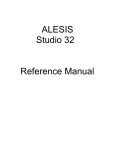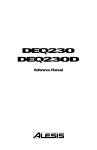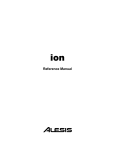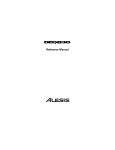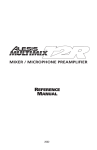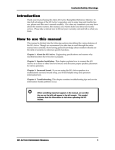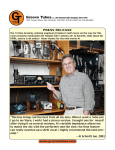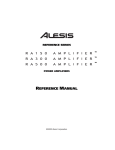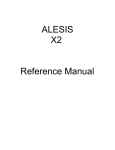Download Alesis 24 Specifications
Transcript
ALESIS Studio 24 Reference Manual Contents Contents Important Safety Instructions ................................................................................ 5 Safety symbols used in this product ........................................................................................... 5 Please follow these precautions when using this product:..................................................... 5 Instructions de Sécurité Importantes (French) .......................................................................... 7 Symboles utilisés dans ce produit ............................................................................................. 7 Veuillez suivre ces précautions lors de l’utilisation de l’appareil: ........................................ 7 Beim Benutzen dieses Produktes beachten Sie bitte die folgenden Sicherheitshinweise: (German)..................................................................................................... 9 CE Declaration of Conformity...................................................................................................... 10 Introduction .............................................................................................................. 11 How to use this manual................................................................................................................. 11 For beginners .................................................................................................................... 11 For the experienced: a quick overview ....................................................................................... 13 About the Studio 24........................................................................................................................ 15 Basic Principles of Mixing & Multitrack Recording................................................................. 17 The stages of multitrack recording............................................................................... 18 The different mixes and what they’re needed for .................................................................... 20 Multitrack Mix.................................................................................................................. 20 Monitor (Control Room) Mix......................................................................................... 22 Aux Sends and Returns: Effects .................................................................................... 24 Guided Tour .............................................................................................................. 25 Recorder Mix/Monitor Mix System............................................................................................ 25 Starting at the source: input and trim .......................................................................... 25 The equalizer .................................................................................................................... 26 Fader and assignment section ....................................................................................... 27 Monitor 1/2 section......................................................................................................... 28 Aux Send/Return System ............................................................................................................. 29 Aux sends .......................................................................................................................... 29 Stereo Aux Returns.......................................................................................................... 29 Control Room System .................................................................................................................... 30 Control Room source ...................................................................................................... 30 Solo ..................................................................................................................................... 31 Meters................................................................................................................................. 31 Hooking It Up ........................................................................................................... 33 Unpacking and Inspection ............................................................................................................ 33 Power ................................................................................................................................................ 34 Avoiding ground loop noise.......................................................................................... 35 Channel Inputs and Outputs ........................................................................................................ 36 Mic Inputs ......................................................................................................................... 36 Line Inputs ........................................................................................................................ 37 Tape Inputs ....................................................................................................................... 37 Direct Outputs .................................................................................................................. 38 Insert................................................................................................................................... 38 Master Inputs and Outputs........................................................................................................... 39 Main Outputs.................................................................................................................... 39 Main Inserts ...................................................................................................................... 39 Group Outputs ................................................................................................................. 39 Group Inserts .................................................................................................................... 40 Control Room Outputs ................................................................................................... 40 2 Track Inputs ................................................................................................................... 40 Stereo Aux Returns.......................................................................................................... 40 MONITOR OUTS 1/2 and AUX SENDS 3/4............................................................. 40 STUDIO 24 REFERENCE MANUAL 1 Contents Headphones ...................................................................................................................... 40 Chart of Connections...................................................................................................................... 41 Connecting to an Unbalanced -10 dBV Multitrack Recorder .................................. 42 Connecting to a 2-Track Mixdown Deck..................................................................... 43 Connecting to a Control Room amplifier .................................................................... 44 Connecting to a Headphone Amp................................................................................ 44 Connecting to a Patchbay............................................................................................... 44 Effects and Signal Processing ................................................................................ 45 Connecting Aux Sends and Returns to Outboard Effects ....................................................... 45 Should you use one or two inputs to effects?............................................................. 46 Using Effects .................................................................................................................................... 47 Connecting Signal Processors to Insert Jacks ............................................................................ 49 Multitrack Recording Applications........................................................................ 51 Recording ......................................................................................................................................... 51 Setting Levels.................................................................................................................... 51 How to Record a Single Source to One Track............................................................. 53 Recording Multiple Sources to One Track .................................................................. 54 Recording Multiple Sources to Two Tracks (Stereo)................................................. 55 Recording Tips ................................................................................................................. 57 About Metering ................................................................................................................ 57 Overdubbing.................................................................................................................................... 58 Using MONITOR 1/2 to Monitor the Multitrack...................................................... 58 Using the Channel Faders to Monitor the Multitrack............................................... 59 Getting the Mix to the Headphones ............................................................................. 61 Monitoring MIDI Virtual Tracks................................................................................... 62 Bouncing Tracks............................................................................................................... 63 Playback/Mixdown........................................................................................................................ 65 Getting the Mix to the 2-Track Deck ............................................................................ 65 Mixdown Basics ............................................................................................................... 65 Guidelines for a rough mix ............................................................................................ 66 Sound Reinforcement Applications ....................................................................... 69 Creating a mono house mix .......................................................................................................... 69 Subgrouping with the Group Faders .......................................................................................... 69 Stage Monitor Mix ........................................................................................................... 70 Alternate uses for the Monitor 1/2 section: Stereo recording during a live concert.......... 71 Using Monitor 1/2 to feed a cassette deck.................................................................. 72 Using Monitor 1/2 as the PA mix during multitrack recording............................. 73 Video Production and Post-Production...................................................................................... 74 Description of Controls ........................................................................................... 75 Channel Input Controls ................................................................................................................. 75 Trim .................................................................................................................................... 75 Fader/Monitor Source switch: ...................................................................................... 75 CHAN/MON REVERSE ................................................................................................ 75 DIRECT OUT SOURCE switch ..................................................................................... 76 Equalizer section ............................................................................................................................. 76 75 Hz switch...................................................................................................................... 76 HIGH and LOW ............................................................................................................... 77 MID EQ controls: LEVEL and FREQ............................................................................ 78 Auxiliary Send Section................................................................................................................... 79 AUX 3 and AUX 4 Sends ................................................................................................ 79 MONITOR 1/2 LEVEL and PAN (Channels 1 - 8).................................................... 79 MONITOR 1/2 LEVEL and BAL .................................................................................. 79 (Stereo Channels 9 - 16)................................................................................................... 79 Channel Output Section ................................................................................................................ 80 Channel PAN (Channels 1 - 8) ...................................................................................... 80 Channel BALance (Stereo Channels) ........................................................................... 80 2 STUDIO 24 REFERENCE MANUAL Contents MUTE ................................................................................................................................. 80 PEAK LED......................................................................................................................... 80 -20 dB (Signal Present) LED........................................................................................... 81 SOLO .................................................................................................................................. 81 Group Assign Switch: GRP............................................................................................ 81 L/R Switch ........................................................................................................................ 81 Channel Fader .................................................................................................................. 82 Stereo Aux Return Section (A and B) .......................................................................................... 82 MON 1/2 ........................................................................................................................... 82 LEVEL ................................................................................................................................ 82 L/R Assign Switches....................................................................................................... 82 MASTER SECTION ........................................................................................................................ 82 Power and Phantom indicators..................................................................................... 82 Headphone Level............................................................................................................. 83 Headphone jack................................................................................................................ 83 GRP Assign Switches ...................................................................................................... 83 SOLO IN PLACE Switch ................................................................................................ 83 Monitor 1/2 Master ........................................................................................................................ 83 LINK TO L/R switch ...................................................................................................... 83 Control Room/Solo Section.......................................................................................................... 85 Solo Master Level............................................................................................................. 85 Control Room Level and Source ................................................................................... 85 Meters................................................................................................................................. 86 Master L/R Fader ............................................................................................................ 86 Group Master Controls.................................................................................................................. 86 LINK TO L/R switch ...................................................................................................... 86 MONO switch .................................................................................................................. 87 GRP 1 and 2 Master FADERS ........................................................................................ 87 L/R Master Fader ............................................................................................................ 87 Top Panel Inputs and Outputs ..................................................................................................... 88 Main Outs.......................................................................................................................... 88 Main Inserts ...................................................................................................................... 88 Back panel ........................................................................................................................................ 89 POWER switch ................................................................................................................. 89 Power cable ....................................................................................................................... 89 PHANTOM Switch.......................................................................................................... 89 Control Room Outs L and R .......................................................................................... 89 2 Track Tape In ................................................................................................................. 90 Main Outs.......................................................................................................................... 90 GROUP OUTPUTS .......................................................................................................... 90 STEREO AUX RETURNS ............................................................................................... 90 AUX SENDS...................................................................................................................... 90 MON 1/2 ........................................................................................................................... 90 Channel Input/Output Jacks (8).................................................................................................. 91 Direct Out .......................................................................................................................... 91 Tape In ............................................................................................................................... 91 Insert jack........................................................................................................................... 91 Line In jack (Channels 1 - 8)........................................................................................... 91 Line In jacks (Stereo Channels) ..................................................................................... 92 Mic In jack (Channels 1 - 8 only)................................................................................... 92 Troubleshooting....................................................................................................... 93 Troubleshooting Index................................................................................................................... 93 Maintenance/Service ..................................................................................................................... 94 Specifications ........................................................................................................... 97 Frequency Response....................................................................................................................... 97 Connectors........................................................................................................................................ 97 Levels ................................................................................................................................................ 97 STUDIO 24 REFERENCE MANUAL 3 Contents Impedance ........................................................................................................................................ 98 Noise performance (typical) ......................................................................................................... 98 Distortion (THD+N)....................................................................................................................... 98 Power ................................................................................................................................................ 98 Dimensional Drawings: ................................................................................................................. 100 Gain Diagram ............................................................................................................ 101 Block Diagram.......................................................................................................... 102 Index .......................................................................................................................... 103 4 STUDIO 24 REFERENCE MANUAL Important Safety Instructions IMPORTANT SAFETY INSTRUCTIONS SAFETY SYMBOLS USED IN THIS PRODUCT This symbol alerts the user that there are important operating and maintenance instructions in the literature accompanying this unit. This symbol warns the user of uninsulated voltage within the unit that can cause dangerous electric shocks. PLEASE FOLLOW THESE PRECAUTIONS WHEN USING THIS PRODUCT: 1. Read these instructions. 2. Keep these instructions. 3. Heed all warnings. 4. Follow all instructions. 5. Do not use this apparatus near water. 6. Clean only with a damp cloth. Do not spray any liquid cleaner onto the faceplate, as this may damage the front panel controls or cause a dangerous condition. 7. Install in accordance with the manufacturer's instructions. 8. Do not install near any heat sources such as radiators, heat registers, stoves, or other apparatus (including amplifiers) that produce heat. STUDIO 24 REFERENCE MANUAL 5 Important Safety Instructions 9. Do not defeat the safety purpose of the polarized or grounding-type plug. A polarized plug has two blades with one wider than the other. A grounding-type plug has two blades and a third grounding prong. The wide blade or the third prong are provided for your safety. When the provided plug does not fit into your outlet, consult an electrician for replacement of the obsolete outlet. 10. Protect the power cord from being walked on or pinched, particularly at plugs, convenience receptacles, and the point where they exit from the apparatus. 11. Use only attachments or accessories specified by the manufacturer. 12. Use only with a cart, stand, bracket, or table designed for use with professional audio or music equipment. In any installation, make sure that injury or damage will not result from cables pulling on the apparatus and its mounting. If a cart is used, use caution when moving the cart/ apparatus combination to avoid injury from tip-over. 13. Unplug this apparatus during lightning storms or when unused for long periods of time. 14. Refer all servicing to qualified service personnel. Servicing is required when the apparatus has been damaged in any way, such as when the power-supply cord or plug is damaged, liquid has been spilled or objects have fallen into the apparatus, the apparatus has been exposed to rain or moisture, does not operate normally, or has been dropped. 15. This unit produces heat when operated normally. Operate in a wellventilated area. 16. This product, in combination with an amplifier and headphones or speakers, may be capable of producing sound levels that could cause permanent hearing loss. Do not operate for a long period of time at a high volume level or at a level that is uncomfortable. If you experience any hearing loss or ringing in the ears, you should consult an audiologist. 6 STUDIO 24 REFERENCE MANUAL Important Safety Instructions INSTRUCTIONS DE SÉCURITÉ IMPORTANTES (FRENCH) SYMBOLES UTILISÉS DANS CE PRODUIT Ce symbole alèrte l’utilisateur qu’il existe des instructions de fonctionnement et de maintenance dans la documentation jointe avec ce produit. Ce symbole avertit l’utilisateur de la présence d’une tension non isolée à l’intérieur de l’appareil pouvant engendrer des chocs électriques. VEUILLEZ SUIVRE CES PRÉCAUTIONS LORS DE L’UTILISATION DE L’APPAREIL: 1. Lisez ces instructions. 2. Gardez ces instructions. 3. Tenez compte de tous les avertissements. 4. Suivez toutes les instructions. 5. N’utilisez pas cet allareil à proximité de l’eau. 6. Ne nettoyez qu’avec un chiffon humide. Ne pas vaporiser de liquide nettoyant sur l’appareil, cela pourrait abîmer les contrôles de la face avant ou engendrer des conditions dangeureuses. 7. Installez selon les recommandations du constructeur. 8. Ne pas installer à proximilé de sources de chaleur comme radiateurs, cuisinière ou autre appareils (don’t les amplificateurs) produisant de la chaleur. 9. Ne pas enlever la prise de terre du cordon secteur. Une prise murale avec terre deux broches et une troisièrme reliée à la terre. Cette dernière est présente pour votre sécurité. Si le cordon secteur ne rentre pas dans la prise de courant, demandez à un électricien qualifié de remplacer la prise. 10. Evitez de marcher sur le cordon secteur ou de le pincer, en particulier au niveau de la prise, et aux endroits où il sor de l’appareil. 11. N’utilisez que des accessoires spécifiés par le constructeur. STUDIO 24 REFERENCE MANUAL 7 Important Safety Instructions 12. N’utilisez qu’avec un stand, ou table conçus pour l’utilisation d’audio professionnel ou instruments de musique. Dans toute installation, veillez de ne rien endommager à cause de câbles qui tirent sur des appareils et leur support. 13. Débranchez l’appareil lors d’un orage ou lorsqu’il n’est pas utilisé pendant longtemps. 14. Faites réparer par un personnel qualifié. Une réparation est nécessaire lorsque l’appareil a été endommagé de quelque sorte que ce soit, par exemple losrque le cordon secteur ou la prise sont endommagés, si du liquide a coulé ou des objets se sont introduits dans l’appareil, si celui-ci a été exposé à la pluie ou à l’humidité, ne fonctionne pas normalement ou est tombé. 15. Cet appareil produit de la chaleur en fonctionnement normal. 16. Ce produit, utilisé avec un amplificateur et un casque ou des enceintes, est capable de produite des niveaux sonores pouvant engendrer une perte permanente de l’ouïe. Ne l’utilisez pas pendant longtemps à un niveau sonore élevé ou à un niveau non confortable. Si vous remarquez une perte de l’ouïe ou un bourdonnement dans les oreilles, consultez un spécialiste. 8 STUDIO 24 REFERENCE MANUAL Important Safety Instructions BEIM BENUTZEN DIESES PRODUKTES BEACHTEN SIE BITTE DIE FOLGENDEN SICHERHEITSHINWEISE: (GERMAN) 1. Lesen Sie die Hinweise. 2. Halten Sie sich an die Anleitung. 3. Beachten Sie alle Warnungen. 4. Beachten Sie alle Hinweise. 5. Bringen Sie das Gerät nie mit Wasser in Berührung. 6. Verwenden Sie zur Reinigung nur ein weiches Tuch. Sprühen Sie keine flüssiger Reiniger auf die Oberfläche, dies könnte zur Beschädigung der Vorderseite führen und auch weitere Schäden verursachen. 7. Halten Sie sich beim Aufbau des Gerätes an die Angaben des Herstellers. 8. Stellen Sie das Gerät nich in der Nähe von Heizkörpern, Heizungsklappen oder anderen Wärmequellen (einschließlich Verstärkern) auf. 9. Verlegen Sie das Netzkabel des Gerätes niemals so, daß man darüber stolpern kann oder daß es gequetscht wird. 10. Benutzen Sie nur das vom Hersteller empfohlene Zubehör. 11. Verwenden Sie ausschließlich Wagen, Ständer, oder Tische, die speziell für professionelle Audio- und Musikinstrumente geeignet sind. Achten Sie immer darauf, daß die jeweiligen Geräte sicher installiert sind, um Schäden und Verletzungen zu vermeiden. Wenn Sie einen Rollwagen benutzen, achten Sie darauf, das dieser nicht umkippt, um Verletzungen auszuschließen. 12. Ziehen Sie während eines Gewitters oder wenn Sie das Gerät über einen längeren Zeitraum nicht benutzen den Netzstecher aus der Steckdose. 13. Die Wartung sollte nur durch qualifiziertes Fachpersonal erfolgen. Die Wartung wird notwendig, wenn das Gerät beschädigt wurde oder aber das Stromkabel oder der Stecker, Gegenstände oder Flüssigkeit in das Gerät gelangt sind, das Gerät dem Regen oder Feuchtigkeit ausgesetzt war und deshalb nicht mehr normal arbeitet oder heruntergefallen ist. 14. Bei normalem Betrieb des Gerätes kommt es zu Wärmeentwicklungen. 15. Dieses Produkt kann in Verbindung mit einem Verstärker und Kopfhörern oder Lautsprechern Lautstärkepegel erzeugen, die anhaltende Gehörschäden verursachen. Betreiben Sie es nicht über längere Zeit mit hoher Lautstärke oder einem Pegel, der Ihnen unangenehm is. Wenn Sie ein Nachlassen des Gehörs oder ein Klingeln in den Ohren feststellen, sollten Sie einen Ohrenarzt aufsuchen. STUDIO 24 REFERENCE MANUAL 9 Important Safety Instructions CE DECLARATION OF CONFORMITY Manufacturer’s Name: Alesis Corporation Manufacturer’s Address: 1633 26th Street Santa Monica, CA 90404 USA declares, that the product: Product Name: Studio 24 Model Type: Analog Signal Processor conforms to the following Standards: EMC: EN 55022:1988 Class B; EN50082-1:1992; IEC 801-2:1984 2nd Edition, 4kV direct, 8kV air; IEC 801-3:1984 2; 3V/m 150MHz-1GHz, IEC 8014:1988 1st Edition 2; 1kV, 0.5kV (all tests were performed with fully-shielded cabling.) Safety: EN 60065 European Contact: Sound Technology plc Letchworth Point, Letchworth, Hertfordshire, SG6 1 ND, UNITED KINGDOM Phone: +44.1462.480000 Fax: +44.1462.480800 March, 1999 10 STUDIO 24 REFERENCE MANUAL Introduction CHAPTER 1 INTRODUCTION HOW TO USE THIS MANUAL You’ve taken the leap and purchased an Alesis Studio 24 Recording Console with Inline Monitor. Congratulations. At Alesis, we design equipment that’s used by everyone from first-time users to engineers with decades of experience. In either case, the Studio 24 packs a lot of power into a small package, and we wrote this manual so that no matter what your background is, you can get the most out of it. FOR BEGINNERS The first two chapters are designed to give you a background in console operation. If you read them carefully, the rest of the manual will be easier to understand, and you’ll be happier with your results. Mixers really aren’t as difficult as they seem to be, but there’s a lot of things going on at one time. Chapter 1: Introduction describes the capabilities of the Studio 24 and explains the basic principles of mixing and recording. Chapter 2: Guided Tour provides a brief tour of the Studio 24, and shows you how the basic principles of all console operation apply to the particular features of the Studio 24. Chapter 3: Hooking It Up details installation and power hookups, back panel connections (inputs, outputs, and cables), and typical hook-up procedures. Chapter 4: Effects and Signal Processing contains information on how to connect external effects and how to use them properly. If you don’t read any other chapter, read this one–effects send and return is one of the most misunderstood aspects of mixing consoles. Chapter 5: Recording Applications covers the various uses for the Studio 24 in multitrack recording, with step-by-step instructions on setting up and mixing techniques. Chapter 6: Sound Reinforcement Applications covers the Studio 24’s features when it’s connected to a PA system; but this chapter will also be useful for those doing live recording. Chapter 7: Description of Controls is a “dictionary” of each control for fast reference. Chapter 8: Troubleshooting. A guide to trouble-free operation, maintenance and service information. We have also included a block diagram, Gain Structure Chart and an Index. STUDIO 24 REFERENCE MANUAL 11 Introduction We appreciate your feedback. If you have any suggestions on how to improve this manual, please write to us at: Technical Communications Dept. Alesis Corp. 1633 26th Street Santa Monica, CA 90404 or via email at: [email protected] CONVENTIONS The buttons, knobs, and top and back panel connectors are referred to in this manual just as their names appear on the Studio 24, using all capital letters (Example: TRIM control, PAN knob, MIC IN jack, etc.). ✪ 12 When something important appears in the manual, an icon (like the one on the left) will appear in the left margin. This symbol indicates that this information is vital when operating the Studio 24. STUDIO 24 REFERENCE MANUAL Introduction FOR THE EXPERIENCED: A QUICK OVERVIEW If you're already familiar with mixing consoles, here are some important points you need to know about the Alesis Studio 24 Recording Console. The Studio 24 follows commonly-accepted traditions for signal levels and routing. Channel Input Jacks: All 1/4” inputs and outputs are balanced except the INSERT jacks and Stereo Aux Returns. All other 1/4” jacks are TRS 3-conductor types and may be used with +4 dBu balanced or -10 dBV unbalanced systems. The XLR and LINE IN jacks do not have a switch between them, and use the same TRIM control, so you can use only one of them at a time. The TAPE IN jacks are unbalanced RCA and are entirely independent, have no TRIM control, and can handle input levels up to +13 dBV. The DIRECT OUT jacks are also unbalanced RCA and output a -10 dBV (nominal) signal. CHAN/MON REVERSE switch: in its up position, the Channel fader receives signal from the MIC IN or LINE IN jacks and the MON 1/2 control receives its input from the TAPE IN jacks. This is the typical setting for tracking and overdubbing. In its down position, MON 1/2 receives input from MIC IN or LINE IN and the Channel’s input comes from TAPE IN. This is the typical setting for mixdown. DIRECT OUT SOURCE switch: this switch functions for Channel pairs as follows: In its up position, this switch routes the signal from the pair of Channels (post-fader, post-EQ but pre-pan control) to each one’s respective DIRECT OUT jack. This is the most common function of Direct Out signal flow: what goes through the channel is fed right to its DIRECT OUT. But in its down position, this switch routes signals from the GRP 1/2 bus to the selected pair of DIRECT OUTs. Thus, any and all channels assigned to a Group will have their signals routed to the selected pair of DIRECT OUTs. Think of these switches as “Direct Out assignment” switches that allow you to use the Studio 24’s Group function to eliminate the need to repatch when using the DIRECT OUTs during tracking and overdubbing. Stereo channels: the Studio 24 has four stereo channels labeled 9/10, 11/12, 13/14 and 15/16. They use paired 1/4” line inputs that are ideally suited for synthesizers, samplers, sound modules, drum machines and the like. During the mixdown of an 8track recording, you can also use the LINE IN jacks on Channels 1 - 8 for and additional 8 “virtual tracks”. Unlike Channels 1 - 8, instruments plugged into these channels are routed to MON 1/2 (which acts like a pre-fader Aux send) and the Channel FADER simultaneously. Note that both PAN controls (one for Monitor and one for the Fader) are called BALance since the channel routes the signal of two different sources. PEAK indicator headroom: The PEAK LED in each channel will light 3 dB before the onset of actual channel clipping. The PK segment of the main meter lights at +18 dB over reference, which is 5 dB before master clipping. PEAK is monitored both preand post-EQ. Monitor LINK TO L/R: Unlike most other mixers, the Studio 24's monitor busses are independent from the L/R mix, unless you LINK them to the L/R using the switch. STUDIO 24 REFERENCE MANUAL 13 Introduction Think of them as an AUX 1/2 send with independent input source selection from the channel source, which can be submixed into the L/R if desired. EQ: The 75 Hz high-pass filter switch is independent of the EQ and may be used even if the EQ IN switch is out. The midrange controls are semi-parametric (frequency select and boost/cut). The EQ section affects the channel path only, not the MONITOR 1/2 section. AUX: There are two post-fader Auxiliary send busses, with two knobs from each channel. Both controls always send from the channel. SOLO: The SOLO keys function as SIP (stereo solo-in-place, also known as AfterFader-Listen or AFL). The Stereo Aux Returns are also soloed in SIP mode. FADERS and gain structure: The Group and L/R master faders are designed with a nominal "0" position at the top of their travel, not the 3/4 position. The channel faders have 10 dB of gain from the nominal position to the top of fader travel. Most other pots are marked with a nominal position (usually "2 o'clock"). The Main Outs (1/4”) and Group outputs add an extra 6 dB of gain when used in balanced mode. Chapter 7 “Description of Controls” gives a knob-by-knob definition of each feature of the Studio 24, so if you know what the “EQ” controls do, but you need more information on “LINK TO L/R”, this is where you can look it up. In any case, please remember that after you get started, this manual contains information that will help you get the highest level of performance from your Studio 24. Even an expert may pick up some creative alternative techniques that aren't obvious at first glance. To find what you need quickly, refer to the index at the back of the manual, or the Table of Contents. 14 STUDIO 24 REFERENCE MANUAL Introduction ABOUT THE STUDIO 24 The Studio 24 is an extremely flexible, 12-channel, 24-input, 2-group plus L/R output, in-line monitor professional audio mixing console. Channels 1 - 8 are of the familiar design that include an XLR microphone input, balanced line input, trim control, equalization section, aux sends and pan knob. In addition, the Studio 24 incorporates an in-line monitor system and each channel has a level control and knob that pans the signal between the two outputs. Channels 9 through 16 are actually four stereo line-input channels and are labeled accordingly (9/10, 11/12, etc.) They use paired 1/4” line inputs that are ideally suited for synthesizers, samplers, sound modules, drum machines and the like. During the mixdown of an 8-track recording, you can also use the LINE IN jacks on Channels 1 - 8 for an additional 8 “virtual tracks”. This flexible design allows full mix control of 24 sources (8 tape returns plus 16 line inputs for MIDI virtual tracks), plus 4 aux returns, for a total of 28 sources at mixdown. For this reason, the Studio 24 is perfectly suited for professional project studios with a large number of MIDI sequencer-controlled sources that are synchronized with 8 tracks of ADAT. The MONITOR 1/2 path of each channel has its own volume and pan. The MONITOR 1/2 mix may be linked to the main stereo output, but also features its own 1/4” output jacks on the back panel and may be heard in the Control Room or Headphones. Unlike Channels 1 - 8, instruments plugged into the stereo channels are routed to MON 1/2 and the Channel FADER simultaneously. Note that both PAN controls (one for Monitor and one for the Fader) are called BAL (balance) since the channel routes the signal of two different sources. Each channel features a high-quality 3-band equalizer with a frequency-adjustable midrange control on channels 1 - 8 (inputs 9 - 16 have fixed midrange controls). A switchable 75 Hz high-pass filter on channels 1 - 8 removes low frequency rumble and noise. The Studio 24 uses fully balanced +4 dBu inputs on 1/4" jacks for all LINE IN connections. The Studio 24 may also be used with unbalanced -10 dBV level equipment. Each channel has its own unbalanced RCA Direct Out, so that simultaneous 8-track recording is possible. Channels 1 - 8 feature a high-quality, low-noise balanced microphone preamp with globally switchable 48-volt phantom power for condenser microphones. Each input channel features a green “-20 dB signal present” LED and a red PEAK LED to warn of input signals that are too high for the present trim or EQ setting. The MUTE and SOLO switches use these same LEDs to indicate when a channel is muted or soloed. Effects mixes are handled by two post-fader Aux send busses, with two controls in each channel that vary the amount of signal to either Aux 3 or Aux 4. These two sends are always sourced from the channel fader. Two Stereo Aux Returns (labeled A and B) are provided, each with its own assignment switches. Returns may be routed to the stereo mix, the groups, and soloed to the control room, so that effects may be added to the final mix, printed to multitrack, monitored on headphones, or any combination desired. The Studio 24 STUDIO 24 REFERENCE MANUAL 15 Introduction provides insert points on Channels 1 - 8, both Groups and the stereo main outputs, for use with compressors and graphic equalizers. Control room monitoring is made simpler by stereo-in-place Solo on each main channel. Either Auxiliary mix may be previewed in the control room while leaving the rest of the signal path undisturbed. A built-in headphone jack allows you to hear either the control room source or the monitor mix. 16 STUDIO 24 REFERENCE MANUAL Introduction BASIC PRINCIPLES OF MIXING & MULTITRACK RECORDING Source select, level control, and destination assignment When it’s being used in a recording studio, the Studio 24’s job is to control the volume, tone, pan and effects for many different inputs such as microphones, electronic instruments and digital recorders. You could think of this as the “where from” (source select) and “how much” (level control) function of the console. Then, it must route these signals to a monitor system and recorder tracks so they can be heard and recorded: this is the “where to” (assignment) function of the console. The two-way signal flow of multitrack recording Using a console for recording is very different from a live PA application, where signal basically flows in one direction: from the microphones to the speakers. During multitrack recording, signal flows two ways: from the input sources through the mixer to the recorder, and simultaneously back from the recorder through the monitor section to speakers or headphones so the musicians can play along with previously-recorded tracks. This two-way flow is what makes a true recording console more versatile than a PA-only console. MUTE PEAK -20 SOLO GRP L/R STUDIO 24 REFERENCE MANUAL 17 Introduction THE STAGES OF MULTITRACK RECORDING Most multitrack recording is a three-stage process. Instead of recording an entire musical group in a single take of a live performance, recordings are usually made a part at a time and built up in layers. Recording one or two instruments at a time makes it easier to fix mistakes of an incorrectly played part. The signal flow may seem complex, but it’s easy to understand the functions of the Studio 24 once you understand the basic signal flows of each stage: tracking, overdubbing, and mixdown. Recording/Tracking When recording the first tracks, which define the tempo and basic structure of the song, signal flows in one direction: from the sources through the mixer to the recorder. Monitoring the playback from the multitrack isn’t necessary, although you may need to provide a headphone mix, which can come either from the sources or through the multitrack (because at this stage, they’re the same thing). Monitoring/Overdubbing In order to properly record a performance, the engineer, the producer, and all of the players must be able to hear what’s going on. Traditionally, the engineer listens to speakers in the control room (where the mixer is). This is called monitoring. In the studio, the musicians listen to a cue mix in headphones while overdubbing. Adjustments to monitor or cue mixes should not affect the mix going to the recorder, so that recording levels remain set at the optimum, regardless of what the monitor mix needs to be. During overdubbing, it’s easy to get confused, since there may be three or more separate mixes happening at the same time. As long as you keep them separate in your mind, and keep track of what’s going where, the Studio 24 will let you get almost any sound mix you want. Mixdown In the final stage of multitrack recording, you take all the parts that were separated so they could be perfected, and recombine them so an audience can hear them. Mixdown is the “reverse flow”: now the multitrack is the source (sometimes supplemented by MIDI-controlled “virtual tracks”) and a 2-track stereo recorder is the destination. During this stage, the tracks are blended together, tonally enhanced with EQ and effects, positioned in the stereo field with the PAN controls, and finally recorded onto a mixdown tape deck (such as a DAT machine, 2-Track reel-to-reel or cassette recorder, or 2 tracks of an ADAT). During mixdown, the engineer must hear the exact same mix the recorder is receiving. For this purpose, the Control Room section of the Studio 24 provides an external 2 TRACK input for listening to the output of the mixdown tape deck. 18 STUDIO 24 REFERENCE MANUAL STUDIO 24 REFERENCE MANUAL PRESET EDITED AUX Sends PAGE 1 6 2 7 3 8 4 9 5 MIDI DIG.IN L R IN EQ PCH L DLY M RVB R 1 EQ PCH L DLY M RVB R 2 EQ PCH L DLY M RVB R 3 EQ PCH L DLY M RVB R 4 EQ PCH L DLY M RVB R 5 EQ PCH L DLY M RVB R 6 EQ PCH L DLY M RVB R 7 EQ PCH L DLY M RVB R 8 L R OUT Introduction 19 Introduction THE DIFFERENT MIXES AND WHAT THEY’RE NEEDED FOR Now that you understand the different sources and different destinations used during the three stages of the multitrack recording process, let’s look at each one individually, without the other components getting in the way. Please note that these illustrations show the controls in the order they are electronically, and omit controls that don’t apply to the mix being explained. Here are the mixes that you will control during a typical multitrack recording session: MULTITRACK MIX This mix goes from the sources (microphones or line inputs) to the tracks of the multitrack recorder. It is controlled by the Channel Faders and sent via the two Group Master Faders to the Group Output jacks. (If you need to record more than two tracks at once, some signals will go to the multitrack directly from Channel Faders via the Direct Out jacks.) In the multitrack mix, the goal is to set the controls so that each track is recorded as loud as it can be without distorting the recorder. For example, a microphone is plugged into channel 1 MIC IN port, and its level is set by the TRIM control. The CHAN/MON REVERSE switch is left in the UP position. After passing through the INSERT jack on the top panel, signal may then pass through the 75 Hz filter (if its switch is down) and the EQ on its way to the Channel Fader and MUTE switch. At this point, signal is available to the DIRECT OUT jack (where it may be connected to the multitrack); in any case it then goes on to the channel PAN, the GRP and L/R assignment switches. The channel PAN affects what Group the mic will be sent to: panning hard left sends the signal to GRP 1, panning hard right goes to GRP 2, and pan settings between extreme left and right results in a mixture of both Groups. The mic is mixed with any other channel sources feeding the same group, via the Group Master faders to the selected track (in the illustration, Group and track 4). Please note a key concept: you can go from any channel input to any of the group, direct outs or main outputs. Inputs and tracks are independent of each other. You can plug a mic into channel 1, and record it on track 4 without repatching. 20 STUDIO 24 REFERENCE MANUAL Introduction Multitrack Recorder Mix (Groups, Directs and L/R) MIC LINE TAPE IN IN IN TRIM CHAN/MON REVERSE (to MON 1/2) INSERT jack 75 Hz HIGH MID FREQ LOW FADER MUTE PAN GROUP OUTPUTS DIRECT OUT (to AUX sends) DIRECT OUT SOURCE Switch 1 2 MAIN L/R OUTS & INSERTS L/R (from GRP 2 on Even Channels) GRP 1/2 (combined with signals from other channels) L/R STUDIO 24 REFERENCE MANUAL 21 Introduction MONITOR (CONTROL ROOM) MIX This mix is what the engineer and/or performer hears in headphones or the control room speakers. During overdubbing, this mix is typically controlled by the Studio 24’s MONITOR 1/2 section, and sometimes by the L/R mix. In the monitor mix, the goal is to set the controls so that the performers get whatever mix they need so they can perform their overdubs as well as possible. In the engineer’s mix, the goal is to make sure that he or she can hear any problems with the tracks being recorded, so they can be fixed before making more overdubs. In either case, the Studio 24 allows you to adjust the monitor and control room mix (change levels, pan position, or solo individual channels) without disturbing the signals being recorded to the multitrack. In the illustration, the microphone we recorded on track 4 comes back on TAPE IN #4. The CHAN/MON REVERSE switch is left at its up position. The purple LEVEL knob and the MONITOR PAN determine the mix going to the MONITOR 1/2 MASTER. At this point, the CONTROL ROOM SOURCE switch is set to MON 1/2, so the engineer can adjust the monitor mix. Monitor PAN: Note that the Monitor PAN controls (the black knobs above the purple knobs) will not affect what track a signal is recorded on. They only affect the position in the control room speakers or headphones. On the other hand, the lower row of PAN controls for the channel faders will pan the signal from the microphone between two tracks of tape (if you’re recording using the Groups instead of the Direct Outs). Sometimes you may need another mix for the musicians’ headphones, since some musicians may need certain instruments louder or softer in the mix in order to hear their cues. In the Studio 24, a complicated cue mix will usually come from MONITOR 1/2, and less complicated ones may come from the post-fader AUX sends (if it’s OK for the Aux mix to change if the engineer makes adjustments to the channel fader). Don’t forget that MONITOR 1/2, instead of being used as one stereo mix, may be used as two mono mixes, with careful setting of the MONITOR PAN controls. Also, please note that the EQ, 75 HZ filter, and INSERT jack do not affect the MONITOR 1/2 mix. 22 STUDIO 24 REFERENCE MANUAL Introduction Monitor/Control Room/Solo System MIC LINE TAPE IN IN IN TRIM CHAN/MON REVERSE MON 1/2 LEVEL MONITOR 1/2 MASTER MONITOR PAN (from AUX, GROUP, L/R masters and 2 TRK inputs) CONTROL ROOM SELECT SWITCHES (Master solo takeover relay) CONTROL ROOM OUTPUTS CONTROL ROOM LEVEL (Channel details on previous page) Any SOLO on console controls this relay electronically Channel Fader MUTE MASTER SOLO LED (SIP) Channel PAN -20 SOLO SOLO MASTER STUDIO 24 REFERENCE MANUAL 23 Introduction AUX SENDS AND RETURNS: EFFECTS The last important mix is usually used for adding effects (such as reverb, delay, chorus, etc.) to the mix. This may be part of the tracking and overdubbing stage, and is almost always part of the mixdown stage. The rows of blue knobs running across the center of the Studio 24 may be thought of as secondary submixers, with a little less independence from the other mixes, because they follow them in the signal path. This is the “send” side of the “effects send/receive” process. Both the AUX 3 and AUX 4 knobs send the signal of that channel, post-fader, to the respective AUX SEND jack. Aux Sends (8) CHANNEL FADER MUTE AUX 3 AUXILIARY OUTPUTS AUX 4 Once you’ve made an effect, it’s of no use unless you hear it, so the STEREO AUX RETURNS are a pair of “miniature stereo channels” designed for effect returns. You may want to record effects to the multitrack, so they have GRP ASSIGN switches. The musicians may want some reverb in their headphones to help them stay on pitch, so it has a pair of MON 1/2 controls. The engineer may need to hear the output of a single effect device to change the delay time, so there are SOLO switches. And, of course, you want effects on the final mix, so they all have L/R ASSIGN switches. Except for the limitations of not having a mic preamp, EQ, post-fader Aux Sends, or mute, the Aux Returns are just like channels—they don’t have to be used for effects. Consider them as an extra four input channels especially for stereo line instruments such as synthesizers that already have their own internal effects. Stereo Aux Returns (2) STEREO AUX RETURNS L, R MON 1/2 (to Monitor 1/2 Master) RETURN LEVEL GRP 1/2 L/R 24 (to GRP masters) (to L/R master) STUDIO 24 REFERENCE MANUAL Guided Tour CHAPTER 2: GUIDED TOUR RECORDER MIX/MONITOR MIX SYSTEM The Studio 24 is designed to accommodate the two-way signal flow required in a recording console. The recorder and monitor mix systems are where signals are mixed, EQ’d and routed to the Aux sends, Groups and Left and Right Master outs. Channels 1 - 8 provide a Mic and Line Input plus a Tape In connector, where signals return from the multitrack recorder (stereo Channels 9 - 12 provide only line-level inputs). Any input may be routed to either the main or monitor section of the channel (and on Channels 9 - 12, to both the Main and Monitor outputs at the same time). This allows you to mix an input and monitor a tape signal simultaneously. Counting the Stereo Aux Returns, the Studio 24 has a total of 28 inputs to the main mix. These can all be mixed down to a master tape deck via the L/R Main outs. STARTING AT THE SOURCE: INPUT AND TRIM Let’s trace the signal flow from beginning to end. In our example, we’ll focus on using Channels 1 - 8; the stereo channels will be covered later in this manual. Note that the controls from top to bottom of each channel are not placed in the same order as they appear in the signal flow. To see the paths of the signal flow, refer to the block diagram on page 102. Each Channel 1 - 8 has three possible sources of audio signal — line, mic and tape in STUDIO 24 REFERENCE MANUAL 25 Guided Tour — and two paths that the audio signal can take: the main channel and the monitor outputs. This is a key concept to understand: the basic principle is that there are three sources of audio and two ways it can go. There are variations on this concept that will be covered later in the manual, but all of them relate to this basic idea. First, the signal arrives at either the line or mic input of a channel; you should not plug into both at once. If using the mic input with a condenser microphone, the back-panel PHANTOM switch must be turned on to provide phantom power (after the mics have all been plugged in – do not plug in a microphone while phantom power is on). Next, we come to the gray TRIM knob, which is used to set the initial level of the mic or line signal (the tape in does not have an input level control). It is important to set the trim level for MIC or LINE properly, since high levels could lead to distortion and levels set too low will cause noise (see Setting Levels). The audio from recorded tracks on your multitrack connect to the Studio 24 at the TAPE IN jacks of Channels 1 - 8. Channel and Monitor source select switch: Each channel 1 - 8 has its own switch that determines where the Channel signal comes from and where the Monitor signal comes from. This is the CHAN/MON REVERSE switch, located under the TRIM control. You can also think of this switch as a “Fader Source” selector: where does the Channel fader get its signal, from the mic or line input, or from the multitrack? When this switch is UP: • the LINE IN or MIC IN jack is the source of the Channel (the audio path that flows through the 75Hz filter, the EQ, AUX 3/4 sends, the PAN knob and the Fader) • the TAPE IN jack is the source of MON 1/2 (the audio path of the Studio 24’s Monitor system). This is the position normally used for tracking and overdubbing. When this switch is DOWN, the routing is reversed: • the TAPE IN jack becomes the source of the Channel • the LINE IN or MIC IN jack is now the source of MON 1/2. This is the position normally used for mixdown (with the main channel assigned to L/R) or for bouncing tracks (with the main channel assigned to the appropriate Group or Groups). THE EQUALIZER EQ section: The EQ section affects only the signal in the Channel, not the signal of the monitor section. Once the fader source has been chosen using the CHAN/ MON REVERSE switch, signal will flow through the green knobs in the EQ section. The EQ has three bands: the Hi & Lo EQ, and the semi-parametric Mid EQ. The Hi & Lo EQ are shelving-type EQs, with 12 kHz and 80 Hz shelving points and an adjustable boost or cut of ±15 dB. These act much like the bass and treble knobs found on most audio equipment: the “12 o’clock” position has no effect, and you turn to the right to get more of the frequencies and to the left to cut them. 26 STUDIO 24 REFERENCE MANUAL Guided Tour The Mid EQ has two knobs: one to set the amount of boost or cut and one to select the frequency you want to control (adjustable from 120 Hz to 13 kHz). To avoid low-end rumble and noise, turn on the 75 Hz high-pass filter, which removes frequencies below 75 Hz at a rate of 18 dB per octave. The 75 HZ switch has this effect even if the EQ controls are set to “flat”: the 12 o’clock position where there is no boost or cut. FADER AND ASSIGNMENT SECTION Channel controls: Finally, at the bottom of each channel we find the channel’s fader, PAN knob, SOLO and MUTE buttons, PEAK and -20 LEDs, and a pair of buttons that let you determine the channel routing, i.e., where it’ll go to. The assignment switches can route the channel’s signal to the two Groups and to the L/R Master. Group mix: If signals are routed to the Group section, you can use the GROUP FADERS to determine the total volume of all channels assigned there. In the studio, the Group output usually is connected to the inputs of a multitrack recorder, such as the Alesis ADAT. A very useful application of the Group feature is to assign the output of the Groups to the Direct Outs by pressing the DIRECT OUT SOURCE switch at the top of the Channel that corresponds to the Direct Outs you want to use. Example: if you want to route all channels assigned to the Groups to DIRECT OUTs 5 and 6, press the DIRECT OUT SOURCE switch located at the top of Channels 5 and 6. In live performance applications, the Group Out jacks may be used to feed other amplifiers, broadcast feeds or even other mixers. Some engineers even use the Groups for extra effect sends. Subgrouping: During mixdown or in PA applications, the Groups may be “subgrouped” or assigned to the L/R Main mix, using the LINK TO L/R buttons above the GROUP FADERS. so that the Group Master faders can be used to adjust the volume of several different inputs at once, such as multiple channels of drums or vocals. L/R master: Every input may be routed to the main left and right outputs, either directly or via a Group Master or the Monitor LINK TO L/R. STUDIO 24 REFERENCE MANUAL 27 Guided Tour MONITOR 1/2 SECTION In multitrack recording, once signal goes from the Group Outputs to the recorder, it comes back to the tape inputs. The TAPE IN jack has no trim control of its own; it is designed to handle the unbalanced line levels that most multitrack recorders generate. Each Channel 1 - 8 features an in-line monitor which uses either the tape return or the mic/line input as the source for the MONITOR 1/2 mix (the stereo channnels are always routed to MON 1/2). To listen to tape tracks in the Monitor, make sure the CHAN/MON REVERSE switch in the up position. (To listen to the mic or instrument connected to a Channel via the Monitor, make sure the CHAN/MON REVERSE switch is in the down position.) The MONITOR 1/2 mix has its own MASTER LEVEL control and may be heard in several different ways: • • • • 28 From its own output jacks on the Studio 24’s back panel connected to an external headphone amplifier the HEADPHONE jack of the Studio 24 with the MON 1/2 switch down in the CONTROL ROOM section in the Control Room mix, with the MON 1/2 switch down in the L/R mix, if the LINK TO L/R switch is down STUDIO 24 REFERENCE MANUAL Guided Tour AUX SEND/RETURN SYSTEM AUX SENDS In the center of each channel module are the blue knobs that make up the Auxiliary Send section, which allows the signal to be routed to outboard signal processing equipment. There are two Aux knobs in each channel labeled “3” and “4” that set the level of signal sent out of the AUX SENDS jacks on the top panel.. Since some people will use the Monitor section as an auxiliary send, they’re numbered “1” and “2”. STEREO AUX RETURNS The Stereo Aux Returns, found near the upper right section of the top panel, are extra input channels designed for routing the signals back from signal processing equipment. Aux Returns can be thought of as very basic line input channels. The gray LEVEL knobs control how much effect will be added to the mix, either while tracking or mixing down. The purple MON 1/2 knobs control how much effect will be sent to the monitor section so you can hear it in the control room and headphone mix, independently of the amount going to the multitrack or stereo mix. If you are using a MIDI system with several keyboards, each with stereo signals, you can alternatively use the Stereo Aux Returns as additional line inputs. This is especially useful for keyboards that provide their own on-board signal processing, and therefore do not need to be routed to the other Aux Sends. STUDIO 24 REFERENCE MANUAL 29 Guided Tour CONTROL ROOM SYSTEM The SOLO switches in each channel, along with the Control Room switches and Headphone section, make up the Control Room system of the Studio 24. This is the engineer’s mix. It allows you to audition the different mixes that are going on at any given time and to hear individual inputs when needed, all without disturbing the other mixes that are going to the musicians, the PA system or recorder. It also controls the stereo meter display. Normally, the CONTROL ROOM OUT jacks are connected directly to the inputs of a stereo amplifier such as the Alesis RA-100, which power a set of near-field monitors such as the Alesis Monitor One or Point Seven reference monitors mounted within a few feet of the console. CONTROL ROOM SOURCE The Control Room can selectively monitor the Main outputs (L/R), MONITOR 1/2, the Aux mixes, the Group mixes, or an external mixdown tape deck. The lowest switch which is pressed will be the source; if no switches are down, the L/R mix will be heard. The Headphone jack outputs the same signal that the Control Room is hearing. 30 STUDIO 24 REFERENCE MANUAL Guided Tour SOLO Regardless of what’s chosen as the control room source, if any of the 14 SOLO buttons are pressed anywhere on the console, the solo mix automatically becomes the control room source. Because there are so many solo buttons, we make it easy for you to find the one on the Channel that’s “taken over” by turning on a green LED over the SOLO switch. (When SOLO is not in use, these green LEDs will flash in response to input level, but they won’t turn on solid.) There’s also a master solo LED that shows you when the solo system is active. The solo system has its own MASTER control, which is used to adjust the level feeding the Control Room knob. The source of the solo is called “SIP” (for Solo-InPlace). This is the traditional “stereo solo” position that puts the soloed signal in the mix at the same volume and pan position as it is when the solo system is off. Note that the SOLO switches of the Studio 24 are “nondestructive”, meaning that they never affect any mix other than the Control Room mix. METERS Generally, whatever you’re hearing in the Control Room is what’s being displayed on the L/R meters, including SOLO. Any Channels that are soloed will appear on both the left and right meters. STUDIO 24 REFERENCE MANUAL 31 Guided Tour 32 STUDIO 24 REFERENCE MANUAL Hooking It Up CHAPTER 3: HOOKING IT UP UNPACKING AND INSPECTION Your Studio 24 was packed carefully at the factory, and the box was designed to protect the unit during shipping. Please retain this box in the highly unlikely event that you need to return the Studio 24 for servicing. Upon receiving the Studio 24, carefully examine the shipping carton and its contents for any sign of physical damage that may have occurred in transit. If you detect any damage, do not destroy any of the packing material or the carton, and immediately notify the carrier of a possible claim for damage. Damage claims must be made by you. Contact your Alesis dealer. The shipping carton should contain the following items: • This instruction manual • Alesis Studio 24 with the same serial number as shown on shipping carton • AC Power Cable • Alesis warranty card and other literature ✪ It is important to register your purchase; if you have not already filled out your warranty card and mailed it back to Alesis, please take the time to do so now. STUDIO 24 REFERENCE MANUAL 33 Hooking It Up POWER Make sure you read the initial Important Safety Instructions chapter at the front of this manual. The Studio 24 works with a single standard line voltage and comes with a detachable AC line cord suitable for the destination to which the mixing console is shipped. Units sold in the United States are designed for use with 110 to 120 volt AC power only (nominal 60 Hz). The line cable is an IEC-spec AC power cable (do not substitute any other AC cord), which is designed to be connected to an outlet that includes three pins, with the third, round pin connected to ground. The ground connection is an important safety feature designed to keep the chassis of electronic devices such as the Studio 24 (and all microphones connected to it) at ground potential. Unfortunately, the presence of a third pin does not always indicate that an outlet is properly grounded. You may use an AC line tester to determine this. If the outlet is not grounded, consult with a licensed electrician. When AC currents are suspected of being highly unstable in VAC and Hz, a professional power conditioner should be used. To connect power to the Studio 24: 1 Attach the female end of the AC power cord to the Studio 24’s back panel and the male end to a good quality, noise-free AC power source of the proper rating. 2 To apply power to the Studio 24, switch on the POWER switch on the back panel, so that it is in the | (on) position. Do not operate any electrical equipment with ungrounded outlets. Plugging the Studio 24 into an ungrounded outlet, or “lifting” the unit off ground with a three-to-two wire adapter, can create a hazardous condition. Alesis cannot be responsible for problems caused by using the Studio 24 or any associated equipment with improper AC wiring. 34 STUDIO 24 REFERENCE MANUAL Hooking It Up AVOIDING GROUND LOOP NOISE In today’s studio, where it seems every piece of equipment has its own computer chip inside, there are many opportunities for ground loop problems to occur. These show up as hums, buzzes or sometimes radio reception and can occur if a piece of equipment “sees” two or more different paths to ground. While there are methods to virtually eliminate ground loops and stray radio frequency interference, most of the professional methods are expensive and involve installing a separate power source just for the sound system. Alternatively, here are some easy helpful hints that a professional studio installer might use to keep those stray hums and buzzes to a minimum. 1 KEEP ALL ELECTRONICS OF THE SOUND SYSTEM ON THE SAME AC ELECTRICAL CIRCUIT. Most stray hums and buzzes happen as a result of different parts of the sound system being plugged into outlets of different AC circuits. If any noise generating devices such as air conditioners, refrigerators, neon lights, etc., are already plugged into one of these circuits, you then have a perfect condition for stray buzzes. Since most electronic devices of a sound system don’t require a lot of current (except for power amplifiers), it’s usually safe to run a multi-outlet box or two from a SINGLE wall outlet and plug in all of the components of your system there. 2 KEEP AUDIO WIRING AS FAR AWAY FROM AC WIRING AS POSSIBLE. Many hums come from audio cabling being too near AC wiring. If a hum occurs, try moving the audio wiring around to see if the hum ceases or diminishes. If it’s not possible to separate the audio and AC wiring in some instances, make sure that the audio wires don’t run parallel to any AC wire (they should cross only at right angles, if possible). 3 TO ELIMINATE HUM IF THE ABOVE HAS FAILED: A) Disconnect the power from all outboard devices and tape machines except for the Studio 24 mixer and control room monitor power amp. B) Plug in each tape machine and outboard effects device one at a time. If possible, flip the polarity of the plug of each device (turn it around in the socket) until the quietest position is found. C) Make sure that all of the audio cables are in good working order. Cables with a detached ground wire will cause a very loud hum!! D) Keep all cables as short as possible, especially in unbalanced circuits. If the basic experiments don’t uncover the source of the problem, consult your dealer or technician trained in proper studio grounding techniques. In some cases, a “star grounding” scheme must be used, with the Studio 24 at the center of the star providing the shield ground on telescoping shields, which do NOT connect to the chassis ground of other equipment in the system. STUDIO 24 REFERENCE MANUAL 35 Hooking It Up CHANNEL INPUTS AND OUTPUTS Each of the first 8 channel modules on the Studio 24 contains an XLR balanced MIC IN connector, a 1/4" TRS balanced LINE IN jack, an RCA unbalanced RCA TAPE IN jack, an unbalanced RCA DIRECT OUT jack and a 1/4" TRS INSERT jack. Each of the stereo Channels 9 - 16 have two 1/4” TRS balanced LINE IN jacks per Channel, designed to accept line-level signals. These inputs may also be used with unbalanced line-level sources. Signals present on these four stereo channels are always routed to both the Channel FADER and MON 1/2. • When used as stereo pairs, the odd-numbered inputs appear in the Right side of the stereo image and even-numbered inputs appear in the Left side. • When used individually, odd-numbered inputs are routed to the Right side of the stereo image (or to Group 2 if the GRP switch is pressed on the Channel) and even-numbered inputs are mono inputs that appear equally in the left/right stereo image (or both Groups 1 and 2 if the GRP switch is down on that Channel). Use the BALance knob to “pan” the inputs between the L/R and GRP 1/2 outputs. Here are more detailed descriptions of each of these, and what they should be connected to. MIC INPUTS The MIC IN of each channel is a standard female XLR-3 connector. The cable wiring is illustrated below: Balanced Mic Input 2 Hot 1 3 Ground Cold Socket (female) The MIC Input is designed to accept a wide range of balanced or unbalanced low impedance input signals. Each input can provide the +48 volts necessary for phantom-powered microphones on pins 2 and 3; this may be turned on and off with the PHANTOM switch. Avoid connecting a mic while the fader is up and phantom power is on. Do not connect a microphone and a line input to the same channel. 36 STUDIO 24 REFERENCE MANUAL Hooking It Up LINE INPUTS The LINE IN of each channel is a 1/4" jack which will accept balanced or unbalanced line-level sources. “Line level” means that signals are typically in the 1/3 of a volt to 2-volt range, such as the output of synthesizers, keyboards, CD players, etc. This is in contrast to the much lower levels usually output by microphones (measured in millivolts). Unbalanced Line Input Balanced Line Input Signal Tip Signal Tip Ring Ground Sleeve Tip Ground Sleeve Tip Sleeve Ring Sleeve Unlike the low impedance microphone input, this connection provides a high impedance (>10kΩ) to the input signal, enabling most instruments to be plugged straight in without direct boxes or external preamplification. While the output of a standard synthesizer (or other equipment) can be plugged in using a 2-conductor 1/4" plug, balanced line sources may also be connected here using a “stereo” TRS plug as shown above. Line inputs may also be used for connecting additional effects returns, where additional post-effect equalization is required. Do not connect a line input and a microphone to the same channel. TAPE INPUTS The TAPE IN jacks are unbalanced RCA connectors. Usually, you’ll connect the outputs of your multitrack tape machine here. There is no TRIM control for the tape input; it is designed to work with -10 dBV (unbalanced medium level) line signals. Depending on the position of the CHAN/MON REVERSE switch of a Channel, you can hear the tape input in the main channel (switch down) or the monitor section (switch up). If the LINK TO L/R switch is pressed in the MONITOR 1/2 MASTER section, both Channel sources and Monitor system sources can be heard in the Control Room mix. Tip: If you don’t have an 8-track studio, you may use extra TAPE IN jacks to connect to the outputs of any line-level unit such as synthesizers or effects devices. Simply use a 1/4” to phono cable or adapter. STUDIO 24 REFERENCE MANUAL 37 Hooking It Up DIRECT OUTPUTS The DIRECT OUT jack on each channel is an unbalanced RCA connector which provides a direct output of the post-fader channel signal. If you want to record a single source to a track of tape, connect this to the inputs of your multitrack tape recorder, or for any other application where you need a direct output. This is the most common way of using the Direct Outs and is available when the DIRECT OUT SOURCE switch is in its up position. A second method is sending the mix of Channels assigned to the Groups to the DIRECT OUTs. This technique is available when one of the DIRECT OUT SOURCE switches is in its down position, as explained on pages 54 and 55. The third option for getting Channels to tape is to connect the Group Out jacks to the recorder, as explained on page 31. In any case, each DIRECT OUT jack is set for a unity-gain output, so it can drive most -10 dBV devices depending on the setting of the TRIM control and the fader. INSERT The INSERT connector is a TRS 1/4" jack which consists of an insert send (the tip of the TRS plug) and an insert return (the ring of a TRS plug), and is used to insert an outboard effects device (such as a compressor, EQ, or chorus) directly into the signal path of only one channel: the channel it is connected to (as opposed to the Aux system, which combines many different channels into an effect). For details on this, see page 49. 38 STUDIO 24 REFERENCE MANUAL Hooking It Up MASTER INPUTS AND OUTPUTS Top panel: at the upper right-hand corner of the top panel of the Studio 24 you’ll find most of the connectors that provide the outputs of the console: two 1/4” MAIN OUTs (plus two MAIN INSERT jacks), and two 1/4" GROUP OUT connectors (plus two GROUP INSERT jacks). See the next chapter “Effects and Signal Processing” for information about the AUX SENDS. Back panel: the CONTROL ROOM OUT jacks are to the right of the power connector on the back panel. Just to the right of these outputs are the 1/4” jacks for MONITOR 1/2 outputs. In addition to the balanced 1/4” MAIN OUT jacks on the front panel, there are two unbalanced RCA MAIN OUTs on the back panel. MAIN OUTPUTS The left and right MAIN OUTs are two balanced TRS 1/4" jacks which provide the primary stereo mix of the Studio 24. These are normally connected to the inputs of a mixdown tape machine or a PA system amplifier. The two MAIN OUTS connectors on the back panel function in the same way, including the INSERT capability of the front panel jacks, but at the lower level of -10dBV for connection to unbalanced equipment. MAIN INSERTS These are two TRS 1/4" jacks, each of which consists of an insert send (the tip of the TRS plug) and an insert return (the ring of a TRS plug). One is for the left channel and one is for the right channel of the stereo mix. They are used to insert a outboard stereo effects device (such as a compressor, limiter, reverb or EQ) directly into the main signal path, before the fader. A special Y-cable (stereo 1/4" plug to two mono 1/4" plugs, as shown on page 44) is required. GROUP OUTPUTS The GROUP OUTPUTS are balanced 1/4" connectors which may be connected to the inputs of a multitrack tape machine. To send a mix of several channels to a single track, you may use a Group Output. (The DIRECT OUT jacks on the Studio 24’s back panel normally send one source to one track. But you can route the Group Outputs to any Direct Out pairs using the DIRECT OUT SOURCE switches. See page 54 and 55 for details.) Other uses for Group Outputs: In certain applications, such as video postproduction, a pair of Group Outputs may be used to provide a different mix than the Main Outputs, such as a mix containing music and effects but minus the dialog. Group Outs may also be used as a feed to an effect device, a separate section of a PA system, or for a surround sound encoder. Using two groups for eight tracks: Alesis ADAT recorders have normalling input features, which allow you to record on any track without repatching, even when the mixer output is connected only to tracks 1 and 2. There’s more about this later in this manual, and in the ADAT manual as well. STUDIO 24 REFERENCE MANUAL 39 Hooking It Up GROUP INSERTS These are identical to the Main Insert jacks described above. They are used to insert a outboard stereo effects device (such as a compressor, limiter, reverb or EQ) directly into the Group signal path, before the fader. A special Y-cable (stereo 1/4" plug to two mono 1/4" plugs, as shown on page 49) is required. CONTROL ROOM OUTPUTS These back-panel outputs consist of two balanced TRS 1/4" jacks for the left and right signals coming from the Control Room Select switch. Normally, you’ll connect these to the inputs of the amplifier for your control room monitor speakers. The signal level is controlled by the CONTROL ROOM knob. 2 TRACK INPUTS These unbalanced RCA jacks (back panel) are intended for the outputs of a mixdown tape machine, so you can hear it in the control room output without using up an input. This allows you to playback your mix without repatching. STEREO AUX RETURNS The STEREO AUX RETURNS are four balanced 1/4" line input jacks (top panel) that are most often used to connect to the stereo outputs of two external effect units. However, these may also be used as additional inputs for stereo sound modules, samplers or synthesizers, if desired. MONITOR OUTS 1/2 AND AUX SENDS 3/4 The MONITOR OUTS (back panel) and AUX SENDS (top panel) are four balanced 1/4" jacks which feed the signals from Monitor 1/2 and Aux3/4. MON 1 and 2 are pre-fader and are ideal for feeding a headphone amp for musicians in the studio to monitor themselves and other tracks already recorded onto tape. However, depending on your studio hookup, you may find it more flexible to connect headphones to the HEADPHONE jack on the top panel, which may be switched to receive the MONITOR 1/2 signal or the Control Room mix. AUX 3 and 4 are post-fader, and are normally connected to the inputs of outboard effects devices, like reverbs and digital delays. HEADPHONES The headphone connector (found on the upper right side of the top panel) is a stereo 1/4" jack which can drive most headphones. The signal level is controlled by the HEADPHONE LEVEL knob in the CONTROL ROOM section. The wiring scheme is shown below; most headphones label which side is left and right. 40 STUDIO 24 REFERENCE MANUAL Hooking It Up Headphones LEFT Signal Tip RIGHT Signal Ring Ground Sleeve Tip Sleeve Ring CHART OF CONNECTIONS The Studio 24 may be easily interfaced with most other professional recording and audio equipment. Most inputs and outputs use 1/4" jacks (and may be used with balanced or unbalanced circuits) and some use unbalanced RCA phono jacks. The microphone inputs are standard balanced XLR type jacks. Input Mic Inputs Line Inputs DIRECT OUT TAPE IN Inserts Aux Sends Aux Returns Group Outs Main L/R Outs Main Inserts Control Room Outs 2 TRACK IN Headphone STUDIO 24 REFERENCE MANUAL Connector Type XLR 1/4" TRS RCA RCA 1/4" TRS 1/4" TRS 1/4" TRS 1/4" TRS 1/4" TRS (front panel) RCA (back panel) 1/4" TRS 1/4" TRS Mono RCA 1/4" TRS Balanced Unbalanced or Balanced Unbalanced Unbalanced Unbalanced Unbalanced or Balanced Unbalanced Unbalanced or Balanced Unbalanced or Balanced Unbalanced Unbalanced Unbalanced or Balanced Unbalanced Unbalanced Stereo 41 Hooking It Up CONNECTING TO AN UNBALANCED -10 RECORDER DBV MULTITRACK Interfacing the Studio 24 with a typical multitrack recorder using semiprofessional unbalanced phono or 1/4" phone jacks is a simple process. The Studio 24 is not designed to be used with the balanced inputs and outputs of the ELCO-type connector on the ADAT. To interface with a typical unbalanced multitrack recorder: 1 Connect any microphones or instruments to be recorded into the MIC or LINE INPUTS of channels 1 through 8. Line-level instruments can also be connected to the stereo channels. 2 Connect the DIRECT OUTs to the corresponding tape tracks by using either 1/4"-to-RCA cables or RCA-to-RCA cables. The Studio 24’s DIRECT OUT SOURCE switch allows you to re-route the Groups to tape tracks without repatching. See the description on pages 54 and 55 for details. 3 Connect the tape machine’s outputs to the TAPE IN jacks of the same-numbered channels of the Studio 24. Whenever you want to hear the playback of the machine, track 1 will appear as the MONITOR source of channel 1, track 2 will appear at channel 2, and so on. (For the mixdown, press the CHAN/MON REVERSE switch on each tape Channel to route the tape tracks to the Channel FADERs). Connecting your recorder(s) at the -10 dBV unbalanced level can yield good results, provided that the cables between the multitrack and the Studio 24 are no more than 20 feet long. 42 STUDIO 24 REFERENCE MANUAL Hooking It Up CONNECTING TO A 2-TRACK MIXDOWN DECK The mixdown deck is where everything comes together: the final mix. This is your stereo master recording of the finished project (or a rough mix of a work in progress). A special pair of inputs of the Studio 24 are provided to hear the mixdown deck in the Control Room mix only. If you connect the mixdown deck to regular line inputs, you run the risk of feedback by accidentally recording the output of the 2-track to itself. To connect the mixdown deck to the Studio 24: Unbalanced connection: 1 Connect the Studio 24’s MAIN OUTS Left and Right to the inputs of the Mixdown Deck using the appropriate cables (usually RCA phono on the Studio 24’s back panel to RCA phono on the mixdown deck). You may also use a balanced 1/4” cables if you want to use the MAIN OUTS L and R jacks on the Studio 24’s top panel. Note that the nominal output of the top panel 1/4” MAIN OUTS in unbalanced operation is -2 dBu, about 6 dB “hotter” than the nominal level of an unbalanced mixdown deck. Lower the input level controls of the mixdown deck to achieve the desired signal level, or lower the L/R master fader a little to compensate. The back panel RCA jacks are unbalanced -10 dBV nominal inputs and should work with many mixdown decks. 2 Connect the Mixdown Deck’s outputs to the Studio 24’s 2 TRACK IN Left/Right Inputs using 2-conductor cables (usually RCA phono-to-phono cables) or adapters. 3 The 2 TRACK IN jacks of the Studio 24 are RCA unbalanced, and will accept only -10 dBV unbalanced sources. Connect the RCA phono output of the mixdown deck to these jacks. If the mixdown deck has balanced XLR outputs, you will need to make or purchase XLR-to-RCA cables or adapters. STUDIO 24 REFERENCE MANUAL 43 Hooking It Up CONNECTING TO A CONTROL ROOM AMPLIFIER Connect the Studio 24’s CONTROL ROOM OUTS to the inputs of the amplifier used for the control room monitor speakers. The CONTROL ROOM LEVEL knob on the Studio 24 controls the level of the control room monitor speakers. Note: These jacks are also TRS balanced. You may use unbalanced 2-conductor cables if the power amp doesn’t have balanced inputs. If the amp features XLR inputs, use a TRS 3-conductor phone-to-XLR-male cable. CONNECTING TO A HEADPHONE AMP Monitor 1 and 2 may be used to set up a separate cue mix for musicians to overdub to while listening to headphones. Connect the MON 1 and 2 outputs on the back panel to a suitable headphone amplifier, if you will use the monitor section separately. Tip: If you’d like your studio headphones to switch between MONITOR 1/2 and the Control Room mix, the HEADPHONE jack may be connected to an amplifier’s inputs using a tip-ring-sleeve stereo splitter cable (the same type used for Insert cables). This also may be used for a second set of Control Room or studio playback monitors. Just keep the HEADPHONE LEVEL control at 2 o’clock or less. CONNECTING TO A PATCHBAY It may be easier in some installations to access everything by the use of a patchbay, which is several rows of jacks that are permanently connected to both the inputs and the outputs of the Studio 24, the multitrack tape machine, and all of the outboard equipment. This is much more convenient, but a more expensive method than described in the last section, and is not absolutely necessary for operation. In this case, the patching is the same as in the previous example except that it is now done on the patchbay instead of at the top or back connectors of the console and multitrack tape machine. With a patchbay, it is also easier to make use of the AUX SENDS and RETURNS of the Studio 24. Different effects may be repatched to receive signal from whatever Aux Send the session requires. For information on connecting to effects, see the next chapter. 44 STUDIO 24 REFERENCE MANUAL Effects and Signal Processing CHAPTER 4: EFFECTS AND SIGNAL PROCESSING CONNECTING AUX SENDS AND RETURNS TO OUTBOARD EFFECTS Aux Sends 3 and 4 (labeled AUX 3/4 on the mixer) are derived post-fader, which means that any changes in level in the fader will also change the Aux levels as well. The Auxiliaries are normally used as effects sends and are connected to whatever outboard effects that are available (reverbs, chorus, multi-effects processors, delays) to be blended into the mix. Both Auxes receive signal from the Channel fader only. If CHAN/MON REVERSE is in its up position, the Channel fader is controlling signal from MIC IN or LINE IN and this will be the signal going to AUX 3/4 on that Channel. If CHAN/MON REVERSE is in its down position, the Channel fader is controlling signal from TAPE IN and this will be the signal going to AUX 3/4 on that Channel. Note: If you want to use a separate effect on a single channel, use the INSERT jacks, not the Aux Sends (see next section). To connect the Aux Sends and Stereo Aux Returns to outboard effects: 1 Connect the Aux Sends AUX 3 and AUX 4 to the input or inputs of your outboard effects devices (like the Alesis Wedge or Midiverb 4). See the next page for more information about using stereo inputs (or not). 2 Connect the Outputs of these effects devices back into the Studio 24’s dedicated inputs, called STEREO AUX RETURNS. There are four 1/4" STEREO AUX RETURN connectors (labeled in pairs as A and B on the top panel), enough for two stereo, four mono, or any combination of mono and stereo devices. You can use any Aux Returns you wish, but most people connect the outputs of the unit being fed by Aux Send 3 into Stereo Aux Return A and plug the unit fed by Aux Send 4 into Stereo Aux Return B. Either or both Returns may be assigned to Groups 1/2 for routing to the multitrack or to the L/R Main mix (which is the most common assignment for effect returns). You can also mix some of the Aux Return signal to the MON 1/2 mix by using the purple MON 1/2 level knobs in the STEREO AUX RETURNS section. STUDIO 24 REFERENCE MANUAL 45 Effects and Signal Processing Left/Right Outputs Left Input Dry Defeat = ON SHOULD YOU USE ONE OR TWO INPUTS TO EFFECTS? ✪ If your effect unit has two inputs, in most cases you only need to connect from ONE Aux Send to the LEFT (mono) INPUT of the effect unit, but you will still connect both the LEFT and RIGHT OUTPUTS of the effect to the Stereo Aux Return. You may not need to connect anything to the right input of the effect, since many effect units use it only if the effect is connected directly between an instrument and an amplifier. In most mixing applications, you will set the effect’s wet/dry balance all the way to wet. The effect device will generate an artificial stereo output from the signal input. Check the manual for your effect device for more information. On the other hand, true dual-channel effects processors (such as the Alesis Wedge and Q20) should be connected to two different sends to take advantage of the dual processing capability. Tip:Using MONITOR 1/2 as effects sends: Note that Mon 1 and 2 may be used as extra effect sends while mixing by connecting eight jumpers from the DIRECT OUT to the TAPE IN of each Channel. Using the Stereo Channels as Effects Returns Alternatively, you may return effects to Channels 9 - 16. By connecting the stereo outs from the effect device to the L and R inputs of a stereo Channel, you now have the ability to “mix” the effect’s level with the fader like you can with the signals on 46 STUDIO 24 REFERENCE MANUAL Effects and Signal Processing Channels 1 - 8. Effects returned to a stereo Channel can be SOLOed, MUTEd, sent to the Groups and routed to L/R. Also, you have the ability to change the EQ of the effect’s signal, route it to MON 1/2, and send it out AUX 3 or AUX 4. But be careful when you send an effect returned to a stereo Channel to an AUX. If the effect device’s signal source is AUX 3 for example, sending back out AUX 3 may cause feedback. USING EFFECTS Effects such as reverb, chorus and delay are typically wired in a loop from an Auxiliary Send to a Stereo Aux Return (see the illustration on page 13). There are two basic stages to getting a low-noise, distortion-free signal flow from an effect device: SEND Adjust the send level from the Studio 24 to the effect device using the blue Channel AUX SENDs and the input controls of the effect device itself. This level should be as strong as possible without clipping the effect device, and without extreme settings on either the mixer or the effect. RETURN Assign the Stereo Aux Return to the destinations you want: • To hear effects in the control room and the headphone mix, or record them onto the mixdown deck, press the L/R assignment switch. • To record effects onto the multitrack tape deck, press a GRP switch. Aux Returns A and B can send to GRP 1/2. And if the DIRECT OUT SOURCE switch is set to GRP, it may be routed to any tracks. Most complaints of “noisy effects” are due to send levels that are too low and return levels that are too high. You must structure the gain properly between the Studio 24 and the effect device. To set the level going to the effects device: 1 Set the Aux Send(s) in the Channel to about “2 o’clock. ”Set the Channel fader to the nominal (“0”) position. 2 Start the signal source(s); i.e., play the tape or instrument at typical levels. To check the output level, select AUX 3/4 as the Control Room Source, and adjust the Channel send to a setting that gives an average meter reading of “0 dB” on the L/R meter. 3 Raise the input control of the effects device until its meter or clip LED shows peak level, then lower the input control a bit. Consult the manual for the effect device for more information. Some effect devices have level setting switches on the back; these should be set so that a peak level can be reached with reasonable settings (neither too high nor too low) of the input control. To set the level coming FROM the effects device: In most cases, the output level of the effect device itself should be set relatively high, at nominal or maximum. Lower the output of the device only if the meter keeps the +10 LED on when the Stereo Aux Return is soloed, or if the effect levels are STUDIO 24 REFERENCE MANUAL 47 Effects and Signal Processing too loud even at low settings of the Stereo Aux Return LEVEL controls. To hear effects in the control room monitors: It’s possible to put effects into the Control Room or headphone mix without recording them to the multitrack. 1 Press the L/R switch of the Stereo Aux Return. Make sure the GRP switches are in the up position. Otherwise, the signal will be assigned to the group and effects may be sent to the multitrack recorder. 2 Raise the Stereo Aux Return’s LEVEL control until you hear the desired volume of effect return. Remember that you can SOLO the Aux Return to make adjustments to the sound, if desired. You will be hearing the output of the effects device only, without any “dry” signal coming from the Channel. To hear effects in the headphone/cue mix: Often while recording, musicians would like to hear some reverb or delay in their headphone mix. It is possible to meet this need without actually recording the effect. If you’re using L/R as the “cue” feed, follow the steps for “control room monitors” above. If the musicians’ headphone mix’s source is MON 1/2: 1 Select MON 1/2 as the Control Room source so you can hear what the studio is hearing. 2 Raise the MON 1/2 control (the purple knobs) of the Stereo Aux Return(s) until the desired balance is heard. To record effects onto the multitrack: In most cases, effects are added at mixdown instead of during tracking and overdubbing. However, you can “record wet” (with effects) in order to use the same device for some other effect at mixdown, or because the effect is essential to the part. To do this, you simply: 1 Assign the Stereo Aux Return to the Group that you’re recording by pressing the GRP switch. Returns A and B can be sent to Groups 1 and 2. 2 Set the DIRECT OUT SOURCE switch(es) of the tracks you’re recording to the GRP (down) position. 3 To make sure you’re hearing what’s actually going to tape, make sure the L/R switch is up, and follow the procedure earlier in this section under “Recording Multiple Sources” see pages 54 and 55. If the effect is stereo, it must be recorded onto two tracks. The left Aux Return input will go to the Group 1 and the right Aux Return input will go to Group 2. To record effects onto the mixdown deck: This procedure is the same as for hearing effects in the control room monitors described earlier: assign the STEREO AUX RETURNS to L/R and adjust the LEVEL controls. 48 STUDIO 24 REFERENCE MANUAL Effects and Signal Processing CONNECTING SIGNAL PROCESSORS TO INSERT JACKS Inserts are used to connect signal processing devices directly into the signal path of a Channel, the Group outputs and the Main outputs. Normally, the device connected would be one that shapes the dynamics or tone of a signal (such as a compressor, gate, or EQ), rather than an effects device (such as a reverb). It is also possible to insert a stereo signal processor into the signal path of the MAIN L/R OUTS, using the MAIN INSERT jacks. This is desirable when either a group of instruments, or the entire mix, needs to be processed. All INSERT jacks on the Studio 24 are TRS jacks containing both an output (send) and an input (return). The tip of the plug is the Send and will be connected to the Input of the effects device or processor, and the ring of the plug is the Return and will be connected to the Output of the effects device or processor. A special Y-cable consisting of a TRS 1/4" plug on one end and two mono 1/4" plugs on the other end is required. See the illustration below. Insert Jack Tip = SEND Ring = RETURN Sleeve = GROUND (Common) Tip Ring STUDIO 24 REFERENCE MANUAL Sleeve 49 Effects and Signal Processing 50 STUDIO 24 REFERENCE MANUAL Recording CHAPTER 5: MULTITRACK RECORDING APPLICATIONS RECORDING SETTING LEVELS To get the maximum performance from your mixer, you must set all audio levels to get the least amount of background noise (hiss or hum) while not distorting (overloading) the electronics. To do this, it’s important to set proper levels not only within the Studio 24 itself, but throughout the rest of your audio system. Here are some procedures to follow when you’re operating the Studio 24 to achieve a gain structure (the signal level within each part of the system) that will give you professional results. Maintain Proper TRIM and Input Levels To set proper input levels on either a mic or line level signal: 1 With the mic or line level signal flowing through the Channel, depress the Channel’s SOLO button (the SOLO MASTER LED will light). The SOLO button should be the only button pressed on the Channel at this point. If there are any volume controls on the instrument itself, they should be set to maximum. 2 Raise the Channel’s fader to the 0dB mark. 3 Observe the level on the MASTER LED Meter. Adjust the TRIM knob until the signal hits +3 or +6 (the first two yellow LEDs). It’s OK if the top yellow (+10) lights during the loudest peaks, but if you ever see the CHANNEL PEAK LED flash, you are within 3 dB of signal overload. Turn down the TRIM knob until the PEAK LED stops flashing. Note: There is no TRIM control for the TAPE IN jack, because it is designed to handle the full range of inputs generated by modern tape recorders. Maintain Proper Fader Levels In typical operation, the Channel, Group and Master FADERS should be run at about the “0 dB” or “nominal” position. NOTE: that’s about 2/3 of the way up the channel fader travel, but all the way up on the Group and L/R faders. This position gives the best balance between maintaining adequate headroom and lowest noise. It also allows for any additional increase or decrease in level that might be required during mixing. Ultimately, the channel fader levels are dependent on the requirements of the mix; the nominal level is only a starting point. If a large amount of EQ is used, it may become necessary to decrease either the TRIM control, or the Channel FADER, or both. The EQ is capable of adding quite a bit of gain and is a frequent cause of overload distortion problems. STUDIO 24 REFERENCE MANUAL 51 Recording The Studio 24 has been designed with plenty of headroom on the internal summing amplifiers (23 dB of headroom above a +4 dBu balanced output level). It is only possible to clip the mixer internally if several channels are at or near their maximum clipping point (with PEAK indicators flashing) and then sent at maximum gain to an output. You are in danger of this if: • the meter is hitting the top of its range (“PK”) with the GROUP MASTER FADER set to nominal level, or • the GROUP or MASTER FADER is set to -20 or lower, and the MASTER LED Meter is reading 0 dB or above. Once again, it may be necessary to decrease either the TRIM control, the Channel FADERS, or both, of each of the Channels assigned to the Group. Maintain Proper System Levels As a good rule of thumb, try to run most volume level controls of other equipment receiving signal from the Studio 24 (amplifiers, effect devices) at 3/4 or 75% of full, as well. This will decrease the possibility of overload distortion and keep the amount of background noise to a minimum. 52 STUDIO 24 REFERENCE MANUAL Recording HOW TO RECORD A SINGLE SOURCE TO ONE TRACK When recording a single source appearing on one Channel onto a single tape track, it is usually best to use the DIRECT OUT of the Channel. This provides the most direct connection between the Studio 24 Mixer and the multitrack. To record a single source to a single track: 1 With a microphone or instrument connected to the desired input channel, set the TRIM and fader level correctly (see page 51, Setting Levels). Make sure the channel’s CHAN/MON REVERSE switch is up. This ensures that the mic or instrument that you are about to record is routed through the Channel (and the tape return for that track is routed through the Channel’s MON 1/2 controls). In the down position, the opposite occurs: the tape return is routed through the Channel and the mic or instrument is routed through the Monitor system. That’s why this switch is labeled CHAN/MON REVERSE. 2 Connect the channel’s DIRECT OUT to the Input of the desired tape track (see page 42, Connecting to a Multitrack Recorder). Make sure that the Channel’s DIRECT OUT SOURCE switch is in the up position. 3 Place the track you want to record into the “source” or “input” mode (usually by arming the track for recording). At this point, you may see the channel meter of the recorder respond to the microphone or instrument. Adjust the fader for the proper recording level. 4 To monitor (listen to) the signal through the multitrack tape machine, make sure the CHAN/MON REVERSE switch is in the up position and adjust the purple LEVEL knob on the Channel’s MON 1/2 section. The CHAN/MON REVERSE switch must remain in the up position until mixdown. Tip: Note that this Monitor control may be in a different Channel strip, if you’re recording onto a different-numbered track. Example: If you’re recording a synthesizer plugged into Channel 4 onto tape track 7, you should hear the signal through the tape machine coming back through Channel 7’s MON 1/2 section. 5 To hear MONITOR 1/2 in the control room, raise the MONITOR 1/2 MASTER control knob, select MON 1/2 as the control room source (by making sure all other Control Room Select switches are up, except the top MON 1/2 switch), and raise the Control Room LEVEL knob. To hear it in the headphones, raise the HEADPHONE LEVEL knob. ✪ Be sure the L/R and Group Assign buttons of the Channel being recorded are in the “Off” position (up). Otherwise, this may cause the monitoring to be false if the signal can be heard from two sources: the Channel (source) and the Tape Monitor (return). ✪ NEVER select tape as the source of the channel (by pushing the CHAN/MON REVERSE switch down) when the tape recorder is in input or record mode and the DIRECT OUT is connected to the track input. This will cause feedback, since the tape will be trying to record its own output. STUDIO 24 REFERENCE MANUAL 53 Recording RECORDING MULTIPLE SOURCES TO ONE TRACK When more than one Channel is to be recorded onto the same track of a multitrack recorder, it is necessary to assign all desired Channels to a Group, and connect the Group Output to the input of the multitrack using the DIRECT OUT SOURCE feature of the Studio 24. If you connected the eight DIRECT OUT jacks to the track inputs of your recorder, you can assign several Channels, via the Groups, to any pair of DIRECT OUTs. Press the DIRECT OUT SOURCE switch to the GRP position on the Channel that corresponds to the track you want to record on. This routes all Channels assigned to a Group to the DIRECT OUT without repatching. Example: if you want to record Channels 1, 2 and 3 onto track 6 on the multitrack, 1. assign these Channels to GRP, 2. pan all three Channels hard right and 3. press the DIRECT OUT SOURCE switch above Channels 5 and 6 to the GRP position. The GRP 2 FADER now controls the overall level of the three Channels going to DIRECT OUT 6. To record two or more sources to a single track: 1 With microphones or instruments connected to the desired input channels, set the input level correctly (see page 51, Setting Levels). 2 Assign each of the Channels you wish to record onto the same track to GROUPS 1 and 2 by pressing the GRP button situated next to the Channel FADERs. If you want to record effects or other devices from a Stereo Aux Return, you may also press the GRP keys in the STEREO AUX RETURNS section. 3 Use the PAN control on each of the assigned Channels to position the signals either fully to the left or fully to the right. If the panning is fully left, the Channel will be routed to Group 1. If the panning is fully right, the Channel will be routed to Group 2. 4 The appropriate GROUP FADER will now control the level going to tape. Raise the GROUP FADER to its maximum position. To check the level of the Group on the Studio 24’s meter, press the GRP 1/2 switch in the CONTROL ROOM section. 5 Be sure that the Group’s LINK TO L/R switch is in the “Off” position (up). Otherwise the signal will be assigned to the Main L/R Output directly, instead of monitoring what’s coming back from the multitrack via the MONITOR 1/2 section. 6 To monitor the track through the multitrack tape machine, place the tape machine track you are recording on into record or “input” mode, and raise the MON 1/2 control knob of the Channel the track’s output is connected to. ✪ 54 Be sure the L/R buttons are in the “Off” position (up) for the Channels being recorded. Otherwise, this may cause the monitoring to be false if the signals can be heard from two sources: the Channels and MONITOR 1/2. STUDIO 24 REFERENCE MANUAL Recording Tip: Note that the overall level of Channels panned left is controlled by the GRP 1 FADER; the overall level of Channels panned right is controlled by the GRP 2 FADER. So if you’re not getting signal from one or more Channels, check their PAN knobs. In this example, Channels 1, 2 and 3 must be panned hard right to be correctly routed to DIRECT OUT 6. If they’re panned left, they will be routed to DIRECT OUT 5. Also, when you’re recording multiple sources to one track using this method, make sure that all channels are panned hard to the left or right as appropriate. This ensures that the PAN controls don’t reduce the output level of the Channels by panning signal away from the GRP FADER. RECORDING MULTIPLE SOURCES TO TWO TRACKS (STEREO) Recording multiple sources onto two tape tracks is simple – you just use the Groups. Pan hard left all channels going to Group 1, and pan hard right all channels going to Group 2. You can pan each channel to obtain the proper stereo positioning between left and right. To record multiple sources to two tracks in stereo: 1 With microphones or instruments connected to the desired input channels, set the input level correctly (see page 51, Setting Levels). 2 Assign each of the Channels (or Aux Returns – remember that you can use the four STEREO AUX RETURNS jacks as extra instrument inputs) you wish to record onto the same track of tape to GROUPS 1 and 2 by pressing the GRP button situated next to the Channel FADER (or below the AUX RETURN LEVEL knob). 3 Use the PAN control on each of the assigned Channels to position the signals as desired between the left (Group 1) and right (Group 2). 4 The GROUP 1 and GROUP 2 FADERS will now control the levels going to tape. Raise them to the full up position (0). 5 Be sure that the Groups’ LINK TO L/R buttons are in the “Off” position (up). Otherwise the signals will be assigned to the Main Output directly, instead of monitoring what’s coming back from the multitrack on the Channel fader. 6 If you have the eight DIRECT OUTS connected to your multitrack, try the following method: Press the DIRECT OUT SOURCE switch down (to the GRP position) on the Channels that correspond to the track numbers you’re recording on. This routes the GRP outputs to the DIRECT OUTS (as well as the GRP OUTS). Example: to record Channels 1 - 4 onto tracks 7 and 8, press the DIRECT OUT SOURCE switch at the top of Channels 7 and 8: this routes all Channels that have their GRP switches down to DIRECT OUTS 7 and 8. This handy little feature allows you to record any Channel to any DIRECT OUT without repatching. When using this method, note that the overall level of Channels panned left is controlled by the GRP 1 FADER; the overall level of Channels panned right is controlled by the GRP 2 FADER. 7 To monitor the tracks through the multitrack tape machine, place the tape STUDIO 24 REFERENCE MANUAL 55 Recording machine tracks you wish to record on into the record-ready or “input” mode, and raise the MON 1/2 LEVEL control knobs of the Channels the tracks’ outputs are connected to. Set the CONTROL ROOM SOURCE switch to MON 1/2 (all other CONTROL ROOM switches must be up). Set the Monitor PAN controls to hard left and right to hear the proper stereo image in the control room. If you don’t perform this last step, the main PAN settings you make on the channels you’re recording in step 3 will be incorrect in the final stereo image. ✪ 56 Be sure the L/R buttons are in the “Off” position (up) for the Channels being recorded. Otherwise, this may cause the monitoring to be false if the signals can be heard from two sources: the Channels and the Tape Monitors. STUDIO 24 REFERENCE MANUAL Recording RECORDING TIPS For the cleanest possible recording, the Group FADERS (or Channel FADERS if the DIRECT OUTS are being used) should be adjusted so that the level going to tape averages 0 VU on the meters of a typical analog multitrack tape machine, or peaks just below MAX or 0 dBFS on a digital multitrack machine such as the Alesis ADAT. ABOUT METERING The meters of the Studio 24 are the instantaneous peak reading type, which are preferred in digital recording where the “ideal” recording level comes close to, but never exceeds the point where all the bits are filled (called 0 dBfs, for full scale). Note that “0 dB” on the Studio 24’s meters means that the output of the Studio 24 is at “nominal” level (+4 dBu balanced, -2 dBu unbalanced or -10 dBV unbalanced, depending on the connector), as opposed to “0 dB” on a digital recorder like ADAT which means “maximum” level (+5 dBV unbalanced). Peaks well above the “0 dB” level on the Studio 24’s meters should be common at normal operating levels for almost all types of tape deck. Analog tape decks typically have between 10 and 13 dB of headroom above the nominal level, depending on the tape type and any noise reduction being used, and ADAT has 15 dB of headroom above nominal. Other digital decks have anywhere from 12 to 20 dB of headroom. Meters of the tape deck will not necessarily match those of the Studio 24 on dynamic program material. With typical metering, analog VU meters may only read 0 dB, even though the Studio 24’s peak meters are reading levels between +5 and +10. However, a steady-state tone (such as that from the built-in oscillator) will read 0 dB on both the Studio 24 and most VU meters. Readings on combined peak/VU meters, such as those found on semiprofessional multitracks, will vary. Take the time to learn the relationship between the Studio 24’s meters and your deck’s meters, using both steady-state tones and dynamic material. If signal peaks cause the record meter to vary by more than 10 dB, a limiter or compressor such as the Alesis 3630 Stereo Compressor may be patched into the INSERT jack of that channel to even out the peaks. In general, things will sound better if the meters remain at roughly the same level throughout the recording. The two LED ladder meters of the Studio 24 will follow the Control Room source switch and SOLO system. Changing the Control Room Level control will not affect the meters. STUDIO 24 REFERENCE MANUAL 57 Recording OVERDUBBING USING MONITOR 1/2 TO MONITOR THE MULTITRACK Once you have recorded onto the multitrack tape machine, you’ll need to hear the playback of those tracks, as you record new tracks in sync with the material already on tape (see next section, Getting the Mix to Headphones). The signals coming back from the multitrack tape machine connect to the TAPE IN connectors of each channel, and during the overdubbing stage you’ll usually hear them via the MONITOR 1/2 system. To listen to tape tracks via MONITOR 1/2: 1 Place the tracks of the tape machine you wish to monitor into the “Tape” or “Playback” position. Usually this is done simply by taking the tracks out of Record mode. 2 Make sure the CHAN/MON REVERSE button is up on each Channel that will be used to monitor the tape tracks. Raise the MON 1/2 LEVEL knobs on each Channel being used for the tape tracks you want to hear. 3 Select MON 1/2 as the Control Room Source. Tip: Alternatively, you may select L/R as the Control Room source, and press the “LINK TO L/R” switch under the MONITOR 1/2 MASTER. This will allow you to hear other sources from the Channel faders if they are assigned to L/R. 58 4 Play the tape and raise the MONITOR 1/2 MASTER until the peaks of the signal briefly light the yellow LEDs in the meters. 5 Turn the CONTROL ROOM control knob up to the desired listening level. STUDIO 24 REFERENCE MANUAL Recording USING THE CHANNEL FADERS TO MONITOR THE MULTITRACK If you’re only recording a few inputs at a time, you may want to use a different technique for monitoring. Instead of monitoring the multitrack through MON 1/2, you might prefer listening to recorded tracks through the Channels where you can use the Channel faders to mix the tape tracks rather than the MON 1/2 knobs. This is accomplished by pressing the CHAN/MON REVERSE switch on the desired Channels down. By so doing, the TAPE IN jacks of the Channels becomes the faders’ input source, and signals present in the MIC or LINE jacks are now routed to MON 1/2. This switch simply “reverses” the input source of the Channel: either the MIC/LINE jacks or the TAPE IN. Monitoring on the channel faders gives you a head start on your mixdown, and also allows you to start using the EQ, experiment with effects through AUX 3/4 or try different PAN settings. Keep in mind, however, that you will not be able to record any Mic or Line source that’s plugged into a channel simultaneously being used to monitor a tape return. To hear any tracks you’re overdubbing/recording you will still use the MONITOR 1/2 mix, on channels not being used for playback. To listen to tape tracks on the Channel faders: 1 On the multitrack, set the tracks you want to monitor into playback mode (Record switched OFF). 2 On the Studio 24, make sure the GRP switches of the tracks you want to hear are all UP (off). 3 Press the CHAN/MON REVERSE switch at the top of the Channel (below TRIM) down for all tape tracks you want to hear. This makes the tape input jack the source of the Channel FADER. 4 Assign the tape track Channels to L/R (the switch lowest on the channel strip). 5 Raise the Channel FADERS being used for the tape tracks you wish to listen to. 6 Raise the L/R MASTER FADER, make sure all CONTROL ROOM SOURCE switches are UP (L/R) and adjust the CONTROL ROOM settings, as in the previous section. Do not arm any tracks being monitored this way. If the DIRECT OUT SOURCE switch is up, it can cause feedback! 7 If you’re doing an overdub, plug the source into the same channel you’re recording onto. This channel’s CHAN/MON REVERSE switch must be UP. Put that track into record-ready mode. Set the recording level on the channel fader as usual. 8 Turn down all MON 1/2 level controls except for the channel being recorded. Press the MON LINK TO L/R switch down. Adjust the MONITOR 1/2 control for the proper balance between the overdub and the previous tracks. Do not adjust the channel fader on this track--that will affect recording level. STUDIO 24 REFERENCE MANUAL 59 Recording Tape Returns 60 STUDIO 24 REFERENCE MANUAL Recording GETTING THE MIX TO THE HEADPHONES Once you have the tape tracks returning to the mixer, it is simple to create a cue mix for the musicians to listen to over headphones while overdubbing. The cue mix is created using MONITOR 1/2 on the Studio 24, because it is a pre-fader mix that is independent from all other mixes. Follow the instructions in the previous pages to get a monitor mix if you have not already done so. Built-in headphone amp The simplest solution for headphone monitoring is to simply plug into the headphone jack at the upper right hand side of the Studio 24. You may run a stereo extension cable from this jack; it will power most standard headphones. (If the phones aren’t loud enough, consider trying some more efficient headphones with a lower impedance and a closed-cup design.) The headphones will hear exactly what’s heard in the Control Room, as set by the CONTROL ROOM SOURCE buttons. With all buttons in the up position, the headphones hear the L/R mix. Pressing any of the SOURCE buttons will send the mix of the lowest button to the headphones (as well as to the Control Room). Pressing SOLO will also affect the headphones. Only the CONTROL ROOM LEVEL knob will not affect the headphones. Note that if the LINK TO L/R switches on the GROUP and/or MONITOR 1/2 MASTER sections are pressed, the signals coming from these busses will be added to the L/R mix in the headphones. Using an external headphone amp The MONITOR OUTPUTS L and R on the Studio 24’s back panel may be connected directly to the inputs of a headphone amplifier (see page 44, Connecting to a Headphone Amp). In this case, the MONITOR 1/2 MASTER control will set the overall level going to the headphones. Turn down the input controls (if provided) of the headphone amplifier itself so that average levels from the monitor section (up to +10 on the meter) do not make the headphones too loud. Option: You may use a standard “stereo splitter” cable with the TRS 3-conductor end plugged into the Headphone output jack and connect it to an amplifier, with the headphone level set to about 12 o’clock. STUDIO 24 REFERENCE MANUAL 61 Recording MONITORING MIDI VIRTUAL TRACKS If you are using a MIDI sequencer, the tracks being played “live” from synthesizers, sound modules and drum machines in synchronization with the tape are effectively the same as additional tracks on tape –– which is why they are called “virtual tracks.” Stereo Channels 9 through 12 are particularly useful for virtual tracks. These four Channels use inputs 9 through 16 that are arranged on the top panel as stereo pairs. Note that the Left jacks are mono inputs that can be panned from the Channel in the stereo mix like Channels 1 - 8 if the other jack of the pair is not plugged in. Extra synthesizers and drum machines may be plugged into the LINE IN jacks of the channels, and can be monitored on the Channel FADER or MONITOR 1/2, using the procedures on pages 58 and 59. Since the point of virtual tracks is not to use up a track of tape, just make sure that when the synthesizer is on the Channel FADER, its Group Assign switches are OFF so it doesn’t get recorded until the final 2-track mixdown. Assign virtual tracks to L/R only. But, if you really need to record the instruments on these Channels, assign them to a Group and connect the GROUP OUTPUTS directly to the recorder’s track inputs. Alternately, you can assign Channels 9 through 12 to the DIRECT OUTs: press the DIRECT OUT SOURCE switch on the Channel that corresponds to the track number you want to record on and the Channel(s) assigned to GRP will be routed to the DIRECT OUT. Tip: If you are using Monitors and Channels simultaneously for tape return and virtual track monitoring, the L/R mix should be used for the performers’ headphone mix, not MON 1/2. 62 1 Set the Control Room source to L/R (all CONTROL ROOM Select buttons up). 2 Press the LINK TO L/R switch in the MONITOR 1/2 MASTER section. This mixes the MON 1/2 mix onto the L/R buss. 3 Use the MON 1/2 LEVEL knob on each Channel that has a virtual track to adjust your mix of virtual instruments. 4 Press the CHAN/MON REVERSE buttons down on each Channel that has a tape track. Use the FADER on each of these Channels to adjust your mix. 5 Set the MONITOR 1/2 MASTER LEVEL control to its nominal position (about “2 o’clock”). Adjust all other levels to taste. If you want to turn all the virtual tracks up or down in the mix simultaneously, use the MONITOR 1/2 MASTER LEVEL control. STUDIO 24 REFERENCE MANUAL Recording BOUNCING TRACKS Sometimes it is necessary to combine several tracks onto another track, particularly when you are running out of tape tracks. Example: Once you’ve recorded the vocal harmonies on four different tracks, you could bounce them all over to one track, or two tracks for a stereo mix, thereby freeing up the original four tracks. When bouncing tracks, you must control the tape tracks being bounced with the Channel FADERS, instead of hearing them through MONITOR 1/2. You then route the signals to a Group which corresponds to the track(s) you wish to bounce to. Example: If we were bouncing those four vocal tracks to track 5, we would press the CHAN/MON REVERSE button down for those channels, route them to Group 1 (which is available to the input of track 5 on the tape deck via the DIRECT OUT SOURCE switch on Channel 5), create a desirable mix, and place track 5 in record. Here’s the recipe: To bounce tracks to a single track (mono): 1 For each Channel (tape track) you wish to bounce, press the CHAN/MON REVERSE button so it is down. This selects the TAPE IN jacks as the source of the Channel FADERS. 2 Assign the Channels to Group 1 by pressing the GRP button next to the Channel’s fader. Make sure none of these channels is assigned to L/R. Also make sure that no unwanted channels or Aux Returns are assigned to Group 1/2, and that none are being heard through the MONITOR 1/2 mix. 3 Turn each Channel’s PAN knob hard left. This routes the signals to Group 1 only. 4 Place track 5 into record-ready, and adjust the Group 1 MASTER FADER to maximum. 5 Make sure that the DIRECT OUT SOURCE switch on Channels 5-6 is in its down position. This sends the tracks being bounced via GRP 1 to DIRECT OUT 5 jack. 6 In the Control Room section, press the GRP 1/2 switch and make sure all other switches are off. This will allow you to hear Group 1 in the left Control Room monitor, and bring it up in the Studio 24’s meter. Adjust each Channel FADER to achieve a desirable mix. If necessary, you may need to adjust the Group Fader down to avoid clipping the tape track. 7 8 Rewind the tape, and record onto track 5 those portions you wish to bounce. 9 Tracks 1-4 are now available for recording new parts. Tip: Monitoring through the recorder: Instead of monitoring the GRP 1/2 feed in the control room, you may want to use MON 1/2, turning off all other monitor level controls except the track you’re bouncing to (track 5, in this example). This method ensures that the patching, track arming and levels are correct. STUDIO 24 REFERENCE MANUAL 63 Recording To bounce multiple tracks to two tracks (stereo): 1 For each Channel (tape track) you wish to bounce, press the CHAN/MON REVERSE button so it is down. This sends the tape tracks to the Channel FADERS. Make sure that CHAN/MON REVERSE is UP on the Channels you’re bouncing to (Channels 5 and 6 in this example). Otherwise, feedback may occur. 64 2 Assign the Channels to Groups 1 and 2 by pressing the GRP buttons next to the channel faders. 3 Raise the GRP 1 and 2 FADERS to the maximum position. 4 Place tracks 5 and 6 into record-ready, and select either GRP 1/2 or MON 1/2 as the Control Room source. If you’re using MON 1/2, turn the monitor pan (the upper black knob, not the one close to the MUTE key) for track 5 hard left, and the monitor pan for track 6 hard right. 5 Set the DIRECT OUT SOURCE switch of Channels 5 and 6 to its GRP (down) position. 6 Adjust each Channel’s PAN knob and FADER to achieve a desirable mix. 7 Rewind the tape, and record onto tracks 5 and 6 those portions you wish to bounce. 8 Tracks 1-4 are now available for recording new parts. STUDIO 24 REFERENCE MANUAL Recording PLAYBACK/MIXDOWN GETTING THE MIX TO THE 2-TRACK DECK Once you have recorded your tracks and overdubs, you’re ready for the last stage of multitrack recording: the mixdown to stereo. This involves connecting the L/R MAIN OUT jacks to the left and right inputs of a cassette deck, DAT deck, CD recorder or hard disc recorder. For more information on connecting the Studio 24 to a two-track mixdown deck, see page 43. Assign all Channels and STEREO AUX RETURNS being used to the L/R MASTER FADER, by making sure the L/R buttons for each is down. Then create a mix using the Faders for the selected channels. ✪ Make sure the L/R switches of all unused Channels or AUX RETURNS are UP, to keep the noise floor to a minimum. Tip: If you want to record even more sources, the MONITOR LINK TO L/R may be used to bring line inputs 1 - 8 into the mix while the Channels mix down tracks 1 - 8. See page 62. MIXDOWN BASICS Here is a simplified step-by-step way to establish a mix: 1 Press 2 TRACK as the source in the CONTROL ROOM section. This assures that you will hear only what is actually reaching the mixdown deck, and that it is in RECORD mode when you want it to be. You may test the 2-track to Control Room connection by playing back a pre-recorded tape or disc before inserting a blank one. 2 On the channels where you want to hear the tape track, press the CHAN/MON REVERSE switch down. Now the TAPE IN will appear at the channel input. 3 Make sure the channel L/R switches are down. Set the Main L/R fader at full and raise the channel FADERS being used as tape returns to the desired levels. 4 Add the amount of effects desired by adjusting the AUX levels of each Channel. Be careful when setting these controls to avoid overloading outboard effects. 5 Assign the STEREO AUX RETURNS to L/R. 6 Raise the level of the STEREO AUX RETURNS. For quietest operation with the greatest amount of headroom, it’s best to run the individual channel AUX Sends at about the “2 o’clock” level. If the effects are too loud, turn down the AUX RETURNS, not the sends. 7 Adjust the input of the mixdown deck, or if necessary the Master L/R FADER, so that the desired level is sent to the mixdown tape machine. STUDIO 24 REFERENCE MANUAL 65 Recording GUIDELINES FOR A ROUGH MIX Creating a mix is easy; creating a great mix (one that jumps off the tape and hits you right in the face) is a lot harder. There are those engineers who are in demand just for mixing because of their sense of balance between instruments causes the mix to come alive with excitement. Although outboard effects and tonal adjustments are important, you’d be surprised at how good a dry (meaning no EQ or effects) mix can be if the balances between parts are right. When you add effects and EQ, it will sound that much better. Since much of the art of mixing is totally subjective and up to the taste of the engineer, a basic balance between instruments is necessary first before any tonal or effect enhancements can really become effective. Here’s a method to help you quickly create a “dependable” mix; one that sounds good no matter what speakers you mix or play back on. Although our example involves mixing the instruments found in popular music, this method can be applied to any type of music regardless of the instruments being used. Note: This is only a reference or starting point. Each song is unique and calls for different balances. To create a dependable mix: 1 Begin with all the Channel ______ in the “-∞” (down) position. 2 Set the L/R MASTER _____ to the “0 dB” point (all the way up). 3 Raise the Kick Drum Channel _____ until the LED meters read “-3.” 4 Mute the Kick Drum Channel by switching the MUTE button to the “On” (down) position, so that the Kick can no longer be heard. DO NOT MOVE THE FADER! Just mute the Kick Channel. 5 Raise the Snare Drum Channel _____ until the LED meter reads “0.” Mute the Snare Drum Channel, the same as the Kick. 6 Raise the Hi-Hat Channel _____ until it reads “-12” on the LED meter. If any cymbals (ride or crashes) occur in the song, set those Channels to “-12.” Mute the Hi-hat and Cymbals Channels. 7 Raise the Toms Channel faders. Set them so that the LED meter indicates “0.” Mute the Toms Channels. 8 Bring up the Bass Guitar Channel _____ so that the LED meter reads “-6.” Mute the Bass Channel. 9 Raise the Channel faders with the rhythm guitar and/or keyboards so that the LED meters read “-12,” unless percussion instruments are involved (such as cowbell, triangle or shaker), in which case the meters should read “-18.” Mute these Channels. 10 Raise the Channel faders with the keyboard pads, strings and/or organ so that the LED meters read “-24 .” Mute these Channels. 11 Raise the Channel faders with the melody and solo instruments (such as lead vocal, solo guitar, etc.) so that the LED meters read “-6.” Mute these Channels. 12 Raise the Channel faders with the background vocals and/or incidental 66 STUDIO 24 REFERENCE MANUAL Recording instruments so that the LED meters read “-12.” 13 Unmute all Channels and make balance adjustments as necessary. The above process can be accomplished very quickly once you get the hang of it. Usually, it is done at least twice when “getting up” a mix. The first time is without effects or EQ to see what (if anything) the mix needs. The second time is after all the effects and EQ have been added. STUDIO 24 REFERENCE MANUAL 67 Recording 68 STUDIO 24 REFERENCE MANUAL Sound Reinforcement CHAPTER 6: SOUND REINFORCEMENT APPLICATIONS Though the Studio 24 has been designed as a recording console, it makes an excellent console for live PA applications. It has just as much (if not more) headroom as a PA console, is more flexible, and has a much more powerful EQ than the typical stereo PA console. CREATING A MONO HOUSE MIX Most sound reinforcement applications work best in mono, since so few members of the audience are seated in the ideal spot to hear the balance of a stereo sound system effectively. Also, a stereo sound system can be much more difficult to mix. To configure the Studio 24 mixer in order to achieve a mono mix: 1 Pan all of the Channels fully left (or fully right). 2 Assign all Channels to L/R. A mono mix will now be present at the MAIN OUT L jack (or the MAIN OUT R jack, if all Channels were panned to the right). Note that the MONO switch above the GROUP faders may be used to assign the Group signals to left and right equally, no matter what the pan position is. Follow the instructions below for subgrouping, making sure that no channel is assigned to L/R directly. SUBGROUPING WITH THE GROUP FADERS The Groups are extremely useful in sound reinforcement work. A Group can be used to control the overall level of several Channels with the movement of only one fader. Here are two examples: To control all the vocal mics from the Group 1 master fader: 1 Raise the selected Channel faders to the desired levels. 2 Unassign each of the selected Channels from the L/R Master Fader by switching their respective L/R buttons to the “Off” (up) position. 3 Now assign each of the selected Channels to Group 1 by first switching the GRP button to its “On” (down) position. Then adjust the PAN control of each of the selected Channels so that it is fully Left. 4 Assign the Group to the Master faders by switching the LINK TO L/R switch to its “On” (down) position. The Group 1 _____ will now control the selected Channels, and the combined signal will appear at the L/R MASTER FADER along with the other Channels directly assigned to L/R. STUDIO 24 REFERENCE MANUAL 69 Sound Reinforcement To control a stereo submix of all the vocal mics from the Group 1 and 2 faders: If you are doing a stereo mix, you may use two groups for a submix. Follow the instructions above, but pan the microphones anywhere from left to right during step 4. Make sure Group Faders 1 and 2 are both set to the same level to keep the proper stereo balance. STAGE MONITOR MIX In typical stage/PA applications, the monitor section of a mixer is usually used to provide stage monitor mixes while the Channel FADERs provide the house mix. This depends on the Mic or Line inputs going to both the Channel faders as well as the Monitor section. Since the Studio 24 is fundamentally a recording mixer, it does not route Channel inputs 1 - 8 (MIC or LINE) to MON 1/2 and the Channel faders at the same time. (The stereo Channels are the exception because they are designed with MIC or LINE inputs routed to both MON 1/2 and the Channel FADERs.) This can be corrected by simply making or purchasing 8 RCA-to-RCA “jumpers” that connect the DIRECT OUT to the TAPE IN of each Channel 1 - 8. Just make sure that all CHAN/MON REVERSE and DIRECT OUT SOURCE switches are in their UP positions. When the jumpers are in place, all inputs to Channels 1 - 8 are routed to the DIRECT OUTs after the fader, then routed right back into the TAPE Ins which feed the MON 1/2 mix. This way, the both the house mix and stage monitor speakers have the same mics and instruments available (unlike in the studio where the Channels have the mics and instruments and the MON 1/2 mix handles tape returns). Using the LEVEL and PAN knobs in the MON 1/2 section of each Channel, you can create two mixes for the stage monitors that is different from the house mix. Just keep in mind that since the jumpers are creating a signal path from the Channel faders, any fader changes you make to the house mix will affect the MON 1/2 stage mix. Creating two separate stage monitor mixes is accomplished by using the MONITOR PAN controls carefully. For example, the lead singer may wish to hear more drums and vocals in his or her monitor being fed by the MON 1 output, while the lead guitarist wants more bass coming from the MON 2 output. Here’s the procedure: To create two different stage monitor mixes: Set the Control Room SOURCE switch to MON 1/2 (down). The MON 1/2 signals will be present in the HEADPHONE jack. You can also connect your own monitor speaker to the CONTROL ROOM OUTS to hear the stage monitor mixes. 70 1 On the Channel modules that you wish to be part of the stage monitor mix, turn up the MON 1/2 control until the desired balance is obtained. 2 To send a Channel only to MONITOR 1, adjust the PAN control (the upper black knob above the purple LEVEL control) fully left (MON 1). To send a Channel only to MONITOR 2, adjust the PAN control fully right (MON 2). 3 Use the MONITOR 1/2 MASTER to increase or decrease the overall volume going to the MONITOR OUTS jacks. The default (unity gain) position is marked with a heavy dot at the “2 o’clock” position. STUDIO 24 REFERENCE MANUAL Sound Reinforcement 4 Route the MONITOR OUTS L and R jacks to the input of a stereo power amplifier. Usually, a 1/3 octave graphic equalizer is patched into the line to notch out feedback frequencies. The Alesis M-EQ 230 is a perfect unit for this application. 5 Route the two speaker outputs of the amplifier to two different sets of stage monitors. Usually, some channels will have to be heard in both monitors. This requires adjusting the monitor pan and level controls to taste. ALTERNATE USES FOR THE MONITOR 1/2 SECTION: STEREO RECORDING DURING A LIVE CONCERT The most popular and obvious application of the MONITOR 1/2 section to hear the tape tracks in the control room or headphones while using the main faders for the sources, during multitrack studio recording. But you should think of the MON 1/2 section as an independent, 16x2 mixer (8 inputs for Channels 1 - 8 and 8 inputs for the four stereo Channels) with an effects send, like this: At a major concert, feeds from microphones are often “split” so they can be sent to two different consoles: a monitor mixer on stage, and a house mixer in the audience (and, sometimes, a third console for multitrack recording). This allows engineers to change the controls without affecting each other. Here are some examples of why separate mixes are needed: • the recording truck needs to have microphones in the audience to record the applause; but it would cause feedback if these microphones were sent to the PA system. • the PA engineer needs to raise and lower levels during the show, with different mixes for each song. But the multitrack recording engineer tries to set levels so that each track is at the ideal maximum recording level for that track. (The recording’s final mix levels will be set later, in a studio mixdown session.) If you can afford several consoles and an expensive 2-way splitter box, good for you. But if you think of the monitor section of your Studio 24 as if it were a separate mixer STUDIO 24 REFERENCE MANUAL 71 Sound Reinforcement being fed by the same microphones, a whole set of possibilities open up. USING MONITOR 1/2 TO FEED A CASSETTE DECK Since the Studio 24 has a true stereo mixer independent of the main console, it can be used to create a stereo reference mix of a live concert, while the main faders set the PA mix. This technique is popular especially with artists who want to hear a tape to evaluate each performance. If you just record the mix going to the PA, the balance will be wrong on the tape for instruments that don’t need to go to the PA (for example, the lead guitarist’s kilowatt stack may be too loud to need PA reinforcement, but if you rely on bleed through the vocal mics for the recording, the guitar won’t sound right). 1 Connect the MONITOR OUTS L and R jacks to the input of your stereo tape deck. 2 Make sure the MON 1/2 MASTER LINK TO L/R switch is OFF. Otherwise, the mix you want for the recording will also go to the PA system. 3 Connect the 8 RCA-to-RCA jumpers between the DIRECT OUTs and the TAPE INs on the back panel. 4 Make sure that the CHAN/MON REVERSE and DIRECT OUT SOURCE switches are in their up positions for Channels 1 - 8. This ensures that all mics and instruments coming from the stage will be routed to both the Channel faders (the house mix) and the MON 1/2 (the record mix to cassette). 5 Set the monitor LEVEL and PAN controls for the recording mix you want. This is what will happen with this setup: • Certain changes you make on Channels 1 - 8 WILL affect the MON 1/2 mix: moving the FADER muting the Channel changing EQ, including the 75Hz filter changing the TRIM setting • Other changes you make on the main channel will NOT be heard on the recording: changing the PAN setting changing the GRP or L/R assignments changing the GRP or L/R master levels using SOLO 72 • Any effect that goes to the STEREO AUX RETURNS (A and/or B) will be recorded on the cassette deck only if the purple MON 1/2 controls in this section are raised. • If you have house mics for recording audience reaction or hall ambience, make sure to mute those Channels so they aren’t brought up in the PA system. STUDIO 24 REFERENCE MANUAL Sound Reinforcement USING MONITOR 1/2 AS THE MULTITRACK RECORDING PA MIX DURING You may run into some situations where you need the opposite hookup from the above, especially with acoustic jazz or folk recordings where a minimum of PA or monitoring is needed, but the recording must be digitally pristine. For example, suppose you’re recording in a very small club, and only the vocalist needs any sound reinforcement because the instruments are loud enough acoustically or through their own amplifiers. 1 Use MON 1/2 as the PA feed, with only 3 channels used (one for vocal, and two effect returns). 2 Use Group 1 as a mono drum mix, Group 3 as a mono keyboard mix, the L/R master as a stereo guitar mix (there were acoustic and electric guitars, both in stereo). Patch these four outputs (Groups 1/2 and L/R) to the first four tracks of the recorder. 3 Patch the vocal and bass from their respective TAPE OUTs without assigning them to any of the main outputs: Voila, an 6-track digital recording that is easy to manage, and a happy audience and vocalist. The point of all these techniques is: don’t limit yourself in how you use the different sections of the Studio 24. What works in one situation will require a different solution in another. STUDIO 24 REFERENCE MANUAL 73 Sound Reinforcement VIDEO PRODUCTION AND POST-PRODUCTION The Studio 24 lends itself extremely well to post-production applications where a soundtrack is being developed for video or film. In most situations, a synchronization system is being used, which ties together all of the time-based equipment including one or more video tape recorders (VTRs), a multitrack tape recorder, and in many cases a computer running MIDI software. The software usually performs as a sequencer for adding virtual tracks (sequenced parts not recorded to the multitrack tape), and recalling effects programs on MIDI-compatible outboard effects devices. Video deck outputs may be patched to either the LINE IN or TAPE IN jacks in most cases. To feed the output of the Studio 24 into a video deck, set the input of the video deck to “line level” or “+4”, and connect either the GROUP or MAIN L/R OUTPUTS to the video deck using appropriate adapter cables (usually 1/4” TRS to XLR/Male). Make sure the input level of the video recorder is not set to “mic” or “-40” level. In live production, a typical setup would be to plug microphones into the Studio 24, with direct outputs feeding an ADAT. Using the techniques listed above (“Using Monitor 1/2 to feed a cassette deck”), make a reference stereo mix to record onto the VTR’s audio tracks (or onto a single audio track if one must be used to record time code) 74 STUDIO 24 REFERENCE MANUAL Description of Controls CHAPTER 7: DESCRIPTION OF CONTROLS CHANNEL INPUT CONTROLS TRIM The TRIM knob adjusts the sensitivity of both the Mic and Line inputs. Proper setting of this control is essential for low-noise, distortion-free operation. In most cases, microphones require from 30 to 60 dB of preamplification, while line sources need much less or none at all. If the Channel PEAK LED flashes when the CHAN/MON REVERSE switch is up and signal is present, lower the TRIM control. • Mic input gain: +10 dB (minimum) to +60 dB (maximum) • Line input gain : -10 dB cut to +40 dB gain. FADER/MONITOR SOURCE SWITCH: CHAN/MON REVERSE This switch selects the source of the Channel (which includes the Channel Fader, EQ, INSERT jack and AUX 3/4) and the MON 1/2 system. In other words, where is the signal coming from? When this switch is UP: • the LINE IN or MIC IN jack (having already passed through the TRIM control) is the source of the Channel, and... • the TAPE IN jack is the source of MON 1/2. When this switch is DOWN: • the TAPE IN jack is the source of the Channel, and... • the LINE IN or MIC IN jack is the source of MON 1/2. Example: If all the console’s CHAN/MON REVERSE switches are down, all the main Channel faders will be getting signal from their respective Tape Returns. This would be a typical mixdown patch. By releasing the CHAN/MON REVERSE switch, the Channel faders will get signal from the Mic/Line inputs, which is the typical patch for recording & overdubbing. STUDIO 24 REFERENCE MANUAL 75 Description of Controls DIRECT OUT SOURCE SWITCH On many mixing consoles, the concept of a Direct Out signal path is simple: whatever signal is input to a Channel is sent back to its own direct out jack. On the Studio 24, that’s exactly what happens when this switch is in its up position. If a microphone or instrument is plugged into, say, Channel 5, that signal is present at DIRECT OUT 5 (post-fader, post-EQ). In fact, if the CHAN/MON REVERSE switch for that Channel is in the down position, the TAPE IN signal will also be routed through the Channel then back to the same Channel’s DIRECT OUT. Notice that each of these switches (there are four total on the Studio 24) controls two Channels: in the up position, each pair of Channels has their post-fader mic or line inputs (or TAPE IN if CHAN/MON REVERSE is pressed) routed to their respective DIRECT OUT. In the down position, labeled GRP, the switch routes the output of the two Groups to the DIRECT OUTs of the Channel pair. Example: if DIRECT OUT SOURCE is pressed on Channels 5 and 6, signal present on the GRP 1 fader, which is output to the GRP 1 jack on the top panel, is also output to the DIRECT OUT 5 jack on the back panel. By the same token, signal present on the GRP 2 fader, which is output to the GRP 2 jack on the top panel, is also output to the DIRECT OUT 6 jack on the back panel. Since both Groups are routed to two DIRECT OUTs, the PAN knobs come into play. Panning hard left routes the Channel’s signal to GRP 1 only and panning hard left routes the Channel’s signal to GRP 2. This means that any or all Channels assigned to a GRP can be re-routed to any of the eight DIRECT OUTs. This also means that two or more Channels can be mixed in stereo and sent to any pair of DIRECT OUTs. In any case, the GRP faders act as the master level faders for the signal going to the selected DIRECT OUT(s). This feature adds enormous flexibility to the Studio 24’s Grouping function by completely eliminating the need to repatch every time you want to lay down a new track. Since the Groups are often used to feed the inputs of your multitrack for recording, repatching can be frequent: having only two Groups being used to record multiple tracks (by overdubbing) means a lot of plugging and unplugging. EQUALIZER SECTION 75 HZ SWITCH The graphic over this switch shows what this does: it cuts frequencies below 75 Hz at a rate of 18 dB per octave. This is called a “high pass filter”, but some people prefer to think of it as “low cut filter”. It is used to filter out undesirable subsonic frequencies which may be present in the signal (air conditioning rumble, mic stand noise, etc.). If you push this switch, you often won’t hear any difference, because so few instruments (and no voices) actually have harmonics below 75 Hz, and many loudspeakers don’t have good response below this point. As a rule of thumb, you don’t want to press the 75 Hz switch on instruments such as kick drum, bass, or keyboards; but it can be very useful on voices (especially if you’re boosting the 125 Hz region to get an effect using the LOW or MID controls). 76 STUDIO 24 REFERENCE MANUAL Description of Controls HIGH AND LOW These are standard shelving “treble and bass” tone controls. The HIGH knob range is +/- 15 dB at a fixed frequency of 12 kHz. This means that frequencies above 12 kHz will be boosted or cut by the same amount , and frequency response between 1 kHz and 12 kHz will gradually rise or fall to the shelving point. The LOW knob range is +/- 15 dB at a fixed frequency of 80 Hz. This means that frequencies below 80 Hz will be boosted or cut by the same amount, and frequency response will gradually rise or fall from 80 Hz to about 1 kHz. STUDIO 24 REFERENCE MANUAL 77 Description of Controls MID EQ CONTROLS: LEVEL AND FREQ For Channels 1 - 8, the Studio 24 features a “semi-parametric midrange”, which means that you can control some of the parameters or aspects of the midrange, besides just cutting and boosting a predetermined frequency range. Combined with the HIGH and LOW EQ controls, these make up a 3-band equalizer that can create the vast majority of tones you may need. The Mid controls consist of two knobs: FREQuency and MID gain control. Notice that the FREQ control is a lighter shade of green, to help you identify it. The FREQ knob changes the center frequency of the EQ. The range is sweepable between 120 Hz (bass) to 13 kHz (extremely high treble). The MID knob controls how much boost or cut is applied to the band chosen. At the center detent position, there is no effect (flat response). Turning to the right amplifies the band, to a maximum of 15 dB. Turning to the left cuts the band, to a maximum cut of -15 dB. To learn how the midrange EQ works, put some broadband material (like a CD) into a channel at a low level. Boost the mid level to its maximum, then sweep the FREQ control to hear the effect. You usually won’t use such a dramatic EQ setting on a mix, but it will help you get acquainted with the center frequencies this affects. Midrange: maximum/minimum gain, centered frequency AUDIO PRECISION AMPL(dBr) vs FREQ(Hz) Maximum/minimum frequency 02 SEP 98 17:20:26 AUDIO PRECISION 20.000 20.000 15.000 15.000 10.000 10.000 5.0000 5.0000 00 00 -5.000 -5.000 -10.00 -10.00 -15.00 -15.00 -20.00 AMPL(dBr) vs FREQ(Hz) 04 SEP 98 13:30:19 -20.00 20 100 1k 10k 20k 20 100 1k 10k 20k The Stereo Channels have only a fixed midrange boost/cut knob. These Channels accept only line-level inputs, and a Frequency control is usually not necessary when equalizing electronic instruments. AUDIO PRECISION AMPL(dBr) vs FREQ(Hz) 02 SEP 98 17:23:26 20.000 15.000 10.000 5.0000 00 -5.000 -10.00 -15.00 -20.00 20 78 100 1k 10k 20k STUDIO 24 REFERENCE MANUAL Description of Controls AUXILIARY SEND SECTION AUX 3 AND AUX 4 SENDS These blue knobs are both mono post-fader sends typically used for effect sends whose source is always the Channel FADER. The upper AUX 3 knob controls how much signal will be sent to AUX SEND 3. The AUX 4 knob controls how much signal will be sent to AUX SEND 4. The unity-gain position of the AUX SENDS is the “2 o’clock position shown by the heavy dot. 10dB of gain is available at full rotation. MONITOR 1/2 LEVEL AND PAN (CHANNELS 1 - 8) MONITOR 1/2 is a pre-fader, pre-mute stereo send typically used for control room monitors and headphone feeds, or the stage monitors when the Studio 24 is used in a live PA application. Signal source: The MON 1/2 input comes from either the LINE IN/MIC IN jacks, or the TAPE IN jack, as determined by the CHAN/MON REVERSE switch (see page 75). Level: The purple LEVEL knobs control how much signal will be sent to the MONITOR 1/2 MASTER. The LEVEL knob’s unity-gain position is at full rotation. Pan: The left/right balance of the MON 1/2 mix is set by the black PAN control directly above this knob. By turning the PAN fully left, the signal is routed only to MON 1. When turned fully right, the signal is routed only to MON 2. Tip: Note that, in most cases, this Pan control affects what you hear in the Control Room or headphones, but NOT what’s going to tape. MONITOR 1/2 LEVEL AND BAL (STEREO CHANNELS 9 - 16) As with Channels 1 - 8, MON 1/2 in the Stereo Channels are pre-fader, pre-mute stereo sends that are usually used for control room monitors/headphone feeds, or the stage monitors. Since there are no tape returns to the stereo Channels, there is no CHAN/MON REVERSE switch, and inputs to these Channels are always routed prefader to the Monitor. Signal source: Stereo signals present in both inputs on the Channel are always routed to MON 1/2 (Left to MON 1 and Right to MON 2). An instrument plugged into the Left input only is routed as a mono signal to both MON 1 and MON 2. An instrument plugged into the Right input only will be routed to MON 2 only. Level: The purple LEVEL knobs control how much signal will be sent to the MONITOR 1/2 MASTER. Balance: Similar to the PAN control in Channels 1 - 8 that sets the left/right balance STUDIO 24 REFERENCE MANUAL 79 Description of Controls of a mono signal to the MON 1/2 MASTER, the BAL (balance) control sets the left/right blend of a stereo signal (instruments plugged into both the L and R inputs) to the MON 1/2 MASTER. If you have an instrument plugged into the Left input only, it is routed as a mono signal, and the BAL knob sets the balance of this mono signal between the MON 1 and MON 2 outputs. Since instruments plugged into the Right jack are routed to MON 2 only, be careful when using the BAL knob: turning it hard left will cause the signal to disappear. CHANNEL OUTPUT SECTION CHANNEL PAN (CHANNELS 1 - 8) The Channel PAN control sends the output of the channel in continuously variable degrees to either side of the stereo mix (if L/R switch is pressed – see the next page), or to odd-even sides of the GRP switch (pan left for Group 1, pan right for Group 2). The PAN control is a combination “where to/how much” control, in that it controls both the level and direction of a signal. CHANNEL BALANCE (STEREO CHANNELS) Similar to the PAN controls on Channels 1 - 8, the BAL (balance) control allows you to adjust the stereo balance of the Left and Right inputs on the Channel. If a stereo instrument is connected to the Channel, the BAL knob acts much the balance control on your home stereo system. As you rotate it left, it will lower the level of the signal in the right side of the stereo image; rotate to the right, and the left side is diminished. You can connect two separate instruments to the L and R inputs of a stereo Channel. Use the BAL knob to adjust the relative levels of the two devices in the stereo image. If you have an instrument with a mono output, plug it into the L MONO jack. Its signal will be present in both the left and right sides of the stereo mix and the BAL control will “pan” between them. MUTE The MUTE switch turns off the signal from the Channel Fader. It disconnects the signal from the L/R Main outputs, the Group outputs, the DIRECT OUT, and any Aux Sends. When pressed, the PEAK LED will light solid. Tip: The MUTE switch has no effect on the MONITOR 1/2 control. PEAK LED The red Channel PEAK LED will flash when the channel’s signal level (measured at several places in the channel) is within 3 dB of “clipping” or distortion. If it flashes, reduce the TRIM knob (or the EQ, or the gain of any device at the INSERT jack) until it stops flashing. The PEAK LED will come on solid when the MUTE key above it is pressed. 80 STUDIO 24 REFERENCE MANUAL Description of Controls -20 DB (SIGNAL PRESENT) LED The green “-20” LED will light whenever a signal of -20 dB or higher is present anywhere in the channel circuit. This will help you determine what instruments are on what Channels, and if the TRIM controls are set properly. The “-20” LED has a second function as an indicator for the SOLO switch, described in the next topic. SOLO The SOLO button sends the Channel’s signal (and only that Channel’s signal, if no other SOLO buttons are pressed) directly to the Control Room section, cutting off any other signals to the Control Room. It allows the engineer to focus on one signal without disturbing any other mixes. When SOLO is pressed, the green “-20” LED will light solid (even if no signal is present) and the master SOLO LED will light in the Master module section, to alert you that Solo is active. You can adjust the output level of the signal(s) being soloed by turning the SOLO knob in the Master module section. If you’re listening to a soloed Channel in the Control Room, the CONTROL ROOM LEVEL knob will also affect the volume in the room’s speakers. Likewise, if you’re listening to the solo in the headphones, the HEADPHONE LEVEL knob affects the solo volume. The meter will show the level of the soloed signal, unaffected by the master solo level knob, so you can easily compare the level of individual channels and set the TRIM control accurately. GROUP ASSIGN SWITCH: GRP The GRP switch assigns the output of the Channel the two Group output busses, usually for recording on a multitrack. The amount of signal sent to GRP 1 or GRP 2 is determined by the Channel PAN knob. Panning hard left puts all of the Channel’s signal to GRP 1; hard right puts all of the Channel’s signal to GRP 2. When the Channel’s PAN control is set to 12 o’clock, both Groups receive the same amount of signal and will be heard from the center of the stereo image. ✪ Note that even when the Group switch is down, no signal will go from the Channel to an intended Group if the Channel PAN knob is turned to the wrong side. For example, if the GRP 2 fader is up but the Channel is panned hard left, no signal will go to GRP 2. Tip:Remember that the signals sent to GRP 1 and 2 with this switch can also appear at the Studio 24’s DIRECT OUT jacks, if the DIRECT OUT SOURCE switch (see p. 76) is in the down position. L/R SWITCH The L/R switch sends the channel’s signal to the Master L/R FADER, depending on the setting of the Channel PAN knob. This switch is normally pressed for final mixdown, or if the L/R mix is being used for monitoring in the Control Room and Headphones. STUDIO 24 REFERENCE MANUAL 81 Description of Controls CHANNEL FADER This linear 60 mm slide fader varies the level feeding the Channel PAN control and Assignment switches (L/R and GRP) and AUX 3/4.. The fader is set for unity gain (level in = level out) when it is set at the “0 dB” mark, 2/3 of the way up. When the fader is raised to its maximum, there is 10 dB of gain added to the signal. STEREO AUX RETURN SECTION (A AND B) This section is essentially a four-input addition to the channels, squeezed into the top of the master section. This section is where you determine how much signal will be heard from effect devices. MON 1/2 Turn these purple knobs in order to hear the Stereo Aux Returns in the Monitor 1/2 mix. This is a pre-fader stereo send typically used for performer monitors and headphone feeds. Signals from the left input will go to Monitor 1, and signals from the right input will go to Monitor 2. The MON 1/2 send is not affected by the LEVEL control beneath it. LEVEL The gray LEVEL controls set how much signal from the Stereo Aux Return inputs will be sent to the Aux Return ASSIGN switches. In that sense, they are just like the Channel Faders in function. L/R ASSIGN SWITCHES These switches route the signals from the Stereo Aux Return jacks to the Master L/R FADER, with the left AUX input going to the left Master and right AUX going to the right Master. The Left input jack is mono, so if no plug is inserted into the Right input, the left signal will be connected to both sides, appearing in the center of the stereo image. MASTER SECTION On the right hand side of the console are controls that affect the outputs of the mixer. POWER AND PHANTOM INDICATORS The switches for these indicators are located on the back panel. The PHANTOM LED indicates that 48 volt phantom power is being applied to all 8 XLR jacks. Phantom power should be turned off if there are no phantompowered microphones connected, or if any MIC IN jack is connected to any line-level source (such as the output of a VCR) or any unbalanced source. 82 STUDIO 24 REFERENCE MANUAL Description of Controls HEADPHONE LEVEL The LEVEL knob sets the overall level of the headphone output jack. The Headphones get the same signal appearing at the Control Room outputs (but independent of the Control Room’s level control). HEADPHONE JACK The headphone jack on the top panel is designed for most stereo headphones. The internal headphone amplifier outputs the maximum power allowed by safety standards. The impedance and efficiency of the headphones will determine the maximum volume available. Eight-ohm headphones may be louder at a given setting than 150-ohm or 600-ohm headphones; however, there should be enough gain to drive any dynamic headphone to reasonable levels if the mixer is being run properly. GRP ASSIGN SWITCHES Press these switches if you want to record an effect (or other device plugged into the Stereo Aux Return inputs) onto the multitrack. These switches route the signals from the Stereo Aux Return jacks to the GRP 1/2 FADERs, with the left AUX input going to GRP 1 and right AUX going to GRP 2. The Left input jack is mono, so if no plug is inserted into the Right input, the left signal will be connected to both sides, appearing in the center of the stereo image. SOLO IN PLACE SWITCH The SOLO IN PLACE switches in the Stereo Aux Returns are a special kind of SOLO switch to allow you to hear the effect returns in the Control Room mix. It sends the return’s post-fader signal (and only that Monitor’s signal, if no other SOLO buttons are pressed) directly to the Control Room monitors, cutting off any other signals to the Control Room. MONITOR 1/2 MASTER This purple knob is the final overall level control for the Monitor 1/2 mix (the 12 controls to its left, plus the two in the Stereo Aux Return section). This controls the level at the MONITOR OUTS 1 and 2 jacks on the back panel and the MON 1/2 switch in the Control Room section. Adjust the Monitor 1/2 Master for the correct level feeding your external headphone or stage monitor amplifier. The nominal (unity gain) setting for this control is approximately “2 o’clock.” Set it there if the MON 1/2 mix will be used to add more inputs to the final mix using the LINK switch, described below. LINK TO L/R SWITCH This is a powerful switch that allows you to turn the Studio 24 into a 28-input stereo mixer, instead of a 16-input mixer with an in-line monitor section. The LINK TO L/R switch routes the MONITOR 1/2 MASTER signal to the Master L/R FADER. Regardless of whether the LINK switch is up or down, the MONITOR 1/2 signal always feeds the control room and headphone source switch, as well as the STUDIO 24 REFERENCE MANUAL 83 Description of Controls MONITOR OUTS 1 and 2 jacks on the back panel. The LINK switch simply mixes or assigns the 12x2 monitor mix to the L/R mix buss as well. If you are sending the Monitor signal to the headphones or control room, but don’t want that signal on the Master L/R stereo output, leave the LINK TO L/R switch off (up). Tip: If monitors are not being used as extra inputs during mixdown, turn the LINK switch off for the best signal-to-noise ratio. 84 STUDIO 24 REFERENCE MANUAL Description of Controls CONTROL ROOM/SOLO SECTION The Control Room section determines what you’ll hear in the control room and see on the meters. The Control Room section does not affect any other mix of the Studio 24–it just eavesdrops on them. The Solo controls are a special part of the Control Room mix, “taking it over” anytime any SOLO switch is pressed anywhere on the console, allowing you to hear only the soloed source instantly. SOLO MASTER LEVEL If any SOLO switch is pressed anywhere on the console, the MASTER SOLO LED will light indicating that the Control Room is receiving signal from the Solo buss instead of the Control Room Source switch (see below). Note that if SOLO is engaged on a Channel that has no signal in it, you will hear nothing in the Control Room until SOLO is turned off on that Channel. The SOLO knob sets the level you will hear in the Control Room when SOLO is pressed. Typically it is set a little above unity gain (about 2 o’clock), so that a single instrument will sound about as loud in the Control Room as the entire mix does, allowing you to focus. The type of Solo used in the Studio 24 is called “SIP” (Solo In Place). This permits you to hear instruments in their post-fader, post-pan arrangement. This is particularly useful when mixing down, so you can adjust the levels of a stereo track, etc. CONTROL ROOM LEVEL AND SOURCE The CONTROL ROOM knob sets the overall Control Room level. Ideally, the control room amplifier’s input controls should be set so that full rotation of this control does not exceed the maximum level you want in the control room. The Control Room switches select the source of the Control Room mix (provided that no SOLO source is turned on to override them). They also select the source of the two meters. When all switches are up, L/R will be selected, providing the Main L/R mix. ✪ If any switches are pressed, you’ll hear the lowest switch (for example, if “2 TRACK” is selected, you won’t be able to hear MON 1/2 even if it is pressed). Press MON 1/2 when you wish to route the musicians’ headphone mix to the Control Room. The output of AUX 3/4 or GRP 1/2 may also be selected. 2 TRACK corresponds to the 2 TRACK INPUT jacks on the back panel of the Studio 24. These can be used to listen to the output of a mixdown tape recorder, or CD player. STUDIO 24 REFERENCE MANUAL 85 Description of Controls METERS The L and R meters will display whatever is selected as the Control Room source, including SOLO. When SOLO is on, the meters show you the post-fader level of an individual Channel. These are peak-type meters which respond to the immediate level. When the meters read “0” (top green LED), the signal is at its nominal output (+4 dBu balanced, -2 dBu unbalanced) RMS. Typically, signals should be lighting a few yellow LEDs. When the top red LED “PK” flashes, , signal is at +18 dB over nominal (that’s +22 dBu in a balanced circuit, +16 dBu in an unbalanced circuit). But you still have 5 to 6 dB of headroom before the summing amps distort (although, depending on your settings, you may be clipping some other part of the mixer in order to get level). MASTER L/R FADER The Master L/R fader adjusts the total output level of the stereo signal. It gets its signal from the stereo busses, which are fed by any of the Channels, Monitors, Groups and Aux Returns which have their L/R or LINK switch down. They send signal to the MAIN OUT L and R jacks, and the CONTROL ROOM switch (where it can be heard if all other switches are up). Unity gain is achieved when the fader is all the way up. GROUP MASTER CONTROLS The Groups may be used as sends to the tape recorder in recording applications, or as subgroups or zone masters in PA applications. LINK TO L/R SWITCH This switch is primarily used when submixing for PA applications, or possibly during a complicated recording mixdown. The LINK TO L/R switch functions essentially the same as the LINK TO L/R switch under the MONITOR 1/2 MASTER: if the switch is up, anything routed to a group only goes to the group output and the four DIRECT OUT SOURCE switches. When the switch is down, the group is sent to the L/R mix as well. For example, if you have six different drum mics that are in perfect balance with each other, but you need to bring the overall level of the drums down in the PA, turn the 86 STUDIO 24 REFERENCE MANUAL Description of Controls drum Channels’ L/R switches off, assign them to Group 1/2, and press Group 1/2’s TO L/R switch. The Group 1/2 faders are now a submaster for the entire drum mix in the left/right stereo mix feeding the PA or mixdown deck. MONO SWITCH Sometimes you may need two separate subgroups, instead of a stereo pair. The MONO switch allows you to do this. When MONO is down, Group 1 will feed both left and right of the L/R mix, so, for example, it may be used as a vocal subgroup. (If there was no MONO switch and you did a subgroup, all the vocalists would wind up hard-panned to the left side of the mix only.) Group 2 will also appear in the center of the L/R mix. GRP 1 AND 2 MASTER FADERS The two Group Master FADERS adjust the total output level of all signals assigned to each Group. They get their signal from the GRP switches in the Channels and the Stereo Aux Returns. They send signal to the two Group output jacks, the GRP Control Room switches, the LINK TO L/R switches explained above, and to the DIRECT OUT SOURCE switches in Channels 1 - 8. Tip: The GROUP FADER of the Studio 24, like the L/R Master, is at unity gain (“0 dB”) when all the way up, not at 2/3 travel as with some other consoles. This allows you a greater range of control on fadeouts, and makes it easier to “dial in” the best gain structure, since the “sweet spot” of the fader is in a useful part of the taper. L/R MASTER FADER This is a stereo 60 mm fader with its unity 0 dB position at the top of its travel, like the group faders. Signal from the L/R output feeds the Control Room switch, and the top and back panels’ MAIN OUT jacks which are normally connected to a mixdown deck, or to a PA system. STUDIO 24 REFERENCE MANUAL 87 Description of Controls TOP PANEL INPUTS AND OUTPUTS MAIN OUTS Connect these jacks to your primary destination: the PA system’s inputs, or the 2track mixdown recorder. Signal comes here from the L/R MASTER FADER, and passes through the Main Inserts. This output is a true, 3-wire balanced differential output with a maximum output level of +28 dBu. The MAIN OUTS are also duplicated on the back panel but are unbalanced RCA jacks at a level of -10 dBV instead of balanced 1/4” connectors. They receive the same signal as the top panel jacks, including any signal introduced by the MAIN INSERTS. Both sets of jacks may be used simultaneously. MAIN INSERTS If you want to compress or equalize the stereo mix before it hits the L/R fader, connect your processing device to these jacks using a 1/4” TRS 3-conductor “splitter” cable (“tip” connector to the input of the device, and “ring” to the return), same as for the channel insert jacks. See page 49. 88 STUDIO 24 REFERENCE MANUAL Description of Controls BACK PANEL POWER SWITCH This is the master power switch for the Studio 24. When it’s ON, the green LED on the front panel will light. POWER CABLE An industry-standard removable power cable is shipped with your Studio 24. If you lose it, or need a longer or shorter length, compatible cables are available from electronics and computer stores. The type is sometimes referred to as a “NEMA to CEE” cable, or an “IEC power” cord. Never defeat the grounding pin of the power cable. Use only approved power cables. PHANTOM SWITCH When this switch is pressed, it applies phantom power to the XLR microphone jacks on all Channels, and the yellow PHANTOM LED on the front panel will light. 48 volts DC appears equally on pins 2 and 3 to be used by condenser-type microphones requiring external power. Since this voltage is equal, it is “invisible” to standard balanced dynamic microphones, hence the name, “phantom power.” Check the manual for the mics you plan on using to make sure that this phantom method is correct before you apply power. ✪ The PHANTOM switch must be turned off if any electronically balanced line source (such as the balanced output of a tape recorder or CD player) is connected to any XLR MIC IN jack; it could damage the output circuitry of such units. When you turn PHANTOM off, it is normal for it to decay gradually; make sure the yellow PHANTOM LED is totally off before plugging electronic units in to the MIC jacks. Note: Make sure the channel volumes are set to minimum or are muted before switching the PHANTOM switch on. The voltage surge at initial turn-on may cause a loud “pop” in the system. Also, make sure that all mics are plugged in before phantom power is turned on. CONTROL ROOM OUTS L AND R Connect these jacks to the input of your control room amplifier. Signal comes here from the Control Room section of the mixer. The jacks are 3-conductor with a forward-referenced ground to avoid ground loops, and may be used balanced or unbalanced. STUDIO 24 REFERENCE MANUAL 89 Description of Controls 2 TRACK TAPE IN Connect the output of your 2-track (cassette, DAT, CD, reel-to-reel, etc.) to these jacks. Any stereo source connected here may be heard in the control room mix only. The RCA jacks accept an unbalanced signal only; you may need to make or purchase cables that have RCAs on one end if your two-track has different output connectors. MAIN OUTS These unbalanced RCA jacks receive the same signal as the top panel MAIN OUTS but output a -10dBV unbalanced signal. A common use for these outputs is connecting the Studio 24 to a consumer cassette recorder or similar device. Also note that the output from these jacks are affected by an effect device plugged into the top panel MAIN INSERTS. GROUP OUTPUTS You may connect these jacks to the first two inputs of a multitrack recorder such as the Alesis ADAT, whose input normalling feature allows you to go to any of the eight tracks (Group 1 will feed tracks 1 and 5, etc.). In PA applications, you may connect these jacks to amplifiers for specific zones (Group 1 feeds a center cluster, Group 2 feeds side fills, etc.). In broadcast applications, these may be used to provide “mix minus” or matrix feeds. These jacks are true balanced +4 dBu nominal level (+28 dBu maximum) outputs on a TRS 3-conductor phone jack. STEREO AUX RETURNS These four balanced TRS input jacks are located near the edge of the top panel for easy repatching. Connect the output of your effects devices, or any other stereo input that doesn’t require EQ here. Traditionally, the “A” inputs are fed by an effect device fed by AUX 3 and the “B” inputs by a device fed by AUX 4. AUX SENDS The two output jacks, labeled AUX 3 POST and AUX 4 POST, are normally connected to the inputs of effect devices. The signal output from these jacks is postfader, post-EQ. These jacks are 3-conductor TRS with a forward-referenced ground to avoid ground loops. MON 1/2 The MON 1/2 jacks may be fed to a headphone amplifier in recording applications (to be used as the monitor system for the musicians), or to a stage monitor system in PA applications. Like the AUX SENDS, these jacks are 3-conductor TRS with a forward-referenced ground. 90 STUDIO 24 REFERENCE MANUAL Description of Controls CHANNEL INPUT/OUTPUT JACKS (8) DIRECT OUT This jack provides the output of the channel, post-fader. Connect it to the input of a multitrack tape recorder if you need to record more than two tracks at a time, or if you need only one microphone or line-level instrument per track. These are -10 dBV unbalanced outputs. In theory, the DIRECT OUT jacks provide a cleaner signal than that of the GROUP OUT jacks, but the difference is almost unmeasurable. You can be confident that if it’s more convenient for you, it’s perfectly OK to record from the Groups. TAPE IN Connect the outputs of your multitrack tape recorder to these jacks. The output from your multitrack should be a -10 dBV (nominal) unbalanced line signal. Actually, any typical line input (such as the output of a synthesizer or effect device) may be connected to these inputs, so you could use the Studio 24 as a 24-input line mixer, by running the “tape inputs” through the MONITOR 1/2 section, linked to the L/R Master. However, note that the TAPE IN jack does not pass through the TRIM control, so extremely low-level or high-level signals should be connected to the LINE IN jack instead. INSERT JACK This is a 3-conductor unbalanced send/receive jack for signals going through the Channel. Note that INSERT will also affect the signal coming into the TAPE IN jack (when CHAN/MON REVERSE is in its down position). . The post-trim, pre-EQ, prefader signal appears at the tip connector, and the ring connector is an input to the Equalizer section of the channel. This is normally connected to an in-line effect processor such as a compressor or equalizer. See page 49 for more information on how to use the insert jack. LINE IN JACK (CHANNELS 1 - 8) This input jack may be used with balanced 1/4” TRS or unbalanced 1/4” sources. The signal from an instrument or other audio device (drum machine, MIDI sound module, etc.) will be routed through the Channel when the CHAN/MON REVERSE switch is in its up position. Line signals pass through the TRIM control, which allows the LINE IN jack to accept a wide range of input levels (from +14 dBu nominal to -36 dBu nominal). When the TRIM is set to maximum, the LINE IN signal will be amplified 40 dB. When TRIM is at minimum, it will be attenuated (lowered) 10 dB. ✪ The LINE IN and MIC IN jacks of a single channel may not be used simultaneously. STUDIO 24 REFERENCE MANUAL 91 Description of Controls LINE IN JACKS (STEREO CHANNELS) Similar to the LINE IN jacks on Channels 1 - 8, these input jacks may be used with balanced 1/4” TRS or unbalanced 1/4” sources. Each of the stereo Channels 9 - 12 have two 1/4” TRS balanced LINE IN jacks per Channel, designed to accept line-level signals. Please note that signals present on these four stereo channels are always routed to both the Channel FADER and MON 1/2. To use a mono source in a stereo channel, plug the single plug into the L/MONO jack. This allows you to use the BALance knob to “pan” the inputs between the L/R and GRP 1/2 outputs. If you plug a mono signal into the R (right) jack only, it will appear only on the right side of the mix, regardless of the setting of the BAL control. The BAL control will merely make it softer or louder. Signals then pass through the TRIM control, which is different from the TRIM on Channels 1 - 8. Notice that these Trim controls have a center position labeled LINE, which corresponds to a -10 dBV signal level. When the TRIM is set to hard right, the LINE IN signal will be amplified 15 dB. When TRIM is set to hard left, it will be attenuated (lowered) 15 dB. MIC IN JACK (CHANNELS 1 - 8 ONLY) This balanced XLR connector is intended for use by low-impedance microphones needing preamplification. It is wired in the standard configuration (Pin 1 shield, Pin 2 “hot”, Pin 3 “cold”) and will receive 48-volt phantom power when the PHANTOM switch is on. As with the LINE IN jack, the signal from a microphone will be present in the Channel when the CHAN/MON REVERSE switch is in its up position, or will go to MON 1/2 if the switch is in the down position. When the TRIM is set to maximum, the MIC IN signal will be amplified 60 dB. When TRIM is at minimum, it will be amplified 10 dB. Warning for use with line sources: Though the MIC IN may be used with a balanced line-level source such as the output of a VCR, headroom will be limited; even with the TRIM at minimum, it will clip at +11 dBu. For this reason, it’s better to connect balanced line sources to the LINE IN jack using an XLR-to-1/4” TRS adapter or cable. Never connect an electronic line input to the MIC IN jack if phantom power will be turned on. Doing this could damage the equipment and the Studio 24. 92 STUDIO 24 REFERENCE MANUAL Troubleshooting CHAPTER 8: TROUBLESHOOTING TROUBLESHOOTING INDEX If you are experience problems while operating the Studio 24, please use the following table to locate possible causes and solutions before contacting Alesis customer service for assistance. Symptom Cause The POWER LED does not light when the ON/OFF switch is turned on. Hiss/noise in output, faders must be raised to top to hear. No power. Effects are noisy. Effects send too low, return too high. Noise/hum. Ground loop between devices in system. Unshielded cables. No signal from channel. Input level is too low. Device in INSERT jack is stopping the signal. PAN pot set in wrong direction. Feedback when REC is pressed on recorder. Crackling sounds. STUDIO 24 REFERENCE MANUAL Microphone requires phantom power. TAPE OUT is feeding its own input. Dirty or corroded connections on back of mixer. A microphone cable has a small short or break. Solution Check that the power cable is plugged in properly. Turn up the TRIM controls, lower the faders. Set the source(s) to a higher level. Turn output of effect device up and reduce Aux Return level on mixer. Increase Aux Send levels. See page 35. Don’t use speaker cables for mixer connections. Remove insert jack, set it to bypass, or reverse input/output of device. Set to left for MON 1 and GRP 1, to right for MON 2 and GRP 2. Turn PHANTOM switch on. Set CHAN/MON REVERSE to UP, or press DIRECT OUT SOURCE down and turn off GRP switches on tape channels. Use MON 1/2 to hear tape. Unplug and replug connectors several times, clean plugs. Use SOLO to find the noisy channel, and replace the cable. 93 Troubleshooting MAINTENANCE/SERVICE CLEANING AND MAINTENANCE Disconnect the AC cord, then use a damp cloth to clean the console’s metal and plastic surfaces. For heavy dirt, use a non-abrasive household cleaner such as Formula 409® or Fantastik®. DO NOT SPRAY THE CLEANER DIRECTLY ONTO THE FRONT OF THE UNIT AS IT MAY DESTROY THE LUBRICANTS USED IN THE SWITCHES AND CONTROLS! Spray onto a cloth, then use the cloth to clean the unit. Here are some tips for preventive maintenance: • Periodically check the AC cord for signs of fraying or damage. • Unplug the Studio 24’s power supply when not in use for extended periods of time. • Place a dust cover over the console when it is not in use. • Vacuum around the faders to keep dust from falling into them. DO NOT SPRAY ANY KIND OF “FADER CLEANER” or lubricant into the faders. These chemicals may work for a time but over the long run they attract more dirt and will make it noisy again. • The one place where contact cleaner is useful is on the back panel jacks and cables. Periodically disconnect the mixer from AC power and all cables, and clean the 1/4” and XLR cable ends with rubbing alcohol or electronic contact cleaner, then work the plug into the jack repeatedly. DO NOT SPRAY CONTACT CLEANER DIRECTLY INTO THE JACKS OF THE MIXER. It’s better to use a damp plug to clean the jacks, or use a cotton or foam swab (but be careful not to get cotton or foam stuck in the mixer). While Alesis does not endorse the use of any specific product, certain contact enhancers (such as Cramolin™) may be used to keep the connections from corroding in the future. WARRANTY INFORMATION This product is warranted by Alesis to the original purchaser against defects in material and workmanship for a period of 1 year for parts and labor from the date of purchase. Complete terms of the Limited Warranty are stated on the Warranty Card packed with the product. Please retain a copy of your dated sales receipt for proof of warranty status should repairs be necessary. 94 STUDIO 24 REFERENCE MANUAL Troubleshooting REFER ALL SERVICING TO ALESIS We believe that the Studio 24 is one of the most reliable mixing consoles that can be made using current technology, and should provide years of trouble-free use. However, should problems occur, DO NOT attempt to service the unit yourself. Service on this product should be performed only by qualified technicians. THERE ARE NO USER-SERVICEABLE PARTS INSIDE. OBTAINING REPAIR SERVICE Before contacting Alesis, check over all your connections, and make sure you’ve read the manual. Your Alesis dealer may be able to offer further assistance. Customers in the USA: If the problem persists, copy down the serial number of the Studio 24 and call Alesis USA at 1-800-5-ALESIS and request the technical support department. Talk the problem over with one of our technicians; if necessary, you will be given a return authorization (RA) number and instructions on how to return the unit to Alesis or the nearest authorized service center. All units must be shipped prepaid and COD shipments will not be accepted. You must indicate the RA number on the shipping label or the shipment will not be accepted. If you do not have the original packing, ship the Studio 24 in a sturdy carton or road case, with shock-absorbing materials such as foam or “bubble-pack” surrounding the unit. Shipping damage caused by inadequate packing is not covered by the Alesis warranty. Ship the unit with insurance via a carrier that provides a tracking system. Tape a note to the top of the unit describing the problem, include your name and a phone number where Alesis can contact you if necessary, as well as instructions on where you want the product returned. Alesis will pay for standard one-way shipping back to you on any repair covered under the terms of this warranty. Field repairs are not authorized during the warranty period, and repair attempts by unqualified personnel may invalidate the warranty. Customers outside the USA: Contact your local Alesis dealer for warranty assistance. Do not return products to the factory unless you have been given specific instructions to do so. Your warranty is valid only in the country of purchase. Internet address: Important information and advice is available on our web site: alesis.com E-mail may be addressed to: [email protected] STUDIO 24 REFERENCE MANUAL 95 Troubleshooting 96 STUDIO 24 REFERENCE MANUAL Specifications SPECIFICATIONS All measurements taken with an Audio Precision System One. All noise measurements taken with trim at minimum and faders at unity gain with 22 Hz to 22 kHz bandwidth unless otherwise specified. Main In & Out measurements made on balanced +4 dBu connectors. (+4 dBu into a line input with faders at unity and the meter reading “0” will yield +4 dBu into a balanced load or -2 dBu into an unbalanced load. Unbalanced RCAs at -10dBV (.317 volts)) Subject to change without notice. FREQUENCY RESPONSE 10 Hz – 75 kHz +0/-1 dB -3 dB Point: (any input to any output at nominal operating levels) >125 kHz CONNECTORS MIC IN jacks: Female XLR (Pin 1 ground, Pin 2 +, Pin 3 -) LINE IN jacks Female 1/4" 3-conductor phone (Tip = +, ring = -, sleeve = ground) TAPE IN, DIRECT OUT, 2 TRACK IN jacks: Female RCA INSERT jacks: Female 1/4" 3-conductor phone (Tip = send, ring = return, sleeve = ground) Inserting plug to first "click" allows prefader direct output without breaking normal signal flow MAIN OUT (top panel), CONTROL ROOM OUT, and AUX SEND jacks: Female 1/4" 3-conductor phone (Tip = +, ring = -, sleeve = ground) STEREO AUX RETURN jacks: Female 1/4" 2-conductor, unbalanced MAIN OUT (rear panel): Female RCA LEVELS MIC IN LINE IN TAPE IN MAIN 1/4” OUTPUT LEVELS (when meter is at 0 VU) MAIN RCA OUTPUT LEVELS MAXIMUM OUTPUT LEVEL HEADROOM STUDIO 24 REFERENCE MANUAL -62 dBu to -12 dBu nominal, maximum level +11 dBu -42 dBu to +8 dBu nominal, maximum level +31 dBu (balanced) -10 dBV nominal, +13 dBV (+15.2dBu) maximum +4 dBu (1.24 volts) into a balanced load -2 dBu into an unbalanced load -10dBV (.316 volts) +21 dBu unbalanced, +27 dBu balanced (5 dB above "PK" segment of main meter) 23 dB above nominal output 97 Specifications MAXIMUM GAIN CHANNEL PEAK LED ON: METER: INSERT/DIRECT OUT (tip) INSERT IN (ring) +76 dB, MIC IN to L/R outputs, balanced +70 dB unbalanced +72 dB MIC IN to MON 1/2 OUT +82 dB MIC IN to AUX 3-4 OUT +85 dB, MIC IN to MONITOR OUT, balanced. 6 dB below channel clipping Peak type -24 dB to PK (+18 dB over reference at L/R OUT, 5 dB before output clipping) Unity gain Maximum level +18 dBu IMPEDANCE MIC IN LINE IN TAPE IN OUTPUTS (MAIN, GROUP, DIRECT, AUX and MON): 50-150 ohm nominal source impedance (presents 3.8 k ohm load impedance) 50 Ω to 2 k Ω nominal (>22 k Ω load impedance) 50 Ω to 2 k Ω nominal (>16 k Ω load impedance) 150Ω unbalanced, 300Ω balanced NOISE PERFORMANCE (TYPICAL) Dynamic Range Signal-to-noise ratio MIC IN to INSERT OUT 111 dB (Mic/Line to Main L/R output) 88 dB (Mic/Line to Main L/R output) -129 dB Equivalent Input Noise at maximum gain, 150Ω source Mic output noise (minimum gain, 150Ω source, to INSERT) -91 dBu Mix Output Noise (faders at nominal, trims minimum, 150Ω source terminations): 16 channels assigned -83 dBu unbalanced, -77 dBu balanced 1 channel assigned -90 dBu unbalanced, -84 dBu balanced DISTORTION (THD+N) Measured with a 0 dBu signal into a MIC IN jack; TRIM set for +15 dBu output at INSERT jack: At INSERT jack: Better than 0.0010% At MAIN OUT (+21 dBu): Better than 0.0015% POWER USA model: 98 120 VAC, 60 Hz 100 watts power consumption maximum STUDIO 24 REFERENCE MANUAL Specifications Top Panel: Mic Inputs Balanced Line Inputs Channel Inserts Aux Sends Stereo Aux Returns Headphone Jack (1) Main and Group Inserts Group Outs L/R Main Outputs (balanced) XLR (8) 1/4" TRS (16) 1/4" TRS (8) 1/4" TRS (2) 1/4" mono (4) 1/4" TRS 1/4" TRS (4) 1/4" TRS (2) 1/4" TRS (2) Back Panel: Tape Inputs Direct Outputs Control Room and Monitor 1-2 Outputs 2-Track Inputs L/R Main Outputs (unbalanced) RCA/phono (8) RCA/phono (8) 1/4" TRS (4) RCA/phono (2) RCA/phono (2) Dimensions: Studio 24 Console (WxHxD) 15.38" x 16.65” x 4" (39 cm x 43 cm x 10 cm)—see dimensional drawing Weight: Studio 24 Console 16 lbs. (7.3 kg) Total Shipping Weight: Approximately 21 lbs. (9.5 kg) STUDIO 24 REFERENCE MANUAL 99 Specifications DIMENSIONAL DRAWINGS: 100 STUDIO 24 REFERENCE MANUAL Specifications GAIN DIAGRAM dBu + 30 Max. line input + 32 dBu Max. balanced output + 28 dBu Max. internal level + 22 dBu + 20 + 10 + 10 db gain at max + 8 dBu LINE input 0 -10 -20 -30 -40 -2 dBu unbalanced -10 dBV TAPE input -12 dBu MIC input OUTPUTS Balanced + 4 dBu Main Out, Tape Out Unbalanced -10 dBV Hi/mid/low + /- 15 dB -42 dBu LINE input -50 -60 -62 dBu MIC input Mon 1/2 Chan. Aux fader 3-4 Master Phones/ fader monitor -70 STUDIO 24 REFERENCE MANUAL 101 Specifications BLOCK DIAGRAM 102 STUDIO 24 REFERENCE MANUAL Index INDEX 2 TRACK, 18, 40, 85 connecting, 43 -20 dB (Signal Present) LED, 81 75 Hz, 27, 76 ADAT, 39 normalling w. Groups, 63 assignment, 17, 27, 45 Aux Return, 29 LEVEL, 82 Aux Send/Return, 29 Aux Sends, 24, 29, 45 as cue mix, 22 connecting, 45 balanced, 37, 41 Block Diagram, 102 Bouncing Tracks, 63 Connections, 41 Control Room, 30, 85 connecting amp, 44 level, 85 Source, 22, 85 cue mix, 18, 61 Direct Out, 20, 38, 53, 91 effects, 24, 45, 47 in control room monitors, 48 in MONITOR 1/2 mix, 48 recording to multitrack, 48, 54 returns. See Aux Return stereo or mono input, 46 EQ, 26, 51 Equalizer section, 76 Fader, 82 cleaning/maintenance, 94 Group Master, 87 Master L/R, 86 FADER SOURCE, 59, 63 FREQuency, 78 gain, 82 of Mic and Line inputs, 75 structure, 14, 51 with effects, 47 Ground Loops, 35 grounding, 6, 34 Group Master Faders, 87 Group Outputs, 20, 27, 39, 54 GRP 1/2 in Stereo Aux Returns, 24, 47 headphone, 83 Headphones, 30, 40, 61, 83 amplifier, 44 headroom, 86 high-pass filter, 27 Impedance, 37, 98 STUDIO 24 REFERENCE MANUAL Inputs, 41 Aux Return, 45 balanced, 43 Mic, 36 Insert, 38, 45, 49 Main L/R, 39, 40, 88 L/R channel, 81 Stereo Aux Return, 24 L/R Master Fader, 87 LED Peak, 80 Solo, 81 Level Aux Return, 82 setting, 26, 51 Levels, 97 LINE IN, 26, 36 LINK TO L/R, 28, 58, 62, 83 Main Inserts, 39, 40 MAIN OUTS, 39 Master L/R FADER, 86 MASTER SECTION, 82 maximum level, 97 Meters, 31, 57, 86 MIC IN, 26, 36, 92 MIDI virtual tracks, 62 mix minus, 90 mixdown, 18 Mixing, 17 example, 66 Group Faders as Subgroups, 69 PA, 69 stage monitor, 70 MON 1/2 in Stereo Aux Returns, 29, 82 monitor, 28 on channel faders, 59 TAPE IN, 58 MONITOR 1/2, 22, 28, 79 Master, 83 monitor speakers, 30 MONO Group, 87 output for PA systems, 69 multitrack, 17, 20, 25, 42 MUTE, 80 noise, 35, 52 noise, 98 Outputs, 41 Aux Sends, 40 103 Index Group, 87 overdubbing, 18, 58, 61 Overload, 80 PA systems, 69 Pan Channel, 80 Monitor, 22, 79 parametric EQ, 26 Patchbay, 44 PEAK, 13 as MUTE indicator, 80 Channel, 80 PHANTOM, 82, 92 PK, 13 in L/R meter, 86 post-fader, 45 Power, 34 Power cable, 6, 89 recording, 17, 51, 53 Returns see STEREO AUX RETURNS, 82 send/receive, 24 Setting Levels, 51 signal flow, 25, 102 SOLO, 30, 31, 81 in Stereo Aux Return, 83 104 level, 85 SOLO IN PLACE, 31, 83 sound reinforcement, 69 source, 17 stage monitoring, 70 STEREO AUX RETURNS, 24, 29, 40, 45, 82 Subgrouping, 27, 69 TAPE IN, 22, 26, 28, 37, 42, 91 TO L/R switches, 54, 69 tracking, 18 TRIM, 26, 75 adjusting using SOLO, 51 range, 91, 92 TRS (tip-ring-sleeve) plug, 37 on Insert cable, 49 unbalanced line input, 37 tape in, 42 unity gain in Channel Faders, 82 in Group Faders, 87 in L/R master fader, 86 in MON 1/2 master level, 70 video, 74 XLR, 36 STUDIO 24 REFERENCE MANUAL