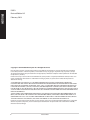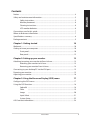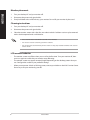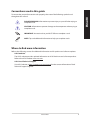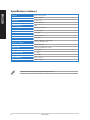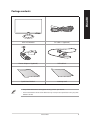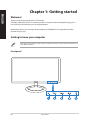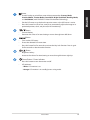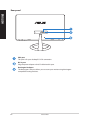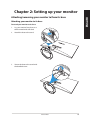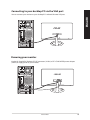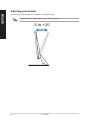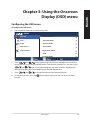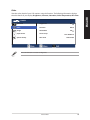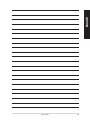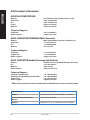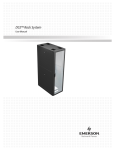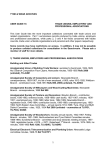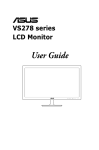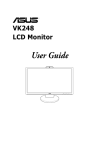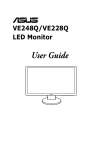Download Asus DX201 User guide
Transcript
DT LCD Monitor DX201 User Guide E9013 ENGLISH Revised Edition V2 February 2014 Copyright © 2014 ASUSTeK Computer Inc. All Rights Reserved. No part of this manual, including the products and software described in it, may be reproduced, transmitted, transcribed, stored in a retrieval system, or translated into any language in any form or by any means, except documentation kept by the purchaser for backup purposes, without the express written permission of ASUSTeK Computer Inc. (“ASUS”). Product warranty or service will not be extended if: (1) the product is repaired, modified or altered, unless such repair, modification of alteration is authorized in writing by ASUS; or (2) the serial number of the product is defaced or missing. ASUS PROVIDES THIS MANUAL “AS IS” WITHOUT WARRANTY OF ANY KIND, EITHER EXPRESS OR IMPLIED, INCLUDING BUT NOT LIMITED TO THE IMPLIED WARRANTIES OR CONDITIONS OF MERCHANTABILITY OR FITNESS FOR A PARTICULAR PURPOSE. IN NO EVENT SHALL ASUS, ITS DIRECTORS, OFFICERS, EMPLOYEES OR AGENTS BE LIABLE FOR ANY INDIRECT, SPECIAL, INCIDENTAL, OR CONSEQUENTIAL DAMAGES (INCLUDING DAMAGES FOR LOSS OF PROFITS, LOSS OF BUSINESS, LOSS OF USE OR DATA, INTERRUPTION OF BUSINESS AND THE LIKE), EVEN IF ASUS HAS BEEN ADVISED OF THE POSSIBILITY OF SUCH DAMAGES ARISING FROM ANY DEFECT OR ERROR IN THIS MANUAL OR PRODUCT. SPECIFICATIONS AND INFORMATION CONTAINED IN THIS MANUAL ARE FURNISHED FOR INFORMATIONAL USE ONLY, AND ARE SUBJECT TO CHANGE AT ANY TIME WITHOUT NOTICE, AND SHOULD NOT BE CONSTRUED AS A COMMITMENT BY ASUS. ASUS ASSUMES NO RESPONSIBILITY OR LIABILITY FOR ANY ERRORS OR INACCURACIES THAT MAY APPEAR IN THIS MANUAL, INCLUDING THE PRODUCTS AND SOFTWARE DESCRIBED IN IT. Products and corporate names appearing in this manual may or may not be registered trademarks or copyrights of their respective companies, and are used only for identification or explanation and to the owners’ benefit, without intent to infringe. 2 ASUS DX201 Contents Notices ................................................................................................................................................. 4 ENGLISH Safety and maintenance information........................................................................................ 5 Safety instructions........................................................................................................... 5 Monitor placement.......................................................................................................... 6 Cleaning instructions...................................................................................................... 6 LCD monitor behavior.................................................................................................... 6 Conventions used in this guide................................................................................................... 7 Where to find more information.................................................................................................. 7 Specifications summary.................................................................................................................. 8 Package contents.............................................................................................................................. 9 Chapter 1: Getting started 10 Welcome!............................................................................................................................................10 Getting to know your computer................................................................................................10 Front panel........................................................................................................................10 Rear panel.........................................................................................................................12 Chapter 2: Setting up your monitor 13 Attaching/removing your monitor to/from its base..........................................................13 Attaching your monitor to its base..........................................................................13 Removing your monitor from its base....................................................................14 Connecting to your desktop PC via the VGA port...............................................................15 Powering your monitor.................................................................................................................15 Adjusting your monitor................................................................................................................16 Chapter 3: Using the Onscreen Display (OSD) menu 17 Configuring the OSD menu.........................................................................................................17 Using the OSD functions..............................................................................................................18 Splendid ..........................................................................................................................18 Color ..........................................................................................................................19 Image ..........................................................................................................................20 Input Select .....................................................................................................................21 System Setup ..................................................................................................................22 ASUS contact information............................................................................................................24 ASUS DX201 3 Notices ENGLISH ASUS Recycling/Takeback Services ASUS recycling and takeback programs come from our commitment to the highest standards for protecting our environment. We believe in providing solutions for you to be able to responsibly recycle our products, batteries, other components, as well as the packaging materials. Please go to http://csr.asus.com/english/Takeback.htm for the detailed recycling information in different regions. REACH Complying with the REACH (Registration, Evaluation, Authorisation, and Restriction of Chemicals) regulatory framework, we published the chemical substances in our products at ASUS REACH website at http://csr.asus.com/english/REACH.htm Federal Communications Commission Statement This device complies with Part 15 of the FCC Rules. Operation is subject to the following two conditions: • This device may not cause harmful interference; and • This device must accept any interference received including interference that may cause undesired operation. This equipment has been tested and found to comply with the limits for a Class B digital device, pursuant to Part 15 of the FCC Rules. These limits are designed to provide reasonable protection against harmful interference in a residential installation. This equipment generates, uses and can radiate radio frequency energy and, if not installed and used in accordance with manufacturer’s instructions, may cause harmful interference to radio communications. However, there is no guarantee that interference will not occur in a particular installation. If this equipment does cause harmful interference to radio or television reception, which can be determined by turning the equipment off and on, the user is encouraged to try to correct the interference by one or more of the following measures: • Reorient or relocate the receiving antenna. • Increase the separation between the equipment and receiver. • Connect the equipment to an outlet on a circuit different from that to which the receiver is connected. • Consult the dealer or an experienced radio/TV technician for help. This prolduct implements power management functionality. In case of no signal input after 10 seconds, the product automatically goes to sleep/standby mode. As an Energy Star® Partner, ASUS has determined that this product meets the Energy Star® guidelines for energy efficiency. Canadian Department of Communications Statement This digital apparatus does not exceed the Class B limits for radio noise emissions from digital apparatus set out in the Radio Interference Regulations of the Canadian Department of Communications. This class B digital apparatus complies with Canadian ICES-003. 4 ASUS DX201 Your ASUS LCD Monitor is designed and tested to meet the latest standards of safety for information technology equipment. However, to ensure your safety, it is important that you read the following safety and maintenance instructions. Safety instructions • Before setting up the monitor, carefully read all the documentation that came with the package. • To prevent fire or shock hazard, never expose the monitor to rain or moisture. • Never try to disassemble the monitor. The dangerous high voltages inside the monitor may result in serious physical injury. • If the power supply is broken, do not try to fix it by yourself. Contact a qualified service technician or your retailer. • Before using the product, ensure that all cables are correctly connected and the power cables are not damaged. If you detect any damage, contact your dealer immediately. • Slots and openings on the back or top of the monitor are provided for ventilation. Do not block these slots. Never place this product near or over a radiator or heat source unless proper ventilation is provided. • Plug the monitor’s power adapter to the correct power rating based on the label or local power regulations. • Do not overload power strips and extention cords. Overloading can result in fire or electric shock. • Avoid dust, humidity, and extreme temperature. Do not place the monitor in any area where it may become wet. Place the monitor on a stable surface. • Unplug the unit during a lightning storm or if it will not be used for a long period of time. This will protect the monitor from damage due to power surges. • Never push objects or spill liquid of any kind into the slots of the monitor. • If you encounter technical problems with the monitor, contact a qualified service technician or your retailer. This symbol of the crossed out wheeled bin indicates that the product (electrical, electronic equipment, and mercury-containing button cell battery) should not be placed in municipal waste. Please check local regulations for disposal of electronic products. ASUS DX201 5 ENGLISH Safety and maintenance information Monitor placement ENGLISH 1. Turn your desktop PC and your monitor off. 2. Disconnect the power and signal cables. 3. Firmly hold both sides to lift and carry your monitor. Do not lift your monitor by the stand. Cleaning instructions 1. Turn your desktop PC and your monitor off. 2. Disconnect the power and signal cables. 3. Clean the monitor screen with a lint-free, non-abrasive cloth. Stubborn stains may be removed with a cloth dampened with a mild cleaner. • Use a cleaner that is intended for use with an LCD monitor. • Do not use a cleaner containing alcohol or acetone. • Do not spray the cleaner directly on the screen as it may drip inside the monitor and cause an electric shock. LCD monitor behavior • The monitor screen may flicker when you use it for the first time. Turn your monitor off, then turn it on again to ensure that your monitor stops flickering. • The monitor screen may appear unevenly bright depending on the desktop pattern that you use. Configure the screen to your preferred settings. • When you encounter a black or flashing screen, contact your dealer or the ASUS Service Center. Do not try to fix your monitor by yourself. 6 ASUS DX201 Conventions used in this guide ENGLISH To ensure that you perform certain tasks properly, take note of the following symbols used throughout this manual. DANGER/WARNING: Information to prevent injury to yourself when trying to complete a task. CAUTION: Information to prevent damage to the components when trying to complete a task. IMPORTANT: Instructions that you MUST follow to complete a task. NOTE: Tips and additional information to help you complete a task. Where to find more information Refer to the following sources for additional information and for product and software updates. ASUS websites The ASUS website provides updated information on ASUS hardware and software products. Refer to the ASUS website www.asus.com. ASUS Local Technical Support Visit ASUS website at http://support.asus.com/contact for the contact information of local Technical Support Engineer. ASUS DX201 7 Specifications summary ENGLISH Panel size 495.3 mm (19.5 inches) Active area (HxV) 433.92x236.34mm Pixels (HxV) 1600 (x3) x 900 Pixel pitch 0.2712 x 0.2626 um Pixel arrangement RGB Display mode TN Mode, Normal White White luminance (Center) 250 cd/m2 (Typ.) Contrast radio 1000 (Typ.) Optical response time 5ms (Typ. on/off) Nominal Input Voltage VDD +5.0V (Typ.) Power consumption (VDD Line + LED Line) LED Line: PBLU (typ.) - 8.32 W (TBC) VDD Line: PDD (typ.) , TBD Electrical interface Dual-channel LVDS Support color 16.7M colors (RGB 6-bit + Hi_FRC) Surface treatment Anti-glare, 3H Temperature range 0 ~ +40oC Operating storagge -20 ~ +60oC RoHS compliance RoHS compliance TCO compliance TCO 6.0 compliance Specifications are subject to change without prior notice. 8 ASUS DX201 ENGLISH Package contents ASUS LCD Monitor DC cable x 1 (optional) Power adapter x1 (optional) VGA cable x1 Warranty card Quick Start Guide Quick Start Guide x1 warranty card • If any of the above items is damaged or missing, contact your retailer. • The illustrated items above are for reference only. Actual product specifications may vary with different models. ASUS DX201 9 Chapter 1: Getting started ENGLISH Welcome! Thank you for purchasing the ASUS LCD Monitor! The latest widescreen ASUS LCD monitor provides a crisper, broader, and brighter display, plus a host of features that enhance your viewing experience. With these features, you can enjoy the convenience and delightful visual experience that the monitor brings to you. Getting to know your computer Illustrations are for reference only. The ports and their locations, and size of the LCD monitor vary with different models. Front panel 10 ASUS DX201 Button Use this hotkey to switch from seven video preset modes (Scenery Mode, Standard Mode, Theater Mode, Game Mode, Night View Mode, Reading Mode, and sRGB Mode) with SPLENDID™ Video Enhancement Technology. • Exit the OSD menu or go back to the previous menu as the OSD menu is active. • Press this button for two to four seconds to automatically adjust the image to its optimized position, clock, and phase (for VGA mode only). • Button Contrast hotkey • Decreases the value of an item/setting or moves through items left/down • Button Turns on the OSD menu. • Enacts the selected OSD menu item. • Press this button for five seconds to activate the Key Lock function. Press it again for five seconds to deactivate the function. • Button Brightness hotkey • Increases the value of an item/setting or moves through the items right/up • Power Button / Power Indicator Press this button to turn the monitor on/off. • LED indicator: • White: LCD monitor is on. • Orange: LCD monitor is in standby/power saving mode. ASUS DX201 11 ENGLISH • Rear panel ENGLISH VGA port This port is for your desktop PC’s VGA connection. DC-In port Plug the power adapter or the DC cable into this port. Kensington lock port The Kensington® lock port allows you to secure your monitor using Kensington® compatible security products. 12 ASUS DX201 Chapter 2: Setting up your monitor ENGLISH Attaching/removing your monitor to/from its base Attaching your monitor to its base To attach your monitor to its base: 1. Lay your monitor face down on a table covered with soft cloth. 2. Attach the base to the stand. 3. Secure the base to the stand with the bundled screw. ASUS DX201 13 Removing your monitor from its base ENGLISH To remove your monitor from its base: 1. Disconnect power and signal cables. 2. Lay your monitor face down on a table covered with soft cloth. 3. With one hand firmly gripping the stand, loosen and remove the screw that secures the base to the stand. 4. Remove the base from the stand. 14 ASUS DX201 Connecting to your desktop PC via the VGA port ENGLISH You can connect your monitor to your desktop PC’s onboard/discrete VGA port. Powering your monitor Use the UL-listed ASUS Desktop PC LPS connector (12Vdc) or DT LCD MONITOR power adapter (19Vdc) to supply power to your monitor. ASUS DX201 15 Adjusting your monitor ENGLISH You can adjust your monitor from 5 degrees to 20 degrees angle. Orient your monitor within the given range to avoid damaging it. -5 to +20 16 ASUS DX201 Configuring the OSD menu To configure the OSD menu: 1. Press the MENU button to activate the OSD menu. DX201 Splendid Scenery Mode Color Standard Mode Image Theater Mode Input Select Game Mode System Setup Night View Mode sRGB Reading Mode 2. Press and to navigate through the functions. Highlight and activate the desired function by pressing the MENU button. If the function selected has a sub-menu, press and again to navigate through the sub-menu functions. Highlight and activate the desired sub-menu function by pressing the MENU button. 3.Press and to change the settings of the selected function. 4. To exit the OSD menu, press the function. button. Repeat step 2 and step 3 to adjust any other ASUS DX201 17 ENGLISH Chapter 3: Using the Onscreen Display (OSD) menu Using the OSD functions ENGLISH Splendid This function contains seven sub-functions you can select for your preference. Each mode has the Reset selection, allowing you to maintain your setting or return to the preset mode. DX201 Splendid Scenery Mode Color Standard Mode Image Theater Mode Input Select Game Mode System Setup Night View Mode sRGB Reading Mode • Scenery Mode: best choice for scenery photo display with SPLENDID™ Video Enhancement. • Standard Mode: best choice for document editing with SPLENDID™ Video Enhancement. • Theater Mode: best choice for movie with SPLENDID™ Video Enhancement. • Game Mode: best choice for game playing with SPLENDID™ Video Enhancement. • Night View Mode: best choice for dark-scene game or movie with SPLENDID™ Video Enhancement. • sRGB: compatible with sRGB color space, sRGB mode is the best choice for document editing. • Reading Mode: best choice for reading documents with SPLENDID™ Video Enhancement. 18 ASUS DX201 Color ENGLISH View the color details of your LCD monitor using this function. The following information displays the color details of your display: Brightness, Contrast, Saturation, Color Temperature, Skin Tone. DX201 Splendid Brightness 90 Color Contrast 80 Image Saturation 50 Input Select Color Temp. System Setup Skin Tone User Mode Natural The Color function is not user-configurable. ASUS DX201 19 Image ENGLISH This function allows you to adjust the image position and focus of your display onscreen. It also allows you to view other image-related features enabled in your LCD monitor. DX201 Splendid Sharpness 25 Color Aspect Control Full Image ASCR OFF Input Select Position System Setup Focus • Sharpness: the adjusting range is from 0 to 100. • Aspect Control: allows you to view the display onscreen according to a set aspect ratio. • ASCR: ASCR stands for ASUS Smart Contrast Ratio which allows the monitor to change its contrast dynamically • Position: allows you to change the horizontal and vertical position of your display onscreen. • Focus: reduces Horizonal-line noise and Vertical-line noise of the image by adjusting (Phase) and (Clock) separately. The adjusting range is from 0 to 100. Sharpness, Aspect Control, and ASCR are not user-configurable functions. 20 ASUS DX201 Input Select ENGLISH This function shows the input port used for connecting your LCD monitor to an external device. DX201 Splendid VGA Color Image Input Select System Setup VGA is not a user-configurable function. ASUS DX201 21 System Setup ENGLISH Allows you to adjust the system settings of your LCD monitor. DX201 Splendid Splendid Demo Mode Color OSD Setup Image Language Input Select Information NO System Setup All Reset NO OFF English • Volume: the adjusting range is from 0 to 100. • OSD Setup: this function enables access to the following features. is a hotkey to activate this function. - Adjusts the horizontal position (H-Position) and the vertical position (V-Position) of the OSD from 0 to 100. - Adjusts the OSD timeout from 10 to 120. - Enables or disables the DDC/CI function. - Adjusts the transparency of your OSD menu from 0 to 100. • Language: there are ten languages for your selection, including English, German, Italian, French, Dutch, Spanish, Russian, Traditional Chinese, Simplified Chinese, and Japanese. • Information: shows the monitor information. • All Reset: “Yes” allows you to restore the default setting. 22 ASUS DX201 ENGLISH ASUS DX201 23 ASUS contact information ENGLISH ASUSTeK COMPUTER INC. Address Telephone Fax E-mail Web site Technical Support Telephone Online support 15 Li-Te Road, Peitou, Taipei, Taiwan 11259 +886-2-2894-3447 +886-2-2890-7798 [email protected] www.asus.com.tw +86-21-38429911 support.asus.com ASUS COMPUTER INTERNATIONAL (America) Address Telephone Fax Web site Technical Support Telephone Support fax Online support 800 Corporate Way, Fremont, CA 94539, USA +1-510-739-3777 +1-510-608-4555 usa.asus.com +1-812-282-2787 +1-812-284-0883 support.asus.com ASUS COMPUTER GmbH (Germany and Austria) Address Fax Web site Online contact Technical Support Telephone (Component) Telephone (System/Notebook/Eee/LCD) Support Fax Online support Harkort Str. 21-23, D-40880 Ratingen, Germany +49-2102-959911 www.asus.de www.asus.de/sales +49-1805-010923* +49-1805-010920* +49-2102-9599-11 support.asus.com * EUR 0.14/minute from a German fixed landline; EUR 0.42/minute from a mobile phone. Manufacturer: ASUSTeK Computer Inc. Address: 4F, No.150, LI-TE RD., PEITOU, TAIPEI 112, TAIWAN Authorised representative in Europe: ASUS Computer GmbH Address: HARKORT STR. 21-23, 40880 RATINGEN, GERMANY 24 ASUS DX201