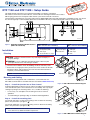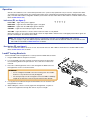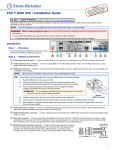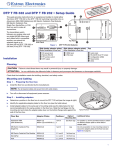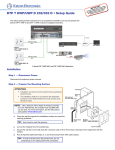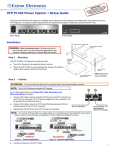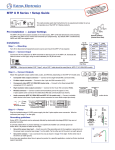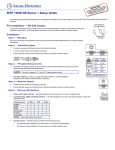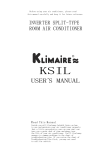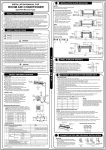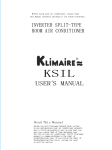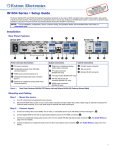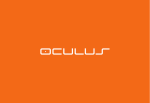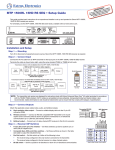Download Extron electronics DTP T MK 332 Setup guide
Transcript
NT: ompletned RTAfor the cio O ns, a P m IM n.co truct the g ins tro w.ex tallation onnectin . e c o ww s Go t uide, in s before er sourc g w n user cificatio o the po spe roduct t p DTP T EU and DTP T MK • Setup Guide This guide provides instructions for an experienced installer to install any of the Extron DTP T EU 332, DTP T EU 232, DTP T MK 332, or DTP T MK 232 switching transmitters into an EU or MK two-gang junction box or European cable channel system and to make all connections. The transmitters switch between one analog video and one digital (HDMI) video input and, paired with a compatible receiver, can extend the selected signal up to 330 feet (100 m) (DTP T EU 332 and DTP T MK 332) or 230 feet (70 m) (DTP T EU 232 or DTP T MK 232). D EF HJ K JI PWR HDCP HDMI VGA AUTO RESET CONFIG RS-232 IR RS-232 OVER TP REMOTE VGA IN POWER 12V 1.0 A MAX AUDIO IN AUDIO IN LINK OUT DTP Tx Rx G Tx Rx Tx Rx G SIG HDBT G C B A HDMI IN DTP T EU 332 Side Rear Figure 1. DTP T EU and DTP T MK Unit Features (DTP T EU 332 Shown) Installation Planning Front Rear and Side Front A TP function switch E Remote RS-232 B Configuration (USB) F DC power input C DTP output G Reset button D RS-232/IR Over TP output H HDMI input I VGA Input J Audio input KLEDs (Make connections before installation) (Make connections after installation) CAUTION: Failure to check these items may result in personal injury or property damage. ATTENTION : La non-vérification des éléments listés ci-dessous peut provoquer des blessures ou dommages matériels. Check that the installation meets the building, electrical, and safety codes. Ensure there is enough space in the junction box or Euro channel for the DTP transmitter, cables, and rear panel connectors when the DTP transmitter is completely connected and mounted. NOTE: The transmitters require 36 mm (1.4 inch) minimum depth. Wall Box Mounting Plate 2 Install the mounting plate. Mounting and Cabling For additional mounting details and considerations, see the DTP T EU 332, DTP T MK 332, DTP T EU 232, and DTP T MK 232 User Guide at www.extron.com). Step 1 — Install the junction box or Euro channel the 4 Mount device. Figure 2. DTP T EU Unit Installation Diagram Install the appropriate junction box or Euro channel according to the requirements of the manufacturer (refer to the manufacturer for more details). This may require creating an opening in the mounting surface. If so, consider the following: • For accuracy, use a template or the mounting enclosure to mark cut guidelines. • To avoid making an opening too big, cut inside the marked guidelines. Step 2 — Install the mounting plate For the DTP T EU units, use four long mounting screws to attach the mounting plate to the junction box (see figure 2, 2). For the DTP T MK units, use two long mounting screws to attach the mounting plate to the junction box (see figure 3, 2). Wall Box 2 Mounting Plate Install the mounting plate. NOTE: For installation into a Euro channel, refer to the manufacturer of the Euro channel for any additional installation requirements. the 4 Mount device. Figure 3. DTP T MK Unit Installation Diagram 1 DTP T EU and DTP T MK • Setup Guide (Continued) Step 3 — Set the TP function switch and make rear and side panel connections (see figure 1 for numbers) A TP function switch — If the receiving device is in the Extron DTP series, set this switch to DTP. The TP output consists of HDMI with embedded audio, analog audio, RS-232 and IR, and remote power. The transmitter and receiver can be powered by one 12 VDC power supply connected to either unit. For an HDBaseT-enabled receiver, set this switch to HDBT position. The TP output consists of HDMI with embedded audio plus RS-232 and IR. The transmitter and receiver each requires its own 12 VDC power supply. ATTENTION: • Position this switch BEFORE connecting the appropriate device to the TP connector. Failure to comply can damage the endpoint. • Positionnez le sélecteur AVANT de connecter l’appareil approprié au connecteur TP. Ne pas respecter cette procédure pourrait endommager le point de connexion. B Configuration port — Plug a PC or other controlling device into the switching transmitter via this mini-USB connector for remote configuration of the switching transmitter. Pins: C Out port— Connect the Out (RJ-45) port to the DTP In port on the receiver. Extron recommends that you terminate both cable ends in accordance with the following, at a minimum: TIA/EIA T 568B and 24 AWG, solid conductor, shielded cable with 400 MHz bandwidth. 12345678 TIA/EIA T 568B Pin Wire color 1 White-orange 2 ATTENTION: White-green • Do not connect this connector to a computer data or telecommunications network. 4 Blue • Ne connectez pas ces port à des données informatiques ou à un réseau de télécommunications. 5 White-blue Green 6 Signal LED indicator — Lights when the device is transmitting a video signal or a test pattern. Link LED indicator — Lights when a valid link between a DTP or HDBT input and output is established. E Remote RS-232 port — For serial RS-232 control, connect a host device or control system to the 3.5 mm, 3-pole captive screw connector. The wiring and protocol are shown at right. Connect an IEC power cord between the power supply and a 100-240 VAC, 50-60 Hz source. White-brown 8 Brown Tx Rx Gnd POWER 12V 1.0 A MAX Power — Connect the included 12 VDC power supply to either unit, transmitter or receiver, as shown at right. Use the included tie-wrap to strap the cord to the captive screw connector. TP Wires 7 IR Device Tx Rx G Tx Rx Tx Rx G Over TP connector — To pass serial and infrared data or control signals on the Over TP RJ-45 output, connect the controlling device to the transmitter via the RS-232 and IR captive screw connector as shown at right. Connect the devices to be controlled to the receiver. RS-232 IR RS-232 OVER TP REMOTE D F Orange 3 Tx Rx Gnd Rx Tx Gnd RS-232 Device Control Device • 9600 Baud • 8 data bits Smooth Ridges • No parity • 1 stop bit A A NOTE: If the TP switch (A) is in DTP, one power supply can power both units. If the switch is in HDBT, each unit requires its own power supply. SECTION A–A Step 4 — Mount the device Using the provided screws, attach the device to the four mounting flanges on the mounting plate (see figure 2 or figure 3 on the previous page.. Step 5 — Make front panel (input) connections (see figure 1 for H numbers) HDMI input port — Connect an HDMI cable between this port and the HDMI output port of the digital video source. NOTE: See LockIt® Lacing Brackets on the next page to securely fasten the HDMI connector to the transmitter. I J VGA Input port — Connect a VGA cable between this port and the VGA output port of the analog video source. Audio input — Connect an unbalanced stereo audio source to this 3.5 mm mini stereo jack for an analog audio input. NOTE: Analog input audio is not embedded in the HDMI signal; it is transmitted separately and is present for any selected input. 2 Operation After all connected devices are connected and powered on, the system is fully operational. If any issues arise, verify that the cables are routed and connected properly. The switching transmitter can be configured and controlled using Extron Simple Instruction Set (SIS) commands and Product Configuration Software (see the DTP T EU 332, DTP T MK 332, DTP T EU 232, and DTP T MK 232 User Guide at www.extron.com). Indicators (K, see figure 1) PWR HDCP HDMI VGA AUTO Power LED — Lights when power is applied. HDCP LED — Lights when the HDMI input signal is encrypted. HDMI LED — Lights when the HDMI input signal is detected. VGA LED — Lights when the VGA input signal is detected. Auto LED — Lights when device is in auto switch mode. Auto switch is on by default. When auto switch is on, the switcher automatically selects the input, HDMI or VGA, that has a valid signal present. When signals are present on both inputs. the switcher selects VGA. NOTE: Auto switch mode can be toggled off and on using the SIS commands. Issue the EnAUSW} SIS command, where n = 0 (off) or 1 (on). The switcher responds with Auswn]. See the DTP T EU 332, DTP T MK 332, DTP T EU 232, and DTP T MK 232 User Guide at www.extron.com, for details. Rest button (G, see figure 1) This recessed button initiates two levels of reset. See the DTP T EU 332, DTP T MK 332, DTP T EU 232, and DTP T MK 232 User Guide at www.extron.com, for details. LockIt® Lacing Brackets Use the included LockIt Lacing Brackets to securely fasten the HDMI cable as follows. 1. Plug the HDMI cable into the panel connection. MI HD 2. Loosen the HDMI connection mounting screw from the panel enough to allow 1 the LockIt lacing bracket to be placed over it. The screw does not have to be removed. 2 3. Place the LockIt lacing bracket on the screw and against the HDMI connector, then tighten the screw to secure the bracket. IN 3 ATTENTION: • Do not overtighten the HDMI connector mounting screw. The shield it fastens to is very thin and can easily be stripped. • Ne serrez pas trop la vis de montage du connecteur HDMI. Le blindage auquel elle est attachée est très fin et peut facilement être dénudé. 4 4. Loosely place the included tie wrap around the HDMI connector and the LockIt lacing bracket as shown. 5 5. While holding the connector securely against the lacing bracket, use pliers or similar tools to tighten the tie wrap, then remove any excess length. 3 DTP T EU and DTP T MK • Setup Guide (Continued) Display Display Extron TLP Pro 1020T 10" Tabletop TouchLink Pro Touchpanel Laptop PC DVD Display RS-232 HDMI RS-232 1 2 4 5 7 8 9 0 Enter Extron DTP HDMI 230 Rx OVER DTP IR SIG POWER 12V 0.7A MAX LINK DTP HDMI 230 Rx OUTPUTS L AUDIO R POWER 12V 0.7A MAX Receiver DTP IN IR Tx Rx G Tx Rx SIG DTP HDMI 330 Rx LINK OUTPUTS L AUDIO R Mute Last More Presets December 15, 2013 - 7:58 AM Help Audio Control System Off Ethernet Receiver DTP IN AV Control Network Outputs CATx Cable up to 230' (70 m) 6 Extron DTP HDMI 330 Rx OVER DTP RS-232 123 Presets Mute Room Control Lighting Tx Rx G Tx Rx Tuner Volume Channel 3 Off HDMI Screen RS-232 Doc Cam VCR Tuner On CATx Cable up to 330' (100 m) Ethernet DTP SIG OVER TP RS-232 OUT LINK XTP IR DTP OUT Tx Rx G Tx Rx REMOTE RESET 3 4 5 INPUTS 2 7 6 SIG COM 3 Tx Rx G IN IR/SERIAL 1 2 1 S G 8 SIG OVER TP LINK HDMI IN HDMI IN AUDIO IN AUDIO IN XTP IR Tx Rx G Tx Rx DTP IN LAN 2 L 1 2 R L R L 3 4 R L R L 5 6 R 1 2 R 3 4 CATx Cable up to 330' (100 m) Microphones INPUTS Two Input DTP Transmitter for EU-type Junction Boxes Extron Headquarters +800.633.9876 Inside USA/Canada Only Extron USA - West Extron USA - East +1.714.491.1500+1.919.850.1000 +1.714.491.1517 FAX +1.919.850.1001 FAX 1 2 SIG 3 LINK AUDIO OVER DTP RS-232 RGB, Y, R-Y, B-Y HDMI HDMI DTP OUT IR Tx Rx G Tx Rx REMOTE CONTACT 1 2 3 G TALLY 1 2 3 +V RS-232 RESET Extron Europe +800.3987.6673 Inside Europe Only +31.33.453.4040 +31.33.453.4050 FAX R CLASS 2 WIRING LAN 3 1 2 MIC/LINE 3 4 L L 1 2 R L R L 3 4 R R Audio Extron Extron Extron SM 26 Surface Mount Speakers Tx Rx G Extron DTP T USW 333 Extron DTP T EU 332 /4 1 EXP AUDIO IN AUDIO IN DTP T EU 332 DTP T EU 332 4 eBUS +V +S -S G L Audio CATx Cable up to 330' (100 m) POWER 12V --A MAX 8 +48V L Scaling Presentation Matrix Switcher with DTP Extension and Control Processor VGA IN VGA IN LAN 1 4 G PWR OUT = 6W Extron DTP CrossPoint 84 IPCP SA PWR HDCP HDMI VGA AUTO PWR HDCP HDMI VGA AUTO RELAYS 2 C 3 4 C DIGITAL I/O 1 2 3 IR Tx Rx G Tx Rx RS-232 DTP R S G LINK XTP 50-60 Hz Tx Rx G HDBT RS-232 1 COM 2 Tx Rx G AMP OUTPUT LINK 4 S/PDIF OUT AUDIO OUTPUTS HDBT 100-240V ~ 2.0 A MAX 4 AUDIO INPUTS SIG XTP COM 1 Tx Rx G RTS CTS IR Tx Rx G Tx Rx CONTROL 3 LINK 2 DMP EXPANSION OUTPUTS DTP CROSSPOINT 84 RS-232 1 Transmitter Inputs Extron Asia +65.6383.4400 +65.6383.4664 FAX Extron Japan +81.3.3511.7655 +81.3.3511.7656 FAX Extron China +86.21.3760.1568 +86.21.3760.1566 FAX Extron Middle East +971.4.299.1800 +971.4.299.1880 FAX Extron Korea +82.2.3444.1571 +82.2.3444.1575 FAX Extron India 1800.3070.3777 (Inside India Only) +91.80.3055.3777 +91.80.3055.3737 FAX © 2014 Extron Electronics All rights reserved. All trademarks mentioned are the property of their respective owners. www.extron.com 68-2713-50 Rev. A 09 14