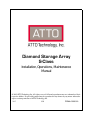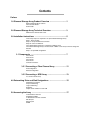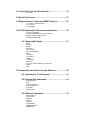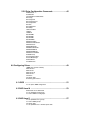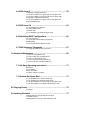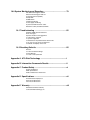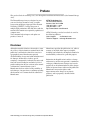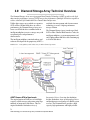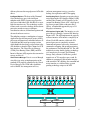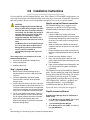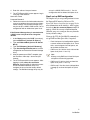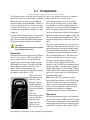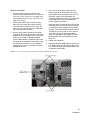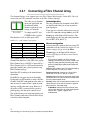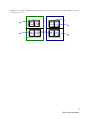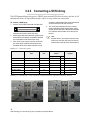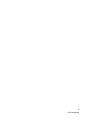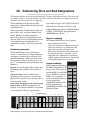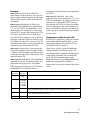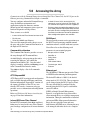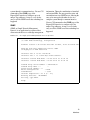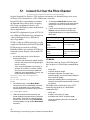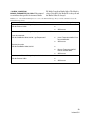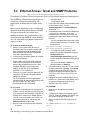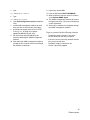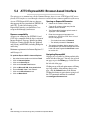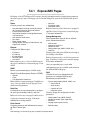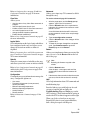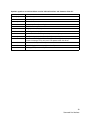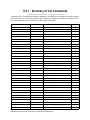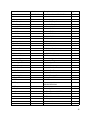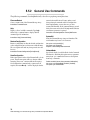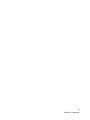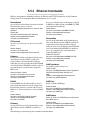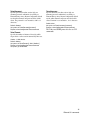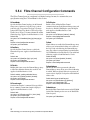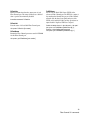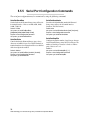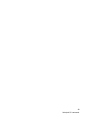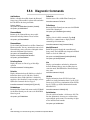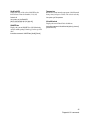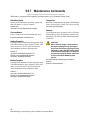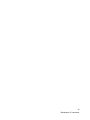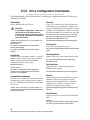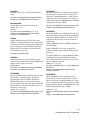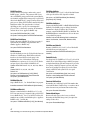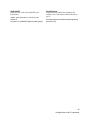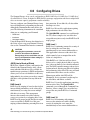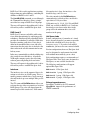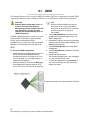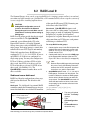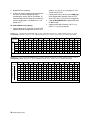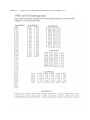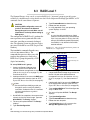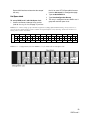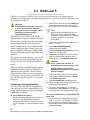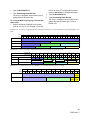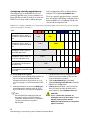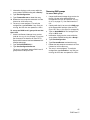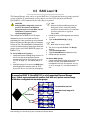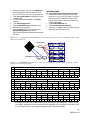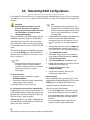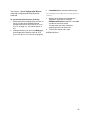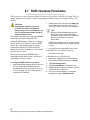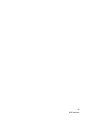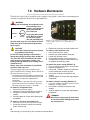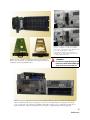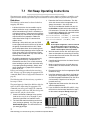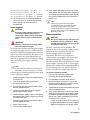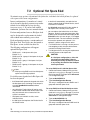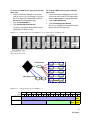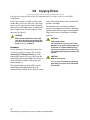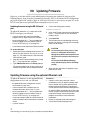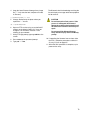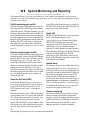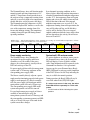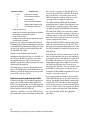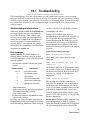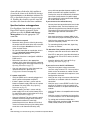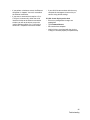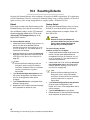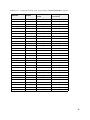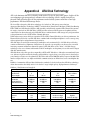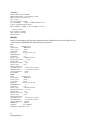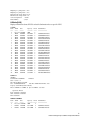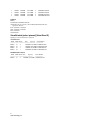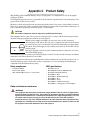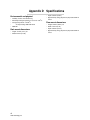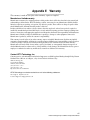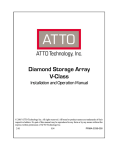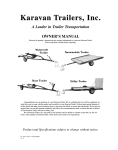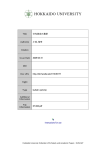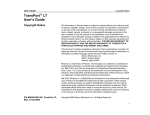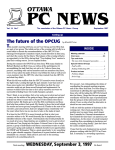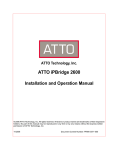Download ATTO Technology Diamond Storage Array S-Class Operating instructions
Transcript
Diamond Storage Array S-Class Installation, Operations, Maintenance Manual © 2005 ATTO Technology Inc. All rights reserved. All brand or product names are trademarks of their respective holders. No part of this manual may be reproduced in any form or by any means without the express written permission of ATTO Technology Inc. 2/05 6.4 PRMA-0339-000 Contents Preface 1.0 Diamond Storage Array Product Overview ..................................1 Diamond Storage Array features Fibre Channel model SCSI model 2.0 Diamond Storage Array Technical Overview ...............................3 ADXT Powers ATA to New Levels 3.0 Installation Instructions .................................................................5 Three major steps are required to set up the Diamond Storage Array Step 1: physical setup Step 2a: set up the Ethernet connection Step 2b: connect to Ethernet If the Diamond Storage Array is attached to a DHCP server If the Diamond Storage Array is not attached to a DHCP server and you wish to change the defaults Step 3: set up RAID configuration 3.1 Components .........................................................................7 Floor model Rack mount Floor model Rack mount General instructions 3.2.1 Connecting a Fibre Channel Array .......................11 Autoconfiguration Manual configuration 3.2.2 Connecting a SCSI Array .......................................13 To connect a SCSI array 4.0 Determining Drive and Sled Designations ...................................15 Numbering conventions Physical numbering Logical numbering Examples Unique serial number for each LUN 5.0 Accessing the Array .......................................................................17 Command Line Interface ATTO ExpressNAV In-band SCSI over Fibre Channel RS-232 port Ethernet port SNMP 5.1 In-band CLI Over the Fibre Channel ...................................19 I/O details 5.2 Serial Port Access ................................................................21 5.3 Ethernet Access: Telnet and SNMP Protocols ..................23 To connect to the Ethernet port To use Telnet To use SNMP 5.4 ATTO ExpressNAV: Browser-based Interface ...................25 Browser compatibility To optimize ExpressNAV in Internet Explorer Opening an ExpressNAV session Navigating ExpressNAV 5.4.1 ExpressNAV Pages ................................................27 Status Ethernet SNMP Serial Port Fibre Channel Storage Management RAID Clear Data Logical Units Rebuild Configuration Advanced To use the advanced page CLI commands Restart Help 5.5 Command Line Interface Use and Guidance .....................29 5.5.1 Summary of CLI Commands .................................31 5.5.2 General Use Commands ........................................33 FirmwareRestart Help RestoreConfiguration SaveConfiguration SystemSN VerboseMode 5.5.3 Ethernet Commands ..............................................35 EthernetSpeed FTPPassword IPAddress IPDHCP IPGateway IPSubnetMask SNMPTrapAddress SNMPTraps SNMPUpdates TelnetPassword TelnetTimeout TelnetUsername 5.5.4 Fibre Channel Configuration Commands ............37 FcConnMode FcDataRate FcFairArb FcFrameLength FcFullDuplex FcHard FcHardAddress FcNodeName FcPortInfo FcPortList FcPortName FcWWName 5.5.5 Serial Port Configuration Commands ..................39 SerialPortBaudRate SerialPortEcho SerialPortHandshake SerialPortStopBits 5.5.6 Diagnostic Commands ..........................................41 AudibleAlarm DiamondModel DiamondName DriveCopyStatus DriveInfo FcNodeName FcPortList FcPortName Help IdentifyDiamond Info LUNInfo SerialNumber SledFaultLED SMARTData Temperature VirtualDriveInfo 5.5.7 Maintenance Commands .......................................43 FcScsiBusyStatus FirmwareRestart MaxEnclTempAlrm MinEnclTempAlrm Temperature Zmodem 5.5.8 Drive Configuration Commands ...........................45 ATADiskState AutoRebuild ClearDiskReservedAreaData DriveCopy DriveCopyHalt DriveCopyResume DriveCopyStatus DriveInfo DriveSledPower DriveWipe IdeTransferRate LUNInfo LUNState QuickRAID0 QuickRAID1 QuickRAID5 QuickRAID10 RAID5ClearData RAID5ClearDataStatus RAIDInterleave RAIDHaltRebuild RAIDManualRebuild RAIDRebuildState RAIDRebuildStatus RAIDResumeRebuild RebuildPriority ResolveLUNConflicts RestoreModePages SledFaultLED VirtualDriveInfo 6.0 Configuring Drives ..........................................................................49 JBOD (Just a Bunch of Disks) RAID Level 0 RAID Level 1 RAID Level 10 RAID Level 5 Interleave Hot Spare sleds Enhancing performance 6.1 JBOD .....................................................................................51 To set up the JBOD configuration 6.2 RAID Level 0 .........................................................................53 Sled-based versus disk-based To set up RAID Level 0 groups To remove RAID Level 0 groups 6.3 RAID Level 1 .........................................................................57 To set up RAID Level 1 groups To remove RAID groups Hot Spare sleds To set up RAID Level 1 with Hot Spare sleds 6.4 RAID Level 5 .........................................................................59 Configuring a fully-populated array To set up one RAID Level 5 group with one Hot Spare sled To set up two RAID Level 5 groups with two Hot Spare sleds Configuring a partially-populated array To set up one RAID Level 5 group with one Hot Spare sled Removing RAID groups 6.5 RAID Level 10 .......................................................................63 To set up RAID Level 10 groups To remove RAID groups Hot Spare sleds To set up RAID Level 10 with Hot Spare sleds 6.6 Rebuilding RAID Configurations ........................................65 To reset LUN status To synchronize mirrored drives automatically Rebuild priority To synchronize mirrored drives manually 6.7 RAID Interleave Parameters ................................................67 To change the RAID Interleave parameter 7.0 Hardware Maintenance ...................................................................69 To remove a management card To remove a disk drive sled (Exhibit 7-2) To remove a Host Interface Card To remove the power supply (Exhibit 7-4), To remove a blower assembly (Exhibit 7-4), 7.1 Hot Swap Operating Instructions .......................................71 Disk drives Power supplies Blower assemblies To replace a blower assembly 7.2 Optional Hot Spare Sled ......................................................73 To set up RAID Level 1 with Hot Spare sleds To set up RAID Level 10 with Hot Spare sleds To set up one RAID Level 5 group with one Hot Spare sled To set up two RAID Level 5 groups with Hot Spare sleds 8.0 Copying Drives ................................................................................75 Procedure 9.0 Updating Firmware .........................................................................77 Updating firmware using the RS-232 serial port To update firmware Updating firmware using the optional Ethernet card 10.0 System Monitoring and Reporting ..............................................79 RS-232 monitoring port and CLI Ethernet monitoring port and CLI Power On Self Test (POST) Ready LED Audible alarm Thermal monitoring Power supply monitoring System fault LED and error codes Disk drive activity and disk fault LEDs 10.1 Troubleshooting .................................................................82 Windows 2000 special instructions Error messages Specific situations and suggestions If a drive fails to respond If a power supply fails To determine if the problem exists with the HIC If you can’t access the CLI via Ethernet If LUNs do not display on the host 10.2 Resetting Defaults ..............................................................85 Default To return to Default settings Factory Default To reset to factory defaults Appendix A ..ATA Disk Technology .....................................................i Appendix B ..Information Commands Results ....................................ii Appendix C ..Product Safety .................................................................vi Safety compliances EMC specifications Radio and television interference Appendix D ..Specifications ..................................................................vii Environmental and physical Rack mount dimensions Floor mount dimensions Appendix E ..Warranty ...........................................................................viii Manufacturer limited warranty Contact ATTO Technology, Inc. Preface This guide will take the technology-savvy user through the installation and maintenance of the Diamond Storage Array. The Diamond Storage Array was designed to meet your need for large amounts of easily accessible storage using proprietary Aggregated Data Transfer Technology (ADXTJ) to merge the power of multiple, high performance ATA disk drives with the sustained data transfer rates required by sophisticated computer users. Your comments help us improve and update our products. Contact us ATTO Technology, Inc. 155 CrossPoint Parkway Amherst, New York 14068 (716) 691-1999 • voice (716) 691-9353 • fax http://www.attotech.com/diamond ATTO Technology can also be reached via e-mail at the following addresses Sales Support: [email protected] Technical Support: [email protected] Disclaimer Although reasonable efforts have been made to assure the accuracy of the information contained herein, this publication could include technical inaccuracies or typographical errors. Manufacturer expressly disclaims liability for any error in this information and for damages, whether direct, indirect, special, exemplary, consequential or otherwise, that may result from such error including but not limited to loss of profits resulting from the use or misuse of the manual or information contained therein (even if Manufacturer has been advised of the possibility of such damages). Any questions or comments regarding this document or its contents should be addressed to Manufacturer. Manufacturer provides this publication as is, without warranty of any kind, either express or implied, including, but not limited to, the implied warranties for merchantability or fitness for a particular purpose. Information in this publication is subject to change without notice and does not represent a commitment on the part of Manufacturer. Changes may be made periodically to the information herein; these changes will be incorporated in new editions of the publication. Manufacturer reserves the right to make improvements and/or changes at any time in product(s) and/or program(s) described in this publication. ATTO Technology Inc. Diamond Storage Array Installation and Operation Manual 1.0 Diamond Storage Array Product Overview The Diamond Storage Array offers up to 24 ATA disk drives in a rack mount or floor model configuration. The Diamond Storage Array is ideally suited for data intensive applications such as web hosting, email servers, on-line transaction processing, digital video editing, medical imaging and digital audio editing. Virtually any high performance computing system with a growing need for storage capacity can use the power of the Diamond Storage Array. With the cost effective approach of using ATA disk drives, you can add more storage capacity as your needs grow without the budget-busting costs of other disk storage technologies. You can also improve the performance and capacity of the Diamond Storage Array cabinet as technology progresses by simply replacing disk drive sleds and Host Interface Cards. The Diamond Storage Array is operating system independent and supports all popular computer hardware platforms and network environments with a 2-gigabit Fibre Channel interface or an Ultra160 SCSI interface. The Diamond Storage Array is a fully populated, turnkey solution with drives pre-installed. It is fully supported by highly trained customer service and engineering staffs. The Diamond Storage Array uses Aggregated Data Transfer Technology (ADXTJ) to merge the performance of multiple ATA drives to achieve sustained, full bandwidth data transfer rates. ADXT provides end users with the power and sophisticated data control needed to take moderately priced ATA disk drives, combine them in a disk storage array, and power them to the performance levels of SCSI or Fibre Channel disk arrays. Diamond Storage Array features • Up to 7.2 Terabytes initial configuration (expandable with future drive technology) • 24 ATA disk drive capacity • Aggregated Data Transfer Technology (ADXTJ) for high performance/scalability • Ultra ATA 100 megahertz (Mhz) 1 ATTO Technology Inc. Diamond Storage Array Installation and Operation Manual • JBOD, RAID Level 0, RAID Level 1, RAID Level 10 and RAID Level 5 configurable • Staggered drive spin-up to reduce peak power demand • Tagged command queuing to process up to 255 simultaneous data requests • RS-232 management for local management control; Ethernet option available for setup connection only • ATTO ExpressNAVTM browser-based interface for management and information • Two power supplies capable of 85-264 V (rated 100-240V AC) operation (340 watts each) • UL, TUV and CE marked and compliant • Internal thermal and power management • Redundant hot swappable power supplies with integrated thermal and power management • Hot spare sleds: replace degraded sleds with spares on the fly using software Fibre Channel model • 2 gigabit Fibre Channel Port (single or dual channel) • SFP-based Fibre Channel interface supports long wave and short wave optical cables • Built-in hub for daisy-chaining • Up to 9,500 I/Os per second per port • Up to 180 MB/sec. sustained Fibre Channel transfer rates per interface SCSI model • Ultra 160 SCSI bus. • Dual stacked VHDCI connectors for daisychaining and termination • SCSI Target ID selection switch • Support for single-ended and LVD SCSI • No onboard termination • Floor model cabinet or 19” 3U rack mount Exhibit 1.0-1 Back of rack mount model, Diamond Storage Array. Left: Fibre Channel. Right: SCSI. 2 Product overview 2.0 Diamond Storage Array Technical Overview The Diamond Storage Array uses Aggregated Data Transfer Technology (ADXT) to achieve the high data transfer performance you need. ADXT merges the performance of multiple ATA drives together to achieve sustained, full bandwidth Fibre Channel data transfer rates. Unlike other storage arrays which use expensive SCSI or Fibre Channel disk drives to achieve performance, the Diamond Storage Array uses lower cost ATA disk drives combined with an intelligent midplane to create a storage array with exceptional price and performance characteristics. The intelligent midplane contains hardware and software which provide the proprietary ADXT, a Exhibit 2.0-1 switched data management and data movement technology, to create a higher performance storage solution. The Diamond Storage Array is made up of dual SCSI or Fibre Channel Host Interface Cards, the intelligent midplane, a system management card, and 12 independent disk drive sleds containing up to 24 ATA disk drives. Data pathways and architecture for Fibre Channel operation ADXT Powers ATA to New Levels The original notion of RAID was to build high capacity, reliable storage subsystems using large numbers of inexpensive disk drives. Thus its original definition: Redundant Array of Inexpensive Drives. Over time that definition became Redundant Array of Independent Drives and the inherent cost advantage in a RAID system was lost. The Diamond Series provides a high capacity, high performance and highly reliable 3 ATTO Technology Inc. Diamond Storage Array Installation and Operation Manual disk array that uses the merged power of ATA disk drives. enclosure management services, serverless backup, data replication and LUN mapping. Intelligent Midplane The heart of the Diamond Series disk storage array is the intelligent midplane with ADXT to sum or aggregate the data rates of individual ATA disk drives to create high data transfer rates. This technology enables features such as serverless backup, advanced error protection, metadata storage techniques, virtualization software, thermal management and advanced enclosure services. Data Routing Fabric Incoming or outgoing data is routed between the ATA Interface Engines (AIE) and the Fibre Channel or SCSI interface by the custom Data Routing Fabric ASIC, a high speed, low latency transfer fabric with more than 2 GB/sec. of bandwidth supported by up to 512 Megabytes of memory. The interface to each pair of drives is through a custom ATA Interface Engine ASIC. The AIE implements the typically software-intensive ATA interface completely in silicon. Each AIE contains a dedicated ATA protocol processor to completely automate command and protocol processing. Automated command overlapping and queuing maximizes the performance of multi-threaded I/O. The AIE transfers data using double-clocking technology at 66 megabytes per second. The Diamond Storage Array contains 12 AIEs for a parallel transfer rate of 792 megabytes per second. In addition to guaranteeing data transfer integrity with automatic CRC checking, the command and status transfers are validated using a patent pending technology unique to the AIE. ATA Interface Engine (AIE) The midplane contains a combination of custom Application Specific Integrated Circuits (ASICs), processors and proprietary embedded software. It is divided into three main processing sections which handle the data being read or written to the ATA disk drives from the Fibre Channel or SCSI host interfaces. The Virtual Device Manager (VDM), Data Routing Fabric (DRF) and ATA Interface Engines (AIE) organize data streams for storage or retrieval. Virtual Device Manager Data is accessed through virtual devices using an implementation of the standard SCSI protocol controlled by the Virtual Device Manager. The VDM adds capabilities such as RAID, data management services, Disk 2 Disk 2 Disk 2 Disk 2 Disk 2 Disk 2 Disk 2 Disk 2 Disk 2 Disk 2 Disk 2 Disk 2 Disk 1 Disk 1 Disk 1 Disk 1 Disk 1 Disk 1 Disk 1 Disk 1 Disk 1 Disk 1 Disk 1 Disk 1 AIE 1 AIE 2 AIE 3 AIE 4 AIE 5 AIE AIE 6 AIE 7 8 AIE 9 AIE 10 AIE 11 AIE 12 DATA ROUTING FABRIC text VIRTUAL DEVICE MANAGER FIBRECHANNEL INTERFACE 1 FIBRECHANNEL INTERFACE 2 4 3.0 Installation Instructions If you are familiar with the Diamond Storage Array, Fibre Channel, SCSI and RAID configurations, you may set up and configure the Diamond Storage Array using these instructions. Find details, illustrations and other guidance for more involved operations and special cases in the rest of this manual. CAUTION Before configuring the Diamond Storage Array, ensure that any computer data to be stored on the array is properly backed up and verified. The operation and storage of computer data on any disk storage array should be accompanied by a regular program of computer data backups and verification for the data stored on such an array. The Manufacturer is not responsible for the loss of any data stored on the Diamond Storage Array under any circumstances and any special, incidental, or consequential damages that may result thereof. Three major steps are required to set up the Diamond Storage Array 1 Physically set up Diamond Storage Array 2 Connect to Ethernet 3 Configure the drives Step 1: physical setup 1 Make sure the Diamond Storage Array is mounted properly and has adequate air flow around it. 2 Insert the appropriate connector into the interface card in the back of the Diamond Storage Array. 3 Connect the Fibre Channel or SCSI cable from your host computer system to the connector. To use ExpressNAV browser-based management interface and configure your Diamond Storage Array, you must connect to the Ethernet port. 4 To set up the Ethernet connection: connect a cross-over cable (for a direct connection to a PC) or regular network cable from a network device to the RJ45 Ethernet port on the Ethernet management card on the front of the Diamond Storage Array. Step 2a: set up the Ethernet connection The Diamond Storage Array supports service operations over the RS-232 serial port using standard terminal emulation software available with most systems. 1 Connect a DB-9 null modem serial cable between the port marked RS-232 on the front of the Diamond Storage Array and the computer’s serial port. The cable must be no longer than three meters. 2 Make sure the power switches on the power supplies on the rear of the unit are in the Standby position. 3 Plug in the power cords to the back of the unit, then into an appropriate power source (100-240 VAC). 4 Reboot your host computer system. 5 Press the Stand-by power switch for each power supply on the Diamond Storage Array to the ON position. 6 Upon successful power up and diagnostics, the unit displays the POST (power up self test) information. The Diamond is now in Command Line Interface mode. You may modify the setup of the Diamond Storage Array using the CLI (refer to CLI: Interface via ASCII-based Commands on page 27), but the easiest method to configure the array is by using ATTO ExpressNAV software, a graphical user management interface accessed through a standard Internet browser. Refer to ATTO ExpressNAV: Browser-based Interface on page 23. Step 2b: connect to Ethernet If the Diamond Storage Array is attached to a DHCP server 1 At the Ready prompt after POST (refer to Step 6 above), type set IPDHCP enabled 2 Type SaveConfiguration Restart 3 At the Ready prompt after POST (see above), type get IPAddress 5 ATTO Technology Inc. Diamond Storage Array Installation and Operation Manual 4 Enter this address into your browser. 5 The ATTO ExpressNAV screen appears. Log in using the Telnet defaults: Username: Telnet Password: Diamond 6 Follow the screens to find information about the array or to configure the array from the factorydefault settings. The Diamond Storage Array may be set up in a JBOD, RAID Level 0, 5 or 10 configuration with or without Hot Spare sleds If the Diamond Storage Array is not attached to a DHCP server and you wish to change the defaults 1 At the Ready prompt after POST (see above), type set IPAddress [desired IP address]. 2 Type set IPSubnetMask [desired IP Subnet Mask] 3 Type set IPGateway [desired IP Gateway] 4 Type SaveConfiguration Restart to save the configuration and restart the Diamond Storage Array 5 After the powerup and POST complete, type the IP address from step 1 above into your browser. 6 The ATTO ExpressNAV screen appears. After logging in (refer to Step 2b: connect to Ethernet, Step 5 on page 6), follow the screens to find information about the array or to configure the array from the factory-default settings. The Diamond Storage Array may be set up in a JBOD, RAID Level 0, 1, 5 or 10 configuration with or without Hot Spare sleds. Step 3: set up RAID configuration The simplest way to set up configurations is to use the ExpressNAV interface. Refer to ATTO ExpressNAV: Browser-based Interface on page 23 for more information on the interface. After logging in (refer to Step 2b: connect to Ethernet, Step 5 on page 6), follow the screens to find information about the array or to configure the array from the factory-default settings. You may the CLI, the QuickRAID commands to set up RAID and hot spare sleds, if required. • Each Hot Spare sled configuration requires a certain number of Hot Spare sleds. These sleds, once designated as Hot Spares, are not available for other use. • RAID Level 10: 10 drive sleds and two Hot Spare sleds (sleds 11 and 12). Note All arrays using RAID level 10 and Hot Spare sled options must be fully populated. • RAID Level 5: 10 drive sleds and two Hot Spare sleds (sleds 11 and 12) • RAID Level 5: five drive sleds (sled positions 1 through 5) and one Hot Spare sled (sled 12). 6 Installation 3.1 Components The Diamond Storage Array has been designed to be easy to use, maintain and upgrade. It features a durable steel outer case and modular components in either a floor or a rack mount model. Immediately upon receipt, check the shipping carton for damage from mishandling. Contact us at once via the means that is easiest for you (refer to Contact ATTO Technology, Inc. on page viii) if the carton has been mishandled or displays any signs of damage. The front of the Diamond Storage Array provides access to the management card and disk drive sleds. The rear of the unit holds the Host Interface Cards, power supplies and blower assemblies. CAUTION All modular components must be replaced by qualified personnel only. Floor model The management system card is at the top front of the case. At its center is a DB-9 serial RS-232 port, a connection for setup, monitoring and upgrade of the unit from any computer system with an RS-232 interface. The optional 10/100 BaseT Ethernet management services card enables Telnet-based monitoring and management. It also provides the ability to update the firmware in the array via FTP. LEDs to the port’s right indicate fault, unit ready, Host Interface Cards A and B installation status, and the power status for each power supply. Below the management system card are individual disk drive sleds which also have LEDs for each drive’s status. Each sled contains two hard drives. Up to 24 hard drives may be installed on the 12 sleds. Empty bays should be covered by blank faceplates or empty sleds. Access is provided by loosening two screws and gently pulling on the sled handle. On the rear of the unit are blowers which support hard drive, cabinet and power supply cooling. The blowers are held in by removable screws. Correct operation is displayed by a LED at the top of each panel. The power supplies for the array, also in the rear of the unit, are accessible by loosening two screws and pulling on the power supply module handle. The power standby on/off switch is at the top of each module. A yellow LED indicates caution and a green LED indicates on. The power cord socket is at the bottom of each power supply. Between the power supplies and blower assemblies are two slots that hold the Host Interface Cards. The HIC is the connection point into the array and is available in three options: 1Gigabit Fibre Channel, 2-Gigabit Fibre Channel, or Ultra 160 SCSI. Host Interface Cards have fault and on-line or fault and activity LED indicators, depending on the model. The SCSI card faceplate has a rotary binary-coded hex switch to set the SCSI ID of the array. The SCSI card also has an in channel, to connect via cable to the unit’s communication source, and an out channel, available for daisychaining arrays together or to complete termination using an external LVD terminator. SCSI Rack mount The system management card is at the left front of the case. At its center is a DB-9 serial RS-232 port which allows a connection for setup, monitoring and upgrade of the unit from any computer system with an RS-232 interface. The optional 10/100 7 ATTO Technology Inc. Diamond Storage Array Installation and Operation Manual BaseT Ethernet management services card enables Telnet-based monitoring and management. It also provides the ability to update the firmware in the array via FTP. LEDs farthest to the left indicate fault, unit ready, Host Interface Cards A and B installation status, and the power status for each power supply. Intelligent midplane (internal) System Management Card Disk drive sleds (12) Power supplies To the right of the system management card are individual disk drive sleds which also have LED indicators for each drive’s status. Each sled contains two hard drives. Up to 24 hard drives may be installed on the 12 sleds. Empty bays should be covered by blank faceplates or filled with empty sleds. Access is provided by loosening two screws and pulling on the sled handle. In the rear of the unit are the blower assemblies which support hard drive, cabinet and power supply cooling. Correct operation is displayed by a LED at the top of each panel. The blowers are held in place by removable screws. The power supplies for the array are accessible by loosening two screws and pulling on the power supply module handle. The power standby on/off switch is at the top of each module. A yellow LED indicates caution and a green LED indicates on. The power cord socket is at the bottom of each power supply. Host interface cards Blower assemblies Between the power supplies and blower assemblies are two slots that hold the Host Interface Cards. The HIC is the connection point into the array and is available in a 2-Gigabit Fibre Channel or Ultra 160 SCSI. Host Interface Cards have fault and on-line or fault and activity LED indicators, depending on the model. The SCSI card faceplate has a rotary binary-coded hex switch which allows you to set the SCSI ID of the array. The SCSI card also has an in channel, to connect by a cable to the unit’s communication source, and an out channel, available for daisy-chaining arrays together or to complete termination using an external LVD terminator. SCSI 8 Components 3.2 Physical Set Up The Diamond Storage Array is shipped completely assembled with two 120 VAC power cords for use in the United States and Canada. Immediately upon receipt, check the shipping carton for damage from mishandling. Contact us at once by the means easiest for you (refer to Contact ATTO Technology, Inc. on page viii) if the carton has been mishandled or displays any signs of damage. Floor model The Diamond Storage Array is heavy (about 92 pounds fully loaded) and requires two people to lift and carry it safely. Place the array on a level surface and make sure there is adequate space in the front and back of the unit for proper cooling and airflow. Continue with the general instructions. Rack mount The array fully loaded is heavy (about 86 pounds). The unit should be handled with care and requires two people to lift, carry and/or install it safely. The Diamond Array can be mounted via several different methods in a 19” rack with 3U (5.25”) of vertical space required. Air flow should not be restricted in any way. Installation in a rack may create a differential between the room ambient temperature and the internal ambient temperature in the rack. While the maximum internal operating temperature of the array is 47°C, you should not run the system at the maximum temperature for extended periods. Therefore, ensure that the room ambient temperature is kept below 30°C for best operation. Spaced rail pairs in some rackmount cabinets. You can mount the array using two sets of rail pairs spaced to accommodate the overall length of the unit (approximately 23 inches). Mount using the rack mount brackets on the front and rear of the unit fastened to the rail pairs using 10/32 pan head screws with lock and flat washers. Rack mount cabinets with stationary shelf or tray system. The shelf or tray must be able to support at least 125 pounds. The shelf or tray must be installed and secured to the rack before installing the array. Secure the front of the array to the rack with 10/32 screws, locks and flat washers. Sliding shelf or tray type systems should never be used under any circumstances. Two point open rack system. The rack must be strong enough to support the Diamond Array properly. Mounting brackets should be moved to the centermost mounting holes and secured using 10/32 screws. CAUTION Do not mount multiple arrays on a two-rail rack or mount the array above the midpoint of a two-rail rack system. Do not mount the array on any kind of rail-type system. The array is too heavy and does not have the proper hole pattern for rails. Insure the array has adequate air flow and continue with the general instructions. Each side of the rack mount array chassis has three pairs of mounting holes. One is located near the front of the rack, one near the unit’s center of gravity, and one near the rear of the rack. The holes will accommodate 10/32 screws but the screws can protrude no farther than .375 inches into the rack. 9 ATTO Technology Inc. Diamond Storage Array Installation and Operation Manual General instructions 1 Insert the proper connector into the Host Interface Card in the back of the array. (Refer to Connecting a Fibre Channel Array on page 11 for Fibre Channel and Connecting a SCSI Array on page 13 for SCSI). 2 Connect the cable (Fibre Channel or SCSI) from your host system to the Host Interface Card connector on the back of the array. The cable you use depends upon your application, the environment and distance. 3 Make sure the power switches on the power supplies on the rear of the unit are in the standby position. Plug in the power cords to the back of the unit, then into an appropriate power source (100-240 VAC). The power source must be connected to a protective earth ground and comply with local electrical codes. Improper grounding may result in an electrical shock or damage to the unit. Exhibit 3.2-1 4 Press the stand-by power switch for each power supply to the ON position. When the green power LED on the back of the unit is lit, the power supply is fully operational and delivering power to the system. The power LED on the front of the array will light once the firmware begins to execute. When the power is turned on, the LEDs on the front of the array will flash twice. Drives will spin up in groups of three, about every one to two seconds. The individual LEDs will blink. After all available drives have spun up, the individual drive LEDs will stay lit. When all available drives are operational, the ready LED on the top front panel of the management card will remain lit. 5 Reboot your computer 6 Determine the best configuration for your needs (i.e. JBOD, RAID, etc.) and refer to the rest of this manual for more detailed explanations and configuration information. Back side of a rack mount Fibre Channel Diamond Storage Array. 10 Installation 3.2.1 Connecting a Fibre Channel Array The Diamond Storage Array supports up to two Fibre Channel Host Interface Cards (HIC). Physical connections and CLI commands contribute to the Fibre Channel topology. 2 Gb HIC uses 2 SFPs to connect up to 2 FC cables The cable you use depends upon your application, the environment and the distance required for your storage area network. To comply with FCC and CE EMI for the 2-gigabit Host Interface Card, use fiber optic cables. Exhibit 3.2-2 Fibre Channel cable options Cable length Cable type Cable size <10 meters Unequalized copper >10 <30 meters Equalized copper Up to 175 meters multi mode fiber optic 62.5 micron Up to 500 meters multi mode fiber optic 50 micron Up to 10 kilometers single mode fiber optic 9 micron Autoconfiguration The array automatically determines which HICs are installed and if they are in loop or point-topoint topologies. If you wish to see how the unit has been set up, go to the CLI commands and type Info or go to the Status page of the ExpressNAV interface. The return displays the data rate and connection mode for each HIC (FC 0 and FC 1). Manual configuration You may manually configure the array using CLI commands (refer to Command Line Interface Use and Guidance on page 29.) or access the Fibre Channel page of the ExpressNAV interface (refer to ATTO ExpressNAV: Browser-based Interface on page 25). The Diamond Storage Array may have two Fibre Channel Host Interface Cards (HIC). In 2 gigabit Fibre Channel arrays, each HIC is connected by a Fibre Channel cable via a SFP (small form factor pluggable) module into a point-to-point or loop Fibre Channel topology. • FCConnMode specifies the Fibre Channel topology for both HICs on an array. Options are loop only (loop), point-to-point only (ptp), loop preferred (loop-ptp) or point-to-point preferred (ptp-loop). Loop connects to either an FC-AL arbitrated loop or a fabric loop port (FL_Port) on a switch. Install the SFP according to the manufacturer’s instructions. Point-to-point (ptp) connects to a direct fabric connection, such as an F port on a switch. Each HIC has two ports and an on-board hub. Each port has an SFP module to connect to Fibre Channel. Each HIC is independent of the other, so that one may be connected into a point-to-point topology and the other into a loop. However, if one port in a HIC is connected into a point-topoint topology, the other port cannot be used. One of the advantages of using loop topology for Fibre Channel connections is that it allows arrays to be daisy-chained together. Loop-ptp allows the array to determine what kind of connection to use, but tries to connect in loop mode first, then point-to-point mode. Ptp-loop allows the card to determine what kind of connection to use, but tries to connect in point-topoint mode first, then loop mode. • FcDataRate specifies the Fibre Channel data rate at which both HICs on a Diamond operate. Choices are 1 gigabit, 2 gigabit and autodetection. 11 ATTO Technology Inc. Diamond Storage Array Installation and Operation Manual Exhibit 3.2-3 Possible 2 gigabit Fibre Channel physical connections depending on which Fibre Channel connection mode has been selected. no point-to- connection point mode possible loop mode loop mode Diamond Storage Array A daisy -chain loop mode loop mode loop mode loop mode Diamond Storage Array B 12 Fibre Channel connections 3.2.2 Connecting a SCSI Array The SCSI Diamond Storage Array uses a VHDCI connector and SCSI cables to connect to a host. It will automatically detect the type of Host Interface Card it is using without any intervention. connect a cable between the second connector and the next device on the SCSI bus. To connect a SCSI array 1 Insert a SCSI VHDCI connector into the Host 4 Interface Card in the back of the array. 2 Connect the cable from your host system to one of the VHDCI connectors on the Host Interface Card connector on the back of the array. 3 If the SCSI array is the last device on the bus, you must attach a VHDCI terminator to one connector of the SCSI Host Interface Card or Exhibit 3.2-3 The SCSI Host Interface Card has a rotary binary-coded hex switch which allows you to set the SCSI ID of the HIC. Be sure the selected ID is different from all other SCSI devices on the bus. Note If slower devices are connected on the same SCSI bus as the Ultra 160 array, the bus will communicate at the rate of the slowest device. SCSI cable options. Bus speed, MB/sec. max. Bus width, bits Max. bus lengths, meters Single-ended LVD Max. device support SCSI-1 5 8 6 - 8 Fast SCSI 10 8 6 - 8 Fast Wide SCSI 20 16 6 - 16 Wide Ultra SCSI 40 16 3 - 4 Wide Ultra SCSI 40 16 1.5 - 8 Wide Ultra 2 SCSI 80 16 - 12 16 Ultra 3 or Ultra160 SCSI 160 16 - 12 16 Exhibit 3.2-4 SCSI interface cards: left without terminators attached; right with a terminator attached. 13 ATTO Technology Inc. Diamond Storage Array Installation and Operation Manual 14 SCSI connections 4.0 Determining Drive and Sled Designations The Diamond Storage Array has been designed with 12 sleds, each holding two drives. The easiest way to configure a array is to use all the drives on all the sleds. The firmware uses a numbering system to determine which drives and sleds it is affecting. We recommend that all sled slots are filled contiguously, starting with the first slot next to the management card. When configuring a Diamond Array with fewer than 12 drive sleds, you must consider several factors: RAID level, number of physical drives/sleds and the end configuration you are trying to achieve. Review the information about each configuration to determine how each configuration would be affected by using fewer sleds. Numbering conventions The Diamond Storage Array with firmware version 3.1 and newer uses a unique numbering convention to orient its drives and sleds to the controlling firmware. Older versions do not use this convention. (Refer to Updating Firmware on page 77 for information about updating the array firmware.) • Two green LEDs, labeled Drive 1 and Drive 2, indicate activity for the two drives. They remain solidly lighted when there is no activity. Logical numbering Logical numbering depends on the RAID configuration of the storage array. S Class firmware includes RAID Level 0, RAID Level 1, RAID Level 10 and RAID Level 5 capability. A variety of configurations may be selected using the QuickRAID0 command. The default configuration is QuickRAID0 0 or JBOD (Just a Bunch of Disks). LUN Disk 2 Disk17 2 LUN LUN 16 16LUN 17 Disk 1 LUN 1 Disk 1 LUN 2 Disk 1 LUN 3 Disk 1 LUN 4 Disk 1 LUN 5 12 Disk 2 Disk 19 2 LUN LUN 18 LUN LUN2019 Disk 2 LUN 20 Disk 2 LUN 21 Disk 2 LUN 22 Disk 2 LUN 23 Disk 1 LUN 7 Disk 1 LUN 8 Disk 1 LUN 9 Disk 1 LUN 10 Disk 1 Disk 1 LUN 11 LUN 12 Disk 1 LUN 6 Management Card ATTO Technology Inc. Diamond Storage Array Installation and Operation Manual Disk 2 LUN 24 Drive 2 LUN 14 Drive 1 LUN 3 Drive 2 LUN 15 Drive 1 LUN 4 Drive 2 LUN 16 Drive 1 LUN 5 Drive 2 LUN 17 Drive 1 LUN 6 Drive 2 LUN 18 Drive 1 1 Drive LUN 7 6 LUN Drive2 1 Drive LUN1912 LUN Drive 1 LUN 8 Drive 2 LUN 20 Drive 1 LUN 9 Drive 2 LUN 21 Drive 1 LUN 10 Drive 2 LUN 22 Drive 1 LUN 11 Drive 2 LUN 23 Drive 1 LUN 12 Drive 2 LUN 24 12 Disk 2 LUN 15 11 Drive 1 LUN 2 11 Disk 2 LUN 14 10 Drive 2 LUN 13 10 Disk 2 LUN 13 9 Drive 1 LUN 1 9 Rack Mount Drive Sleds 5 6 7 8 Management card Floor Model Drive Sleds 6 7 8 4 • Each sled is connected to its own internal ATA bus with two disk drives, numbered 1 and 2. 5 3 • Sleds are numbered 1-12, starting at the top (floor units) or the left (rackmount units). 4 15 2 • Two drives mounted on 12 physical drive sleds 3 1 • Up to 24 physical disk drives LUN 19 LUN 20 example, several physical disk drives (or portions of several physical drives) are grouped into a Physical numbering The Diamond RAID Storage Array contains 2 Logical disks do not always map one-to-one with physical disks. In RAID configurations, for numbered 0 through n (the Logical Block Number or LBN). A 100 GB LUN has approximately 200,000,000 logical blocks. LUN 17 refers to what the host operating system recognizes as an entity. Two physical drives may be seen as one logical drive by the operating system. Logical (or virtual) broken into logical blocks of 512 bytes each, 1 refers to the physical drives in the array, the hardware that actually exists in a physical sense. Physical logical disk or Logical Unit (LUN). Each LUN is Examples JBOD mode uses 24 LUNs. Each LUN is equivalent to one physical drive. The array will operate with several sleds missing, but the empty sled(s) will be treated as offline and will not be configurable. With a fully populated array, RAID 0 may be configured as 1, 2, 3, 4, 6, or 12 LUNs. As QuickRAID0 1, all 24 physical drives are configured as a single stripe group or LUN. You may also configure two LUNs of 12 drives each, three LUNs of eight drives each, four LUNs of six drives each, six LUNs of four drives each and 12 LUNS of two drives each. (See Exhibit 6.2-3 in RAID Level 0 on page 53). The command assumes there are 24 drives available to configure the specified number of LUNS. RAID Level 0 (QuickRAID0 [n]) has no options: the array will be configured into six groups, LUNs 16, with each LUN containing two physical sleds; each sled in the LUN will be a mirror image of the other sled in the LUN. RAID Level 1 (QuickRAID1) RAID Level 10 (QuickRAID10) The QuickRAID10 command first creates six mirrored groups, then stripes them into groups of one, two or three RAID 10 groups. Each group is a LUN. Issuing QuickRAID10 2, the 12 physical sleds are Character Placement 0-19 20 configured as six mirrored pairs, then striped into two LUNs. with a fully populated Array may be configured as 1, 2, 3 or 4 LUNs. As QuickRAID5 1, all 24 physical drives are configured as a single RAID 5 LUN. You may also configure two LUNs of 12 drives each, three LUNs of eight drives each, or four LUNs of six drives each. RAID Level 5 parity will reduce the usable capacity of each LUN by the equivalent of one drive sled. RAID Level 5 (QuickRAID5) Unique serial number for each LUN Each LUN in a system has a unique 24-character serial number which is updated when a system configuration changes. It is stored in a Device Association Table on each drive. When a drive or sled is replaced in QuickRAID configurations that allow for hot swap, a new serial number will be computed and will in turn be stamped onto all member drives of the RAID group. The CLI command LUNInfo or the ExpressNAV interface page Logical Units will display the serial number for each drive. Format of the 24 characters is defined in the chart below: Example of unique serial number for a JBOD configuration: 1231231231231231231XAC0 Valid values Any ASCII char Drive Serial Number 1 for Raid1 RAID Configuration Character A for Raid10 0 for Raid0 5 for Raid5 X for JBOD 21 A–Z LUN Configuration Iteration Character: starts at A and increments every time a member drive is replaced in a RAID Group. Reverts back to A any time the Generation Character is updated 22 A–Z Generation Character: starts at A and increments every time a new configuration is stamped on the system. When it reaches Z, rolls over to A. 23 0 Reserved for future use 16 Numbering conventions 5.0 Accessing the Array Communicate with the Diamond Storage Array through the Fibre Channel link, the RS-232 port or the Ethernet port using Command Line Interface commands. You may configure and tune the Diamond Storage Array for different environments and applications, update the firmware, monitor internal power and temperature status, report on hardware diagnostics and log failures. Three avenues are available • In-band SCSI over Fibre Channel and over SCSI • RS-232 port • Telnet and SNMP over Ethernet The rest of this manual describes how to access the array and use the Command Line Interface or the ExpressNAV interface. Command Line Interface The Command Line Interface provides access to the array through ASCII command lines. An initial display, after powering up the unit or restarting the firmware, will contain the information in Exhibit 5.0-1. Once the initial display is complete, with the word Ready, you are in the Command Line Interface mode. Type Help to display a list of all commands available. ATTO ExpressNAV ATTO ExpressNAV is an integrated configuration tool accessible through an Ethernet connection. Platform independent, ExpressNAV contains all the current capabilities of the CLI in a userfriendly GUI console. A menu on each page provides access to information and configuration operations. Refer to ATTO ExpressNAV: Browser-based Interface on page 25 for more information. In-band SCSI over Fibre Channel In-band SCSI commands (Write Buffer and Read Buffer) may be issued to the array Fibre Channel port to manage configuration via two mechanisms • In-band CLI over SCSI, where ASCII CLI commands, may be issued via Write Buffer. All CLI commands except Zmodem are supported. • ID/value, where the application program uses a SCSI CDB (command descriptor block) to select the buffer ID of the configuration parameters to be affected, and the new value of the parameter. Most configuration options are available. RS-232 port The array provides remote service operations over the RS-232 serial port using standard terminal emulation software available with most systems. You will need to set the following serial parameters in your terminal program • Bits per second: 115200 • Data Bits: 8 • Parity: None • Stop Bits: 1 • Flow Control: None. • Terminal type: ASCII • Echo: on Ethernet port The 10/100 BaseT Ethernet port provides Telnetor SNMP-based monitoring and management. The default IP address is 10.0.0.1; the default subnet mask is 255.255.255.0. These parameters can be changed using the RS-232 port or Telnet. The array should first be configured for the network using the RS-232 port to establish the correct IP address. SNMP, or Simple Network Management Protocol, is an application layer protocol that allows network devices to exchange management information. Through a combination of standard and custom MIBs (Management Information Base), the array provides status and error indications to an SNMP server, allowing the array to be managed with other devices in a complex 17 ATTO Technology Inc. Diamond Storage Array Installation and Operation Manual system through a common interface. You use CLI commands or the SNMP page of the ExpressNAV interface to configure up to six unique Trap addresses. A trap is a way for the array to tell the SNMP server that something has happened. SNMP SNMP, or Simple Network Management Protocol, is an application layer protocol that allows network devices to exchange management Exhibit 5.0-1 information. Through a combination of standard and custom MIBs, the array provides status and error indications to an SNMP server, allowing the array to be managed with other devices in a complex system through a common interface. You use CLI commands or the SNMP page of the ExpressNAV interface to configure up to six unique Trap addresses. A trap is a way for the array to tell the SNMP server that something has happened. An example of the POST information on screen after boot Diamond Storage Array (c) 2004 ATTO Technology, Incorporated. Firmware version 5.40 release date Mar 30 2004, 10:43:06 Build 021G Power-On Self-Test Completion Status: GOOD 64 Megabytes of RAM Installed. Interface Port 0 is not installed. Interface Port 1 is 1.0624 Gb/s Fibre Channel. Interface 0 World Wide Name = 20 00 00 10 86 10 02 DC Interface 1 World Wide Name = 20 00 00 10 86 10 02 DC Diamond Array Serial Number = "MIDP100197" Diamond Array Name = " " System Serial Number = "" Active Configuration = ATTO DiamondClass = (S)83 Internal Temperature = 26 C [5 - 47] ErrorLog Contents: NO ERRORS For help, type HELP. Ready. 18 Interfaces 5.1 In-band CLI Over the Fibre Channel In-band Command Line Interface (CLI) configures and manages the Diamond Storage Array using SCSI-based CLI commands over a Fibre Channel port connection. In-band CLI allows a programmer to configure the Diamond Storage Array while it is moving data. Using a programmer’s interface, CLI commands as described previously in this manual may be implemented. In-band CLI is implemented as part of LUN 0. It uses a different LUN than the array, and reports as a Storage Enclosure Services (SES) device (device type 0x0D). LUN 0 is visible on all Fibre ports but is actually a single unit. The default value for LUN 0 is 0x00. LUN 0 must be reserved for each Write Buffer/Read Buffer pair, using the SCSI Reserve command to insure integrity of the in-band CLI session. 1 An initiator (host) sends a SCSI Reserve command to LUN 0. • If LUN 0 is not reserved by another initiator, LUN 0 is now reserved and ready to begin a new CLI session. • If the array configuration is reserved by a different CLI session (i.e. serial or Telnet), the in-band session will not be allowed to modify the array configuration. If you try, the results buffer of LUN 0 will return Process X has the configuration reserved. ID of this session = Y Ready. 2 The initiator issues a SCSI Write Buffer command to LUN 0. A Write Buffer command must be accompanied by an ASCII buffer representing the CLI command string such as 4 A subsequent Write Buffer command will execute the new command line and overwrite the previous results in the buffer with new results. 5 LUN 0 can be released by issuing a SCSI Release command to the LUN after each Write/Read Buffer pair, or multiple Write/Read Buffer pairs. Initiator (Host) Diamond Array Reserve LUN 0 return: “ok” Write Buffer LUN 0 bid ‘AA’ “get Temperature” executes the CLI command, stores output in buffer Read Buffer LUN 0 bid ‘AA’ return: ”Temperature=28C\r\n\Ready .\r\n\0” Release LUN 0 return: “ok” I/O details The buffer sent to the Services LUN during the data out phase of a Write Buffer command must be • ASCII data • maximum 80 bytes length • terminated with either a carriage return character (0x0D), line feed character (0x0A) or NULL character (0x00) • Characters following the first carriage return character, line feed character or NULL character are ignored. The buffer retrieved from the Services LUN during the data-in phase of a Read Buffer command will be set DiamondName Omega1 • ASCII data 3 • 8 KBytes (8192 bytes) in length LUN 0 will execute the command line and create feedback in the form of ASCII characters into a buffer. This buffer is 8 KB and circular. Retrieve the results by issuing a Read Buffer command before issuing another Write Buffer command. • terminated with a NULL character (0x00) • Characters following the NULL character are meaningless. 19 ATTO Technology Inc. Diamond Storage Array Installation and Operation Manual A CHECK_CONDITION, INVALID_PARAMETER_IN_CDB will be returned to an initiator that specifies an incorrect Buffer ID, Mode, Length or Buffer Offset. The Mode is always Data (0x2), the Buffer ID is always 0 and the Buffer Offset is always 0. Exhibit 5.1-1 The SCSI command process: reserve the Diamond Storage Array, send the command, release the Diamond Storage Array. Initiator/Host Diamond Storage Array Goal: reserve the Diamond Storage Array for an in-band CLI command SCSI cdb: Reserve LUN 0 => <= SCSI success => places “Temperature=28C\n\r” into the read-data buffer <= SCSI success Goal: retrieve the Diamond Storage Array temperature via in-band CLI 1. Issue the command: SCSI cdb: WriteBuffer LUN 0, bid=’AA’, “get Temperature\n” 2. Retrieve the results: SCSI cdb: ReadBuffer LUN 0, bid=’AA’ => <= Returns “Temperature=28C\n\r” from the read-data buffer <= SCSI success Goal: release the Diamond Storage Array for other in-band users SCSI cdb: Release LUN 0 => <= SCSI success 20 In-band CLI 5.2 Serial Port Access The Diamond Storage Array provides remote service operations over the RS-232 serial port using standard terminal emulation software available with most systems. The Diamond Storage Array supports service operations over the RS-232 serial port using standard terminal emulation software available with most systems. • 8 bit ASCII 1 • flow control none Connect a DB-9 null modem serial cable between the port marked RS-232 on the front of the array and one of the computer’s serial ports. A gender changer or DB-9 to DB-25 converter may be needed depending on the cables you are using. The cable must be no longer than three meters 2 Boot the computer terminal or terminal emulator. 3 Start a terminal emulator program such as Windows HyperTerminal. Set the emulator to use the COM port with cable attached, then the following settings: • no parity • ASCII terminal type • 1 stop bit • echo typed characters locally 4 Turn on the array. Upon successful power on and diagnostics, the unit should display the POST (power on self test) information found in Exhibit 5.0-1. 5 You should now be in the CLI mode. To see a list of available commands, type help at the Ready prompt or refer to this manual’s Index. 6 Use the CLI to configure the unit as a JBOD, RAID Level 0, RAID Level 1, RAID Level 10 or RAID Level 5 array with or without hot spare sleds as described later in this manual. • 115200 baud 21 ATTO Technology Inc. Diamond Storage Array Installation and Operation Manual 22 Serial port access 5.3 Ethernet Access: Telnet and SNMP Protocols The optional 10/100 BaseT Ethernet port provides Telnet- or SNMP-based monitoring and management. The 10/100 Base T Ethernet management services card provides Telnet-based monitoring and management, including firmware update using FTP. Remote system monitoring is also available using Simple Network Management Protocol (SNMP). An agent resides in the array which takes information from the Array and translates it into a form compatible with SNMP. If certain conditions arise, the agent sends asynchronous notifications (traps) to a client. To connect to the Ethernet port 1 Connect a cross-over cable (for a direct connection to a PC) or regular network cable from a network device to the optional RJ45 Ethernet port on the Ethernet management card on the front of the array. 2 If using a direct connection, power on and boot up the host computer. 3 Attach a DB-9 null modem serial cable (the cable must be no longer than three meters) from the RS-232 port of the array to a host computer and open a terminal emulator program on the host to set the Ethernet parameters. Turn on the array. 4 • Port type: telnet • Terminal type: vt100 3 If you make any changes to the network setting on the Diamond Array, use the SaveConfiguration and FirmwareRestart commands. 4 Username/password: You will be prompted for a username and password, up to eight characters each, case insensitive. Only one username/password combination is available per array. • You may change the telnet username and/or password after entering a CLI session using the commands set TelnetUsername [username] set TelnetPassword [password] • Or change the telnet username and/or password using the ExpressNAV interface Configuration page. • RestoreConfiguration default sets the telnet username and password to the default values. • The username default is telnet.and password default is diamond. 5 You should now be in the CLI. To see a list of available commands, type help at the Ready prompt or refer to this manual’s Index. Or, access the ExpressNAV interface (refer to ATTO ExpressNAV: Browser-based Interface on page 25). 6 Configure the unit as a JBOD, RAID Level 0, RAID Level 1, RAID Level 10 or RAID Level 5 array with or without hot spare sleds as described later in the manual. First time use: Upon successful power up and diagnostics, set the host computer with the appropriate settings. The host computer must have appropriate network settings to allow it to communicate with the array. Please see your system administrator for more information. To use Telnet To use SNMP 1 1 Enter the CLI through the serial port or Ethernet. 2 Change the IP address to a network specific value or, if the local network uses DHCP, you may enable automatic IP addressing. 3 Set the number of trap client addresses by typing If you have not already done so, change the IP address from the default by first accessing the serial connection and changing it using the CLI. Change the IP address to a network specific value or, if the local network uses DHCP, you may enable automatic IP addressing (set IPDHCP enabled) using the CLI. 2 Open a Telnet session on the host computer. • IP address set SNMPTrapAddress [1-6] [IPAddress] [Level] 23 ATTO Technology Inc. Diamond Storage Array Installation and Operation Manual 4 Type 11 Unload any default MIBs. set SNMPUpdates enabled 12 Load the Diamond MIB ATTODIAMOND. 5 13 When requested, enter the array’s IP address as the Remote SNMP Agent. Type set SNMPTraps enabled 6 Type SaveConfiguration restart to reboot the array. 14 The SNMP management software will contact the agent in the array. The screen will reply with system information. 7 Install SNMP management software on each client you wish to receive traps (messages). 15 Status will be monitored and reported through the SNMP management software. 8 Call technical support (refer to Contact ATTO Technology, Inc. on page viii) to get the Traps are generated for the following situations appropriate MIB file for your array. 9 For each client, copy the MIB file to the directory containing the SNMP management software. 10 From within the SNMP management software, compile the file attodmnd-mib.mib according to the software’s procedures. • Temperature status changes in any of the sensors located on the array mid-plane. • A drive or a sled is physically removed from the array or put into the array. • The power supply is turned on or off. • The fan is physically stopped. 24 Ethernet access 5.4 ATTO ExpressNAV: Browser-based Interface The easiest way to communicate with the Diamond Storage Array is to use ATTO ExpressNAV, a userfriendly GUI interface accessed through a browser to control the most common capabilities of the array. Access ATTO ExpressNAV from any browser that supports the latest standards for XHTML 1.0 and CSS1. To take full advantage of the ExpressNAV interface you should have Java script enabled through your browser. Opening an ExpressNAV session Browser compatibility All pages are written in pure XHTML 1.0 and CSS1 to be compatible with the latest versions of Internet Explorer, Netscape, Mozilla (including K-Meleon, Camino, Mozilla Firefox, Epiphany and Galeon), and KHTML (including Konqueror and Safari). Minimum requirement is for Internet Explorer 5.5 and Netscape 6.2. To optimize ExpressNAV in Internet Explorer 1 Go to the browser toolbar and click on Tools 2 Click on Internet Options 3 Click on the Security tab 4 Click on the Custom Level button. 5 Click on Microsoft VM, Java permissions 6 Ensure Disable Java is not selected. 7 Click on the Miscellaneous tab. 8 Click on Metarefresh 1 Obtain the IP address of the array. 2 Type the IP address of the array into the browser address window. 3 The ExpressNAV interface splash screen is displayed. Click on Enter. 4 Enter the username and password set previously in ATTO ExpressNAV: Browser-based Interface on page 25. • The default username is Diamond • The default password is Password 5 The product faceplate display appears. Click the component you want to manage on the lefthand side menu or go to the Advanced screen to use the CLI. Navigating ExpressNAV All pages are accessible by clicking on their titles on the left side of the page. You may also go back one page or go to the Home page via the titles on the left side of the page. Clicking on any of the red option names will bring up a help window. After making changes on a page, click the Submit button at the bottom. Clicking this button is equivalent to typing in all the CLI commands and then the command saveconfiguration norestart. 25 ATTO Technology Inc. Diamond Storage Array Installation and Operation Manual Exhibit 5.4-1 Atypical page in the ATTO ExpressNAV configuration tool. Information Sidebar: select the item you wish to view Configure choices: red type links to another page to change configuration options unavailable because of previous choice Parameter name Red print links to help text Submit button Reset button same as typing all return to previous CLI commands and setting without saveconfiguration making any changes norestart 26 ExpressNAV 5.4.1 ExpressNAV Pages Each page in the ATTO ExpressNAV interface provides information and/or configuration parameters based on a specific topics. Each page can be reached through the menu on the left hand side of each page. Status Contains general array information. • Unit Information including Vendor ID, Product ID, Firmware Revision and Serial Number • Environmental Information • World Wide Identifiers including Node Names and Port Names • Host Interface Card Status • Fan Status • Power Supply Status • Storage Status including ATA Disk Errors and Logical Unit Conflicts Ethernet Configures the Ethernet port. • • • • • IP Address IP Gateway IP Subnet Mask Ethernet Speed Use DHCP Refer to Ethernet Access: Telnet and SNMP Protocols on page 23 and Ethernet Commands on page 35 for details. SNMP Remote system monitoring is available using Simple Network Management Protocol (SNMP). • Updates • Traps • Trap Recipient IP Addresses Refer to Ethernet Commands on page 35 and Ethernet Access: Telnet and SNMP Protocols on page 23 for details on each parameter. • Data rate • Full duplex mode • Connection mode Refer to Connecting a Fibre Channel Array on page 11 and Fibre Channel Configuration Commands on page 37 for more information. Storage Management Shows information about the drives and their status. Information includes • • • • • You may place sleds on or off line by selecting or de-selecting a check box. Refer to Determining Drive and Sled Designations on page 15 and Drive Configuration Commands on page 45 for more information. Once you open this page, several other configuration pages are available on the menu on the left hand side of the page. RAID Contains the necessary information and parameters to configure RAID groups. Information provided includes • Type of configuration (RAID5, JBOD, etc.) • Virtual Disk ID • State of sleds • Capacity of sleds Serial Port Contains the necessary information to configure the serial port including baud rate and echo. Refer to Serial Port Access on page 21 and Serial Port Configuration Commands on page 39 for more information on each parameter. Fibre Channel Contains parameters and information to manage the Fibre Channel port. 27 Sled Number Capacity of each sled Number of errors Configuration type (JBOD, RAID5, etc.) Virtual ID • Interleave values You may change the configuration of these parameters • • • • Configuration Type (JBOD, RAID5) Number of Groups (when applicable) Interleave Striping method (sled or drive) • Rebuild priority ATTO Technology Inc. Diamond Storage Array Installation and Operation Manual Refer to Configuring Drives on page 49 and Drive Configuration Commands on page 45 for more information. Clear Data Allows you to • view the status of any Clear Data commands in progress • view the rebuild state of each sled • initialize a RAID Level 5 Clear Data command • set a rebuild state for each sled • change the RAID Interleave.parameter • Enable/disable AutoRebuild Refer to Drive Configuration Commands on page 45 for more information. Advanced Allows you to input any CLI command available through the array. To use the advanced page CLI commands 1 After the page opens and the Ready prompt appears, type in the CLI command 2 Click the Submit button: this is equivalent to typing the CLI command into a telnet or serial port CLI session. A text field beneath the box will list the most recent commands issued to the array through this page. 3 Type saveconfiguration norestart 4 Click the Submit button. Your changes will be implemented. Gives information on the logical units which have been configured on the array and allows you to change the status from online or offline or degraded. 5 To keep the changes through the next power cycle, type firmwarerestart or go to the Restart page and click Restart. Refer to Determining Drive and Sled Designations on page 15 and Drive Configuration Commands on page 45 for more information. Allows you to implement a firmware restart of the array. Access is via the Restart link on the left side of the page. Logical Units Restart Rebuild Note Restarting the firmware may take a few minutes. Shows the current status of rebuilds on the array and allows you to halt, resume or initiate rebuilds. Refer to Drive Configuration Commands on page 45 and Rebuilding RAID Configurations on page 65for more information. Configuration Contains the necessary information to manage the array. Configurable options are • User name • Password (old password, new password, confirm password) • Minimum operating temperature • Maximum operating temperature • Identify Diamond • Restore defaults Refer to Maintenance Commands on page 43 for details. 1 Click the Restart button. A box displays a message to wait until the counter gets to 0 and then the browser will refresh. 2 If the browser does not refresh after the counter gets to 0, click the link to refresh it manually. Help Gives help information about CLI commands and troubleshooting tips. Provides links to pages with help text for each category of options and one link to the Troubleshooting Tips and FAQs page on the ATTO website. Contact information for getting in touch with ATTO technical support is on the right. When you click a red text box on any page, ExpressNAV asks for your login information, then a dialog box opens with help text. 28 ExpressNAV 5.5 Command Line Interface Use and Guidance The command line interface (CLI) provides access to Diamond Storage Array services through a set of ASCII-based commands. CLI commands may be entered while in CLI mode or through the Advanced CLI page in the ExpressNAV interface. • CLI commands are context sensitive and generally follow a standard format [Get | Set] Command [Parameter 1 | Parameter 2] followed by the return or enter key • CLI commands are not case sensitive: you may type all upper or all lower case or a mixture, no matter what the definition either in Help or these pages states. Upper and lower case in this manual and the help screen are for clarification only. • Commands generally have three types of operation: get, set and immediate as summarized below. The get form returns the value of a parameter or setting and is an informational command. Responses to get commands are specified in the Results field for each command, followed by Ready. The set form is an action that changes the value of a parameter or configuration setting. It may require a SaveConfiguration command and a system restart before changes are implemented. The restart can be accomplished as part of the SaveConfiguration command or by using a separate FirmwareRestart command. A number of set commands may be issued before the SaveConfiguration command. Responses to set commands are either an error message or Ready. *, which indicates a SaveConfiguration command is required. Set commands which do not require a SaveConfiguration command, defined as Immediate commands, are immediately implemented. Responses to Immediate commands are either an error message or Ready. Symbols, typefaces and abbreviations used to indicate functions and elements of the command line interface used in this manual are listed below. Command Line Interface actions and responses Set commands configure the Diamond Storage Array and display what you have changed after completing the task. Commands which require a SaveConfiguration command to complete their implementation will return Ready. *. Set commands which do not require a SaveConfiguration command are immediately implemented. Get commands display information about the configuration of the Diamond Storage Array. Responses to get commands are followed by Ready. Screen messages, also called returns, may be either terse, with just the current information, or verbose, with labels and the current information. Default is verbose. 29 ATTO Technology Inc. Diamond Storage Array Installation and Operation Manual Symbols, typefaces and abbreviations used to indicate functions and elements of the CLI Symbol Indicates [ ] < > | Required entry Optional entry pick one of … Ellipses, repetition of preceding item \n end of line - a range (6 – 9 = 6, 7, 8, 9) Boldface words must be typed as they appear Italicized words Arguments which must be replaced by whatever they represent fp Fibre Channel port number (0 <= fp <= 1) fl Fibre Channel LUN (logical unit number) (0 <= fl <= 24), where 0 represents the Diamond Storage Array unit, and 1-24 represent the disk drives. sb SCSI bus number (0<= sb <= 3) sl SCSI LUN (logical unit number) (0 <= sl <= 7) st SCSI target ID (0 <= st <= 15) 30 Command Line Interface 5.5.1 Summary of CLI Commands A summary of the Command Line Interface commands, their defaults, an example of how they might be used, and where you can find the specifics of the command. Commands which have no default values associated with them have a blank entry in that column of the table. Command Defaults Example AtaDiskState Online Set AtaDiskState 6 1 offline 45 AudibleAlarm Disabled Set AudibleAlarm disabled 41 AutoRebuild Disabled Set AutoRebuild enabled 45 ClearDiskReservedArea 8 2 45 ClearDiskReservedArea Page DiamondModel Diamond Get DiamondModel 41 DiamondName “ ...............” Get DiamondName 41 DriveCopy DriveCopy 1 1 2 2 45 DriveCopyHalt DriveCopyHalt 2 2 45 DriveCopyResume DriveCopyResume 2 2 45 DriveCopyStatus DriveCopyStatus 41 DriveInfo DriveInfo 3 2 DriveSledPower On DriveWipe 41, 45 Set DriveSledPower 9 1 off 45 DriveWipe 2 2 46 EthernetSpeed Auto Set EthernetSpeed 100 35 FcConnMode Loop Get FcConnMode 37 FcDataRate Auto Set FcDataRate 2 gigabit 37 FcFairArb Enabled Get FcFairArb 37 FcFrameLength 2048 Get FcFrameLength 37 FcFullDuplex Enabled Set FcFullDuplex enabled 37 FcHard Disabled Get FcHard 37 FcHardAddress 0x03, 0x04 Get FcHardAddress 0 37 FcPortInfo Get FcPortInfo 37 FcPortList FcPortList FcPortName Get FcPortName 1 41 FcWWName Get FcWWName 0 38 FirmwareRestart FirmwareRestart FTPPassword diamond Help 41, 38 33, 43 Set FTPPassword barbw52 35 Help DriveInfo 33 IdentifyDiamond Disabled Get IdentifyDiamond 41 IdeTransferRate 4 Set IdeTransferRate 4 46 Info 41 Info IPAddress 10.0.0.1 Set IPAddress 10.0.0.02 35 IPDHCP Disabled Set IPDHCP enabled 35 IPGateway 0.0.0.0 Set IPGateway 200.10.22.3 35 31 ATTO Technology Inc. Diamond Storage Array Installation and Operation Manual Command Defaults Example IPSubnetMask 255.255.255.0 Set IPSubnetMask 255.255.255.0 LUNInfo LUNInfo 1 Page 35 41, 46 LUNState Online Get LunState 1 46 MaxEnclTempAlrm 47 Get MaxEnclTempAlrm 43 MinEnclTempAlrm 5 Set MinEnclTempAlrm 10 43 PowerAudibleAlarm Enabled Set PowerAudibleAlarm disabled 43 QuickRAID0 sled Set QuickRAID0 6 46, 53 QuickRAID1 Set QuickRAID1 45, 57 QuickRAID10 Set QuickRAID10 2 46, 63 QuickRAID5 Set QuickRAID5 4 46 RAID5ClearData RAID5ClearData 47 RAID5ClearDataStatus RAID5ClearDataStatus 47 RAIDHaltRebuild RAIDHaltRebuild 3 47 Get RAIDInterleave 47, 65 RAIDInterleave 128 RAIDManualRebuild RAIDManualRebuild 2 3 47 RAIDRebuildState set RAIDRebuildState 2 OK 47 RAIDRebuildStatus get RAIDRebuildStatus 47 RAIDResumeRebuild RAIDResumeRebuild 5 47 RestoreConfiguration RestoreConfiguration default 33 RestoreModePages RestoreModePages 47 SaveConfiguration SaveConfiguration restart 33 SerialNumber Get SerialNumber 33 SerialPortBaudRate 115200 Set SerialPortBaudRate 9600 39 SerialPortEcho Disabled Get SerialPortEcho 39 SerialPortHandshake None Get SerialPortHandshake 39 SerialPortStopBits 1 Set SerialPortStopBits 1 39 SledFaultLED Set SledFaultLED 9 on 42, 48 SMARTData SMARTData 2 1 41 SNMPTrapAddress 10.0.0.1 Set snmptrapaddress 1 255.555.555.555 All 35 SNMPTraps Disabled Get snmptraps 35 SNMPUpdates Disabled Get snmpupdates 35 TelnetPassword diamond Set TelnetPassword 123ABC 36 TelnetTimeout Disabled Set TelnetTimeout 360 36 TelnetUsername telnet Set TelnetUsername diamond1 36 Get Temperature 43 Get VerboseMode 33 Zmodem receive 43 Temperature VerboseMode Zmodem Enabled 32 5.5.2 General Use Commands The following commands, listed alphabetically, describe or perform general functions. FirmwareRestart Causes a warm restart of the Diamond Storage Array. Immediate: FirmwareRestart Help Displays a list of available commands. Type help followed by a command name to display detailed command-specific information. Immediate: Help [Command Name] RestoreConfiguration Restores configuration to either the default configuration or the configuration last saved into non-volatile memory. The saved option will undo any changes made since the last save. Immediate: RestoreConfiguration [Default|Saved] SaveConfiguration If the restart option is selected, the Diamond will cycle its power. The norestart option will save changes without restarting. Please note: certain modifications require a SaveConfiguration command and a system restart. If required, the return Ready. * will be displayed after the return for the modification. You may make several changes through commands and SaveConfiguration before implementing a restart, but once you have restarted the Diamond, all the command changes created before the restart and saved will be implemented. Restart or no Restart parameter is optional Immediate: SaveConfiguration <Restart| NoRestart> SystemSN Stores the Diamond Storage Array serial number. The serial number may be one to 16 characters. Set syntax: set SystemSN [n] Get syntax: get SystemSN Requires a SaveConfiguration command VerboseMode Specifies the detail of verbal feedback for the Command Line Interface. Disabling this option removes parameter names from ‘get’ commands and removes descriptions from ‘help’ commands. Default: enabled (returns have parameter information) Set syntax: set VerboseMode [enabled | disabled] Get syntax: get VerboseMode 33 ATTO Technology Inc. Diamond Storage Array Installation and Operation Manual 34 General CLI commands 5.5.3 Ethernet Commands Ethernet configuration commands configure the Ethernet and TCP/IP parameters for the Diamond Storage Array with an optional Ethernet management services card. EthernetSpeed Specifies the speed of the Ethernet Network to which the Diamond Storage Array is connected. above), get command reports current IP gateway assigned by DHCP server. Must conform to AAA.BBB.CCC.DDD standard network IP addressing. Choices are: [10|100 | Auto] where 10= 10 baseT, 100= 100 baseT Default: auto Set syntax: set EthernetSpeed [10 | 100| Auto] Requires a SaveConfiguration command Get syntax: get EthernetSpeed Default: 0.0.0.0 Set syntax: set IPGateway AAA.BBB.CCC.DDD Requires a SaveConfiguration command Get syntax: get IPGateway FTPPassword Specifies a password of up to 32 characters for an FTP session. Default: diamond Set syntax: set FTPPassword Requires a SaveConfiguration Restart command IPAddress Specifies the IP Address of the Diamond Storage Array on the Ethernet network. If DHCP is enabled, the assigned address of the Diamond will be displayed. Setting this value always modifies the internal NVRAM value of the IP address.If IPDHCP is enabled (see below), get command reports current IP address assigned by DHCP server Default IP Address: 10.0.0.1 Set syntax: set IPAddress xxx.xxx.xxx.xxx Requires a SaveConfiguration command Get syntax: get IPAddress IPDHCP Selecting DHCP allow the Diamond Storage Array to request an IP address from the network. It requires that the Diamond be attached to a network with at least one DHCP server. The network must have at least one DHCP server. IPSubnetMask Specifies the IP Subnet Mask for the Diamond Storage Array on the Ethernet network. If DHCP is enabled, the assigned subnet mask for the unit will be displayed. Setting this value always modifies the internal NVRAM value of the IP Subnet Mask.If IPDHCP is enabled (see above), get command reports current subnet mask assigned by DHCP server. Default: 255.255.255.0 Set syntax: set IPSubnetMask AAA.BBB.CCC.DDD Requires a SaveConfiguration command Get syntax: get IPSubnetMask SNMPTrapAddress Sets up IP trap address and trap level. Default: 10.0.0.1 Set syntax: set SNMPTrapAddress [Index:1-6] [Address: XXX.XXX.XXX.XXX] [Critical | Warning | All | None].................................... Requires a SaveConfiguration Restart command Get syntax: get SNMPTrapAddress SNMPTraps Enables or disables SNMP traps. Default: disabled Set syntax: set SNMPTraps [enabled|disabled] Requires a SaveConfiguration Restart command Get syntax: get SNMPTraps Default: disabled Set syntax: set IPDHCP [enabled | disabled] Requires a SaveConfiguration command Get syntax: get IPDHCP SNMPUpdates Enables or disables the SNMP Management Information Base (MIB) database. IPGateway Specifies the IP Gateway for the Diamond Storage Array on the Ethernet network. If IPDHCP is enabled (see Default: disabled Set syntax: set SNMPTraps [enabled|disabled] Requires a SaveConfiguration Restart command Get syntax: get SNMPUpdates 35 ATTO Technology Inc. Diamond Storage Array Installation and Operation Manual TelnetPassword Specifies password for telnet session. Only one username/password combination is available per Diamond Storage Array. RestoreConfiguration default sets the telnet username and password to the default values. The password is case insensitive, with 1 to 8 characters. Default: diamond Set syntax: set TelnetPassword [password] Requires a SaveConfiguration Restart command TelnetUsername Specifies username for telnet session. Only one username/password combination is available per Diamond Storage Array. RestoreConfiguration default sets the telnet username and password to the default values.Username is case insensitive, 1 to 8 characters Default: telnet Set syntax: set TelnetUsername [username] Requires a SaveConfiguration Restart command The Telnet and SNMP protocols also use CLI commands. TelnetTimeout Specifies the number of minutes of inactivity which elapses before a telnet session automatically times out. Choices: 1-1440 minutes Default: disabled Set syntax: set TelnetTimeout [1-1440 | disabled ] Requires a SaveConfiguration Restart command Get syntax: get TelnetTimout 36 Ethernet CLI commands 5.5.4 Fibre Channel Configuration Commands The Fibre Channel ports are configured with default settings but may be customized to your specifications using the CLI commands in this section. FcConnMode Specifies the Fibre Channel topology for the Diamond Storage Array. Options are loop only (loop), point-topoint only (ptp), loop preferred (loop-ptp) or point-topoint preferred (ptp-loop). Refer to Connecting a Fibre Channel Array on page 11 for more information on Fibre Channel topology. Applies to both Host Interface Cards. Default: loop Set syntax: set FcConnMode [loop | ptp| loop-ptp| ptploop] Requires a SaveConfiguration command Get syntax: get FcConnMode FcFullDuplex Enable to allow full duplex Fibre Channel communication between the Diamond Storage Array and host devices. Disable FcFullDuplex causes half duplex mode.Applies to both Host Interface Cards. Default: enabled Set syntax: set FcFullDuplex [enabled | disabled] Requires a SaveConfiguration command Get syntax: get FcFullDuplex FcDataRate Specifies the Fibre Channel data rate at which the Diamond will operate. Applies to both Host Interface Cards. FcHard If hard addresses are enabled, the Diamond Storage Array will try to use its internal hard address as its address on the loop. Under soft addressing, the Diamond Storage Array loop address is assigned during loop initialization. Use FcHardAddress (described below) if you enable hard addressing. Applies to both Host Interface Cards. Default: auto Set syntax: set FcDataRate [1gb | 2gb | auto] Get syntax: get FcDataRate Requires a SaveConfiguration command Default: disabled Set syntax: set FcHard [enabled | disabled] Get syntax: get FcHard Requires a SaveConfiguration command FcFairArb Enabling this feature causes the Diamond Storage Array to follow the arbitration fairness rules on the FC-AL. Applies to both Host Interface Cards. FcHardAddress This hexadecimal value represents the address the Diamond Storage Array will try to use if hard addressing is enabled. When an optional address is not present, the current value is displayed. Each port has individual hard address value. Default: enabled, enabling arbitration fairness Set syntax: set FcFairArb [enabled | disabled] Get syntax: get FcFairArb Requires a SaveConfiguration command FcFrameLength Sets the frame length of a command. If not specified in the set command, current frame length is displayed. Applies to both Host Interface Cards. Default: 2048 Set syntax: set FcFrameLength [512 | 1024 | 2048] Get syntax: get FcFrameLength Requires a SaveConfiguration command Default: 0x03 for port 0, 0x04 for port 1 Set syntax: set FcHardAddress [fp |[address]] Get syntax: get FcHardAddress [fp] Requires a SaveConfiguration command FcNodeName Returns the Fibre Channel node name stored in NVRAM for this Fibre Channel port: the same as the World Wide Name for port 0. Get syntax: get FcNodeName 37 ATTO Technology Inc. Diamond Storage Array Installation and Operation Manual FcPortInfo Retrieves information about the current state of each Fibre Channel port. The status field indicates ‘disabled’ when a port has been internally disabled. Immediate command: FcPortInfo FcPortList Lists the status of all available Fibre Channel ports. Get syntax: FcPortList: [line count] FcPortName Returns the Fibre Channel port name stored in NVRAM for this Fibre Channel port. FcWWName Sets or view the Word Wide Name (WWN) of the referenced Fibre Channel port. The WWN is a unique 8byte number that identifies the port on a Fibre Channel network. Only the three least significant bytes of the WWN can be modified. Fabric and loop operations are unpredictable if duplicate WWNs are assigned. Default: 20 00 0x where x is for 0 for port 0, 1 for port 1 Set syntax: set FcWWName [PortNumber [0 | 1] Requires a SaveConfiguration command Get syntax: get FcWWName [PortNumber [0 | 1] Get syntax: get FcPortName [port number] 38 Fibre Channel CLI commands 5.5.5 Serial Port Configuration Commands The serial port configuration may be customized by using the following commands. SerialPortBaudRate Sets the baud rate the Diamond Storage Array will use for its terminal interface. Choices are 2400, 9600, 19200, 38400, 57600, 10. SerialPortHandshake Describes which handshaking method the Diamond Storage Array will use for its terminal interface (hardware, Xon/Xoff or none) Default: 115200 Set syntax: set SerialPortBaudRate [2400|9600|19200|3840057600|115200] Requires a SaveConfiguration command Get syntax: get SerialPortBaudRate Default: none Set syntax: set SerialPortHandshake [hard| Xon| none] Requires a SaveConfiguration command Get syntax: get SerialPortHandshake SerialPortEcho Controls whether the Diamond Storage Array echoes characters on its RS-232 port. Local ASCII terminal (or terminal emulator) echo settings should be set to disabled while in serialportecho enabled Default: disabled Set syntax: set SerialPortEcho [enabled | disabled] Requires a SaveConfiguration command Get syntax: get SerialPortEcho SerialPortStopBits Configures/reports the number of stop bits per character for the Diamond Storage Array RS -232 serial port. The number of data bits per character is fixed at 8 with no parity. Choices are 1 or 2. Default: 1 Set syntax: set SerialPortStopBits [1 | 2] Requires a SaveConfiguration command Get syntax: get SerialPortStopBits 39 ATTO Technology Inc. Diamond Storage Array Installation and Operation Manual 40 Serial port CLI commands 5.5.6 Diagnostic Commands AudibleAlarm Enables or disables the audible alarm in the Diamond Storage Array. When enabled, an alarm will sound when the Fault LED on the front panel blinks. FcPortList Lists the status of all available Fibre Channel ports. Default: disabled Set syntax: set AudibleAlarm [enabled | disabled] Get syntax: get AudibleAlarm FcPortName Returns the Fibre Channel port name stored in NVRAM for this Fibre Channel port. DiamondModel Returns specific Diamond Storage Array model information including firmware release and date. Get syntax: get DiamondModel DiamondName Used to identify this Diamond over its Fibre Channel and Ethernet networks. You may customize the name of each Diamond Storage Array enclosure to distinguish it from other units. Maximum eight characters. Set syntax: set DiamondName [name] Requires a SaveConfiguration command Get syntax: get DiamondName DriveCopyStatus Displays the status of a DriveCopy or DriveWipe operation Immediate command: DriveCopyStatus DriveInfo Displays information about all disk drives or detailed information about a specific disk drive. Detailed information about an individual drive is obtained by supplying a drive identifier. For output examples, refer to Information Commands Results on page ii. Immediate command: DriveInfo [sled ID] [drive ID] FcNodeName Returns the Fibre Channel node name stored in NVRAM for this Fibre Channel port: the same as the World Wide Name for port 0. Get syntax: get FcNodeName Immediate command: FcPortList Get syntax: get FcPortName [port number] Help Displays a list of available commands. Type help followed by a command name to display detailed command-specific information. Immediate command: Help [Command Name] IdentifyDiamond Enable this option to identify the current Diamond Storage Array. The fault LED on its front panel will blink. Disable to cancel the ‘blink code.’ Set syntax: set IdentifyDiamond [enabled|disabled] Get syntax: get IdentifyDiamond Info Displays version numbers and other key information about the Diamond Storage Array including data rate, connection mode, WorldWideName, Diamond Storage Array name. Immediate command: Info [all] LUNInfo Displays information about all LUNs (logical unit numbers) or detailed information about a specific LUN. Do not specify a LUN to get information about all LUNs. Specify a LUN to get detailed information about that individual LUN.......................................... Immediate command: LUNInfo [LUN] SerialNumber View the serial board number, a 10-character field. The first four alphanumeric characters are an abbreviation representing the product name. The remaining six digits are the individual unit’s number. Get syntax: get SerialNumber 41 ATTO Technology Inc. Diamond Storage Array Installation and Operation Manual SledFaultLED Changes the state of the selected sled LED to the indicated state. Enter sled number (1-12) (all) Temperature Returns the current internal temperature of this Diamond Storage Array in degrees Celsius. The value is read only. Default: off Set syntax: set SledFaultLED [all|1|2|3|4|5|6|7|8|9|10|11|12] [on| off]| Get syntax: get Temperature SMARTData Displays the current SMART Data (Self-Monitoring Analysis and Reporting Technology) for the specified drive. VirtualDriveInfo Displays the named Virtual Drive definitions. Immediate command: VirtualDriveInfo [active | planned] [Virtual Drive ID] Immediate command: SMARTData [Sled#] [Drive#] 42 Diagnostic CLI commands 5.5.7 Maintenance Commands Maintenance commands allow updating and maintenance of the Diamond Storage Array. FcScsiBusyStatus You may set the Diamond to report busy or queue full when it is unable to accept the command. Temperature Returns the current internal temperature of this Diamond Storage Array in degrees Celsius. The value is read only. Default: Busy Set syntax: set FcScsiBusyStatus [busy|qfull] Get syntax: get Temperature FirmwareRestart Causes a warm restart of the Diamond Storage Array. Immediate command: FirmwareRestart MaxEnclTempAlrm Sets/displays the maximum enclosure temperature alarm of the Diamond Storage Array in degrees Celsius. Valid entries are between 5 and 52 degrees and above the current minimum enclosure temperature alarm. Default: 47 Set syntax: set MaxEnclTempAlrm [5-52] Requires a SaveConfiguration command Get syntax: get MaxEnclTempAlrm MinEnclTempAlrm Sets/displays the minimum enclosure temperature alarm of the Diamond Storage Array in degrees Celsius.Valid entries are between 5 and 47 degrees and below the current maximum enclosure temperature alarm Zmodem Use the Zmodem protocol to transfer a file to or from the Diamond Storage Array. The filename is required if the send option is specified.Available only through the RS232 interface CAUTION After a firmware image is downloaded to the Diamond Storage Array, the image is placed into flash memory. During this time (about 90 seconds), DO NOT remove power to the Diamond Storage Array or the flash may become corrupted. Power should not be removed until the READY prompt appears. Immediate command: Zmodem [Send filename | Receive] Requires a FirmwareRestart Default: 5 Set syntax: set MinEnclTempAlrm [5-47] Requires a SaveConfiguration command Get syntax: get MinEnclTempAlrm 43 ATTO Technology Inc. Diamond Storage Array Installation and Operation Manual 44 Maintenance CLI commands 5.5.8 Drive Configuration Commands The Diamond Storage Array ATA drives may be monitored or configured through the CLI using the commands listed below. ATADiskState Sets the ATA disk to the specified state. CAUTION In a Hot Spare configuration, a drive sled should only be taken offline if there is absolutely no activity on that drive. If there is any activity, the rebuild of the Hot Spare sled may be flawed. Choices: enter sled number (1-12), drive number (1-2) and online or offline Default: online Set syntax: set AtaDiskState [sled number] [drive number] [online| offline] Get syntax: get AtaDiskState [sled number] [drive number] AutoRebuild If enabled, initiates an automatic rebuild of a “degraded” RAID group when a sled is replaced by a new sled. If disabled, you must manually rebuild the RAID configuration for the new sled by using RAIDManualRebuild. Default: disabled Set syntax: set AutoRebuild [enabled|disabled]. Requires a SaveConfiguration Restart command Get syntax: get AutoRebuild DriveCopy Copies a drive from the source disk to the destination disk. Parameters are the sled and drive numbers of the source and destination drives. The destination drive must be offline: use the ATADiskState command to determine if the disks are offline. If you choose the same source and destination drive, this command performs a DriveWipe. Set syntax: DriveCopy [Source Sled] [Source Drive] [Destination Sled] [Destination Drive] Immediate informational command: DriveCopyStatus DriveCopyHalt Stops a DriveCopy operation in progress. Set syntax: DriveCopyHalt [Destination Sled] [Destination Drive] DriveCopyResume Resumes a DriveCopy operation that had been stopped. Set syntax: DriveCopyResume [Destination Sled] [Destination Drive] DriveCopyStatus Displays the status of a DriveCopy, DriveWipe or RAID5ClearData operation Immediate informational command: DriveCopyStatus ClearDiskReservedAreaData Clears the data in the disk’s reserved area. Restarting the Diamond Storage Array is required for these settings to take effect. Omitting ReservedAreaIndex clears the entire reserved area. DriveInfo Displays information about all disk drives or detailed information about a specific disk drive. Detailed information about an individual drive is obtained by supplying a drive identifier. For examples refer to Information Commands Results on page ii. Choices: enter sled number (1-12), drive number (1-2) Immediate command: ClearDiskReservedAreaData [sled number] [drive number] Immediate informational command: DriveInfo [sled ID] [drive ID] DriveSledPower Gets/sets power to the specified drive sled. Sled must be offline Default: on Set syntax: set DriveSledPower [sled number] [on|off] Get syntax: get DriveSledPower [sled number] 45 ATTO Technology Inc. Diamond Storage Array Installation and Operation Manual DriveWipe Initializes a drive: wipes it of all data. Drive must be offline Set syntax: DriveWipe [Destination Sled] [Dest Drive] Requires a SaveConfiguration Restart command IdeTransferRate Sets the DMA mode transfer rate for all devices. Choices: 0, 1, 2, 3, 4 QuickRAID1 Specifies the RAID Level 1 configuration for the system. Sets the system to a mirrored array of spanned drives. Causes the Configuration Manager to “stamp” the new configuration onto the drives to take effect at the next system startup. Setting QuickRAID0 0 removes all RAID configurations and creates a JBOD. Set syntax: set QuickRAID1 <Number Hot Spare sleds> Requires a SaveConfiguration Restart command Default: 4 Set syntax: set IdeTransferRate [0 | 1 | 2 | 3 | 4] Requires a SaveConfiguration Restart command Get syntax: get IdeTransferRate LUNInfo Displays information about all LUNs (logical unit numbers) or detailed information about a specific LUN. Do not specify a LUN to get information about all LUNs. Specify a LUN to get detailed information about that individual LUN. For examples, refer to Information Commands Results on page ii.... Get syntax: get LUNInfo [LUN] LUNState Sets the LUN to the specified state. May be used to facilitate removal and insertion of sleds and RAID groups during power up/power down of sleds. QuickRAID5 Specifies the RAID Level 5 configuration for the system. Sets the system to spanned drives with parity information. Causes the Configuration Manager to “stamp” the new configuration onto the drives to take effect at the next system startup. Setting QuickRAID5 0 removes all RAID configurations and creates JBOD. Setting QuickRAID5 ALL creates one group that includes all contiguous sleds (minus Hot Spare sleds if applicable). To complete RAID Level 5 setup, the RAID5ClearData command must be issued after the Diamond Storage Array has been restarted: DO NOT remove power from the array during this operation. Default: online Set syntax: set LUNState [LUN number] [online|offline] Get syntax: get LUNState [LUN number] Choices: 0, 1, 2, 3, 4, all Set syntax: set QuickRAID5 [1 | 2 | 3 | 4 | all] <Number Hot Spare sleds> Requires a SaveConfiguration Restart command Get syntax: DriveInfo QuickRAID0 Specifies the RAID Level 0 configuration for the system. The default 0, or no RAID groups, configures the Diamond Storage Array in a JBOD configuration. DRIVE indicates drives on one side of the array are adjacent members of the same stripe group while SLED indicates the two drives on the same sled are adjacent members of a stripe group. QuickRAID10 Specifies the RAID Level 10 configuration for the system; sets the system to a mirrored array of spanned drives and causes the Configuration Manager to “stamp” the new configuration onto the drives to take effect at the next system startup. Setting QuickRAID10 0 removes all RAID configurations and creates a JBOD. Choices: 0, 1, 2, 3, 4, 6,12 Set syntax: set QuickRAID0 [0|1|2|3|4|6|12][drive| sled] Requires a SaveConfiguration Restart command Choices: 0, 1, 2, 3 Set syntax: set QuickRAID10 [1|2|3] <Number Hot Spare sleds> Requires a SaveConfiguration Restart command 46 Configure drives with CLI commands RAID5ClearData To Zero all drives and parity to make newly created RAID5 groups ‘coherent’. The parameter ALL clears data on all RAID5 groups present in the system. Must be used at initial configuration to ensure parity is valid for all drives in the RAID Level 5 group by setting all data and parity to zero. Takes all LUNs offline automatically, then brings them online. The operation takes 3-6 hours, depending on drive capacity. Do not interrupt this process. This is a destructive operation: all information on these drives is lost. Applies to RAID5 only Set syntax: RAID5ClearData [ALL | LUN] Get syntax: DriveCopyStatus or RAID5ClearDataStatus RAID5ClearDataStatus Displays the status of RAID5 Clear Data processing. S represents the sled number, D represents the drive number. Applies to RAID5 only Set syntax: RAID5ClearDataStatus RAIDInterleave Specifies the Interleave size (in 512 byte blocks) between members of a RAID group. SPAN indicates that the interleave size between drives in the group is the minimum drive size of all members in the group. RAIDInterleave options are 16, 32, 64, 128, 256 blocks and span. Span is not available for RAID Level 5. Choices all but RAID Level 5: 16, 32, 64, 128, 256 or SPAN Choices RAID 5: 16, 32, 64, 128, 256 Default: 128 Set syntax: set RAIDInterleave [1-256] [SPAN] Requires a SaveConfiguration Restart command Get syntax: get RAIDInterleave RAIDHaltRebuild Stops a RAID Level 1, 5 or 10 rebuild that is in progress. Immediate command: RAIDHaltRebuild [Sled Number] RAIDManualRebuild Initiates a manual rebuild of a RAID Level 1, 5 or 10 LUN. An error message is returned if the specified LUN is not a RAID Level 1, Level 5 or 10 LUN or if the sled number is not available; no rebuild takes place. Applies to RAID Levels 1, 5 and 10 only Set syntax:. RAIDManualRebuild. [LUN]. [Sled Number] RAIDRebuildState Sets the RAID Level 1, Level 5 or Level 10 rebuild status of the specified sled to OK, degraded or faulted. Set syntax:. set RAIDRebuildState [Sled Number] [Degraded | OK | Faulted] RAIDRebuildStatus Displays the RAID1, RAID 5 or RAID 10 Rebuild Status Summary. If no RAID groups are defined, the header information is displayed with no data. The status summary contains the RAID1, RAID 5 or RAID 10. The RAIDRebuildStatus command has no effect on the state of any rebuild in progress. Member index and the following fields in tabular form: Status, Sled Number, Current LBA, Maximum LBA, Status. RAIDResumeRebuild Resumes a RAID Level 1, Level 5 or Level 10 rebuild which had been previously stopped. Immediate command: RAIDResumeRebuild [Sled Number] RebuildPriority Sets the priority of a RAID Level 1, Level 5 or Level 10 rebuild. If you select High priority, rebuild I/O requests are implemented before system I/O requests. I f you select Low priority, rebuild I/O requests executes only when there are no pending I/O requests. If you select Same priority, rebuild I/O and system I/O receive equal consideration. Set syntax: set RebuildPriority [high | low | same] Requires a SaveConfiguration Restart command Get syntax: get RebuildPriority ResolveLUNConflicts Re-numbers any conflicting Logical Unit numbers that exist in the Diamond. Conflicts may occur when a unit is taken from one Array and inserted into another Array. Set syntax: ResolveLUNConflicts RestoreModePages Restores all mode pages to the factory set default. Restarting the Diamond Storage Array is required for settings to take effect. Set syntax: RestoreModePages 47 ATTO Technology Inc. Diamond Storage Array Installation and Operation Manual SledFaultLED Changes the state of the selected sled LED to the indicated state. Choices: enter sled number 1-12 or all, on or off Default: off Set syntax: set SledFaultLED [all|sled number] [on| off] VirtualDriveInfo Displays the named Virtual Drive definitions. For examples, refer to Information Commands Results on page ii. Immediate command: VirtualDriveInfo [active|planned] [Virtual Drive ID] 48 Configure drives with CLI commands 6.0 Configuring Drives The Diamond Storage Array can be configured as a JBOD, RAID Level 0, RAID Level 1, RAID Level 10 or RAID Level 5 array. Its default is JBOD. RAID is a storage configuration which uses multiple disk drives to increase capacity, performance and/or reliability. You may configure your Diamond Storage Array in several different ways depending on your needs although the Diamond makes some choices for your. The following elements must be considered when you are configuring your Diamond. • RAID level • Interleave • Hot Spares option Using the ExpressNAV browser-based interface is the easiest way to set up your Diamond. You may also use the Command Line Interface commands. CAUTION Changing these parameters causes all previous drive data on the Diamond Storage Array to be erased. Make sure you back up all information before setting up a different configuration. JBOD (Just a Bunch of Disks) JBOD (Just a Bunch of Disks) configuration, the default for the Diamond Storage Array, allows many individual disk drives to be available for normal storage operations. A JBOD configuration allows you to access each disk drive in the array independently. Any action you can do to a normal disk drive can be performed on any disk in the JBOD. RAID Level 0 RAID Level 0 (striping) is based on the fact that increased disk performance can be achieved by simultaneously accessing data across multiple disk drives in an array. This arrangement increases data transfer rates while reducing average access time by overlapping drive seeks. RAID Level 0 groups provide data that is striped across several drives. RAID Level 0 is pure striping, without redundancy, meaning there is no data protection. If one disk fails, all data within that stripe set is lost. RAID Level 0 is used by applications requiring high performance for non-critical data. The QuickRAID0 command, accessed through the CLI, allows a simple, fast, out-of-the-box setup of the array into evenly-sized RAID Level 0 stripe groups. RAID Level 1 RAID Level 1 (mirroring) ensures the security of data by writing the exact same data simultaneously to two or more different drives. This application is for users with critical data which cannot be lost or corrupted due to the failure of a single drive. With RAID Level 1, the host will see what it believes to be a single physical disk of a specific size: it does not know or care about the mirrored pair. The RAID controller manages where data is written and read, allowing one disk to fail without the host knowing it has failed. The array will send notification of the failure over the serial or Ethernet port and the fault LED will be illuminated. Service personnel can then replace the failed drive and initiate a rebuild. RAID Level 1 is used in applications containing mission critical data. The QuickRAID1 command, accessed through the Command Line Interface, allows a simple, fast, out-of-the-box setup of the array into RAID Level 1 mirrored groups. RAID Level 10 RAID Level 10 (mirroring with striping) increases data transfer rates while ensuring security by writing the exact same data simultaneously to two or more different drives. 49 ATTO Technology Inc. Diamond Storage Array Installation and Operation Manual RAID Level 10 is used in applications requiring high performance and redundancy, combining the attributes of RAID Levels 1 and 0. The QuickRAID10 command, accessed through the Command Line Interface, allows a simple, out-of-the-box setup of RAID Level 10 groups. The array will operate in degraded mode if a drive fails unless you have enabled Hot Spare sleds. RAID Level 5 RAID Level 5 increases reliability while using fewer disks than mirroring by employing parity redundancy. Distributed parity on multiple drives provides the redundancy to rebuild a failed drive from the remaining good drives. Parity data is added to the transmitted data at one end of the transaction, then the parity data is checked at the other end to make sure the transmission has not had any errors. In the array, transmitted data with the added parity data is striped across disk drives. A hardware XOR engine computes parity, thus alleviating software processing during reads and writes. The array will operate in degraded mode if a drive fails unless you have enabled Hot Spare sleds. Interleave The interleave size sets the amount of data to be written to each drive in a RAID group. This is a tunable parameter which takes a single stream of data and breaks it up to use multiple disks per I/O interval. The CLI command RAIDInterleave allows you to change the size of the sector interleave between RAID groups. The value will depend upon the normal expected file transfer size. If the normal file transfer size is large, the interleave value should be large, and vice versa. The value entered for the RAIDInterleave command refers to blocks of data: one block is equivalent to 512 bytes of data. Valid entries are 16, 32, 64, 128, 256 and SPAN. SPAN, not available in RAID Level 5, indicates that interleave size between the drives in the group will be the minimum drive size of all members in the group. Hot Spare sleds In most configurations, if a member of a virtual device becomes degraded, you must swap out the faulted sled as defined in Hot Swap Operating Instructions on page 71. If you have not enabled AutoRebuild, you must also start a manual rebuild. For four configurations, however, Hot Spare sleds may be designated as replacements for faulted sleds without intervention by you or a host. Each configuration requires a certain number of Hot Spare sleds. These sleds, once designated as Hot Spares, are not available for other use. The following configurations will support optional Hot Spare sleds 2 Hot Spare sleds RAID Level 1: RAID Level 10: 1 group, 2 Hot Spare sleds RAID Level 5: 1 group, 1 Hot Spare sled RAID Level 5: 2 groups, 2 Hot Spare sleds Enhancing performance SpeedWrite, enabled by the CLI command SpeedWrite, improves the performance of WRITE commands 50 Configuring drives 6.1 JBOD The Diamond Storage Array is set up in a JBOD (Just a Bunch of Disks) configuration as default. JBOD configuration allows for many individual disk drives to be available for normal storage operations. CAUTION Selecting JBOD configuration causes all previous drive data on the Diamond Storage Array to be erased. Make sure all of your information is backed up before setting up the Diamond Storage Array in a JBOD configuration. A JBOD configuration allows you to access each of the possible 24 disk drives in the Diamond Storage Array independently. In this configuration, any action you can do to a normal disk drive can be performed on any disk in the JBOD. To set up the JBOD configuration 1 1 Connect to Diamond Storage Array services via the RS-232 port or the optional Ethernet management services card (refer to Accessing the Array on page 17). You should now be in Command Line Interface. Continue with the CLI or access the RAID page of the ExpressNAV interface (refer to ATTO ExpressNAV: Browser-based Interface on page 25). Note Because the ExpressNAV pages take you through this process easily, the following instructions are based on the CLI commands. Use these instructions as a guide in ExpressNAV. 2 Type set QuickRAID0 0. The command will configure the Diamond Storage Array in the JBOD configuration. 3 Information will display on the screen while the Diamond Storage Array updates NVRAM. The Ready* prompt displays. 4 Type SaveConfiguration to save the JBOD configuration. 5 Type FirmwareRestart to reboot the Diamond Storage Array. 6 Reboot the host computer. The Diamond Storage Array is now configured as a set of individual disk drives. 7 To verify the configuration, type DriveInfo. If any sleds are missing, the sled slots will be reported as offline. 51 ATTO Technology Inc. Diamond Storage Array Installation and Operation Manual 52 JBOD 6.2 RAID Level 0 The Diamond Storage Array can be set up into RAID Level 0 (striping) groups to allow it to read and store data at a higher transfer rate. QuickRAID0, a CLI command, allows you to set up the system as if it were a single drive instead of separate drives. CAUTION Setting RAID configuration causes all previous drive data on the Diamond Storage Array to be erased. Make sure all information is backed up before setting up RAID groups. RAID Level 0 groups provide data that is striped across several drives. The QuickRAID0 command, accessed through the CLI or the ExpressNAV interface, sets up the Diamond Storage Array into evenly-sized RAID Level 0 stripe groups. Each stripe group is a virtual drive named with its own LUN (logical unit number). With a fully populated array, RAID 0 may be configured as 1, 2, 3, 4, 6, or 12 LUNs. If you set up RAID0 1, all 24 drives are configured as a single stripe group. You may also configure two LUNs of 12 drives each, three LUNs of eight drives each, four LUNs of six drives each, six LUNs of four drives each and 12 LUNS of two drives each. (See Exhibit 6.2-1). The QuickRAID0 command assumes there are 24 drives available. Sled-based versus disk-based RAID Level 0 can be configured one of two ways, sled-based or disk-based. The default is sledbased. Use sled-based if an external RAID controller controls the Diamond Storage Array to ensure that both drives on a sled will be members Sled-based of the same RAID group (LUN). Removing one sled will not affect other LUNs. QuickRAID0 designates each drive on a sled as a either partner 1 or partner 2. Stripe groups are made by combining all partners designated as 1 together, and all partners designated as 2 together. Removing one sled will affect more than one LUN because each partner will belong to a different LUN. Drive-based To set up RAID Level 0 groups 1 Connect to the array via the RS-232 port or the optional Ethernet management services card (refer to Accessing the Array on page 17). You should now be in CLI. 2 Continue with the CLI or access the RAID page of the ExpressNAV interface (refer to ATTO ExpressNAV: Browser-based Interface on page 25). Note Because ExpressNAV pages take you through this process easily, the following instructions are based on the CLI commands. Use these instructions as a guide in ExpressNAV. 3 QuickRAID0 options are 0, 1, 2, 3, 4, 6 and 12 RAID groups, sled-based or drive-based. The number indicates the number of RAID groups. Sled or drive indicates the way you want the array striped. The QuickRAID0 command will divide the total number of drives in the same array equally by the number called out in the command. Type set QuickRAID0 [0|1|2|3|4|6|12] [DRIVE|SLED] 4 The array will update NVRAM. The Ready* displays. 5 Type SaveConfiguration. 6 Type FirmwareRestart to reboot the array. An exam ple o f R AID 0 co nfiguration (Q uickRAID 0 4): 2 or m ore physical drives into 1 or m ore virtual drives RAID 0 subsystem exam ple: 4 virtual d ev ices 24 p hysical driv es 53 ATTO Technology Inc. Diamond Storage Array Installation and Operation Manual 7 Reboot the host computer. 8 If sled(s) or drive(s) are physically missing from the array, the entire stripe group (LUN) containing the drive(s) will be unavailable. To determine which drives would be unavailable in various configurations, see Exhibit 6.2-1 and Exhibit 6.2-2. (refer to Accessing the Array on page 17). You should now be in CLI. Continue with the CLI or access the RAID page of the ExpressNAV interface (refer to ATTO ExpressNAV: Browser-based Interface on page 25). 2 Type set QuickRAID0 0 to configure the array in JBOD mode. 3 To remove RAID Level 0 groups 1 1 Continue with steps 4 through 7 of To set up RAID Level 0 groups on page 53. Connect to the array via the RS-232 port or the optional Ethernet management services card Exhibit 6.2-1 Sled-based QuickRAID0 stripe groups with LUN designations in a fully populated Array set up as QuickRAID0 6 sled. If sled 6 were to be withdrawn from the array, LUN 3 (grayed boxes) would be unavailable. Physical Sled 1 2 3 4 5 6 7 8 9 10 11 12 1 2 1 2 1 2 1 2 1 2 1 2 1 2 1 2 1 2 1 2 1 2 1 2 JBOD 1 1 1 1 1 1 1 1 1 1 1 1 1 1 1 1 1 1 1 1 1 1 1 1 1 2 1 1 1 1 1 1 1 1 1 1 1 1 2 2 2 2 2 2 2 2 2 2 2 2 3 1 1 1 1 1 1 1 1 2 2 2 2 2 2 2 2 3 3 3 3 3 3 3 3 4 1 1 1 1 1 1 2 2 2 2 2 2 3 3 3 3 3 3 4 4 4 4 4 4 6 1 1 1 1 2 2 2 2 3 3 3 3 4 4 4 4 5 5 5 5 6 6 6 6 12 1 1 2 2 3 3 4 4 5 5 6 6 7 7 8 8 9 9 10 10 11 11 12 12 QuickRAID0 parameters Physical Drive LUNs: virtual drive numbers Exhibit 6.2-2 Drive-based QuickRAID0 stripe groups with LUN designations in a fully populated Array set up as QuickRAID0 6 Drive. If sled 6 were to be withdrawn from the array, LUNs 2 and 5 would be unavailable. 1 2 3 4 5 6 7 8 9 10 11 12 1 2 1 2 1 2 1 2 1 2 1 2 1 2 1 2 1 2 1 2 1 2 1 2 JBOD 0 1 13 2 14 3 15 4 16 5 17 6 18 7 19 8 20 9 21 10 22 11 23 12 24 QuickRAID0 parameter Physical Sled Physical Drive 1 1 1 1 1 1 1 1 1 1 1 1 1 1 1 1 1 1 1 1 1 1 1 1 1 2 1 2 1 2 1 2 1 2 1 2 1 2 1 2 1 2 1 2 1 2 1 2 1 2 3 1 2 1 2 1 2 1 2 1 3 1 3 1 3 1 3 2 3 2 3 2 3 2 3 4 1 3 1 3 1 3 1 3 1 3 1 3 2 4 2 4 2 4 2 4 2 4 2 4 6 1 4 1 4 1 4 1 4 2 5 2 5 2 5 2 5 3 6 3 6 3 6 3 6 12 1 7 1 7 2 8 2 8 3 9 3 9 4 10 4 10 5 11 5 11 6 12 6 12 LUNs: virtual drive numbers 54 Diamond Storage Array Exhibit 6.2-3 Configurations of a fully populated Diamond Storage Array in RAID Level 0. 55 ATTO Technology Inc. Diamond Storage Array Installation and Operation Manual 56 6.3 RAID Level 1 The Diamond Storage Array can be set up into RAID Level 1 (mirrored) groups to provide greater reliability by simultaneously writing data to two sleds. Each sled partnered through QuickRAID1, a CLI command, has the same data as its partner. CAUTION Selecting RAID configuration causes all previous drive data on the Diamond Storage Array to be erased. Make sure all information is backed up before setting up RAID groups. The configuration of RAID Level 1 performs the same operations on two partnered sleds at the same time, providing an automatic backup of data. The operating system sees the two sleds as one virtual sled with its own LUN (Logical Unit Number). The QuickRAID1 command allows the array to be set into mirrored drives. The command first spans two drives on a sled together, then partners two sleds to be a RAID Level 1 group designated by a LUN (logical unit number). 6 Type FirmwareRestart to reboot the array. 7 Reboot the host computer. 8 In a fully populated array, your operating system displays six drives. Note In a less than fully populated array, if both partners of a LUN are missing, the LUN will not exist. If only one partner is missing, the LUN will exist, but it will be degraded (unprotected). See Exhibit 6.3-2 to determine which LUNs would be affected. Exhibit 6.3-1 Drive sleds, LUNs and mirror partners in a RAID Level 1 configuration. RAID 1 in a fully populated Diamond Storage Array: 6 sleds, each partnered with another sled, with each partner a mirror image of the other 2 spanned drives per sled 6 virtual devices each sled a mirror image of its partner To set up RAID Level 1 groups 1 2 Connect to Diamond Storage Array services via the RS-232 port or the optional Ethernet management services card (refer to Accessing the Array on page 17). You should now be in CLI. 4 5 1 Connect to Diamond Storage Array services via the RS-232 port or the optional Ethernet management services card (refer to Accessing the Array on page 17). You should now be in CLI. 2 Continue with the CLI or access the RAID page of the ExpressNAV interface (refer to ATTO ExpressNAV: Browser-based Interface on page 25). 3 Type set QuickRAID0 0. This will configure the array in JBOD mode. 4 The array will update NVRAM. The Ready* displays. 5 Type SaveConfiguration. Continue with the CLI or access the RAID page of the ExpressNAV interface (refer to ATTO ExpressNAV: Browser-based Interface on page 25). Note Because the ExpressNAV pages take you through this process easily, the following instructions are based on the CLI commands. Use these instructions as a guide in ExpressNAV. 3 To remove RAID groups QuickRAID1 has no options: the command sets up each sled and its mirror image. Type set QuickRAID1. The Ready* displays. The array will update NVRAM. The Ready* displays. Type SaveConfiguration. 6 Type FirmwareRestart to reboot the array. 7 Reboot the host computer. 8 Type DriveInfo when in CLI or access the Storage Management page of the 57 ATTO Technology Inc. Diamond Storage Array Installation and Operation Manual the CLI or enter ATTO ExpressNAV browser interface Advanced CLI Configuration page. ExpressNAV interface to determine the setup of the array. 2 Hot Spare sleds To set up RAID Level 1 with Hot Spare sleds 1 Type set QuickRAID 1 2 3 Type SaveConfiguration Restart 4 The array is configured into one RAID Level 1 group with two Hot Spare sleds. Connect to Diamond Storage Array services (refer to Accessing the Array on page 17) and use Exhibit 6.3-2 Mirrored stripe groups with LUN designations in a fully populated Diamond Storage Array. If sled 12 were removed, the drives marked LUN 6 would be available but degraded (unprotected by mirroring). If both sleds 11 and 12 were missing, LUN 6 would be unavailable. Sled 1 2 3 4 5 6 7 8 9 10 11 12 Drive 1 2 1 2 1 2 1 2 1 2 1 2 1 2 1 2 1 2 1 2 1 2 1 2 LUN 1 1 1 1 2 2 2 2 3 3 3 3 4 4 4 4 5 5 5 5 6 6 6 6 Mirror Partner 1 Exhibit 6.3-3 Partner 2 Partner 1 Partner 2 Partner 1 Partner 2 Partner 1 Partner 2 Partner 1 Partner 2 Partner 1 Partner 2 Configuration of sleds in RAID Level 1: five LUNs with two Hot Spare sleds 58 RAID Level 1 6.4 RAID Level 5 RAID Level 5 increases reliability while using fewer disks than mirroring by employing parity redundancy. Distributed parity on multiple drives provides the redundancy to rebuild a failed drive from the remaining good drives. CAUTION 2 Selecting RAID configuration causes all previous drive data on the Diamond Storage Array to be erased. Make sure all information is backed up before configuring RAID groups. In RAID Level 5, parity data is added to the transmitted data at one end of the transaction, then the parity data is checked at the other end to make sure the transmission has not had any errors. In the Diamond Storage Array, transmitted data with the added parity data is striped across disk drives. A hardware XOR engine computes parity, thus alleviating software processing during reads and writes. Note Because the ExpressNAV pages take you through this process easily, the following instructions are based on the CLI commands. Use these instructions as a guide in ExpressNAV. 3 Decide how many RAID Level 5 groups you want (1, 2, 3 or 4).. 4 Type set QuickRAID5 [0|1|2|3|4] 0 returns the array to JBOD 5 Type SaveConfiguration Restart to save the RAID Level 5 configuration. 6 A Ready prompt displays. You must zero all drives and parity to make all RAID Level 5 drives coherent. Type RAID5ClearData all The array uses parity declustering, a special case of RAID Level 5. Parity information is spread across each LUN, not concentrated on one drive or sled. When you initially set up RAID groups using the QuickRAID command, groups are synchronized automatically because there is no pre-existing data on the drives. However, drives may display as “degraded, and you need to set all LUNs to OK status. Refer to Rebuilding RAID Level Configurations on page 63. Configuring a fully-populated array You may set up a fully-populated Diamond (12 sleds) into one, two, three or four RAID Level 5 groups, with or without hot spare sleds, using the QuickRAID 5 command. To set up RAID Level 5 groups 1 Connect to Diamond Storage Array services via the RS-232 port or the optional Ethernet management services card (refer to Accessing the Array on page 17). You should now be in the CLI. Continue with the CLI or access the RAID page of the ExpressNAV interface (refer to ATTO ExpressNAV: Browser-based Interface on page 25). CAUTION This is a destructive operation: all information stored on these drives is lost. DO NOT interrupt power until the RAID5ClearData operation has completed (three to six hours). 7 Information displays on the screen while the array updates NVRAM ending with a Ready*. 8 Type SaveConfiguration. 9 Type FirmwareRestart to reboot the array. 10 Reboot the host computer connected via Fibre Channel or SCSI to the array. 11 The array is now configured. To verify the configuration, type DriveInfo. If any sleds are missing, the sled slots are reported as offline. To set up one RAID Level 5 group with one Hot Spare sled 1 Connect to Diamond Storage Array services (refer Accessing the Array on page 17) and use the Command Line Interface or enter ATTO ExpressNAV browser interface Advanced CLI Configuration page. 59 ATTO Technology Inc. Diamond Storage Array Installation and Operation Manual 2 Type set QuickRAID5 1 1 3 Type SaveConfiguration Restart the CLI or enter ATTO ExpressNAV browser interface Advanced CLI Configuration page. 2 The array is configured into one RAID Level 5 group with one Hot Spare sled. Type set QuickRAID5 2 2 3 Type SaveConfiguration Restart The array is configured into two RAID Level 5 groups with two Hot Spare sleds. Refer to Exhibit 6.4-1 To set up two RAID Level 5 groups with two Hot Spare sleds 1 Connect to Diamond Storage Array services (refer to Accessing the Array on page 17) and use Exhibit 6.4-1 LUN. LUNs are set up using the drives and sleds shown here. Parity information is spread throughout each Sled 1 Drive 1 2 2 1 3 2 1 4 2 5 1 2 1 6 2 7 1 2 QuickRAID5 1 1 2 10 1 2 LUN 1 QuickRAID5 3 11 1 2 1 12 2 1 2 LUN 2 LUN 1 QuickRAID5 4 LUN 2 LUN 1 LUN 3 LUN 2 LUN 3 LUN 4 Drives are striped, and parity information is interspersed among the sleds. Physical Sled Physical Drive Step 1 Virtual Drive Step 2 Striping Step 3 Created LUN Exhibit 6.4-3 2 9 LUN 1 QuickRAID5 2 Exhibit 6.4-2 1 8 1 1 2 2 1 1 3 2 1 2 4 2 1 3 5 2 1 4 LUN 1 6 2 1 5 7 2 6 1 8 2 1 7 9 2 1 8 LUN 2 10 2 1 9 11 2 1 10 LUN 3 12 2 1 11 2 12 LUN 4 Configuration of sleds in RAID Level 5 in a fully populated array (12 sleds). Sled Drive 1 1 2 2 1 3 2 1 4 2 QuickRAID5 1 1 QuickRAID5 2 2 1 5 2 1 6 2 1 7 2 1 8 2 1 9 2 LUN 1 LUN 1 1 10 2 1 11 2 1 12 2 1 2 Hot Spare LUN 2 Hot Hot Spare Spare 60 RAID Level 5 Configuring a partially-populated array The simplest way to attain RAID Level 5 in a partially-populated array (an array with three or more sleds but less than 12 sleds) is to create one RAID Level 5 group, with or without hot spare sleds, encompassing all the available sleds by using the CLI command QuickRAID5 ALL. To set up a partially populated arrays, you must have at least three sleds filling contiguous slots as shown in Exhibit 6.4-4, beginning with the slot closest to the management card. Exhibit 6.4-4 Examples of RAID Level 5 configurations in partially-populated array with at least six sleds. Hot Spare sleds are in the highest slot numbers. Sled 1 QuickRAID5 4 3 contiguous sleds in slots 1-3 and slots 4-6 with no Hot Spare sled QuickRAID5 3 4 contiguous sleds in slots 1-4 and slots 5-8 with no Hot Spare sled QuickRAID5 2 6 contiguous sleds in slots 1-6 with no Hot Spare sled QuickRAID5 2 1 5 contiguous sleds in slots 1-5 with up to 2 Hot Spare sleds 2 4 3 LUN 1 7 8 9 10 11 12 LUN 2 LUN 1 Hot Spare LUN 1 LUN 1 QuickRAID5 ALL 1 3-11 contiguous sleds with 1 Hot Spare sled To set up RAID Level 5 groups 2 6 LUN 2 LUN1 QuickRAID5 ALL 3-12 contiguous sleds with no Hot Spare sleds 1 5 Connect to Diamond Storage Array services via the RS-232 port or the optional Ethernet management services card (refer to Accessing the Array on page 17). You should now be in the CLI. Continue with the CLI or access the RAID page of the ExpressNAV interface (refer to ATTO ExpressNAV: Browser-based Interface on page 25). Note Because the ExpressNAV pages take you through this process easily, the following instructions are based on the CLI commands. Use these instructions as a guide in ExpressNAV. LUN 1 Hot Spare 3 Decide the RAID Level 5 configuration you want based on the number of sleds you are using and Exhibit 6.4-4 above. 4 Type set QuickRAID5 [2 | 3 | 4 | ALL] 5 Type SaveConfiguration Restart to save the RAID Level 5 configuration. 6 A Ready prompt displays. You must zero all drives and parity to make all RAID Level 5 drives coherent. Type RAID5ClearData all CAUTION This is a destructive operation: all information stored on these drives is lost. DO NOT interrupt power until the RAID5ClearData operation has completed (three to six hours). 61 ATTO Technology Inc. Diamond Storage Array Installation and Operation Manual 7 Information displays on the screen while the array updates NVRAM ending with a Ready*. 8 Type SaveConfiguration. 9 Type FirmwareRestart to reboot the array. Removing RAID groups To remove RAID groups 1 11 The array is now configured. To verify the configuration, type DriveInfo. If any sleds are missing, the sled slots are reported as offline. Connect to Diamond Storage Array services via the RS-232 port or the optional Ethernet management services card (refer to Accessing the Array on page 17). You should now be in CLI. 2 Continue with the CLI or access the RAID page of the ExpressNAV interface (refer to ATTO ExpressNAV: Browser-based Interface on page 25). To set up one RAID Level 5 group with one Hot Spare sled 3 Type set QuickRAID5 0. This configures the array in JBOD mode. 4 Information displays on the screen while the array updates NVRAM ending with a Ready*. 5 Type SaveConfiguration. 10 Reboot the host computer connected via Fibre Channel or SCSI to the array. 1 Connect to Diamond Storage Array services (refer to Accessing the Array on page 17) and use the Command Line Interface or enter ATTO ExpressNAV browser interface Advanced CLI Configuration page. 6 Type FirmwareRestart to reboot the array. 2 Type set QuickRAID5 ALL 1 7 3 Type SaveConfiguration Restart Reboot the host computer connected via Fibre Channel or SCSI to the array. 8 The array is now configured. To verify the configuration, type DriveInfo. If any sleds are missing, the sled slots are reported as offline. The array is configured into one RAID Level 5 group with one Hot Spare sled. 62 RAID Level 5 6.5 RAID Level 10 The Diamond Storage Array can be set up into RAID Level 10 (striped and mirrored) groups to provide greater reliability by simultaneously writing data to two sleds. Each sled partnered through QuickRAID10, a CLI command, has the same data as its partner. CAUTION Note Because the ExpressNAV pages take you through this process easily, the following instructions are based on the CLI commands. Use these instructions as a guide in ExpressNAV. Selecting RAID configuration causes all previous drive data on the Diamond Storage Array to be erased. Make sure all information is backed up before configuring RAID groups. The configuration of RAID Level 10 stripes information across several mirrored drives, performing the same operations on two partnered sleds at the same time thus providing an automatic backup of data. The QuickRAID10 command first creates six mirrored groups, then stripes them into groups of one, two or three RAID 10 groups (see Exhibit 6.5-2). To set up RAID Level 10 groups 1 Connect to Diamond Storage Array services via the RS-232 port or the optional Ethernet management services card (refer to Accessing the Array on page 17). You should now be in CLI. 2 Continue with the CLI or access the RAID page of the ExpressNAV interface (refer to ATTO ExpressNAV: Browser-based Interface on page 25). 3 4 Decide how many RAID10 groups you want (0, 1, 2 or 3). Type set QuickRAID10 [0 |1 | 2| 3]. Note 0 will return the array to JBOD. 5 6 7 8 The array will update NVRAM. The Ready* displays. Type SaveConfiguration. Type FirmwareRestart to reboot the array. Reboot the host computer. To remove RAID groups 1 Connect to Diamond Storage Array services via the RS-232 port or the optional Ethernet management services card (refer to Accessing the Array on page 17). You should now be in CLI. An example of RAID 10 (QuickRAID10 2) in a fully populated Diamond Storage Array: 6 sleds, each partnered with another sled, with each partner a mirror image of the other, configured into two stripe groups 2 spanned drives per sled each sled a mirror image of its partner 2 virtual devices 63 ATTO Technology Inc. Diamond Storage Array Installation and Operation Manual 2 3 4 5 6 7 8 Hot Spare sleds Continue with the CLI or access the RAID page of the ExpressNAV interface (refer to ATTO ExpressNAV: Browser-based Interface on page 25). Type set QuickRAID0 0 to configure the array in JBOD mode. The array will update NVRAM. The Ready* displays. Type SaveConfiguration. Type FirmwareRestart to reboot the array. Reboot the host computer. Type DriveInfo when in CLI or access the Storage Management page of the ExpressNAV interface to determine the setup of the array. To set up RAID Level 10 with Hot Spare sleds 1 Connect to Diamond Storage Array services (refer to Accessing the Array on page 17) and use the Command Line Interface or enter ATTO ExpressNAV browser interface Advanced CLI Configuration page. 2 Type set QuickRAID10 1 2 3 Type SaveConfiguration Restart 4 The array is configured into one RAID Level 10 group with two Hot Spare sleds. Exhibit 6.5-1 Configuration of sleds in RAID Level 10: five mirrored pairs of sleds in one Virtual Drive and two Hot Spare non-mirrored sleds 1 Virtual Drive 2 Hot Spare sleds Exhibit 6.5-2 QuickRaid10 first spans drives across sleds, then partners sleds into mirrored groups, then enables striping across the mirrored groups. Stripe QuickRAID10 1 = LUN 1 Mirrored group 1 Stripe Mirrored group 6 Partner 1 Partner 2 Partner 1 Partner 2 Partner 1 Partner 2 Partner 1 Partner 2 1 2 3 4 5 6 7 8 9 10 11 12 1 2 1 2 1 2 1 2 1 2 1 2 1 2 1 QuickRAID10 2 = LUN 1 2 1 2 1 2 1 2 Mirrored group 2 Mirrored group 3 Mirrored group 4 Mirrored group 5 Partner 1 Partner 2 Partner 1 Partner 2 Partner 1 Partner 2 Partner 1 Partner 2 Partner 1 1 2 3 4 5 6 7 8 9 10 11 2 1 2 1 2 1 2 1 QuickRAID10 3 = LUN 1 Partner 1 Sled 1 1 Partner 1 2 2 1 1 Partner 1 4 2 1 2 1 Mirrored group 3 Partner 2 3 2 2 2 1 2 1 QuickRAID10 3 = LUN 2 Mirrored group 2 Partner 2 2 Mirrored group 6 Partner 2 1 1 QuickRAID10 2 = LUN 2 Partner 1 Mirrored group 1 Drive Mirrored group 5 Partner 2 Sled Stripe Mirrored group 4 Partner 1 Mirrored group 1 Drive Mirrored group 3 Partner 2 Sled Drive Mirrored group 2 Partner 1 1 5 2 1 Partner 1 6 2 1 1 Partner 1 8 2 1 2 1 Mirrored group 5 Partner 2 7 2 1 12 2 1 2 QuickRAID10 3 = LUN 3 Mirrored group 4 Partner 2 2 Partner 2 9 2 1 Mirrored group 6 Partner 2 Partner 1 10 2 1 Partner 2 11 2 1 12 2 1 2 All configurations will not be available if the array has fewer than 24 physical drives in 12 physical sleds. For example, QuickRAID 10 1 will only work with a fully populated array. QuickRAID10 3 will work if sleds 9-12 are removed: LUNs 1 and 2 will be available but LUN 3 will not be available. 64 RAID Level 10 6.6 Rebuilding RAID Configurations If a sled must be removed and a new sled inserted into the Diamond Storage Array while it is configured in a RAID Level 1, 5 or 10, you must rebuild the RAID Level using CLI commands or the ExpressNAV interface. CAUTION Note Drive rebuilding reduces performance. You may want to leave AutoRebuild at the default disabled and manually rebuild during off-peak hours, or use the RebuildPriority command described below. Selecting RAID parameters causes all previous drive data on the Diamond Storage Array to be erased. Make sure all of your information is backed up before setting up RAID groups. When you initially set up RAID groups using the QuickRAID command, groups are synchronized automatically because there is no pre-existing data on the drives. However, drives may display as “degraded, and you need to set all LUNs to OK status. The simplest method to check RAID group status is to access the RAID page of the ExpressNAV interface. Refer to ATTO ExpressNAV: Browser-based Interface on page 25. Note Because the ExpressNAV pages take you through this process easily, the following instructions are based on the CLI commands. Use these instructions as a guide in ExpressNAV. To reset LUN status 1 Display the status of the array by typing RAIDRebuildStatus. 1 Connect to Diamond Storage Array services via the RS-232 port or the optional Ethernet management services card (refer to Accessing the Array on page 17). You should now be in CLI. 2 Continue with the CLI or access the RAID page of the ExpressNAV interface (refer to ATTO ExpressNAV: Browser-based Interface on page 25). 3 Type AutoRebuild enabled. 4 Information displays on the screen while the array updates NVRAM ending with a Ready*. 5 Type SaveConfiguration. 6 Type FirmwareRestart to reboot the array. 7 Reboot the host computer connected via Fibre Channel or SCSI to the array. 8 To verify the configuration, type RAIDRebuildStatus 9 If a rebuild is necessary, the array will automatically rebuild drives. Rebuild priority set RAIDRebuildState [sled number] OK Drive rebuilding reduces performance. Use the RebuildPriority command through the CLI or on the RAID page of the ExpressNAV interface to customize when your rebuilds will occur. To synchronize mirrored drives automatically Choices are High, Low and Same. If mirrored drives are removed for more than 15 to 30 seconds and then re-inserted or replaced, the replaced drives are labeled “degraded” when you check the Array’s status by typing RAIDRebuildStatus. If you enable AutoRebuild. the array rebuilds the degraded drives automatically when a new drive is inserted. • If you select High priority, rebuild I/O requests are implemented before system I/O requests. 2 Set the sleds which are listed as degraded to a rebuild state of OK by entering • If you select Low priority, rebuild I/O requests execute only when there are no pending I/O requests. • If you select Same priority, rebuild I/O and system I/O receive equal consideration. 65 ATTO Technology Inc. Diamond Storage Array Installation and Operation Manual You must use a SaveConfiguration Restart command to implement the rebuild priority command. To synchronize mirrored drives manually 1 2 Connect to Diamond Storage Array services via the RS-232 port or the optional Ethernet management services card (refer to Accessing the Array on page 17). You should now be in CLI. Continue with the CLI or access the RAID page of the ExpressNAV interface (refer to ATTO ExpressNAV: Browser-based Interface on page 25). 3 If AutoRebuild has not been disabled, type set AutoRebuild disabled saveconfiguration restart. 4 After the array reboots and completes its diagnostics, enter the CLI and type RAIDManualRebuild L S where L is the LUN and S is the sled to be rebuilt. This procedure may take a few hours, depending on the size of the LUN. 5 To check the rebuild status, type RAIDRebuildStatus 66 6.7 RAID Interleave Parameters The interleave size sets the amount of data to be written to each drive in a RAID Level group. This is a tunable parameter which takes a single stream of data and breaks it up to use multiple disks per I/O interval. CAUTION 2 Changing this parameter causes all previous drive data on the Diamond Storage Array to be erased. Make sure you back up all information before setting up different interleave sizes. The default sector interleave set by the QuickRAID command is 128 blocks (64k). The CLI command, RAIDInterleave, allows you to change the size of the sector interleave between RAID groups. The value depends upon the normal expected file transfer size. If the normal file transfer size is large, the interleave value should be large, and vice versa. Continue with the CLI or access the RAID page of the ExpressNAV interface (refer to ATTO ExpressNAV: Browser-based Interface on page 25). Note Because the ExpressNAV pages take you through this process easily, the following instructions are based on the CLI commands. Use these instructions as a guide in ExpressNAV. RAIDInterleave options are 16, 32, 64, 128, 256 blocks and span. Span is not available for RAID Level 5. 3 In all RAID levels except RAID Level 5, type set RAIDInterleave [16|32|64|128|256| span] For RAID Level 5 type The value entered for the RAIDInterleave command refers to blocks of data: one block is equivalent to 512 bytes of data. set RAIDInterleave [16|32|64|128|256] 4 Information displays on the screen while the array updates NVRAM ending with a Ready*. To change the RAID Interleave parameter 5 Type SaveConfiguration. 1 6 Type FirmwareRestart to reboot the array. 7 Reboot the host computer connected via Fibre Channel or SCSI to the array. 8 The array is now configured. To verify the configuration, type get RAIDInterleave. Connect to Diamond Storage Array services via the RS-232 port or the optional Ethernet management services card (refer to Accessing the Array on page 17). You should now be in Command Line Interface. 67 ATTO Technology Inc. Diamond Storage Array Installation and Operation Manual 68 RAID interleave 7.0 Hardware Maintenance The disk drive sleds, blower assemblies, power supplies, host interface cards, and system management card may be replaced with identical or upgraded parts. WARNING The only way to completely de-energize the unit is to turn off both power supplies and unplug both Power Switch Positions power cords from the back of the unit. Turning the power switch to the Stand-by position on one power supply does not completely turn off power to the array; it is not an AC on-off switch. Power may still be in the unit through the other power supply. On Stand-by CAUTION 3 All modular components must be replaced by qualified personnel only. 1 Power down both power supplies 2 3 4 5 Remove any cable attached to the port. Loosen the retaining screws Pull the Host Interface Card out of the unit. To replace the card, push it back into the unit and tighten the retaining screws. Do not leave empty openings in the Diamond Storage Array. Empty openings affect airflow and may cause the unit to overheat and shut down. Components are electrostatic sensitive. Use proper grounding methods when working with or around the array. Always store spare components in proper ESD containers when not in use. The power supply and blower assembly may be replaced while the unit is running. (Refer to Hot Swap Operating Instructions on page 71) • Host interface cards and management cards may only be replaced when the Diamond Storage Array is off. Backup the unit fully before replacing these components. • You may remove a disk drive sled while the array is powered on. Refer to the instructions in Hot Swap Operating Instructions on page 71 for details. To remove a management card 1 Power down both power supplies. 2 3 Loosen the screws holding the card in place. Pull out the assembly and replace it with another. Securely tighten all screws after replacing the component. 4 Exhibit 7-1: The management card may be accessed via a serial port DB-9 connector or an optional Ethernet connection. To remove a disk drive sled (Exhibit 7-2) 1 Loosen the screws on either side of the assembly 2 Pull on the assembly’s handle and carefully slide it out of its bay. Replace the disk drive sled with another sled. To remove a Host Interface Card To remove the power supply (Exhibit 7-4), 1 Press the Stand-by power switch to the off position 2 3 Remove the power cord Using a No. 1 Phillips screwdriver, loosen the screws holding the assembly in place. Pull out the assembly and replace it with another. Securely tighten all screws after replacing the component. 4 5 To remove a blower assembly (Exhibit 7-4), 1 Using a No. 1 Phillips screwdriver, loosen the screws holding the assembly in place. 2 Pull out the assembly and replace it with another. Securely tighten all screws after replacing the component. 3 WARNING Do not leave empty openings on the front or rear of the Diamond Storage Array under any circumstances. 69 ATTO Technology Inc. Diamond Storage Array Installation and Operation Manual Exhibit 7-3: The Fibre Channel or SCSI Host Interface Card may be replaced by shutting power down, removing any cable attached to the port, removing the SFP according to manufacturer's instructions, loosening the screws at the top and bottom of the card, then carefully pulling out the unit. Exhibit 7-2: Above, disk drive sled partially pulled out of the Diamond Storage Array. Bottom left, top of disk drive sled. Bottom right, underside of disk drive sled showing individual drives WARNING Do not leave empty openings on the front or rear of the Diamond Storage Array under any circumstances. Exhibit 7-4: A power supply pulled out from a rackmount Diamond Storage Array: do not leave an empty opening while the Diamond Storage Array is operating. Access the blower assembly and the power supply by loosening the screws on either side of the component, then pulling out the part. If a blower or power supply stops working, keep it in place until another component is installed. (Note: host interface configuration pictured is not supported) 70 Maintenance 7.1 Hot Swap Operating Instructions To maintain array up time, individual disk drive sled assemblies, power supplies and blower assemblies can be replaced with the unit fully operational. Special instructions need to be followed to perform these operations. Disk drives 3 The following cautions must be observed when hot swapping disk drives. • Individual disk drive sled assemblies may be replaced while the array is operating with no other intervention only if there is absolutely no activity on that drive. Failure to ensure no activity may destroy any data on that drive and possibly stop the entire array operation. Follow the instructions below using CLI commands to replace drives. The Drive Sled Number identified in step 2 is the SledNum variable to be entered into the CLI commands. Take the disk drive sled offline by entering the following CLI commands at the control computer Ready prompt Set AtaDiskState (SledNum, 1, OFFLINE) Set AtaDiskState (SledNum, 2, OFFLINE) Set DriveSledPower (SledNum, OFF) CAUTION • Removing a drive sled that is part of a RAID Level 0 group will result in the loss of all data in the groups associated with that sled. Follow your backup procedures when removing sleds. • Do not leave empty openings on the front or rear of the array under any circumstances. Empty openings affect airflow and may cause the unit to overheat and shut down. • All modular components must be replaced by qualified personnel only. Components are electrostatic sensitive. Use a static wriststrap when handling any of the cards inside the array. Use proper grounding methods. Always store spare components in proper ESD containers when not in use. Follow your backup procedures before removing a sled. You may copy drives using the appropriate CLI commands (Refer to Drive Configuration Commands on page 45). The following method is the safest way to perform a hot swap of a drive. The general approach: identify the disk drive sled to be replaced, take it offline using the appropriate CLI commands, turn off its power using CLI commands, remove and replace with a new disk drive sled, power up the new sled, and place back on line. 1 Connect to Diamond Storage Array services (refer to Accessing the Array on page 17) and enter the Command Line Interface mode. 2 The fault LED should be blinking on the disk drive sled to be replaced. If it is not, type set SledFaultLED [n] on. The LED of the drive you want [n] will light. Determine the Drive Sled Number. The disk drive sled closest to the management card is always the number 1 disk drive sled In a Hot Spare configuration, a drive sled should only be taken offline if there is absolutely no activity on that drive. If there is any activity, the rebuild of the Hot Spare sled may be flawed. 4 Wait 30 seconds for the disk drive sled to spin down and complete any remaining I/O activity. 5 Unscrew the two screws on the disk drive sled with the appropriate tool. 6 Carefully pull the disk drive sled out of chassis using its handle. 7 Mark or tag the disk drive sled with the array serial number, the date removed, and its slot number. 8 Place the disk drive sled in an appropriate ESD container or bag. 9 Install the replacement disk drive sled into the array chassis using proper ESD control steps and with the proper orientation (The disk drive sled assembly is keyed and can only be inserted one way). 10 Tighten the two screws on the disk drive sled with the appropriate tool. 11 If you do not have AutoRebuild enabled, using the disk drive sled number identified in step 2, on the control computer Ready prompt type Drive Sleds 1 2 3 Management Card 71 ATTO Technology Inc. Diamond Storage Array Installation and Operation Manual 4 5 6 7 8 9 10 11 12 ClearDiskReservedArea (SledNum, 1) ClearDiskReservedArea (SledNum, 2) Set AtaDiskState (SledNum, 1, ONLINE) Set AtaDiskState (SledNum, 2, ONLINE) 12 The new disk drive sled will be available for system use 10 to 15 seconds after the disk drives spin up and communication is reestablished. 10 Verify correct operation by observing that the green light on the rear of the power supply is lit and that the appropriate power supply light on the system management card on the front of the unit is lit. Note It takes up to 30 seconds for the system to recognize the insertion or removal of a power supply and change the LED on the system management board. The CLI will issue messages about the change (refer to System Monitoring and Reporting on page 79). Power supplies CAUTION Do not leave empty openings on the front or rear of the Diamond Storage Array under any circumstances. Empty openings affect airflow and may cause the unit to overheat and shut down. Blower assemblies CAUTION Do not leave empty openings on the front or rear of the array under any circumstances. Empty openings affect airflow and may cause the unit to overheat and shut down. WARNING Hazardous voltage and stored energy hazard when removing power supplies. In a system with at least one operational power supply, the other power supply can be successfully removed and replaced without powering the system down and with no loss of array functionality. The green activity LED on the front of the system management card identifies the operational status of each power supply (Green means the power supply is operating correctly). Note System command overlap is discontinued across drives when only one power supply is operational. Labels on the rear of the Diamond Storage Array point to the A and B power supplies. The array contains two blower assemblies. The blowers are critical to proper array cooling operation. However, the array can operate with only one functional blower within certain ambient temperatures. The blowers are electronically connected to the power supplies and a power supply will not run without its corresponding blower assembly operating. This means if the blower adjacent to power supply A is removed, the ‘A’ power supply will shut down, turning off the corresponding LED on the system management card. The CLI will issue a message about the power supply being turned off. To replace a blower assembly 1 Identify the power supply to be swapped on the rear of the unit. Unscrew the two screws on the blower assembly with the appropriate tool. 2 Pull the blower assembly out of chassis. 2 Turn off the power supply on/off switch. 3 3 Disconnect AC line cord. 4 Unscrew the two screws on the power supply with the appropriate tool. Install new blower assembly in chassis with proper orientation (Blower assembly is keyed and can only be inserted one way). 4 5 Pull power supply out of chassis using the power supply module handle. Tighten the two screws on the blower assembly with the appropriate tool. 5 6 Install new power supply in chassis with proper orientation (Power supply is keyed and can only be inserted one way). Verify correct operation by observing that the green light is lit on the rear of the power supply, and that the appropriate power supply green light on the system management card on the front of the unit is also on. 7 Tighten the two screws on the power supply with the appropriate tool. 8 Connect AC line cord 9 Turn on power supply switch. 1 • It takes up to 30 seconds for the system to recognize the insertion or removal of a power supply and change the LED on the system 72 Hot swapping 7.2 Optional Hot Spare Sled To maintain array up time with minimal risk of data loss, individual sleds which fail may be replaced with a spare sled in some configurations. In most configurations, if a member of a virtual device becomes degraded, you must swap out the faulted sled as defined in Hot Swap Operating Instructions on page 71. If you have not enabled AutoRebuild, you must also start a manual rebuild. For four configurations, however, Hot Spare sleds may be designated as replacements for faulted sleds without intervention by you or a host. • a rebuild will automatically start after the hot spare is switched into the Virtual Device, even if AutoRebuild is disabled. • the DriveInfo command will list the number of Hot Spare sleds currently in the system • you can replace the faulted drive or sled later. However, faulted is a non-persistent state. After a power cycle, the faulted sled will display on the DriveInfo screen as have no type, i.e, the type field will be blank. The sled cannot be accessed but must be removed and replaced. If it is replaced, it will be assigned in this order Each configuration requires a certain number of Hot Spare sleds. These sleds, once designated as Hot Spares, are not available for other use. 1 The following configurations will support optional Hot Spare sleds if a Virtual Device is missing a sled or you are hot swapping a sled, the new sled becomes part of the existing Virtual Device. 2 if a Hot Spare sled is missing, the replacement sled will become a Hot Spare sled. • RAID Level 1: 2 Hot Spare sleds (see Exhibit 7.2-1) CAUTION • RAID Level 10: 1 group, 2 Hot Spare sleds (see Exhibit 7.2-2) In a Hot Spare configuration, a drive sled should only be taken offline if there is absolutely no activity on that drive. If there is any activity, the rebuild of the Hot Spare sled may be flawed. • RAID Level 5:1 group, 1 Hot Spare sled (see Exhibit 7.2-3) • RAID Level 5: 2 groups, 2 Hot Spare sleds (see Exhibit 7.2-3) To set up RAID Level 1 with Hot Spare sleds Note All arrays using RAID Level 10 and Hot Spares options must be fully populated. If a sled becomes degraded and a Hot Spare sled has been designated • the Diamond will replace the degraded sled with the Hot Spare sled, simulating a hot swap of a sled with AutoRebuild enabled, without intervention • any sled with a Faulted drive will not be used. Faulted sleds maintain their faulted status until they are removed and re-inserted or if the system is restarted. • Hot Spares are handled as sleds, not as individual drives • the Hot Spare sled replaces the Faulted sled in the Virtual Device 1 Connect to Diamond Storage Array services (refer to Accessing the Array on page 17) and use the CLI or enter ATTO ExpressNAV Advanced CLI Configuration page. 2 Type set QuickRAID1 2 3 Type SaveConfiguration Restart The array is configured into one RAID Level 1 group with two Hot Spare sleds. To set up RAID Level 10 with Hot Spare sleds 1 Connect to Diamond Storage Array services (refer to Accessing the Array on page 17) and use the CLI or enter ATTO ExpressNAV interface Advanced CLI Configuration page. 2 Type set QuickRAID10 1 2 3 Type SaveConfiguration Restart The array is configured into one RAID Level 10 group with two Hot Spare sleds. 73 ATTO Technology Inc. Diamond Storage Array Installation and Operation Manual To set up one RAID Level 5 group with one Hot Spare sled To set up two RAID Level 5 groups with Hot Spare sleds 1 Connect to Diamond Storage Array services (refer to Accessing the Array on page 17) and use the CLI or enter ATTO ExpressNAV interface Advanced CLI Configuration page. 1 Connect to Diamond Storage Array services and use the CLI or enter ATTO ExpressNAV interface Advanced CLI Configuration page. 2 Type set QuickRAID5 2 2 2 Type set QuickRAID5 1 1 3 Type SaveConfiguration Restart 3 Type SaveConfiguration Restart The array is configured into two RAID Level 5 groups with two Hot Spare sleds. The array is configured into one RAID Level 5 group with one Hot Spare sled. Exhibit 7.2-1 Configuration of sleds in RAID Level 1: five LUNs with two Hot Spare sleds Exhibit 7.2-2 Configuration of sleds in RAID Level 10: five mirrored pairs of sleds in one Virtual Drive and two Hot Spare non-mirrored sleds 1 Virtual Drive 2 Hot Spare sleds Exhibit 7.2-3 Configuration of sleds in RAID Level 5 Sled Drive 1 1 2 2 1 3 2 1 4 2 2 1 6 2 1 7 2 1 8 2 1 9 2 1 10 2 1 11 2 1 12 2 LUN 1 QuickRAID5 1 QuickRAID5 2 1 5 LUN 1 1 2 Hot Spare LUN 2 Hot Spare Hot Spare 74 Hot Spares 8.0 Copying Drives Copying drives using the DriveCopy CLI command may be necessary on drives in the JBOD configuration. DriveCopy can create a backup of a drive onto another drive sled. If one drive fails, DriveCopy may be used to copy the data off the remaining drive on the sled to another drive on another sled. Once completed, the sled containing the failed drive may be replaced. CAUTION Make sure the destination backup drive sled does not contain any important data because it will be completely overwritten by the DriveCopy command. Procedure Use the DriveCopy CLI command (refer to Drive Configuration Commands on page 45) or use the Advanced CLI Configuration page in the ExpressNAV interface to copy a drive from the source disk to the destination disk. Parameters are the sled and drive numbers of the source and destination drives. The destination drive must be offline: use the ATADiskState command to determine if the destination disk is offline. If you choose the same source and destination drive, this command will perform a DriveWipe. DriveCopyHalt stops a DriveCopy operation in progress. DriveCopyResume resumes a DriveCopy operation that had been stopped. DriveCopyStatus displays the status of a DriveCopy or DriveWipe operation CAUTION JBOD configurations You may want to copy drives for backup. However, since several configurations may be present on a Diamond Storage Array, you must be confident you are accessing and overwriting the appropriate drives and volumes. CAUTION RAID Level 0 systems DriveCopy may be used to coordinate the generation of a backup of an entire RAID Level 0 LUN. 75 ATTO Technology Inc. Diamond Storage Array Installation and Operation Manual 76 Copy drives 9.0 Updating Firmware Engineers, technicians and/or system administrators/integrators may update the firmware of the Diamond Storage Array using the Command Line Interface (CLI) or the Advanced CLI Configuration page of the ExpressNAV interface (Refer to ATTO ExpressNAV: Browser-based Interface on page 25) via the RS-232 serial port or the optional Ethernet management services card. Updating firmware using the RS-232 serial port To update the firmware via a connection to the RS-232 serial port, you will need • a host computer with a terminal emulation program such as HyperTerminal in Windows • binary information file (“...”.ima) available from technical support or on our website (refer to Contact ATTO Technology, Inc. on page viii) 4 On the terminal program, choose Transfer Send File. 5 In the Send File box, enter the current Diamond flash (“...”.ima) filename or click the browse button to find it. 6 Click Send File 7 The Diamond should acknowledge receiving the file and display a message not to interrupt power for 90 seconds. • a null modem serial cable with a DB-9 connector CAUTION To update firmware 1 Connect to Diamond Storage Array services via the RS-232 port (refer to Accessing the Array on page 17). You should now be in the Command Line Interface mode. 2 Copy the latest Diamond Storage Array image file (“...”.ima) onto the host computer. 3 Type ZModem Receive at the Ready prompt. The terminal program on the host should be in Zmodem only mode, with no other parameters. Do not interrupt the flash process. If the process is interrupted, the Diamond Storage Array will become inoperable and will have to be returned to the factory for repair. Do not turn off the Diamond Storage Array until the display returns the Ready prompt. 8 When the flash procedure is complete, cycle power on the array. Updating firmware using the optional Ethernet card To update the firmware via the optional Ethernet management services card, you will need Procedure 1 • the optional Ethernet management services card installed in your array • a host computer with a network card or a network-connected device such as a hub Or, attach a DB-9 null modem serial cable from the RS-232 port of the Diamond Array to a host computer and open a terminal emulator program on the host to set the Ethernet parameters. • binary information file (“...”.ima) available from technical support or on our website (refer to Contact ATTO Technology, Inc. on page viii) • a crossover network cable for a direct connect or standard network cable if attached to a network device Connect a cross-over cable (for a direct connection to a PC) or regular network cable from a network device to the optional RJ45 Ethernet port on the Ethernet management card on the front of the Diamond Storage Array. 2 Power on and boot up the host computer. 3 Turn on the Diamond Storage Array. • a valid IP address 77 ATTO Technology Inc. Diamond Storage Array Installation and Operation Manual 4 Copy the latest Diamond Storage Array image file (“...”.ima) onto the host computer and note its directory The Diamond should acknowledge receiving the file and display a message not to interrupt power for 90 seconds. c:\diamond\flash\“...”.ima 5 Change directories to the place where you copied the “...”.ima file cd c:\diamond\flash 6 Open an FTP session using a user-defined IP address or the default (10.0.0.1) if it has not changed. The IP address must be a valid address for your network. 7 At the FTP login prompt, type sysadmin as the userID. 8 Press return at the password prompt. 9 Type put “...”.ima. CAUTION Do not interrupt the flash process. If the process is interrupted, the Diamond Storage Array will become inoperable and will have to be returned to the factory for repair. Do not turn off the Diamond Storage Array until the display returns the Ready prompt. 10 If upgrading the firmware from versions older than 2.5.3, follow the procedures outlined in Resetting Defaults on page 85. 11 When the flash procedure is complete, cycle power on the array. 78 10.0 System Monitoring and Reporting The Diamond Storage Array provides a number of visual, audible and computer system-generated indicators to identify the operational status of the array. System status and error information is readily available to the end user. RS-232 monitoring port and CLI One tool to support a Diamond Storage Array is a host computer with an RS-232 port and terminal emulation software. Using this computer, you can hook up a null modem serial cable to the RS-232 port on the Diamond Storage Array management card and control the array via the Command Line Interpreter (CLI) management software built into the array. The CLI can be used to configure the unit, modify key parameters and read back key system information. (refer to Accessing the Array on page 17) Ethernet monitoring port and CLI If the optional Ethernet management system card has been installed, you may use the RJ45 Ethernet port and Telnet to access the CLI software on the Diamond Storage Array. Use the same CLI commands or the ExpressNAV browser-based interface to configure, modify or read key systems information (refer to ATTO ExpressNAV: Browserbased Interface on page 25). If you restart the array, the Telnet session will end and the session cannot be re-established until the Array completes its Power On Self Test. Power On Self Test (POST) Each time the Diamond Storage Array array is powered up, it will perform a series of internal tests called POST (Power on Self Test). The POST sequence takes from 1 to 2 minutes to complete. The Diamond Storage Array’s LEDs will blink at various points in the test sequence and, if the RS232 system management port is connected, a list of tests and test results will scroll across the screen. When the POST is nearly complete, all the LEDs on the array will flash simultaneously twice in a row. If the system is fully operational, the ready LED will be lit and the unit is available. If the POST fails, the System Fault LED will be lit and an error code will be flashed. Ready LED The Ready LED (RDY) indicates the operational status of the Diamond Storage Array. At power up, the green Diamond Array Ready (RDY) LED is disabled until successful completion of the POST (Power On Self Test) indicating the array is available for normal operation. If a host computer is hooked to either Fibre Channel or SCSI port, the Ready LED will momentarily blink and then stay lit if the connection is good. If that host is rebooted, the Ready LED will blink again and stay on once the connection is reestablished. Audible alarm The Diamond Storage Array audible alarm warns of potential problems or faults. It beeps twice at power up to indicate it is operational and will beep repeatedly when the System Fault (FLT) light on the system management card is activated. The alarm will turn off when the fault condition is cleared or the alarm can be disabled by issuing a PowerAudibleAlarm or AudibleAlarm command via CLI as described in Diagnostic Commands on page 41. Disabling the alarm for a specific error will not silence the alarm for other errors. Thermal monitoring The Diamond Storage Array provides excellent advance warning of problems in temperature through a variety of warning mechanisms (visual, audible and software) and through an automatic system which protects the disk drives under abnormal operating or ambient conditions. 79 ATTO Technology Inc. Diamond Storage Array Installation and Operation Manual The Diamond Storage Array will function under normal external operating temperatures of 5°C and 40°C. Temperature sensors provide data to the software to trip a temperature warning alarm and will, at excessively high or low temperatures, disable disk drive activity to protect the drives. The Diamond reports the temperature via SES, CLI and the ExpressNAV interface as well as the state of the temperature warning alarm (Not Present, OK, Warning, Critical). The temperature warning alarm will report OK during normal operating conditions. In an abnormal operating condition, such as blower failure, under high ambient temperatures when the Diamond internal midplane temperature reaches 47°C, the temperature alarm will report Warning and activate the audible alarm and fault LED on the front of the unit. If the internal midplane temperature were to reach 52°C, the temperature warming alarm will report Critical, the array will be taken off line, and all disk drive activity will be disabled. The exact external ambient conditions which the Array will be taken off line depends on data activity, but will occur between 38 and 42°C. Exhibit 10.0-1 Typical Diamond Storage Array operation over a range of external ambient temperatures. Alarms will be audible, visual, CLI and SES cues as described above. 25°C 25°C 32°C 32°C 35°C 35°C 40°C 40°C Temperature Condition blowers OK 1 blower fails blowers OK 1 blower fails blowers OK 1 blower fails blowers OK 1 blower fails Read/Writes normal normal normal normal normal normal normal Array offline Alarms OK OK OK OK OK WARNING OK CRITICAL Power supply monitoring The Diamond Storage Array monitors the operation of its power supplies and blower assemblies every 30 seconds. If the status changes, the system reports it visually with an LED and a message in the CLI. System fault LED and error codes If a serious hardware or software error occurs in the Diamond Storage Array, the System Fault LED will display a series of flashes or blink codes. Error information will be reported via the Command Line Interface if it is operational. If a power supply or blower fails, the management system sends a CLI message and turns off the corresponding power supply LED. At power up, the green Diamond Array Ready (RDY) LED turns on after successful completion of the POST (Power On Self Test) indicating the array is available for normal operation. The blower assembly directly adjacent a power supply must be functioning properly for the power supply to work properly. If a blower assembly fails, the power supply will shut down and the management system will send a CLI message. The corresponding power supply LED on the system management card will also turn off. If a good replacement power supply or blower assembly is inserted into the array, the management system will send a CLI message and the corresponding system management card LED will go on. It may take up to 30 seconds for the system to note these changes. During operation, the Ready LED will stay lit even if the amber Fault (FLT) LED lights. If a serious error occurs in the array, the amber Fault LED will flash repeatedly in a blink code pattern • an initial series of blinks indicating the system problem 80 Monitors, reports Number of blinks 1, 2 or 3 Problem area processor or memory 4 Fibre Channel interface 5 SCSI interface 7 Fibre Channel connection 8 general internal processing 9 SCSI Enclosure Services • a two second pause • another series of blinks providing more detailed information for technical personnel. • a four-second pause • the blink code sequence will repeat from step 1 until the error is cleared. drive activity is present. As the disk drives are accessed, the green LEDs will flash. If the disk drives are heavily accessed the green activity LEDs will appear to flash at a high rate or may even appear to be completely turned off. The amber Disk Fault LED will be off under normal operation. If either of the disk drives on a dual disk drive assembly reports a disk error of any kind, the amber Disk Fault LED will come on. The Disk Fault LED can be activated by minor issues such as a disk drive writing to a bad sector (which is usually corrected by the disk drive the next time it writes) or major issues such as a head crash or complete drive failure. In general, any fault will require notification of Diamond Array technical personnel for resolution or for further debug instructions. When you report an error code, please provide both the first and second blink code values. When the Disk Fault LED is turned on, the system will issue a detailed message via the CLI. These messages are not written permanently to the error log file but should be recorded to help assess the disk problem. During a fault condition, more detailed information about the fault may be available via the CLI over the RS-232 interface port or the optional Ethernet port. These error messages should be reported to technical personnel to assist in debugging the problem. If the disk drive error is a non fatal error and the drive is still functional, the array will continue to read and write data to the disk drive but the Disk Fault LED will remain on. If you repeat a drive command or action and it completes successfully, the Disk Fault LED may have been set by an anomaly in the disk drive. You can clear the Disk Fault LED by either power cycling the array or issuing the SledFaultLED command in CLI as per Diagnostic Commands on page 41 The blink codes are also saved internally by the array to NVRAM (Non Volatile Random Access Memory) and will be displayed at power up if the power to the array is recycled. Disk drive activity and disk fault LEDs Each dual disk drive sled assembly contains two green activity LEDs and an amber Disk Fault LED. Once the system has successfully powered up and passed POST, the green activity LEDs are full on and the Disk Fault LED off. The Drive 1 and Drive 2 activity LEDs will stay full on when the system is operational and no disk If you repeat a disk command or action and the Disk Fault LED remains on, the disk error may be serious. You should write down the error message issued by the CLI and contact technical support via the means easiest for you for assistance (refer to Contact ATTO Technology, Inc. on page viii). If you choose to replace the suspected faulty dual disk drive sled assembly, follow the appropriate procedures. 81 ATTO Technology Inc. Diamond Storage Array Installation and Operation Manual 10.1 Troubleshooting The Diamond Storage Array provides a number of visual, audible and computer system-generated indicators to identify the operational status of the array. System status and error information is readily available. If your situation is not defined here or elsewhere in the manual, if these solutions do not help, or if you have any questions or concerns about any aspect of operating the array, please contact technical support. Windows 2000 special instructions When using Windows 2000, the New Hardware screen pops up and asks for a driver when the array is first booted up. While a driver is not necessary for operation, you should install our dummy driver to eliminate the New Hardware screen’s appearance. Download AttoDM2k.zip from our website, www.attotech.com, unzip it, and install the driver AttoDM2k.inf according to the instructions in AttoDM2k.pdf. an error code, please provide both the first and second blink code values. Error messages System Fault LED If a serious hardware or software error occurs in the array, the System Fault LED will display a series of flashes or blink codes in a pattern. Command Line Interface messages • an initial series of blinks indicating the system problem During a fault condition, more detailed information about the fault may be available via the CLI over the RS-232 interface port or the optional Ethernet port. The blink codes are also saved internally by the array to NVRAM (Non Volatile Random Access Memory) and will be displayed at power up if the power to the array is recycled. ERROR. Wrong/Missing Parameters Check Help for the correct input and retype command ERROR. Invalid Command. Type ‘help’ for command list 4 Fibre Channel interface 5 SCSI interface Check Help to find a list of all commands which are available. Contact array technical support via the means easiest for you. Refer to Contact ATTO Technology, Inc. on page viii for additional information. 7 Fibre Channel connection ERROR. Command Not Processed. 8 general internal processing 9 SCSI Enclosure Services The array did not accept the command you requested. Check Help for a list of commands or check this manual for the function you wish to access. If you cannot accomplish what you want to do with the commands listed, contact array technical support via the means easiest for you (refer to Contact ATTO Technology, Inc. on page viii) for more information. Number of blinks 1, 2 or 3 Problem area processor or memory • a two second pause • another series of blinks providing more detailed information for technical personnel. • a four-second pause • the blink code sequence will repeat from step 1 until the error is cleared. In general, any fault will require notification of Diamond Array technical personnel for resolution or for further debug instructions. When you report Audible Alarm The array audible alarm will warn of potential problems or faults. It will beep repeatedly when the System Fault (FLT) light on the system management card is activated. The 82 Troubleshooting alarm will turn off when the fault condition is cleared or the alarm can be disabled by issuing a PowerAudibleAlarm or AudibleAlarm command via CLI as described in Diagnostic Commands on page 41. Disabling the alarm for a specific error will not silence the alarm for other error conditions. Specific situations and suggestions For all problems, first check the pages of the ExpressNAV interface appropriate for the problem especially the Status and Storage Management or use the appropriate CLI commands If a drive fails to respond • Determine which drive has failed by observing the amber fault LED on the drive sled or connect to the CLI and type driveinfo for a list of all drives and their status. • For specific information on a particular drive in CLI, type driveinfo [sled number] [drive number]. Record all errors. • Determine if the drive is configured in JBOD or RAID Level 0. arrays with two operational power supplies and blower assemblies will support Command Overlap: the array will automatically disable the Command Overlap feature if a power supply fails and notify the system administrator through the audible alarm and CLI. If you cannot read or write to the array • You may have lost connection to the host via the Host Interface Card. The Host Interface Card LED on the back of the array should be lit green. The amber LED should go out and the green LED should light when the connection is complete. • Also check the host bus adapter (HBA) in the host machine for proper functioning and drivers. • Verify that the connector and both ends of the cable are completely seated. • Try connecting directly to the host, bypassing any hubs or switches. To determine if the problem exists with the HIC • Swap the cable from one HIC to the other HIC. • If the LED is now green, swap the cable back to the original HIC. If the LED is amber, the HIC is defective. • Follow the instructions in the appropriate chapters of this manual for removing, replacing and reconfiguring the drive (begin with Hot Swap Operating Instructions on page 71) • Swap the defective HIC (refer to Hot Swap Operating Instructions on page 71) • You may copy drives by using Command Line interface commands. (Refer to Drive Configuration Commands on page 45). • Verify there are three or fewer concurrent sessions using Telnet or FTP. You may be the fourth session or someone in another session has entered a command which requires a Save Configuration command. If a power supply fails • Verify the power cord is correctly plugged and there is power at the power receptacle. • If there is power, the cord is secure and the blower and power supply LEDs are off, replace the blower unit (refer to Hot Swap Operating Instructions on page 71). If you can’t access the CLI via Ethernet • Verify you are using a crossover cable for direct connection, or a network cable for a network connection. • Verify the array is set to IPDHCP enabled if you expect an IP address will be assigned by the network and DHCP is an option available on the network. • If there is power, the cord is secure and the power supply LED is off, but the blower LED is on, replace the power supply (refer to Hot Swap Operating Instructions on page 71) • Verify the IP address is compatible with the host machine. • Command Overlap: The array contains special software to take advantage of the Command Overlap feature offered in some high performance disk drives. Because all 24 disk drives in a Diamond Array may be seeking at the same time under Command Overlap, only • Try setting your terminal emulator with a different baud rate, starting at 2400, then 9600, 19200, 38400, 57600, and 115200. • Verify the system is functioning and accessible via in-band inquires such as Disk Management. 83 ATTO Technology Inc. Diamond Storage Array Installation and Operation Manual • If you perform a hardware restart, the Ethernet connection is dropped. You must re-establish the Ethernet connection. • If you enter a command that requires a Save Configuration command in either the serial interface window or the Ethernet connection window, you will not be able to access the inactive window until the Save Configuration command is complete in the active window. • If you still fail to communicate with the array, swap out the management card and try to connect using default settings. If LUNs do not display on the host • Ensure any configuration changes are appropriate • Type FirmwareRestart • Re-start the host computer • Verify all drives associated with the missing LUN(s) are inserted properly and powered up. 84 Troubleshooting 10.2 Resetting Defaults Resetting the Diamond Storage Array to defaults will not alter the RAID configuration, IP configuration or Telnet information. However, resetting the Diamond Storage Array to factory defaults is a last-ditch effort to recover from corrupt configurations or complete failure. All data will be lost. Default If you need to return to the default settings of the Diamond Storage Array but do not want to lose data or Ethernet settings, use the CLI command RestoreConfiguration default in the CLI or in the Advanced CLI Configuration page in the ExpressNAV interface. Factory Default Resetting the Diamond Storage Array to factory defaults is a last-ditch effort to recover from corrupt configurations or complete failure. All data will be lost. CAUTION Data will be lost if you follow these procedures. Make sure you have no other choice before resetting the Diamond Storage Array to factory defaults. To return to Default settings 1 2 Connect to Diamond Storage Array services via the RS-232 port or the optional Ethernet management services card (refer to Accessing the Array on page 17). You should now be in Command Line Interface. Continue with the CLI or access the Advanced CLI page of the ExpressNAV interface (refer to ATTO ExpressNAV: Browser-based Interface on page 25). 1 Connect to Diamond Storage Array services via the RS-232 port or the optional Ethernet management services card (refer to Accessing the Array on page 17). You should now be in Command Line Interface. Note Because the ExpressNAV pages take you through this process easily, the following instructions are based on the CLI commands. Use these instructions as a guide in ExpressNAV. 2 Continue with the CLI or access the Advanced CLI Configuration page of the ExpressNAV interface (refer to ATTO ExpressNAV: Browserbased Interface on page 25). 3 Type RestoreConfiguration default to reset the system configuration (See Exhibit 10.2-1 for a list of configurations which will be changed). 4 Type FirmwareRestart or cycle power of the Diamond Storage Array. 5 To reset to factory defaults firmware version 2.5.3 or higher Note Because the ExpressNAV pages take you through this process easily, the following instructions are based on the CLI commands. Use these instructions as a guide in ExpressNAV. 3 Type RestoreConfiguration factorydefault to reset the system configuration. (See Exhibit 10.2-1 for a list of configurations which will be changed). 4 Type FirmwareRestart or cycle power. 5 Reboot the host PC after the Diamond Storage Array completes its power on cycle. Reboot the host PC after the Diamond Storage Array completes its power on cycle. 85 ATTO Technology Inc. Diamond Storage Array Installation and Operation Manual Exhibit 10.2-1 Configurations which will be changed during a RestoreConfiguration command Command Default AudibleAlarm Disabled AutoRebuild Disabled DiamondName “............” EthernetSpeed Auto FcConnMode Loop FcDataRate Auto FcFairArb Enabled FcFrameLength 2048 FcFullDuplex Enabled FcHard Disabled FcHardAddress 0x03 IdentifyDiamond Disabled IdeTransferRate 4 IPAddress 10.0.0.1 IPDHCP Disabled IPGateway 0.0.0.0 IPSubnetMask 255.255.255.0 MaxEnclTempAlrm 47 MinEnclTempAlrm 5 PowerAudibleAlarm Enabled QuickRAID0 0 RAIDInterleave 128 SerialPortBaudRate 115200 SerialPortEcho Disabled SerialPortHandshake None SerialPortStopBits 1 TelnetPassword diamond TelnetTimeout Disabled TelnetUsername telnet VerboseMode Enabled Reset if default chosen ✔ ✔ ✔ ✔ ✔ ✔ ✔ ✔ ✔ ✔ ✔ ✔ ✔ ✔ ✔ ✔ ✔ ✔ Reset during factorydefault ✔ ✔ ✔ ✔ ✔ ✔ ✔ ✔ ✔ ✔ ✔ ✔ ✔ ✔ ✔ ✔ ✔ ✔ ✔ ✔ ✔ ✔ ✔ ✔ ✔ ✔ ✔ ✔ ✔ ✔ 86 Appendix A ATA Disk Technology ATA is the dominant disk drive technology today and will be for the foreseeable future. It offers all the cost advantages of a mass produced, consumer-driven technology which is rapidly being driven forward. Today ATA also offers all the performance and reliability features needed to create high performance ATA-based disk storage arrays. We view ATA as the perfect disk drive technology for “in-the-box” disk storage array solutions. Aggregated Data Interface Technology (ADXT™) with its built-in Virtual Device Manager (VDM), Data Routing Fabric (DRF) and ATA Interface Engines (AIE) smoothly and efficiently organizes Fibre Channel data streams for storage or retrieval on ATA disk drives. ADXT provides end users with the power and sophisticated data control needed to take moderately priced ATA disk drives combine them in a disk storage array and power them to the performance levels of SCSI or Fibre Channel disk arrays Unlike other storage arrays which use expensive SCSI or Fibre Channel disk drives to achieve performance, the Diamond Series uses lower cost ATA disk drives combined with an intelligent midplane to create a storage array with exceptional price and performance characteristics. ATA disk drives are used in the enormous PC marketplace and an estimated 85% of all disk drives sold today contain an ATA interface. Shipments of ATA drives are expected to grow rapidly over the next five years with increasing consumer and business demand. In general, ATA disk drives are the “driver” of all disk storage technology as the costs, volumes and demands of the PC marketplace are the primary focus of the world’s largest disk drive manufacturers. ATA disk drives today offer capacities comparable to SCSI and FC disk drives – although at a tremendously lower cost. Advances in platter and head technology will push drive capacity along a very steep curve in the next five years. Interface advances are also planned for ATA drives with an Ultra100 ATA interface expected in 2001. This interface will provide low cost, simple and reliable communication just as ATA66 does, but at a much higher data rate. Exhibit A-1 summarizes ATA and other disk interface standards. It clearly indicates that ATA drive technology offers characteristics that ideally suit it for “in the box” usage in high capacity, high performance disk arrays. Exhibit A-1 Disk features and standards Feature Connectivity Max Devices Cable Length Performance Bandwidth Bandwidth/drive Multi-threaded I/O Max Initiators Topology Error Detection Protocol “weight” Cost Interface Drives Manageability i ATTO Technology Inc. IDE ATA SCSI Fibre Channel 2 46 cm 2 46 cm 16 25 m 126...millions 10 km 16 MB/sec. 8 MB/sec. No 1 Bussed None very light 66 MB/sec. 33 MB/sec. Yes 1 Bussed Yes light 160 MB/sec. 10 MB/sec. Yes <16 Bussed Yes medium to heavy 200 MB/sec. 1.6 MB/sec. Yes 125...millions Loop/Fabric Yes heavy n/a n/a none lowest lowest low to medium medium to high medium to high medium highest medium to high medium+ Appendix B Information Commands Results The following shows some of the output from diagnostic commands available through the CLI or the Advanced page of the ExpressNAV interface. DriveInfo [sled ID] [drive ID] Displays information about all disk drives or detailed information about a specific disk drive. Detailed information about an individual drive is obtained by supplying a drive identifier. VD ID is the Virtual Disk ID Driveinfo for a JBOD configuration, verbose result =========== Drive 1 ========== Sled Capacity Errors TYPE ...VDID === ====== ..===== ===== ===== 1 76292MB 0 JBOD 1 2 76292MB 0 JBOD 2 3 76292MB 0 JBOD 3 4 76292MB 0 JBOD 4 5 76292MB 0 JBOD 5 6 76292MB 0 JBOD 6 7 76292MB 0 JBOD 7 8 76292MB 0 JBOD 8 9 76292MB 0 JBOD 9 10 76292MB 0 JBOD 10 11 76292MB 0 JBOD 11 12 73307MB 0 JBOD 12 ========= Drive 2 ============== Capacity Errors TYPE VDID ====== ===== =====. ===== 76292MB 0 JBOD 13 76292MB 0 JBOD 14 76292MB 0 JBOD 15 76292MB 0 JBOD 16 76292MB 0 JBOD 17 76292MB 0 JBOD 18 76292MB 0 JBOD 19 76292MB 0 JBOD 20 76292MB 0 JBOD 21 76292MB 0 JBOD 22 76292MB 0 JBOD 23 73307MB 0 JBOD 24 DriveInfo 7 2 JBOD VDID 19 Sled = 7, Drive = 2 Drive Model: Maxtor 98196H8 S/N: V80D15GC F/W Rev: ZAH814Y0 ATA Rev: 007e Capacity: 76292 MB (09502790 blocks) PIO: 03 MDMA: 07 UDMA: 07 QD: 00 CMDSet: 7c69 4309 Operations Blocks Read 00000000 00000000 Write 00000000 00000000 Errors 00000000 DriveInfo RAID0 6 ========= Drive 1 =========== ========= Drive 2 ========== Sled Capacity Errors TYPE VDID Capacity Errors TYPE VDID === ======= ==== ==== ====== ======= ==== ===== ===== 1 76292MB 0 RAID0 26 76292MB 0 RAID0 26 2 76292MB 0 RAID0 26 76292MB 0 RAID0 26 3 76292MB 0 RAID0 27 76292MB 0 RAID0 27 4 76292MB 0 RAID0 27 76292MB 0 RAID0 27 5 76292MB 0 RAID0 28 76292MB 0 RAID0 28 6 76292MB 0 RAID0 28 76292MB 0 RAID0 28 7 76292MB 0 RAID0 29 76292MB 0 RAID0 29 8 76292MB 0 RAID0 29 76292MB 0 RAID0 29 9 76292MB 0 RAID0 30 76292MB 0 RAID0 30 10 76292MB 0 RAID0 30 76292MB 0 RAID0 30 11 76292MB 0 RAID0 31 76292MB 0 RAID0 31 12 73307MB 0 R]AID0 31 73307MB 0 RAID0 31 ii Diamond Storage Array Installation and Operation Manual DriveInfo 3 1 RAID0 VDID 27 State: ONLINE RAID0 Member Index 0 of total members 4 disks RAID0 Interleave Size 128 Blocks Sled = 3, Drive = 1 Drive Model: Maxtor 98196H8 S/N: V80DTESC F/W Rev: ZAH814Y0 ATA Rev: 007e Capacity: 76292 MB (09502790 blocks) PIO: 03 MDMA: 07 UDMA: 07 QD: 00 CMDSet: 7c69 4309 Operations Blocks Read 00000000 00000000 Write 00000000 00000000 Errors 00000000 Info [all] Displays version numbers and other key information about the Diamond Storage Array including data rate, connection mode, WorldWideName, Diamond Storage Array name. Info Device = Diamond Array Serial Number = MIDP100197 Device Version = 016G Device Build = 016G Build Date = "Feb 19 2003" 15:52:01 NVRAM Revision =0 CLI Revision = 0.21 Interface 0 Type = "1Gb Fibre Channel" FC0 Firmware Revision = 2.01.26 FC0 Data Rate = 1Gb FC0 Connection Mode = ptp Interface 1 Type = None Diamond Array Name =" " World Wide Name 0 = 20 00 00 10 86 10 02 dc World Wide Name 1 = 20 00 00 10 86 10 02 dc Active Configuration = ATTO DiamondClass =(V)86 Info all Device = Diamond Array Serial Number = MIDP100197 Device Version = 016G Device Build = 016G Build Date = "Feb 19 2003" 15:52:01 NVRAM Revision =0 CLI Revision = 0.21 Interface 0 Type = "1Gb Fibre Channel" FC0 Firmware Revision = 2.01.26 FC0 Data Rate = 1Gb FC0 Connection Mode = ptp Interface 1 Type = None Diamond Array Name =" " World Wide Name 0 = 20 00 00 10 86 10 02 dc World Wide Name 1 = 20 00 00 10 86 10 02 dc Current Configuration = RAID5 SNMP Status = disabled IP Address = 0.0.0.0 (DHCP) Midplane[ 00 ] Temperature = 28 C iii ATTO Technology Inc. Midplane[ 01 ] Temperature = 32 C Midplane[ 02 ] Temperature = 31 C Max. Enclosure Temp. Alarm = 47 C Min. Enclosure Temp. Alarm = 5 C Active Configuration = ATTO DiamondClass =(V)86 LUNInfo [LUN] Displays information about all LUNs or detailed information about a specific LUN.................... LUNInfo LUN === 0 1 2 3 4 5 6 7 8 9 10 11 12 13 14 15 16 17 18 19 20 21 22 23 24 TYPE State ==== ===== Processor ONLINE JBOD ONLINE JBOD ONLINE JBOD ONLINE JBOD ONLINE JBOD ONLINE JBOD ONLINE JBOD ONLINE JBOD ONLINE JBOD ONLINE JBOD ONLINE JBOD ONLINE JBOD ONLINE JBOD ONLINE JBOD ONLINE JBOD ONLINE JBOD ONLINE JBOD ONLINE JBOD ONLINE JBOD ONLINE JBOD ONLINE JBOD ONLINE JBOD ONLINE JBOD ONLINE JBOD ONLINE Capacity Errors SerialNumber ======= ==== ============ 0MB .0 76292MB 0 V80EE4YCXAI0000 76292MB 0 V80EE4HCXAI0000 76292MB 0 V80DTESCXAI0000 76292MB 0 V80DTCWCXAI0000 76292MB 0 V80EE4TCXAI0000 76292MB 0 V80CG4RCXAI0000 76292MB 0 V80D44LCXAI0000 76292MB 0 V80DTCXCXAI0000 76292MB 0 V80DTELCXAI0000 76292MB 0 V80ED9GCXAI0000 76292MB 0 V80CFVHCXAI0000 73307MB 0 YSDYSG9HXAI0000 76292MB 0 V80EE4GCXAI0000 76292MB 0 V80EE5LCXAI0000 76292MB 0 V80DTDTCXAI0000 76292MB 0 V80DTDLCXAI0000 76292MB 0 V80EE4PCXAI0000 76292MB 0 V80CLN4CXAI0000 76292MB 0 V80D15GCXAI0000 76292MB 0 V80DTDRCXAI0000 76292MB 0 V80DTDYCXAI0000 76292MB 0 V80EE5ECXAI0000 76292MB 0 V80CG2GCXAI0000 73307MB 0 YSDYSG9MXAI0000 LunInfo 13 ATADisk SerialNumber V80EE4GC XAI0000 Sled = 1, Drive = 2 Drive Model: Maxtor 98196H8 S/N: V80EE4GCXAI0000 F/W Rev: ZAH814Y0 ATA Rev: 007e Capacity: 76292 MB (09502790 blocks) PIO: 03 MDMA: 07 UDMA: 07 QD: 00 CMDSet: 7c69 4309 Operations Blocks Read 00000000 00000000 Write 00000000 00000000 Errors 00000000 LUNinfo for RAID0 6 LUN TYPE State === ==== ===== 0 Processor ONLINE 1 RAID0 ONLINE 2 RAID0 ONLINE Capacity Errors ======== ==== 0MB ...0 305171MB 0 305171MB 0 SerialNumber ============ V80EE4YC0AJ0000 V80DTESC0AJ0000 iv Diamond Storage Array Installation and Operation Manual 3 4 5 6 RAID0 RAID0 RAID0 RAID0 ONLINE ONLINE ONLINE ONLINE 305171MB 305171MB 305171MB 293231MB 0 0 0 0 V80EE4TC0AJ0000 V80D44LC0AJ0000 V80DTELC0AJ0000 V80CFVHC0AJ0000 LunInfo 4 RAID0 SerialNumber V80D44LC0AJ0000 Virtual Drive ID 29, Capacity: 305171 MB (0x00025409e00 blocks) Operations Blocks Read 00000000 00000000 Write 00000000 00000000 Errors 00000000 0x0000000000 VirtualDriveInfo [active | planned] [Virtual Drive ID] Displays the named Virtual Drive definitions. VirtualDriveInfo TYPE VDID ====== ==== RAID5 59 RAID5 60 RAID5 61 RAID5 62 #Parts State Capacity ....Serial Number ====== ======= ======= ..========= 4 ............ONLINE 305165MB V80EE4YC5AN 1 ............ ONLINE 305167MB V80DTCWC5AN 1 ............ONLINE 305167MB V80D44LC5AN 1 ............ONLINE 293227MB V80ED9GC5AN VirtualDriveInfo active 59 TYPE VDID #Parts State Capacity .....Serial Number ====== ==== ==== ====== ======== ....========== RAID5 59 4 .......ONLINE 305165MB V80EE4YC5AN v ATTO Technology Inc. Appendix C Product Safety Safe handling of the Diamond Storage Array will help protect its components as well as the people working with them. The Diamond Storage Array is heavy (92 pounds for the floor model, 86 pounds for the rack mount system). Two people will be needed to move it safely. Mechanical, shock and energy hazards are present through the system if one or more of the modules is removed. There are no operator-serviceable components inside the unit except those indicated in Hardware Maintenance on page 69 and Hot Swap Operating Instructions on page 71of this manual. CAUTION All modular components must be replaced by qualified personnel only. This equipment must be connected to a protective earth ground in accordance with the instructions provided in this guide. Improper grounding may result in an electrical shock. When the power supply green LED is on, the power source is fully operational, Power Switch Positions delivering power to the system. The only way to completely disconnect from the system is to remove the AC power cord from the back of the unit from both power supply inputs. The switch on the power supply is only a standby switch and does not disconnect the AC from the system. On Stand-by This unit is designed to only have inside communication lines connected to it (no lines outside the building proper). The Diamond Storage Array must be provided with adequate air flow. To reduce the risk of damage, the ambient temperature of the inlet air should not exceed 40oC. Service personnel must follow proper grounding methods when working with or around the system because of the Diamond Storage Array’s electrostatic sensitive components. Use a static wriststrap when handling any components from the Diamond Storage Array. Safety compliances EMC specifications • UL 1950 3rd Edition • CSA 22.2 No. 950-95 • LEDs and fibre GBIC are Class 1 Laser Rated • • • • • • • • • EN 55022: class A ENV 50204 RF Immunity 900 MHz Pulse EN 6100-4-8 Magnetic Immunity EN 61000-4-2: ESD EN 61000-4-3: Radiated Immunity EN 61000-4-4: EFT EN 61000-4-5: Surge EN 61000-4-6: Conducted Immunity EN 61000-4-11: Voltage Dips and Interruptions Radio and television interference WARNING This equipment has been tested and found to comply with the limits for a Class A digital device, pursuant to Part 15 of the FCC rules. These limits are designed to provide reasonable protection against harmful interference in a commercial environment. This equipment generates, uses and can radiate radio frequency energy and, if not installed and used in accordance with the instruction manual, may cause harmful interference to radio communications. Operation of this equipment in a residential area is likely to cause harmful interference in which case the user will be required to correct the interference at his own expense. vi Diamond Storage Array Installation and Operation Manual Appendix D Specifications Environmental and physical • • • • • Humidity: 10-85% non-condensing Normal operating temperature at sea level: 5-40o C Storage temperature: -25-60o C AC input voltage 100-240V rated 50/60 Hz Rack mount dimensions • Height: 131mm (5.16”) 3U • Width: 447mm (17.60”) vii ATTO Technology Inc. • Depth: 585mm (23.03”) • Approximately 39 kg (86 pounds) fully loaded with 24 drives Floor mount dimensions • • • • Height: 524mm (20.62”) 3U Width: 137mm (5.39”) Depth: 595mm (23.42”) Approximately 42 kg (92 pounds) fully loaded with 24 drives Appendix E Warranty This warranty is made in lieu of any other warranty, express or implied. Manufacturer limited warranty Manufacturer warrants to the original purchaser of this product that it will be free from defects in material and workmanship as defined in the ATTO Technology website, www.attotech.com. Manufacturer liability shall be limited to replacing or repairing, at its option, any defective product. There will be no charge for parts or labor should Manufacturer determine that this product is defective. Products which have been subject to abuse, misuse, alteration, neglected, or have been serviced, repaired or installed by unauthorized personnel shall not be covered under this warranty provision. Damage resulting from incorrect connection or an inappropriate application of this product shall not be the responsibility of Manufacturer. Manufacturer’s liability is limited to Manufacturer’s product(s); damage to other equipment connected to Manufacturer’s product(s) will be the customer’s responsibility. This warranty is made in lieu of any other warranty, express or implied. Manufacturer disclaims any implied warranties of merchantability or fitness for a particular purpose. Manufacturer’s responsibility to repair or replace a defective product is the sole and exclusive remedy provided to the customer for breech of this warranty. Manufacturer will not be liable for any indirect, special, incidental, or consequential damages irrespective of whether Manufacturer has advance notice of the possibility of such damages. No Manufacturer dealer, agent or employee is authorized to make any modification, extension or addition to this warranty. Contact ATTO Technology, Inc. Customer service, sales information and technical support are available by phone Monday through Friday, Eastern Standard Time 8:00 a.m. to 8:00 p.m., or by fax and web site 24-hours a day. ATTO Technology, Inc. 155 CrossPoint Parkway Amherst, New York 14068 (716) 691-1999 • voice (716) 691-9353 • fax http://www.attotech.com/diamond ATTO Technology can also be reached via e-mail at the following addresses: Sales Support: [email protected] Technical Support:[email protected] viii Diamond Storage Array Installation and Operation Manual