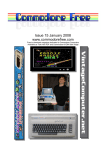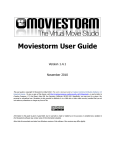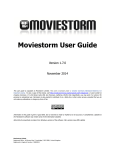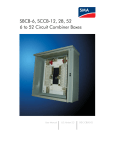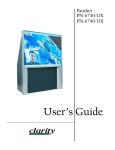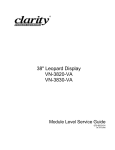Download INORTHWEST COMPUTER NEWS
Transcript
INORTHWEST COMPUTER NEWS Dedicated to Norm Deietzke and the Orphaned Com puters he loved 404 biverrary D eerfield. 1L 60015 4023 HARDW ARE ERRORS Don’t despair when you turn on your printer and it just flashes at you like an idiot. It’s talking to you. It’s trying to tell you what is wrong. When you turn on the printer it first does some in ternal checking of some of it’s chips. If it finds something wrong it flashes at you to let you, or the repairman know what’s wrong. Each error has a number. To indicate a 1, it flashes once and then pauses, flashes once and pauses. For a 2, it flashs twice and pauses. The list of error codes of the 4023 and the chips caus ing them are as follows: E rror Desc.Chip ID Chip# 1-zero page 2-Rom chksm 3-Timersl&2 4-Timer 3 5-Timer 4 Generally, replacing the chip which is generating the error should cure the prob lem. There is always the chance that the problem will still be there after replacing the chip. If that is the case it is time to take the printer to your local Commodore serv ice center and let them know what was done. (Save them the same efforts.) It would be a good idea to keep a copy of this list in the printer manual just in case you one day find that your printer has died. Even if you don’t do the repairs yourself, it may save you some money. I don’t know how many service men actu ally know of this or just re place the whole thing. All of this was obtained from the disassembly of the 4023 oper ating system. I would think that the error meanings are the same for the 8023 but the chip ID’s would probably be different. It is possible that if timer 1 is not working, it will hang the printer. It will sit there without any lights coming on. (see below) To check to see if this is the case, turn the printer off, remove chip U4D, and turn it back on. If it does not indicate error one, then (Continued on page 15) Table of Contents 4023 Error Codes by Chris Burgbacher................................. 1 The Case o f the Confused 4023 Characters by Warren Swan... 1 New and Old Hints about Taming the B-System by Liz Deal..... 2 Editorial by Bruce Faierson...................................................2 Supersript III Hints and Tips by Dave Ritterbusch................... 3 Paging the 4023 by Roy Sherman...........................................3 Questions and Answers by Warren Swan.............................3-4 Printer Tips by Col. J.E. O’Halloran.....................................4 Hints and Tips by CBVG Contributors................................... 5 Square Brackets Patch for the 4023 by Liz Deal..................... 6 4023 Graphics Bug by Tony Goceliak.....................................9 CBVG Library................................................................... 7-8 4023 Graphics in Superscript II by Neil Cumfer............... 10-14 4023 - H023p Printer Roms...................................................14 8023 Printer Tips by John Branca........................................15 Yell For Help by the Experts............................................... 16 June 1993 ( 708)808-7000 by A la n B o u v ie r THE CASE OF THE CONFUSED 4023 CHARACTERS By: Warren D. Swan This article will present a simplified approach to the characters thought to be un printable using Superscript II. These are the left bracket, the backslash, the right bracket, the up arrow, and the left ar row. The Commodore dot matrix printers have always had a bug in their character generation ROMs that cause these ch aracters to be switched with some graphic characters when they are printed in the upper/lower case mode. The characters were never lost, they were just confused. One section of this article explains the exact problem. Another section describes a utility for printing non-Superscript II files to a Commodore dot matrix printer so that the above characters get printed correctly. Before that I will describe a trick that allows us to get to these characters us ing Superscript II without a lot of work, or changing ta bles, or patching in machine language routines. Please note that if you are writing a document that will normally be printed by both letter quality and dot matrix printers, you should probably avoid using any of the above characters but the left and right bracket. Why? Be cause the letter quality print ers usually print characters that might not have been ex pected or desired. The reason being that the character codes used by the Commodore computers and dot matrix printers are based on (a mutilated version of) the 1964 American Standard Code for Information Inter change (ASCII) character set, whereas all of the letter qual ity printers use the 1971 AS CII character set. The later character set replaced the up arrow with a "hat" (also called "circum flex" or "carat"), and the left arrow with an underscore. Also, each letter quality printer (or print wheel or thimble) maker seems to have a different idea as to what to replace the back slash with. For that reason, in this article I have chosen to write out the words (like up arrow) instead of using the actual symbol, since I don’t know what would be printed when my article gets published! Also, since the published ar ticle will not be able to use reversed characters, such as the reversed * that Superscript II displays when RVS is pressed, I will underline all characters that are to look re versed on your screen when using Superscript. THE PROGRAMMING TRICK: We will use a little known and lesser understood feature of Superscript known as the "format = " command. Yes, it does work on all versions of Superscript, but none of us knew how to use it for the longest time. The purpose of this command is to send spe(continued on page 9) 1 NEW and OLD HINTS ABOUT TAMING THE B-SYSTEM By: Elizabeth Deal Does your B-machine hang up when you try to load Super script or some other program? Do all the red lights on the drive go on when you say PRINT DS$ or try some other disk talk? Does it hang up when you try to SAVE? Mine does. It has to do with equipment plugged in but not turned on. It drives me nuts, but I think I have finally found a routine to prevent/fix the crash: So if your printer is connected, but not on (as in "I don’t plan to print for a month!") you can either turn it on or unplug it. That will fix the problem 100 %. What if you have already loaded a bunch of stuff successfully and then realize that you may crash SAVEing? Simple: turn the printer on. Now, press the little reset button. When the computer says "ready." everything should work. PRINT DS$ should return something on the screen. I push that little button whenever I change anything on the IEEE bus. It seems to tell the computer what’s out there... I don’t really know why the B behaves so funny. It has something to do with the current the tri-port chip has to sink. I don’t know much about sinking things. My PET never had this kind of difficulties! < Liz, I’ve never had this problem and I run with the printer off quite often to keep from waking the wife — but with two keyboards on the same IEEE, there is often some strange goings on that we’ve not had time to study > Norm. To print any program on a printer do this: open 4,4:cmd 4:Iist when all the noise stops, you have to type: print# 4:close 4 If you forget that last part, not much harm is done on the printer. At worst, the last line will not print, and the cursor may act rather funny. Doing anything that causes a SYNTAX ERROR is one way to stop the mess. BUT, try to learn to use the last line. When you begin using disk for writing things, forgetting those last two commands could well lead to severe corruption of your disks. You can change spacing between the lines on the 4023 printers. I find it convenient sometimes to attach a piece of paper with a disk directory to the disk envelope. I can print a fairly long directory in small space using 9 lines per inch. Here’s how: Set text (not graphic) mode: open 4,4,7 :print#4:close 4 Set line spacing: open 4,4,6:print#4,chr$(24):close 4 Now list and close as above. If you read your printer book, you’ll see a different number. In fact they say that 24 will give you 6/inch. Don’t trust everything you read, especially the printer manual, which just dragged old 4022 info along. Our values are new, we have a 4023. These numbers seem to do the job: chr$(18) - 12/inch 24 9 28 8 30 7.5 32 7 34 6.5 36 6/inch - this is the default spacing When you page, i.e. skip printing over the perforations, the above will cause a mess unless you also change number of EDITORIAL by Bruce Faierson In this small amount of space I will try address several important topics. 1.) I’m extremely sorry for the delay in the publication of this issue. I am pursuing a new direction in the accounting field. 2.) We will keep the library going if we get enough sales!! 3.) This issue is solely on the Commodore IEEE printers. Although most of this information has been published, there is some new and revised material in a compact, organized package. 4.) THE LAST ISSUE will be published in late 1993 or early 1994. I would like to get all the original contributors to write a piece regarding the B-128, CBUG, Norm Deletzke or just their personal perspective on their years involved with the B. SS3 Hints & Tips for the 8023p by Dave Ritterbusch Note: A blank line is required before each group of commands when used in the text (edit mode) of SS III to send the 8023p secondary address commands. rem mandatory blank line *sal3,13 *sal5,13 *sal4,14 *sal6,14 *sa6,12 *p!66 *sa6,18 *pl44 *sa6,24 *p!33 *sa8,8 *sa7,7 rem these two lines set 8023P rem to NLQ mode rem mandatory blank line rem these two lines reset 8023P rem to Draft mode rem mandatory blank line rem sets single line spacing rem sets page length to 66 lines rem mandatory blank line rem sets 11/2 line spacing rem sets page length to 44 lines rem mandatory blank line rem sets double line spacing rem sets page length to 33 lines rem mandatory blank line ‘rem set NORMal mode. rem set GRAPHics mode. 4023 Hints & Tips NOTE: I don’t know if a blank line is mandatory with the 4023 printer before each set of secondary address commands. rem rem rem rem rem rem *sa6,36 *pl66 *sa6,54 *p!44 *sa6,72 *pl33 sets single line spacing sets page length to 66 lines sets 1 1/2 line spacing sets page length to 44 lines sets double line spacing sets page length to 33 lines B u s in e ss O ffic e Editor Bn** FafeMco 404tevona<>Law Detrfietf II. <8015 Publisher Snwe f | | f | | f U v t n v y U » D ttrfk M , It. «XH S Contributors a, BouvKr.tf.curafcr.g. Dm! itoritomtii/tosfo Crater,lac. \ Hk>u« n<K>80S-VWX1 P re sid e n t Vice-President Brooe F vkmor . . ;. Fwmwr "" N .W , W u«k C e o le r, Inc. w u m o »♦* tob ttlty MjutU) ta ibl» publktUtufl tocopyright 199!* f o r th * accu racy o f All KJgtltt Reserved tnafcHafct ££ (continued on page 15) 2 Northwest Computer News Q&A Dodger hy W arren Swan PRINTER: Assumed: That you are using a Commodore 4023 or like Commodore dot-matrix printer. Also, that the printer’s device number is 4. If not, replace 4 with the appropriate device number in the following. Also, I use the variables P and PF to refer to two numbers, both from 1 to 255 and both different. 3.1 PUTTING THE PRINTER IN LOWER CASE / UPPER CASE MODE Question & Answers byW arren D. Swan Question: "How do you get the Superscript II '♦format 1= command, described in section 10.2.2 of the manual (page 131), to work?" Answer: The confusion here is caused by the word "format", which Precision Software wanted to mean "put any optional format commands here, separated by colons." To avoid confu sion they should have simply left out the word "format". Their example would then have looked like: *1=204 Assumed: that you first open a file to the printer with a command such as open P,4 To put the printer in lower / upper case mode only temporarily, print a cursor down character prior to the section. Printing a cursor up or beginning a new line will cause the printer to leave lower / upper case mode. For example: printtiP, "(cursor down)upper & lower (cursor up) upper <fi graphics " To place the printer in lower / upper case mode until changed back or turned off, use these commands: open PF,4,7; print#PF: close PF Application packages such as Superscript assume the printer to be in upper case / graphics mode. These packages preface each line with a cursor down. 3.2 PUTTING THE PRINTER INTO UPPER CASE / GRAPHICS MODE To put the printer in uppercase / graphics mode temporarily, print a cursor down prior to the section. A cursor down always prints the following characters in the OPPOSITE MODE that the printer was in. A cursor up or new line cancels this temporary switch. See above for an example. When the printer is first turned on it “wakes up" in this mode. To switch the printer back to upper case / graphics mode, use these com mands: open PF,4,8: print ftPF: close PF 3.3 PAGINATION Pagination causes the printer to skip 6 lines, 3 at the top and 3 at the bottom, of each page. To turn on pagination, print a SHIFT CLR character to the printer. NOTE: This character is not buffered by the printer. It is performed immediately. Now move the top of the page to just past the little black rollers on the page holder.To turn off pagination, just print a HOME character to the printer. This character is also performed immediately instead of being buffered. The current page will eject and then the printer is no longer paginating. 3.4 EJECTING A PAGE The way to eject to the top of the form is (believe it or not) to print a HOME immediately followed by a SHIFT CLR to the printer, as follows: printtt4, "(home)(shift clr)"________________________ June 1993 The word "format" simply means that we could also have used: *lm 20:jul:2=95:l=204 for all that Superscript cares. Notice that you do not press the ESCape key before typing the digit when using the *digit= command (I mean *1 = ... or *2= ... for example). But, when you go to insert these special characters into your text, you must press ESCape and the corresponding digit to get the ASCII code that you assigned to that digit in the *digit= command. When you do this, the digit will be displayed reversed in your text. As an example, we want to print the underscore character on a Commodore 6400 printer. The underscore is ASCII code 95. To print the underscore we would use the following text (reversed characters are underlined here): *1=95 This text will contain an underscore (1) between the paren thesis when printed, and a reversed 1 when viewed in Super script. PAGING THE .4Q23 by Roy Sherman Just a little follow-up on paging when using other than 6 lpi (lines per inch), (the default mode)To set the spacing between lines (bottom of one line to the bottom of the next) type: open6,4,6: print#6,chr$(x): close 6 To determine the number for x in the chr$( ) divide 216 by the lpi desired, ie, 216/9 = 24. Simply substutite 24 for the x above [chr$(24)]. Nine lpi, by the way, will allow the printer graphics to connect. Next we set the number of lines per page with: open 4,4:print#4,chr$(147) - turns on paging open3,4,3:print#3,chr$(p):dose3 sets # of printed lines print#4,chr$(147): close 4 enable paging again. To determine the value of p, multiply the lpi by 11 (for 11inch paper) and subtract 6 for the three blank lines at the top and bottom of the page that the printer is going to put in automat ically. ie, 9 lpi X 11 inches = 99 lines per page - 6 = 93 PRINTED lines per page. Therefore p = 93.To eject a page type: open 4,4: print#4, chr$(19) chr$(147): close 4 _This will perform a "top of form" from within a program the same as the paper advance button on the printer. 3 QUESTIONS & ANSWERS by W arren D. Swan Question: "Can you get the heart, spade, diamond & club graphics in Superscript? force that by sending the HOME/CLR sequence to the printer. The 4023 can handle down to 14 lines/page and up to 127 lines/page. Answer: I will start by getting off onto one small tangent that will explain everything; I hope. First, the printer can print very many characters; in feet, nearly 300 different characters when you consider all the upper & lower case letters and digits and special characters ($,@,#, etc.) and punctuation and all the graphics characters ( , etc.). Secondly, our computer is limited to being able to handle 256 different possible characters at one time (this is true of all so-called "8 bit" computers). As a result of these 2 fects, the designers of the computer & printer had to make them so that they can be in 1 of 2 "modes" at any given time. 3.6 CHANGING THE NUMBER OF LINES PER INCH Another nice feature of the Commodore printers is the ability to change the number of lines per inch. By doing so, you can actually have your printer print contiguous graphic pictures. The NORMal mode allows lower case, upper case, digits, special characters and some graphics. The GRAPHics mode allows more graphics, but at the penalty of eliminating the lower case letters. Remember that the computer may be in one mode while the printer is in another. The NORM or GRAPH mode is selected by the key on the computer and by commands for the printer. So much for that. The reason why SUPERSCRIPT CAN NOT HANDLE THE HEART, SPADE, DIAMOND & CLUB GRAPHICS (which answers the question) is that it can only handle the NORMal mode. There is no known way to make Superscript switch the printer to graphics mode and back. If we could, we would be able to get all the graphics characters available on our machine. Sorry! (Editor’s note: This article was written in the early stages of the User’s Group. Warren and Neil Cumfer later discov ered that it was possible to switch modes within Superscript. Check the cover article and Cumfer’s articles). 3 PRC<TER: Assumed: That you are using a Commodore 4023 or like Commodore dot-matrix printer. Also, that the printer’s device number is 4. If not, replace 4 with the appro priate device number in the following. 3.5 CHANGING THE NUMBER OF LINES PER PAGE The Commodore printers are strange in that they require special "open" statements in order to change how the printer works. Most other printers only require that special characters be sent to them to change how they work. If you are using special forms, you will have to be able to tell the printer to change the number of lines per page. This is only true if you are going to use the printer’s built-in pagination mode. Most pre-packaged software simulates pagination, rather than having the printer do it. However, to get listings of programs, you still need the printer’s pagination mode. When the printer is powered up, it assumes that there are 60 printable lines per page in pagination mode. 3 lines are skipped at the top and bottom, so that the total is 66 (6 lines per inch times 11 inches). As fer as pagination goes, the printer only cares about the number of printable lines per page. If we switch to a 14 inch form, we now have 14 inches times 6 lines/inch (= 84 lines) minus the 6 inch spacing, equals 78 lines per page. To tell the printer this we execute: open 3,4,3: print#3,chr$(78): close 3 The printer knows we want 78 lines/page now, but it will not actually put it into effect until the next page begins. We can 4 Unfortunately the printer manual is totally inaccurate here. Some of the Commodore printers had line feed motors that could handle up to 144 steps per inch. Other Commodore printers (such as the 4023) could handle up to 216 steps per inch. You will notice that these mystical numbers actually come from the idea that we want to be able to choose so many of these little steps to make up so many lines per inch. In order to figure out how many steps are needed to achieve LPI lines per inch, we would divide, as appropriate: steps = 144 / lpi: rem for some Commodore printers steps = 216 / lpi: rem for other Commodore printers, such as the 4023. The numbers 144 and 216 were chosen because they can be divided into so many different numbers. The reason for this is that 144 = 2 * 2 * 2 * 2 * 3 * 3 & 216 = 2 * 2 * 2 * 3 * 3 * 3 . OK? Unfortunately, Commodore got mixed up about which printers had which number of steps per inch. Fortunately, all we have to do is try some examples and get out our ruler and measure. When the printer is turned on, it is set to 6 lines per inch. That is 216/6 or 36 steps (not the 24 that the book states). To change it to 8 lines per inch, we would first calculate 216/8 = 27, then issue these commands: open 6,4,6: print#6,chr$(27): close 6 We could have let BASIC do the calculation by simply using chr$(216/8). Notice that the printer really can’t do exactly 5 or 7 lines per inch because 5 and 7 don’t go into 216 (or 144) evenly. But it will get pretty close. Another thing that changed over time is the size of the characters printed by the printers. With the older Commodore printers, 8 lines/inch would allow each line of characters to be contiguous for drawing pictures or making charts or what have you. The 4023 characters are smaller and require 12 lines/inch in order to get contiguous lines. So we would have to use: open 6,4,6: print$6,chr$(216/12): close 6: rem 216/12 = 18 steps. PRINTER TIPS by Col. J.E . O’Halloran 4023 line spacing commands 3 lines:REV(*)sa6,66 6 lines:REV(*)sa6,33 9 lines:REV(*)sa6,22 8023p line spacing commands 3 lines per inch:REV(*)sa6,24 6 lines per inch:REV(*)sa6,12 9 lines per inch:REV(*)sa6,8 Northwest Computer News HINT AND TIPS From R. VanNieuwenhuirzen: In order to assign your 4023 to device #5 you must go to U4D on the board and pull out pin #11. This will make the 8023 device 4 and the 4023 device #5. This will enable you to have both printers on line and direct the print to either one. <The chip number for setting device number in the 8023 is U10, and is also a 6532. Opening pin 11 adds one to the device number, pin 12 will add 2, and pin 13 ads 4 (which would put the printer at 8 which is reserved for disk drives.) See the discussion on device number changes in the 8050 manual. The schematics all clearly show the above "pattern matching" pins. > typeset. > Unfortunately using this method you must have a RETURN after the graphic characters otherwise you will get a printer error. From Dick Forman: On the 4023 when printing single sheet the paper out switch is a major irritant. An easy way to defeat the switch is < I assume also on the 8023 > to insert a scrap of paper over the switch (located at about 45 degrees above the rear bottom of the platen roller. Secure it with Scotch tape or even easier, use a post it note. Once these codes are preset, you then enter *1*2*3, etc before and after your text as you turn features on and off in your printer. The *1 will appear as a 1 in a reverse field, etc. This capability is limited to 20 defmable characters (lower and upper case number keys), which is likely the largest quantity needed to call out any fancy feature set. These codes are necessary when doing feature work on many printers including Star, Gemini, etc. You should get both the Centronics manual and the Commodore interface manual for whatever printers you get as the Centronics manual usually will not show the CHR$( codes, rather only the standard escape codes. From Bob Bushre: A bit more useful fix for paper out: Install two switches: a SPSP toggle switch in series with one of the wires going to the paper out switch. Opening the circuit disables the paper out. A SPSP NO push button across the two original paper out wires (before your new toggle switch) serves as a pause control. There is adequate space on the front left printer panels to install the switches. From CBUG: A number of members have had difficulty obtaining parts for the 4023 Printer. The problems are currently reported as to print head failures (one or more pins sticking) and were previously reported as stripped gears due to defective ribbon cartridges. The 4023 was made by Shinwa (see the mention of the print head manufacturer in the instruction book). Shinwa USA is located in Morton Grove II., at 5915 Lincoln Ave., phone 708 470 1600. Two years ago when tracking this information down, the Shinwa people were most cooperative. They will sell the replacement heads for a bit over half of what you would have to pay to a CBM dealer if you can find such a dealer with parts who knows what a 4023 is!. CAUTION. Shinwa sells the printer under the identity of a Compumate CP80. Don’t mention the 4023 or Commodore to anyone but top management. They never heard of the 4023. Remember too, these sources are good only for the mechanical parts, not the circuit boards or chips. For those you have to go back to CBM or the electronics parts store. Of course, buying a head as an end user will be without warrantee —but I’m told there is nearly nothing to installing them. Also remember to get a 8 pin head if possible rather than a 9 pin head. The 9th pin will not function as there are no driving electronics in the 4023. NEVER EVER use a fabric ribbon with the 4023. It may work for a while, but the ink oils will get into the head and jamb the head when they dry. Bye bye head. From Rodney Jay Lillibridge: I think I have found a way to output the GRAPH characters in Superscript II. Before typing the desired GRAPH characters type the following command: SECONDARY ADDRESSING IN SUPERSCRIPT II The "Format" instruction in SSII does not work as directed. In its stead is the following syntax: To enter the required escape codes, enter at the top of the document * l= codel, *2=code2, etc. Diablo example above *1 = 27. I’ve not experimented with putting more than one code on a line. NOTE, the * is in fact the REVERSE STAR from the OFF/RVS key. I understand SS3 has the format escape codes operational. From SF Dan (Progressive Peripherals) re: Superbase secondary addressing 8023 printer standard: pdev4,255,0:print"":pdev4,255,0 condensed: pdev4,13,0 :p rin t" " :p d e v 4 ,15,0: print"" :pdev4,255,0:print"" nlq: pdev4,15,0:print"":pdev4,255,0:print"" From Edwin R. Bowerman: I had a problem with Super script II when I tried to use the *ch command to create user defined characters such as superscripts and degree signs. Superscript *ch command uses an 8 high x 6 wide printer matrix while the 4023 printer uses and 8 x 8 matrix. The result is that extra garbage is printed out in the two right most matrix columns. Precision Software in England came up with a fix. Brian Leighfield wrote me that *ch could be replaced by *sa5 and the whole 8x8 matrix could be accessed. It works! Defining a degree sign as *sa5,96,144,144,96,0,0,0,0, and ESC $ to enter the user defined character, we can write: the solar home was 72 < degree sign> F when the outside temperature was 25 < degree sign > F. A problem will be encountered when two user defined characters are needed on the same line. My solution is to invoke the pause command with a status line message to remind me to backspace the printer of the line feed that the second character definition creates. This is tricky since the 4023 printer has a detent mechanism that needs about 9 clicks/line. Defining a delta as *sa5,2,10,34,130,34,10,2,0 and using a pause with message (*ps backspace 9 clicks, restart with p) we < where the "*" above is the reverse star for Superscript can write: commands > <Here followed a string of graphics which we can not This give a < triangle delta sign > T o f 47degree sign > F. *sa7;[Graphic Characters]*sa8 I_____________________________________________________ June 1993 SQUARE BRACKETS PATCH for the 4023 by Liz Deal Superscript-II and Superbase can’t print square brackets, the backslash character, the up-arrow and backarrow characters. Neither can Basic. The fault is in the 4023 in text mode, not in the software. The chip has wrong codes in wrong places. Patching the problem is fairly simple, if the programs allow to be modified. Unfortunately the programs I just mentioned cannot be modified easily. The lack of square brackets in Superscript is not serious, but it is a big problem in Superbase. After all, all formulas use square brackets, and I find it distract ing to get graphic symbols where square brackets are supposed to go. Also, the wonderful set of Superbase instructions con tained on the Leighfield/Northrup disk need square brackets rather badly. So, I wrote a patch that can be loaded into bank 15 and it works with all three programs, so long as the printer is in the text mode (normal Superscript/Superbase setting). The code will work in Basic, for lower case program listings, for instance. In addition, since you have control of the machine in Basic, you can switch my patch in and out, as you change the printer mode. You will NOT be able to switch the patch in and out in Superbase and Superscript, since these programs are protected. In the rare event of you actually switching the printer to the upper case/graphic mode, my code will fail. In Superscript the backar row also will not print as it is a control character, but it does print in Basic. In any case, the routine is on my UTILITIES#2 disk. It should be loaded and initialized before loading Superscript or Super base. The address to turn the patch on is 1644, to turn it off 1647 in bank 15 ($f0680): BLOAD"+CIOUT.F0680",D1,B15:BANK 15:SYS 1644 From now, until the machine is reset, the patch is active. Superscript-II people can attach this to the PRE-SUPERSCRIPT (rCeybounce fix) program by inserting a Basic line early in the loader, which does the same thing. Then when PRE-* is run, this routine will also load in and be initialized. This patch does not work in SUPERSCRIPT-III. Obviously this program changes the vector at the beginning of its run, so at the moment there isn’t a thing we can do. The disk will include several other locations which may be better for Basic environment. In all cases, the ON address is the same as the loading address displayed in the filename, and the OFF address is the loading address plus 3 bytes. Hence, you can put this code in various places, including the cartridge expan sions. Machine code people can modify it further, as there is only one fixed address in the code, the patch itself. CBM 6400 PRINTER CODES Unlike other CBM printers, 6400 uses no secondary address. All printer commands are sent via the 2 DIP switches or ESCape codes. The list of the codes in the manual is confusing at best. Example: to set absolute horizontal tab, you’re to print, and now I quote exactly, ESC HT n. So I tried it: chr$(27)"HT50" and it certainly did not set any tabs at position 50. Looking through the numerous examples in the manual makes it clear that some of those commands aren’t what they look like. There is a list on page 27 which gives the values for things like HT, and there is a list on page 36 which gives the 6 values for all codes which are not on page 27. Both lists are in hex. The first one shows the hex values in parenthesis, like this ESC (1BH). This is the same as $1B which is decimal 27. The second one shows things in binary and hex. Hex numbers are closest to the actual table, use that. First hex digit is above the table, second hex digit is to the left. So, for instance, in the CBM table, "3" is $33 and "a" is $41. And control character HT is $09, control character DC1 is $11, control character CS is $8D and so on. Armed with a little hex to decimal converter, you can write any commands to the printer you wish. You may want to fix one bug, on page 27, CR or carriage return is $0D (13 decimal), not $0C. So how do you set absolute horizontal tab? Once the file is opened, say file #7, you’d print: PRINT #7, chr$(27)chr $(9) chr $(50). Watch it. Many settings are of the N-l variety, so when you say, for instance, that you want the horizontal motion index to be 6, the printer interprets it as 5. Programs such as Superscript handle all controls for you. But to access the printer yourself, you need to have a table of all commands. The table at the end of this article shows the ESC codes to follow PRINT#7, statement. Putting some of the features together, this little routine will print in "bit-graphic" mode a square. The method can be used to dump hi-res pictures. A 320 pixels wide screen takes a full 13-inch paper. 10 es$= chr$(27): hm$ = chr$(31):vm$= chr$(30) 20 cr$=chr$(13):hf$=chr$(es$+"u":rem try half linefeeds 30 open 4,4:print#4,es$"%"cr$;es$"2";cr$; 40 print#4,es$hm$chr$(6);es$vm$chr$(3);:rem tight vmi,hmi 50 tb $ = "...............................":rem 24 dots 60 sd$=". .":rem dot 22-spaces dot 70 print#4,tb$;hf$ :rem top line 80 for j = l to Ien(tb$)-2 90 print#4,sd$;hf$:next j :rem middle lines 100 print#4,tb$;hf$ :rem bottom line 110 print#4,es$hm$chr$(12)es$vm$chr$(9):rem normal vmi,hmi 120 close 4 PRINTING SEVERAL USER-CHARACTERS W/4023 Your 4023 manual shows how to build user character, some thing of your own. Then they hint that multiple characters can be sent if you play with carriage return without a linefeed. What they don’t tell you is that their instructions are doomed to failure. Nothing works. I normally turn on the diagnostics to see why nothing works, and find that what the printer tells me is a catch-22 situation. I cannot send a second defined character until I terminate a line. I cannot terminate a line before redefinition. But I read TPUG magazine and therein was a solution. (Ranjan Bose, The 1526/MPS 802 Printer, TPUG Magazine, issue 24, page 21). It turns out that the 4023 book is wrong, no great surprise really. The solution is simple - instead of sending eight bytes to the printer, send 9. The ninth byte should be a binary zero, CHR$(0) in BASIC. Actually, ten bytes need to go there, the last being a carriage return (important for Machine Code, but in BASIC if a line is terminated by NO semicolon, the return character goes out to the bus). Northwest Computer News @ b <u & M b n u ^ + _______a fy M e e lie ti 1 9 8 5 - 1 9 9 2 Item ID INV# PRICE DESCRIPTION BEELINE CBUG # 1 CBUG ft 3 CBUG ft 6 CBUG ft 7 CBUG ft 8 CBUG ft 9 CBUG #10 CBUG #11 CBUG # lla CBUG #12 CBUG #13 CBUG #15 CBUG #16 CBUG #18 CBUG #19 CBUG #21 CBUG #22 CBUG #23 CBUG #24 CBUG #25 CBUG #26 CBUG #27 CBUG #29 CBUG #31 CBUG #32 CBUG #33 CBUG #36 CBUG #37 CBUG #38 CBUG #40 CBUG #41 CBUG #42 CBUG #43 CBUG #44 CBUG #48 CBUG #49 CBUG #51 CBUG #52 CBUG #53 CBUG #56 CBUG #57 CBUG #59 CBUG #60 CBUG #62 CBUG #63 CBUG #64 CBUG #65 CBUG #66 CBUG #67 CBUG #68 CBUG #69 CBUG #70 CBUG #71 CBUG #72 12280 12862 12881 12913 12932 12946 12951 12965 12257 12261 12984 12787 12716 12773 12792 12805 12699 12701 12735 12720 12665 12651 12492 12519 12538 11536 11540 12561 12576 12580 11771 11785 11790 11803 11818 11860 11875 11894 11906 11911 11959 11963 11978 11659 11697 11709 11714 11728 11733 11747 11752 11766 11606 11593 11982 $19.95 $5.00 $ 5.00 $5.00 $5.00 $ 5.00 $ 5.00 $ 5.00 $9.00 $ 5.00 $ 5.00 $ 5.00 $10.00 $10.00 $ 5.00 $ 5.00 $ 5.00 $ 5.00 $10.00 $ 5.00 $ 5.00 $ 5.00 $10.00 $5.00 $5.00 $5.00 $ 5.00 $ 5.00 $ 5.00 $ 5.00 $ 5.00 $ 5.00 $ 5.00 $ 5.00 $ 5.00 $ 5.00 $ 5.00 $14.95 $ 5.00 $ 5.00 $14.95 $10.00 $ 5.00 $5.00 $7.50 $15.00 $ 7.50 $7.50 $ 5.00 $ 5.00 $ 5.00 $5.00 $ 5.00 $ 7.50 $10.00 v2.1 Telecommunications Program Norm’s Utility vl.2 Swan’s Utility #1 CBUG/TPUG ft 1 Northrup’s SUPERBASE Applications Sermons 1 CABS GL Pro Forma ff\ Fall 1985 ESCAPE and prior files (Disk) Terminal with Bterm Terminal programs w/o Bterm Scott’s Bmon Superbase tutorial pgms & Leighfield aids text Friendfam (Superbase application pgm) Swan’s Basic Course Games and Education Old BUG texts and programs Retail News Distribution Pgm Math Education Pgm Bible Games 8432 Emulator Disassembled Winter/Spring 1986 Escape print files - disk Jan. 1986 Telecom issue and CBUG #25 overflow Goceliaks Gold Mine - disk utilities/engineer. CBUG TPUG PI & P2 Superbase Comer & Hints Kemaghan’s Utilities Medical Accounting (Superbase Application) London Sampler SUPERPRINT Collection Summer part 1 1986 ESCAPE print files -disk Public Domain Math A Public Domain English A Public Domain GHBT Public Domain Science A Public Domain Science B CBM Diagnostics adapted for the B-128 Medical Finance #2 (Superbase Application) JCL Work Shop & Assembler - 2 disk set Summer Part 2 1986 ESCAPE print file -disk FA11 1986 ESCAPE print files -disk Harrison’s Assembler, revised 5.5 v8 Goceliak Strikes Again Winter/Spring 1987 ESCAPE print files - disk Liz Deal’s Tool Kit Super Church (SUPERBASE application) The New King James New Testament (on 2 disks) Sermons 2 Sermons 3 The NEW 8432 Emulator & More B-128 Kemal/Editor Source Code Basic Source Code B-128 & others Basic Source Code under study (Brezinski) Summer 1987 ESCAPE print files - disk Precision Church Accounting (Superbase App) Goceliak’s Third Mine (Gold that is) June 1993 7 ITEM ID INV# PRICE DESCRIPTION CBUG #73 CBUG #74 CBUG #75 CBUG #76 CBUG #77 CBUG #78 CBUG #79 CBUG #83 CBUG #84 CBUG #85 CBUG #86 CBUG #87 CBUG #88 CBUG #90 CBUG #91 CBUG #92 CBUG #93 CBUG #94 CBUG #96 CBUG #97 CBUG #98 CBUG M20 CBUG M45 CBUG M54 CBUG M55 CBUG M80 CBUG M81 CBUG M82 CBUG PR#1 CBUG PR#2 CBUG PR#3 CBUG PR#4 CBUG PR#5 CBUG PR#6 CBUG PR#8 CBUG PR#9 CBUG PR# 10 CBUG PR#11 CBUG PR# 12 CBUG PR# 13 CBUG PR# 14 CBUG PR#16 CBUG PR#17 CBUG PR# 18 11997 12007 S 5.00 $ 5.00 $ 5.00 $30.00 $20.00 $ 5.00 $ 5 .00 The ESCAPE Index (Superbase app) v. 1987 SuperOffice Scrubber Machine Language Index The King James Bible, complete. 9 disks Super Teacher - High Capacity. 4 disks Gold Coast Instructional Fall 1987 ESCAPE print files - disk Goceliak’s Goldmine #0588 Fast Bus Programs Disk (Jarvis/Sprunger) Gold Coast Gaggle Gold Coast Tutorial Winter 1988 ESCAPE print files - disk Goceliak’s Goldmine #0788 Mathew Goldstein’s Assortment 0988 Gold Coast Gander - 2 disks Restaurant Accounting B-128 Service Information Spring 1988 Escape Print File Goceliak 1990 Alan Bouvier 1.0 SS2 Deprotection and More Goldcoast Gambit by Fred Peterson CBUG Utilities etc #2 CBUG Utilities & Misc. #3(mislabcled #2 tall 87) CBUG Misc. #4 ML Programming Information CBUG MISC 12-87 David Green’s Update CBUG Misc. 0588 Pre Release #1 Pre Release #2 Pre Release #3 Pre Release #4 Pre Release #5 Pre Release #6 partial CP/M 86 Info & Programs #1 CP/M 86 Info & Programs #2 CP/M 86 Info & Programs #3 CP/M 86 Info & Programs #4 CP/M 86 Info & Programs #5 CP/M 86 Info & Programs #6 CP/M 86 Info & Programs #7 CP/M 86 Info & Programs 2.001 CP/M 86 Info & Programs 2.002 CP/M 86 Info & Programs 2.003 12012 12026 12031 12045 12168 13028 13033 13047 13052 13085 13098 13122 13137 13156 13160 13175 13180 13185 13190 12768 11837 11930 11944 12064 12079 13014 12824 12839 12843 12749 12542 12557 11611 11625 11630 12083 12098 $ 10.00 $ 10.00 $ 5.00 $ 5.00 $ 5.00 $ 10.00 $ 5.00 $ 10.00 $ 5.00 $ 5.00 $ 5.00 $ 10.00 $ 5.00 $ 5.00 $ 5.00 $5.00 $ 5.00 $ 5.00 $ 5.00 $ 5.00 $ 5.00 $ 5.00 $ 5.00 $ 5.00 $ 5.00 $5.00 $5.00 $ 5.00 $ 5.00 $ 5.00 $ 5.00 $ 5.00 $ 5.00 $ 5.00 $5.00 $ 5.00 $ 5.00 12101 12116 13066 13071 13103 PHONE: NAME: ADDRESS: CITY: STATE: ZIP: ITEM ID DESCRIPTION: QUANTITY EXTENSION PRICE D. Residents add 7% tax O R 1 1 F R L \ 1F O / I RV V LMV A . Shipping & Handling $ Total $ 3.75 Northwest Computer News 4023 GRAPHICS BUG by Tony Goceliak In my article regarding the b-series screen dump, there is one other set of inconsistencies which I would like to point out, even though the majority of users would never notice the imperfection. The difficulty is in a non-systematic series of inconsistencies regarding the graphic symbols which produce horizontal lines. Specifically, if you were to place your b into graphics mode and type ?chr$(164) you would see one of the series, of which there are eight unique members via screen display, but only seven unique representatives on your 4023, with one duplication, and not so obviously, one omission. [To make things much easier, I have included a short basic program entitled ’4023 bug demo’ which exposes the inconsis tency much better than I will by words alone]. When the b is placed in graphics mode, pressing the appropriate keys, or alternatively, printing the appropriate chr$(...) will display the series of eight possible horizontal bar symbols on screen. [They cannot be displayed from text mode]. If arranged in either ascending or descending order, they can make a ’staircase’ of uniform slope. Upon sending the same string of characters to the printer, a similar, but not exact staircase will result. It is human nature to try to make patterns out of nothing, and to try to make things fit, so my demo program follows this up with a different string, including a chr$(254) [the programmable character, suitably defined of course] which should demonstrate the now ’sticks out like a sore thumb’ differences. All in all, no less than six of the eight characters are incorrect! It would normally take a microscope to detect the fact that these six characters produce print which is one dot too high, but I recently wrote a program which produced a graph on my b using exactly these characters, and when I produced a hard copy, it just wasn’t right. (I admit, I DID use a micro scope!) Please bear in mind that this demonstration in the escape becomes magnified in the vertical dimension only by a factor of eight, so the difference which appears at a glance is not so easy to spot when your 4023 spits it out. Now, as to why I have not ’sorted these things out’ in my screen dump. First, notice that I have kept referring to 4023 and not 8023 throughout this article. 8023’s handle these characters perfectly! A ’corrected’ set would make an 8023 misbehave. Second, there is simply NO character which is in the 4023 set which will produce what chr$(198) prints on a graphics screen. I can usurp your one and only programmable character to patch around it, but only by killing any chance you have of using the programmable character reliably in a program. To me it is too high a price to pay just to straighten out a line displaced the height of one dot on your printer by Commodore. PRINT# WITH the CBM PRINTERS by Tony Goceliak Question: When I am addressing the printer with print#, it always advances the printer a line. Is there any way to resolve this situation ? Answer: When you are addressing the printer in immediate mode, the printer is on line and listening. Basic sees the CR at the end of the line and automatically sends a CR and LF to the printer just as it would to the screen. If you place a semi-colon at the end of the print# line you will suppress the linefeed and transmit the desired command. June 1993 (Contused 4023 Characters continued from Page 1) cial characters or codes to the printer that normally would not be accessible using Superscript. For example, if we want to print the character whose CBM ASCII code is 91, we would pick a format (represented by a digit from 0 to 9) to store the code. This is done with: *1=91 Other commands can precede or follow this command by using a colon to separate them, as usual. Please note, that as explained above, the underline represents which characters will be in reverse when displayed in Superscript. The above would be done somewhere near the top of the document. At the point where the character (code 91 in our example) is desired in the document, we would press ESCape 1, which will show as a reversed 1 (1) in Superscript. When printed, Superscript will output the 91 code when it encounters the 1. It will assume that the code caused the printer to print a character, that is, to use a column on the output. Superscript uses the last encountered definition for a format (if there is more than one) when it finds the reversed digit in the text. Armed with this knowledge, whenever you want to make a document intended for either Commodore dot matrix printers or other printers, put these lines at the top of your file: *cm l= !b , 2= bs, 3 = rb , 4=ua, 5=Ia *l=219:2=220:3=221:4=222:5=223:cm CBM dot ma trix *l=91:2 = 92:3 = 93:4= 94:5 = 95:cm AH other printers. The first line is just a reminder comment line. Replace the lb with the left bracket symbol, the bs with the British pound symbol (representing back slash), the rb with the right bracket, the ua with the up arrow, and the la with the left arrow. Now, whenever you need a left bracket in your text, don’t put a left bracket, put in an ESCape 1 (l)instead. Similarly, use an ESCape 3 (3) in place of a right bracket, and so on. Now, when you print to a Commodore printer with the infamous bug, insert a cm just before the first 1 in the third line above, as in: *cm l=91:2 = 92:3 = 93:4= 94:5 = 95:cm All other print ers. which will cause Superscript to ignore the entire line. So, Superscript will use the first set of definitions when it sees the 1, 2, etc. And, when you print to any other printer without the bug, just make sure you don’t have the cm at the beginning of the third line. That will cause it to redefine each of the format codes and use the later set when it encounters a 1, 2, etc. Please note that in the *1 = ... command the digits should not be in reverse. But when the codes are put in the text, they must be (eg. 1). Make sure you get this straight right away to save yourself some confusion down the road. The format code command may be used to access other printer characters, such as the degree symbol, or whatever the print wheel has. THE REAL PROBLEM: You can ignore this section if you don’t care why the above contortions are necessary. 9 (Confused 4023 Characters continued from Page 9) The Commodore dot matrix printers work fine in the capitals/graphics mode, which is the mode that they start up in. There are two ways to enter the lower/upper case mode: (1) Print a chr$(17) (cursor down), which causes it to temporarily go into the lower/upper case mode, until either the end of the line is printed, or until a chr$(145) (cursor up) is printed. (2) Issue the following commands: open 7,4,7: print#7: close 7 which will cause it to stay in lower/upper case mode. Once in the lower/upper case mode, there are four ways to go back into the capitals/graphics mode: (1) Print a chr$(17) (undone by chr$(145) or end of the line) (2) Issue the commands: open 8,4,8: print#8: close 8 (which is not available on the older Commodore dot matrix printers, such as the 2022 or 2023). (3) Reset the power to the printer. (4) Issue a command to the printer to reset using open 10,4,10: print#10: close 10 Superscript assumes that you haven’t issued commands to the printer to change it to lower/upper case mode. So it sends a cursor down prior to each line it prints, if printing to a Commo dore dot matrix printer. (This is what causes the q at the beginning of each line of a Superscript output file read back in. It was actually a cursor down transformed to a q.) Regardless of how it gets into lower/upper case mode, the printer confuses certain CBM ASCII codes as long as it is in this mode. In particular, it prints the character represented by a chr$(219) when given a chr$(91) (the left bracket) and a chr$(91) when given a chr$(219). It prints a chr$(220) when given a chr$(92) and a chr$(92) when given a chr$(220). And so on to a chr$(223) when given a chr$(95) and vice versa. That is, these 5 characters were inadvertently switched in the lower/upper case mode section of the character generator ROM. There are 2 ways to unconfuse these characters: (1) go back to capitals/graphics mode temporarily just when printing the confused characters, or (2) deliberately use the "wrong" char acter for each confused character and let the printer confuse it back to the right character. The programming trick we used above did the latter, but only when printing to a Commodore dot matrix printer. So does the utility program described below. A USEFUL UTILITY: On the Swan’s Utility disk is a program named "copy" which copies files from any (readable) device to any (writable) device. When sending data to the printer the program asks whether it is one of the Commodore printers in lower/upper case mode. If you answer positively, it sets a flag for the machine language portion of the program to deliberately confuse the 5 confused characters on the way to the printer, which re-confuses them back to what they should be. The data can be anything Something you downloaded from a BBS, a Superscript output file - any CBM ASCII data. Happy printing! 10 4023 GRAPHICS IN SUPERSCRIPT n by Neil Cumfer SuperScript can indeed print graphic characters, including hearts, spades, diamonds, clubs, but only on the 4023 printer, not on the screen. A word of caution: this may not be worth the trouble, as the appearance of the text on the screen will be vastly different from what will be printed out. There are at least two methods to print graphics. The first one is suitable when you want large areas of graphics/upper case characters. Lower case/upper case can also be used, but the two modes cannot be mixed on the same print line. The second method is suitable when you only want a small number of graphics, and it allows for graphics and lower case to coexist on the same line. The first method is very easy. All you have to do is to select "1. Epson or Other matrix" from the start-up menu, instead of "0. CBM Matrix Printers." At the secondary menu which appears when you choose Epson, select options c (for cbm, not ASCII) and i (for IEEE). When you choose CBM Matrix Printers, SuperScript will automatically supply a cursor-down to the printer at the start of each line, thus allowing only lower case/upper case to be printed. But when you choose Epson, the cursor-down is not inserted; thus the printer will operate in either graphics/upper case (its power-on default) or in lower case/upper case, whichever mode it is in when SuperScript outputs text to the printer. To change the print mode within SuperScript, use the secon dary address command described on page 132 of the SuperScript manual. *sa8 (return) will put the printer in graphics/upper case mode, while *sa7 (return) will put it in lower case/upper case mode. Note that the secondary address command must be the last item on a line, like the right margin command, or on a line by itself, so that graphics cannot appear on the same line as lower case letters. Of course, a few graphics are always avail able—those that can be generated with the control key in con junction with the non-alphabetic keys. Once a mode has been established, the printer will remain in that mode until the alternate secondary address command is encountered. When the printer is in graphics/upper case, as it is when first turned on, all letters which are in lower case on the screen will be printed out in upper case, and all letters which are in upper case on the screen will print as the corresponding graphics on the keyboard. (But the graphics which normally print wrong, such as the right bracket, will still print wrong.) So it is best to begin with a secondary address and not leave things to chance, especially since Superscript’s normal operation conditions you to think the printer will start out in lower case. The second method requires some advance preparation (once), and a different methods of loading SuperScript (each time). Insert the SuperScript disk in drive 0, and any other disk in drive 1. Load the basic program "ss2 maketables" into memory from the SuperScript disk with this command: load"ss2 maketables" List line 3030 with this command: list 3030 It should appear as follows: 3030 data 0,0,0 Change the screen to read 3030 data 17,0,0 (but read the last paragraph) and push while the cursor is somewhere on that line. (This last step will change the program in memory as well as on the screen.) Northwest Computer News Then list line 3050 with this command: list 3050 (return) It should appear as follows; 3050 data 0,0 Change the screen to read 3050 data 0,145 and again push (return) while the cursor is still on that line. Now, run the program in memory with this command: run (return) (type in the word "run"—do not use the (run key). What will happen is that the program will create a file on the disk you put in drive 1 earlier, named "ss2 tables". You might want to check the directory on drive 1 first to be sure you don’t already have a file with that name there; if so it will be erased. This is a binary-type program file, not a BASIC program. The steps detailed above will only have to be done once, unless you subsequently erase the "ss2 tables" file. Whenever you want to use the second method of generating graphics, you must have a disk in drive 1 with this "ss2 tables" program on it, and the SuperScript disk in drive 0 as usual. But do not use the usual method of loading SuperScript! (Do not press SHIFT/RUN.) Enter this command: dload"ss2" (return) When the "ready" message appears and the cursor returns, enter this command: run (return) (The BASIC program "ss2" already exists on the SuperScript disk.) When the start-up menu appears, choose "0. CBM Matrix Printers" as usual. Now refer to the SuperScript manual, page 129. The sequences ESC ; and ESC which are listed as not applicable in the CBM Matrix column, are now available for you to use at any time. Recall that SuperScript will supply a cursor-down at the beginning of each line. Any time that you want graphics to appear on a printed line, just key in ESC (using the escape key) and all subsequent characters on that same line will be printed out in graphics/upper case mode. That is, characters which are lower case on the screen will be upper case on the printer; and characters which are upper case on the screen will be graphics on the printer. To switch back to lower case again on the same line, just key in ESC ; which will show up on the screen as a graphic (ESC > will also show as a graphic). You can switch back and forth on the same line as many times as you like, but remember that each new line will start out in lower case. A word of caution: Some of the control keys will print graphics on the screen, but these will not be output on the printer. Instead, they will activate special printer functions such as enhanced printing (double width). This is true for both methods of generating graphics. Be sure to experiment with the graphics you want to use before trying to create an important document with it. A report is being prepared for the fall issue outlining further changes in the "ss2 maketables" program that should eliminate this problem. A further enhancement to the program used to set up the second method will allow access to the ESC ’ function. If line 3030 is changed to read 3030 data 17,0,141 June 1993 instead of 3030 data 17,0,0 then the escape apostrophe sequence can be used to send a carriage return without a line feed to the printer. This capability could be useful in overprint ing graphics on the same line, or in underlining. It is necessary to change the right margin at the end of the preceding line (double it) unless the line containing the text to be underlined or overprinted is very short, because a line-feed will be forced when the count of characters before and after the escape se quence combined, reaches the right margin number (usually 80). Then reset the right margin. GRAPHICS UPDATE & FINALE hy Neil Ctimfer An earlier report outlines with great detail the procedure to be used in setting up enhanced graphics capabilities. A few graphics were still unprintable, in particular those shown on these keys: 2, 6, 8, 0, C, and the keypad’s /. This report explains changes that will allow even these graphics to be printed out. Load "ss2 maketables" from the SuperScript disk and make these changes to the program in memory: Delete lines 2810-2920, replacing them with this line: 2810 data 210,128,128,215,140,128,159,146,128,149, 206, 128 Change line 3030 to read: 3030 data 17, 0, 141 Change line 3050 to read: 3050 data 0, 145 Change line 3140 to read: 3140 data 172,192,162,93,164, 165, 167, 95, 187, 175 Then run the program with a disk (not the SuperScript disk!) in drive 1. If you prefer, the CBUG library can supply a disk with the program "grafx maketables", in which these changes have already been made, as well as the version of "ss2 tables" which is created by it. As before, to use graphics you cannot load SuperScript in the normal way. With SuperScript in drive 0 and "ss2 tables" in drive 1, dload "ss2",d0 and run. If you use Pre-SuperScript, hyperdrive, your own logo, and/or other preparatory routines, you must incorporate these two files in the sequence. One way is to change the line which loads "superscript*" or"superscript II" to ss2". Here’s a summary of the changes the current program will have on SuperScript when the "CBM Dot Matrix Printer" option is chosen. Keystroke Sequence Screen graphic Effect on 4023 printer ESC $ reverse $ prints the British Pound sign ESC ( reverse R prepares printer for reverse field printing ESC ) reverse r cancels reverse-field printing ESC [ reverse W prepares printer for enhanced printing (W = wide) ESC ] reverse N cancels enhanced printing (N=narrow) ESC ’ rev 1-arrow forces a carriage return on the printer without a line feed ESC > reverse u puts printer in temporary Upper case & graphics 11 ESC ; reverse 1 returns printer to Lower-case & upper-case mode ESC 1 reverse 1 prints graphic shown on key V (this graphic is normally produced in graphics mode by control-C) ESC 2 reverse 2 prints graphic shown on key 2 ESC 3 reverse 3 prints chr$(223), text mode version. See page 117 in your gray manual. ESC 4 reverse 4 prints graphic shown on key 4 reverse 5 prints graphic shown on key 5 ESC 5 ESC 6 reverse 6 prints graphic shown on key 6, only after ESC > ESC 7 reverse 7 prints graphic shown on key N reverse 8 prints graphic shown on key 8 ESC 8 ESC 9 reverse 9 prints graphic shown on keypad’s / key reverse 0 prints graphic shown on key 0 ESCO NOTE: The following sequences are left undefined: ESC ESC ESC ESC ESC < : If you attempt to use them a reverse @ (at sign) is , displayed. This is meant to remind you to delete it ! & Remember that graphics printing will not continue on the next line unless you use ESC > again. SuperScript sends a control-q, chr$(17) or cursor-down, to the printer at the begin ning of each line, forcing it out of graphics mode. Existing SuperScript files should be used with caution, especially if they use reverse-field or enhanced printing. There may be some as yet undiscovered side-effects with this program. If you intend to use the graphics option of choosing the Epson printer at the startup menu, even though you are using a 4023 printer, you should avoid this program as there seem to be some definite side-effects on printing. Use the new chart included in this report if you have trouble finding the right combination of keys to produce a desired graphic. First, find the graphic you want to use in the gray manual, page 117. Note the number identified with it in the CHR$ column. Then find that number in the left column of this chart, and press the keys it tells you. When use of the control key is called for, you must hold down the control key while pressing the next key; don’t let it up too soon! Use the keys on the keypad only when it specifically tells you to use them instead of the same key on the main keyboard. The first part of the chart shows the keystrokes you can use when the printer is in its lower-case mode. In normal SuperScript operation, some of the escape se quences shown above put a graphic character on the screen. These have been changed to allow the graphic character to be printed. Other characters must be printed using the ESC (numeric) sequence, even though the graphic could be generated on the screen with CTRL (numeric), because SuperScript would interpret the occurrence of the actual graphic on the screen as an instruction to process a shifted-space,, soft-hyphen, or la beled block. Use CTRL (numeric) for the graphics on the odd-number keys (1,3,5,7,9) and ESC (numeric) for the graph ics on the even-number keys (2,4,6,8,0). In the case of 3, 5, and 7, either CTRL or ESC will work. The second part of the chart shows the keystrokes you can use for the graphics that can be produced only when the printer is in its graphics mode. The sequence ESC > is in parenthesis to remind you that the printer must be in graphics mode. Do not key in the parentheses! You do not necessarily have to key in the ESC > sequence if you are using several of these graphics together. Once you have set the printer to the graphics mode, it will stay there until you reset it to lower-case, or until the end of the print line, WHICHEVER COMES FIRST. "You will have to use ESC ; after these graphics to get back to lower-case mode on the same line, where you need to be for printing graphics shown in the first part of this chart, or for text. When using ESC ’ (apostrophe) to force a carriage return without a line feed, you must adjust the right margin before and after the line where it occurs. The right margin "count" does not start over at 1 when a shifted-retum is printed, so you have to fool SuperScript by telling it you want an extra-long line. Remember, SuperScript will command the printer to use its lower-case mode at the beginning of every print line, so choose your margins carefully. If you have a print right-margin of less than 80, AND you key in ESC > once followed by several of these graphics, AND the printer reaches that right-margin in the middle of these graphics, the ones that are forced to a new line will not be printed as the graphics you want because the printer is forced into lower-case mode at the start of the new line. ************************************* ******* Use the Control key to display and print the other graphics shown on the other NON-ALPHABETICAL keys. As always, the 4023 printer does not print every graphic correctly, so print out a trial version of any document you compose using graphics and check it carefully. In some cases, the graphic printed depends on whether is was created with or without the shift key and whether or not the printer is in graphics mode at the time it is output. The keypad’s decimal point key will even generate 3 different graphics, depending on the circumstances! The graphics characters on the alphabetic keys will not be shown on the screen, but will be printed out as graphics, if you use the ESC > function. All subsequent capitalized (shifted) alphabetic letters on the same line (up until ESC ; or until the end of the line) will be printed out as the corresponding graphic character, while all lower-case letters will be printed out as capitals. To get a lower-case letter after an alphabetical key 12 graphic, use ESC ; to switch the printer back into its normal text mode printing. 91 control keypad 3 92 escape $ (escape shift 4) 93 see below 94 pi 95 control left-arrow 161 control 1 162 escape 2 163 control 3 164 escape 4 165 control 5 166 control pi 167 see below 168 control ’ Northwest Computer News 169-text column control + (control shift =) 169-graphics see below 170 control keypad 171 control keypad + 172 escape 0 173 control keypad 0 174 control keypad 2 175 escape 9 176 control keypad 1 177 control keypad 4 178 control keypad 5 179 control keypad 6 180 control keypad 7 181 control keypad 8 182 control keypad 9 183 control keypad ? 184 control keypad CE 185 control keypad * 186-text column control right-bracket 186-graphics see below 187 escape 8 188 control 189 control keypad . 190 control 7 191 control 9 192 escape 1 193-218 see below; push shifted alphabetical keys to produce capitalized letters on the printer only if you are in lower-case mode 219 see below 220 pound sign (shift left-arrow) 221 escape 3 222 see below 223-text column escape 7 223-graphics see below 93 (ESC > ) shift right-bracket 167 (ESC > ) escape 6 169-text column see above 169-graphics (ESC > ) control = 186-text column see above 186-graphics (ESC > ) control right-bracket 193 (ESC > shift a 194 (ESC > shift b 195 (ESC > shift c 196 (ESC > shift d 197 (ESC > shift e 198 (ESC > shift f 199 (ESC > shift g 200 (ESC > shift h 201 (ESC > shift i 202 (ESC > shift j 203 (ESC > shift k 204 (ESC > control left-bracket 205 (ESC > shift m 206 (ESC > control < (control s h ift,) 207 (ESC > shift o 208 (ESC > shift p 209 210 211 212 (ESC (ESC (ESC (ESC June 1993 > > > > shift q shift r shift s shift t 213 (ESC > ) shift u 214 (ESC > ) shift v 215 (ESC > ) shift w 216 (ESC > ) shift x 217 (ESC > ) shifty 218 (ESC > ) shift z 219 (ESC > ) control keypad 3 220 see above 221 see above 222 (ESC > ) pi 223-text column see above 223-graphics (ESC > ) control left-arrow One additional graphic can be printed on the 4023 from SuperScript. It is shewn in the gray manual, page 115, as screen-display poke-code 94 (set 2). To produce it, simply push the up-arrow key (shift-6). Some graphics can be produced in either lower-case or graphics mode, and some can be produced using a different combination of keystrokes than the ones shown. If you find a more convenient sequence for a particular character, jot it down on this chart so you’ll be able to remember it the next time you need to use it. Now for some technical notes on the maketables program. The data in program lines 2710, 2810-2910, and 3000-3060 correlate to each other as shown in the following table. Values shown are those recommended to set up SuperScript for printing graphics on the 4023 printer. cbm-ascii iden- poke codes for cbmascii value sent tifying which key the character to printer on output press after ESC on the screen ( & < [ 5 ’ quote , comma ) » > ] 40 38 60 91 59 39 44 41 33 62 93 210 reverse R 18 reverse on 128 reverse @ 0 128 reverse @ 0 215 reverse W 1 enhance on 140 reverse 1 17 cursor down 159 reverse 141 shift return/no line feed 128 reverse @ 0 146 reverse r 146 reverse off 128 reverse @ 0 149 reverse u 145 cursor up (g-mode) 206 reverse N 129 enhance off Line 3140 contains the cbm-ascii values sent to the printer when the sequences ESC 0 through ESC 9 are used. These poke a reverse digit to the screen. In the second report, I failed to tell you non-programmers exactly how to delete lines 2810-2920. It’s quite simple really! Just type this in on a blank line: delete 2810-2920 (return) To replace it, just type this in, again on a blank line: 2810 data 210, 128, 128, 215, 140, 128, 159, 146, 128, 149, 206, 128 and end the line with a carriage return. Before running the program, you will want to check it to be sure the changes you made were incorporated correctly. Just type in (on a blank line, of course): 13 list (return) and watch the program scroll down the screen. Freeze the scrolling by pressing down on the Commodore key so you can read the statements. Then, resume scrolling by touching any key. I am submitting a file named "finalgrafxtables" to the CBUG library. This file is a replacement for "grafx maketables", which should be discarded. It will contain all the corrections to "ss2 maketables" which have been described in this series of reports. Remember, you only have to make these changes once—the program will create a file "ss2 tables" on your disk, which you can use over and over, every time you load SuperScript—so give it a try! You too can have graphics today! Still doubtful? I am also submitting a sequential file created in SuperScript, named "4023graphicsdemo". Load this file into SuperScript, then output it to the printer. It will print the graph you saw when you ran the "printer demo" on the 8050 demo disk. Study the screen, comparing it with the printed graph, until you understand all the ins and outs of switching back and forth between graphics mode and lower-case, enhanced and reverse printing, and overprinting on the same line. Vertical graphs are just as easy to create! Here’s how I made the quarterback salaries portion of that file. I defined the row of graphics for the chart at the top, then used the ESC A (append) command to copy it several times, as explained in the super script tutorial on page 25. Finally, I cut off the tops of the columns, each in turn, by defining a row of blanks and doing a column move down until each column was the desired height. The command *sa6,21 tightens up the printer’s line spacing so that the graphics will connect. It’s used at the end of the second line before you want it to go into effect. *sa6,36 will get you back to th^ normal 6 lines per inch. Thus text alongside the chart should be double spaced. As you can see, the 4023 is not too precise about lining up the vertical lines, so some graphics will be more suitable for this application than others. Have fun decorating your documents with fancy output like this, courtesy of Superscript II. Editors Note 2 articles were combined. SUPERBASE TIP by Bruce Faierson If printer commands are sent to an ascii printer in Superbase, the codes themselves are also converted. To avoid this problem, send a converted code or use pdef 0 before sending the codes and reset the printer with the correct pdef setting afterwords. 4023 - 8023P PRINTER ROMS_by Dave Ritterbusch This article describes the changes/additions I have made to the 4023 & 8023P printer ROMs which make the printers compatible with the B-128 keyboard. For example when you type a left bracket the printer also prints the left bracket and not the graphics character. There are a total of 19 corrections to the 8023P ROM and 20 corrections to the 4023 ROM. The extra correction to the 4023 ROM is the small (k) which is changed to NOT look like a capital (K). These changes will also facilitate some graphics on Superscript III. A good place to start this description is with reference to the Silver/Blue manual ’B SERIES - COMMODORE USERS GUIDE’ that came with the B-128. Appendix D pages 116 & 117 is a list of the B-128 Chr$ codes and characters. The notes at the bottom of page 117 of the manual should read as follows: 14 GRAPHICS MODE: CODES 96 -127 are the same as 3 2 -6 3 CODES 224 - 253 are the same as 160 -190 CODE 255 is the same as 222 CODE 254 is the programmable character. NORMAL MODE: CODES CODES CODE CODE 96 - 127 are the same as 160 - 190 224 - 253 are the same as 32 - 61 255 is the same as 222 254 is the programmable character. The following is a list of characters that have been changed to match the keyboard in both the NORMal and GRAPHies modes. CHR$# chr$ 91 chr$ 91 chr$ 92 chr$ 93 chr$ 93 chr$ 94 chr$ 95 chr$ 167 chr$ 170 chr$ 180 chr$ 181 chr$ 182 chr$ 183 chr$ 184 chr$ 219 chr$ 220 chr$ 221 chr$ 222 chr$ 223 MODE normal graphics both normal graphics normal normal normal both both both both graphics graphics normal normal normal both normal ACTION changed to left bracket added degree symbol changed to UK pound sign changed to right bracket added combined + /- sign changed to up arrow changed to back arrow changed to right vert, bar changed right vertical bar changed left vertical bar changed left vertical bar changed right vartical bar changed upper horizontal bar changed lower horizontal bar added degree symbol changed to UK pound sign added combined + /- sign redesigned PI symbol changed graphic character What does all of this mean? It means you do NOT have to use a special utility to be able to print brackets. Also, when you receive data from a network such as DELPHI or COM PUSERVE the information you see on the screen is what the printer will print. The two added characters, the degree symbol and the combined + /- sign can be printed using a command PRINT CHR$(219) or PRINT CHR$(221) respectively with the printer in the UPPER/LOWER case mode. These can easily be printed from Superscript III using the FEATURE feature when the printer DEFAULT file is set up to use this capability. The printer ROM exchange is very simple for both of the printers. It requires no special tools. You need only remove the cover/lid, unplug the old ROM, plug in the new ROM and replace the cover/lid. The instructions supplied with the ROM explain the procedure in detail with photos of how to perform the printer ROM exchange. The B-128 character ROM has a couple of errors which I have also corrected. This ROM is not so easy to replace since it must be unsoldered from the main board. The ROM changes reverse the GRAPHics characters on the C & V keys. I also changed the shape of the capital (O). Contact Northwest Music Center Inc. at 708-808-7000 for information regarding upgrade roms. If we get enough interest, Dave may offer the roms again!!! Northwest Computer News (Liz Deal Printer tips continued from page 2) lines/page. Channel 3 on the printer understands that. I haven’t tried it but this should work: 8023p PRINTER TIPs hy John Branca CBM 8023p printer format settings needed with Super script II edit mode: open 4,4,3:print#3,chr$(90):close 4 —for 90 lines/page How to page? print clear-the-screen to the printer just as you open it. Either chr$(147) or, in quotes, the CLR character (shifted CLR/HOME key): open4,4:print#4,chr$(147):cmd4:Iist print#4:close4 Lists a program, and skips over the perforations IF AND ONLY IF you started with the print head positioned right under the perforation. Once paging is turned on, do not do any manual adjustments - or you’ll confuse things. If some printing ends before a page is over, push the red-light-button to move to the next page. (Don’t do it if you haven’t defined paging - unless of course you NEED to MOVE ALL the paper from this to the other side...) Suppose you want to list a disk directory to the printer. No problem. There are two ways: the old-fashioned way is to ioad"$0",8 for directory in drive zero. The problem is that this method destroys any program in memory so do it when you don’t need a program. Now follow the load with the listing instruction: open4,4:cmd4:Iist print#4:close4 Few people realize that the B-machine is capable of printing the directory on the printer WITHOUT having to LOAD it in. First let’s see how to see the directory. The magic words are DIRECTORY or CATALOG, they can be abbreviated ’cA’ or if you prefer three letters to two, ’diR’. The full and complete syntax would include drive number and unit (if you forget the drive number, the wrong drive always fires up, right?): catalog u9,dl,"optional pattern matching scheme" But it’s perfectly all right to omit much of this stuff, catalog dl or directory dO do just fine. So, to put it out on the printer, we say: open4,4:cmd4:directory Hurray. You’d think Commodore would let us in on this secret! Liz’s hint for the day: Compact Disk Directory Listings: Put computer in text mode (no graphics), then: open4,4,7:print#4:close4 text mode open4,4,6:print#4,chr$(24):close 4 9/16 inch load"$0",8 open4,4"cmd4:list — now it all prints print#4:close4 to kill CMD It should be possible to ’page’ in the 9/16 inch mode, by telling the 4023 that it’s page length is now 99: open4,4,3:print#4,chr$(99):cIose 4 —but I’ve not tried it a.) Set condense: RVSsal3 b.) Cancel" RVSsal4 c.) set Double strike RVSsal3:sal5 d.) Cancel RVSsal4:sal2 e.) Reset width when in width default mode; ESC shifted CLR - when control line says "restart program?", answer "y". When the screen appears, change width setting to the one desired. 160 is about right for a full 8 1/2" line of condensed mode. f.) Cancel width setting: same as e. above except change back to 80. These are the program changes necessary for the "banner" program when using CBM 8023p printer. If you use the program "as is" you will have 2 blank spaces between each line which produces an unsatisfactory looking letter - too long. Correct the problem as follows: a.) List line 4030, change print#2, chr$(24) to print#2,chr$(9). Use (8) if you want a more solid letter. b.) List line5005, change is the same as for line 4030. (4023 continued from page 1) there is something else wrong. THE 4023 DIAGNOSTICS This is a general descrip tion of the routine run when the 4023 is first turned on. The first thing done is to turn the LED (light) off. Then it pro ceeds to check the zero page ram. Each byte gets the values 0 through 255 stored in it and is checked to see if the value read is the same as the one stored. If any of the bytes foil the test, the printer flashes an error code of one. has counted down to zero and checks to see if timer two is also at zero. This code seems peculiar in that if timer one is not working, the computer will probably sit there forever waiting for timer one, without indicating an error. Upon passing the zero page test the printer computes the checksum of the ROM. If an incorrect value is obtained, it generates error 2. If timer one works and timer two doesn’t, error 3 is generated. If timer two is in sync with timer one but timer three isn’t, error 4 is gener ated. If timer three is in sync with timer one but timer four isn’t, error 5 is generated. Al though this timer is not used by the 4023, it is probably checked because it is used on some other printer and it’s op erating system was re-used so a new one need not be written from scratch. If the checksum is right, it then proceeds to check internal timers. The timers that I num bered one through four are started. It waits until timer 1 At this point, the diagnos tics are complete and the LED is turned on. Then the printer sets up house and gets ready to print. yet. June 1993 15 The people listed below have graciously offered their expertise and time to help fellow CBM computer users. I applaud their generosity and want to thank them for their willingness to share their knowledge. 1.) Please call them only during the hours listed and don’t call collect. 2.) Please don’t abuse this privilege and only call them when their help is genuinely needed. AREA OF EXPERTISE TIMES AVAn.ABLE Louis Black J. Boyle Electronics Alan Bouvier Edwin Bowerman Art Chick Dennis Jarvis Vem Kempfer Bob Loeffler Fred Lovejoy Randolph Newburger Albert Meinke III M.D. Dan Mikesell Carter Pawlus Fred Peterson Calc Result - Paperclip Forth - 65xx ASM SSII, ASM,Basic Basic - SSII Basic,SSII,SBII ASM,B-MSDos,Fastbus General Info CABS GL-AR-AP SSII General Basic, Very simple M.L. Basic Calc Result SSII, SBI, SBII Don Wolf Robert Walther SSII,Basic SSII.SSIII PHONE OR ADDRESS 416-728-3244 7:30-11:30 PM EST 904-539-0506 Sat. 7-10 EST M-F 6-10 S-S 12-8 CST 504-649-5772 47 Parsonage Ln Topsfield.Ma. 01983 Mail Only w/S.A.S.E. 916-674-7006 T-Th 7-10PM PST 407-957-2840 M-F 9-12 AM EST Evening & Sat-Sun CST 608-244-3353 414-294-6412 T-W CST M&W 7:00-8:30 PM 602-946-0202 510-797-7450 Evenings PST 606-276-3587 Anytime EST 616-842-4205 7-10 PM EST 414-457-6100 9-9 PM CST 805-492-0066 Will call collect if you leave M-F 7-5 PM PST a message John Wright M-F 6-9PM S-S 9-5CST 816-524-8491 20209 150th Dr. Sun City West, Az. Mail Only w/S.A.S.E. 85375. Just moved here so I’m not sure. Phone in future. CP/M-MS Dos for B-128 M,T,TH,F 7-10PM CST 402-339-5728 Hot Info* J u n e 1993 Northwest Music Center Inc. reports that their supplies of B-128 computers and 8050 drives are rapidly decreasing. At this time there are less than 30-B-128 computers left and approxi mately 5-8050 and 8250 drives remaining. It is suggested that if you use your B-128 often and for business applications that you back your system up now. Fred King of King Communications has announced that he will still performl meg upgrades on B-128 & B-256 computers. Contact him directly at 715-341-1149. H -1 2 8 * P0STB0MB 16 Northwest Music Center Inc. still does repairs on B-128 computers, 8050 drives, 4023p and 8023p printers. Call for details. 128k to 256k upgrades $95.00 708-808-7000 Northwest Computer News