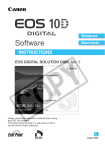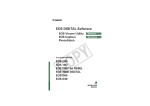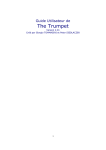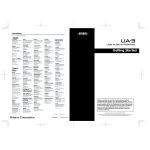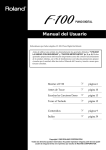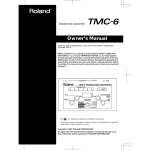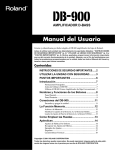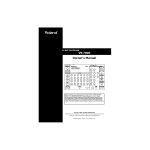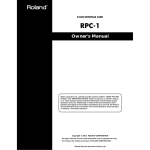Download Owner`s Manual (DA-2496_OM)
Transcript
To resize thickness, move all items on the front cover to left or right Information When you need repair service, call your nearest EDIROL/Roland Service Center or authorized EDIROL/Roland distributor in your country as shown below. AUSTRALIA EDIROL Australia Pty. Ltd. 72 Central Avenue Oak Flats NSW 2529 AUSTRALIA TEL: (02) 4257 9091 http://www.edirol.com.au EUROPE EDIROL (Europe) Ltd. Studio 3.4 114 Power Road London W4 5PY U. K. TEL: +44 (0)20 8747 5949 FAX:+44 (0)20 8747 5948 http://www.edirol.com/europe HONG KONG BRAZIL HUNGARY Tom Lee Music Co., Ltd. Service Division Roland Brasil Ltda Intermusica Ltd. Rua San Jose, 780 Sala B Parque Industrial San Jose Cotia - Sao Paulo - SP, BRAZIL TEL: (011) 4615 5666 Warehouse Area ‘DEPO’ Pf.83 H-2046 Torokbalint, HUNGARY TEL: (23) 511011 22-32 Pun Shan Street, Tsuen Wan, New Territories, HONG KONG TEL: 2415 0911 INDIA Rivera Digitec (India) Pvt. Ltd. 409, Nirman Kendra Mahalaxmi Flats Compound Off. Dr. Edwin Moses Road, Mumbai-400011, INDIA TEL: (022) 498 3079 INDONESIA PT Citra IntiRama Deutschland TEL: 0700 33 47 65 20 France TEL: 0810 000 371 Italia TEL: 02 93778329 J1. Cideng Timur No. 15J-150 Jakarta Pusat INDONESIA TEL: (021) 6324170 U. S. A. / CANADA Cosmos Corporation EDIROL Corporation North America 425 Sequoia Drive, Suite 114 Bellingham, WA 98226 U. S. A. TEL: (360) 594-4276 FAX: (360) 594-4271 http://www.edirol.com/ KOREA 1461-9, Seocho-Dong, Seocho Ku, Seoul, KOREA TEL: (02) 3486-8855 MALAYSIA BENTLEY MUSIC SDN BHD 140 & 142, Jalan Bukit Bintang 55100 Kuala Lumpur, MALAYSIA TEL: (03) 2144-3333 PHILIPPINES G.A. Yupangco & Co. Inc. AFRICA 339 Gil J. Puyat Avenue Makati, Metro Manila 1200, PHILIPPINES TEL: (02) 899 9801 CHILE Comercial Fancy II S.A. Roland Ireland Avenida Rancagua #0330 Providencia Santiago, CHILE TEL: 56-2-373-9100 Audio House, Belmont Court, Donnybrook, Dublin 4. Republic of IRELAND TEL: (01) 2603501 PERU ITALY VIDEO Broadcast S.A. Portinari 199 (ESQ. HALS) San Borja, Lima 41 REP. OF PERU TEL: 51-14-758226 MEXICO POLAND Cais Das Pedras, 8/9-1 Dto 4050-465 PORTO PORTUGAL TEL: (022) 608 00 60 CRISTOFORI MUSIC PTE LTD AUSTRIA Piata Libertatii 1, RO-4200 Gheorgheni TEL: (066) 164-609 TAIWAN Maison FO - YAM Marcel ROLAND TAIWAN ENTERPRISE CO., LTD. 25 Rue Jules Hermann, Chaudron - BP79 97 491 Ste Clotilde Cedex, REUNION ISLAND TEL: 28 29 16 Room 5, 9fl. No. 112 Chung Shan N.Road Sec.2, Taipei, TAIWAN, R.O.C. TEL: (02) 2561 3339 SOUTH AFRICA THAILAND That Other Music Shop (PTY) Ltd. 11 Melle St., Braamfontein, Johannesbourg Republic of SOUTH AFRICA P.O.Box 32918, Braamfontein 2017 Republic of SOUTH AFRICA TEL: (011) 403 4105 Paul Bothner (PTY) Ltd. 17 Werdmuller Centre Claremont 7700 Republic of SOUTH AFRICA P.O. Box 23032 Claremont, Cape Town SOUTH AFRICA, 7735 TEL: (021) 674 4030 ASIA CHINA Beijing Xinghai Musical Instruments Co., Ltd. 6 Huangmuchang Chao Yang District, Beijing, CHINA TEL: (010) 6774 7491 Theera Music Co. , Ltd. 330 Verng NakornKasem, Soi 2, Bangkok 10100, THAILAND TEL: (02) 2248821 VIETNAM BELGIUM/HOLLAND/ LUXEMBOURG Roland Benelux N. V. Houtstraat 3, B-2260, Oevel (Westerlo) BELGIUM TEL: (014) 575811 DENMARK Roland Scandinavia A/S Nordhavnsvej 7, Postbox 880, DK-2100 Copenhagen DENMARK TEL: (039)16 6200 Saigon Music FRANCE 138 Tran Quang Khai St., District 1 Ho Chi Minh City VIETNAM TEL: (08) 844-4068 Roland France SA AUSTRALIA/ NEW ZEALAND NEW ZEALAND Roland Corporation Ltd. 32 Shaddock Street, Mount Eden, Auckland, NEW ZEALAND TEL: (09) 3098 715 CENTRAL/LATIN AMERICA Shanghai Xingtong Acoustics Equipment CO.,Ltd. ARGENTINA Rm.1108, No.2240 Pudong South Road Shanghai, CHINA TEL: (021) 6873 4123 Florida 656 2nd Floor Office Number 206A Buenos Aires ARGENTINA, CP1005 TEL: (54-11) 4- 393-6057 Instrumentos Musicales S.A. 4, Rue Paul Henri SPAAK, Parc de l'Esplanade, F 77 462 St. Thibault, Lagny Cedex FRANCE TEL: 01 600 73 500 FINLAND Roland Scandinavia As, Filial Finland Lauttasaarentie 54 B Fin-00201 Helsinki, FINLAND TEL: (9) 682 4020 GERMANY Roland Elektronische Musikinstrumente HmbH. Oststrasse 96, 22844 Norderstedt, GERMANY TEL: (040) 52 60090 GREECE STOLLAS S.A. Music Sound Light JORDAN AMMAN Trading Agency Tecnologias Musica e Audio, Roland Portugal, S.A. Al Fanny Trading Office REUNION 8 Retzif Ha’aliya Hashnya St. Tel-Aviv-Yafo ISRAEL TEL: (03) 6823666 PORTUGAL ROMANIA Siemensstrasse 4, P.O. Box 74, A-6063 RUM, AUSTRIA TEL: (0512) 26 44 260 ISRAEL Halilit P. Greenspoon & Sons Ltd. UL. Gibraltarska 4. PL-03664 Warszawa POLAND TEL: (022) 679 44 19 EUROPE Roland Austria GES.M.B.H. No.41 Nike St.Dr.Shariyati Ave. Roberoye Cerahe Mirdamad Tehran, IRAN TEL: 285 4169 P. P. H. Brzostowicz SINGAPORE Blk 3014, Bedok Industrial Park E, #02-2148, SINGAPORE 489980 TEL: 243 9555 MOCO, INC. NORWAY URUGUAY Av. Francisco de Miranda, Centro Parque de Cristal, Nivel C2 Local 20 Caracas VENEZUELA TEL: (02) 285 9218 Owner’s Manual IRAN Lilleakerveien 2 Postboks 95 Lilleaker N-0216 Oslo NORWAY TEL: 273 0074 Musicland Digital C.A. Radex Sound Equipment Ltd. Viale delle Industrie 8, 20020 Arese, Milano, ITALY TEL: (02) 937-78300 Roland Scandinavia Avd. Kontor Norge VENEZUELA CYPRUS Roland Italy S. p. A. Av. Toluca No. 323, Col. Olivar de los Padres 01780 Mexico D.F. MEXICO TEL: (525) 668 04 80 Cuareim 1844, Montevideo, URUGUAY, CP11200 TEL: 5982-924-2335 Moon Stores 17 Diagorou St., P.O. Box 2046, Nicosia CYPRUS TEL: (02) 453 426 Casa Veerkamp, s.a. de c.v. Todo Musica S.A. BAHRAIN Bab Al Bahrain Road, P.O. Box 20077 State of BAHRAIN TEL: 211 005 IRELAND EGYPT P.O. Box 2904, El Horrieh Heliopolos, Cairo, EGYPT TEL: (02) 4185531 MIDDLE EAST Prince Mohammed St. P.O. Box 825 Amman 11118 JORDAN TEL: (06) 4641200 KUWAIT Easa Husain Al-Yousifi Abdullah Salem Street, Safat KUWAIT TEL: 5719499 LEBANON FBS LINES A. Chahine & Fils P.O. Box 16-5857 Gergi Zeidan St. Chahine Building, Achrafieh Beirut, LEBANON TEL: (01) 335799 RUSSIA MuTek QATAR 3-Bogatyrskaya Str. 1.k.l 107 564 Moscow, RUSSIA TEL: 095 169 5043 Badie Studio & Stores P.O. Box 62, DOHA QATAR TEL: 423554 SPAIN Roland Electronics de España, S. A. We’d like to take a moment to thank you for purchasing the DA-2496 (Digital Audio Interface). This document explains how to set up the DA-2496 system. To avoid problems and enjoy optimal performance, please carefully follow the setup instructions described in this document. 201b Before using this unit, carefully read the sections entitled: “IMPORTANT SAFETY INSTRUCTIONS” (p. 2), “USING THE UNIT SAFELY” (p.3, 4), and “IMPORTANT NOTES” (p.5, 6). These sections provide important information concerning the proper operation of the unit. Additionally, in order to feel assured that you have gained a good grasp of every feature provided by your new unit, this manual should be read in its entirety. The manual should be saved and kept on hand as a convenient reference. SAUDI ARABIA Calle Bolivia 239, 08020 Barcelona, SPAIN TEL: (93) 308 1000 aDawliah Universal Electronics APL SWEDEN Roland Scandinavia A/S SWEDISH SALES OFFICE Danvik Center 28, 2 tr. S-131 30 Nacka SWEDEN TEL: (08) 702 0020 Corniche Road, Aldossary Bldg., 1st Floor SAUDI ARABIA P.O.Box 2154, Alkhobar 31952 SAUDI ARABIA TEL: (03) 898 2081 SYRIA SWITZERLAND Technical Light & Sound Center Roland (Switzerland) AG Musitronic AG Gerberstrasse 5, Postfach, CH-4410 Liestal, SWITZERLAND TEL: (061) 921 1615 Khaled Ibn Al Walid St. P.O. Box 13520 Damascus - SYRIA TEL: (011) 2235 384 UKRAINE TURKEY TIC-TAC Barkat Muzik aletleri ithalat ve ihracat Ltd Sti Mira Str. 19/108 P.O. Box 180 295400 Munkachevo, UKRAINE TEL: (03131) 414-40 Siraselviler cad.Guney is hani 8486/6, Taksim. Istanbul. TURKEY TEL: (0212) 2499324 UNITED KINGDOM U.A.E. Roland (U.K.) Ltd. Atlantic Close, Swansea Enterprise Park, SWANSEA SA7 9FJ, UNITED KINGDOM TEL: (01792) 700139 Zak Electronics & Musical Instruments Co. L.L.C. Zabeel Road, Al Sherooq Bldg., No. 14, Grand Floor DUBAI U.A.E. TEL: (04) 3360715 155, New National Road 26422 Patras, GREECE TEL: 061-435400 As of May 15, 2001 (EDIROL-1) 02782490 ’01-10-E2-11N Copyright © 2001 ROLAND CORPORATION All rights reserved. No part of this publication may be reproduced in any form without the written permission of ROLAND CORPORATION. To resize thickness, move all items on the front cover to left or right For EU Countries This product complies with the requirements of European Directives EMC 89/336/EEC and LVD 73/23/EEC. For the USA FEDERAL COMMUNICATIONS COMMISSION RADIO FREQUENCY INTERFERENCE STATEMENT This equipment has been tested and found to comply with the limits for a Class B digital device, pursuant to Part 15 of the FCC Rules. These limits are designed to provide reasonable protection against harmful interference in a residential installation. This equipment generates, uses, and can radiate radio frequency energy and, if not installed and used in accordance with the instructions, may cause harmful interference to radio communications. However, there is no guarantee that interference will not occur in a particular installation. If this equipment does cause harmful interference to radio or television reception, which can be determined by turning the equipment off and on, the user is encouraged to try to correct the interference by one or more of the following measures: – Reorient or relocate the receiving antenna. – Increase the separation between the equipment and receiver. – Connect the equipment into an outlet on a circuit different from that to which the receiver is connected. – Consult the dealer or an experienced radio/TV technician for help. This device complies with Part 15 of the FCC Rules. Operation is subject to the following two conditions: (1) This device may not cause harmful interference, and (2) This device must accept any interference received, including interference that may cause undesired operation. Tested To Comply With FCC Standards FOR HOME OR OFFICE USE Unauthorized changes or modification to this system can void the users authority to operate this equipment. This equipment requires shielded interface cables in order to meet FCC class B Limit. For the USA DECLARATION OF CONFORMITY Compliance Information Statement Model Name : Type of Equipment : Responsible Party : Address : Telephone : DA-2496 Digital Audio Interface Edirol Corporation North America 425 Sequoia Drive, Suite 114, Bellingham, WA 98226 (360) 594-4276 For Canada NOTICE This Class B digital apparatus meets all requirements of the Canadian Interference-Causing Equipment Regulations. AVIS Cet appareil numérique de la classe B respecte toutes les exigences du Règlement sur le matériel brouilleur du Canada. USING THE UNIT SAFELY The symbol alerts the user to important instructions or warnings.The specific meaning of the symbol is determined by the design contained within the triangle. In the case of the symbol at left, it is used for general cautions, warnings, or alerts to danger. Used for instructions intended to alert the user to the risk of death or severe injury should the unit be used improperly. Used for instructions intended to alert the user to the risk of injury or material damage should the unit be used improperly. * Material damage refers other adverse effects respect to the home furnishings, as well animals or pets. The symbol alerts the user to items that must never be carried out (are forbidden). The specific thing that must not be done is indicated by the design contained within the circle. In the case of the symbol at left, it means that the unit must never be disassembled. to damage or caused with and all its to domestic 001 • Before using this unit, make sure to read the instructions below, and the Owner’s Manual. ................................................................................................ 002a • Do not open or perform any internal modifications on the unit. ................................................................................................ 003 • Do not attempt to repair the unit, or replace parts within it (except when this manual provides specific instructions directing you to do so). Refer all servicing to your retailer, the nearest Roland / EDIROL Service Center, or an authorized Roland / EDIROL distributor, as listed on the "Information" page. ................................................................................................ 004 • Never use or store the unit in places that are: • Subject to temperature extremes (e.g., direct sunlight in an enclosed vehicle, near a heating duct, on top of heat-generating equipment); or are • Damp (e.g., baths, washrooms, on wet floors); or are • Humid; or are • Exposed to rain; or are The ● symbol alerts the user to things that must be carried out. The specific thing that must be done is indicated by the design contained within the circle. In the case of the symbol at left, it means that the powercord plug must be unplugged from the outlet. 006 • When using the unit with a rack or stand recommended by Roland, the rack or stand must be carefully placed so it is level and sure to remain stable. If not using a rack or stand, you still need to make sure that any location you choose for placing the unit provides a level surface that will properly support the unit, and keep it from wobbling. ................................................................................................ 007 • Make sure you always have the unit placed so it is level and sure to remain stable. Never place it on stands that could wobble, or on inclined surfaces. ................................................................................................ 008a • The unit should be connected to a power supply only of the type described in the operating instructions, or as marked on the unit. ................................................................................................ 009 • Do not excessively twist or bend the power cord, nor place heavy objects on it. Doing so can damage the cord, producing severed elements and short circuits. Damaged cords are fire and shock hazards! ................................................................................................ • Dusty; or are • Subject to high levels of vibration. ................................................................................................ 005 • This unit should be used only with a rack or stand that is recommended by Roland. ................................................................................................ 3 010 • This unit, either alone or in combination with an amplifier and headphones or speakers, may be capable of producing sound levels that could cause permanent hearing loss. Do not operate for a long period of time at a high volume level, or at a level that is uncomfortable. If you experience any hearing loss or ringing in the ears, you should immediately stop using the unit, and consult an audiologist. ................................................................................................ 101a • The unit should be located so that its location or position does not interfere with its proper ventilation. ................................................................................................ 102b • Always grasp only the plug on the powersupply cord when plugging into, or unplugging from, an outlet or this unit. ................................................................................................ 104 011 • Try to prevent cords and cables from becoming entangled. Also, all cords and cables should be placed so they are out of the reach of children. ................................................................................................ ................................................................................................ • Never climb on top of, nor place heavy objects on the unit. ................................................................................................ • Do not allow any objects (e.g., flammable material, coins, pins); or liquids of any kind (water, soft drinks, etc.) to penetrate the unit. 013 • In households with small children, an adult should provide supervision until the child is capable of following all the rules essential for the safe operation of the unit. ................................................................................................ 014 • Protect the unit from strong impact. (Do not drop it!) ................................................................................................ 015 • Do not force the unit’s power-supply cord to share an outlet with an unreasonable number of other devices. Be especially careful when using extension cords—the total power used by all devices you have connected to the extension cord’s outlet must never exceed the power rating (watts/amperes) for the extension cord. Excessive loads can cause the insulation on the cord to heat up and eventually melt through. ................................................................................................ 016 • Before using the unit in a foreign country, consult with your retailer, the nearest Roland Service Center, or an authorized Roland distributor, as listed on the "Information" page. ................................................................................................ 023 • DO NOT play a CD-ROM disc on a conventional audio CD player. The resulting sound may be of a level that could cause permanent hearing loss. Damage to speakers or other system components may result. ................................................................................................ 4 106 107b • Never handle the power cord or its plugs with wet hands when plugging into, or unplugging from, an outlet or this unit. ................................................................................................ 108a • Before moving the unit, disconnect the power plug from the outlet, and pull out all cords from external devices. ................................................................................................ 109a • Before cleaning the unit, turn off the power and unplug the power cord from the outlet. ................................................................................................ 110a • Whenever you suspect the possibility of lightning in your area, pull the plug on the power cord out of the outlet. ................................................................................................ 118 • Should you remove the optical connector caps and screws, make sure to put them in a safe place out of children's reach, so there is no chance of them being swallowed accidentally. ................................................................................................ IMPORTANT NOTES 291b In addition to the items listed under “IMPORTANT SAFETY INSTRUCTIONS” and “USING THE UNIT SAFELY” on pages 3 and 4, please read and observe the following: ■ Power Supply 301 • Do not use this unit on the same power circuit with any device that will generate line noise (such as an electric motor or variable lighting system). 307 • Before connecting this unit to other devices, turn off the power to all units. This will help prevent malfunctions and/or damage to speakers or other devices. ■ Placement 351 • Using the unit near power amplifiers (or other equipment containing large power transformers) may induce hum. To alleviate the problem, change the orientation of this unit; or move it farther away from the source of interference. 352 • This device may interfere with radio and television reception. Do not use this device in the vicinity of such receivers. 354a • Do not expose the unit to direct sunlight, place it near devices that radiate heat, leave it inside an enclosed vehicle, or otherwise subject it to temperature extremes. Excessive heat can deform or discolor the unit. 355 • To avoid possible breakdown, do not use the unit in a wet area, such as an area exposed to rain or other moisture. ■ Maintenance 401a • For everyday cleaning wipe the unit with a soft, dry cloth or one that has been slightly dampened with water. To remove stubborn dirt, use a cloth impregnated with a mild, non-abrasive detergent. Afterwards, be sure to wipe the unit thoroughly with a soft, dry cloth. 402 • Never use benzine, thinners, alcohol or solvents of any kind, to avoid the possibility of discoloration and/or deformation. ■ Additional Precautions 553 • Use a reasonable amount of care when using the unit’s buttons, sliders, or other controls; and when using its jacks and connectors. Rough handling can lead to malfunctions. 556 • When connecting / disconnecting all cables, grasp the connector itself—never pull on the cable. This way you will avoid causing shorts, or damage to the cable’s internal elements. 557 • A small amount of heat will radiate from the unit during normal operation. 558a • To avoid disturbing your neighbors, try to keep the unit’s volume at reasonable levels. You may prefer to use headphones, so you do not need to be concerned about those around you (especially when it is late at night). 559a • When you need to transport the unit, package it in the box (including padding) that it came in, if possible. Otherwise, you will need to use equivalent packaging materials. 5 IMPORTANT NOTES 562 • Use a cable from Roland to make the connection. If using some other make of connection cable, please note the following precautions. • Some connection cables contain resistors. Do not use cables that incorporate resistors for connecting to this unit. The use of such cables can cause the sound level to be extremely low, or impossible to hear. For information on cable specifications, contact the manufacturer of the cable. ■ Handling CD-ROMs 801 • Avoid touching or scratching the shiny underside (encoded surface) of the disc. Damaged or dirty CD-ROM discs may not be read properly. Keep your discs clean using a commercially available CD cleaner. ■ Copyright 851 • Unauthorized recording, distribution, sale, lending, public performance, broadcasting, or the like, in whole or in part, of a work (musical composition, video, broadcast, public performance, or the like) whose copyright is held by a third party is prohibited by law. 852b • When exchanging audio signals through a digital connection with an external instrument, this unit can perform recording without being subjected to some of the restrictions of the Serial Copy Management System (SCMS). This is because the unit is intended solely for musical production, and is designed not to be subject to restrictions as long as it is used to record works (such as your own compositions) that do not infringe on the copyrights of others. (SCMS is a feature that prohibits second-generation and later copying through a digital connection. It is built into MD recorders and other consumer digital-audio equipment as a copyright-protection feature.) 853 • Do not use this unit for purposes that could infringe on a copyright held by a third party. Roland assumes no responsibility whatsoever with regard to any infringements of third-party copyrights arising through your use of this unit. 204 * Microsoft and Windows are registered trademarks of Microsoft Corporation. 206c * Windows® 98 is known officially as: “Microsoft® Windows® 98 operating system.” 206e * Screen shots in this documents are reprinted with permission from Microsoft Corporation. 206f * Windows® 2000 is known officially as: “Microsoft® Windows® 2000 operating system.” 206g * Windows® Me is known officially as: ”Microsoft® Windows® Millennium Edition operating system.” 207 * Apple and Macintosh are registered trademark of Apple Computer, Inc. 209 * MacOS is a trademark of Apple Computer, Inc. 231 *OMS is a registered trademark of Opcode Systems, Inc. 220 * All product names mentioned in this document are trademarks or registered trademarks of their respective owners. 6 Contents USING THE UNIT SAFELY .................................3 IMPORTANT NOTES...........................................5 Contents ..............................................................7 Before you begin ................................................8 Check the included items ................................................................. 8 Main features...................................................................................... 9 Names of things and what they do .................10 DA-2496............................................................................................. 10 DA-PCI .............................................................................................. 13 DA-PCI (French language) ............................................................. 14 Preparations for using the DA-2496 ...............15 Installing the DA-PCI...................................................................... 16 Installation de la carte DA-PCI (French language)..................... 17 Driver installation and settings ..................................................... 18 DA-PCI Control Panel.......................................32 Starting the Control Panel .............................................................. 32 Signal flow ........................................................................................ 32 DA-PCI Control Panel..................................................................... 33 Troubleshooting ...............................................36 About the drivers..............................................39 Synchronization settings.................................41 DA-2496/DA-PCI synchronization settings................................ 41 Synchronization settings for multiple DA-PCI units ................. 43 Block diagram...................................................44 Main Specifications ..........................................45 7 Before you begin Check the included items The DA-2496 is shipped with the following items. After opening the package, please check that each of the included items is found. If any items are missing, contact the dealer from whom you purchased the DA-2496. ■ DA-2496 fig.DA-3596_top ■ DA-PCI (PCI card) fig.RPC-1a This is a PCI interface card for Windows or Macintosh. Install it in a PCI slot of your computer. ■ DA-PCI Driver CD-ROM It is not possible to use the DA-2496 simultaneously with the Roland RPC-1. * DA-2496 doesn't work with the PCI Card slot providing 3.3V mode. This contains the software drivers needed to use the DA-2496. ■ DA-2496 Owner’s Manual This is the manual you are reading. ■ DA-PCI cable fig.rccable Use this to connect the DA-2496 to the DA-PCI. ■ Clock cable fig.ccable Use this to synchronize multiple DA-2496 units. For details, refer to Synchronization settings (p. 41). 8 It is not possible to use the DA-2496 simultaneously with the Roland RPC-1. Before you begin Main features ■ 8 IN/8 OUT audio input/output with up to 24-bit/96 kHz quality The DA-2496 supports eight channels of audio input and output simultaneously with astounding 24-bit/96 kHz quality, allowing pro-quality digital recording and playback. Sampling rates from 22.05–96 kHz are supported. MIDI input/output connectors and word clock input/output connectors are also standard. Up to four DA-2496 units can be used simultaneously, letting you expand your system to 32 INs/32 OUTs. (Only on Windows Me/98.) ■ Internal digital mixer The internal digital mixer can be controlled directly from the control panel of your computer. You can mix eight channels of input with audio data from your computer, and output the two-channel mix. The Direct Monitor function lets you monitor in real time without passing the data through your computer application. ■ MIDI interface functionality The DA-2496 provides a set of MIDI IN/OUT connectors, allowing it to be connected to MIDI devices for synchronization via MTC. ■ Included drivers The included dedicated drivers for the DA-2496 support ASIO 2.0 for both Windows and Macintosh versions. A WDM drive for Windows 2000 is also included. You can enjoy enhanced performance with WDM-compatible applications such as SONAR, and ASIO-compatible applications such as Cubase and Logic. Of course, the DA-2496 can also be used with applications that support MME (Windows) or Sound Manager (Mac OS). In order to use the MIDI functionality of the DA2496 on the Macintosh, you must install Opcode Corporation’s OMS 2.3.3. Use the DA-PCI Driver CD-ROM to install this. For details, refer to Driver installation and settings (p. 18). 9 Names of things and what they do DA-2496 ■ Front panel fig.DA-2496 12 3 4 5 6 7 8 9 10 1. Clock select switch This switches between the DA-2496’s own internal clock and an external clock. (p. 40) 2. LOCK indicator This will light when word clock is being received correctly from the DA-PCI or another digital device. 3. INPUT 1/2 These are combo-type jacks that allow either phantom-powered XLR balanced connections or TRS balanced connections. Condenser mics or audio devices that provide TRS balanced output can be connected here. * This instrument is equipped with balanced (XLR/TRS) type input jacks. Wiring diagrams for these jacks are shown below. Make connections after first checking the wiring diagrams of other equipment you intend to connect. fig.XLR/TRS1 GND(SLEEVE) 1:GND 2:HOT 3:COLD HOT(TIP) COLD(RING) ● Phantom power supply ON/OFF button (PHANTOM 48V) This switches the power supply on/off. ● -20 dBu/+4 dBu select switch (PAD 24 dB) This switches the input level. When connecting a low output gain device such as a mic, set this to the OFF position. ● SENS knobs These adjust the input level. ● Peak indicators (PEAK) These indicators will light in red at a point -6 dB below the level at which distortion begins. Adjust the SENS knobs so that the peak indicators do not light. 10 Always turn the phantom power off when connecting any device other than condenser microphones that require phantom power. You risk causing damage if you mistakenly supply phantom power to dynamic microphones, audio playback devices, or other devices that don’t require such power. Be sure to check the specifications of any microphone you intend to use by referring to the manual that came with it. (This instrument’s phantom power: 48 V DC, 10 mA Max) Names of things and what they do 4. INPUT 3/4 These are high impedance jacks that allow a guitar or bass to be connected. ● SENS knobs These knobs adjust the input level. ● Peak indicators (PEAK) These indicators will light in red at a point -6 dB below the level at which distortion begins. Adjust the SENS knobs so that the peak indicators do not light. 5. INPUT 5/6 ● SENS knob This knob adjusts the input level of the rear panel TRS balanced inputs (5/6). ● Peak indicator (PEAK) This indicator will light in red at a point -6 dB below the level at which distortion begins. Adjust the SENS knob so that the peak indicators do not light. 6. INPUT 7/8 This is an optical digital input jack that allows input from a CD/MD/DAT. ● DIGITAL/ANALOG select switch This switches between the rear panel TRS balanced inputs (7/8) and the optical/coaxial digital inputs. ● SENS knob If the select switch is set to the ANALOG position, this knob adjusts the input level of the rear panel TRS balanced inputs (7/8). ● Peak indicator (PEAK) This indicator will light in red at a point -6 dB below the level at which distortion begins. Adjust the SENS knob so that the peak indicators do not light. It is not possible to adjust the input level from the digital input jacks. You must adjust the output level of the playback device. 7. Headphone jack Headphones can be connected here. At the default settings, the input from INPUT 1/2 will be monitored, but you can change the Control Panel settings (described later) to switch the input jacks that will be monitored. For details on the Control Panel, refer to DA-PCI Control Panel (p. 32). 8. Headphone volume knob This knob adjusts the volume of the headphones. 9. OUTPUT indicators When audio data is being output from the DA-2496, the corresponding output indicators will light to show the level. 10. Power switch fig.1-01aE This turns the power of the DA-2496 on/off. The power is on when the switch is pressed in, and off when the switch is in the outward position. When the power is on, the indicator at the upper left of the power switch will light in green. Lower position Upper position ON OFF 11 Names of things and what they do ■ Rear panel fig.DKU15-RPsketch 6 1 2 3 4 5 8 7 9 1. AC inlet Connect the supplied AC power cord here. Plug it in firmly, so that it doesn’t get pulled out accidentally. (For details on electrical current consumption, refer to Main Specifications (p. 45).) Never use an AC power cord other than the one supplied with the DA2496. Doing so can cause malfunction. 2. Grounding terminal This prevents the panel surface from developing an electrical charge. 3. MIDI IN/OUT connectors These can be connected to the MIDI connectors of another MIDI device in order to transmit and receive MIDI messages. 4. DA-PCI cable connector Connect the included DA-PCI cable to this connector. 5. WORD CLOCK IN/OUT connector Use this when synchronizing with a digital recorder. This is also used in order to synchronize multiple DA-2496 units that are used together. For details, refer to Synchronization settings (p. 41) 6. COAXIAL IN jack (7/8) Use this jack to input digital audio from a CD/MD/DAT. If a digital device is connected to the optical digital input jack on the front panel, the optical digital input jack will take priority, and the signal from COAXIAL IN will not be input. 7. COAXIAL OUT jack/OPTICAL OUT jack (1/2) Use this jack to make digital connections to a digital audio device such as a DAT or MD. You can use the included Control Panel application to change the output destination (1/2) to another number if desired. 8. TRS balanced input jacks (3–8) External MIDI sound modules, synthesizers, CD players, MD players, etc., can be connected to these jacks. If an audio source is connected to the identically numbered input jack on the front panel, the front panel input will take priority, and the rear panel signal will not be input. 9. TRS balanced output jacks (1–8) External stereo systems, amplified speakers, or mixers can be connected to these jacks. 12 If a device is connected to the front panel optical digital input jack, the input of the optical digital input jack will take priority. Names of things and what they do DA-PCI fig.RPC-1 3 * DA-2496 doesn't work with the PCI Card slot providing 3.3V mode. ON 1 2 ON 1 2 2 Clock In Clock Out 1 1. DA-PCI cable connector Connect this to the DA-2496. 2. DP switch Set SW1:OFF and SW2:OFF. 3. Clock In, Clock Out connectors For details on synchronization when using multiple units simultaneously, please read Synchronization settings (p. 41). Use these to synchronize multiple DA-2496 units. To avoid the risk of damage to internal components that can be caused by static electricity, please carefully observe the following whenever you handle the board. 1 • Before you touch the board, always first grasp a metal object (such as a water pipe), so you are sure that any static electricity you might have been carrying has been discharged. 3 • When handling the board, grasp it only by the panel or the board’s edges. Avoid touching any of the electronic components or connectors. 4 • Before you connect any cables, make sure they do not carry a static electricity charge. Such charges can be transmitted, for example, if the other end of the cable has been in contact with a carpet (or other object) where there is a static electricity buildup. 5 • Save the bag in which the board was originally shipped, and put the board back into it whenever you need to store or transport it. 13 Names of things and what they do DA-PCI (French language) fig.RPC-1 3 La DA-2496 ne fonctionne pas avec la fente pour carte PCI offrant le mode 3.3V. ON 1 2 ON 1 2 2 Clock In Clock Out 1 1. DA-PCI cable connector Connect this to the DA-2496. 2. DP switch Set SW1:OFF and SW2:OFF. 3. Clock In, Clock Out connectors Use these to synchronize multiple DA-2496 units. Veuillez suivre attentivement les instructions suivantes quand vous manipulez la carte afin d’éviter tout risque d’endommagement des pièces internes par l’électricité statique. 1 • Toujours toucher un objet métallique relié à la terre (comme un tuyau par exemple) avant de manipuler la carte pour vous décharger de l’électricité statique que vous auriez pu accumuler. 3 • Lorsque vous manipulez la carte, la tenir par les côtés de la plaque ou par les côtés du circuit imprimé. Évitez de toucher aux composants ou aux connecteurs. 4 • Avant de connecter tout câble, assurez-vous qu’il ne contient aucune charge d’électricité statique. De telles charges peuvent être transmises, par exemple, si l’autre extrémité du câble touche à un tapis (ou autre objet) où il y a accumulation d’électricité statique. 5 • Conservez le sachet d’origine dans lequel était la carte lors de l’envoi et remettez la carte dedans si vous devez la ranger ou la transporter. 14 For details on synchronization when using multiple units simultaneously, please read Synchronization settings (p. 41). Preparations for using the DA-2496 Note for Windows 2000 users If you are using Windows 2000, you must log on as Administrator when installing the VSC multi-pack. In addition, you must use the following procedure to check the Driver Signing Options settings. 1. Start up Windows and log on as Administrator. 2. Click the Start button of Windows, point to Settings, and click Control Panel. The Control Panel will open. 3. In the Control Panel, double-click System. The System Properties dialog box will appear. 4. Click the Hardware tab, and click the Driver Signing button. The Driver Signing Options dialog box will appear. 5. Verify that the File signature verification is set to "Ignore." If not, change it to "Ignore." 6. Click [OK]. 7. Turn off computer. 15 Preparations for using the DA-2496 Installing the DA-PCI Here’s how to install the DA-PCI into the PCI slot of your computer. For details on installing PCI cards, refer to the owner’s manual of your computer. 1 2 3 4 5 Turn off the power of your computer, and disconnect the power cord. Remove the cover of your computer, and remove the cover of the PCI slot into which you will install the DA-PCI. Insert the DA-PCI into the PCI slot. Make sure that the DA-PCI is oriented correctly. If it is oriented incorrectly, it cannot be inserted. Fasten the DA-PCI using the screws that had held the PCI slot cover in place. Re-attach the cover of your computer. You must install the DA-PCI driver before you connect the DA-2496. Now please continue with Driver installation and settings (p. 18). 913 • When circuit board installation is complete, double-check your work. 914 • Always turn the unit off and unplug the power cord before attempting installation of the circuit board (DA-PCI). 915 • Install only the specified circuit board(s) (DA-PCI). Remove only the specified screws. 16 Do not touch any of the printed circuit pathways or connection terminals. Never use excessive force when installing a circuit board. If it doesn’t fit properly on the first attempt, remove the board and try again. remove the board and try again. Preparations for using the DA-2496 Installation de la carte DA-PCI (French language) Instructions pour installer la carte DA-PCI dans la fente PCI de l'ordinateur. Pour des instructions détaillées sur l'installation de cartes PCI, se reporter au guide d'utilisation de l'ordinateur. 1 2 3 4 5 Couper l'alimentation de l'ordinateur et déconnecter le câble d'alimentation. Retirer le boîtier de l'ordinateur; retirer ensuite le couvercle de la fente PCI dans laquelle la carte DA-PCI sera installée. Insérer la carte DA-PCI dans la fente PCI. S'assurer de placer la carte dans le bon sens, sinon il est impossible de l'insérer. Ne pas toucher aux circuits imprimés ou aux connecteurs. Fixer la carte DA-PCI à l'aide des vis qui retenaient le couvercle de la fente PCI. Remettre le boîtier de l'ordinateur en place et le fixer. Il faut installer le pilote de la carte DA-PCI avant de connecter la DA-2496. Poursuivre maintenant l'installation et le paramétrage du pilote (p. 18). 913(F) • Quand l’finstallation de la carte de circuits imprimés est terminée, revérifiez si tout est bien installé. Ne jamais forcer lors de l’installation de la carte de circuits imprimés. Si la carte s’ajuste mal au premier essai, enlevez la carte et recommencez l’installation. 914(F) • Toujours éteindre et débrancher l’fappareil avant de commencer l’finstallation de la carte. (DA-PCI). 915(F) • N’finstallez que les cartes de circuits imprimes spécifiées (DA-PCI). Enlevez seulement les vis indiquées. If you change the File signature verification , you must restore the original setting after you have finished installing the DA-PCI driver and have restarted Windows. (To change the setting, you will need to log on as Administrator.) 17 Preparations for using the DA-2496 Driver installation and settings * You must install the DA-PCI driver before connecting the DA-2496. * Disconnect the DA-2496 from the DA-PCI before you start up your computer. The procedure for installation and settings will depend on your system. Please proceed to the explanation for your system. • Windows Me............. p. 18 • Windows 98 .............. p. 19 • Windows 2000 .......... p. 21 • Macintosh ................. p. 26 ■ Windows Me 1 2 3 Start up your computer. The DA-PCI will be automatically detected, and the “Add new hardware wizard” will start up. Insert the included DA-PCI Driver CD-ROM into the CD-ROM drive. fig.1-1e 4 Check “Specify the location of the driver,” and click “Next.” fig.1-2e 5 fig.1-3e 18 Check “Find best driver for currently used device” and “Specify search location.” Then click “Browse.” Select the CD-ROM drive (DA2496_drv), select the “WinMe_98” folder, and click the [OK] button. When you return to the previous dialog box, click [Next]. Preparations for using the DA-2496 fig.1-4e 6 When the dialog box shown at right appears, verify that Edirol DA-PCI is displayed, and click [Next]. fig.1-5e 7 When the dialog box shown at right appears, click [Next]. Installation will begin. fig.1-6e 8 9 When the dialog box indicates “Edirol DA-PCI: Windows has finished installing the new hardware device,” click “OK.” Installation will be completed, and the Windows desktop will appear. Next, you need to connect the DA-2496 to the DA-PCI. Proceed to Connecting the DA-2496 to the DA-PCI (p. 23) . ■ Windows 98 1 Start up your computer. fig.2-1e 2 The DA-PCI will be detected automatically, and the “Add new hardware wizard” will start up. Click [Next]. 3 Insert the included DA-PCI Driver CDROM into the CD-ROM drive. 19 Preparations for using the DA-2496 fig.2-2e 4 Check “Search for the best driver for your device” and click “Next.” fig.2-3e 5 6 Check “Specify search location,” and then click “Browse.” Select the CDROM drive (DA2496_drv), select the “WinMe_98” folder, and click the [OK] button. Click “Next,” and preparations for installation will be completed. fig.2-4e 7 Click “Next” to begin the installation. fig.2-5e 8 9 When the display indicates “Windows has finished installing the software that your new hardware device requires,” click “OK.” The Windows desktop will appear. Next, you need to connect the DA-2496 to the DA-PCI. Proceed to Connecting the DA-2496 to the DA-PCI (p. 23). 20 Preparations for using the DA-2496 ■ Windows 2000 1 Start up your computer. Log on to Windows as a user with administrative privileges (such as Administrator). If the display asks “Could not find digital signature. Continue installation?,” click “Yes.” fig.3-1e 2 The DA-PCI will be detected automatically, and the “Found New Hardware Wizard” will appear. Click “Next.” fig.3-2e 3 Check “Display of the list known drivers for this device so that I can choose a specific driver,” and then click “Next.” fig.3-3e 4 5 When the “Hardware type” dialog box appears, click “Sound, video, and game controllers,” and click [Next]. Insert the DA-PCI Driver CD-ROM (included with the DA-2496) into the CD-ROM drive. fig.3-4e 6 When the “Select device driver” dialog box appears, click “Have disk.” 21 Preparations for using the DA-2496 fig.3-5e 7 Specify the location of the driver data file. From the CD-ROM drive (DA2496_drv) -> Win2000 folder, select DAPCI.INF, and click “Open.” 8 Click “OK.” fig.3-6e 9 The dialog box shown at the right will appear. Click “Next.” * If more than one device driver is displayed, click the device driver that is displayed as DA-PCI. fig.3-7e 10 When the “Start installing the device driver” dialog box appears, click “Next.” 11 Installation will begin. fig.3-8e 12 When the display indicates “Completing the New Hardware Wizard finished. EDIROL DA-PCI: Windows are finished installing the Software for this device,” click “OK.” fig.3-9e 13 When the dialog box shown at the right appears, click “Yes” to restart Windows. Next, you need to connect the DA-2496 to the DA-PCI. Proceed to Connecting the DA-2496 to the DA-PCI (p. 23). 22 If the “Driver update notification” dialog box appears, click “Yes.” If the display indicates “Could not find digital signature... Continue installation?,” click “Yes.” Preparations for using the DA-2496 ■ Connecting the DA-2496 to the DA-PCI 1 2 Turn off the power of your computer. Connect the PCI cable included with the DA-2496 to the “TO DA-PCI” connector on the rear of the DA-2496. Then connect the other end of the DA-PCI cable to the connector of the DA-PCI. To prevent malfunction and/or damage to speakers or other devices, always turn down the volume, and turn off the power on all devices before making any connections. fig.DA-2496_connect Once the connections have been completed, turn on power to your various devices in the order specified. By turning on devices in the wrong order, you risk causing malfunction and/or damage to speakers and other devices. 3 4 Turn on the power of your computer. Turn on the power of the DA-2496. This unit is equipped with a protection circuit. A brief interval (a few seconds) after power up is required before the unit will operate normally. fig.DA-2496-top2 5 Make sure that the clock select switch located on the front panel of the DA-2496 is set to INT. For details on setting the clock select switch, refer to Synchronization settings (p. 41). Next, you need to make the driver settings. Please proceed to Audio/MIDI input and output settings (p. 24). 23 Preparations for using the DA-2496 ■ Audio/MIDI input and output settings * If you are using the DA-2496 with a sequencer or similar application, please read the operation manual for your application. fig.017 1 Open the Control Panel. Click the Windows Start button, and from Settings, select the Control Panel. If the Sound and Multimedia icon is not displayed, click “Display all Control Panel Options” from the frame at the left. fig.012 2 3 Double-click the Sound and Multimedia icon (in Windows 98, the Multimedia icon). Click the Audio tab. Set the Sound Playback, Sound Recording, and Preferred MIDI Music Playback as follows. Sound Playback Sound Recording MIDI Music Playback Windows Me/2000 Windows Me/98 WavOut 1/2 EdirolDA-PCI PCM In 1/2 EdirolDA-PCI Midi Out EdirolDA-PCI Windows 2000 Edirol DA-PCI Edirol DA-PCI Edirol DA-PCI MIDI Windows 98 fig.1-7e fig.2-6e 24 If you do not need to make audio/MIDI settings, proceed to Connecting the DA-2496 to the DAPCI (p. 23). Preparations for using the DA-2496 fig.2-7e 4 5 If you are using Windows 98, click the MIDI tab, and select MIDI Out Edirol DA-PCI for MIDI output. Click [OK]. The window will close. This completes the basic settings for the DA-2496 and DA-PCI. If you want to use the Direct Monitor function of the digital mixer built into the DA-PCI, refer to DA-PCI Control Panel (p. 32). The standard driver included with Windows does not support ASIO. 25 Preparations for using the DA-2496 ■ Macintosh Use the following procedure to install the DA-PCI driver. * Disconnect the DA-2496 from your computer before starting up Macintosh. * Exit all applications before you begin installing the driver. * The DA-PCI OMS Driver included on the disc is provided as an additional module that allows the DA-PCI to be used with OMS. In order to use it, OMS must already be installed on the start-up hard disk. To learn more about OMS If you would like to learn more about OMS, please refer to “OMS_2.3_Mac.pdf” (on-line manual) located in the “OMS 2.3.8E” folder on the CD-ROM. In order to read “OMS_2.3_Mac.pdf,” you will need the Adobe Acrobat Reader. Installing the driver fig.4-1e 1 Insert the included DA-PCI CD-ROM into the CD-ROM drive, and doubleclick the CD-ROM icon. fig.04-32 2 In the DA-PCI Driver CD-ROM, open the DA-2496 OMS Driver folder, and copy the Edirol DA-PCI Driver into the Extensions folder within the System folder. fig.04-33 3 26 Copy the DA-PCI OMS Driver into the OMS Folder within the System folder. To install OMS, doubleclick the Install OMS 2.3.8 icon located in the OMS 2.3.8E folder. Preparations for using the DA-2496 4 Copy ASIO2 DA-PCI to the specified location for your ASIO drivercompatible software. (In the case of Logic Audio or Cubase VST, this will be the ASIO Drivers folder.) The following three ASIO drivers are included with the Mac version. ASIO2 DA-PCI: This driver supports ASIO 2.0. ASIO Edirol DA-PCIv4: This is an ASIO 2.0 driver without the Direct Monitor function. If you are using Sound It!, copy only this driver to your ASIO Drivers folder. ASIO Edirol DA-PCIv3: This is an ASIO 1 driver for Digital Performer, Cubase 3, Reason, Reaktor, Unity, and Peak. fig.04-34 5 6 Copy the Edirol DA-PCI Control Panel to your hard disk (e.g., desktop). Restart Mac OS. 27 Preparations for using the DA-2496 ■ Connecting the DA-2496 to the DA-PCI 1 2 Turn off the power of your computer. Connect the PCI cable included with the DA-2496 to the “TO DA-PCI” connector on the rear of the DA-2496. Then connect the other end of the DA-PCI cable to the connector of the DA-PCI. To prevent malfunction and/or damage to speakers or other devices, always turn down the volume, and turn off the power on all devices before making any connections. fig.DA-2496_connect Once the connections have been completed, turn on power to your various devices in the order specified. By turning on devices in the wrong order, you risk causing malfunction and/or damage to speakers and other devices. 3 4 Turn on the power of your computer. Turn on the power of the DA-2496. This unit is equipped with a protection circuit. A brief interval (a few seconds) after power up is required before the unit will operate normally. fig.DA-2496-top2 5 Make sure that the clock select switch located on the front panel of the DA-2496 is set to INT. Next, you need to make the driver settings. Please proceed to OMS settings (p. 29). 28 For details on setting the clock select switch, refer to Synchronization settings (p. 41). Preparations for using the DA-2496 ■ OMS settings * If other MIDI devices are connected, you must turn off the power on all devices, and then make OMS settings according to the following procedure. 1 2 In the “Opcode” folder in the location where OMS is installed, open the “OMS Applications” folder, and doubleclick the “OMS Setup” icon. If you are using the DA2496 with a sequencer, do not disconnect the MIDI cable connected to the DA-2496 while a song is playing back. If the “Apple Talk” dialog box appears, click [Turn It Off]. Then, in the dialog box that appears next, click [OK]. 3 The “Create a New Studio setup” dialog box will appear. Click [OK]. 4 The “OMS Driver Search” dialog box will appear. Click [Search]. 5 If the “Create a New Studio setup” dialog box does not appear, click [New Studio setup] in the [File] menu. If an error dialog box is displayed during the setup, disconnect all MIDI cables connected to the DA-2496, and make the OMS settings once again. When the search ends, verify that DA-PCI 16 is listed in the OMS driver setting dialog box, and click [OK]. 29 Preparations for using the DA-2496 6 7 Verify that the DA-PCI 16 is listed in the OMS MIDI device setting dialog box. Click [OK]. A dialog box will appear, allowing you to save the settings file. Input the desired filename, and click [Save]. 8 9 A settings window like the one shown at right will appear. If a sound module is connected to a MIDI connector of the DA2496, select [Test Studio] in the [Studio] Menu and check it in order to Test Studio whether sound is produced. This is only one possible example of the settings window. The settings window that you actually see will differ depending on your system. The following step will cause a relatively loud sound to be produced by the sound module, so turn down the volume of your sound module before continuing. 10 Turn on the power of the MIDI device connected to the DA-2496. 11 In the “My Studio Setup Window,” click the keyboard icon. When you move the mouse cursor near the keyboard icon, the cursor will change to the shape of an eighth note. Verify that you can hear sound from your sound module. 30 Since loud sounds may be produced, you should set your MIDI sound generator to a low volume setting. Preparations for using the DA-2496 12 After checking for sound, select the [Quit] command from the File menu to exit OMS Setup. If the Save dialog box appears, input a filename, and click [Save]. ■ Sound Manager settings * If you are using the DA-2496 with a sequencer or similar application, please read the operation manual for your application. Sound Manager is the standard Mac OS digital sound specification. Sound Manager can handle only 16-bit two-channel input and output. Use the following procedure to specify the DA-PCI as the Sound Manager output destination. 1 From the Apple menu, open Control Panels and then open Sound. fig.4-6e 2 Select the Input tab and then the Output tab, and select the DA-PCI for input and output. Depending on your system, it may not be possible to select DA-PCI in Sound Manager. This completes basic settings for the DA-2496 and DA-PCI. If you want to use the Direct Monitor function of the digital mixer built into the DA-PCI, refer to DA-PCI Control Panel (p. 32). 31 DA-PCI Control Panel When you install the DA-PCI driver, a dedicated “DA-PCI Control Panel” application will be installed along with the driver. The Control Panel has the following major functions. • Parameter settings for the various functions of the DA-PCI • Input/output level meters • Input/output mixing Starting the Control Panel Start up the DA-PCI Control Panel as follows. Windows Click the [Start] button, and choose Settings -> Control Panel -> Edirol DAPCI H/W. Macintosh Double-click the “DA-PCI Control Panel” icon that you copied manually. Signal flow The flow of the principal signals is shown in the following table. DA In DA Out Wav In Wav Out Mixer Input from the DA-2496’s inputs to the DA-PCI from the DA-PCI to the DA-2496’s outputs from the DA-2496’s inputs to the application’s inputs from the application to the Monitor Mixer and the DA-PCI from the application to the Monitor Mixer A larger block diagram is provided on p. 44. fig.BLOCK-DIAGLAM2 PHANTOM 48V (XLR ONLY) SENS WavIn 1/2 3/4 5/6 7/8 MON PCI BUS MIDI OUT WavOut 1/2 3/4 5/6 7/8 MIDI IN INPUT 1 SENS A/D OPTICAL OUT COAXIAL OUT Mixer Input INPUT 2 SENS MONITOR MIXER FRONT/Hi-Z WORD CLOCK IN/OUT VOLUME PHONES INPUT 3 SENS A/D OUTPUT 1 REAR D/A OUTPUT 2 FRONT/Hi-Z INPUT 4 REAR SOFT SW FOR DIRECT MONITORING SENS OUTPUT 3 D/A INPUT 5 OUTPUT 4 A/D INPUT 6 PATCH BAY / ROUTER SENS OUTPUT 5 D/A INPUT 7 OUTPUT 6 A/D INPUT 8 D/A OPTICAL IN COAXIAL IN DA In DA Out * The signals that are output from the DA-PCI can be selected in the Control Panel. For details, refer to Patchbay/Router (p. 34) in this chapter. 32 OUTPUT 7 OUTPUT 8 DA-PCI Control Panel DA-PCI Control Panel ■ Monitor Mixer Here you can adjust the input levels of the signals that are sent from WavOut to the Monitor Mixer. fig.05-01 1 2 3 4 At the default settings, all inputs of the Monitor Mixer are muted. Mixing is performed within the DA-PCI, and does not place a burden on the CPU. The S/PDIF tab is not available for use. 6 5 1. Save button Assign a name to settings and save them. (For the Macintosh version, this can be selected from the File menu.) 2. Delete button Delete the saved settings. (The Macintosh version does not have this function.) 3. Load button Load previously saved settings. (For the Macintosh version, select the File menu -> Open command.) * DA-PCI Control Panel will automatically load the settings that were used most recently. This means that it is not necessary to save the settings each time you close the Control Panel. The Save and Load functions described above are used when you want to save several different settings under different filenames, and load them later. 4. H/W Installed If multiple DA-PCI units are installed, select the DA-PCI for which you want to make settings. 5. Monitor Mixer • • • • • Level meters... indicate the pre-fader level. Mixer Inputs faders... adjust the amount that is sent to Master. Solo... switch the Solo function on/off. Stereo Link... switch Stereo Link on/off. Master Volume... adjust the Master level. For details on how DA-PCI units are numbered, refer to Synchronization settings (p. 41). * Fader and mute settings you make here will not affect the DA-PCI In or WavOut device. 6. Done button (Windows only) When you finish making settings, click this button to close the Control Panel. 33 DA-PCI Control Panel ■ Patchbay/Router When you click the Patchbay/Router tab, a screen like the following will appear. Here you can select which of the input sources being input to the DAPCI will be sent from outputs DA Out 1/2 through DA Out 7/8. Normally, WavOut will be selected as the output. For DA Out 1/2 you can also choose Monitor Mixer. If you select Monitor Mixer, all data being output from WavOut will be sent to DA Out 1/2. fig.05-02 ■ Hardware Settings When you click the Hardware Settings tab, a screen like the following will appear. Here you can make various settings for the DA-PCI, such as the master clock and the sampling frequency. fig.05-03 Clock Sample Rate can be set to 22.05, 32, 44.1, 48, 88.2, and 96. Other sample rate settings cannot be used. ● Master Clock Select the master clock. • Int. Clock... The DA-PCI will be the word clock master. In this case, set the DA-2496’s clock select switch to the INT (internal) position. • Ext. Clock... The DA-PCI will synchronize to the DA-2496 (or to another DA-PCI). In this case, set the DA-2496 (or the other DA-PCI) to EXT (external). 34 If the master clock is set to Ext. Clock, the sampling frequency cannot be changed from software. DA-PCI Control Panel ● Int. Clock Sample Rate Select the sampling frequency when the Master Clock is set to Int. Clock. • Reset Rate When Idle... If this is checked, the sampling frequency will return to the value specified by the control panel when the device is released by the software. ● Ext. Clock Sample Rate Select the sampling frequency when the Master Clock is set to Ext. Clock. Only the sampling frequency selected here can be used by software. ● Multitrack Driver Device (Windows Me/98 only) Specify how the MME device will be handled by software. • Single and In-Sync... When a certain software program handles all MME devices simultaneously, this ensures that each MME device is synchronized. • Independent... Use this setting when each MME device is used by different software. • Multiple Card Sync... When multiple DA-PCI units are used simultaneously, this ensures that they will be synchronized. ● DMA Buffer Size Specify the buffer size for MME (Windows), ASIO, and Sound Manager (Macintosh). The buffer size is closely related to latency, and decreasing the buffer size will also decrease the latency. Depending on the performance of your computer, the digital data may not be transferred correctly if the buffer is too small, causing noise. If this occurs, increase the buffer size. fig.60-01 When using Windows 2000, the DMA Buffer Size will be displayed as shown at the right. fig.HW-mac When using Macintosh, the DMA Buffer Size will be the Sound Manager input/output port select fields. Depending on your software, you may need to set the buffer size from your software. For details, refer to the operation manual for your software. The default values for buffer size are as follows. Windows: 20 ms Macintosh: ASIO, Sound Manager 1024 bytes ● Disable Control of the Monitor Mixer and Patchbay/Router by Audio Applications (Windows Me/98 only) If this is checked, the software (sequencer) will not be able to control the Monitor Mixer or Patchbay/Router. 35 Troubleshooting ■ Can’t install the DA-PCI into the computer ● Is the DA-PCI oriented correctly? ■ The DA-PCI Control Panel does not start up ● Is the DA-PCI correctly inserted in a PCI slot? ● Was the driver installed correctly? ■ No sound, cannot input sound ● Is the DA-PCI cable connected correctly? ● Is the DA-2496 clock select switch set correctly? Audio cannot be input or output unless the DA-2496’s clock select switch and the DA-PCI Control Panel “Master Clock” setting are set correctly. For details, refer to Connecting the DA-2496 to DAPCI (p. 23, p. 28). ● Mute may have been checked in the DA-PCI Control Panel “Monitor Mixer” tab. If Mute is checked in the “Monitor Mixer” tab of the Control Panel, the audio output will be muted. Uncheck the Mute setting(s) in the Control Panel. For details on the Control Panel, refer to DA-PCI Control Panel (p. 32). ● Are the input/output settings of your software correct? Check the audio input/output settings of your software. ■ The volume level of the instrument connected to DA-2496 is too low. ● Could you be using a connection cable that contains a resistor? Use a connection cable that does not contain a resistor. (Roland: PCS cable or equivalent). ■ Can’t use MIDI ● Is the DA-PCI cable connected correctly? ● Is the driver installed correctly? Install the driver according to the procedure given in Driver installation and settings (p. 18). ● Are the MIDI settings of your software correct? Check the MIDI input/output settings of your software. ■ Noise is present in the sound ● Is synchronization occurring correctly with the PCI device? For details, refer to Connecting the DA-2496 to DA-PCI (p. 23, p. 28). ● If your computer has insufficient RAM, the system will not be able to perform as designed, and noise may be heard in the sound. In this case, we recommend that you expand your memory to 128 MB or more of RAM. 36 Troubleshooting ● Depending on the performance of your computer, digital data may not be transferred correctly if the buffer size is too small, causing noise to be heard. In this case, you should increase the buffer size. For details, refer to DA-PCI Control Panel (p. 32). Depending on your software, it may be necessary to set the buffer size from your software. For details, refer to the operation manual for your software.\ ● Howling could be produced depending on the location of microphones relative to speakers. This can be remedied by: 1. Changing the orientation of the microphone(s). 2. Relocating microphone(s) at a greater distance from speakers. 3. Lowering volume levels. ● When Word Clock is used, jitter from the master device may cause noise to occur. If you are using Word Clock with another digital device as the master and the DA-2496 and DAPCI as the slave, jitter from the master device may cause noise to occur. ■ When using SONAR, DA In 9/10 is displayed as an audio input source ● The Monitor Mixer input may be displayed as DA In 9/10. Even in this case, DA In 9/10 can be used normally for the Monitor Mixer. ■ In Windows 2000, only one set of audio output destinations is displayed for SONAR. ● By performing the following procedure, you will be able to use four sets of audio with SONAR. 1. From the Option menu, select Audio, and click the Advanced tab. 2. In the Playback and Recording area, uncheck “Always Use MME Interface, Even When WDM Drivers Are Available.” 3. Click [OK]. 4. When the dialog box appears, restart SONAR. 5. Once again select Audio from the Option menu, and click the Drivers tab. 6. In the Input Drivers and Output Drivers area, click all devices named Edirol DA-PCI to highlight them. 7. Next click the General tab, and select the device named Edirol DA-PCI as the Playback Timing Master and the Recording Timing master. 8. Click [OK]. 9. When the dialog box appears, restart SONAR. 37 Troubleshooting ■ When using Cubase on Windows 2000, can’t specify the audio output destination ● By performing the following procedure, you will be able to use four sets of audio with Cubase. 1. From the Panels menu, select VST Inputs. 2. Click the buttons indicated as DA In 1/2–DA In 7/8 and Mixer In L/R, getting them to light. 3. Close the VST Inputs window. 4. From the Panels menu, select VST Master Mixer. 5. Drag the lower right of the window toward the right to expand the window. 6. Click the [Active] buttons to make all of them light. 7. Click the buttons located below the sliders to successively select DA Out 1/2–DA Out 7/8. 8. Close the VST Master Mixer window. 9. In the Arrangements window, click the Out area and select either Master, BUS2, BUS3, or BUS4. 10. If you want the output to be stereo, select the track, and then click the [Stereo] button in Track Info. ■ Can’t use the ASIO driver on the Macintosh ● You may have copied all of the ASIO drivers from the DA-PCI Driver CD-ROM into your ASIO Drivers folder. If all of the ASIO drivers were copied from the DA-PCI Driver CD-ROM into your ASIO Drivers folder, it may not be possible for your software to select the DA-PCI ASIO driver. Please copy only the necessary file into the ASIO Drivers folder. For details, refer to About the drivers (p. 39). 38 About the drivers When you install the DA-PCI, you will be able to use the following drivers. Refer to the manual for your software, and use the driver that best suits your environment. WDM driver Use this driver if you have set SONAR (or a similar application) to WDM driver mode. This provides the optimal audio performance, with high audio quality and low latency. * 24-bit audio cannot be used with applications that do not support WDM, such as Cool Edit and Media Player. ASIO driver ASIO (Audio Stream In/Out) is a driver specification promoted by Steinberg Corporation which provides for the connection of audio software and audio hardware. ASIO supports both Windows and Macintosh platforms, and allows high-quality, multi-channel input and output. ASIO drivers that support ASIO 2.0 for both Windows (Me/98/2000) and Mac OS (8.6 or later) are included with the DA-PCI. The following three types of ASIO driver are included with the Mac version. ASIO2 DA-PCI: This is an ASIO 2.0 compatible driver. ASIO Edirol DA-PCIv4: This is the ASIO 2.0 driver without the Direct Monitor function. If you are using Sound It!, copy only this driver to the ASIO Drivers folder. ASIO Edirol DA-PCIv3: This is an ASIO 1 driver for Digital Performer, Cubase 3, Reason, Reaktor, Unity, and Peak. EASI driver EASI (Enhanced Audio Stream Interface) is a driver specification promoted by E-magic Corporation to connect audio software and audio hardware. As with ASIO, it supports both Windows and Macintosh platforms, and provides high-quality, multi-channel input and output. EASI drivers for Windows (Me/98/2000) are included with the DA-PCI. MME driver (Windows) Windows MME (Multi Media Extensions) is the standard Windows expansion specification for multimedia functionality. 39 About the drivers If you want to specify the DA-2496 as the input/output for system sounds, make the following settings. 1. From the “Start” menu, select “Control Panel” and then open “Multimedia.” 2. In the “Audio” tab, specify the DA-2496 as the input/output device in “Sound Playback/ Sound Recording.” Sound Manager driver (Macintosh) Sound Manager is the standard digital sound specification for Mac OS. For both input and output, only 16-bit 2-channel audio can be handled by Sound Manager. For details on making Sound Manager settings, refer to Sound Manager settings (p. 31). MIDI driver (Windows) This is a driver for handling DA-2496 MIDI in Windows. A Windows MME-compatible MIDI driver is included with the DA-PCI. OMS MIDI driver (Macintosh) This is an OMS driver for handling DA-2496 MIDI on the Macintosh. OMS 2.3.3 or higher is required in order to use this. Opcode Corporation’s OMS 2.3.3 MIDI driver is included on the DAPCI Driver CD-ROM. For details on making OMS driver settings, refer to OMS settings (p. 29). 40 Synchronization settings DA-2496/DA-PCI synchronization settings In order to use the DA-2496/DA-PCI, you must set the word clock of each unit to either internal (INT), or external (EXT). You will need to set the DA2496 and DA-PCI appropriately for your situation. The word clock of the DA-2496 is selected using the clock select switch on its front panel. The word clock of the DA-PCI is selected through the Master Clock setting in the Hardware Settings section of the included Control Panel software. ■ Using the DA-2496/DA-PCI as the master Set both the DA-2496 and DA-PCI to Internal. In this case, even if a signal of a sampling frequency differing from that of the master is received at the digital input jack of the DA-2496, it will be converted into the sampling frequency of the master, and sent to the computer. If the settings are correct, the front panel LOCK indicator will light. For details on the Control Panel, refer to DA-PCI Control Panel (p. 32). If you are using the DA2496 with a sequencer, the MIDI cables connected to the DA-2496 must not be disconnected while a song is playing. fig.06-00 fig.06-01 41 Synchronization settings ■ Using another hard disk recorder as the master Set both the DA-2496 and DA-PCI to External. In this case, the sampling frequency of the DA-2496 and DA-PCI will be the same as the sampling frequency specified on the master device. If the settings are correct, the front panel LOCK indicator will light. fig.06-03 fig.06-02 1 DA-2496 EXT INT 3 2 PEAK 24Bit 96kHz 8IN / /8OUT AUDIO SENS PHANTOM 48 V ON OFF PEAK -20dBu +4dBu SENS 4 PEAK Hi-Z SENS Hi-Z 5 6 7 8 PEAK PEAK PEAK SENS SENS SENS OUTPUT 1 DIGITAL ANALOG OPTICAL 2 3 PHONES 4 5 6 7 8 POWER VOLUME CLOCK Word Clock INTERNAL (Master) Hard disk recorder 42 DA-PCI Cable EXT EXT Synchronization settings Synchronization settings for multiple DA-PCI units Up to four DA-PCI units can be used simultaneously in one computer. Each DA-PCI will be assigned a number from 1 through 4, following the order in which the cards are detected. (Usually, such detection occurs in numerical order, beginning with the lowest-numbered PCI slot.) Settings for each card are made from the DA-PCI control panel. When using multiple DA-PCI units simultaneously, all cards and PCI devices must be synchronized. Simultaneous use of multiple DA-PCI units is not supported for Windows 2000 and Macintosh. ■ Synchronizing multiple DA-PCI units In order to synchronize multiple DA-PCI units, the sampling frequency of all DA-PCI and DA-2496 units must match, and they must be using the same word clock. As shown below, there are two ways in which the word clock can be shared. For details on the Control Panel, refer to DA-PCI Control Panel (p. 32). 1. Supplying the word clock via PCI INT 1 DA-2496 SENS EXT INT 3 2 PHANTOM 48 V PEAK 24Bit 96kHz 8IN/8OUT AUDIO / ON OFF PEAK 4 PEAK Hi-Z SENS -20dBu +4dBu INT SENS Hi-Z 5 6 7 8 PEAK PEAK PEAK SENS SENS SENS OUTPUT 1 2 3 4 5 6 7 8 POWER VOLUME PHONES DIGITAL OPTICAL ANALOG CLOCK DA-PCI Cable Word Clock 1 DA-2496 SENS EXT INT 3 2 PHANTOM 48 V PEAK 24Bit 96kHz 8IN/8OUT AUDIO / ON OFF PEAK 4 PEAK Hi-Z SENS -20dBu +4dBu SENS Hi-Z 5 6 7 8 PEAK PEAK PEAK SENS SENS SENS OUTPUT 1 2 3 4 PHONES DIGITAL OPTICAL ANALOG 5 6 7 8 POWER VOLUME CLOCK DA-PCI Cable EXT EXT The word clock is supplied to multiple DA-PCI units via the DA-2496. For each slave DA-PCI (units to which the word clock is being supplied), set the master clock to Ext. Clock. 2. Using the included clock cable to supply the word clock INT INT Clock Cable Clock Out 1 DA-2496 EXT INT 3 2 PEAK 24Bit 96kHz 8IN/8OUT AUDIO / SENS PHANTOM 48 V ON OFF PEAK SENS -20dBu +4dBu 4 PEAK Hi-Z SENS Hi-Z 5 6 7 8 PEAK PEAK PEAK SENS SENS SENS OUTPUT 1 2 3 4 PHONES DIGITAL OPTICAL ANALOG 5 6 7 8 POWER VOLUME CLOCK DA-PCI Cable If a clock cable is connected to the Clock In connector, the clock from the Clock In connector will take priority. If you want to supply the word clock via PCI, disconnect the clock cable. Clock In 1 DA-2496 EXT INT 3 2 PEAK 24Bit 96kHz 8IN/8OUT AUDIO / SENS PHANTOM 48 V ON OFF PEAK -20dBu +4dBu SENS 4 PEAK Hi-Z SENS Hi-Z 5 6 7 8 PEAK PEAK PEAK SENS SENS SENS OUTPUT 1 DIGITAL OPTICAL ANALOG 2 3 PHONES 4 5 6 7 8 POWER VOLUME CLOCK DA-PCI Cable INT EXT The word clock is supplied to multiple DA-PCI units via the clock cable. In this case, use the included clock cable to connect the Clock Out connector of the master unit (INTERNAL) to the Clock In connector of the slave unit (EXTERNAL). On each slave (EXTERNAL) DA-PCI unit, set the master clock setting to Ext. Clock. If you are using a sampling frequency of 88.2 kHz or 96 kHz, it is not possible to synchronize multiple DAPCI units via a clock cable. Please supply the word clock via the PCI cable. 43 Block diagram INPUT 1 INPUT 2 INPUT 3 INPUT 4 INPUT 5 INPUT 6 INPUT 7 INPUT 8 OPTICAL IN COAXIAL IN PHANTOM 48V (XLR ONLY) FRONT/Hi-Z REAR FRONT/Hi-Z REAR SENS SENS SENS SENS SENS SENS A/D A/D A/D A/D WavIn 1/2 3/4 5/6 7/8 MON DA In PCI BUS Mixer Input MONITOR MIXER WavOut 1/2 3/4 5/6 7/8 PATCH BAY / ROUTER WORD CLOCK IN/OUT SOFT SW FOR DIRECT MONITORING DA Out D/A D/A D/A D/A VOLUME MIDI OUT MIDI IN OPTICAL OUT COAXIAL OUT PHONES OUTPUT 1 OUTPUT 2 OUTPUT 3 OUTPUT 4 OUTPUT 5 OUTPUT 6 OUTPUT 7 OUTPUT 8 44 Main Specifications ■ DA-2496 Singnal Processing AD conversion: 24-bit, 64 times oversampling (8 channels) DA conversion: 24-bit, 128 times oversampling (8 channels) Sampling Rate CLOCK SOURCE = INTERNAL: 22.05, 32, 44.1, 48, 88.2, 96 kHz CLOCK SOURCE = EXTERNAL: 32, 44.1, 48, 88.2, 96 kHz Monitor Mixer Number of Input Channels: 16 Number of Output Channels: 2 Fader: -144 to 0 dB Internal Processing: 36-bit Normal Input Level Input 1 to 2 : -60 to +4 dBu Input 3 to 8 : -50 to +4 dBu Normal Output Level Output 1 to 8 : +4 dBu (balanced) Input Impedance Input 1 to 8: 24 k ohms (XLR, TRS) Input 3, 4: 470 k ohms (Hi-Z) Output Impedance Output 1 to 8: 300 ohms Recommemded Load Impedance Output 1 to 8: 10 k ohms Headphones jack: 20 to 600 ohms Frequency Response 96.0 kHz: 20 Hz to 40 kHz ( +0 dB / -2 dB) 48.0 kHz: 20 Hz to 22 kHz ( +0 dB / -2 dB) 44.1 kHz: 20 Hz to 20 kHz (+0 dB / -2 dB) Residual Noise Level Ch. 1 to 8: -85 dBu or less (input terminated with 1 k ohms, INPUT SENS = LINE, IHF-A, typ.) 45 Main Specifications Connectors Input jacks 1, 2: XLR type (phantom power), 1/4" TRS phone type Input jacks 3, 4: 1/4" TRS phone type, 1/4" phone type (Hi-Z) Input jacks 5 to 8: 1/4" TRS phone type Output jacks 1 to 8: 1/4" TRS phone type Headphones jack: Stereo 1/4" phone type Digital In connectors: Optical type, Coaxial type (conform to S/P DIF) Digital Out connectors: Optical type, Coaxial type (conform to S/P DIF) MIDI connectors (in x 1, out x 1): 5-pin DIN type Word Clock input jack: BNC type Word Clock output jack: BNC type DA-PCI connector: 25-pin D-sub type Power Supply AC 117 V, AC 230 V, AC 240 V Power Consumption: 14 W (AC 117 V, AC 230 V, AC 240 V) Demensions: 482 (W) x 223 (D) x 44 (H) mm / 19 (W) x 8-13/16 (D) x 1-3/4 (H) inches Weight: 2.65 kg / 5 lbs 14 oz Accessories Owner's Manual Driver CD-ROM Interface Card (DA-PCI) DA-PCI Cable (2 m) Power cord Clock cable (0 dBu = 0.775 V rms) * In the interest of product improvement, the specifications and/or appearance of this unit are subject to change without prior notice. 46 To resize thickness, move all items on the front cover to left or right CAUTION RISK OF ELECTRIC SHOCK DO NOT OPEN ATTENTION: RISQUE DE CHOC ELECTRIQUE NE PAS OUVRIR CAUTION: TO REDUCE THE RISK OF ELECTRIC SHOCK, DO NOT REMOVE COVER (OR BACK). NO USER-SERVICEABLE PARTS INSIDE. REFER SERVICING TO QUALIFIED SERVICE PERSONNEL. The lightning flash with arrowhead symbol, within an equilateral triangle, is intended to alert the user to the presence of uninsulated “dangerous voltage” within the product’s enclosure that may be of sufficient magnitude to constitute a risk of electric shock to persons. The exclamation point within an equilateral triangle is intended to alert the user to the presence of important operating and maintenance (servicing) instructions in the literature accompanying the product. INSTRUCTIONS PERTAINING TO A RISK OF FIRE, ELECTRIC SHOCK, OR INJURY TO PERSONS. IMPORTANT SAFETY INSTRUCTIONS SAVE THESE INSTRUCTIONS WARNING - When using electric products, basic precautions should always be followed, including the following: 1. 2. 3. 4. 5. 6. 7. 8. 9. Read these instructions. Keep these instructions. Heed all warnings. Follow all instructions. Do not use this apparatus near water. Clean only with a dry cloth. Do not block any of the ventilation openings. Install in accordance with the manufacturers instructions. Do not install near any heat sources such as radiators, heat registers, stoves, or other apparatus (including amplifiers) that produce heat. Do not defeat the safety purpose of the polarized or grounding-type plug. A polarized plug has two blades with one wider than the other. A grounding type plug has two blades and a third grounding prong. The wide blade or the third prong are provided for your safety. When the provided plug does not fit into your outlet, consult an electrician for replacement of the obsolete outlet. 10. Protect the power cord from being walked on or pinched particularly at plugs, convenience receptacles, and the point where they exit from the apparatus. 11. Only use attachments/accessories specified by the manufacturer. 12. Never use with a cart, stand, tripod, bracket, or table except as specified by the manufacturer, or sold with the apparatus. When a cart is used, use caution when moving the cart/apparatus combination to avoid injury from tip-over. 13. Unplug this apparatus during lightning storms or when unused for long periods of time. 14. Refer all servicing to qualified service personnel. Servicing is required when the apparatus has been damaged in any way, such as power-supply cord or plug is damaged, liquid has been spilled or objects have fallen into the apparatus, the apparatus has been exposed to rain or moisture, does not operate normally, or has been dropped. For EU Countries This product complies with the requirements of European Directives EMC 89/336/EEC and LVD 73/23/EEC. For the USA FEDERAL COMMUNICATIONS COMMISSION RADIO FREQUENCY INTERFERENCE STATEMENT This equipment has been tested and found to comply with the limits for a Class B digital device, pursuant to Part 15 of the FCC Rules. These limits are designed to provide reasonable protection against harmful interference in a residential installation. This equipment generates, uses, and can radiate radio frequency energy and, if not installed and used in accordance with the instructions, may cause harmful interference to radio communications. However, there is no guarantee that interference will not occur in a particular installation. If this equipment does cause harmful interference to radio or television reception, which can be determined by turning the equipment off and on, the user is encouraged to try to correct the interference by one or more of the following measures: – Reorient or relocate the receiving antenna. – Increase the separation between the equipment and receiver. – Connect the equipment into an outlet on a circuit different from that to which the receiver is connected. – Consult the dealer or an experienced radio/TV technician for help. This device complies with Part 15 of the FCC Rules. Operation is subject to the following two conditions: (1) This device may not cause harmful interference, and (2) This device must accept any interference received, including interference that may cause undesired operation. Tested To Comply With FCC Standards FOR HOME OR OFFICE USE Unauthorized changes or modification to this system can void the users authority to operate this equipment. This equipment requires shielded interface cables in order to meet FCC class B Limit. For the USA DECLARATION OF CONFORMITY Compliance Information Statement Model Name : Type of Equipment : Responsible Party : Address : Telephone : DA-2496 Digital Audio Interface Edirol Corporation North America 425 Sequoia Drive, Suite 114, Bellingham, WA 98226 (360) 594-4276 For Canada For the U.K. WARNING: THIS APPARATUS MUST BE EARTHED IMPORTANT: THE WIRES IN THIS MAINS LEAD ARE COLOURED IN ACCORDANCE WITH THE FOLLOWING CODE. GREEN-AND-YELLOW: EARTH, BLUE: NEUTRAL, BROWN: LIVE As the colours of the wires in the mains lead of this apparatus may not correspond with the coloured markings identifying the terminals in your plug, proceed as follows: The wire which is coloured GREEN-AND-YELLOW must be connected to the terminal in the plug which is marked by the letter E or by the safety earth symbol or coloured GREEN or GREEN-AND-YELLOW. The wire which is coloured BLUE must be connected to the terminal which is marked with the letter N or coloured BLACK. The wire which is coloured BROWN must be connected to the terminal which is marked with the letter L or coloured RED. NOTICE This Class B digital apparatus meets all requirements of the Canadian Interference-Causing Equipment Regulations. AVIS Cet appareil numérique de la classe B respecte toutes les exigences du Règlement sur le matériel brouilleur du Canada. Information EUROPE EDIROL (Europe) Ltd. Studio 3.4 114 Power Road London W4 5PY U. K. TEL: +44 (0)20 8747 5949 FAX:+44 (0)20 8747 5948 http://www.edirol.com/europe Deutschland TEL: 0700 33 47 65 20 France TEL: 0810 000 371 Italia TEL: 02 93778329 When you need repair service, call your nearest EDIROL/Roland Service Center or authorized EDIROL/Roland distributor in your country as shown below. HONG KONG BARBADOS PERU IRELAND CYPRUS Parsons Music Ltd. 8th Floor, Railway Plaza, 39 Chatham Road South, T.S.T, Kowloon, HONG KONG TEL: 2333 1863 A&B Music Supplies LTD 12 Webster Industrial Park Wildey, St.Michael, Barbados TEL: (246)430-1100 Audionet Distribuciones Musicales SAC Juan Fanning 530 Miraflores Lima - Peru TEL: (511) 4461388 Roland Ireland G2 Calmount Park, Calmount Avenue, Dublin 12 Republic of IRELAND TEL: (01) 4294444 Radex Sound Equipment Ltd. 17, Diagorou Street, Nicosia, CYPRUS TEL: (022) 66-9426 INDIA Rivera Digitec (India) Pvt. Ltd. 409, Nirman Kendra Mahalaxmi Flats Compound Off. Dr. Edwin Moses Road, Mumbai-400011, INDIA TEL: (022) 2493 9051 INDONESIA PT Citra IntiRama J1. Cideng Timur No. 15J-150 Jakarta Pusat INDONESIA TEL: (021) 6324170 KOREA NORTH AMERICA CANADA Roland Canada Music Ltd. (Head Office) 5480 Parkwood Way Richmond B. C., V6V 2M4 CANADA TEL: (604) 270 6626 Roland Canada Music Ltd. (Toronto Office) 170 Admiral Boulevard Mississauga On L5T 2N6 CANADA TEL: (905) 362 9707 U. S. A. Roland Corporation U.S. 5100 S. Eastern Avenue Los Angeles, CA 90040-2938, U. S. A. TEL: (323) 890 3700 AFRICA Cosmos Corporation 1461-9, Seocho-Dong, Seocho Ku, Seoul, KOREA TEL: (02) 3486-8855 MALAYSIA/ SINGAPORE Roland Asia Pacific Sdn. Bhd. 45-1, Block C2, Jalan PJU 1/39, Dataran Prima, 47301 Petaling Jaya, Selangor, MALAYSIA TEL: (03) 7805-3263 PHILIPPINES G.A. Yupangco & Co. Inc. 339 Gil J. Puyat Avenue Makati, Metro Manila 1200, PHILIPPINES TEL: (02) 899 9801 TAIWAN ROLAND TAIWAN ENTERPRISE CO., LTD. Room 5, 9fl. No. 112 Chung Shan N.Road Sec.2, Taipei, TAIWAN, R.O.C. TEL: (02) 2561 3339 EGYPT THAILAND Al Fanny Trading Office 9, EBN Hagar A1 Askalany Street, ARD E1 Golf, Heliopolis, Cairo 11341, EGYPT TEL: 20-2-417-1828 Theera Music Co. , Ltd. 330 Soi Verng NakornKasem, New Road, Sumpantawongse, Bangkok 10100, THAILAND TEL: (02) 224-8821 REUNION Maison FO - YAM Marcel 25 Rue Jules Hermann, Chaudron - BP79 97 491 Ste Clotilde Cedex, REUNION ISLAND TEL: (0262) 218-429 SOUTH AFRICA Paul Bothner(PTY)Ltd. Royal Cape Park, Unit 24 Londonderry Road, Ottery 7800 Cape Town, SOUTH AFRICA TEL: (021) 799 4900 ASIA CHINA Roland Shanghai Electronics Co.,Ltd. 5F. No.1500 Pingliang Road Shanghai 200090, CHINA TEL: (021) 5580-0800 Roland Shanghai Electronics Co.,Ltd. (BEIJING OFFICE) 10F. No.18 3 Section Anhuaxili Chaoyang District Beijing 100011 CHINA TEL: (010) 6426-5050 Roland Shanghai Electronics Co.,Ltd. (GUANGZHOU OFFICE) 2/F., No.30 Si You Nan Er Jie Yi Xiang, Wu Yang Xin Cheng, Guangzhou 510600, CHINA TEL: (020) 8736-0428 VIETNAM SAIGON MUSIC DISTRIBUTOR (TAN DINH MUSIC) 138 Tran Quang Khai Street Dist. 1, Ho Chi Minh City VIETNAM TEL: (08) 848-4068 AUSTRALIA/ NEW ZEALAND AUSTRALIA/ NEW ZEALAND Roland Corporation Australia Pty.,Ltd. 38 Campbell Avenue Dee Why West. NSW 2099 AUSTRALIA For Australia Tel: (02) 9982 8266 For New Zealand Tel: (09) 3098 715 CENTRAL/LATIN AMERICA ARGENTINA Instrumentos Musicales S.A. Av.Santa Fe 2055 (1123) Buenos Aires ARGENTINA TEL: (011) 4508-2700 BRAZIL Roland Brasil Ltda. Rua San Jose, 780 Sala B Parque Industrial San Jose Cotia - Sao Paulo - SP, BRAZIL TEL: (011) 4615 5666 CHILE Comercial Fancy II S.A. Rut.: 96.919.420-1 Nataniel Cox #739, 4th Floor Santiago - Centro, CHILE TEL: (02) 688-9540 COLOMBIA Centro Musical Ltda. Cra 43 B No 25 A 41 Bododega 9 Medellin, Colombia TEL: (574)3812529 CURACAO Zeelandia Music Center Inc. Orionweg 30 Curacao, Netherland Antilles TEL:(305)5926866 TRINIDAD AMR Ltd Ground Floor Maritime Plaza Barataria Trinidad W.I. TEL: (868)638 6385 URUGUAY Todo Musica S.A. Francisco Acuna de Figueroa 1771 C.P.: 11.800 Montevideo, URUGUAY TEL: (02) 924-2335 VENEZUELA Instrumentos Musicales Allegro,C.A. Av.las industrias edf.Guitar import #7 zona Industrial de Turumo Caracas, Venezuela TEL: (212) 244-1122 DOMINICAN REPUBLIC Instrumentos Fernando Giraldez Calle Proyecto Central No.3 Ens.La Esperilla Santo Domingo, Dominican Republic TEL:(809) 683 0305 ECUADOR Mas Musika Rumichaca 822 y Zaruma Guayaquil - Ecuador TEL:(593-4)2302364 EUROPE AUSTRIA Roland Elektronische Musikinstrumente HmbH. Austrian Office Eduard-Bodem-Gasse 8, A-6020 Innsbruck, AUSTRIA TEL: (0512) 26 44 260 ITALY Roland Italy S. p. A. Viale delle Industrie 8, 20020 Arese, Milano, ITALY TEL: (02) 937-78300 MOCO INC. No.41 Nike St., Dr.Shariyati Ave., Roberoye Cerahe Mirdamad Tehran, IRAN TEL: (021) 285-4169 NORWAY ISRAEL Roland Scandinavia Avd. Kontor Norge Lilleakerveien 2 Postboks 95 Lilleaker N-0216 Oslo NORWAY TEL: 2273 0074 Halilit P. Greenspoon & Sons Ltd. 8 Retzif Ha’aliya Hashnya St. Tel-Aviv-Yafo ISRAEL TEL: (03) 6823666 POLAND MX MUSIC SP.Z.O.O. UL. Gibraltarska 4. PL-03664 Warszawa POLAND TEL: (022) 679 44 19 MUSIC HOUSE CO. LTD. FREDDY FOR MUSIC P. O. Box 922846 Amman 11192 JORDAN TEL: (06) 5692696 PORTUGAL KUWAIT Roland Iberia, S.L. Portugal Office Cais das Pedras, 8/9-1 Dto 4050-465, Porto, PORTUGAL TEL: 22 608 00 60 EASA HUSAIN AL-YOUSIFI & SONS CO. Abdullah Salem Street, Safat, KUWAIT TEL: 243-6399 ROMANIA LEBANON FBS LINES Piata Libertatii 1, 535500 Gheorgheni, ROMANIA TEL: (266) 364 609 Chahine S.A.L. Gerge Zeidan St., Chahine Bldg., Achrafieh, P.O.Box: 165857 Beirut, LEBANON TEL: (01) 20-1441 RUSSIA MuTek Dorozhnaya ul.3,korp.6 117 545 Moscow, RUSSIA TEL: (095) 981-4967 BELGIUM/FRANCE/ HOLLAND/ LUXEMBOURG SPAIN Roland Central Europe N.V. Houtstraat 3, B-2260, Oevel (Westerlo) BELGIUM TEL: (014) 575811 Roland Iberia, S.L. Paseo García Faria, 33-35 08005 Barcelona SPAIN TEL: 93 493 91 00 HONDURAS CZECH REP. SWEDEN Almacen Pajaro Azul S.A. de C.V. BO.Paz Barahona 3 Ave.11 Calle S.O San Pedro Sula, Honduras TEL: (504) 553-2029 K-AUDIO Kardasovska 626. CZ-198 00 Praha 9, CZECH REP. TEL: (2) 666 10529 Roland Scandinavia A/S SWEDISH SALES OFFICE Danvik Center 28, 2 tr. S-131 30 Nacka SWEDEN TEL: (0)8 702 00 20 MARTINIQUE DENMARK SWITZERLAND Musique & Son Z.I.Les Mangle 97232 Le Lamantin Martinique F.W.I. TEL: 596 596 426860 Roland Scandinavia A/S Nordhavnsvej 7, Postbox 880, DK-2100 Copenhagen DENMARK TEL: 3916 6200 Roland (Switzerland) AG Landstrasse 5, Postfach, CH-4452 Itingen, SWITZERLAND TEL: (061) 927-8383 FINLAND UKRAINE Roland Scandinavia As, Filial Finland Elannontie 5 FIN-01510 Vantaa, FINLAND TEL: (0)9 68 24 020 TIC-TAC Mira Str. 19/108 P.O. Box 180 295400 Munkachevo, UKRAINE TEL: (03131) 414-40 GUATEMALA Casa Instrumental Calzada Roosevelt 34-01,zona 11 Ciudad de Guatemala Guatemala TEL:(502) 599-2888 Gigamusic SARL 10 Rte De La Folie 97200 Fort De France Martinique F.W.I. TEL: 596 596 715222 MEXICO Casa Veerkamp, s.a. de c.v. Av. Toluca No. 323, Col. Olivar de los Padres 01780 Mexico D.F. MEXICO TEL: (55) 5668-6699 NICARAGUA Bansbach Instrumentos Musicales Nicaragua Altamira D'Este Calle Principal de la Farmacia 5ta.Avenida 1 Cuadra al Lago.#503 Managua, Nicaragua TEL: (505)277-2557 GERMANY Roland Elektronische Musikinstrumente HmbH. Oststrasse 96, 22844 Norderstedt, GERMANY TEL: (040) 52 60090 GREECE STOLLAS S.A. Music Sound Light 155, New National Road Patras 26442, GREECE TEL: 2610 435400 HUNGARY Roland East Europe Ltd. Warehouse Area ‘DEPO’ Pf.83 H-2046 Torokbalint, HUNGARY IRAN JORDAN OMAN TALENTZ CENTRE L.L.C. Malatan House No.1 Al Noor Street, Ruwi SULTANATE OF OMAN TEL: 2478 3443 QATAR Badie Studio & Stores P.O. Box 62, Doha, QATAR TEL: 423554 SAUDI ARABIA aDawliah Universal Electronics APL Corniche Road, Aldossary Bldg., 1st Floor, Alkhobar, SAUDI ARABIA P.O.Box 2154, Alkhobar 31952 SAUDI ARABIA TEL: (03) 898 2081 SYRIA Technical Light & Sound Center Rawda, Abdul Qader Jazairi St. Bldg. No. 21, P.O.BOX 13520, Damascus, SYRIA TEL: (011) 223-5384 TURKEY UNITED KINGDOM Roland (U.K.) Ltd. Atlantic Close, Swansea Enterprise Park, SWANSEA SA7 9FJ, UNITED KINGDOM TEL: (01792) 702701 MIDDLE EAST ZUHAL DIS TICARET A.S. Galip Dede Cad. No.37 Beyoglu - Istanbul / TURKEY TEL: (0212) 249 85 10 U.A.E. Zak Electronics & Musical Instruments Co. L.L.C. Zabeel Road, Al Sherooq Bldg., No. 14, Grand Floor, Dubai, U.A.E. TEL: (04) 3360715 BAHRAIN Moon Stores No.16, Bab Al Bahrain Avenue, P.O.Box 247, Manama 304, State of BAHRAIN TEL: 17 211 005 TEL: (23) 511011 As of December 10, 2005 (EDIROL-1)