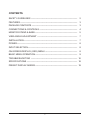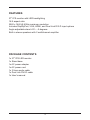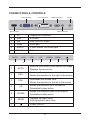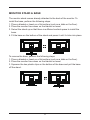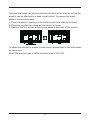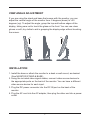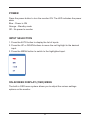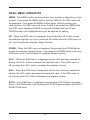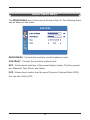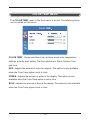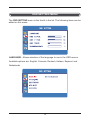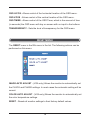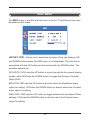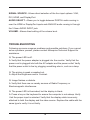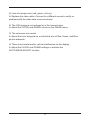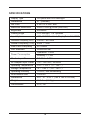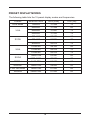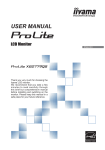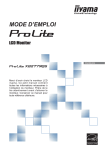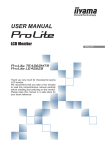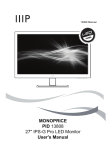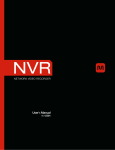Download Monoprice PID 10530 User`s manual
Transcript
10489 Manual MONOPRICE PID 10489 27" IPS-G Pro LED Monitor User's Manual CONTENTS SAFETY GUIDELINES ----------------------------------------------------------------- 2 FEATURES -------------------------------------------------------------------------------- 3 PACKAGE CONTENTS ---------------------------------------------------------------- 3 CONNECTIONS & CONTROLS ----------------------------------------------------- 4 MONITOR STAND & BASE------------------------------------------------------------ 5 VIEW ANGLE ADJUSTMENT -------------------------------------------------------- 7 INSTALLATION --------------------------------------------------------------------------- 7 POWER------------------------------------------------------------------------------------- 8 INPUT SELECTION --------------------------------------------------------------------- 8 ON-SCREEN DISPLAY (OSD) MENU --------------------------------------------- 8 BASIC MENU OPERATION ----------------------------------------------------------- 9 TROUBLESHOOTING ----------------------------------------------------------------- 16 SPECIFICATIONS ----------------------------------------------------------------------- 18 PRESET DISPLAY MODES ----------------------------------------------------------- 19 1 SAFETY GUIDELINES To avoid personal injury or damage to your equipment, please adhere to the following safety guidelines: 1. Do not place the monitor on an unstable surface where it could fall and cause personal injury or damage to the monitor or other equipment. 2. Do not expose the monitor to water or moisture of any kind. Do not place objects filled with moisture such that they could tip over and spill onto the monitor. 3. If the monitor is exposed to moisture, immediately unplug the power source and allow it to completely dry out before reapplying power. 4. Do not block the ventilation holes on the monitor. Do not place the monitor in an enclosed space where it cannot get adequate ventilation or cooling. 5. Do not place the monitor near a heat source, such as a fireplace, radiator, heater vent, etc. 6. The power supply for this monitor uses a NEMA 5-15 grounded plug. Ensure that your power source is properly grounded. Do not use a "cheater" plug to bypass the ground pin. 7. The monitor can be powered by a wide voltage range, from 100 to 240 V AC at 50 or 60 Hz, with an AC current at least 3.75A. Ensure that your power source supplies voltage within this operating range. If your power source is not within this operating range, please consult your local power company. 8. If the monitor will be unused for a long period of time, turn it off and unplug it from the power source. This will help prevent damage in the event of a lightning strike or excessive power surge. 9. Do not attempt to open the case or service the monitor yourself. 10. Clean only with a soft, dry cloth. Do not use solvents or chemical cleaners on the screen or casing. 11. Do not leave a single image on the display for an extended length of time. Doing so could cause burn-in of the image, that is visible on the screen mask. It is recommended to use a variable desktop background and to use a screen saver to prevent burn-in. Alternatively, ensure that the monitor is powered off for at least 2 hours out of every 12. 2 FEATURES 27" IPS monitor with LED backlighting 16:9 aspect ratio 2560 x 1440 @ 60Hz maximum resolution Includes DisplayPort, VGA, HDMI, and Dual Link DVI-D input options Angle adjustable stand +20 ~ -5 degrees Built-in stereo speakers with 2 watt/channel amplifier PACKAGE CONTENTS 1x 27" IPS LED monitor 1x Stand base 1x AC power adapter 1x AC power cord 1x 3.5mm audio cable 1x Dual Link DVI-D cable 1x User's manual 3 CONNECTIONS & CONTROLS VGA connector DVI connector HDMI connector DP connector DC IN Audio connector 1 DP DisplayPort connector 2 VGA VGA port 3 DVI Dual Link DVI-D port 4 HDMI HDMI port 5 AUDIO 3.5mm stereo TRS audio jack 6 DC IN DC power connector AUTO VOL+ VOL- UP DOWN MENU 1 2 3 4 5 6 7 1 AUTO Exits the main menu/ Auto adjusts the image Displays the source list 2 VOL+ Increases the volume level Moves the selection to the right in the menus 3 VOL- Decreases the volume level Moves the selection to the left in the menus 4 UP 5 DOWN Moves the selection down in the menus Selectable Hotkey action 6 MENU Displays the main menu Edit highlighted menu item 7 Moves the selection up in the menus Selectable Hotkey action Power ON/OFF 4 MONITOR STAND & BASE The monitor stand comes already attached to the back of the monitor. To install the base, perform the following steps: 1. Place a blanket or towel on a flat surface (such as a table or the floor). 2. Place the monitor face down on the blanket or towel. 3. Swivel the stand up so that there is sufficient vertical space to install the base. 4. Fit the base on the bottom of the stand and press it until it clicks into place. To remove the base, perform the following steps: 1. Place a blanket or towel on a flat surface (such as a table or the floor). 2. Place the monitor face down on the blanket or towel. 3. Squeeze the two plastic clips on the bottom of the base and pull the base off the stand. 5 Note that the stand can be removed from the back of the monitor so that the monitor can be attached to a desk or wall mount. To remove the stand, perform the following steps: 1. Place a blanket or towel on a flat surface (such as a table or the floor). 2. Place the monitor face down on the blanket or towel. 3. Remove the four screws attaching the stand to the back of the monitor. 100mm 100mm To attach the monitor to a desk or wall mount, please refer to the instructions for the mount. Note: The monitor uses a VESA mounting size of 100x100. 6 VIEW ANGLE ADJUSTMENT If you are using the stand and base that comes with the monitor, you can adjust the vertical angle of the monitor from -5 degrees (down) to +20 degrees (up). To adjust the angle, grasp the top and bottom edges of the display, taking care not to touch the glass on the front. You can use clean gloves or soft, dry cloths to aid in grasping the display edge without touching the screen. 5° 20° INSTALLATION 1. Install the base or attach the monitor to a desk or wall mount, as desired. (See MONITOR STAND & BASE) 2. Using the included video signal cables, connect video source devices to the appropriate ports on the back of the monitor. You can have a different video source device for each input. 3. Plug the DC power connector into the DC IN port on the back of the monitor. 4. Plug the AC cord into the AC adapter, then plug the other end into a power outlet. 7 POWER Press the power button to turn the monitor ON. The LED indicates the power state: Blue - Power is ON Orange - Standby mode Off - No power to monitor INPUT SELECTION 1. Press the AUTO button to display the list of inputs. 2. Press the UP or DOWN buttons to move the red highlight to the desired input. 3. Press the MENU button to switch to the highlighted input. ON-SCREEN DISPLAY (OSD) MENU The built-in OSD menu system allows you to adjust the various settings options on the monitor. 8 BASIC MENU OPERATION MENU - The MENU button performs three basic functions, depending on the context. If you press the MENU button with the OSD off, the OSD menu will be displayed. If you press the MENU button again, without pressing any other buttons, the OSD menu will close. Finally, if you press the MENU with the OSD menu displayed AFTER moving the highlight with the UP and DOWN buttons, the highlighted entry will be opened for editing. UP - When the OSD menu is displayed, the pressing the UP button moves the selection highlight up. If you press the UP button when the OSD menu is off, it will activate the selected Hotkey function. DOWN - When the OSD menu is displayed, the pressing the DOWN button moves the selection highlight down. If you press the DOWN button when the OSD menu is off, it will activate the selected Hotkey function. VOL+ - When the OSD menu is displayed and an item has been opened for editing, the VOL+ button increases the selected value. If the OSD menu is off, pressing the VOL+ button increases the speaker volume. VOL- - When the OSD menu is displayed and an item has been opened for editing, the VOL- button decreases the selected value. If the OSD menu is off, pressing the VOL- button decreases the speaker volume. AUTO - If the OSD menu is displayed, pressing the AUTO button closes the menu. If the OSD menu is off, pressing the AUTO button activates the INPUT SELECTION menu. 9 BRIGHTNESS MENU The BRIGHTNESS menu is the one at the top of the list. The following items can be edited on this menu: BRIGHTNESS - Controls the monitor's overall brightness level. CONTRAST - Controls the monitor's contrast level. ECO - Allows direct selection of the preset display modes. The four presets are: Standard, Text, Movie, and Game. DCR - Allows direct control over the use of Dynamic Contrast Ratio (DCR). You can set it ON or OFF. 10 IMAGE MENU The IMAGE menu is the second menu in the list. The following items can be edited on this menu: H.POSITION - Allows adjustment of the horizontal position of the image on the screen. V.POSITION - Allows adjustment of the vertical position of the image on the screen. CLOCK - (VGA only) Allows adjustment of the monitor's CLOCK frequency. On a grey test screen, an incorrect CLOCK setting will manifest itself as large vertical lines and the display may have an incorrect width. The CLOCK should be corrected before attempting to correct the PHASE. This control only affects the analog VGA display. PHASE - (VGA only) Allows adjustment of the monitor's PHASE setting. On a grey test screen, an incorrect PHASE setting will manifest itself as a series of horizontal lines. The CLOCK should be corrected before attempting to correct the PHASE. This control only affects the analog VGA display. ASPECT - Allows you to set the aspect ratio. The two options are WIDE and 4:3. 11 COLOR TEMP MENU The COLOR TEMP menu is the third menu in the list. The following items can be edited on this menu: COLOR TEMP - Allows selection of one of three preset color temperature settings, plus the user setting. The four options are: Warm, Normal, Cool, and User. RED - Adjusts the amount of red in the display. This option is only available when the Color Temp option is set to User. GREEN - Adjusts the amount of green in the display. This option is only available when the Color Temp option is set to User. BLUE - Adjusts the amount of blue in the display. This option is only available when the Color Temp option is set to User. 12 OSD SETTING MENU The OSD SETTING menu is the fourth in the list. The following items can be edited on this menu: LANGUAGE - Allows selection of the language to use in the OSD menus. Available options are: English, Francais, Deutsch, Italiano, Espanol, and Nederlands. 13 OSD H.POS - Allows control of the horizontal location of the OSD menu. OSD V.POS - Allows control of the vertical location of the OSD menu. OSD TIMER - Allows control of the OSD Timer, which is the amount of time (in seconds) the OSD menu will stay on screen with no input to the buttons. TRANSPARENCY - Sets the level of transparency for the OSD menu. RESET MENU The RESET menu is the fifth menu in the list. The following actions can be performed on this menu: IMAGE AUTO ADJUST - (VGA only) Allows the monitor to automatically set the CLOCK and PHASE settings. In most cases the automatic setting will be correct. COLOR AUTO ADJUST - (VGA only) Allows the monitor to automatically set the color temperature settings. RESET - Resets all monitor settings to their factory default values. 14 MISC MENU The MISC menu is the fifth and last menu in the list. The following items can be edited on this menu: HOTKEY TYPE - Allows you to select the functions of the two Hotkeys (UP and DOWN buttons when the OSD menu is not displayed). The first item is associated with the UP button and the second with the DOWN button. The available options are: ECO+DCR - ECO sets the UP button to cycle through the four preset display modes, while DCR sets the DOWN button to toggle the Dynamic Contrast Ratio (DCR). BRI+CON - BRI sets the UP button to directly select the Brightness menu option for editing. CON sets the DOWN button to directly select the Contrast menu option for editing. ASP+CON - ASP sets the UP button to toggle between the two Aspect Ratio settings. CON sets the DOWN button to directly select the Contrast menu option for editing. 15 SIGNAL SOURCE - Allows direct selection of the four input options: VGA, DVI, HDMI, and DisplayPort. AUDIO SELECT - Allows you to toggle between DIGITAL audio coming in over the HDMI or DisplayPort inputs and ANALOG audio coming in through the 3.5mm AUDIO INPUT jack. VOLUME - Allows direct setting of the volume level. TROUBLESHOOTING Following are some common problems and possible solutions. If you cannot solve a problem yourself, please contact Monoprice Technical Support for assistance. Q: The power LED is off. A: Verify that the power adapter is plugged into the monitor. Verify that the power cord is plugged into both the AC adapter and the power outlet. Verify that the power outlet is live by plugging something else in, such as a lamp. Q: The picture is weak or washed out. A: Adjust the Brightness and/or Contrast. Q: Image flashes or distorts. A: Verify that there are no nearby sources of Radio Frequency or Electromagnetic interference. Q: The power LED is illuminated, but the display is blank. A: Press a key on the keyboard to ensure the computer is not asleep. Verify that the proper input is selected. Verify that the display cable is securely attached to both the display and the video source. Replace the cable with the same type to verify it is not faulty. 16 Q: Loss of a single color (red, green, or blue). A: Replace the video cable. Connect to a different source to verify no problems with the video card or source device. Q: The VGA image is not centered or is the incorrect size. A: Adjust the CLOCK and PHASE values on the IMAGE menu. Q: The colors are not correct. A: Adjust the color temperature or individual mix of Red, Green, and Blue picture elements. Q: There is horizontal and/or vertical interference on the display. A: Adjust the CLOCK and PHASE settings or activate the AUTO IMAGE ADJUST function. 17 SPECIFICATIONS Display Type IPS panel with LED backlight Dimensions 27" (685mm) Dot Pitch 0.2331 x 0.2331 mm Maximum Resolution 2560 x 1440 @ 60Hz (WQXGA) Brightness 440cd/m2 Viewing Angle 178o left/right, 178o up/down Input Options VGA, DVI-D Dual Link, DisplayPort v1.2, HDMI Horizontal Frequency (HFR) 30KHz ~ 88.7KHz Vertical Frequency (VFR) 60Hz ~ 75Hz Pixel Clock Frequency 241.5MHz PNP Standard VESA DDC2BTM Power Consumption Operation: < 90W Standby: < 1.5W Monitor Input Power DC 24 V 3.75A AC Adapter Input Power 100 ~ 240 VAC, 50-60Hz Operating Temperature +32 ~ +122°F(0~+50℃) Storage Temperature -4 ~ +140°F(-20~+60℃) Operating Humidity 10-85%, non-condensing VESA Mount Size 100x100 Dimensions 29.1" x 7" x 20.1" (740 x 180 x 510 mm) Weight 18.3 lbs. (8.3 Kg) Certifications FCC, CE 18 PRESET DISPLAY MODES The following table lists the 15 preset display modes and frequencies. STAND RESOLUTION HFR (KHz) VFR (Hz) DOS Mode 720x400 31.469 70 640x480 31.469 60 640x480 37.861 72 640x480 37.500 75 800x600 37.879 60 800x600 47.200 72 800x600 46.875 75 1024x768 48.363 60 1024x768 56.476 70 1024x768 56.476 75 1280x1024 63.981 60 1280x1024 79.976 75 VGA SVGA XGA SXGA WXGA+ 1440x900 55.674 60 WSXGA 1680x1050 59.800 60 FULL HD/HDMI 1920x1080 67.500 60 WQXGA 2560x1440 67.500 60 19