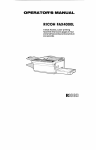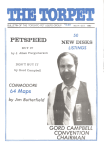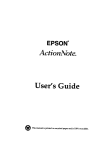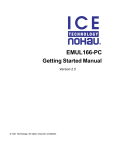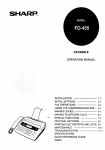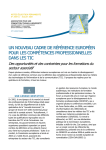Download Ricoh FAX75 Specifications
Transcript
RICOH FAX75
Sixty page memory,
wide document transmission range, and
programmability for
versatile performance
IMl(m)lIl
This equipment generates and uses radio frequency energy and If not Installed and used
properly, that Is, In strict accordance with the manufacturer’s Instructions, may cause interference to radio and television reception. It has been type tested and found to comply with
the Ilmlts for a Class B computing device in accordance with the specifications In Subpart J
of Part 15 of FCC Rules, which are designed to provide reasonable protection against such
Interference In a residential installation If this equipment does cause Interference to radio or
television reception, which can be determined by turning the equipment off and on, the user
IS encouraged to try to correct the Interference by one or more of the followlng measures
Reorient the receiving antenna
Relocate the computer with respect to the recewer
Move the computer away from the receiver
Plug the computer Into a different outlet so that computer and recewer are on different
branch clrcults If necessary, the user should consult the dealer or an experienced radio television technician for additional suggestions The user may find the followlng booklet prepared by the Federal Communications Commission helpful:
“How to Identify and Resolve Radio-TV Interference Problems” This booklet IS available
from
the U
S
Government
Prlntlng Office,
Washington,
DC20402,
Stock
No
004-000
-00345-4
IMPORTANT
SAFETY
INSTRUCTIONS
1. Read ail of these instructions.
2. Save these instructions for later use.
3. Follow all warnings and instructions marked on the product.
4. Unplug this product from the wall outlet before cleaning. Do not use liquid cleaners or
aerosol cleaners. Use a damp cloth for cleaning
5. Do not use this product near water
6. Do not place this product on an unstable cart, stand, or table. The product
causing serious damage to the product.
may fall,
7. Slots and openings in the cabinet and the back or bottom are provided for ventilation;
to ensure reliable operation of the product and to protect it from overheating, these
openings must not be blocked or covered. The openings should never be blocked by
placing the product on a bed, sofa, rug, or other similar surface. This product should
never be placed near or over a radiator or heat register. This product should not be
placed in a built-in installation unless proper ventilation is provided.
8. This product should be operated from the type of power source indicated on the marking label. If you are not sure of the type of power available, consult your dealer or local
power company
9. This product is equipped with a 3-wire grounding type plug, a plug having a third
(grounding) pin. This plug will only fit into a grounding-type
power outlet. This is a
safety feature. If you are unable to insert the plug into the outlet, contact your electrician
to replace your obsolete outlet. Do not defeat the purpose of the grounding-type plug
10.
Do not allow anything to rest on the power cord, Do not locate this product where persons will walk on the cord.
11.
If an extension cord is used with this product, make sure that the total of the ampere
ratings on the products plugged into the extension cord do not exceed the extension
cord ampere rating. Also, make sure that the total of all products plugged into the wall
outlet does not exceed 15 amperes.
12.
Never push objects of any kind into this product through cabinet slots as they may
touch dangerous voltage points or short out parts that could result In a risk of fire or
electric shock. Never spill liquid of any kind on the product.
13.
Do not attempt to service this product yourself, as opening or removing covers may
expose you to dangerous voltage points or other risks. Refer all servicing to qualified
service personnel.
14.
Unplug this product from the wall outlet and refer servicing to qualified service personnel under the following conditions:
A.
B.
C.
D.
E.
F,
When the power cord or plug is damaged or frayed.
If liquid has been spilled into the product.
If the product has been exposed to rain or water.
If the product does not operate normally when the operating instructions are followed.
Adjust only those controls that are covered by the operating instructions since
improper adjustment of other controls may result in damage and will often require
extensive work by a qualified technician to restore the product to normal operation.
If the product has been dropped or the cabinet has been damaged.
If the product exhibits a distinct change in performance, indicating a need for service.
FUNCTION
Code
No.
Function
1
Confidential
2
Send Later
3
Transfer Request
4
Polling Transmission/
50
Transmission
Polhng Reception
Clock Adjustment
51
Communicated
52
Total Scan and Print Counter Display
Page Counter Display
53
Batch-number
54
Department
55
Speaker Volume Adjustment
56
Transmission
Enabling
Code Enabling
Report Enabling
60
Quick Dial Programming
61
Group Programming
62
Polling ID Code Programming
63
RTI Programming
64
TTI Programming
65
CSI Programming
66
Polling File Clearance
67
Memory
70
TCR Output
71
Telephone
72
Polling File List Output
File Clearance
List Output
73
Program List Output
74
SAF File List Output
75
File Output
76
Confidential
77
Multicopymg
80
Own Telephone
81
Telephone
82
TTI Enabllng Disabling
83
ECM Enabling Disabling
89
Password Programming
File Output
Number Programming
Line Type Selection
LIST
CONTENTS
1
—
PRECAUTIONS
1- 1 Power and Grounding
1- 2 Cold Weather Power-up
1- 3 Thunderstorms
1- 4 Copy Paper
1- 5 Stamp Ink
11111-
2
2
3
3
COMPONENT
2-
1
3. INSTALLATION
3- 1 Unpacking
3- 2 List of Contents
3- 3 Installation Requirements
3- 4 Installation Procedure
3333-
2
3
4
4
OPERATION
4-
1
5
INITIAL
5-
1
6
RECOMMENDED
6-
1
7
ROUTINE OPERATION
7- 1 Transmission
Basic Transmission
Transmlsslon using the
7- 2 Reception
Automatic Reception
Manual Reception
Confidential File
Recewe File (Substitute
7- 3 Ringing Telephones and
Single Ring
Continuous Ringing
7- 4 Making Telephone Calls
7- 5 International Dialing
7- 6 Replaclng Paper
7- 7 Daily Care
7- 8 Refilling the Stamp
7-
1
2
8
GUIDE
PANEL
START-UP
TYPES
OF DOCUMENT
1
1
Memory
7-10
Reception)
Buzzers
7-12
(On-hook Dialing)
SPECIAL FEATURES
8- 1 Confidential Transmission
8- 2 Send Later Transmission
8- 3 Transfer Request
8- 4 Polling
Polling Reception
Polllng Transmission
Turnaround Polllng
,.,
1
7-12
7-13
7-14
7-15
7-16
8- 1
8- 3
8- 5
8- 8
8- 8
8-11
8-13
8- 5
8- 6
8- 7
8- 8
8- 9
8-10
8-11
8-12
8-13
Voice Request . . . . . . . . . . . . . . . . . . . . . . .
Alternative Destination,
..............
immediate Radial . . . . . . . . . . . . . . . . . . . .
Protection Against Wrong Connections
Using a Keystroke Program . . . . . . . . . . .
Monitor Speaker . . . . . . . . . . . . . . . . . . . . .
Using the Machine asa Copier . . . . . . . .
GI Mode . . . . . . . . . . . . . . . . . . . . . . . . . . .
Document Stamping . . . . . . . . . . . . . . . . .
........
........
........
........
........
........
........
........
........
........................
........................
.............
....................
.......... ........... .
........................
............. .
.
...................
...............
.
9. FUNCTIONS
AND PROGRAMMING
9- 1 Clock Adjustment
............................................
9- 2 Communicated Page Counter Display . . . . . . . . . . . . . . . . . . . . . . . . . . . . . . . ,.,
9- 3 Total Scan and Print Counter Display . . . . . . . . . . . . . . . . . . . . . . . . . . . . . . . .
9- 4 Batch-number Enabling . . . . . . . . . . . . . . . . . . . . . . . . . . . . . . . . . . . . . . . . . . . . . .
9- 5 Department Code Enabling..
.........................................
9- 6 Speaker and Handset VolumeAdjustment
..............................
9- 7 Transmission Report Enabling.. . . . . . . . . . . . . . . . . . . . . . . . . . . . . . . . . . . . . . . .
9- 8 Programming Quick Dial and Speed Dial . . . . . . . . . . . . . . . . . . . . . . . . . . . . . . .
Programming aNew Codeor Key . . . . . . . . . . . . . . . . . . . . . . . . . . . . . . . . . . .
Changing or Deleting aCode or Key . . . . . . . . . . . . . . . . . . . . . . . . . . . . . . .
9- 9 Programming Groups . . . . . . . . . . . . . . . . . . . . . . . . . . . . . . . . . . . . . . . . . . . . . . .
9-1o Setting the Polling lDCode
...........................................
9-11 Entering the RTl, TTl, and Cal....
.....................................
9-12 Clearing Polling Files . . . . . . . . . . . . . . . . . . . . . . . . . . . . . . . . . . . . . . . . . . . . . . . . .
9-13 Clearing Memory Files . . . . . . . . . . . . . . . . . . . . . . . . . . . . . . . . . . . . . . . . . . . . . . . .
9-14 Programming Your Fax Telephone Number . . . . . . . . . . . . . . . . . . . . . . . . . . .
9-15 Programming theTelephone
Line Type . . . . . . . . . . . . . . . . . . . . . . . . . . . . . . . .
9-16 Disabling the TT1 . . . . . . . . . . . . . . . . . . . . . . . . . . . . . . . . . . . . . . . . . . . . . . . . . . . .
9-17 Enabling and Disabling ECM . . . . . . . . . . . . . . . . . . . . . . . . . . . . . . . . . . . . . . . . .
9-18 Automatic Voice Message (AIM)
.....................................
9-19 Programming the Password . . . . . . . . . . . . . . . . . . . . . . . . . . . . . . . . . . . . . . . . .
9-20 Storing Keystroke Programs . . . . . . . . . . . . . . . . . . . . . . . . . . . . . . . . . . . . . . . . .
9-21 Printing the Contents ofa Memory File . . . . . . . . . . . . . . . . . . . . . . . . . . . . . . . . .
10.
REPORTS AND LISTS
10-l
Automatic Reports...,..
............................................
TAR . . . . . . . . . . . . . . . . . . . . . . . . . . . . . . . . . . . . . . . . . . . . . . . . . . . . . . . . . . . . . .
Error Report . . . . . . . . . . . . . . . . . . . . . . . . . . . . . . . . . . . . . . . . . . . . . . . . . . . . . .
Transmission Report . . . . . . . . . . . . . . . . . . . . . . . . . . . . . . . . . . . . . . . . . . . . . . .
Transfer Result Report . . . . . . . . . . . . . . . . . . . . . . . . . . . . . . . . . . . . . . . . . . . . .
Polling File List . . . . . . . . . . . . . . . . . . . . . . . . . . . . . . . . . . . . . . . . . . . . . . .
New File Report . . . . . . . . . . . . . . . . . . . . . . . . . . . . . . . . . . . . . . . . . . . . . . . . .
Memory Transmission Report.
.....................................
Power Failure Report . . . . . . . . . . . . . . . . . . . . . . . . . . . . . . . . . . . . . . . . . . . . . .
2
8-14
8-15
8-17
8-17
8-18
8-18
8-19
8-20
8-20
9- 1
9-2
9-2
9-3
9-4
9- 5
9-6
9- 7
9- 7
9-9
9-12
9-14
9-15
9-17
9-18
9-19
9-20
9-21
9-22
9-23
9-25
9-26
9-27
10- 1
10- 1
10-2
10-2
10-3
10-4
10-5
10-5
10-5
10-2
11
User-initiated Reports
TCR.
.“.
Telephone List
Polling File List
Program List
SAF File List
.,
10- 6
10- 6
10- 6
10- 9
1o-1o
10-11
TROUBLESHOOTING
11-1 Misfeeds
Scanner
Printer
11-2 Line Failure
11-3 Operating Difficulties
11-4 Error Codes
111111111111-
2
3
3
4
12.
SPECIFICATIONS
12-
1
13.
GLOSSARY
13-
1
Notice to Users
1
1
NOTICE
TO USERS
USA
FCC Notice
To Users:
1 The followlng information shall be provided to the telephone company, upon request of
the telephone company.
a) The FCC registration number
b) the Ringer Equivalence number.
2
These units may not be used on party lines or coin telephones
3
The telco has the right to make changes in their network which may affect the operation
of your unit, provided adequate notice is given to you in advance to permit continued correct operation
4
In the event of operation problems, disconnect your unit by removing the modular plug
from the telco modular jack. If your regular phone still works correctly, your machine has
a problem and should be returned for repairs (In or out of warranty). If upon disconnection
of your machine there is still a problem on your line, notify the telco that they have a
problem and request prompt repair service at no cost to the user.
5
The user may not under any circumstances (in or out warranty) attempt any service or repairs on the machine It must be returned to the factory or an authorized service agency
for all repairs. Call 1 -800 -FASTFIX for information on obtaining repairs
●
The FCC registration number and ringer equivalence
located on the back of the machine,
number
can be found on a label,
CANADA
The Canadian Department of Communications label identifies certified equipment This certification means that the equipment meets certain telecommunications
network protective,
operational, and safety requirements. The department does not guarantee the equipment
will operate to the user’s satisfaction.
Before Installing this equipment, users should ensure that it is permissible to be connected
to the facilities of the local telecommunications
company. The equipment must also be installed using an approved method of connection. In some cases, the company’s inside
wiring associated with a single line individual service may be extended by means of a certified jack-plug-cord
ensemble (telephone extension cord). The customer should be aware
that compliance with the above conditions may not prevent degradation of service In some
situations. Existing telecommunications
company requirements do not permit their equipment to be connected to customer-provided
jacks except where specified by individual telecommunications company tariffs.
Repairs to certified equipment should be made by an authorized Canadian maintenance
facility designated by the supplier. Any repairs or alterations made by the user to this equipment, or equipment malfunctions, may give the telecommunications
company cause to request the user to disconnect the equipment.
Users should ensure for their own protection that the electrical ground connections of the
power utility, telephone lines and internal metallic water pipe system, if present, are connected together. This precaution may be particularly important in rural areas.
Caution:
Users should not attempt to make such connections themselves, but should
contact the appropriate electric inspection authority, or electrician, as appropriate.
The standard connecting
CA1 1A or CA45A
arrangement
code for this equipment
is:
The Load number (LN) assigned to each terminal device denotes the percentage of the total
load to be connected to a telephone loop which is used by the device to prevent overloading.
The termination on a loop may consist of any combination of devices subject only to the requirement that the total of the load numbers of all the devices does not exceed 100.
2
NOTICE
TO USERS
USA
FCC Notice
To Users:
1 The following information shall be provided to the telephone company, upon request of
the telephone company:
a) The FCC registration number.
b) the Ringer Equivalence number.
2
These units may not be used on party lines or coin telephones,
3
The telco has the right to make changes in their network which may affect the operation
of your unit, provided adequate notice is given to you in advance to permit continued correct operation,
4
In the event of operation problems, disconnect your unit by removing the modular plug
from the telco modular jack. If your regular phone still works correctly, your machine has
a problem and should be returned for repairs (in or out of warranty). If upon disconnection
of your machine there is still a problem on your line, notify the telco that they have a
problem and request prompt repair service at no cost to the user.
5
The user may not under any circumstances (in or out warranty) attempt any service or repairs on the machine, It must be returned to the factory or an authorized service agency
for all repairs, Call 1 -800 -FASTFIX for information on obtaining repairs,
●
The FCC registration number and ringer equivalence
located on the back of the machine.
-
number can be found on a label,
CANADA
The Canadian Department of Communications label identifies certified equipment This certification means that the equipment meets certain telecommunications
network protective,
operational, and safety requirements. The department does not guarantee the equipment
will operate to the user’s satisfaction.
Before Installing this equipment, users should ensure that it is permissible to be connected
to the facilities of the local telecommunications
company. The equipment must also be installed using an approved method of connection. In some cases, the company’s inside
wiring associated with a single line individual service may be extended by means of a certified jack-plug-cord
ensemble (telephone extension cord). The customer should be aware
that compliance with the above conditions may not prevent degradation of service in some
situations. Existing telecommunications
company requirements do not permit their equipment to be connected to customer-provided
jacks except where specified by individual telecommunications company tariffs.
Repairs to certified equipment should be made by an authorized Canadian maintenance
facility designated by the supplier. Any repairs or alterations made by the user to this equipment, or equipment malfunctions, may give the telecommunications
company cause to request the user to disconnect the equipment.
Users should ensure for their own protection that the electrical ground connections of the
power utility, telephone lines and internal metallic water pipe system, if present, are connected together. This precaution may be particularly important in rural areas.
Caution:
Users should not attempt to make such connections themselves, but should
contact the appropriate electric inspection authority, or electrician, as appropriate.
The standard connecting
CA1 1A or CA45A
arrangement
code for this equipment
is:
The Load number (LN) assigned to each terminal device denotes the percentage of the total
load to be connected to a telephone loop which is used by the device to prevent overloading.
The termination on a loop may consist of any combination of devices subject only to the requirement that the total of the load numbers of all the devices does not exceed 100.
2
1. PRECAUTIONS
WARNING
Do not attempt
manual
1-1
Power
any maintenance
or troubleshooting
other
than that
mentioned
In this
and Grounding
Pay attention to the followlng
Power supply
115
t
20 Vat, 50 60Hz
1
Power requirement
2
3
Insert the power plug securely Into the wall socket.
Do not connect other equipment to the same
socket
Do not step on or set anything on the power cord
4
5
If an extension cord must be used, it must have a
capacity of more than 125V 15A and must be less
than 55 yds long
3 Do not connect other equipment to the same extension cord
7 Be sure that the power cord IS not in a position
where It would trip someone
8
Grounding
Ground the machine and the lightning protection circuit according to regulations
Do not ground to gas or water pipes, or to a telephone ground lug
Proper grounding IS to the ground terminal of the power outlet
terminal of the power outlet is properly grounded.
Be sure that the ground
The lightning protection circuit for the machine requires the machine to be properly
grounded If proper grounding is provided, about 90% of lightning damage can be prevented For safety, be sure to connect the machine to a three-prong grounded outlet
1-1
.
1-2
Cold Weather
Power-up
Avoid raising the room temperature
may form inside the machine.
abruptly when it is below 40°F
(4°C), or condensation
\ \ “.@
1. Raise the room temperature
2. Wait for 30 to 60 minutes
3. Turn the power on.
to 68°F (20°C)
at less than 18°F (1 O“C) per hour.
Do not use the machine near a humidifier.
1-3 Thunderstorms
With proper grounding, about 90% of lightning damage can be prevented.
However, if possible, during severe electric storms turn the power switch off and disconnect
the power cord and telephone line cord. Note that all fax messages stored in the memory
are erased when power is switched off.
1-2
1-4
Copy Paper
Use FAX PAPER TYPE 300A or 300B (328 ft.)
Thermal paper is discolored by heat or chemicals
-landle with the following precautions.
.
Unused paper
1) Store in a dry, cool, dark place.
2) Do not store under uneven pressure
●
Copies
1) Store In a dry, cool, dark place
2) Do not use adhesives or writing materials containing alcohol or other organic solvents
3) Avoid contact with films or adhesive tapes containing plasticizers
4) Avoid contact with diazo photosensitive paper.
5) When a copy gets wet, dry it by pressing gently with soft cloth or tissue
6) Do not scratch or rub with hard materials.
7) Do not copy with a mercury lamp diazo copier.
8) Make a photocopy If the information is to be kept for a long time
9) Do not store copies in a plastic vinyl file folder.
1-5
Stamp
Ink
Use the type of Ink recommended
by the manufacturer
1-3
I
2. COMPONENT
GUIDE
POWER SWITCH
TOP COVER RELEASE
——
BUTTON
Push this to open the
printer
\
\,
\,
DOCUMENT
TABLE
SUB DOCUMENT
TABLE
Place orlglnal documents
for transmission here
/
“
/
DOCUMENT
II
1,
/
GUIDE
Use this to guide the
document Into the
scanner
I
HANDSET—
OPERATION
BUTTON
Push this to open the
scanver
2-1
3. INSTALLATION
3-1
Unpacking
1 Remove the top package
foam supports.
2
from the carton
Pull the machine
out of the carton, with the
Remove the foam supports and the plastic bag from the machine
Left Foam support
3-1
3-2
List of Contents
1 ) Facsimile Unit
2) Tray Set
@ Copy Tray
@ Copy Retainer Wire
@ Tray Separator
@ Document Tray
@ Document Feed-out Guide
3) Sub Document Table
4)0
Handset
@ Holder
@ Rubber Bushing
@ Allen Key and Screws
@ Quick Reference Guide Table
5) Thermal Paper (98 ft.)
6) Telephone Line Cord
(6p - 8p Modular Cord)
7) Operators Manual
8) Test Chart
9) Spools (for use with paper roll)
1o) Paper Width Change Plates
11) Cover – Quick Dial Panel
12) Address Card
13) Labels – Address Card
14) Ink for Stamp
-----.
-.
-0\
8
0
9
\\ Q)
c)
2
&
/’
12
/- /
@
.
13
&
7
Q3
‘.,
II
‘
‘4
3-2
!$
3-3
Installation
Requirements
Install In a place which satisfies the following conditions.
●
Not exposed to direct sunlight
●
Away from areas containing corrosive gas
●
Level
●
Well ventilated (air turnover at least three times per hour)
●
Not subject to vibration
●
Dust-free
●
Condensation-free
●
Temperature 63 to 82°F
●
Humidity 40 to 70% RH (do not Install near a humidifier)
●
Away from other electronic equipment, to avoid interference
●
Away from heaters and air conditioners, to avoid sudden changes of temperature
●
With clearance as shown below
-—
—
I
4“
1’
I
I
II .,
,—
I
—
I
I
?==l
E
—
+
I 000000
—
0
0
0
0
0
—
m
-i
I
12“
. ..-L-
3-3
RI”H
——
3-4
Installation
Procedure
1] Remove all tape from the outside of the machine.
2) Press the top cover release
top cover until it locks.
button and open the
3) Remove the orange spacers from the thermal head
bracket.
I
I
\
—,
~—=”P
●
.-!?!?/
/
4) Install the sub document
Rear View
\
table.
Left Side View
5) Insert the
the roll in
ing from t
3-4
Note:
The machine is set up to use A4(8,5”)width paper If you wish to use B4(1 O 1 “)wldth paper, remove
both the change
plates as shown on the right.
m
~ \<&y.:-
1
2
Unscrew the blue knob on each guide
plate
Lift out the guide plates,
.~ &.<”~
‘F”-,
!/~7’/’
i
,J.,
,:
#_
6) Pull out the leading edge about 8 ins. and insert it
between
roller
the guide
plates
In front
of the platen
7) Close the top cover
8) Set the machine standing on Its right side
stall the handset holder on the left side of
chine and tighten the three screws. Reset
chine to its normal position
9) Install the Quick Reference Guide holder on the
handset holder Push It until It snaps into the place.
3-5
,
?T - fl
<6-,
f;
‘~’
~L!L
,~ --~
‘
~-
)
--~.k’--
10) Attach the rubber bushing to the handset cord as shown in the diagram.
Plug the handset jack into the left side of the machine, then place the handset on the
handset holder.
11 ) Optional – Plug an external telephone
you will need to use it.
12)
into the TEL jack on the back of the machine, if
Plug the end of the modular cord marked “PERM” into the jack on the back of the machine marked “LINE”. Plug the other end of the phone cord, marked “TELCO”, into the
phone jack supplied by the phone company.
Note:
Consult your service representative if you wish to connect the machine through a
PBX. Telephone number entry format may be affected.
13) Assemble the trays,
3-6
1
Slide the metal tabs on the copy tray Into the slots In the bottom of the machine
2-1Attach the copy retainer wire to the top of
the tray separator as shown. Be sure that the
“L” at the bottom of the retainer wire faces
toward the tray separator
2 -2 Attach the tray separator to the copy tray
Fit the hinge holes on the tray separator onto
the hinge pins on the bottom of the copy
tray Then Insert the pins on the top of the
tray separator Into the openings in the top of
the copy tray
3
Hook the document
tray onto the tray separator
4
Attach the document feed out guide
the center of the document exit
3-7
There are four possible positions
Peel off the tape and attach the guide below
14) Make sure the power switch of the machine
1 15V, 60Hz wall outlet.
is off. Then connect the power cord to a
\ .N\-
—
Optional Telephone
‘=,-j
P“”
Ground Connection
●
The lightning protection circuit for the machine requires grounding. If proper grounding is provided, about 90% of lightning damage can be prevented. For safety, be sure
to connect the machine to a three-prong grounded outlet.
●
Refer to page 1-1 for details.
Power
Connection
●
Input power must be 11 5V/6A. The machine can be safely operated
voltage between 110 and 125 volts ac.
●
The power plug should be inserted securely
plug socket to prevent poor connection.
with the input
into the
~ ml
d
b
1,
❑
.
The machine should be installed near the power source. Branch wiring is not recommended. When an extension cord is necessary, use a cable of 125V 15A or higher
rating. An extension of 15ft (5 m) or more must not be used.
.
To prevent problems, take care not to step on or set anything on the power cable,
.
Refer to page 1-1 for details.
3-8
1 5) Turn the power
Note:
16)
switch
on.
If the room IS cold, refer to ‘Cold Weather
Power-up’
on page 1-2
Operators Manual
There are two kinds of manual
s
Operators
●
Quick Reference
Guide –
3-9
Manual
–
Explalns Installation,
operation,
programming and
troubleshooting In
detail Please keep It
by the machine
Explalns basic
transmission
procedure, and how
to replace paper and
clear jams
This IS attached to
the Quick Reference
Guide table
4. OPERATION
I
I
2
---J---
I
I
I
I
1413{2
Name
No.
PANEL
1
I
(1
Function
1
Power Indicator
2
Communicating
3
AVM Indicator
Lights when Auto Voice Message
enabled.
4
Confidential
Indicator
Lights when a confidential
in the SAF memory.
5
Receive File
Indicator
Lights when a message has been stored in
the SAF memory by substitute reception
6
Replace Paper Indicator
Blinks when the paper roll is almost empty,
and lights when it is empty
7
Caution Indicator
Lights when a transmission failure or
a copy or document jam occurs
8
Stop Key
Press to stop communication
machine to standby
9
Copy Key
Press to copy the document
10
Start Key
Press to start communication.
Lights when power is supplied to the machine.
Indicator
File
Lights when the machine is transmitting
receiving.
4-1
or
(AVM) is
file is stored
and return the
.—.
Name
No.
Function
11. Ten Key Pad
Use this as a telephone keypad and for
entering Speed Dial Codes.
12.
On Hook Key
Press this key to use the machine to make a
telephone call.
13.
Voice Request Key
During communication, press this key If you
wish to speak to the other party.
14.
Pause Redial Key
Either:
●
Press to insert a pause when entering a
phone number.
●
Press to redial the last number dialed by the
machine.
15.
Quick Dial Keypad
Use a Quick Dial Key to input a preprogrammed
telephone number or sequence of features and
numbers with one touch.
16.
AVM Mode Key
Press this to use AVM programming,
and enable disable modes
17.
Stamp Key
Press this to enable or disable the stamp.
18.
TEL Mode and FAX Mode
Indicators and Key
Indicates the selected reception mode.
FAX Mode - automatic reception.
TEL Mode - you must activate the machine
(press Start) to receive the fax.
Press the key to change the mode
19.
GI Mode, Standard,
Indicators and Key
Indicates selected resolution. Standard - for
normal text, Detail - for drawing or small print.
G1 Mode - for transmission to a Group 1
(N. American six-minute) terminal.
20.
Light, Normal, Dark,
Halftone Indicators
and Key
These lamps indicate the selected contrast
level. Light - for light original, Normal - for
normal original, Dark - for dark original,
Halftone - for photographs.
21.
Memory
Press this key to make a memory transmission.
Key
Detail
4-2
replaylng,
Name
No
Function
22
Clear Key
Press to clear the previously entered character,
or use as a cursor key, depending on the mode
In use
23
Speed Dial Key
Press this key when you wish to enter a
two-digit Speed Dial Code
24
I Function Key
25
Yes Key
26
No Key
27
Character
I Press
to use a numbered programming
I Use to answer
function
questions on the Display
Same as above
Display
Displays prompts, status, warnlnngs and
selected modes
4-3
5. INITIAL
START-UP
To enable full operation, program the followlng items Immediately
Item
Mode
Date and time
Batch-number enabling
Department code enabling
Quick Dial keys and Speed Dial codes
Group dialing
Polllng ID code
RTI
TTI
Csl
Your fax terminal’s telephone number
Telephone line type
Keystroke programs
50
53
54
60
61
62
63
64
65
80
81
Section 9-20
after Installation
Also, contact service If you want to enable or disable the followlng features
Mondor speaker (see page 8- 18)
Protection against wrong connections (see page 8- 17)
New file report (see page 10-5)
Polhng file list output after reception (see page 1O-4)
Metmory transmission report (see page 10-5)
Error report (see page 10-2)
Use of personal password for confidential transmission (see page 8-1 )
Greater maximum document length (see page 6-1 )
Redialing – number of redials
(see page 7-6)
. redialing Interval
Rediahng when using the memory
— number of redials
(see page 7-9)
— redial intervals
Automatic reduction override option enableidisable (see page 7-6)
Muitlcopy function (see page 8- 19)
Page retransmission (see page 7-9)
Number of page retransmission attempts (see page 7-9)
Printout of part of message contents on memory transmission reports for failed
transmissions (see page 1O-5)
Also, select the desired reception mode using the TEL Mode; FAX Mode key (see page 7- 10)
5-1
6. RECOMMENDED
Before transmlttlng,
●
Appropriate
TYPES
make sure that your document
OF DOCUMENT
meets the followlng requirements
size
Length
Width
Thickness
Weight
411nto165in
Up to 23 In can be fed manually
(This Ilmlt can be reset to 45 ft by a service technician)
581ntol181n
2 to 6 rolls
20 lb
If the document
If the document
IS too short, enlarge It with a copier
IS too long, divide it into two or more sheets
●
Clearly
– Small, faint characters
●
Flat – Flatten curled or dog-eared
●
Undamaged
– Do not transmit torn, patched, or folded documents or documents with
bmdlng holes in the Ieadlng or trailing edges Copy such documents and send the copies
Instead.
●
Not sticking
●
Not coated with carbon,
●
Without
written
together
the following
may not be transmitted
documents
clearly
before transmitting
– Sheets stuck together may double-feed
wax,
items
or vinyl
– These may damage the machine
– Crayon, paint, charcoal, tape, glue, cllps, staples
6-1
7. ROUTINE
7-1
OPERATION
Transmission
1. Basic Transmission
— Preparation
–
1. Confirm that “SET DOCUMENT”
Note:
is displayed on the second line of the Character
You can prepare the machine for transmission, dial, and press Start while the
machine is in standby or receive mode.
2. Carefully place the documents into the feeder face
down along the guide.
. Up to 30 pages (e.g. 55 kg paper) at once.
●
Loosen any pages stuck together.
●
Align the leading edges as shown in the diaD=
gram.
●
Adjust the guide to the document width.
. Transmit sheets of different width separately.
Notes:
●
.
———
READY
SET
l–— ——.
FACE
oOWN
+. ..}
Normal:
Dark:
SIDEVIEW
(—)
x
0
Refer to .page 6-1 to make sure that your document is suitable for use.
Documents may also be fed in manually, one at a time. During transmission,
3. Select the required contrast.
required setting is lit.
Light:
1130
100%
DOCUMENT
the next sheet must be placed in the feeder immediately
MENT” comes back on the display.
Halftone:
Display.
Documents
slower.
Documents
or 2H)
Documents
Documents
Press the contrast
key repeatedly
containing photographs
with faint characters
after “SET DOCU-
until the lamp next to the
or other halftones. Transmission
(e.g., written
with a hard pencil such as H
with constant background color
with dark patches, such as ink stains in the background.
~.
D
I
—o.
,“.0-0 .,
.0.,.,
.
0000
.
r
EE&iEk
,
7-1
will be
4. Select the required resolution. Press the resolution key repeatedly
the required setting is lit.
Documents with small print or fine details
Detail:
Most typewritten documents
Standard:
until the lamp next to
Use the “Detail” setting with Halftone for best reproduction.
Note:
Select G1 mode if you are sending
to a Group 1 (North American sixminute) terminal. See page 8-20
for more on G1 Mode.
5. If you are in doubt as to the suitability of the
settings:
1. Press the Copy key.
2. Check the copy quality and change the
settings if necessary.
— Procedure
–
The display should now be as shown on the right.
1. Either:
Enable batch numbering on the printouts via the
remote terminal.
Enter the number of pages via the keypad
i)
(e.g., 12).
Press Yes (or press No to correct an error).
ii)
100%
READY
PAGES
YIN
2
J
Refer to page 9-3 for more information
on batch numbering.
Either:
i)
Enter your four-digit department code via the
keypad (e.g., 1234).
Press Yes (or press No to correct an error).
ii)
Or:
Press No to by pass this step.
Note:
1
I
Or:
Press No to disable batch numbering.
Note:
1130
12
100%
READY
‘d
1130
No
~ DEPT
CO DE
DEPT
KPA
CO
DE
DIN
‘1
1130
100%
READY
I
OOOO —
I
YIN
1234
J
Refer to page 9-4 for more information
on department codes.
3. Enter the phone number of the other party using
either a:
. Quick Dial key (A — Z, /, &)
. Speed Dial code (from 10 to 99)
. Full telephone number (keypad)
●
Full telephone number (external telephone set)
Only one destination can be entered.
7-2
I
100%
READY
1130
‘J
QUICK
IS
PEE
DIK
PAD
I
Quick Dial Key:
1)
Ii)
Press the desired Quick Dial key (e.g., A)
No to correct an error.
Press
NEW
OF
YORK
FILE
5TAFf
OUICKNA
Press Start. The message will now be transmitted
NEW
~O~K
DIALING
T
OFFICE
t
Label or Phone No of Key A IS displayed
Speed Dial Code:
I)
Press the Speed Dial Key
Phone No
Ii)
III)
Enter the required two-digit Speed Dial code (e g.,
59). Press No to correct an error.
Press Start. The message will now be transmitted.
z13
of
Sfw(~
d
59
IS
sPEEDa59
213
displayed
/
5551311
START
55513~1
DIALING
Full Telephone
i)
Ii)
Number at the Keypad
Enter the telephone number (e.g., 5556831
). Correct any errors with No (complete clearance) or
Clear (previous digit)
llEAD~
Note:
5556831
For International
7-13
dialing,
refer
to
page
5556 t331
DIALING
Press Start
7-3
.00%,
KPAD
’130
START
Full Telephone
i)
Number at the Telephone:
Pick up the telephone.
READY
DIAL
L—
100%
HANDSET
1130
START
—.
ii)
Dial the other party.
iii)
Either:
If someone answers the line, ask that person to press the Start key after talking. Press
Start yourself when you hear a high-pitched tone.
Or:
If you hear a high-pitched
Note:
iv)
tone, press Start immediately.
If nobody answers the line or if there is no high-pitched
ble.
Replace the handset when the Communicating
Notes:
tone, faxing is impossi-
indicator lights.
.
Before pressing Start, it is possible to designate an alternative destination. If the
number of your first choice is busy, the machine will dial the alternative-number.
After entering the first telephone number, press Yes, then enter the alternative
number. This is not available with telephone dialing or when using the memory.
See page 8-15 for more details.
●
[f the monitor speaker has been enabled, you will be able to hear the line condition. If the line is busy, you can press Stop and begin another operation.
7-4
4, The Communicating indicator will light.
The other party’s identification (RTI or CSI) will be displayed
Check that you are transmitting to the intended location.
Press Stop to abort the transmission
on the Character
Display.
if necessary.
—
Notes:
1) At this time, you can select Turnaround
Polling by pressing the Function key.
After your transmission, the remote
terminal will send you any documents
that it has available in polling standby.
“TURNAROUND
POLLING”
is displayed If Turnaround Polling is selected. Polling ID codes must match (see
page 9-14).
—
SAN
TuRNAROUND
OFFICE
JOSE
POLLING
—
2) Some machines may not have RT1/CSl capability or it may not be programmed into the machine. In this case the telephone number or quick-dial
label will appear on the top line of the Character Display, unless the external
telephone was used for dialing.
“B4 - B4
3) “A4 b A4 TRANSMIT”or
TRANSMIT”
indicates that the document is being transmitted without reduction (see note 3 on page 7 -6).
7-5
‘—SAN – ‘—–
JOSE
A4––.
-.. .
-‘-
OFFICE
A4
T~ANS MIT
—
Notes
Concerning
Transmission
1. Displays
REDIAL STANDBY
READY
100%
1130
If the line is busy or contact is impossible, the
RE
DIAL
STANDBY
number is automatically redialed up to 2 times
at intervals of 5 minutes. (Call for service to
change these redial parameters
if necessary.)
“REDIAL STANDBY”
is displayed during the intervals. To cancel redialing, remove the document from the feeder as explained in section
11-1.
If communication
is still impossible after all redial attempts, the machine will ask you
for another number.
Note:
You can redial immediately
8-17.
by pressing Pause/Redial
TRANSMISSION
STANDBY
If a message is coming in at the same time as
STANDBY”
you press Start, “TRANSMISSION
is displayed below the sender’s RTI. Your documents will be automatically transmitted immediately after the end of reception.
if required. See page
SAN JOSE
TRANSMISSION
OFFICE
STANDBY
2. Error Report
If transmission fails, an Error Report will be printed. Keep this; it may help the service
technician. Error codes are explained on page 11-4.
3. Reduction
If the paper in the receiving terminal is not wide enough for the document you are sending, the machine will automatically reduce the data so that it will fit.
The machine will change the resolution from standard to detail automatically.
If you wish to have the choice of overriding automatic reduction and transmitting the data as it is,
contact your service representative,
7-6
SAN
A3––-A4
JOSE
OFFICE
TRANSMIT
2. Transmission
Using the Memory
If you want to send the same document to many destinations, or If you want to program the
machine to send a document at a later time, you will need to use the memory
Before you decide to use the memory, check the Memory Space Display In the top right of
the character display If this reads OYO, there IS no room To detemine whether there IS room
for your document, bear In mind that an average page of a business letter takes up about 2~L
of the memory space
If you need to make some room for a high-pnority document, refer to page 9-18 Also note
that function 2 can be used If You wish to send later to one destination only and you do not
wish to erase a memory file (see page 8-3)
Note:
In memory mode, pages are automatically batch-numbered
nal If batch-numbering
has been enabled (function 53)
The procedure for transmission
– Preparation
–
Refer to
–
1) Press the Memory
key
If department code IS not enabled
off) go to step 3
2) Either:
Enter your four-digit
1)
keypad (e.g , 1234)
11)
(function
department
54 is
code at the
Press Yes (or press No to correct an error)
ME
TRAN5
M3RY
SEND
!A(I:JE
Y
LATER
Or:
Press No to by pass this step
Note:
termi-
IS as follows
This IS the same as for basic transmission
page 6-1
– Procedure
at the recewer’s
Refer to page 9-4 for more Information
on department codes
3) Either:
If you do not want to send later, press No and go to
step 6
Or:
Press Yes
MEMORY
TRANS
*
CIUICK
SPFF[
ME
MOP?
TIME
7-7
TRANS
,.
30
MCJLE
KPAG
MOLE
KEYPAD{
P/
transmission
time (24-hour
4) Enter the required
clock) at the keypad. To correct an error, press No.
Example:
Caution:
2:30 a.m.
If you take more than 40 seconds to
enter the time, the display will reset to
the present time.
MEMORY
TRANS
TIME
02
MODE
30
KEYPAD/Y
—
5) Press Yes.
MEMORY
TRANS
*
SPEED
QUICK
MODE
KPAD
6) Enter the destination telephone number(s) as:
. Quick Dial Key(s)
. Speed Dial Code(s)
. Full telephone number(s) at the keypad
●
.
Group(s)
Any combination of the above.
Press Yes after each entry.
Quick Dial Key:
Press the desired Quick Dial key (e.g., A). Press No
to correct an error.
NEW
YORK
OFFICE
Y(N
OUICK~A
Speed Dial Code:
Phone No of Speed#59
i)
Press the Speed Dial Key.
ii)
Enter
Speed Dial code
(e.g., 59). Press No to correct an error.
the
Full Telephone
required
two-digit
sPEED
#59
YIN
Number at the Keypad:
Enter the telephone number (e.g., 5556831
). Correct any errors with No (complete clearance) or
Clear (previous digit).
A group is a preprogrammed
page 9-12.
To enter a group, first press,,
Caution:
IS d!splayed
/
213-5551311
If you enter
●
set of addresses.
MEMORY
TRANS
5556831
For more information
MODE
KPAD
Y
on these, refer to
then the number of the desired group.
then O (zero), the document
stored in groups 1 thru 7.
7-8
will be sent to all the numbers
7) After entering all destinations,
press Start.
The document WIII be scanned and stored in the memory. The Remaining Memory indicator will count down as the message is stored. A New File Report will be printed after the
message is stored The machine then returns to standby (unless you selected Immediate
transmission, in which case the message will be sent now) Do not switch the power off,
or the memory WIII be erased. After transmission, a Memory Transmission Report IS printed
While the terminal IS scanning the document, do not leave the machine
was not stored
If one of the following symptoms occurs, your document
Caution:
completely:
●
c
MEMORY OVERFLOW appears
to standby.
No new file report is printed.
on the display until the machine
There are no other indications of memory
close watch on the machine during storing,
Notes:
overflow,
returns
so you should keep a
1 Redlaling
In memory mode, a terminal can be redialed up to 4 times (at Intervals of 5,
5, 10, and 5 minutes). After each failed redial attempt, the Caution Indicator
flashes and the machine asks you to press Stop
After all redialing attempts fail, a Memory Transmission Report and an Error
Report are printed and the message is erased from memory
To cancel redialing, erase the document from memory with function 67
2
Page Retransmission
If ECM is enabled (function 83), any parts of a page that were not sent correctly will be resent automatically
If ECM is not enabled, the complete page
will be resent; the maximum number of retransmission attempts w 2 but this
can be increased to 3 by service.
3. Restrictions
Maximum number of addresses per file: 100
Maximum number of files:
99
Maximum total addresses in all files: 300
Note that the total number of addresses stored in the machine for polling reception and memory transmission, when added together, can not exceed
300,
4. Memory Standby
This is displayed if a message is coming in at the same time that you
pressed Start. Your message will be stored after the end of reception
7-9
7-2
Reception
During reception,
– Automatic
the Communicating
Reception
indicator will light.
–
The machine will receive documents unattended if:
a) The power switch is on.
b) The machine is set for automatic reception (the FAX Mode indicator should be lit).
– Manual
Reception
–
When the machine is in the “TEL” (manual) mode, reception can be accomplished
the following procedures:
1.
●
●
●
●
●
●
2.
●
●
●
●
●
●
Phone rings
Pick up the handset.
Establish voice contact
When the calling side
document feeder and
the high pitched tones
Reception will begin.
Hang up the handset.
by one of
with the calling side.
is ready to transmit to you, remove any documents from the
press Start. (The calling party should press Start after hearing
from your machine.)
Phone rings
Pick up the handset
A one-second tone can be heard every 3-5 seconds.
(This indicates that an automatic dialing facsimile terminal is calling.)
Remove any documents from the document feeder and press Start.
Reception will begin.
Hang up the handset.
If you share the fax line with a telephone and ?f you receive a lot of telephone calls on that
line, you should keep the terminal in TEL mode. You will not be able to receive telephone
calls if you change to automatic mode.
To change the reception mode, press the key below the TEL Mode and FAX Mode indicators
until the required indicator is lit.
Normal transmission
Note:
is still possible if you are in TEL Mode.
If a message comes in while you are making a copy, remove the documents from
the feeder and press Stop.
If reception fails, an Error Report will be printed. Keep this; it may help the service
technician. Error codes are explained on page 11-4.
7-1o
– Confidential
File –
When the Confidential File Indicator is lit, a confidential message has been recewed
stored in the memory To print this message, you must enter the correct password
1 Press the Function key, then enter 76
MODF
PRINT
2
Press Yes
NO
CO
“b
NFIENT
PASSWORD
and
YN
IAL
KEf
PAD
■ ■ ■ ■
3
Enter your password
Example. 0123
CO NFIDENT (AL
GOPY N
0 “23
4
Press Copy
If you enter the wrong password, “INVALID PASSWORD” IS displayed and the machine will return to
standby
Note:
The sender may have over-ridden your
password (refer to section 8-1)
Check with the sender. (Print the TCR, if
necessary, to find out who the sender is.)
5
The message is printed, then the machine returns to standby
If you have forgotten the password, either:
●
Call service
●
Contact the senders and ask them to over-ride your password (refer to section 8-1)
This IS only possible if they are using a FAX07, FAX1 O, FAX15, FAX20, FAX25,
FAX35, FAX60,
FAX65, FAX1 OE, FAX20E, FAX60E, FAX70E, FAX1000L,
R1 00,
R61O, R830, or another FAX75.
Don’t forget to find out what password they will use for the transmission
– Receive
File –
When the Receive File indicator is lit, a message was received but stored in the memory because the printer was not working (because of a jam, or because the copy paper ran out)
Check the indicators to find out where the fault is, Then clear the fault
DO NOT switch the power off, as this will erase the memory The message will be printed
automatically after the fault IS cleared.
Refer to pages 7-14
and 11-2
for Information
This feature, known as “Substitute
on clearing faults.
Reception”,
7-11
only works if there IS room In the memory.
7-3
Ringing Telephones
and Buzzers
– Single Ring –
A message is coming in. It will be received automatically.
telephone.
– Continuous
Ringing
Do not pick up the handset or the
–
If the FAX Mode lamp is lit, either:
a) Power is switched off (the external telephone will ring).
b) The other party requires voice contact (the internal buzzer will ring). Pick up the handset,
press the Stop key and speak.
Refer to “Voice Request” on page 8-14.
If the TEL Mode lamp is lit:
A message is coming in and you are in manual reception
1) Pick up the handset and speak to the caller.
Note:
(TEL) mode.
If the calling terminal is in auto-dial mode, you will not be able to speak to the
caller. You will hear modem-generated
tones. Press Start during the initial highpitched tone.
2) Press Start after speaking.
3) When the Communicating lamp lights, hang up.
7-4
Making
Telephone
Calls (On-hook
Dialing)
The machine can be used for making regular telephone calls.
1) Make sure that the machine is in standby mode.
[READY
SET
100%
1130
DOCUMENT
2) Press the On Hook key.
ON
HOOK
DIAL
OUICK/SPEED/K
3) Enter the telephone number at the keypad as a
Quick Dial key, Speed Dial code, or full telephone
number.
Caution:
If you are making
not press Start.
a telephone
call, do
4) Listen to the monitor speaker.
When the other party answers, pick up the handset,
and speak.
7-12
MODE
PAD
7-5
International Dialing
There are two ways
1
Direct diallng using the International
your area
Access
Code “01 1 “ If this service IS provided
in
2. Dlaiing ‘“O” (zero) and using operator assistance
– Direct
Dialing
–
Dial as follows:
1) Dial 011 + Country Code.
2) Press the Pause key if using the fax terminal’s built-in keypad
3) Dial the City Code and Local Number
– Operator-assisted
Dialing
–
1) Dial “O” (zero)
2) Tell the operator you wish to place an overseas call.
3) Tell the operator
. The country, city, and phone number of the called party.
. You are making a data call (to avoid communication errors, the operator
on the Ilne during dialing)
Note:
This Information is based on using ATT as the long distance carrier
Call your long distance carrier for the dialing codes that they use.
7-13
WIII not stay
7-6
Replacing Paper
When the Replace Paper indicator blinks, the roll has about 33’ left.
When the Replace Paper indicator remains lit, the roll is empty. Install a new roll as follows.
A 328 ft. roll must be installed for the near-end indication to work correctly.
1. Press the top cover release
button and open the
top cover until it locks.
:’‘ ;\Q
6~
;>”
/’
d
Q -~k:~?gy:
b ‘~;
~
.,
“~$~
~
\ ‘ f
\<:
“$’”
J
2. Take out the empty roll and pull out both spools.
Insert the spools in a new paper roll and install it
with the leading edge at the top of the roll and
facing the front of the machine,
------
3. Pull out the leading edge about 8 ins and insert
under the green line in front of the platen roller,
4. Close the top cover.
A paper cycle is made automatically.
Note:
If there is no paper cycle, check that the
roll is installed correctly.
If you want to change
the top of page 3-5.
the paper roll size, refer to
7-14
w
,,P “
7-7
Daily Care
If the room is cold, refer to ‘Cold weather
power-up’
on page 1-2 before swltchlng
on
1 Check the Caution Indicator If It IS lit, see the Character Display and correct the fault
2
3
Place a document In the feeder and press Copy
Check that the copy quallty IS satisfactory
Open the scanner
Gently wipe the exposure glass, whale plate and the rollers with a clean soft damp cloth
-r
4
Open the printer and remove the roll
Gently wipe the thermal head and the platen roller with a clean soft cloth moistened
alcohol
Caution:
5
-
Do not use water
Clean the machine’s exterior with a clean soft dry cloth Do not use a cleanlng agent
7-15
with
7-8
Refilling the Stamp
When the red mark made by the document
stamp as explained below.
stamp is getting faint, add a drop of ink to the
1. Press the ADF release button and open the ADF.
2. Cut the tip off the ink bottle, if the bottle is unopened.
3. Place only one drop of Ink on the stamping surface.
4. Close the ADF.
I
7-16
8. SPECIAL
8-1
FEATURES
Confidential Transmission
A confidentially transmitted message IS stored in the
memory of the receiving terminal. ‘The message can
only be printed out after authorized personnel at the
remote terminal enter the correct password.
For extra security, you can specify the password for
the message if the receiver is an R61 O, FAX70E,
FAX1OOOL, R830, FAX35
or another FAX75. This
personal password WIII override the password that the
remote terminal user has previously stored in his machine, which would normally be used for printing conCo-ordinate
with the receiver
fidential messages
operator before using this feature
Notes:
.
.
●
Confidential
transmission
can not take
place If the receiving terminal has no
memory, or if the receiver’s memory IS
full,
Only one address can be designated.
Confidential
transmission
cannot
be
made from memory.
8-1
>
– Procedure
–
READY
1) Press the Function key.
1130
100%
I .SE1-E12~ MOL)E ..
“L!
I
IEnter’1’ at the keypad.
CO
NFID’L
SET
3) Place the document into the feeder.
Select the contrast and resolution.
4) Enter the number
Yes.
of pages, if required,
5) Enter your department
Yes.
K,.13
CO
CO
NFID
L
—
L
KEYPAD/N
DE
QOO@
I
MODE
TRANS
CO
.
MODE
TRANS
00—
NFID
DEPT
code, if required, and press
MODE
DOCUMENT
PAGES
and press
TFIANS
—
KP
~
I
AD/N
!
I
CO
NFID
L
uulwrluc
TRANS
Nlla
L
MODE
Iu,
I NO
Y/N,
———
6) Either:
Enter a personal password.
i) Press Yes.
ii)
iii)
CO
NFID
L
TRANS
:EYPADI
LLu?fE
Enter the four-digit password at the keypad
(e.g., 1234). Press No to correct any errors.
CO
NFID
I ID
~__
MODE
L
TRANS
MODE
1234
YIN
—J
—-
Press Yes to confirm this password.
The receiving operator
print the message.
must enter this password
to
Or:
Press No if a personal password is not required.
The receiver operator will use the password that
was stored in their machine.
7) Dial the other party using a Quick Dial key, Speed
Dial code, or full telephone number (keypad or telephone set).
(e.g., Quick Dial key A)
8-2
CO
NFID
L
TRANS
OUICK/SPEED/K
NEW
OUICK#A
L.
MODE
*
PAD
‘a~z~--–
YORK
‘-
OFFICE
START
—J
I
8) Press Start
NEw
YORK
OFF
CE
DIALING
Notes:
CONFIDENTIAL
STANDBY
This message on the LCD panel indicates
that a message IS now being recewed.
The confidential transmission will be automatically made immediately after reception
CONFIDENTIAL
N A
This Indicates that the remote terminal
cannot
receive
confidential
messages
(e g., full memory, no memory, incompatible). The number will be redialed after five
minutes.
READY
“130
S-
AND8Y
CONFIDENTIAL
N
A
READY
RE
8-2
’69+
CONFIDENTIAL
DIAL
10CI*
1130
STANDBY
Send Later Transmission
If the memory IS full and you want to send a message later, you can use this function If you
do not wish to erase any memory files.
This feature delays transmission until a time selected by the operator This feature can be
used to take advantage of off-peak line charges The designated time must be within 24
hours of entry
Note:
Transmission can only be made to one location
ing may be used
8-3
However,
alternate
number dial-
—
– Procedure
–
,
1) Press the Function key.
100%
READY
SELECT
2) Enter 2 at the keypad.
SEND
SET
3) Place the document
trast and resolution.
into the feeder, Select the con-
5) Enter your department
quired, and press Yes.
at the keypad,
code at the keypad,
if re-
MODE
LATER
SEND
LATER
MODE
00
KEYPAD
SENO
LATER
DEPT
CO
SEND
DE
N
MODE
OOOO —
LATER
TIME
transmission
time
6) Enter the required
clock). To correct an error, press No.
Example:
Caution:
if re-
KPAD
DOCUMENT
PAGES
4) Enter the number of pages
quired, and press Yes.
1130
■ -
MODE
KPAD
MODE
1130
KEYPAD
Y
(24-hour
2:30 a.m.
If you take more than 40 seconds to
enter the time, the display will reset to
the present time.
7) Press Yes.
SEND
LATER
TIME
02
SEND
8) Dial the other party using a Quick Dial key, Speed
Dial code, or full telephone number at the keypad
MODE
30
LATER
OUICK
KEYPAD
Y
MODE
SPEED
KPAD
Tel No In Speed# St
\
213 5553111
sPEED
START
#31
(e.g., Speed Dial 31.)
9) Press Start.
100%
READY
To cancel the operation,
the feeder.
remove
N
the document
8-4
from
(02
301
TRANS
1130
STANDBY
8-3
Transfer Request
This feature WIII cause a document
casting station
to be transmitted
to up to 30 destinations
r
vla a broad-
1
The message IS stored In the memory of the broadcasting transmitter and transmitted to
each designated recewer In turn
After the end of broadcasting, a Transfer Result Report IS sent from the broadcasting station
to the requesting station
Notes:
.
●
●
●
●
Caution:
The ID codes of the requesting and the broadcasting stations must be Identical
This code must be agreed upon and stored using function 62 before using this
feature
Your fax telephone number must also have been programmed, using function
80, before using this feature.
Only a machine with the transfer broadcasting function can be used as a broadcasting station
Raplcom 5000 with SAF, 610, 830
eg
Rlcoh FX5000 with SAF, FX830
Rlfax 2313HS,
231 7HS, 1300HS, 5100S, 610S
The Raplcom 5000 with SAF, Ricoh FX5000,
and Rlfax 231 3HS WIII not
send back the transfer result report after broadcasting If there IS one of
these In your facsimile network, contact Rlcoh Service
Your machine can only make a transfer request
Transfer request cannot be made with transmission from memory
The broadcaster and receiver numbers must all contain the International dialing
code and the country code, even If they are all In the same country, and even If
they are all In your own country
8-5
.
— rroceaure
—
1) Press the Function key.
100’%
READY
SELECT
2) Enter 3 at the keypad.
Note:
TRANSFER
If ‘TRANSFER
TRANS MODE’ does not
appear, your fax telephone number is not
programmed. You should program it now.
See page 9-19.
3) Place the document
trast and resolution.
MODE
into the feeder. Select the con-
SET
5) Enter your department
quired, and press Yes.
at the keypad,
if re-
TRANSFER
if re-
MODE
TRANS
MODE
00 —
TRANSFER
OEPT
code at the keypad,
TRANS
KPAD
DOCUMENT
PAGES
4) Enter the number of pages
quired, and press Yes.
1!30
¤~
KEYPAD
TRANS
CO
TRANSFER
0b113K#s
DE
N
MOOE
000
OK
TRANS
PAD
N
MODE
AFm —
KEYPAD
6) Enter the broadcaster’s
number, either as a Quick
Dial key, Speed Dial code, or full telephone number
(not using the telephone).
Example:
Quick Dial key A
NEW
Qbl
7) Press Yes (or, press No to correct).
YORK
OFFICE
YN
CK#SAFA
TRANSFER
*
QUICK
TRANS
MODE
SPEED
KPAO
8) Either:
Enter a receiver number, either as a Quick Dial key,
Speed Dial code, or full telephone number (not
using the telephone).
Example:
TRANSFER
Quick Dial key B
OUICK#B
8-6
TRANS
MODE
KEYPAD
Y
Or:
Enter a preprogrammed
group of receiver numbers
(e.g., Group No. 1).
i)
Press
TRANSFER
●.
TRANS
**
Groups
ii)
iii)
Label
{
DISTRIBUTORS
Enter 1 at the keypad.
Note:
MODE
KEYPAD
Entering O (zero) will cause you to transfer
to all terminals In all the groups (1 – 7).
Take care not to enter O unless so desired.
Press Yes (or press No to correct),
**.
YN
TRANSFER
OUICK#D
TRANS
*
KPAD
MODE
START
)) Either:
Enter another
receiver
number
or group of num-
bers; go back to step 8
Note
Do not enter more than 30 receivers
for
one transfer operation
Or:
If all required
press Start
Jotes:
receivers
have
been
designated,
NEW
YORK
OF F{LE
DIALING
TRANSFER TRANS NIA
If this is displayed, the designated broadcaster cannot transfer your message (its
memory may be full, or it may not have
the transfer function)
The broadcaster
minutes.
will be redialed
after
5
TRANSFER STANDBY
This means that a message was being received when you pressed Start. Then
“TRANSFER STANDBY” is displayed. Transfer will start after the end of reception.
8-7
8-4
Polling
1. Polling Reception
This feature
allows you to call a remote
terminal
and instruct it to send you whatever
documents it has stored in polling standby for you to pick up.
Polling reception can be immediate or time-designated
(Poll Later).
Notes:
For polling reception to be successful:
1) The remote terminal(s) must have the polling feature.
2) The remote terminal(s) must have documents in polling standby; check with
the remote terminal users.
3) The remote terminal(s) must have the same polling ID code as yours, unless:
. The remote terminal specifies free polling — ID codes will not be checked.
● You enter a personal ID in step 6 — this will override your stored polling ID
code for this transmission only; you should enter the ID code of the remote
terminal that you want to poll.
Co-ordinate the ID codes used by the terminals in your polling network.
Normal reception can still take place if you are in Poll Later mode.
8-8
— Procedure
–
1) Press the Function key.
READY
“00%
SELECT
2) Enter 4 at the keypad,
READY
PO
POLLING
DEPT
4) Enter your department
quired, and press Yes.
code at the keypad,
if re-
“30
LLING7
RECEIVE
CO
POLLING
POLL
KPAD
,00%,
PROGRAM
3) Press Yes
’130
●m
MODE
DE
000
RECEIVE
Y
N
MODE
OK
PAD
N
MODE
LATER’
YN
?
5) Either:
Poll at a later time
I)
TIME
ii)
MODE
KEYPAD
1130
—
Y
Enter the required time (24-hour clock) at the
keypad. To correct an error, press No.
Note:
Example:
The time must be within 24 hours of
the present
2.30
POLLING
am
TIME
iii)
RECEIVE
POLLING
Press Yes
Press Yes to confirm this time.
POLLING
RECEIVE
02
30—
MODE
KEYPAD
RECEIVE
Y
MODE
-
PERSONAL
Or:
Select immediate
Press No
polling.
8-9
ID”
YN
6) Either:
Enter a personal ID (see note 3 at the beginning of
this procedure for details about the personal ID).
i)
r
Press Yes.
RECEIVE
ID
ii)
iii)
four-digit
code at the
Correct any errors with
Enter the required
keypad (e.g., 1234).
No.
I
MODE
0000
—
KEYPAD
—.
POLLING
ID
L—
RECEIVE
MODE
1234
YIN
J
Press Yes.
Or:
Press No if a personal ID is not required
~
I
.—_.
POLLING
MODE—1
RECEIVE
*/ OUICK/SPEED/KP
AD
.—1
7) Either:
Enter a fax number either as a Quick Dial key,
Speed Dial code, or full telephone number (not
using the telephone).
—
Example:
POLLING
Quick Dial key B
L
RECEIVE
OUICK#B
Or:
Enter a preprogrammed
MODE
I
I
KEYPAD/Y
— .4
group of receiver numbers
(e.g., Group No. 1)
—
i)
Press
POLLING
●.
**m
L
ii)
Enter 1 at the keypad.
Note:
—
MODE
KEYPAD
—=’s’”’”
DISTRIBUTORS
Entering O (zero) will cause the machine
to poll all destinations
registered
in
groups 1 thru 7.
8) Press Yes to confirm
entry.
RECEIVE
or press No to correct
**1
the
9) Either:
Enter another remote terminal number or group of numbers; go back to step 7.
Note:
Do not enter more than 100 addresses for each polling operation.
Or:
If all required terminals have been designated,
8-10
press Start.
YIN
-]
If polling is time designated, a polling file list WIII be
printed and the unit WIII return to standby.
PRINT
POLL
SET
If polling IS immediate,
the terminal
will begin to
dial
LIST
5557324
DIALING
If the polled location is busy, your terminal
redlal up to twice at intervals of five minutes
Notes:
213
FILE
DOCUMENT
To cancel a preprogrammed
mode 66 (see page 9-1 7)
will
time-designated
polling
reception
operation,
use
POLLING RECV STANDBY
If this is displayed, a message was coming in at the designated polling time or
when you pressed Start Polling will begin Immediately after the end of reception
RestrictIons
Maximum number of destinations per polling file
100
Maximum number of polling files: 8
Maximum number of destinations over all polling files. 300
Note that the total number of addresses stored in the machine for polling reception and memory transmission, when added together, can not exceed 300
CAUTION:
Delayed programmed
polling
unless there is a line problem
files are erased
automatically
after
polling
2. Polling Transmission
This feature allows you to leave a document in the feeder for a remote terminal to pick
up This will place your terminal in polling standby mode
Reception can take place as normal in polling standby mode
Note:
Polling transmission can be either free or secured,
Polling ID codes will not be checked. Any compatible termiFree polling –
nal can poll yours.
Secured polling – Polling ID codes will be checked If a machine with a different
ID code tries to poll your terminal, it will not succeed
8-11
– Procedure
–
1) IPress the Function key.
100’%
READY
2) Enter 4 at the keypad.
READY
TRANS
SET
of pages, if required,
POLLING
6) Enter your department
Yes.
and press
TRANS
N
MODE
POLLING
TRANS
CO
MODE
KEYPAD
DE
POLLING
000
TRANS
N
MODE
OK
—
PAD
N
MODE
No
PERSONAL
7) Either:
Enter a personal ID (see note 3 on page 8-8
details on this ID).
I)
00
DEPT
code, if required, and press
Y
DOCUMENT
PAGES
5) Enter the number
Yes.
1130
POLLING?
POLLING
4) Place the document in the ADF.
Select the contrast and resolution.
KPAO
100%
PROGRAM
3) Press No.
1130
■ =
MODE
SELECT
ID?
YN
1
I
for
Press Yes.
POLLING
TRANS
MODE
1
ID
0000
KEYPAD
~
‘i
ii)
iii)
Enter the required code at the keypad
1234). Correct any errors with No.
(e.g.,
Press Yes. Your machine will go into polling
standby (secure mode). Go to step 9.
POLLING
ID
TRANS
MODE
1234
Ye
YN
POLLING
TRANS
-i-l
4
MODE
It
Yes
CHECK
ID
YN
CODE7
1
Or:
Press No if a personal ID is not required.
8) Then, either:
Press No to select free polling.
—
100%
READY
POLL
Or:
Press Yes to select secured polling.
STANDBY
II
1130
FREE
—
100%
READY
1130
J
POLL
STANDBY
SECURE
9) Your terminal is now in polling standby. When your terminal is polled, it will scan and
transmit the document.
To cancel poll standby, open the scanner and remove the document.
8-12
3, Turnaround
Polling
During routine transmission, If you select this feature, your terminal WIII automatically poll
the terminal that you are sending to and ask d to send you any documents that It has on
polling standby (see page 8-11 )
You will have to pay line charges for both the transmission
and reception
of the polled
document However, the overran line charges are less than for the two calls that would
otherwise be needed for this operation
1
Perform the normal transmission operation.
a)
b)
c)
d)
Insert the document
Select the appropriate resolution and contrast
Dial the remote terminal
Press the Start key
2
When the Communlcatlng
lamp Ilghts on the operation panel, press the Function key
3
As transmission
play.
4
After transmission IS complete,
polling reception mode
5
The machine emits a tone when reception of the document
takes place, the RTI or CSI of the remote machine appears In the dis-
the display goes blank
8-13
The machine
IS complete
goes Into the
8-5
Voice Request
With this feature, you can speak with the remote terminal operator before or after transmission or reception. You can also interrupt communication to speak to the other party.
For Voice Request to be effective, both terminals must:
● Have a telephone or handset connected.
. Have the voice request function.
w
Note:
To speak with the remote terminal operator before sending a message, dial the
remote terminal on the telephone connected to your terminal and proceed as described on page 7-4 (Full Telephone Number at the Telephone).
Un
o
0“0
0
..”
0.,.,
0000
“00
“o
~
:+
000.
°0’0
.-.
~
“-
—Stop
key
- VoiceRequestKev
1
To talk with the remote terminal operator at the end of communication.
If you are transmitting:
1) Start the transmission. Wait for the Communicating indicator to light.
2) Press Voice Request.
3) When your machine sounds a tone, pick up the handset, press the Stop
speak.
Note:
key, and
If your machine does not sound a tone, the remote terminal operator did not
come to the phone. The line will be disconnected automatically.
4) Replace the handset after speaking.
If you are receiving:
1 ) Press Voice Request while the Communicating indicator is lit.
2) When the machine sounds a tone, pickup the handset, press Stop, and speak.
Note:
If your machine does not sound a tone, the remote terminal operator
come to the phone. The line will disconnect automatically.
3) Replace the handset after speaking.
8-14
did not
2
To talk with the remote terminal operator during a multi-page
communication
If you are transmitting a fax:
1) Start the transmission. Wait for the Communicating indicator to light
2) Press Voice Request, then press Stop, Transmission will be Interrupted at the end of
the current page.
3) When your machine sounds a tone, pick up the handset, press Stop, and speak.
Note:
If your machine does not sound a tone, the remote operator did not come to
the phone Communication resumes
repeated at the end of transmission
and the voice request is automatically
4) To resume communication, ask the remote terminal operator to press Start
5) Press your Start key when you hear a high-pitched tone
6) Replace the handset when the Communicating indicator lights
If you are receiving a fax:
1) While the Communicating indicator is lit, press Voice Request, then press Stop. Transmission will be interrupted at the end of the current page
2) When your machine sounds a tone, pick up the handset, press Stop, and speak
Note:
If your machine does not sound a tone, the remote terminal operator dld not
come to the phone. Reception will resume The voice request will be automatically repeated at the end of reception.
3) After speaking, press Start.
4) Replace the handset when the Communicating
8-6
indicator lights
Alternative Destination
During the keypad entry procedure
tions. If the first choice
message to the alternate
disregarded
for basic transmission,
you can designate
two destina-
of destination cannot be reached, the machine will send the
location. If the first destination is reached, the alternative will be
a
\
8-1 5
——
1) Proceed as for basic transmission:
i) Place the documents
—.
r—
in the ADF.
‘—
READY
—
100%
1130
OUICKISPEEDIK
ii) Enter the page count and department
quired.
code if re-
2) Enter the first choice of destination.
Example: Key A.
PAD
.
—
-–-–--’=—
NEW
‘YORK
OFFICE
I
Oul
I__
CK+A
START
3) Press Yes.
l-”-uc
4) Enter the alternative
Example: Key C.
___
‘_E:’:
‘___
Labelof keyC—
destination.
r
CHIC AG OX OFFICE
OUICK+C
.——
NEW
5) Press Start.
Note:
K ‘ g
START
YOFtK OFFICE
LD’A:’N–G
If the first destination is busy, your unit will
wait for ten seconds before dialing the alternative location. If the alternative is also busy,
your unit will redial the first location about four
minutes later.
Both numbers will be redialed until one of them answers, or until the limit expires (2
redials per destination).
This feature is not available for polling or transfer request, or transmission
8-16
from memory.
8-7
immediate Redial
When the other party is busy, the machine will automatically redial after 5 minutes. However, you can redial sooner by pressing the Pause/Redial key. This function is available when
your machine is standing by. Even if Immediate Redial is used, the maximum number of redials will still be two.
Note:
Immediate Redial cannot be used in the CONFIDENTIAL,
POLLING or MEMORY modes when in Redial Standbv
TRANSFER
REQUEST,
1) Either:
Keep the handset on-hook.
Press the Pause/Redial key
then the Start key.
Redialing starts immediately.
Or:
Pick up the machine handset.
Press the Pause/Redial key.
Redialing starts immediately.
I
If the number is busy, it will be automatically
attempt.
8-8
redialed five minutes after the original dialing
Protection Against Wrong Connections
I
For this function to
1) The CSI of the remote terminal called must be the same as its telephone number.
2) The function must have been enabled in advance by a service technician.
Your machine compares the last eight digits of the dialed number with the last eight digits
of the received CSI. If they do not match, the message will not be sent. Spaces and pauses
are disregarded.
Notes:
.
●
This function removes the possibility of the telephone network connecting you
to the wrong location. However, if you dial the wrong number, the message will
not be stopped. So you should still check the RTI or CSI that is displayed on the
Character Display and press Stop if the wrong one is displayed.
This function does not work if you dialed the other party with the external telephone.
8-17
8-9
Using a Keystroke Program
A keystroke program is a preprogrammed
set of features and addresses that have been
stored into a Quick Dial key. See page 9-26 for details on storing a keystroke program.
To use a stored keystroke program, follow one of the
following procedures.
— Transmission
–
1) Place the documents into the feeder.
2) Select the required contrast and resolution.
3) Enter the page count and your department code, if
required.
4) Press the key into which the desired program has
been stored.
— Polling Reception
–
1) Press the key into which the desired program
been stored.
8-10
has
Monitor Speaker
This function can be used to listen to the telephone line during transmission, reception or
dialing.
Each function can be enabled or disabled by a service technician. If enabled, the monitor
speaker will always be working during the operations indicated below.
1) Transmission Mode
In automatic dialing mode (not using the handset or
telephone), the ringback tone, busy tone, operator’s
voice, or the answer back tone from a facsimile machine can be heard through the monitor speaker.
After the answer back tone the machine goes into
transmission mode, then the monitor is cut off.
2) Receiving Mode
When the machine goes into receiving mode, the
operator’s
voice or the signal from the remote
terminal can be heard. After receiving the signal
from the remote terminal, the monitor is cut off.
Note:
The speaker volume can be controlled
with function 55. See page 9-5.
8-18
8-11
Using the Machine as a Copier
You can make up to 99 copies of a document
using
the following procedure:
1
Press the Function key then enter 77.
MODE
MULTI
2
4
YN
77
COPY”
Press Yes
SET
3
NO
Place the document
in the ADF
DOCUMENT
KEYPAD
COPY
01
SETS
10
SETS
Enter the required number of copies.
COPY
Example:
10
Press No to correct an error
5
Press Copy.
The document
is scanned
and
stored
into
the
memory Then the copies are made. After this, the
document is erased from memory and the machine
returns to standby.
8-19
N
8-12
G1 Mode
This unit is compatible
with Group 1 terminals (i.e., North American
six-minute terminals).
To make a G1 transmission:
1. Press the resolution key until the G1 Mode indicator lights.
2. Place the document
in the ADF.
3. Select the contrast, then dial.
4. Either:
If someone answers the line, ask that person to press the Start key after talking. Press
Start yourself when you hear a high-pitched tone (the answer-back tone).
Or:
If you hear a high-pitched
Note:
tone (the answer-back
tone), press Start immediately.
If nobody answers the line or if there is no high-pitched
ble.
5. Replace the handset when the Communicating
tone, faxing is impossi-
indicator lights.
Note that the following features cannot be used with G1 Mode.
●
●
●
.
●
.
●
.
Confidential Transmission
Transfer Request
Polling
Voice Request
Protection against wrong connections
Detail resolution
ECM
RTI, TTI, and CSI
8-13
Document Stamping
If the stamp is enabled, it will make a pink circle at the bottom of the page if it was received
correctly at the other end. This will help you to check whether all pages of your document
were received. The stamp is enabled when the Stamp indicator is lit. Press the key below
8-20
9. FUNCTIONS
AND
PROGRAMMING
This machine has a wide range of programmable functions. Study these functions to get the
most out of the machine. Program these functions while the machine is in standby mode.
If you want to return the machine to standby mode at any time while programming, press
the Function key.
Note:
.
●
●
If you entered the wrong function number, press the Function key again The
machine will return to standby.
When waiting for your response to a prompt, the system will time out and
return to standby if a response is not input within 40 seconds
If this occurs, you must repeat the entire procedure until you return to the point
you were at before the system timed out.
All programmed items remain in the memory even if you switch the power off.
Functlon
9-1
Clock Adjustment
1) Press the Function key, then enter 50 at the keypad.
MODE
NO
ADJuST
2) Press Yes.
DATE
APR
3) Either:
Change the item at the cursor (blinking item).
● Increment with #.
●
key
Decrement
&
14
DATE
MAY
50
YN
CLOCK?
TIME
87
&
14
Y*bc
1130
TIME
Y*#c
1130
87
with ,
Or:
Move the cursor with Clear.
DATE
Or:
Press Yes to store the displayed data into the clock
and go on to function 51.
MAY
L—
MODE
TO
Or:
Press Function to store the displayed data into the
clock and go back to standby.
9-1
&
14
—
TAL#
TIME
87
NO
51
Tx’Rx
Y*
’#c
1130
YN
9-2
Communicated Page Counter Display
These counters display the number of pages
terminal has transmitted (TX) and received (RX).
1) Press the Function key and enter51
your
at the keypad
—
MODE
TO
NO
TAL#
YN
51
TX
RX
2) Press Yes
RX
3) After checking the counters:
Either:
Press Yes to check the sheet feed counters.
000280
—
—
MODE
NO
TO
#SCAN
TAL
y(N
52
PRINT
J
—
Or:
Press Function to return to standby.
READY
SET
100’%
~130
DOCUMENT
—
9-3
Total Scan and Print Counter Display
These counters display the total numbers of sheets
that your terminal has scanned and printed out. This
also includes sheets scanned and printed in copy
mode.
1) Press the Function key and enter 52 at the keypad.
YN
MODE
NO
TO
#SCAN/PRINT
TAL
52
—
2) Press Yes.
SCAN
054330
PRINT
045300
MODE
NO
3) After viewing the counters:
Either:
Press Yes to go on to function 53.
-—
SELECT
Or:
Press Function to return to standby
PAGE
READY
SET
.—
9-2
ytN
53
COUNT?
100’%
DOCUMENT
.-
1130
9-4
Batch-number Enabling
This function allows you to instruct your terminal to batch-number
multl-page
documents
as they are printed out at the other end.
If you disable this function, the “PAGES:OO KPAD N“ prompt wtll not appear during routine
use
~N
MOC)E NO 53
1) Press the Function key and enter 53.
PAGE
SELECT
The
2) Press Yes.
ON
3) Either:
Press ● to enable batch numbering.
ON
COUNT
MODE
SELECT
Or:
Press Function to return to standby.
9-3
F–#
OFF
*
Status
ON
COUNT
*
PAGE
ON
4) Either:
Press Yes to go to function 54
Of
*
PAGE
Or:
Press # to disable batch numbering
Current
\
COLNT
PAGE
COUNT”
OFF
ON
#
OFF
f
YIN
NO 5A
DEPT
GODE )
9-5
Department Code Enabling
To track machine use, you can allocate a four-digit department code to each user. If functior
54 is enabled, the department code is requested before each transmission or polling, am
the department codes for each operation are listed on the TCR (see page 10-1).
If you disable this function, the “DEPT CODE 0000 KPADIN” prompt will not appear durin{
routine use.
MODE
1) Press the Function key and enter 54.
DEPT
The
2) Press Yes.
‘DEPT
code monitoring.
DEPT
ION–*
[ _________
Or:
Press # to disable this function.
DEPT
ON–*
4) Either:
Press Yes to go on to function 55.
CODE?
Current
Status
-+
CODE
ON–*
3) Either:
Press ● to enable department
YIN
NO 54
SELECT
ON
OFF–#
CODE
ON
OFF–#
CODE
OFF
OFF–#
——.
——
MODE
Or:
Press Function to return to standby.
~ ADJUST
9-4
NO
55
VOLUME?
YIN
9-6
Speaker and Handset Volume Adjustment
You can adjust the volume of the handset earpiece,
monitors for transmission
the on-hook
dial mondor and the Ilne
and reception.
1) Press the Function key then enter 55.
MODE
NO 55
YN
VOLUME-
ADJUST
2) Press Yes
f**
*A ND SET
Ml&J.,
MAX
3) Adjust the handset volume
.
●
Press # to Increase, or press
press # 3 times
●
to decrease,
e.g.,
Y**
}<AN DSET
MI N....,
MA<
Press Yes to store
4) Repeat step 3 for the on-hook dial monitor
ON HOOK MON!TOR Y *
MI N...
5) Repeat step 3 for the transmission
~
MAX
mode monitor.
TRANS
MI
MONITOR
Y*U
MAX
N.-,
6) Repeat step 3 for the reception mode monitor
RECV
MONITOR
V*O
M{ N>...-
7) Either:
Press Yes to excute Function 56
MODE
SELECT
Or:
Press Function to return to standby.
9-5
MAx
NO 56
TRANS
YN
REPORT
~
9-7
Transmission Report Enabling
The transmission report is disabled in the factory.
Use this function to enable the transmission report. See page 10-2
this report.
1) Press the function key, then enter 56.
[
MODE
SELECT
2) Press Yes.
If the current status is as you require, go to step 4.
for more information
~
NO
56
TRANS
The
[TRANS
R;
REPORT?
Cur(ent
Status
PORT’b
OFF–
ON–*
on
#
.
3) Either:
Press . to enable the transmission report.
—
TRANS
Or:
Press # to disable it.
ON–*
L ——
OFF–#
——
—
TRANS
ON–*
4) Press the Function key to return to standby.
9-6
———
REPORT
ON
——
REPORT
I
1
OFF
OFF–#
—
9-8
Programming Quick Dialand Speed Dial
There are two types of quick dial.
This is entering a telephone number by pressing one key A thru Z
Quick Dial
and “ “ and “&” can be programmed with a telephone number and
a label The machine will display the label when it dials the number.
This is entering a number by entering a two-digit number. Numbers
Speed Dial
10 thru 99 can be programmed with a telephone number, but no
label
Note:
You can also register numbers of frequently
On-hook Dial feature. See page 7-12
1. Programming
a New
dialed telephones
for use with the
Code or Key
1 ) Press the Function key
READY
100%
SELECT
2) Enter 60 at the keypad
MODE
MODE
NO
PROGRAM
3) Press Yes
OUICK#~
4) Either:
Press a letter key e g,, A
●=
1130
KPAD
60
OUICK
—
OLJICKUA
YN
DIAL?
KPAD
N
KPAD
N
■■ ■■■■ ■■■ ■■■■■ ■■ ■■ ■■
—
Or:
Enter a two-digit
99), e.g., 62
code at the keypad
(1 O thru
Press No to go on to group programming
MODE
PROGRAM
Or:
Press Function to return to standby
9-7
NO
61
GROUPS7
YN
—
.
Notes:
●
If “USED AS PROGRAM KEY” is displayed, this key already contains a keystroke
program.
Either:
Press Clear to erase the program.
Or:
Press No to go back and select another key.
If “QUICK #A Y N/C” is displayed with a telephone number underneath, Key A
(in this case) already has a telephone number allocated to it.
Either:
KPAD
N
Press No to go back and select another
OUICK#=
—
key.
Or:
Press Yes to store this number as it is and
goon to the label. Go to step 6.
YN
OUICK#A
LA
PROGRAM
BEL7
Or:
Press Clear to delete the number and reprogram it.
Go to step 5.
5) Either:
Press No if the wrong key or code was entered.
Go back to step 4.
Or:
Enter the required telephone
keypad, e.g.; 213-555-7321.
Note:
●
number
at
the
OUICK#~
KPAD
—
OUICK#A
N
KPAD
Y
N
KPAD
Y
N
For international
numbers,
you may
place a Pause after the country code
(use the Pause key).
To store the displayed telephone
press Yes. Go on to step 6.
number,
OUICK#A
PROGRAMMED
.
To erase the entire number, press No. Begin
step 5 again.
OUICK*A
KPAD
.
To correct the last digit only, press Clear.
OUICK#A
KPAD
213-555-732~~,~,U~
6) Either:
If you have just programmed a Speed Dial (twodigit) code, go back to step 4.
Or:
You may now program
number.
a label for the telephone
OUICK#~
9-8
N
9
KPAD
—
N
YN
OUICK#A
PROGRAM
N
LABEL?
7) Either:
If you want to enter a label, press Yes.
OLJICKt A
Y*#c
■ mmmmmmmmmm,
mmmmm
■ mm
—
Or:
Press No to Ignore this step. Go back to step 4.
8) Type In the required label using the letter
number keys of the ten-key pad.
Notes:
s
.
.
.
OUICK#=
KPAD
—
keys of the Quick Dial keypad
N
and the
If a label IS already present, you may change It, starting from the first
character
To enter a space, press Pause Redial
To enter a letter, a number, “ “ or “5”, press the key directly
For other characters:
■ cl! ’’#$% ’()*+.-,
;<=>
7@[Y]’’-~r
J\*”o
Press # to Increment the character at the cursor (bllnklng) Press . to
decrement Hold down # ● for rapid increment decrement
Press Clear to move the cursor to the next character.
●
If you wish to use Katakana,
sentative
.
CAUTIONS:
.
Example:
a Japanese
alphabet,
call your service repre-
It IS impossible to move the cursor backwards Make sure that you
have chosen the correct character before moving the cursor
All characters to the right of a solld black character (=) WIII be
deleted
FACTORY – type FACTORY
Quick Dial Keypad.
on the
Press Yes to store this label
9) Return to step 4
2. Changing
or Deleting
a Code or Key
You can change the telephone
both of these.
number, the label, or
READY
’00%
SELECT
1) Press the Function key
MODE
2) Enter 60 at the keypad
MODE
NO
PROGRAM
OUICK#~
3) Press Yes
9-9
KPAD
69
OLICK
—
1130
,~
VN
DIAL1
KPAD
N
4) Either:
Press the key (or enter the code)
want to reprogram or delete.
Example: A
—
that you
~NC
-O u I c K ~ A
213-5557321
Or:
Press No to go on to group programming
Or:
Press Function to return to standby.
5) Either:
Press Clear to delete the
program it. Go to step 6.
Or:
Press No if you entered
code. Go back to step 4.
number
and
re-
~u, ~; * ~
KPADN
gmmmmmmmmmmmmmmmmmmm
the wrong
key or
‘ (lUICK#~ —
KPAD N
Or:
Press Yes to store this number as it is and go
on to the label (step 7).
6) Either:
Enter the new telephone
e.g., 213-555-8732.
number at the keypad
OUICK#A
213-
555-
OUi
CK#A
L.
Note:
.
●
.
KPAD
Y
N
KPAD
Y
N
8732~9~99999
—
For international
numbers, you may
place a Pause after the country code
(use the Pause key).
To store the displayed
press Yes.
telephone
number,
PROGRAMMED
To erase the entire number, press No. Begin
‘step 6 again.
To correct the last digit only, press Clear.
OUICKSA
KPAD N
gnmammmmmmmmmmmammmm
—
—
~~ u, c K ~A-
KPAD Y N
213-555-873~~=~~~
¤~~
.—
Or:
Press No if you do not want to reprogram
key or code. Go back to step 4.
9-1o
this
~ u ,~ K ~ .
—
-
KPAD N
7) Either:
If you have just reprogrammed
a Speed
(two-digit) code, go back to step 4
Or:
You may now reprogram
8
8) Either:
If you want to reprogram
Dial
OUICK#=
the label Go to step
OUICKUA
Out
N
VN
PROGRAM
the label, press Yes,
KPAD
—
LABEL-
CKUA
KPAD
v
FACTORY~~~=~~~9=~~~~
—
Or:
Press No to ignore this step. Go back to step 4.
9) Reprogram
Note:
OUICK#D
KPAD
—
N
the label, The cursor is resting at the first character
If you only need to change a few of the letters In the old label, use the Clear
key to move the cursor to the letter you need to change
Example:
WAREHOUSE
OUICK#A
Press Yes to store this label.
OUICK#A
KPAD
Y
KPAD
Y
PROGRAMMED
1 o) Return to step 4
Oul
9-11
CK#9
—
KPAD
N
9-9
Programming Groups
You can designate more than one remote terminal for polling reception, memory transmission or transfer request. If you regularly poll or transfer to the same group of destinations
(for example, your branch offices), it may be convenient for you to be able to designate all
these destinations with only a few keystrokes. This can be done with preprogrammed
groups.
You can program 7 groups. Each group may contain as many destinations as you want.
However, groups with more than 30 stations cannot be used for transfer request, and
groups with more than 100 stations cannot be used for polling reception or memory transmission.
Only ten full telephone numbers can be stored in groups.
The following procedure applies both to programming new groups, or modifying existing
ones.
.—
NO
MODE
1) Press the Function key and enter 61 at the keypad,
2) Press Yes
3) Either:
Enter the number of the group that you want
program (or modify).
Example:
1
to
GROUPS?
GROUP
NO
GROUP
NO
PROGRAM
Or:
Press No to go on to function 62.
4) Either:
If you want to give the group a label or modify the
existing one, press Yes.
NO
ID
GROUP
■
l–7/N
—
1
YIN
LABEL?
MODE
SET
YIN
61
PROGRAM
YIN
62
CODE?
NO
1
● mmmmmmmmmm
KPAD
Y
mmmmm,
mm,
L—
Or:
Press No to ignore this step. Go to step 6.
GROUP
NO
QUICK
1
/S
KEYPAD
PEE
DK PAD
5) Type in the required label (up to 20 characters),
using the Quick Dial keypad and the ten-key pad.
Note:
If a label is already present, you may change it, starting from the first character.
The full character
Example:
set is on page 9-9.
r-
DISTRIBUTORS
GROUP
NO
1
Y
KPAD
DlSTRlBUTORS~99~~~~= —
——
r
GROUP
Press Yes to store this label.
NO 1
—
KEYPAD
aUICK/SPEEDIK
L—————
9-12
——–——
PAD
6) Either:
Press the Quick Dial key that you wish to program
Into or erase from the group.
Example: Key B.
Or:
Press the Speed Dial key, then enter the two-digit
Speed Dial Code that you wish to program into or
erase from the group.
Example
Code 10
GROUP
NO
YNC
I
OUICK#B
GROUP
SPEED
NO
1
Yhc
#10
Or:
Enter the full telephone number that you wish to
program or erase e.g., 213-555-3721.
Or:
If you have finished programming this group and
want to program another group, press No and go
to step 3.
Or:
Press Function
all groups.
if you have finished
7) Either:
Press Yes to store this destination
programming
GROUP
NO
100’%
READY
SET
DOCUMENT
into this group
Or:
Press No if you pressed the wrong key or entered the wrong code.
Or:
Press Clear to remove this number from this group.
9-13
9
—
—.
1130
N
One of the following
messages will be briefly displayed.
PROGRAMMED
– the number has been stored into the group.
ALREADY IN GROUP – this number is already in this group.
CLEARED – this number has now been taken out of this group.
# NOT PROGRAMMED
– no telephone number has been allocated to this key or
code.
NOT IN GROUP – the number that you wanted to clear was not in the group.
LONGHAND #’s FULL – you tried to program a full telephone number into the group
but there are already ten telephone numbers used in groups.
Either delete an unwanted telephone number from all the groups, or program the new
number as a Speed Dial code or Quick Dial key (mode 60) before storing it in a group.
8) The machine automatically
returns to step 6.
GROUP
NO
1
KEYPAD
OUICKISPEEDf
9-10
as, if their codes are
Digits O to 9 and letters A to F can be used.
Do not use 0000 or FFFF.
I
1) Press the Function key and enter 62.
I
I
I
2) Press Yes.
3) Enter a four-digit
code at the keypad. e.g., 01 2A.
MODE
SET
NO 62
ID
Usekeys
0—9and
I
I
—.
ID
CODE
KEYPAD/Y
I
0000
—
I
~
KEYPAD/Y
I
ID
A—F.
I
4) Press Yes to store the displayed code.
Function 63 starts automatically.
CODE
KEY
PADIY
PROGRAMMED
MODE
I
9-14
YIN
CODE?
I
.
I
~
,
Setting the Polling ID Code
This four-digit code is necessary for polling and transfer request.
All concerned parties should decide on an ID code before transmission
not identical, the operation will fail.
Note:
KPAD
SET
NO
RTl~
63
I
Y’
I
9-11
Entering the RTI, TTI, and CSI
These labels Identify your terminal at the remote terminal.
RTI –
TTI –
Csl –
This identifier will be displayed on the remote terminal operation panel during
communication.
When you start a transmission, the RTI (or CSI) of the remote terminal will be displayed on your terminal.
This identifier will be printed at the remote terminal on the top of each page that
you send
This identifier is used instead of the RTI during communication
with another
maker’s terminal
1) Either:
To program the RTI, press the Function key, enter
63, and go to step 2.
MODE
SET
Or:
To program the TTI, press the Function key, enter
64, and go to step 4.
NO
MODE
SET
63
YN
64
YIN
65
YIN
RTl~
NO
TTl~
I
Or:
To program the CSI, press the Function key, enter
65, and go to step6
MODE
~ SET
1.
NO
CSl~
2) Press Yes
3) Enter the required RTI, in up to 20 characters. You
could use your name, company, department,
or
phone number. Use the Quick Dial keypad and the
ten-key pad
To enter a space, press Pause~Redial.
If you are editing an old RTI, you can move the
cursor with the Clear key.
Note:
KPAD
Y
If a label is already present, you may change it, starting from the first character.
The full character
Example
r
I RTI
set is given on page 9-9.
.—
I RTI
RICOH
KPAD
Y
~ RlCOH=~9~=~~~S~~~==~
.—
r
Press Yes to store this RTI.
RTI
L
.—— .—
MODE
SET
.—
9-15
KPAD
Y
PROGRAMMED
NO 64
TTl~
YIN
4) Either:
Press Function to return to standby.
READY
Or:
Press Yes to program the TTI.
At this time, the TTI is also given the same characters as the RTI automatically. You can change it as
follows.
I
SET
L—
100%
1130
DOCUMENT
–.
____
5) Enter the required TTI in up to 32 characters.
Follow the same procedure as for the RTI (step 3
above).
Press Yes to store this TTI
TTI
Y
KPAD
PROGRAMMED
MODE
SET
6) Either:
Press Function to return to standby.
NO
65
READY
SET
Or:
Press Yes to program the CSI.
Csl
YN
CS17
100%
’130
DOCUMENT
KPADY’&
*PC
gmmnmmsmmmmmmm,mmmnm
7) Enter the required CSI in up to 20 numerals and spaces. Using your telephone
recommended.
.
.
.
.
●
number is
Press s at the start of the CSI to enter a plus sign. This is the internationally-accepted
symbol for the international dialing code. Then enter your country code. These two
items are optional.
Use digits O – 9 at the keypad.
Press PauseRedial to enter a space (optional).
Press Clear to leave the character at the cursor unchanged.
Enter # after the last digit of the CSI.
Example:
Csl
213-555-9432
Press Yes to store this CSI.
Csl
KPADY
#*PC
KPADY
#*PC
PROGRAMMED
9-16
8) Either:
Press Function to return to standby
,.
READY
SET
Or:
Execute function 66
MODE
LO
66
30
YN
POLLING
CLEAR
9-12
.1
Do~~MEp,-
FILE
-
Clearing Polling Files
To cancel a preset poll-later reception program, first study the Polling File List and determine
the file number of the program that you want to cancel. Then carry out the followlng procedure
1) Press the Function key and enter 66
MODE
NCJ
CLEAR
2) Press Yes
66
POLLING
Ytl
FILE?
3) Enter the file number of the program to be erased.
Example
File No 1
FILE
NO
DEPT
.
1
CODE
CLEAR
N
234
Press No to correct an error
The originator’s department
If it was entered
code will be displayed,
4) Press Clear to cancel the polling file
An updated Polling File List is automatically
and the machine returns to standby
Note:
If NO FILE EXISTS IS displayed,
structed the machine to delete
existent polling file
9-17
FILE
NO
I
printed
CLEARED
you ina non-
CLEAR
N
9-13
Clearing Memory Files
To make room in the memory for a document that you want to store, or for a confidential
message you may be expecting, you may erase some lower-priority documents.
Before erasing a file, You might wish to view the contents of that file to check whether
really want to erase it.”To do ~his, do the following.
You
——
MODE
1) Press the Function key then enter 75.
PRINT
2) Press Yes.
FILE
NO
75
YN
FILE
SAF
COPY?
●
NO
KP
‘
ADIN
—
3) Enter the file number.
Example: Filel , press 1.
4) Press Yes (or press No if you entered
number; go back to step 3).
the wrong
FILE
NO
1-
FILE
NO
1
KP
AD/Y
N
COPYN
5) Press Copy (or press No to cancel this operation
and go back to step 3).
The message
printed.
Note:
that you stored in this file will now be
SAF stands for Store and Forward.
To erase a memory file, do the following:
—
MODE
1) Press the Function key then enter 67.
NO
CLEAR
67
SAF
YN’
FILE
2) Press Yes.
FILE
NO
●
3) Enter the file number.
Example: File 1, press 1.
FILE
NO
1-
KPAD
KPADY
N
N
J
4) Press Yes (or press No if you entered
number; go back to step 3).
the wrong
FILE
NO
1
.—
—__ _____
___
5) Press Clear (or press No to cancel the operation).
The file is erased, an updated SAF File List is printed, and the machine returns to standby.
The above procedures
confidential files.
cannot be used on received
9-18
CLEAR
..-
N
9-14
Programming Your Fax Telephone Number
If you do not program this number, transfer request will not be available. This IS because the
broadcasting terminal needs your number to send back the Transfer Result Report.
MODE
1) Press the Function key and enter 80.
NO 80
PROGRAM
3) Enter your fax telephone number at the keypad. lnelude your international dial access code and countrycode. e.g., 0111-213555-7342.
CAUTION:
.
.
TEL
YN
TEL
NuMBER
NO T
KPAD
0111
213555
TEL
NUMBER
J342
Y
N
=mms
Insert a pause after the country code,
using the PauselRedial key.
Press Clear to correct the last digit entered.
Press No to clear the display and re-enter
number.
the
4) Press Yes to store the number.
KPAD Y N
PROGRAMMED
Note:
If PLEASE SET PAUSE is displayed,
forgot to enter a pause. Reprogram
number from step 3,
9-19
you
the
MODE
SELECT
NO 81
PD
DTMF~
YN
.—
9-15
Programming the Telephone Line Type
The type of dialing signal used by your terminal must match the line or the machine will no
be able to place calls.
You can instruct the machine to use dial pulses or DTMF tones.
MODE
1) Press the Function key and enter 81.
YIN
NO 81
PDIDTMF~
SELECT
TheCurrentstatus
2) Press Yes.
3) Either:
To specify DTMF dialing, press
LINE=
[
●
.
PD7
DTMF–*
I LINE=
PD–#
LINE=
MODE
SELECT
-1
PD–t
—
PD
PD–#
DTMF–*
4) Either:
Press Yes to go on to function 82.
‘—
DTMF
DTMF–*
Or:
To specify pulse dialing, press #.
I
NO
82
YIN
TT17
.
Or:
Press Function to return to standby.
READY
I
SET
100’%
DOCUMENT
1130
~
I
9-16
Disabling the TTI
If the TTI IS disabled, your TTI and the date, time, and page number WIII not be printed at the
top of pages received at the remote terminal.
MODE
1) Press the Function key and enter 82.
The
2) Press Yes.
3) Either:
Press # to disable TTI output.
TTI )
Or:
Press
●
TTI
ON
*
TTI
to enable TTI output
TTI
ON
4) Press the Function key to return to standby.
Status
i
OFF
#
OFF
#
OFF
#
OFF
*
ON
*
READY
SET
9-21
Current
ON
ON
YN
NO 82
SELECT
DOCUMENT
100%
1130
9-17
Enabling and Disabling ECM
ECM (Error Correction Mode) is a newly developed signaling system which greatly reduces
the possibility of data being lost as a result of bad telephone lines. You should enable ECM if
you frequently communicate over poor telephone lines. Using ECM, telephone charges are
not affected, and may even be reduced, unless you encounter a bad line. In this case, the
extra signaling involved will increase line charges but data will be transmitted much more
reliably.
When transmitting from the memory, pages that are not sent correctly will be resent automatically, even if ECM is disabled. However, ECM is a more efficient way of resending damaged data, as only the damaged parts of the data will be resent. Also, the maximum possible
number of retransmission attempts is much higher.
1. Press the Function key, then enter 83.
I
MODE
NO
SELECT
83
Y/N
I
ECM’J
~
The
2. Press Yes.
If the current
step 4.
Current
1
status is as you require, then go to
ECM
OFF
,ON–*
3. Either:
Press . to enable ECM.
status
+
-
‘1
OFF–U
1-
ECM
ON
ION–*
Or:
Press # to disable ECM.
I
OFF–#
The
Current
Status
/’
ECM
OFF’
~
ON–*
4. Press Function to return to standby.
9-22
OFF–#
I
9-18
Automatic Voice Message (AVM)
You can record a voice message.
When your machine is set in FAX mode and a call comes in, your terminal WIII send out this
message to identify yourself to the caller. Total communication time will be increased by the
length of the recorded message.
If a telephone dials your unit by mistake, the recorded message can be used to warn the telephone user that there IS a fax at the other end of the line The telephone user wdl then be
able to hang up before having to hear the modem tones.
The recorded message is not sent during manual reception (TEL Mode), or If the calling
terminal is an automatic dialing terminal.
– Recording
the Message
–
This procedure can be used to store a message in a
new machine, or to replace an old message with a
new one
1) Press the AVM Mode key.
AvM
MOOE
K~~O ~
~E CO- 1 CONF
2SLCT
2) Press 1 (or press No to return to standby).
HANDSET
LIFT
HANDSET
PRESS
START
3) Pick up the built-in handset.
STA~l
4) When you are ready to record, press Start.
TIME
RECORDING
START~~.,.-,.
5) Record your message. You have up to 16 seconds.
The passage of time is indicated by spaces filling
up the display.
RECORDING
ENO
TIME
,,.
START
RECORDING
/ >END
COMPLETE
START
6) Press Stop
speaking.
3
and hang up when you have finished
AvM
END
MODE
RECO- ~CONF
7) Press No to return to standby.
9-23
KPAD N
2SLCT
3
— Checking the Recorded Message
–
To check what you recorded:
1) Press the AVM Mode key.
AvM
MODE
RE CO-
I
KPAD<N
CO
NF
-
2SLCT
3
2) Press 2.
START
PRESS
START
—
3) Press Start.
The message will be replayed through the monitor
speaker (or through the handset if it is off-hook).
PLAYING
L.
—
r
~ AVM
MODE
RE CO-
KPAD
lCONF
-
N
2SLCT
3
.
— Message
Transmission
Enabling
–
You can enable or disable message transmission as follows.
If message transmission is enabled and if a message has been recorded, it will always be
sent out before reception if your machine is in automatic reception mode and if the machine
that called you did not use auto-dialing; if it is disabled, it will never be sent out.
1) Press the AVM Mode key.
AVM
I
.
KPADN
MODE
RE CO-
1 CO
The
2, Press 3.
MESSAGE
ON–*
NF
-
Current
\
-
Status
ON
OFF–#
..
3) Either:
Press ● to enable recorded
2SLCT
—
———
message transmission.
MESSAGE
ON
I
1:
Or:
Press # to disable recorded message transmission.
N :_*
MESSAGE
r
4) Press the Yes key.
Mode
F -
OFF
OFF–#
READY
Indicator
is lit when
AVM
9-24
!_
.——
ON–*
L——_
The AVM
enabled.
.1’
is
ISET
100%
DOCUMENT
—
1130
3
9-19
Programming the Password
The password IS a four-digit
Note:
how to program
a password
into a new machine
MODE
Press the Function key then enter 89,
press yes Then Immediately
press M
and how to
Y ?4
NO 89
PROGRAM
2
file
The sending terminal operators may specify a code of their own, in this case, your
password WIII not work and you must enter the code specified by the senders
This procedure explains
change the password
1
code that you will need to use to print out a confidential
PASSWORD
PA SS~ORD
-
KEYPAD
■ mmm
3
Either:
For a new machine, enter 0000
PASSWORD
f
0000
Or:
To change a pre-existing password, enter the password that you are using at the moment.
Example
7284
4
Press Yes
Note:
5
PASSWORD
PASSWORD
If you enter the wrong number, INVALID
PASSWORD
will be displayed and you
will be asked to try again.
If you have forgotten the old password,
call service.
Enter the new password
Example: 6472
6. Press Yes to store this password
correct an error).
The machine returns to standby.
■
■ ■
6472
9-25
KET’
PAD
■
PASSWORD
(or press No to
YN
“284
YN
N
9-20
Storing Keystroke Programs
If you regularly transmit to, or poll, a particular destination or set of destinations using the
same features, you can save a lot of repetitive keypad operation by storing the settings and
destinations in a lettered Quick Dial key (A through Z, /, &).
You may store up to 10 programs. Before you store a program, refer to the Telephone List
to determine which Quick Dial keys are free.
The storing procedure is as follows.
1) Place a document into the feeder (unless you are programming for polling reception).
2) Select all required features (e.g., Confidential),
Note:
Contrast,
and remote terminal numbers as normal.
resolution, page count and department
code cannot be stored.
3) Instead of pressing the Start key, press the QuickDialkw thatYOU wish to store the program in Do not press a key that already has a telephone number or program stored in it.
Note:
If you cannot store the program, you have already stored 10 programs.
4) The programmed procedure
press Stop immediately.
To erase an unwanted
will now begin. If you do not wish to use the procedure
program:
1) Press the Function key and enter 60
MODE
NO
60
PROGRAM
2) Press Yes
CIUICK
QUICK#,
3) Press the Quick Dial key of the program
want to erase.
that you
OUIc
USED
Example:
now,
YN
DIAL?
KPADN
—
K#A
is
CN
PROGRAM
AS
KEY
A
4) Press Clear to erase the program (or press No if
you pressed the wrong key – go back to step 3).
OUICK#A
5) Continue to program or erase Quick Dial keys, or
press Function to return to standby.
OUICK#~
IS
CLEARED
—
KPAD
N
Programs cannot be edited. To modify a program, you must enter the complete new program. If you wish to store the modified program in the same Quick Dial key as the old
one, you must erase the old program first using mode 60 as shown above.
9-26
9-21
Printing
the Contents
of a Memory
If you want to see the text of a document
following.
File
that you stored in a particular memory
1) Press the Function key then enter 75.
MODE
PRINT
2) Press Yes
3) Enter the file number.
Example:
75
SAF
YN
FILE
FILE
NO
●
FILE
NO
1~
FILE
NO
1
COPY?
KPAD
KPAD
N
Y
N
File 1, press 1.
4) Press Yes (or press No if you entered
number; go back to step 3).
the wrong
5) Press Copy (or press No to cancel this operation
and go back to step 3).
The message that you stored in this file will now be
printed
Note:
NO
file, do the
SAF stands for Store And Forward.
It IS not possible to print out a received confidential
message in this way
9-27
COPY
N
10.
10-1
Automatic
1. TCR (Transaction
REPORTS
AND
LISTS
Reports
Confirmation
Report)
– Optional
This report gives details on each communication
ly output every 35 communications. Automatic
by a service technician.
made by your terminal. It IS automaticalTCR output can be enabled or disabled
Your RTI
DATE
START REMOTE TERMINAL
TIME
IDENTIFICATION
JUN 15 11 13
MODE
G3SR
G3ST
HOECHST SERVICE KVTP G3ST
R.IS INC
G3DT
00114085550446
G3SR
DELAIRCO NZ
1124 TIGER SP BRAZIL
11 41
11.54
12:04
+
I
Remote Terminal
RTI or CSI
tttt+tt++t$tt?t+t
tti+++t44t+++4.
(ey
Modes:
R:
T:
s:
~.
c.
M:
E:
<“
lesults:
‘ile No:
‘ootnote:
E.
B
P–
M –
Tx
Rx
TIME
RESULTS
TOTAL DEPT
PAGES CODE
01’10”
01’40”
02’14”
01’20”
01’05
OK
OK
OK
OK
OK
01
01
04
02
01
4
I
TX 000023
4t*+t++
’4t+#t’4
**+*
Receive,
Transmit,
Standard Resolution,
Detailed Resolution,
Confidential,
Memory
ECM
Reduction (only output for transmissions),
Transfer
Error occurred,
Busy Ilne
Polling file number
Memory file number
Total number of transmitted pages
Total number of received pages
This description applies to all reports.
1o-1
I
I*
Communication
Mode
++t
0010
0006
0010
RX 000004
+#*4’*+44+t*t+t+tt
:#
FILE $
NO *
—+
.+
*
:
A
.+
.4
4
A
Poll}ng ~
File No +
#
+
+
+
4
t4’ttt
+41
2. Error Report
– Optional
When a problem occurs during transmission or reception, this report is automatically
printed. Check the report and retransmit those pages that were not sent. For pages not
received, contact the remote location and request a retransmission.
Keep these reports as they may be useful for a service technician.
Error report output can be enabled or disabled by a service technician.
*A*.’&.K:K#.K*k*.
#*.w;K
; ERROR REPORT;
*X K.K*:t(.+**’K:f
*** *
(JUL 02 ’88 14.37)
.RICOH TECH SECTION
+wt++*++.t*+
t*+ ‘tw++t+
.tl+~++t++t+’tt+
tttlit+l+t.
il++t+tt+k
++t+ttt+l+tf)(
++’4 *t*t*4+
FILE :
MODE
TIME
RESULTS TOTAL DEPT
~ DATE
START
REMOTE TERMINAL
NO j
‘4.
PAGES CODE
TIME
IDENTIFICATION
+.
+’
a
*
03
RICOH FACSIMILE QA
G3DR
02’39” E
; JUL02 14:30
:
*
;
A
.+’
4
} ERROR MESSAGE
A
PAGE(S) NOT RECEIVED
P-03,
;
:
*
ERROR CODE(S)
O-23
:
+
4.k+t+*
4tv+t++tv++44.
b*
++***
thy***+**++*+++*.+
tt*+t++
This report means that the machine received
pletely receive the third page.
3. Transmission
Report
+***+
+4tt
+*+4
+’+4’.
+4+++
++ +4+4
three pages in G3 mode but could not com-
– Optional
if
The result of the transmission is automatically printed out after each communication,
function 56 is set to ON.
.K*.+*,K*+ ***+ *****.+4(**
4.*
+ TRANSMISSION REPORT{
+**** *+** K+.*#*******.+*
RICOH TECH
4t+t4t’*
;
DATE
*
’4***
t+tt4’tM’*
START
TIME
:
1 JUL 03 0954
+
I
4
4’KW’**
+ ****,$*++**+
+K+++;41+
(JUL 03 ’88 09 54)
SECTION
++**
+**+I+
4+444
tt4+4411411+t
REMOTE TERMINAL
IDENTIFICATION
MODE
TIME
RESULTS
TOTAL DEPT
PAGES CODE
RAPICOM N.J
G3DT
00’55”
OK
01
4+41
FILE ;
NO ;
$
*
I
De~artment Code
t.
k
10-2
;
*
*
+
~
Transfer
Result Report
After the end of a transfer transmission, the broadcasting station sends you this report.
The report lists the telephone rwmbers of the broadcasting station and the end receivers,
and indicates whether each transmission was successful or not. Retransmit pages that
were not transmitted, either directly or through another transfer
.K*-ic%~x(N
KW k.X#&*h*.N*’&W
t(wxJI
K
TRANSFER RESULT REPORT ;
** N.**:K&******.:t ***<%**.K***.k*
;
RICOH TECH
t*ttt+t
**4++*$*.
*+.
+tt’*** ’t+++ *4+.
; TRANSFER STATION 6155552134
:
~
*
:
*
;
PAGES NOT
TEL NUMBER
TRANSMITTED
56)
t’++
tttt+tt+
t++
+
tk+t’t+tttv4+t
TOTAL
PAGES
t
+
RESULTS
4
+
+
t
t
5559216
6155551212
3015559684
t
+
P 01-P
04
T
Ful,te,ephoneIrof
[~
+4++
(JUL09 ’8816
SECTION
t+44’+l
+
REMOTE TERMINAL
XI
*
}
tk+tt
:
;
*
+
4
*
**t.
numbers of
end-receiving
locations
444+*
*+4+
i
number of
broadcasting
Iocatlon
++ 44+
++v***’v*
page(s) not
transmitted
***
’~ 4’+**+
Total number
of pages In
batch
++kt**.id+++++*+++++
10-3
?
i
Successful or
error condltlon
Indicator
++++
++++
++++
I
;
t
t
t
+
tttk+
--
—
5. Polling File List
This report is printed automatically
after you program the machine for polling reception.
*****W**%**:**-+’**:**
; POLLING FILE LIST ;
x’***X %****.***.*****
(JUL07 ’881 3.43)
:RICOH TECH. SECTION
k#t’t+4.*
#
*
*
:
*
*
*
t4k4*4*
*f*+*:+
++*?+
w**k*+**v**+’4+t
DEPT.
CODE
FILE
NO.
FILETYPE
2
POLL LATER 23:42
+++tt’+
RESULTS
ttt+l++.++l+++f
GROUP
ti’+lt{+t+$+t+tttt
*
*
:
*
*
REMOTE TERMINAL
TEL NO.
5557362
$
;
‘t f4r++t+
REMAINING CALL CAPACITY
+’+k’4t+t+l
*t+
tt**’t?
+t+ttiwt4+k4+’lt
tttl’vl
t+t+kv+ttt+~ltl
297
$
;
{
t’4+4+tt’ttttltt*
The polling file list can also be output after polling has finished. This option can be enabled
or disabled by service.
Polling file lists output after a polling operation may have “E” followed by a code in the
Results column and a message printed at the bottom. This code and message indicate that a
problem occurred. The codes are explained below.
Explanation
Message
Code
1
Hang up or Line Fail
The remote terminal hung up or had no
message on polling standby, or there was a
line problem.
2
Busy
The remote terminal is busy.
3
No Answer
The remote terminal did not answer.
4
No Facsimile Connection
The remote machine was not a facsimile
terminal.
10-4
6. New File Report
This report IS printed immediately
Note:
after you store a document
in memory
Occasionally, a fractional number will appear in the Pages column
1 2 means that two pages were stored but only one could be sent
7. Memory Transmission
Report
This report is printed after every transmission
For example,
that used the memory, whether
It was suc-
cessful or unsuccessful.
If you wish, part of the message that was stored can be printed below this report This
may be useful for you to refer to in the event of a memory transmission failure To have
this feature enabled, call service.
The memory transmission report can be disabled by service. However, If this report is disabled, polling file list output after polling reception will also be disabled
Note:
8. Power
For an explanation
of the Pages column, see item 6 above (New File Report)
Failure Report
If the power fails or is switched off, all documents stored in the memory (including confidential and substitute receptions) will be erased.
When power is restored, a power failure report is printed, informing you of the files that
were lost
Note:
●
.
Check the File Type column. If there are any files given as CONFIDENTIAL
RX, SUBSTITUTE RX or ECM FILE, a received fax message was erased (substitute reception is explained in “Receive File” on page 7-11 ) To find out
who sent these files so that you can ask them to resend, look In the Remote
Terminal Identification column.
For an explanation of the Pages column, see item 6 above (New File Report).
10-5
10-2
User-initiated
Reports
1. TCR
You may print the TCR at any time, using mode 70.
--—
1) Press the Function key and enter 70.
I—.
—-_
MODE
FOR
NO
70
TCR
PRINTING
PYIN
TCR
—.
r
100%
READY
~ET
CO
PRESS
1130
DOCUMENT
.
2. Telephone List
This list contains all information concerning preprogrammed
Quick Dial keys, Speed Dial
codes, groups, and full telephone numbers used in groups. You should print this list
whenever you change your directory of preprogrammed
telephone numbers.
To print this list:
1 ) Press the Function key and enter 71.
_ .—.
—
NO
~ MODE
~OR
71
COPYN
TELEPHONE
LIST
2) Press Copy.
r“PRINT
L——..——
TEL
—–
LIST
–—
,
I
I
J
—
—=
100%
READY
SET
L_–—
DOCUMENT
1130,
{**
t’*%*
*Y+’y****
. TELEPHONE
OWN TELNO
!4(Y*GROUP
*
*
:
[
\
LABEL
0111211-5556541
LIST
4
{+,QUICKDIAL(l-TOUCH)
i
~ A
27)
*YW*X+*Y*YIKYY.+XWX*
4: SALESDEPTS
5: OVERSEAS
6:
tttt+ttt++tttttt
f
4
7:
:
t
k
h
t++
ttttttt+tt+
t
1 B:
SEEPROGRAMLIST
GROUP
TEL NO
LABEL
1
0:
t+++ ++
tt++++++++++~
++f+$
GROUP
:
+
t
+
+
4
*
:
t
?
4
4
(JUL03’8811
t
TEL NO
LABEL
2355551477
WAREHOUSE
+
:RICOH TECH SECTION
w
*
+
:
~
k*x***+**w***W****X*x***xY***x*KW****~M
1. BRANCHES
2. DISTRIBUTORS
3: DEALERS
4
t
+
**w*
LIST
P:
10-7
+
4
*
****.**:+***********
~ TELEPHONE LIST ~
*4$***
#**.***+’*****
OWN TEL NO.
0111211-5556541
w##SPEED DIAL #*.$* *****
:RICOH
TECH.
*`*** ** W`#*%#****:k`#* ****.*
TEL NO.
GROUP
o: 8655554732
1: 2145559432
2: 2115559631
3:
4:
15:
2
’88
**:~*W****x#.K~h* W*.&#~*/******.
11:27)
#**
GROUP
GROUP
1
:
#
*
BRANCHES
QUICK DIALA,C
SPEEDDIAL1O,12
0113915559132
4855558634
0113735559222
DISTRIBUTORS
SPEEDDIAL1O,12
2635557382
4855558634
OVERSEAS
0113915559132
0113735559222
:
=
m
;
*
*
m
*
*
*
*
*
=
:
*
*
*
*
*
*
*
*
*
*
SECTION
TELNO.LIST
*
6
7
TECH.
++k44+hh****.t
LABEL
*
*
N
*
5
*****4
*
i
*
*
*
*
*
95:
96:
97:
98:
99:
:RICOH
:
+
*
*
t
*
*
03
55:
56:
57:
58:
59:
60:
3
24
:h**w*******&\**********.b**.N.+**4
*
.+
(JUL
TEL NO.
50:
51:
52:
53:
54:
~
SECTION
4#+*4:K**k
(JUL 03
t.,t4*kA**
’88
+.+A*A*
11:27)
&+**,fi
,t.
A
A
*
*
*
+
4
:
+
*
4
A
3. Polling File List
You may print information
in memory with mode 72
on a selected program or on all polling reception programs still
MODE
1) Press the Function key and enter 72
NO
PRINT
2) Press Yes
ALL
3) Either:
To list information
4
Or:
To list Information
72
<N
POLLING
FILES
LIST7
I
COPY
N
N
on all polling files, go to step
on a selected program:
1) Press No,
Ii) Enter the number of the file that you want to
see, eg, t?
Press No to correct the file number entry.
4) Press Copy
FILE
NO
9
KPAD
FILE
NO
8
CoPYN
DEPT
CO
PRINT
POLL
DE12?J
FILE
!~:,.!,
READY
SET
*ttttt+
LIST
DO
32
CIJMENT
l+lt+’+*+*+’#k
; POLLING FILE LIST *
++t44k+
++l+Y 44+4*.4:
RICOH
+lt+tttt+
+44*+*4*+
+*+k*+
*~*+++*’++*++
TECH
+,*4i*+
(JUL
SECTION
4**4++4*’th4t
t*k4.4*
+*-4
02
’88
13 47)
t+t+***+h*
***
\
+
FILE
t
L
I
!
v
t
FILE TYPE
DEPT
RESULTS
GROUP
1
POLL
LATER
2042
0001
2
POLL
LATER
21 46
0003
3
POLL
LATER
2251
0001
TERMINAL
:
*
*
t
+
IDENTIFICATION
CODE
NO
REMOTE
8655554732
1
:
t
DISTRIBUTORS
WAREHOUSE
:
:
i
k
t4tt*4+
k*+**
++v*+*+**
+*++
++*k+t*4+
**+l+***ww*
10-9
w****
REMAINING
CALL
*+***
++t+*******v
++***
CAPACITY
295 j
*
*4*:
4. Program
List
You may print information
programs.
on all stored keystroke
——.
MODE
1) Press the Function key and enter 73.
FOR
2) Press Copy.
PRINT
NO
73
COPY/N
PROGRAM
LIST
PROGRAM
LIST
—
100?6
READY
SET
—
‘1
t
4
B:
f
t
D:
SEND IMMEDIATE
HEAD OFFICE
POLL LATER (DESIGNATED
DEALERS
SEND LATER (DESIGNATED
OVERSEAS
;
O:
f’
4
***t* *:k*’t+***r*4’K
+** +*+t*+k**
1130
DOCUMENT
.—
—
h
i
4
i
t
+
TIME22:OO)
;
TIME23:OO)
;
***i’
*. w+.+’*+’t+*+*
1o-1o
t
t*k.
t+*+*
44*++
tt
*.+
*tt’+t’+
}tt?+t4’t’tt
3. Polling File List
You may print information
In memory with mode 72
on a selected program or on all polling reception programs still
MODE
1) Press the Function key and enter 72.
NO
PRINT
2) Press Yes
3) Either:
To list mformatlon
4
Or:
To list information
ALL
FILES-
FILE
NO
FILE
NO
Enter the number of the file that you want to
ea.. 8.
see,
Press No to correct the file number entry.
4) Press Copy,
COPY
N
8
—
KPAD
N
6
COPY
N
DEPT
CO DE123J
PRINT
POLL
FILE
READY
SET
~
POLLING
*+t4+kt
FILE LIST
.
FILE
k
I
+
P
v
+*44++
+*t’**h
FILE TYPE
NO
1
POLL
POLL LATER 21 46
POLL LATER 2251
LATER
2042
CL
MENT
RESULTS
(JUL
SECTION
+*+4*
4k?4++*k4
GROUP
02
0001
REMOTE
TERMINAL
8655554732
1
0003
0001
t
k
’88
13 47)
.4 Ye*’++*++***+*****
IDENTIFICATION
CODE
2
3
‘“30
Ioc..
DO
*
TECH
$4+i*+4+4ft’+
t-4
4tt#++*
DEPT
11S1
*+l+*A++*w4:
RICOH
++4+4+
-
on a selected program,
“.
ttt+++i
YN
Ll$T
on all polling files, go to step
I) Press No
11)
“2
POLLING
DISTRIBUTORS
WAREHOUSE
*
*
k
*
*
+
*
4
?
:
+
*
REMAINING CALL CAPACITY 295 f
10-9
4. Program
List
You may print information
programs.
on all stored keystroke
1) Press the Function key and enter 73.
MODE
NO
FOR
73
COPY/N
PROGRAM
LIST
.
2) Press Copy
I
PR
NT
PROGRAM
LIST
——.
—2
_——
100’%
READY
SET
;+*$**.
*+
1130
DOCUMENT
*********:4*
{ PROGRAM
LIST }
**.+* *++’* **Y’*+*%***
:RICOH
*p++ ++4*#+4*t++.+t*4xt
*
4
B:
[
;
D:
t
:
4
t’
0:
4
+**t***4’t
t++tttt
SEND IMMEDIATE
HEAD OFFICE
POLL LATER (DESIGNATED
DEALERS
SEND LATER (DESIGNATED
OVERSEAS
+4k*$*4’Kt4*
4+++v+*+**
TECH.
+t. +t++++’l++$t$t~
SECTION
t+t++tt
(JUL
+tli+{l+t+llt+
02
’88
14:07)
+ltt&tlll{tlt\
4
TIME 22:OO)
:
4
i
TIME23:OO)
!
:
i
4
**+*
w*+**tt
1o-1o
+44+
*+14*
++*+*
t++k+
+$+tt’+
+’.tt+t+t++t+t
5. SAF File List
You may print information on any one document
stored in the memory, or on all stored documents.
1) Press the Function key then enter 74
MODE
PRINT
NO
YN
74
FILE
SAF
LIST?
2) Press Yes
3) Either:
To list information
Or:
To list information
FILES?
FILE
NO
COPY
N
KPAD
N
on all files, go to step 4
on a selected file:
i)
Press No.
ii)
Enter the number of the file that you are interested in. Press No to correct your entry.
4) Press Copy
Note:
ALL
For an explanation
see item 6 (New
10-5).
of the Pages column,
File Report on page
10-11
■
11.
11-1
TROUBLESHOOTING
Misfeeds
– Scanner
–
When the Caution indicator blinks during scanning (transmitting
has jammed.
Clear the jam as follows.
or copying),
the document
1) Press the ADF release button and open the ADF
2) Remove the document
carefully.
3) Close the ADF.
A damaged document
may cause a misfeed. Refer to page 6-1 for suitable document
11-1
types.
– Printer
–
When the Caution indicator
follows.
blinks during printing, the printer has jammed.
Clear the jam as
I
1) Press the top cover release button and open the
top cover until it locks.
Rear View
2) Take out the paper roll and cut off the damaged
part of the paper.
3) Pull up the top guide plate by loosening
screws.
the blue
‘-r
4) Clear the feed-out
.!
area of debris.
5) Replace the guide plate and paper roll, and close the top cover.
Misfeeds
●
●
●
may occur if:
Paper size is not correct.
The machine is not level.
There is condensation inside the machine (see page 1 -2).
11-2
.
-1
\
11-2
Line Failure
If transmission IS not successful, the Caution indicator blinks and an Error Report IS printed.
Check this report and retransmit pages that were not sent to those locations marked with an
“E” In the Results column
Press the stop key to stop the indicator from blinking.
11-3
Operating
Difficulties
– During Standby
IS not
1000
1001
READY
SET
–
DOCUMENT
●
Switch
the power on
●
The document is jammed in the
feeder
Remove the jammed document (refer
to pagel 1 -1) and repeat the
transmission procedure
The remote machine is out of order.
Check the error report
Ask the remote operator to correct
displayed
– During Transmission
–
Transmission cannot take
place, Caution indicator
blinks
●
●
– During Reception
–
●
The telephone keeps ringing
and no fax IS printed
No printout, Caution Indicator
bllnks
No printout, Replace Paper
Indicator IS lit
– During Polling
the fault
The line is busy or noisy
Check that the dial tone IS sent out.
Check the transmission report Try
to retransmit.
●
You are m TEL mode
Change to FAX mode
The minter has lammed.
Clear the jam (refer to page 11 -2).
The roll is empty.
Replace the roll (refer to page 7-14)
–
ID codes do not match.
Co-ordinate ID codes with the remote
terminal
Dlallng took place but
polllng cannot
Also see “During Reception”
– Poor Copy Quality
–
Clean the exposure glass (refer to
page 7-1 5)
Stripes on copy
11-3
11-4
Error Codes
When an error occurs, an error report is printed. This report includes an error code. The
following table lists common error codes and a few of the possible causes.
If any of these or any other error codes are persistent and the machine does not work
properly, contact your service representative.
Code
Possible Cause
I
0-00
Incompatible
0-01
Remote terminal printer empty or jammed
0-02
0-03
Same as for code 0-00
0-04
0-05
remote terminal
Faulty remote terminal
Poor line condition
I Poor
line condition
0-06
Incompatible or faulty remote terminal
Poor line condition
0-07
Line was disconnected
0-08
Faulty remote terminal
Remote terminal printer empty or jammed
Poor line condition
0-09
Faulty remote terminal
0-1o
Same as for code 0-08
0-11
I Printer
jam or roll empty
0-12
Same as for code 0-08
0-15
Remote terminal does not have memory, or its memory is full
0-16
Faulty remote terminal
0-20
Poor line condition
0-21
0-22
0-23
Same as for code 0-04
11-4
Code
0-50
0-51
0-52
0-60
Possible Cause
I
Poor line condition
Incompatible remote terminal
I Same as for code 0-06
Poor line condition
Fault within your terminal
I Poor
line condition
0-61
0-62
0-63
Same as for code 0-06
0-64
Same as for code 0-04
0-65
Incompatible
0-70
Remote terminal’s communication
1-00
Document jam
Improperly inserted document
1-01
Document
length exceeded
1-1o
Document
in reading position when you switched
1-11
Same as for code 1-10
Document was pulled out of the feeder during operation
1-12
1-13
1-14
1-15
1-17
or faulty remote terminal
mode is incompatible
maximum
limit
Same as for code 1-11
Same as for code 1-00
Scanner feedout path blocked
Document length exceeded maximum
11-5
limit
on
with yours.
Code
Possible Cause
I
I
1-20
Printer jam
Copy tray overloaded
1-21
1-23
1-24
Same as for code 1-20
1-30
1-33
1-34
Roll empty
1-71
I Cover
was opened during printing
2-30
2-31
2-32
2-33
2-34
Poor line condition
5-00
Possible fault in your terminal
5-20
5-21
5-22
Insufficient
5-23
5-24
5-30
6-XX
memory
I Poor received
Insufficient
video image quality
memory
I Poor line condition
11-6
12.
SPECIFICATIONS
Dimensions.
15.6’’ x14.4’’ x6.1’’ (W XDXH)
Excluding trays and handset
We!ght:
24.3
Power Supply
115 & 20Vac;
Maximum Power
Consumption.
Standby:
Transmission:
Reception:
Copying:
20W
30W
30W
40W
Acceptable
Document
Dimensions:
Width:
Length.
Thickness:
Paper Weight:
5.8” to 11.8”
41” to 16.5”
2 to 6 roils
20 lb
ADF Capacity:
30 sheets (using 55 kg paper)
Memory
About 50 average letter-sized
Capacity.
Ibs, excluding trays and handset
50’60Hz;
single phase
(45’ max limit is available)
sheets at standard resolution
98 x 203 dpi
196 x 203 dpi
Resolution:
Standard:
Detail:
Transmission
Speed:
15 sec 9600 bps, standard, 8-1 ‘2” x 11.7”
average document
Compatibility
G3, G2 and G1 N. American
Printer Roll
8.5” X 328’
Maximum
Printout Width:
9.8’”
or 10.1”
x328’;
12-1
6 minute terminals
thermal paper
13.
GLOSSARY
Most terms are explained on the pages where they occur (see the contents)
explains some terms that were not explained fully in the text
ADF (Automatic
Document
This glossary
Feeder):
A device which feeds the pages of a multipage document
one at a time, in the order that you
arranged the pages In the stack
Batch Numbering:
This IS a way of numbenng pages that allows you to check whether you recewed all pages,
and If not, which ones are missing. For example, if you receive two pages with pl 3 printed
on one and p3 3 on the other, you have just received a three-page document but page 2
didn’t make it
BPS (Bit Per Second):
This IS the data communication
rate. In G3 mode, your fax terminal digitizes documents,
transforming them into bits (an average page will produce about 320,000
of them), and
then sends them out at a top speed of 9,600 bps.
Broadcasting:
In Group 3 fax communication terminology, broadcasting
to more than one address in sequence, not simultaneously
is the transmission
of a document
Communication:
Transmission
or reception
Contrast:
The difference
In intensity of darkness between the text and the background
copy:
When used as a noun, this refers to a printout, either in copy mode or receive mode
Country
Code:
In international dialing, this is the code that directs the call to the country where the terminal
that you wish to send to is located
Dial Pulses:
These are diallng signals that your terminal sends out if it uses pulse diallng (see below)
Document:
This is the original page or set of pages that you wish to send
DPI (Dots Per Inch):
This is the unit of resolution, The scanner scans your document according to the selected
resolution. An 8-1 2“ x 11 “ page is broken down into about 1,728,000
dots if standard
resolution is used. (Digital compression techniques for G3 convert these into 320,000
bits )
13-1
DTMF
Dialing:
This method of dialing uses a tone to represent each dialed digit.
EFC:
This is a digital data compression
sending a page.
External
developed
by Ricoh. It shortens the time for
Tele~hone:
This is the telephone
Factory
technique
that is connected to the jack marked “TEL”.
Setting:
The factory setting of a function is the state into which it was programmed
this will also be the state of that function in a new machine.
at the factory;
File:
See Memory
File, Polling File.
Group 1, Group 2, Group 3:
These are three of the internationally-agreed
signaling and data transfer methods used for
facsimile communication.
They are also known as G1, G2 and G3. Group 1 terminals are
also known as North American six-minute terminals.
Halftone:
This is a method for more accurate black-and-white
ments containing different types of shading.
reproduction
of photographs
or docu-
Handset:
This is used specifically
to refer to the handset that is plugged into the side of the terminal,
and not the external telephone
International
Dialing
(see above).
Code:
This is the code that must be dialed at the beginning of the number if the destination
side your country.
Memory
is out-
File:
This is a document stored in the SAF memory (see below) and the instructions (destinations,
time of transmission) for sending that document.
Modem:
This device inside your terminal changes the data from your scanner into a form that is acceptable for transmission on the public network. Also, it converts received data into a form
that your machine can handle.
Original:
Same as “Document”
(see above).
13-2
Paae Retransmission:
If the terminal you are sending to Indicates that it did not properly receive the page you Just
sent, your terminal will resend that page from memory. This only works If you used Memory
Mode and if you are not using ECM. (ECM is a more effective data retransmission method )
Polling File:
—
This IS a set of instructions (destinations to be polled, time of polling) for polllng reception
Pulse—.Dialing:
This method of dialing uses a string pulses to represent each dialed digit
Reception:
The act of receiving a document
Reduction:
If your document is wider than the paper available in the other terminal, your terminal will automatically reduce it so that it will fit.
Remote
Terminal:
The facsimile terminal that you are sending to or receiving from
SAF:
Store and forward
SAF File:
Same as “Memory
File”, see above.
SAF Memory:
This is the memory used for storing documents.
Sending:
Same as “Transmission”,
Standby
see below
Mode:
The terminal IS said to be in standby mode when it is idle.
Terminal:
A facsimile terminal, such as your machine.
Time Designation:
This is programming
an operation to take place at a later time (e.g.: Send Later, Poll Later)
Transmission:
The act of sending a document
13-3
Iuluml
Headquarters
U S
Rlcoh
Corporation
Government
Marketing
Canadian
1088
Mam Of ftce
Raplcom
R!coh
Communlcatlons
Corporation
Rlcoh Corporation
(Canada)
1700
Ltd
Products
N
Moore
5 Dedrlck
Street
111 Colonnade
Swte
Place
1000
West
Caldwell
Arllngton
Road Nepean
Onfar,o
NJ 07006
●
201 -882-2C
VA 22209.703-525-3234
K2E 7M3
●
<* Part No. H0374650A
613-727-0890
Printed
In J;