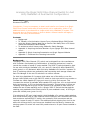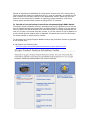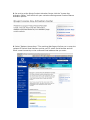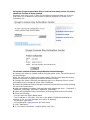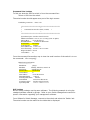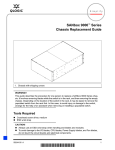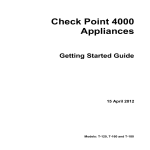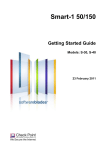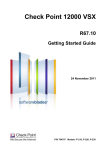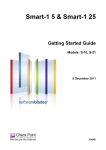Download Qlogic SANbox 5602 Fibre Channel Setup guide
Transcript
Licensing the Qlogic 5602 Fibre Channel Switch for Avid Unity MediaNet v5 Dual Switch Configurations Dated: Aug 1st 2007 Document Version: 1 Introduction: It may be necessary to obtain and install a new license for a Qlogic 5602 Fibre Channel switch after a faulty switch unit is replaced by Avid or if an additional switch is purchased for a single switch Unity MediaNet V5 system. This document aims to instruct users on how to obtain a license transfer and apply a license to the newly received switch. Contents: • Background • To Transfer a Port Activation License From a Replaced Qlogic 5602 Switch • Using the QLogic Support Web Site to Confirm How Many Ports a FC Switch Should be Licensed to Have Enabled • To activate a switch license using SANsurfer Switch Manager • Appendix A: Acquiring the Serial Number of your QLogic 5602 fibre channel switch • Appendix B: Qlogic Licensing Presentation on QLogic Support Website • Appendix C: Command line Licensing instructions Background: The QLogic 5602 Fibre Channel (FC) switch can be shipped from the manufacturer with a number of activated port combinations. A licensing mechanism is used to control the number of actual FC ports enabled. The 5602 FC switch shipped by Avid for use with Avid Unity MediaNet v3.6, v4.x and v5.0 has all 16 4Gbit capable SFP ports (ports 0 to 15) activated. With Avid Unity MediaNet v3.6 and V4.x systems 32 port FC switching systems are realised by dual connecting each storage chassis and each File Manager to the two FC switches in a uniform manner. For Avid Unity MediaNet v5.0 systems Avid makes use of the ability to use the QLogic 10Gbit XPAK ports on the 5602 FC switch to chain one switch from another to increase the 4 Gbit capable SFP type port count in a Unity Environment. This increases the number of available 4Gbit capable SFP ports from 16 in a single switch Unity environment, to 32 in a dual switch environment. This technique is known as “Stacking” and requires a QLogic 20 port license to be installed on each switch to enable the use of these stacking ports. A QLogic 5602 FC Switch that has had the stacking ports enabled will be found to have 20 ports enabled in total, 16 SFP type ports and 4 XPAK ports (ports 0 to 19). If an existing 16 SFP port (single switch) Avid MediaNet v5.x system needs updating with further switch ports, a Fibre Channel Switch Expansion Kit is available from Avid that contains a second 5602 FC switch, the necessary XPAK connectors and the required License for each FC switch. The additional switch shipping from Avid in the above kit will have the 20 port license pre-installed from the factory; However the existing system FC switch will most likely need to have its 20 port license installed in the field. Should an existing Avid MediaNet v5.0 dual switch system have a FC switch failure, requiring that the switch be replaced by Avid, it may be necessary to transfer the 20 port License from the faulty switch to the replacement switch. Please see the next sections of this document for details on obtaining License transfers, confirming license status and activating licenses on Qlogic 5602 FC switches. To Transfer a Port Activation License From a Replaced Qlogic 5602 Switch The QLogic Support Website offers an automated service for generating new License keys to enable transferring licenses from a replaced 5602 FC Switch to a new device. You will require the Serial Number from both the original unit being replaced and the new unit in order to proceed with this process. If you are unsure of how to determine a unit’s Serial Number please refer to Appendix A towards the end of this document for further details on acquiring this number. To navigate to the Qlogic Support Website License Key Activation Center to generate a new License Key: 1. Navigate to the following URL: http://lk.qlogic.com/productfeatureautomation/Home.aspx?id=m13 2. On arriving at the QLogic Product Activation Center click the “License Key Activation Center” item which will open a window offering several Product Feature Activation options. 3. Select “Replace License Keys”. The resulting Web Page will allow you to enter the replaced FC switch Serial Number and the new FC switch Serial Number and will Email a new License Key to the confirmed Email address that you enter. Using the QLogic Support Web Site to confirm how many ports a FC switch should be licensed to have enabled Selecting “View Port Count” in Step 3 of the above process will take you to a tool that allows you to determine the number of ports a particular FC switch unit is licensed to run: To activate a switch license using SANsurfer Switch Manager 1. Connect the switch to a power source using the power cords. The switch powers on automatically. Note: You only need to connect one power supply if you are just doing the license activation and plan on powering the switch off when finished. 2. Connect the switch’s Ethernet management port to an Ethernet port on a local workstation that is configured with a static IP address. 3. Install the SANsurfer Switch Manager software included with the switch following the on-screen instructions. 4. After the software is loaded, click the Start Menu button and click > “Programs” > “SANsurfer_SwitchMgr” and select “SANsurfer_SwitchMgr”. 5. When the application starts, select Open an Existing Fabric and click Proceed. 6. Enter the following: - You can leave the Fabric Name blank - The IP address of 192.168.1.129 (this is the default IP address depending on whether or not you have changed your switch IP address). - At the login: type admin - At the password: type password (all lower case) 7. Click “Add Fabric”. 8. A “non-secure connection” window opens, click “OK”. The Topology window opens, showing you the selected switch in your Fabric. 9. Click the icon in the left pane of the window. This displays the switch in your Fabric using the Switch Faceplate view. The SANsurfer Switch Manager window opens. 10. Double-click the graphical depiction of the switch faceplate you plan to activate. 11. Select “Switch” > “Features” from the menu bar to open the “Feature Licenses” dialog. The “Feature Licenses” window opens and should show that the switch is set for 16 ports. If it shows 20 ports, this switch has already been fully licensed. In this case skip to step 18. 12. In the “Feature Licenses” dialog, click the “Add” button to open the Add License Key dialog. The “Add License Key” window opens. 13. In the Add License Key dialog, enter the license key from the License Email in the Key field. The Email text will look similar to the following: Date: 12/10/2006 Order number: 1234567 Product Purchased: XYZ5237 Base Item Serial Number:0116A678934 License Key: 1-LCU/QKT6QOX5 Purchase Order: NAK-12102006 You can simply copy and paste the license key (Illustrated in red in the above example) directly from the License Email into the Key Field. 14. Click the “Get Description” button to display the upgrade description. If the key is found to be invalid you will not be able to continue. 15. Click the “Add Key” button to upgrade the switch. Allow a minute or two for the process to complete. 16. When the License Added window opens, click “OK”. 17. To verify that the switch has been updated, select “Switch” > “Features” from the menu bar to open the “Feature Licenses” dialog. The “Feature Licenses” dialog should indicate that the switch is now licensed for 20 ports. 18. Select “File” > “Exit”. 19. In the “Save Default Fabric View file” window, click “Exit without saving.” 20. Do one of the following: • Unplug the power and Ethernet connections if you were only activating the license. • Continue with loading the FC switch configuration. Details on this process can be found on page 45 of the Avid Unity Media Engine and Avid MEDIArray XT Setup Guide. This document can be found on the Avid Knowledgebase here: http://www.avid.com/onlineSupport/supportcontent.asp?browse=&productID=43&co ntentID=10740 Appendix A: Acquiring the Serial Number of your QLogic 5602 Fibre Channel Switch There are two methods to acquire a Serial Number for entering into the License Key Activation or Replacement Activation forms. The most reliable is to retrieve the Serial Number (SN) via software. This may be accomplished from the command line or from the SANsurfer Switch Manager (not available for all products). Another method is physically looking at serial number. Serial Number Formats It is very important that you enter the entire serial number. If any part of the serial number is different or truncated, the license key that is generated will not work. The Formatting for the QLogic 5602 Serial Number looks like this: 0000A0000 Command Line Lookup To find out what the SN of a switch is from the command line: Telnet or SSH into the switch. The serial number should appear as a part of the login screen: Establishing connection... Please wait. ***************************************************** * * * Command Line Interface SHell (CLISH) * * * ***************************************************** SystemDescription SANbox 5200 FC Switch Eth0NetworkAddress 10.0.0.1 (use 'set setup system' to update) MACAddress 00:c0:dd:03:d1:27 WorldWideName 10:00:00:c0:dd:00:00:00 SerialNumber 000A00000 SymbolicName SANbox ActiveSWVersion V5.0.0.31.0 ActiveTimestamp Fri Dec 9 22:33:41 2005 DiagnosticsStatus Passed LicensedPorts 16 From the command line another way to view the serial number of the switch is to run the command: ‘show setup mfg’: Manufacturing Information ------------------------BrandName QLogic BuildDate Saturday, March 06, 2004 07:56 PartNumber SB5200-08A B SerialNumber 0000A00000 LicensedPorts 16 MACAddress 00:c0:dd:03:00:00 PlanarPartNumber 31063-07 SwitchSymbolicName SANbox SwitchWWN 10:00:00:c0:dd:03:00:00 SystemDescription SANbox 5200 FC Switch SystemObjectID 1.3.6.1.4.1.1663.1.1.1.1.17 GUI Lookup Not all switch products use the same software. The following example is using the standard software offered by QLogic. Refer to your Switch Management manual for specific information regarding your management software. From SANsurfer Switch Manager, connect to the switch and select the ‘Switch’ tab. The serial number can be read from the table that is displayed. Physical Lookup For SANbox 5000 series switches, the serial number can be found on the back (opposite of the port side) of the switch. Appendix B: Qlogic Licensing Presentation on QLogic Support Website The Qlogic Support Website offers an Adobe Flash based presentation on installing licenses on 5602 Fibre Channel Switches: http://solutions.qlogic.com/KanisaSupportSite/search.do?cmd=displayKC& docType=kc&externalId=13182&sliceId=&dialogID=3702167&stateId=1% 200%203688422 Appendix C: Command line Licensing instructions Feature Command Adds license key features to the switch and displays the license key feature log. Upgrading a switch is not disruptive, nor does it require a switch reset. Authority Admin session for Add keyword only Syntax feature add [license_key] log Keywords add [license_key] Adds the feature that corresponds to the value given by [license_key]. [license_key] is case insensitive. log Displays a list of installed license key features.