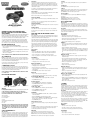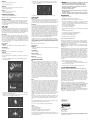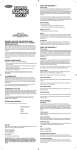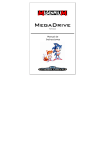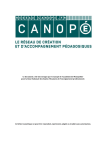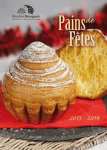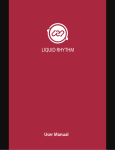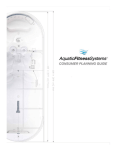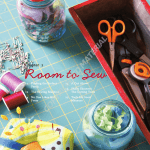Download Sega Ecco the Dolphin Instruction manual
Transcript
E The Game Control Dr Robotnik is at it again, turning all the animals in the forest into robots, enabling him to build his doomsday machine! He’s grabbed control of everything except the 7 Chaos Emeralds. These magnificent gems are believed to hold exceptional powers and if he gets his hands on them, he could have the entire world in his grasp. Reverse the control settings, making Buttons A and C punch and Button B jump. It’s all down to one spiky haired dude and his protégé Miles “Tails” Prower to find the emeralds, free the animals and squash Robotnik forever. Janken Sound Test Press Button A or C to preview the in game sounds The Controls Select this option to practice playing Janken. Select you opponent then press Button A or C. When the Janken game is over, select another opponent or press Button B to return to the Game Options screen. D-Button: Moves Sonic or “Tails” left and right. Hold the button LEFT or RIGHT to speed up. Press DOWN to spin while moving. To Play Janken Press the D Button to select a sign then press Button A to start playing. Button A, B or C: Makes Sonic or “Tails” perform a spin-jump Super Spin Attack Press the D-Button DOWN while moving to spin like wildfire and bump off enemies. Model 75020 For 1 player / Ages 8 and up Press Button A, B or C to jump while spinning and knock of badniks from below or jump on them from above ECCO THE DOLPHIN Super Dash Attack Regarded as one of the most beautiful games ever created, Ecco often lays a claim to being the first truly artistic game. The developers used motion capture from real dolphins giving Ecco the ability to swim gracefully through the waters and flip above the waves. From its launch in 1992 it became an instant classic Hold Still, press the D-Button DOWN and press A,B or C button to rev up like a turbo engine. INSTRUCTION MANUAL P/N 82390200 Rev.A Getting Started Press start at the Title Screen. (Note 2 player VS mode is not operational) WARNING: EPILEPSY AND SEIZURES READ BEFORE OPERATING YOUR ARCADE LEGENDS SEGA GENESIS A few people may experience epileptic seizures when viewing flashing lights or patterns in our daily environment. These persons may experience seizures while watching TV pictures or playing video games. Players who have not had any seizures may nonetheless have an undetected epileptic condition. Consult your physician before playing video games if you have an epileptic condition or experience any of the following symptoms while playing video games: altered vision, eye or muscle twitching, other involuntary movements, loss of awareness of your surroundings, mental confusion and/or convulsions. To play as “Tails” go to the options screen and select “Sonic and Tails”, then press Start. ALEX KIDD AND THE ENCHANTED CASTLE The Legend By the time the first Genesis version of an Alex Kidd game arrived in 1989, he was already by far the most played Sega character, owing to the fact that the original was the built-in game for the Master System. Alex’s father, King Thor has been kidnapped by Ashra, the mean ruler of planet Paperock. Alex goes to find his father, using his power to wallop anything that get’s in his way. He then grabs the gold and treasures that magically appear. • Using a screwdriver, loosen the screw until the battery compartment door can be removed. A big surpise also awaits Alex as he finds himself dragged into a game of Janken with Paperock bullies. In this game he has to make a hand signal of paper, rock or scissors at the same time as his opponent. If Alex’s sign beats the bully’s sign he wins. If not Alex gets bonked out and loses some of his gold. • Insert four (4) AA (LR6) batteries (we recommend alkaline) as indicated inside the battery compartment. The Controls D-Button BATTERY INSTALLATION This game is powered by four (4) AA (LR6) batteries. • Replace the battery compartment door and tighten the screw with a screwdriver. Do not over-tighten. ADULT SUPERVISION IS RECOMMENDED WHEN CHANGING BATTERIES. NOTE: To connect Sega Genesis directly to a TV, the TV must be equipped with audio and video input jacks. They are commonly found on the front of the TV near the contrast, color, and picture adjustment controls or on the rear of the TV near the antenna and cable/satellite jacks. If your TV does not have audio and video input jacks, you may connect Sega Genesis through a VCR connected to your TV. The Controls Start Button • Skips the opening sequence and demo games • Exits the titles screen and goes to the submerged cavern • Exits the password screen and starts the quest from your password level • Exit’s Ecco’s map and returns to the quest • Pauses the game during play, resumes a paused game D-Button • Moves Ecco Left or Right to leave the submerged cavern at the start of the game. Right takes Ecco to the start of a new quest, Left goes to the password screen. • Moves the highlight on the password screen • Exits Ecco’s map and returns to the quest • Press UP when Alex is in a doorway to make him go through it Start Button Button A (Sonar) • Makes Ecco sing in the direction he is facing. Songs call to other singers and fight off danger • Press to continue from the Start game screen • Echoes back information about the surrounding ocean. Hold the button down until Ecco’s song returns. Then Ecco’s map will appear, showing the important undersea features in the direction Ecco is facing • During play, press to enter the item selection screen • Exits Ecco’s map and returns to the quest • Press to start game. Button A or Button C • Before play, press to exit from the game options screen To connect Sega Genesis to your VCR, insert the yellow video plug from the Main Unit into the video-in (Yellow) jack on your VCR, the white audio plug into the left audio-in (white) jack. Then set the VCR to the appropriate video input mode (see your VCR’s operating manual for details). • Release during a jump to make Alex kick • Exits any text screen • Erases a letter on the password screen Button B (Charge) • On the Item Selection screen, press to pick up or put back the item that the marker points to • Makes Ecco charge forward in a short range, high-speed attack. Ecco can charge schools of small fish to grab food or attack enemies to make them dissolve • Press Button A to exit from the Item Screen Selection • Exits Ecco’s map and returns to the quest Button B • Press to make Alex punch and push blocks • On the Item Selection screen, press to put back an item you are carrying. Start A whirlpool has torn all life from Ecco’s home bay and he must fight to stay alive and find the lost Dolphin pod, traveling from the rip tides of the Southern Gulfs to the chill of the Northern Seas. • Press DOWN and RIGHT or LEFT to make Alex crawl in that direction • During play, press to make Alex jump BUTTONS AND FEATURES The Game • Press UP, DOWN, RIGHT or LEFT to make Alex move in that direction. CONNECTING TO A VCR ADULT SUPERVISION IS RECOMMENDED WHEN CONNECTING CABLES TO A TV AND VCR. The Legend • Makes Ecco swim in any direction. Hold down the button for cruising speed, and to make Ecco leap when breaking the surface of the water. Tap the button to swim slowly through dangerous passages. Press Button C to speed up. • Press in any direction to move the marker on the Item Selection Screen. TV CONNECTION The rules are Paper Vs Rock- Paper covers rock so paper wins Rock Vs Scissors- Rock breaks scissors so rock wins Scissors Vs Paper- Scissors cuts paper so scissors wins In the Sukpako Motorcycle • Press the D-Button RIGHT to speed up and LEFT to slow down • Press Button A or C to jump In the Pedicopter • Press the D-Button LEFT or RIGHT to fly in that direction • Press Button A and C continuously to rev up and take off. • Press Button B to fire missiles • Enters a letter on the password screen Button C (Speed Swim) • Pumps up Ecco’s swimming speed. Press the button repeatedly then hold down to maintain speed. • Makes Ecco flip. Use the D-Button to make Ecco swim toward the surface, then press Button C when Ecco jumps. The faster Ecco is going, the more spectacular the jump • Enters a letter on the password screen COLUMNS The Legend SET UP • Press the D-Button LEFT or RIGHT to jump in that direction The Sega Arcade Legends contains 6 of the most popular games built-in, with no extra equipment needed. • Press the D-Button DOWN for low jumps Originally launched October 10, 1990, Columns transports you back in time to a bygone civilization, the ancient world of Phoenicia. And play the game that originated among the Phoenician merchants - Columns. It's incredibly captivating. You'll find yourself losing track of time. Yet it's very simple. You don't have to be a game whiz to play at the hardest level. • Press Button A or C for high jumps The Game Power Directional Pad Menu Button A, B, C SOME CONTENT IN THE GAME PLAYERS WILL NOT BE ABLE TO ACCESS, FOR EXAMPLE THE TWO PLAYER MODE. THIS IS THE ORIGINAL GAME SOFTWARE AND HAS NOT BEEN ALTERED. Games Included: Sonic the Hedgehog 2 Ecco The Dolphin Columns Alex Kidd and the Enchanted Castle Gain Ground The OOze IMPORTANT! NOT ALL GAMES WILL WORK IN THE TWO PLAYER MODE. A MESSAGE WITH “TWO PLAYER” MODE WILL APPEAR ON THE STARTUP SCREEN BUT WILL ONLY RESPOND FOR THE “SONIC THE HEDGEHOG 2” GAME. THIS IS A CARRY OVER FROM THE ORIGINAL GAME SOFTWARE. SONIC THE HEDGEHOG 2 On the Pogo Stick Swimming • Press and hold the D-Button UP, DOWN, LEFT, or, RIGHT to make Alex swim in that direction • Release the D-Button to make Alex float to the surface • When pressing the D-Button UP, press Button A or C to make Alex jump. Alex can jump only when he is on the surface of the water • Press Button B to punch Game Options screen Use this screen to review and change your game settings before playing the game Continue If you have 1000 Baums of gold (or more) when the game ends, Continue lets you begin an new game at the round where the last game ended. Select Continue and press Button A to resume play. Difficulty Columns of sparkling, rainbow-color jewels drop one after another. Arrange 3 or more jewels of the same color horizontally, vertically, or diagonally and remove them from the play screen. If the columns pile up to the top, the game is over. If you have the urge to challenge something different, try Flash Columns. In the Flash Columns version, you'll be timed on how quickly you can make a flashing jewel disappear. Start on the easiest level and work your way up. Or challenge one of the higher levels from the start. So simple and so captivating! If you're ready for a game that's full of strategy and action, then you're ready for COLUMNS. With a little help from the Phoenician gods you can perform miracles! The Controls D-Button • Press up or down to select a game mode. • Press left or right to move the columns in those directions. • Press down to increase the speed at which the columns drop. Start Button The Legend Select the number of lives Alex will have when the game starts • Press to start Thanks to the original Sonic, the Genesis became the biggest selling console throughout the world. Sonic 2 launched with a heightened anticipation and expectation, and it didn’t let the Blue Hedgehog’s army of fans down quickly becoming one of the top-selling games of all time. It's worldwide appeal and availability ensured that almost everyone who had a Genesis played Sonic 2 Easy- Alex has 5 lives and the enemies are only moderately mean • Press to pause; resume play. Normal- Alex has 3 lives and he and the bullies are evenly matched • Press to cancel the "HOW TO PLAY" demonstration. Hard- Alex has 1 life and there are mean Paperockers everywhere! Button A • Press to enter a selected Game Mode. • Press to arrange the jewels. 4. Move the Ooze to CONTROL SELECT. Each time you press the D-Pad down, you change the button controls to a different setting. The default controls are shown above. Button B CAUTION • As with all small batteries, the batteries used with this device should be kept away from small children who might still put things in their mouths. If a battery is swallowed, consult a physician immediately. • Press to return to the previous game mode selection screen. • Be sure you insert the battery correctly and always follow the device and battery manufacturer’s instructions. • Press to arrange the jewels. • Do not dispose of batteries in fire. • Batteries might leak if improperly installed, or explode if recharged, disassembled or heated. Button C • Press to enter a selected Game Mode. • Sometimes, a built-up of static electricity (from carpets, etc) may cause the game to stop working. Just reset the game, and it will work again. • Press to arrange the jewels. ARRANGING THE JEWELS To shift the jewels, press Button A, B or C. 5. Flush the Ooze down the drain, straight to level 1, the Toxic Dump. Note: You can alter the Control Pad Button functions on the Options Screen. GAIN GROUND • Handle this device carefully. The Legend • Store this device away from dusty or dirty areas. Launched on November 8, 1991 and ported from the Arcade, Gain Ground was one of the last top down shoot-em-ups made famous by such classics as Commando and Rambo. The game is a great mix of action and strategy as you aim to rescue hostages of a computer system that is threatening civilization. • Keep this device away from moisture or extreme temperature. GETTING STARTED If you wish to see a demonstration of the game, wait for about 10 seconds or so on the select screen, and the "HOW TO PLAY" demonstration appears automatically. To cancel the demonstration, press the Start Button. Then press the Start Button again to go to the Select Screen. (Note 2 player mode is not operational). THE OOZE The Legend A hidden Genesis gem launched May 6, 1995, the Ooze is an interesting and original action adventure that sees you take the role of a lump of green slime. Packed with difficult mazes, crazy hidden goodies, and a story that puts most B-movies to shame, THE OOZE is all about revenge. Excellent graphics and advanced game play contribute to make THE OOZE a kooky classic. The Game When Dr. Caine makes the mistake of discovering his company's evil plot to take over the world with a deadly virus, his colleagues expose him to radiation. The result? Instead of instant death, you turn into fluid green ooze with special powers. Dr. Caine's new identity is The Ooze. You'll trudge through level after level in the hope of tracking down your boss and making him pay for his mistake. Use slimy punches, toxic spit, or disgusting absorption to take down your foes in this creative epic. The Controls D-Button • Press UP, DOWN, RIGHT or LEFT to move character in that direction. Start Button • Press to start game. Button A • Press to Punch. Press and Hold to punch a longer distance. Button B • Press to Spit green ooze You can change the button control settings on the Options screen before the game starts. 1. When you see START, press the D-Pad right to get OPTIONS, and then press the Start button. The Game It's the 31st Century, and science and technology have progressed to the point that the human race is approaching perfection, no war, no poverty, and no conflict. With nothing to worry about, the human race seems destined to live forever in harmony; but what if Earth came under attacked? By this point in time, people did not know how to cope with problems or conflicts, and had completely lost their survival instincts. In response to this, the United Earth Government created the Gain Ground system, a war simulator that would help humans rediscover their lost instincts. After several terrible malfunctions, the creators became prisoners in their own creation. Now it's up to you and two courageous comrades to go into the Gain Ground system, rescue your fellow humans, and destroy the system. You'll battle through different periods in history as you revive your survival instincts, while trying to live! The object is too lead your crew successfully through each level, picking up hostages as you go. As you collect the hostages, they will join you, using their own unique attributes to obliterate the hoards of worker drones that are out to get you. The strategy element comes in selecting which characters to use first in each level. The Controls D-Button • Press UP, DOWN, RIGHT or LEFT to highlight options and move character in that direction. Start Button • Press to start game. Button A and C • Press to fire special weapon. Button B • Press to fire standard weapon. TROUBLE SHOOTING To locate your auxiliary channel, which is usually not 3 or 4, but a gaming channel found mostly found between 2 and 99 (example 2, 1, 0, 99), first try 00 to see if it is the auxiliary channel. Channels downwards from 3 until a Line 1 or Line 2, Video 1 or Video 2, Front, Aux, AV, etc., appears on screen, then push the power button on the game and it should automatically come on if you have selected the correct channel. If this does not work, another way to determine your auxiliary channel is to take a look at your television remote. There may be a button on the remote that may take you directly to the correct channel. The buttons you are looking for may be labeled Input, AUX, AV, Line, TV/Video, or Video. If your remote has one of these buttons, turn your television back to Channel 3 and select that button. The power button on the game should be turned on in order for the game to appear on the television. If your television remote does not have any of these buttons, and channel 00 is not working, you may need to search the main menu for a way to determine your auxiliary channel. If none of these methods have helped you locate your auxiliary channel, you may need to check your owner's manual and/or contact a local television repair company. VCR 3. Move the Ooze to SOUND SELECT. Left selects the previous sound, right selects the next sound, and up replays the sound. • Do not disassemble this device. If a problem occurs, press the Power button off and on, or remove and replace the batteries to reset the device, or try new batteries. If problems persist, consult the warranty information located at the end of this instruction manual. • Use only the recommended battery type. • Do not mix old and new batteries. • Do not mix alkaline, standard (carbon-zinc) or rechargeable (nickel-cadmium) batteries. • Do not use rechargeable batteries. • Do not attempt to recharge non-rechargeable batteries. • Remove any exhausted batteries from the device. • Do not short-circuit the supply terminals. • Insert batteries with the correct polarity. Please retain this for future reference. This product complies with Part 15 of the FCC Rules. Operation is subject to the following two conditions: (1) this device may not cause harmful interference and (2) this device must accept any interference received, including interference that may cause undesired operation. Note: 2 player mode is not operational. TV 2. The Options screen appears. Move the Ooze with the D-Pad. Wherever his head goes, his gob-like body follows. MAINTENANCE When connecting to a VCR, you must first start with a blue background showing on your television screen. To obtain a blue screen, try inserting a videotape into the VCR, let it start to play, then hit the stop button. This may give you a blue screen, then you can channel down to your auxiliary channel. If the blue screen still does not appear, try entering your TV and/or VCR main menu and see if it gives you options to select a blue screen background. Many times if you enter the main menu on your television you can change the setting from cable to video and display a blue screen. Also if you have an older television, you may locate a hidden door on your television that has color, picture, horizontal, vertical, and cable, antennae buttons. If your television includes this panel, you can select the antennae/cable button and see the blue screen appears. If you have tried all of these options and are still unsuccessful connecting the console, then you may need to check your VCR owner’s manual or contact the manufacturer to find out how to set up your VCR for console games. Remember, you can't play our games through a cable box or satellite, so if you own one of these make sure it is turned off before connecting the game. You can connect our games through DVD players with the same connection as a VCR. If you still have difficulty with setup or operation of your game, please call our players helpline mentioned at the end of this manual. WARNING: Changes or modifications to this unit not expressly approved by the party responsible for compliance could void the user’s authority to operate the equipment. NOTE: This equipment has been tested and found to comply with the limits for a Class B digital device, pursuant to Part 15 of the FCC Rules. These limits are designed to provide reasonable protection against harmful interference in a residential installation. This equipment generates, uses and can radiate radio frequency energy and if not installed and used in accordance with the instructions, may cause harmful interference to radio communications. However, there is no guarantee that interference will not occur in a particular installation. If this equipment does cause harmful interference to radio or television reception, which can be determined by turning the equipment off and on, the user is encouraged to try to correct the interference by one or more of the following measures: • Reorient or relocate the receiving antenna. • Increase the separation between the equipment and receiver. • Connect the equipment into an outlet on a circuit different from that to which the receiver is connected. • Consult the dealer or an experienced radio TV technician for help. 90-DAY LIMITED WARRANTY (This product warranty is valid in the United States and Canada only) Radica Games Limited warrants this product for a period of 90 days from the original purchase date under normal use against defective workmanship and materials (batteries excluded). This warranty does not cover damage resulting from accident, unreasonable use, negligence, improper service or other causes not arising out of defects in material or workmanship. Radica Games Limited will not be liable for any costs incurred due to loss of use of this product or other incidental or consequential costs, expenses or damages incurred by the purchaser. Some states do not allow the exclusion or limitation of incidental or consequential damages, so the above limitations may not apply to you. This warranty gives you specific legal rights and you may also have other legal rights, which vary from state to state. During this 90-day warranty period, the game will either be repaired or replaced (at our option) without charge to the purchaser when returned prepaid with proof of date of purchase to: Radica USA, Ltd., 13628-A Beta Road, Dallas, Texas 75244, USA. Please remove the batteries and wrap the unit carefully before shipping. Please include a brief description of the problem along with your return address and mail it postage prepaid. IMPORTANT: Before returning the unit for repair, test it with fresh alkaline batteries. Even new batteries may be defective or weak and low battery power is a frequent cause of unsatisfactory operation. Distributed in the U.S. by: RADICA U.S. Ltd. 13628-A Beta Road Dallas, TX 75244-4510 If you choose to use an AC Adapter we suggest the following : Output: -Voltage: 6 Volts DC -Current: 300 mA (minimum) Polarity: Negative Center Plug Size: 5.5 mm outside diameter, 2.1 inside diameter. AC Adapters are available at most electronic stores. If you use the product with a transformer, regularly examine for damage to the cord, plug, enclosure and other parts. In the event of any damage, do not use the toy with the transformer. RADICA:® ARCADE LEGENDS IS A TRADEMARK OF RADICA GAMES LTD. ©2004 RADICA GAMES LTD. PRODUCT SHAPE™ ALL RIGHTS RESERVED Game Software ©SEGA CORPORATION,1988-1995 ©SEGA OF AMERICA, 1992 All rights reserved. SEGA and the Sega Logo are registered trademarks of Sega Corporation. Manufactured and distributed by Radica under license by Sega Toys.