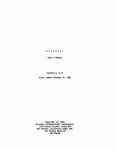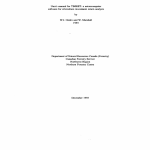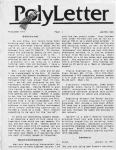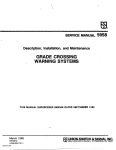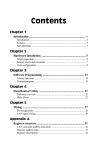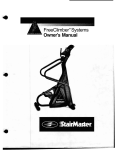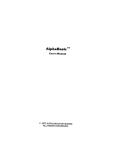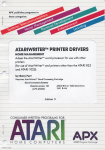Download Vector System 2800 User`s manual
Transcript
VECTOR
2800
-'-
USERS
MANUAL
VECI'OR SYSTEM 2800
OVERVIlli
Revision 1
USER I S MANUAL
Revision C
August 15, 1980
Copyright 1980
Vector Graphic Inc.
Copyright 1980 by Vector Graphic Inc.
All rights reserved.
Disclaimer
Vector Graphic makes no representations or warranties with respect to the
contents of this manual itself, whether or not the product it describes is
covered by a warranty or repair agreement. Further, Vector Graphic reserves
the right to revise this publication and to make changes from time to time
in the content hereof without obligation of Vector Graphic to notify any
person of such revision or changes, except when an agreement to the contrary
exists.
Revisions
The date and revision of each page herein appears at the bottom of each
page. 'Ihe revision letter such as A or B changes if the MANUAL has been
improved but the PRODUCT itself has not been significantly iIlC.X1ified. The
date and revision on G~e Title Page corresponds to that of the page most
recently revised. When the product itself is modified significantly, the
product will get a new revision number, as showTI on the manual's title page,
am the manual will revert to revision A, as if it were treating a brand new
product. EACH MMlJAL SHOULD ONLY BE USED WITH THE PRODUCT IDENTIFIED ON THE
TITLE PAGE.
Rev. l-C
8/15/80
System 2800 User's Manual
REPAIR AGREEMENT
The System 2800 sold hereunder is sold "as is", with all faults and without
any warranty, either expressed or implied, including any implied warranty of
fitness for intended use or merchantability.
However, the above
notwithstanding, VECTOR GRAFHIC, INC., will, for a period of ninety (90)
days following delivery- to custaner, repair or replace any System 2800 that
is found to contain defects in materials or 'iNOrkrnanship, provided:
1. Such defect in material or workmanship existed at the time the
System 2800 left the VECTOR GRAPHIC, INC., factory;
2. VECTOR GRAPHIC, INC., is given notice of the precise defect
claimed within ten (10) days after its discovery;
3. The System 2800 is pranptly returned to VECTOR GRAHHC, INC.,
at customer's expense, for examination by VECTOR GRAFHIC, INC., to confirm
the alleged defect, and for subsequent repair or replacement if found to be
in order.
Repair, replacement or correction of any defects in material or 'iNOrkmanship
which are discovered after expiration of the period set forth above will be
performed by VECTOR GRAHHC, INC., at Buyer's expense, provided the System
2800 is returned, also at Buyer's expense, to VECTOR GRAHHC, INC., for such
repair, replacement or correction. In performing any repair, replacement or
correction after expiration of the period set forth above, Buyer will be
charged in addition to the cost of parts the then-current VECTOR GRAPHIC,
INC., repair rate. At the present time the applicable rate is $35.00 for
the first hour, and $18.00 per hour for every hour of work required
thereafter. Prior to commencing any repair, replacement or correction of
defects in material or 'iNOrkmanship discovered after expiration of the period
for no-cost-to-Buyer repairs, VECTOR GRAffiIC, INC., will submit to Buyer a
written estimate of the expected charges, and VECTOR GRAFHIC, INC., will not
commence repair until such time as the written estimate of charges has been
returned by Buyer to VECTOR GRAPHIC, INC., signed by duly authorized
representative authorizing VECTOR GRAPHIC, INC., to canmence with the repair
work involved. VECTOR GRAHHC, INC., shall have no obligation to repair,
replace or correct any System 2800 until the written estimate has been
returned with approval to proceed, and VECTOR GRAPHIC, INC., may at its
option also require prepayment of the estimated repair charges prior to
camnencing work.
Repair Agreement void if the enclosed card is not returned to
GRAFHIC, INC. within ten (10) days of end conswrer purchase.
Rev. l-C
8/15/80
v~CTOR
System 2800 User's Manual
FORE'fMJRD
Audience
Rev. l-C
'Ibis manual is intended for canputer
distributors, or others with at least a
moderate technical knowledge of small
canputers.
Scope
It will describe how to install the Vector
Graphic System 2800, how to initialize the
software and how to use the disks.
Organization
Each section is written at a uniform level
of technical depth. "Perspective" tells
vm:AT the system does and requires only a
moderate knowledge of canputer systems.
"User's Guide ll . describes HCW to use the
system and assumes the same level of
knowledge.
8/15/80
System 2800 User1s Manual
TABLE OF CONTENTS
Section
Table of Contents
I.
Persr:;ective
1.1 Intrcrluction ..
~
~ ~
1-1
1.2 Standard hardware and software •••••••••••••••••••••••••••••• l-l
1.3 Optional hardware and software •••••••••••••••••••••••••••••• 1-2
1.4 Hardware specifications •• e • • ~~.&~~~n • • • • • • • • • • • • • • • • • • • • • • • • 1-3
1.5 Pre-Installation check list ••••••••••••••••••••••••••••••••• 1-5
ft
II.
"'"
"'"
IIlI
•
Illo
"'"
".
e •
III
111
'"
ft
$
III
0
#II
e .. "
"
lIII
1(1
•
".
til
..
Installation
2.1
Installation of the System 2800 ••••••••••••••••••••••••••••• 2-1
2.1.1
2.1.2
2.1. 3
2.1.4
2.1. 5
Installing the 8" disk controller board •••••••••••••• 2-1
Connecting the signal cable •••••••••••••••••••••••••• 2-l
Connecting the power cables •••••••••••••••••••••••••• 2-2
Testing. '" .. "'"
«I
••
"'"
.fI
e "" "" •
III
0
"'"
oil
'"
<!!I
CIl
..
II
2-2
«I
"'"
Completing the installation •••••••••••••••••••••••••• 2-3
III. User I s Guide
3.1 Operating the Dualstor 8" Floppy Disk Drive ••••••••••••••••• 3-l
3.2 Kinds of disks ...... e • • •
~o.~ . . . . . . .
e • • " • • • • • • • ".19.3-1
3.3 Using double, single and mixed density disks •••••••••••••••• 3-l
.e • • "' . . . . . .
It.Il\l • • •
IV.
Software Initialization
4.1
4.2
4.3
4.4
4.5
4.6
4.7
4.8
4.9
4.10
v.
Cold
[:x:x)t
"'"
""
•
44
"'"
Warm [:x:x)t"", ....
III
it
0
..
I)
1&
IIIl
e ""
"'" '" .. <\'I "" • • "
ill
e ..
11\
"
'"
0
..
ill
•
'"
"'" ""
•
". •
'"
l!I
•
..
"'"
'"
e
oil!
I!!I
81
"'"
..
III
"'"
III
iIIll
..
4-1
e •
..
4-1
III
Return to Extended Systems Monitor Executive •••••••••••••••• 4-2
Wam start,.
e "" '" "'" "
Backing up the SJ.1stem disk ••
00
""
'"
1\'1
..
....
It
"'"
•
"'"
noll"" ..,
O!I
#II
#.I
n ••••
I\I
••
0,
I!ll
~
til
4)
...
•••
"
'"
...
•••
""
,.
•
II
....
'"
..
1fI1l1.1It • • • •
1(1
.......
e ....
"
e
4-2
IIlI~"'914-2
Configuring the personalized system disk •••••••••••••••••••• 4-3
Custom printer driverso".ilIIo!!Iftlllt:lllao!t!ll.fII"'.40e •••• e"'
"'oIfl4-8
Interrupts" .
'I)
$
1'1
'"
ll!I
~
III
•
Fonnatting new disk.
Other CP;M files .. ,.
lilt
•
o!Il
•
""
III
'"
..
",
'"
\'!l
e "" '"
0,
41
III
..
fa
..
III
'I'
lilt
•
0
1ft
III
'"
f!l
o!!l
0
III
1/1
•
..
!'f ,."
'"
•
~
•
«I
..
I(!I
«I iIIl
•
.It
•
oIll
'"'
•
'"
..
•
,.
41
'"
'"
fa
..
'"
""
•
'"
til
..
II
.,
/Ill
"!I
ill
!II
..
Il\I
,.
'"
III
..
II!JI
4-9
4-9
4-10
Drive Removal and Replacement
5.1
5.2
5.3
5.4
Rev. l-C
ReTIl()val. e e _
.Replacement
ill
4l
0
". '"
'"
.e _
<I!t
•
o!I
III
"
<8
'"
ol!I
,.
III
~
ill
..
'"
III
'II
III
"
~
Ilo
0
•
~
l1li
e
'!'II
I::l
til
,.
,..
til
,.
•
IS
III
•
,.
'"
""
'"
,.
'll
'"
'"
'"
,.
III
l!lo
'II
III
'"
"
•••
lr>
IIlIo
'"
....
•
III
'II
."
••
...
e
III
'"
..
III
II
•
III
<II
'"
5-1
5-1
Controller board port addresses ••••••••••••••••••••••••••••• 5-2
CP;M 2 2
III
8/15/80
ffieJ1l.()ry
rna.p
II)
'll
.,
Il\l
..
40
III
I!'l
•
0
III
III
I!II
0\lil
""
..
e "" .......
III
•••
!II
o(IJ
III
••
III
eo eo " . . . . . "" e e
III
5-3
System 2800 User's Manual
I.
1.1
PERSPECI'IVE
Introduction
A System 2800 is a general pUrpJse microprocessor based canputer system.
It is delivered by Vector Graphic assembled and fully tested, including roth
hardware and operating system software, including a single/double density
disk controller board, two 8" floppy disk drives, drive cabinet,
interconnection cables and CPjM* compatible software device handler.
Double density recording gives a storage capacity of 1M bytes per dual
sided drive (2 Megabyte total) and a data transfer rate of 500
kilobits/sec.
L 2 Standard hardware and software
1) Video console with a keyboard featuring the feel of an excellent
electronic typwriter and a la-key number pad.
2) A single/double density disk controller roard.
3) Two 8" floppy disk drives featuring double density storage capacity of 1
Megabyte per drive.
4) 56K of random access memory.
5) Capability of interfacing to one serial printer and one parallel printer
at a time. The printers involved may include one of Vector's system
printers, or any of the many standard printers on the market.
6) Camnunications caPability of interfacing to a standard asynchronus modem
or acoustic coupler.
7) Industry-compatible CP/M 2 operating system, allowing use of most CP/M
compatible software.
8) Microsoft Basic 80, release 5, one of the fastest and most powerful
general purpose languages available, used in conjunction with CP/M.
9) Additional powerful software development tools including SCOPE - an
advanced screen-oriented program editor; RAID - a full-screen
simulator-debugger for assembly language programs; the ZSM assembler using
the 8080-superset mnemonics; and the Extended Systems Monitor on ROM,
allowing direct manipulation of memory and input/output.
*CP/M is a tradmark of Digital Research, Inc.
Rev. l-C
8/15/80
1-1
System 2800 User's Manual
10) Computer electronics consisting of:
a) Chassis with heavy duty power supply and 6-s1ot fully shielded and
terminated S-IOO motherboard.
b) High-sFeed
(4 MHz)
Z-80 CPU board.
c) 64K Dynamic RAM board.
d} Flashwriter II Video board featuring a replaceable character set.
e) 8" floppy disk drive controller board.
1.3 Optional hardware and software
I} Vector Graphic offers two system printers, the Sprint 3 letter-quality
daisywheel printer, and the MP dot matrix printer which prints 150
characters per second.
2)
Mernorite word processing software from Vector Graphic.
3) Peachtree ready-to-use general business accounting software from Vector
Graphic, including programs for Accounts Receivable, Accounts Payable,
General Ledger, Payroll, and Inventory Management.
1-2
P..ev. l-C
8/15/80
System 2800 User's Manual
1.4 Hardware Specifications
For a system with 1 tenninal, 2 S" drives, and 1 Sprint 3 printer
Voltage option
Frequency
Current, Operating
Current, Surge
Bower Dissipation
Heat generation
115 VAC + 10%
60 Hz + TI.5%
1.0 Amps
15 Amps
110 watts
1200 BTU
220 VAC + 10%
50 Hz +-0.5%
0.5 Amps
7.5 Amps
110 Watts
1200 BTU
S" FLOPPY DISK DRIVES
Capacity: unformatted - 0.4 Mbytes single density/single sided
1.6 Mbytes double density/double sided.
IBM format- 0.256 Mbytes single density/single
sided,
1.03 Mbytes double density/double sided.
La tency
(average): 83 mil iseconds
Access time
-
track-to-track: 3 miliseconds
average: 91 miliseconds
Settling time: 15 miliseconds
Head load time: 35 miliseconds
Rotational speed: 360 RPM
Track density: 4S TPI
Tracks/disk: 154 (double sided disk)
77 (single sided disk)
EnvirollIl'Ental limits: Operating temperature 5 deg C to
43 deg C (41 to 110 deg F). Storage temperature
-10 deg C to 45 deg C (14 deg F to 113 deg F).
Relative humidity operating 20 to SO%. Relative
humidity storage 8 to 80%.
AC power requirements 110/115 VAC installations: 110/115 VAC
+10%, 50/60 Hz +1%, O.SA max (start up),
'O.3A max (running).
AC power requirements 200/230 VAC installations: 200/230 VAC
+110%, 50/60 Hz +1%, O.6A max (start up),
O.3A (running). IX: power requirements: +24V +10%, +5V +5%.
Rev. l-C
8/l5/S0
1-3
System 2800 User's Manual
CONTROLLER
Data transfer rate - single density: 2S0K bits/sec.
Data transfer rate - double density: SOOK bits/sec.
Diskette fomat - single density: IBM 3740.
Diskette fonnat - double density: IBM SYSTEM 34
Controller FOrt addresses - EOH to ESH
1-4
Rev. l-C
8/15/80
System 2800 User's Manual
1.5
Pre-installation check-list
1) The System 2800 can be ordered for either 110 or 220 volt power sources.
Make sure that the system to be installed has the proper power supply for
the power supply in your region.
2) It is recommended, but not required, that the power line to which the
computer is connected be a "dedicated" power line; that is, the line CClIT'eS
directly from the building's power source, no other devices except another
System 2800 making use of it, and that it is well grounded. The intent in
this recanrnendation is to eliminate electronic "noise" on the power line
which can effect the reliability of the system, and to avoid the loss of
data if the circuit breaker is tripped because another device short circuits
or too many devices are connected. It is particularly critical that heavy
machinery not be connected to the same power line.
3)
Do
not install more than two system 2800's per 20A circuit.
4)
Extension cords are not recommended.
5) Special air-conditioning and raised floors are not required for a system
2800. It will function in a normal office environment.
6)
I:b not install a System 2800 in abnormally dusty or dirty environments,
due to the effect on the disk drives and diskettes.
7) Make sure there is adequate area for all equipment, and there is
adequate desk space next to the console. The console must be low enough for
comfortable typing. There must be some space left to the rear of the
console for adequate ventilation.
8)
Make sure the console is not directly oPIX'site a bright open window, as
that will create a glare on the screen.
9) If the carpet in the computer area is a shag or thick carpet, and if
there is a lot of foot traffic near the computer, or if the operator I s chair
has rolling casters, there may be a build up of static in the operator and
people passing by that can discharge into the system and cause the system to
malfunction. If you anticipate or experience this problem, spray the carpet
with anti-static spray available in many electronic supply and carpet
distributors. If the system is still affected by static, we recanrnend the
purchase of a 3M anti-static mat to be placed on the floor in the computer
area.
Pev. l-C
8/15/80
1-5
System 2800 User's Manual
II.
2.1
INSTALIATIOO
Installation of a System 2800
1) Inspect all cartons for external signs of damage. If any damage is
observed, have the delivery agent note the damage on the shipping document.
Some shippers may wish to be present when the container is opened if
external damage is apparent.
2) Open all cartons, remove the packing material, and then remove the
equipment and manuals. If present, remove plastic bags from the equipment.
3) Place the canputer console in a horizontal J:X)sition with the Dualstor 8 n
floppy disk drive cabinet as near as p::>ssible. Be sure not to bump or jar
the disk drive cabinet, as this can throw the disk drives out of alignment.
4) Using a Philips head screwdriver, remove the four Philips head screws,
two on each side, holding the console cover to the chassis. Remove the
cover. Carry out a quick internal inspection, checking for obvious shipping
damage and loose boards due to shipping vibration. Press each board down
firmly making sure it is fully inserted in its slot. If you find any
obviously broken boards or parts, do not use the equipment in order to avoid
further damage, or unexplained malfunction at the user's site at a later
da te. Report the damage to the carrier and rep::>rt the damage to qualified
service personnel or Vector Graphic.
2.1.1
Installing the 8" disk controller board
NOI'E:
If your System 2800 comes with the Disk Controller Board already installed,
skip directly to section 2.1.2.
With the canputer p::>wer off, insert the controller board in any of the empty
slots in the motherboard. The board should be firmly seated in the
connector at the back of the slot. The board edges should be in the card
edge guides corresJ:X)nding to that slot. Mount the board with the component
s ide toward the rear of the computer. Verify this by comparing the board
you have installed with the boards already lIDunted in the rrotherboard. All
the boards installed should have the component side facing the same
direction.
2.1.2
Connecting the signal cable
1) Coming fran the rear of the Dualstor is a 50.........ire flat signal cable with
a 50-pin connector on the end. 'Ibis connector mates with a 50-pin connector
on the top edge of the controller board. When making G~is connection, rna1<.e
certain that pin 1 on the connector matches pin 1 on the controller board.
2) You can make this identification as follows. Notice that the 50-wire
cable coming from the back of the Dualstor unit is color coded on one side
Rev. l-e
8/15/80
2-1
System 2800 User's Manual
and not on the other. As the unit leaves the factory, the color coded side
faces down. When the cable is in this position, the wire which is attached
to connector pin 1 will be on the right hand side of the cable. You can
further identify this by the blue and pink alternating stripes on this side
of the cable. One edge of the cable should start with a blue stripe. This
identifies the wire which should be attached to connector socket 1. Now
carefully examine the 8" disk controller board. It has a fifty pin connector
on top arranged in tw:::> rows of 25 pins each. Be sure not to confuse it with
the 34 pin connector on the top of the ZCB single board computer in your
system. i'btice that there is a small numeral "I" silkscreened near one end
of the 50 pin disk controller cable connector.
3) Connect the cable connector into this socket so that the connector
socket 1 attached to the cable connects to pin 1 on the connector.
2.1. 3
Connecting the power cables
1) Connect the DC power cable (provided with the Dualstor) between the
6-pin connector on rear panel of the Dualstor and the 6-pin connector on the
rear of the Vector 3. Note: The term Vector 3, as used in this manual,
refers to the complete microcomputer system housed in the console cabinet.
2) Connect the AC fOwer cord fran the rear of the console to the auxiliary
AC power connector on the rear :Panel of the Dualstor.
3) Connect the AC power cord from the Dualstor to an appropriate wall
receptacle.
4) Check now that all connections have been made properly and that all
boards are seated properly in their sockets.
2.1.4
Testing
1) Make sure no disks have been inserted in their slots. Also be careful
around the unit with the cover off. Potentially lethal voltages are
present. Turn the Vector 3 unit on by switching on main fOw-er at the rear
of the unit. Turn on the Cualstor AC Ebwer. The Vector 4.1 Monitor banner
should appear on the console screen.
2) Make the following test on the unit.
MAKE SURE 00 DISKS ARE INSERTED!
Before booting your CP/M disk for the first ti.rrE, test your connection to
the controller by typing V (for boot Dualstor) without any disks in drive A.
The Monitor pranpt should-return immediately. If the light on drive A stays
on, do not try to boot up the CP/M system disk. Turn your power off and
check your controller cable connection, it may need to be reversed. Even if
you check your connection according to the instructions above and all ched<s
out properly, there is a chance that your cable has the connector installed
upside down. If your unit fails to boot properly, yet has a functioning
Monitor program, turn the Vector 3 console and the Dualstor power off and
reverse the connector on the 8" disk controller board. Turn on the power
and test again. If this fails to clear the problem, contact your authorized
2-2
Rev. l-C
8/15/80
System 2800 User's Manual
Vector Graphic service representative immediately.
unit.
2.1.5
I:b not try to use the
Completing the installation
1) At the rear of the console, the basepan (bottan cover) has an angled
section which is slightly larger than the the flat cable. Remove the black
strain relief bracket which is attached to the angled section with two
screws. mute the flat cable from the controller board out the rear of the
console by clamping the cable to the angled section with the strain relief
bracket.
2) To replace the console cover, fasten the cover to the basepan using the
four Philips head screws removed in cover removal procedure. Tighten screws
securely using a Philips head screwdriver.
Rev. l-C
8/15/80
2-3
System 2800 User's Manual
III.
3.1
USER'S GUIDE
Operating the tualstor 8" Floppy Disk Drives
1)
Turn on the f.Ower switch at the rear of the Vector 3 console.
2) 'Ib turn on the disk drives and the Vector 3 computer press the rocker
swi tch marked "KWER" on the front Panel of the DualStor.
If you have not already done so, test your connection to the disk controller
by typing V (for boot I:ualstor) without any disks in drive A. The Monitor
prompt should return immediately. If the light on drive A stays on, do not
try to boot up the CP/M system disk. Turn your power off and check your
controller cable connection, it may need to be reversed.
3) Insert a system disk in the right hand drive, drive 0, with the label
side up. Press down on the door until it locks in the closed position. In
order for the System 2800 to work, a Vector Graphic 4.1 banner and prompt
must appear on the screen after the system warms up.
4) D=press the V key on the keyboard and the Vector 3 will access drive and
load the operating system into the canputer. When the drive is accessed you
will hear a click or series of clicks as the head is loaded and unloaded
onto the disk surface. The red LED in the door release button will glow
brightly as the disk is being accessed.
5) To remove a disk, simply press in on the front panel door release
button.
3.2
Kinds of Disks
For 8" floppy disk drives there is a choice of using industry standard 8"
double sided, double density or single sided, single density soft sectored
(IBM format) disks. There will be no sector holes in the disk and one index
hole around the edge of the center hole. Record length should be 256 bytes
for double density versions and 128 bytes for the single density version.
Get these disks from canputer stores or from other computer supply sources.
00 NOT USE 8" DISKS 'mAT HAVE BEEN HARD SECTORED; THEY WILL NOT WORK.
3.3
Using double, single and mixed density disks
The CP/M System Disk comes configured with a mixed density CP/M operating
system. 'Ibis means that when you boot up your disk, you have the caPability
of accessing either a single or double density disk. Drive numbers A, B, C
and D are used for double density. Drive numbers E, F, G and H are used for
single density. Therefore, if you boot up your disks in mixed density,
(designated by the CP/M sign-on "VEC'IOR GRAPHIC XXK CP/M VERSION 2. XX MD")
and type "DIR F:", the system will look at the second drive for a s:lrigle
Rev. l-C
8/15/80
3-1
System 2800 User's Manual
density disk. If you reconfigure your q:erating system for either single or
double density using the MOVCPM/S or MOVCFM/D canmands, the drives will be
numbered normally.
There are three system files on the CP/M System Disk. MOVC:PM/S, MOVCPM/D,
and MOVCPMjM. 'Ihese files are used to construct single, double, and mixed
density CP/M operating systems respectively. Single and double density
systems should be used when more TPA area is needed. The mixed density
program is approximately lK larger than the single density or double density
programs.
CAurION
Do not try to put a single density CP/M operating system on a double density
disk or a mixed or double density CP/M operating system on a single density
disk.
wben booted up under the single density CP/M operating system, (VECTOR
GRAPHIC XXI< CP/M VERSION 2.XX SD) drive numbers A, B, C and D are used for
the first four drives, and single density/single sided disks only may be
accessed.
wben booted up under the double density CPjM operating system (VECTOR
GRAPHIC XXI< CP/M VERSION 2.XX DD) drive numbers A, B, C and D are used for
the first four drives, and double density/double sided disks only may be
accessed.
The Format/8 Program provides for formatting blank disks for either single
or double density.
In order to transfer files back and forth from 5 1/4" to 8" floppies, put a
5 1/4" disk controller into the system 2800 and boot up on the Dualstor in
mixed density. Drive numbers I, J, K and L are then used to refer to the 5
1/4" drives. Simply use PIP to transfer files back and forth. Remember
that the backup and format programs are different for the 5 1/4" and 8"
systems.
3-2
Rev. l-C
8/15/80
System 2800 User's Manual
IV.
SOFIWARE INITIALIZATION
4.1 Cold boot
Use the following procedure every time you want to begin using CP/M.
is called the "cold" boot procedure.
1)
Connect all hardware;,
2)
Make sure no disks are llOunted.
It
3) On the System 3 console, turn the power switch on the rear of the
console to the on fOsition. 01 the 8" floppy disk drive front panel turn
the };Ower swi tch on.
A banner will appear on the operator's console saying "Vector Graphic
Monitor, Version 4.X", and "MON>" will appear on the left edge of the
screen. The "MON>" is the prompt telling you that the canputer's Monitor I s
executive is w-aiting for a canrnand.
4)
Insert and IIDunt a Vector Graphic CP/M 2.x System Disk in drive A.
5) D=press V on the keyboard • Drive A should activate as indicated by its
small red lamp.
In a moment, you will see a banner reading "Vector Graphic
56K CP/M - VERSION 2.2x." 'Then a "A>" will appear on the left edge of the
screen. This prompt indicates that the CP/M executive is waiting for a
command. The CP/M executive is normally called CCP, which stands for
Console Command Processor.
4.2 Warm boot
If you have CCP running, and then rerrove the system disk fran drive A and
replace it with a different Vector Graphic CP/M 2.x System Disk, you MUST
perform a "warm boot" operation. This tells CP/M that a different system
disk is in the drive. If you do not do the warm boot, CCP will work, but
CP/M will not allow you to do anything that will alter the system disk now
in the drive.
To do a warm boot, depress control-C after the A> prompt.
A J:\bte on the System Error Message:
A SYSTEM ERROR message will appear under certain conditions. They
generally fall under the category of attempting a warm boot of a CP/M
diskette that is a different memory "size" than the original CP/M system
diskette. 'Ibis is particularly apparent during SYSGEN or MOVCFM procedures.
1Nl1en this condition occurs, the phrase "SYSTEM ERROR" will apJ:€ar and any
subsequent depressions of any key will cause the phrase to be repeated. To
clear this condition, depress the reset key on the mainframe and reboot the
disk.
Rev. l-C
8/15/80
4-1
System 2800 Userls Manual
Previous versions of CP/M would either return you to the Monitor program
without explaination or freeze the keyboard thereby forcing you to hit the
Reset button.
4.3 Return to Extended Systems Monitor executive
If you want to boot up from a different disk, or make use of any other
Extended Systems Monitor canrnand (see Extended Systems Monitor manual), you
have to get back to the Monitor's executive. The RESET button on the rear
of the computer chassis will accomplish this but is not always convenient.
Therefore, Vector Graphic CP/M 2.x contains a special canmand which returns
control to the Extended Systems Monitor executive.
The procedure is: after the CCP A:> prompt, type MONITOR (return). You
will immediately see the Monitor prompt appropriate to the type of system
you have.
4.4
Warm start
If you were using CP/M and you returned to the Extended Systems Monitor
executive, you can generally return to the CCP without rebooting your system
disk. This is assuming you did nothing to destroy CP/M in memory.
Following any Monitor prompt, simply type G 0000.
In some Monitor
executives, there are also single letter canmands that accomplish this. In
the 4.1 Monitor, depress L after the MON> prompt.
4.5
Backing up the system disk
.D:J not place a write-enable tab on the 8" CP/M System disk. I:b not ever
modify or configure this disk. You are allowed, within the CP/M licensing
agreement, to copy this disk as many times as needed for your own system, so
long as the copies are not sold. Thus, any procedures which you do to
personalize CP/M for your particular system, as described later in this
part, can be done to a COpy of the master. Such a copy is called
"Personalized" Vector Graphic CP/M 2.x System Disk.
Immediately after cold booting your serialized Vector Graphic CP/M 2.x
System Disk the first time r create a Personalized Vector Graphic CP/M 2.x
System Disk. Use it from then on.
The following is the procedure for copying a Vector Graphic CP/M 2.x
System Disk or any CP/M 2.x data disk. Use it to create your first
Personalized disk from the original. Then, use it later to create
subsequent copies of the Personalized disk, after it has been modified as
explained later in this manual.
1)
Make sure you have nothing you want to save in memory, because it will
be erased.
2) Mount the CPjl\1 system disk you want to backup in drive A. Place a write
enable tab over the notch in a fresh, unused 8" soft sectored disk and mount
it in drive B. 'Ihe unused disk does rm have to be formatted beforehand.
4-2
Rev. l-C
8/15/80
System 2800 User's Manual
3) If necessary, either warm boot or cold boot the CP/M on the disk in
drive A (unless already running and its CCP is in control).
4 ) When the A> appears, tyPe BACKUP/8 (return).
with:
VECTOR GRAFHIC BACKUP for 8 inch disks.
SOURCE DRIVE
5)
tyPe~.
Vl. x
(A,B,C OR D) :
In response, tyPe A.
DESTINATION DRIVE
The prOCjram will cane back
In response to the question:
(A,B,C OR D) :
In response to the canmand:
READY BOTH DRIVES AND PRESS RETlJRN -
press the (return) key.
minutes at this point.
The backup process will take approximately 9
6) At the end of the process, or earlier i f an error occurs, you will see a
message on the screen following the last line. This message tells you
whether or not the copying process succeeded. Always look for it. If
successful, you will see "FUNCTION PERFORMED CORRECTLY". If unsuccessful,
you will see an error message such as "RECORD NOT FOUND !!" or "DISK IS
wKrTE PROI'ECTED !!!", in addition to a message which tells the user which
track and sector the program stopped on. If unsuccessful, you should
usually remount G~e disk, then go to step 7 and try the process at least one
!TOre time.
7) In resI;Dnse to the statement "(A)-AGAIN OR (R) -RETURN TO CP/M :" ty-pe
an R to return to the CCP, and type an A if you want to make another copy of
the- same disk. If the latter, JIDunt the next fresh diskette in drive Band
return to step 5.
4.6
Configuring the Personalized System Disk
The procedure in this section has four purposes:
1)
To set up CP/M for the printer you are using.
2) To enable automatic page feeding of printer output produced by PIP or
applications programs.
3)
'Ib create an "auto" command and selecting when it is used.
4)
'ill save the above selections on your Personalized CP/M System Disk.
The following explains each of these issues.
Rev. l-C
8/15/80
4-3
System 2800 User's Manual
CA) Printers
Printer drivers are present on the system disk for QumejDiablo protocol
printers, Centronics protocol printers, and standard serial (Teletype or
Decwriter) type printers. You can choose anyone of these drivers during
the configuration procedure.
Alternately, you can set CP/M up to make use of one of Vector Graphic's
The software driver for a Vector
Graphic system printer is contained on a PRQv1 installed within the canputer
at the time the printer is attached. If you are using such a printer, you
must select the "system printerll option during the configuration procedure.
This will make use of whatever Vector Graphic printer happens to be
attached.
own printers,· called "system printers."
If you have no printer, then you should select the "no printer" option.
(B) Automatic :Paging
The CP/M logical lister is the software pathway used by PIP printed
output, assembler printed output, and applications program printed output.
The logical lister routine does NOT normally insert any page breaks in the
output stream, so that IF the software which originated the output AlSO does
not insert any page breaks, then the output will print on top of the
perforations of continous form :P3per.
The Z8M assembler does insert page
breaks, so that you do not have to worry about it. The sarre is true for
some applications programs. Ibwever, if the program generating the printed
output does NOT insert page breaks, then there is a way for you to request
that the logical lister do this. This is part of the configuration
procedure. Remember, you only want to enable this "auto paging" if the
program generating the printed output does NOT in itself take care of page
breaks.
'
This is particularly useful when writing applications programs that have
printed output.
If you use the automatic paging option in the CP/M
configuration procedure, you do not have to build a line-counter and paging
capabili ty into your application program.
You must be careful however if you do this. As mentioned above, the ZSM
assembler which comes on the Vector Graphic CP/M System Disk DOES do
automatic paging itself.
If you choose automatic paging in the
conf igura tion procedure f then the printer will skip an EX"TRA page each time
it goes to a new page when printing Z8M assembler output. Therefore, before
printing assembler output, you must rerun the configuration procedure and
disable the automatic :P3ging option.
(C) Form length ccrnmands
Sore printers can recognize form length ccmmands such as the
the Vector MF. If your printer is able to do this and you want
feature, you can respond by typing Y to this question. The
then ask you to input the form length in inches (usually 11",
4-4
Sprint 3 and
to use this
program will
the default
Rev. l-C
8/15/80
System 2800 User's Manual
value.) Maximum p:rmissable length is 21-1/2", program will ignore any
input longer than this.
(D)
Auto camnands
An auto command is a CCP canmand that is executed automatically when CP/M
is booted up. You have the choice of making the canmand take place either
upon a cold boot, a warm boot, or both. As an example of an auto carnnand,
normally you have to type MEASIC (return) after the CCP prompt A> in order
to get Microsoft BASIC running (assuming there is an MEASIC on the system
disk.) With the auto canmand "MEASIC (return)" you can cause the system to
boot directly into Microsoft BASIC, byPassing the CP/M executive. Further,
Microsoft BASIC will automatically load and execute an application program
if the name of the program appears after the "MEASIC." Thus, you can create
a very impressive turn-key applications system, which goes directly to a
user menu, by creating the auto canmand "MEASIC XXXXX (return)", where XXXXX
is the name of the applications program. In this way, the user never
interacts with either the CP/M or the BASIC executives.
'The auto canrnand is stored on a Vector Graphic CP/M 2.x System Disk. You
can only have one auto canmand per disk. This one auto canmand is the auto
canmand which is executed automatically when you boot up CP/M 2.x from THAT
disk. Of course, a system disk does not have to have any auto canmand. It
is optional. 'The Vector Graphic CP/M 2.x System Disk has none when it is
shipped.
(E) Save configuration selections
You have the choice of making your configuration selections temporary resident only in memory but not on disk - or saving them permanently on a
Personalized CP/M System Disk. Clearly, in order to have an auto canmand
which takes effect in response to a COLD boot, the auto command must be
stored on a disk. Thus, if you are creating a cold boot auto command in the
configuration procedure, you MUST take the option of saving the
configuration selections on disk.
The follCMing is the configuration procedure:
1)
Mount the :Personalized Vector Graphic CP/M 2.x System Disk, the one you
want to configure, in drive A, if not already there.
2)
Make sure CCP is in control. If not, return control to the Extended
Systems Monitor executive and cold boot from the disk in drive A. If CCP is
in control, then do a warm boot by depressing control-C.
3)
FollCMing the CP/M executive prompt A>, type CONFIG (return).
4)
You will then see the following on the screen:
USER CONFIGURATION - VERSION X.X
Printers - (A)
Rev. l-C
8/15/80
Q.nne/Diablo
(B) Standard serial
4-5
System 2800 User's Manual
(C)
(E)
Centronics
rb printer
(D) System printer
Select one of the above :
Depress one of the 5 letter keys according to the type of printer, or no
printer. :Remember that D, the system printer option, is used only if one of
Vector Graphic's system printer PROM's is installed in the computer.
Depress the (return) key if you want to leave the printer selection
unchanged fran its current state.
5) Unless you selected no printer (E), (or depressed (return) and there had
been no printer selected), you will then see the following on the screen:
Enable auto-page on non-console list output? (YjN)
Depress Y if you want autanatic paging when the logical lister is printing,
as explained earlier. Depress N if you want to disable this function.
Depress the (return) key if you want to leave the automatic paging
sr;:ecification in its current state (either on or off).
6)
The CONFIG program will then ask:
I::::bes printer recognize form length commands ? (YjN)
If your printer is capable of recognizing foun length canrnands and you wish
to exercise this option, depress the Y key. The Sprint 3 and the Vector MP
are two printers that do recognize form length commands. If you have
another ty-pe of printer (a Sprint 5, for instance) type N to this question.
If you do not wish to change your previous response, depress the (return)
key.
If you depressed Y, the program will then ask:
Enter physical form length in inches:
'IYP2 in the length of the foun you are using, generally 11.
7)
You will then see the following on the screen:
Auto command sr;:ecification - (A)
(B)
(C)
(D)
Execute on
Execute on
Execute on
Clear auto
cold boot
warm boot
both
command
Select one of the above :
Depress one of the four letter keys. Make sure you do NOT press (return)
after pressing the letter key. If you choose A, this means that the auto
command will be executed only when you do a coRl boot, as described earlier.
B means that the auto ccmrnal'1d will be executed only when you do a warm boot,
4-6
Rev. l-C
8/15/80
System 2800 User's Manual
as described earlier.
C means that the auto camnand will be executed when
you do either a warm or-cold boot. D clears any auto command that was
previously created. repress the (return) key if you want to leave the auto
canmand, or lack thereof, as it is.
If you selected A, B, or C then you will see the following on the screen:
Enter auto canmand:
Type the exact text of the auto canmand. Use the same text you W8uld use
following the CCP pranpt when entering the canmand. normally. For example,
ty-pe MEASlC (return). Before hitting the (return) key, you can edit the
canmarrl with BACK SPACE.
If you want to experiment with the auto camnand feature, use the B option
that specifies execution of the auto ccmnand on warm l::x:xJt only, then enter
the auto command CONFIG (return). Then complete the configuration
procedure. When the CCP prompt A> canes up, do a warm boot by depressing
control-C. You will see that the system boots directly back into the CONFIG
program. You can then experiment SOJ.TE rrore.
8)
Finally, you will see on the screen:
Ib you want selections made permanent? (Y,M)
-
(Note: depressing the (return) key is the same as depressing N in this
case. )
Depress Y to store your configuration selections on disk. You must depress
Y if you want to use or cancel the auto cornamnd FROM A COLD BOOT,
accomplished in step 5. If you did not specif"y an auto canmand fran a cold
boot, then you may answer either Y or N. N leaves your configuration
choices in merrory, but does not put them on diSk. Such temp:::>rary selections
will remain in effect until the next time you do a warm or cold boot.
Y is the usual choice, because if you have
to change selections, you can always change them by re-executing the CONFIG
program (i.e. carrying out the configuration procedure in this section).
Y puts your selections on disk.
After depressing Y, the disk will access, and then return control to the
CCP.
If you get an error message !tError in disk access - abnonnal exit,"
this means t.~at either there is problem with the disk (mounted improperly,
damaged, etc.) or the disk does not have a write enable tab on it. Check
for the lack of a wTi te enable tab before assuming the fonner.
9)
After you have created your Personalized Vector Graphic CP/M 2.x System
Disk and run the CONFIG program at least once, you have a fully personalized
system disk. You may at this time back it up using the BACKUP/8 utility
explained earlier.
Rev. I-C
8/15/80
4-7
System 2800 User's Manual
4.7
Custom printer drivers
The "user area" is the part of CP/M which contains the printer drivers.
'll1e CONFIG program described above makes changes to the "user area" by
activating and deactivating printer drivers as you request. If you type
DIR (return) after the A> prompt, you will get a list of the files on the
CP/M disk in drive A. If you do this with your Vector Graphic CP/M 2.x
System Disk, you will see a file called USERAREA.ASM and another called
USERAREA. PRN. The former is an assembly language text file which when you
assemble it and load it, replaces the code in the "user area" part of CP/M.
The latter is a copy of the printed output produced when you assemble
USERAREA.ASM. You can print the latter using the PIP utility. (Type PIP
1ST: =USERAREA. PRN (return) following the A> prompt.)
You will also see a file called USERCUST.ASM. This is a copy of the
"framework" of USERAREA.ASM. It contains the labels of the various
routines, the EQU statements, and explanations of what each routine should
have in it, but does not contain the actual printer driver routines present
in USERAREA.ASM. If you want to create your own printer driver, you do it
by writing it within the USERCUST.ASM assembly language text, using the CP/M
editor on your system disk. Do not neglect to include in the COLDBOOT
routine instructions to initialize the serial ports used by your serial
printer and other serial peripherals, if any.
Use ZSM to assemble your modified USERCUST.ASM (i.e. with the
Personalized CP/M System Disk in drive A and with CCP in control, type ZSM
USERCUST (return).) wring the assembly, you will be asked what size the
system is. Enter 56 (return) for a 56K computer. You will also be asked
what version (single, double or mixed) is required. ZSM will put the
assembled code on the disk in drive A, calling the file USERCUST.HEX. Then
load USERCUST. HEX into IlEmory using the DDT (Dynamic Debugger) (type DDT
USERCUST.HEX (return).) 'll1is causes USERCUST.HEX to overlay the user area,
as desired. DDT is finished when a "-" appears. Depress control-C to
return to CCP.
With a serial printer, the computer's serial r:orts must be reset before
printing. A cold boot always does this, but the CONFIG program also does it
by calling the COLDBOOT routine in the user area if a printer is selected.
Hence, before testing a new serial printer driver, run the CONFIG utility
and select ANY of the three standard printers (this will not damage your
custom driver.) Just press (return) in res:r;:onse to the other questions.
You can now test your printer.
When you are satisfied with it, to save this new user area onto your
Personalized CP/M 2.x System Disk, execute the CONFIG program (again). iNhen
it asks you which printer you are using f and whether you want auto paging,
just press t.~e (return) key. If you do not want to change the auto carrmand,
also depress the (return) key in response to that request. Finish by
resFOnding ! to the question "Ib you want your selections made permanent".
(Note to programmers: when CONFIG saves the user area, it resets to zero the
page position of the logical lister.)
4-8
Rev. l-C
8/15/80
System 2800 User's Manual
4.8
Interrupts
For the benefit of systems programs, we have changed the way that CP/M
deals with interrupts. In Vector Graphic CP/M 2.x, if a user program
enables interrupts, then CP1M will leave them enabled, except for very short
periods during disk access.
4.9
Formatting new disks
As explained in Section 2, you may want a disk that does not have CP1M on
it, but only has desired program or data files. Before saving such files on
such a disk, you have to "for:mat" the disk. Remember, however: you do Nor
have to fonnat a disk before backing up an ENTIRE disk onto it using the
BACKUP/8 utility.
'Ib fonnat a disk, make sure you have a Vector Graphic CP/M 2.x System
Disk in the drive that is logged in, usually drive A. Put the disk you want
to fonnat in one of the other drives. '!hen, following the CCP A> prompt,
tyPe FORMAT/8 (return). You will see on the screen:
VEcroR GRAmIC FOR1AT for 8 inch disks.
SELECT UNIT 'IO BE FDRMATED
V1.x
(A,B,C, OR D) :
Enter the letter for the drive containing the disk you want for:matted. Make
sure you do not enter the letter of the drive containing the CP/M System
Disk. You will next see on the screen:
1.) SINGLE IENSITY
2.) roUBLE DENSITY
3.) CHANGE IRIVE
4.) RETURN 'IO CP1M
SELECT CCMMAND FRCM ABOVE (1-4)
Type the number of the canmand you wish to implement.
display:
The program will then
INSERT BLANK DISK AND PRESS RETURN Make sure the blank disk with the write enable tab affixed is in the desired
drive, then press the (return) key. 'Ihe program will confirm the choices
you have made by displaying a message such as:
FORMA'ITING DRIVE B IN roUBLE IENSITY
Several minutes will go by.
Rev. l-C
8/15/80
wnen completed, the system will either report,
4-9
System 2800 User's Manual
"FORMAT CCMPLETE" or "PERMANENT DISK ERROR."
screen:
(R) RETURN TO SYSTEM
Then you will see on the
(F) FORMAT ANarHER DISK
SELECT ONE OF THE ABOVE
Depress either R or F. The latter gives you the opportunity of quickly
formatting an additional disk, or to try again in case of a disk error.
otherwise depress~. '!he system will return to CCP, showing the A:> pranpt.
4.10
Other CP/M files
There are many additional files on your CP/M system disk. All are explained
in your CP/M docmnentation which you received with your system.
4-10
Rev. l-C
8/15/80
System 2800 User's Manual
v.
5.1
APPENDIX
Drive Removal
1)
Eject the disk i f installed.
Disconnect AC and IX p::>wer cables.
2) Using a Philips head screwdriver, remove the four screws securing the
top cover to the chassis. Remove the top cover.
3) Remove two screws attaching each carrier assembly to bezel door on front
panel.
4) Remove two screws attaching each drive to front bezel. Bezel doors are
now loose.
5) Remove screw holding spacer to front panel between the two drives.
Remove spacer.
6) Remove five screws holding front r:anel to chassis (two screws on each
side, one on the bottom).
7) Lift up on front r:anel and bezels will p::>p out. Carefully slide bezel
doors through openings in front panel toward the rear of the chassis.
Disconnect AC and DC power connectors on the rear of the drives by
carefully squeezing the latches together and pulling the connectors loose
from the drives.
8)
9)
5.2
Remove four screws on the bottan of each drive and remove drives.
Drive Replacement
1)
Slide the bezels through the front panel openings by lifting the panel
and hooking the latches on the front of the bezels to the front panel. The
drive is now in the chassis.
2) Replace the screws holding the front panel to the chassis (two screws on
each side and one on the bottom).
3)
Replace two screws inside front panel attaching bezel to drive.
4) Holding carrier assembly firmly against front panel, replace two screws
through each carrier assembly into bezel door.
5)
Add spacer using screw removed in step 5 of removal procedures.
6) Replace top cover using four screws removed in step 2 of removal
procedure
Rev. l-C
8/15/80
5-1
System 2800 User's Manual
5.3
Port addresses used by the 8" disk controller board
The controller board is shipped with the following port addresses
preselected for the signals listed.
Input
Port
EO
El
E2
E3
E4
E5
E6
E7
Output
Status
Track
Sector
Data
DRQ Status
DRQ Wait
Serial rata
Serial Status
Camnand
Track
rata
rata
Drive, Side, Double density select
Serial rata
Serial Canmand
Ports XO thru X5 are located on the 1793 chip. Fbrts X6 and X7 are on the
8251 chip (refer to Intel 8080 user's manual).
The Qume jumper locations are listed below.
1. X - Open
2. IX: - Open
3. D - Open
4. C - Jumper
5. I - Jumper
6. R - Jumper
7. ffil, 2, 3, 4
8. 'IM1 and 'IM2
9. HL
DS
RI
RR
10.
11.
12.
13.
14.
15.
16.
17.
-
Select appropriate drive address
Install on drive A only
Open
Open
Jumper
Jumper
Y - Jumper
Z - Open
A - Jumper
B - Jumper
2S - Open
18. DL - Open
19. WP - Jumper
20. NP - Open
5-2
Rev. 1-<::
8/15/80
System 2800 User's Manual
5.4
CPjM 2. 2 rnerro:ry map
MODULE
SYSGEN IMAGE
48K SYSTEM
56K SYSTEM
5-1/4" Drives
Boor
CCP
BCOS
BIOS
USERARFA
0900H
OAOOH
l200H
2000H
2700H
TOP USER ADDRESS
016BH
AOOOH
A800H
B600H
BDOOH
Ol6BH
COOOH
C800H
D600H
DDOOH
A800H
C800H
Mixed 5-1/4" and 8" Drives
0900H
OIOOH
l200H
2000H
2COOH
BOOr
CCP
BCOS
BIOS
USERARFA
0300H
B800H
COOOH
CEOOH
OCOOH
Ibuble Density 8" Drives
0900H
OAOOH
1200H
2000H
2AOOH
BOOr
CCP
BCOS
BIOS
USERAREA
0300H
BDOOH
C500H
D300H
DDOOH
Single Density 8" Drives
0900H
DAOGH
120GH
2000H
2AOOH
BOOr
CCP
BCOS
BIOS
USERAREA
Rev. l-C
8/15/80
0300H
BEGOH
C600H
D400H
DEOOH
5-3
ADDENm FUR 8" PEACHTREE DISKS
The Peachtree Software for the double sided, double density version of the
System 2800 has been shipped on two disks instead of the five disks mentioned
in the manual. The first disk contains the Accounts Receivable, Accounts
Payable, General Ledger and Payroll packages. The second disk contains the
Inventory package. Follow the standard instructions for configuring the disk
with the four packages with one exception: when asked to enter the Auto
Command in the CDNFIG program enter MBASIC4 MENU.
-
DESCRIPTIO"
HZ
-
.....
- "-'
""
It, ~ ~
.
1
'111
,.
1,00
-
)~~~.
f
At
1
•
~18
I ~T CI.1
os
I..
C2
.0'
I.IIC
~
. AI
,. '"
AI'PD
RI
.ID
'N'OO'
_.
r~
'n
t '
"'''o~
." ','l1__ ."~~
1
nLl.
I
.. , c.,
_
r
DATI
~~m
t
l! CI
Tooo.
In
11<1%
__
"ISWVOC
COMMON
....
.~
ell
4.111'
It
t o +1 !till
+
til
HilI'
COMMON 0
• • •
-0 COMMON
~_!lLJ!·"·f'':.'::
-"-.-."'.' .
OfMfNSIONS IN IHtHES
ilU!
\1;<:[0=1 G~4P"iC inC.
--•.
~
cur.
..
'tl1u
DUAL nOll YOL7ADI RIDVU701l
·tOLERANCES
~MCtIONS ~
ANGLES -
llX -
i .DM
111£
J334 -0000-00-01l
I
C
DATE. AYt'U
DESCRIPTION
leOD
?
ACCESSORY
RlCl~rACL!
eNIl
fHll'8Wn
IHBICATOft
Ie> I I
I
d
1.-~
_ _~a
5AIllA
•
I
t' OHO
I
+
"OWl"
110g
I"
DC lJOWfl'
+1'
I"RolII
VICTOR
i
{ +8
.
I I lI<ltl
I
liND
"';:(to=tG=lAP~iC inC.
DUAL
DIMENSIONS IN INCIIEs
TOLERANCES
fRACTIONS ANGLES XXX - ± .OOS
xx-
no'
'~
1I111TRttUTION
s
:1555 -0000-00-00
1t