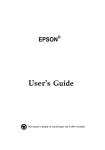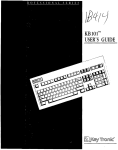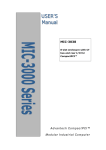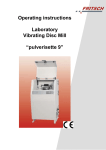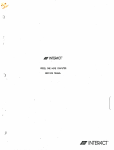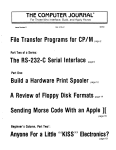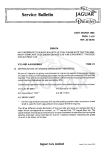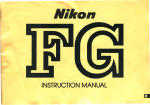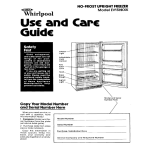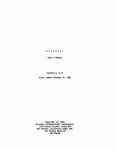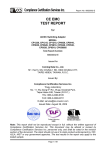Download Epson MX-80F/T User`s manual
Transcript
ATARIWRITERTM PRINTER DRIVERS
HOME MANAGEMENT
Adept the AteriWriter™ word processor for use with other
printers
(for use of AteriWriter™ end printers other then the ATARI 825
end ATARI 1025)
by Gary Furr
Requires: AtariWriterrM Word Processing Cartridge
Blank formatted diskettes
Diskette version (2)
(APX-20223)
Edition D
ATARI 810 or 1050 Disk Drive
24K RAM
AtariWriter™
Printer Drivers
by
Gary Furr
PrOJram and manual contents
© 1983
Gary Furr
C9?ySght notice.
On receipt of this computer program and
assocaated d::>cumentation (the software), the author grants
you a
nonexclusive
License to execute the enclosed
software.
This software is protected by copyright.
You
are
prohibited
from
reproducing,
translating,
or
distributing this software in any unauthorized manner.
Distributed By
The ATARI Program Exchange
P.O. Box 3705
Santa Clara. CA 95055
To request an APX Product Catalog. write to the address above. or call toll-free:
800/538-1862 (outside California)
800/672-1850 (within Canfornia)
Or call our Sales number. 408n27-5603
Trademarks of Atari
MARl is a registered trademark of
Atari, Inc. '!he following are
trademarks of Atari. Inc: 400. 410.
800,810.820.822,825.830,850,
1200XL.
Limited Warranty on Mallia and Hantwa,. Ac:c:_orlft. Ata n. Inc. ("'Atarl") warrants to the OrigInal consumer purchaser that
the medIa on Wh'ch APX Computer Programs are recorded and any hardware accessories sold by APX shall be fr. . from
defects ,n matertal or workmanshIp for a pertod of thiny (30) days from the date of purchase. If you discover suCh a defect
w,thln the 3O-day periOd. call APX for a return authorlZ8t1on number. and then return the prodUct to APX along WIth proof of
purchase date. We will repair or replace the product at our eenon If you shIp an APX product for ,n-warranty service. we
suggest you paCkage ,t securely w,th the problem ,nd,cated In writing and ,nsure It for Yalue. as Atarl assumes no lIabollty for
lOSS Or damage Incurred during shlpmef'lt
This warranty shall not apply 'f the APX product has been damaged by aeereent. unreasonable use. use WIth any non-ATARI
produclS. unauthOrized servIce. or by other cau_ unrelated to defective materials or workmanshIp.
Any applicable ,mplled warrantIes. ,ncluding warranties of merChantability and fitness for a pan,cular purpose. are alSO
lim,ted to thlny (30) days from the date of purchase. Conse<luential or IncIdental damages resulting from a breaCh of any
appilcable express or implied warranties are hereby excluded.
The prOYISIOnsof the foregOIng warranty are yalld in the U.S. only. ThIS warranty giyes you specific legal rights and you may
atsc haye other rlgnts WhICh yary from state to state Some states do not allow limitations on how tong an ,mplled warranty
lasts. andlor do not allow the eXClUSIon of inCIdental or conseQuential damages. so the abOye IIm'tatlons and exclUSIons may
not apply to you
DllClalmer of Warranty on APX Computer Programs. Most APX Computer Programs haye been written by people not
employed by Atarl The programs we select for APX offer sometnlng 01 yalue Ihat we want to make ayailabie to ATARI Home
Computer owners. In order to economIcally offer tnese programs to the wodest number of people. APX Computer Programs
are not rigorouSly testeo by Atarl and are SOld on an "as IS" basIS WIthout warranty of any kind. Any statements concerning the
capab,lItles or ulillty of APX Computer Programs are not to be construed as express or Implied warranties.
Alarl shall naye no lIaoillty Or responslb,lIty to the OrigInal consumer purchaser or any other person or entIty WIth respect to
any ciarrn. loss. liabIlity. or damage caused or alleged to be caused directly or ,ndlrectly by APX Computer Programs. ThIS
olSclaomer Includes. but ISnot limited to. any Interrupt,on of serv,ces. lOSS of bUSIness or anticIpatory prohts. andlor ,ncldental
or conseQuent,al damages resulting from the purChase. use. or operation of APX Computer Programs.
• Some states do not allow tne limItation or exeius.en of implied warrant'es Or of inc'dental or conseQuential damages. so the
aboye limitations or exclUSIons concern,ng APX Computer Programs may not apply to you.
Contents
Introduction•••1
Overview...1
Required accessories...2
Getting started... 3
Loading Atarivlriter Printer Drivers into
computer memory... 2
Using AtarH'1riter Printer Drivers.. .4
Choosing the driver for ycur printer.. .4
Copying the driver onto your diskette...6
Using the DOS menu...6
Type fonts ... 6
Instructions
ATARI
ATARI
EPSON
EPSON
EPSON
for specific printers...7
1020...7
1027.. 7
FX-80...8
MX-80 and EPSON MX-IOO...8
l1X-80 GRAFTRAX and EPSON
MX-IOO GRAFTRAX (not. GRAFTRAX
PLUS)...9
EPSON MX-80 FT III and EPSON MX-IOO
FT III (GRAFTRAX P LUS) ...lO
EPSON RX-80...11
GEMINI-IO 12
GEMINI-IOX 13
IDS-480...15
HANNESMANN TALLY...16
NEC-8023A ...17
OKIDATA MICROLINE 92A and OKIDATA
MICROLINE 93A ...18
C. ITOH PRO\vRITER-8510...19
custemizing your files ...20
Files too large with Printer Driver... 20
Using function codes... 20
Form letters 21
Mailing labels 23
D:lUble cnlumn printing...2 3
Figures
1
A'tariWrit.er menu.. ,4
2
Index of printer drivers... S
3
EPSON MX-80 GRAFTRAX DIP switch
set:t.i.ngs...10
4
EPSON RX-SO DIP switch setting...12
S
GEMINI lOX print styles...lS
6
IDS-480 print st;rles...16
7
MANNESMANN TALLY print styles...17
8
OKIDATA print sqles...19
Intrc:xiuction
OVERVIEW
The AtariWriter Vlord Processor was designed for
certain AT ARI printers: the AT ARI 820, 822 825,
and 1025 Printers.
This meant that ATARI Home
Computer' owners wno have other kinds of printers
had t:.o go through a oomp1icated procedure to use
Atari\'Vr:i:t.er--until now.
The AtariWrit.er Printer
Drivers program allows owners of other printers
that
are
canpatible
with
the
AT ARI
Home
Computer to enjoy the power of' AtariWriter.
The Printer Driver diskette lets you use several
pcpular printers: the
ATARI
1020
and
1027
Printers, several EPSON printers, a GEMINI, an
IDS,
a
MANNESMANN
TALLY,
a
NEC,
two
OKIDATA printers, and a PROWRITER printer.
The Printer Driver loads into computer memory
When you've set up your AtariVlriter cartridge with
a diskette oontaining DOS and the driver.
When
you're using a Printer Driver routine, you'll notice
that there's less computer memory available to
you.
This manual shows you how to deal with large
files.
AtariWriter uses commands fur special formatting
and printing cptions available on your printer. For
example, the GEMINI 10 allows you to underline
words or Phrases.
Before the Printer Driver, you
either did without. the underlining option, or used
the Centrol Codes option to send all the control
codes through the text to your printer. The Printer
Driver configures Atariwrit.er to deal with each
printer individually.
You can take advantage of
ycur printer's cptions, and all of AtariWriter's
op:ions, without. having to use oontrol codes,
You
can
underline,
elcngate
characters,
add
superscripts and Subscripts, and use any of the
features you find in the AtariWr:i:t.er manual.
- 1•
REQUIRED ACCESSORIES
AtariHri±.er Word Processing Cartridge
ATARI 810 or lOS0 Disk Drive
Blank :fi:mnatted diskett.e(s) (with DOS :files)
24K RAM
-2-
Getting started
LOADING
ATARIVlRITER
INTO COMPUTER MEMORY
PRINTER
DRIVERS
Insert the
AtariVlriterT M Word Processing
1.
Cartridge in the cartridge slot of your computer.
2. Have your mmputer turned OFF.
3. Tum on YOlr disk drive.
4. When the BUSY light goes out, open the disk
drive door and insert the Atari\'lriter Printer
Drivers diskette with the label in the lower
right-hand corre r nearest to YOl.
Clcse the door.
S. Tum on your mmputer and your TV set.
AtariWriter will load into cc:mputer memory and
start automatically.
- 3-
Using AtariWriter Printer Drivers
CHOOSING THE DRIVER FOR YOUR PRINTER
When ATARIWRITER has
memory, the AtariWr:i±:.er
screen, as fbllows:
leaded into computer
menu appears on the
ATARIWRITER
CREATE File
DELETE File
EDIT File
FORHAT Disk
INDEX of Disk Files
LOAD File
PRINT File
SAVE File
SELECT LETTER
Figure 1 AtariWriter menu
Type I to select INDEX.
The following directory
of index fUes appears en the screen:
-
4-
ATAR1020
002
ATAR1027
002
DISKNAME.DAT 001
DOS.SYS
039
DUP.SYS
042
EMX80FT3
012
EPNMX100
010
EPSNFX80
013
EPSNMX80
010
EPSNRX80
012
GEMI10X
013
GEHINI10
013
IDS480
006
MANHMANN
010
MX100FT3
012
MX100GRF
010
MX80GRAF
010
NEC8023A
014
OKI92A
014
OKI93A
014
PRORITER
014
434 FREE SECTORS
Figure 2 Index of printer drivers
Select the driver for your printer (refer to the
fallowing section of this manual i f you're in
doubt).
Make a note of the file name for that
driver.
For example, if you have an older version
EPSON MX-IOO printer, note that the file name is
EPNMX100.
Press the ESC key, and the AtariWri±.er menu
(Figure 1) reappears.
Type L to choose the option
to load a file.
The pranpt to name the file
appeara.
Respcnd by typing the file name of your
printer that you noted above (E PNMX100, for
example).
- 5-
COPYING THE DRIVER ONTO YOUR DISKETTE
Remove the printer driver program diskette from
the disk drive, and insert a formatted diskette
with the DOS file en it. Close the disk drive door.
choose me option to save the file. You
see the prompt to enter the name of the file youIre
saving. Type the Ibllowing name:
Type S to
AUTORUN • SYS
Press the RETURN key.
Now your diskette is
ready.
To ccntinue, turn the computer OFF and
then ON again.
\'1henever you start to create or edit a file on
A'tariWr:i±.er with that diskette from now on. you
can lead directly fran ii:..
You don't have to use
the printer driver program diskette again.
USING THE DOS MENU
You may use the DOS menu to o:>py the printer
driver fi.le for your printer cnto your AtariWr:i±.er
data diskettes with the AUTORUN.SYS file if you
prefer.
Refer to the Disk Operating System II
Reference Manual fur o:>mplete iIlStiUctions en how
to ccpy a file from one diskette to another.
TYPE FONTS
\fuen you're using AtariWriter, you set the format
of the pages on a furrnat line at me top of the
screen.
The "font" (or style of type) is set by the
number after the letter "G".
For each printer,
these mrnbers have different fonts.
-6-
Instructions fur specific printers
ATARI 1020
The ATARI 1020 printer is identif:i..ed on the
Printer Driver diskette by the fullowing file name:
ATARI020
printerIplotter
is a
'TIle
ATARI
1020
color
4O-eolumn four-eolor plotter. If you're using it as
a printer with AtariWriter, you won't be able to
use the fullowing features:
Underlining
Superscriptinglsubscripting
Proportiooal fcnts
Eloogated characters
Double-eolumn printing
Don't, furget to change the left. am right margin
values in the print furmatting block at the top of
ya.Ir AtariWriter file, because the 1020 is only 40
columns wide.
ATARI 1027
The ATARI 1027 printer is identif:i..ed on the
Printer Driver diskette by the fullowing file name:
ATARI027
'TIle ATARI 1027 printer is an SQ-column letter
quality printer.
You either feed single sheets of
paper, or you can consider tearing off the tractor
feed strip on each side of the fan fuld paper so
that you don't have to deal with the sheets one at
a time.
'TIle fan fuld paper is mare eff.i.cient unless
yoo're using lett.eI'head paper.
Printing on the
bottom two inches of a single sheet of paper is
almost impossible.
'TIle only AtariWriter extra that the
supports
is
urrlerlining.
You
-7-
ATARI 1027
can't
use
superscripting
and
subscripting,
condensed
proportional
fcnts,
elongated
cnaracters,
dwble-column printing.
or
or
EPSON FX-80
The EPSON FX-80 printer is identified on the
Printer Driver diskette by the following file name:
EPSNFX80
You
shalldn't try to print
superscripts and
subscripts in the proportional cha:taet.er funt (see
FX-80 Users l1anual., page E-l).
Since the FX-80 supPOrts reverse line :feeds, you
can print in double oolumns.
Set the new left and
right margins (as described in the AtariWri±er
manual).
The print first appears between the first
left. and right
then the paper is reverse
rollerl, and the second oolumn al the right side of
the paper prints.
use the Optional Tractor unit. (see the
FX-80 Users Manual, page 3-101), tile reverse line
feed cbesn't ope:tate.
This means you can't print
superscripts, subscripts, or double columns while
ycu're using this unit..
When you
Since the FX-80 supports proportional print., you
may use Atari\'lri±er's falt "3" for this purpose.
Since the FX-80 allows ycu to print in ITALICS,
you may use font "4" to indicate ITALICS.
EPSON MX-80 AND EPSON MX-100
The EPSON MX-80 printer
fallowing file name:
is
identified
by
the
EPSNMX80
EPSON
follows:
The
MX-100
EPNMX100
- 8-
printer
file
name
is
as
These files are specifically designed to be used
with the "first" models of the EPSON printers, as
opposed to the GRAFTRAX or now the FT III.
If
you haven't upgraded your EP SON printers, this is
the one for you.
Since the MX-80 and MX-100 den't support reverse
line feeds, you can't print in double columns on
these printers.
Suppose you tried to set the new
left and right margin values, as if you were
printing double columns.
The MX-80 and MX-100
would print everything between these new left and
right margins instead of follow:ing the second
column
left
and
right
margins.
There
is
a
st..ggestion for a
way around the problem of
double-eolumn printing, in a later section of this
manual.
Also since these printers don't support reverse
line feed, multi-level superscripts or sumcripts
aren't possible en these printers.
This printer isn't capable of underlining.
There are no ITALICS or proportional fonts en the
EPSON MX-80.
If you selected fcnt 3 with
AtariWriter, you get ten characters per inch.
Set the DIP switches to the "factory settings"
described in the User's Manual (page 21).
EPSON
MX-80
GRAFTRAX
and
GRAFTRAX (not GRAFTRAX PLUS)
EPSON
MX-100
The
EPSON
MX-80
GRAFTRAX
printer
is
identified on the Printer Driver diskette by the
following file name:
MX80GRAF
The EPSON
follows:
MX-100
GRAFTRAX
MX100GRF
-9-
file
name
is as
This printer isn't capable of underlining.
Since there's no reverse line fee::i, you can't print
superscripts and subscripts.
This means you can't
print in double columns, unless you follow the
procedure suggested later in this manual.
There are no ITALICS or proportional fbnts en the
EPXON MX-80 GRAFTRAX.
If you select font 3,
the printer gives you ten characters per inch (CPI).
Ch:lose the following DIP Switch settings :fbr this
printer driver:
ON
41
31
21
11
SW-2 OFF
ON
-----------x
x
SW-l
OFF
--------------
81
x
7\
61 x
51
x
x
------------
41
31
21
11
x
x
x
x
x
x
Figure 3 EPSON MX-80 GRAFTRAX
DIP switch settings
EPSON MX-80 FT
(GRAFTRAX PLUS)
The EPSON
the Printer
name:
III
and
EPSON
MX-I00
FT
III
MX-80 FT III printer is identified en
Driver diskette by the following file
EMX80FT3
The EPSON MX-l00 FT III is identified as :fbllows:
MXI00FT3
Since the EPSON MX-80 FT III and MX-I00 FT III
printers cbn't suppxt the proportienal print :fcnt,
using fOnt "3" gives y01.l ITALICS•
.. 10-
since these printers don't support, reverse line
feeds, double column printing isn't possilile.
If
ycu try to set new left and right margins (as if to
print double
columns),
all
the
print appears
between the first left and right margins.
See the
suggestions on double column printing later in this
manual.
Also since these printers don't support reverse
line feed, multi-level superscripts or subscripts
aren't possible.
EPSON has provided
single level
superscripts and subscripts.
Make sure your DIP Swi±.ches are set at the values
in Figure 1-11 en page 1-11 of the EPSON !:!X-80
Printer Manual with GRAFTRAX PLUS.
EPSON RX-80
The EPSON RX-80 printer is identifiErl
Printer Driver diskette by this name:
on the
EPSNRX80
Since the RX-80 is between the MX-80 and the
FX-80 in the family of EPSON printers, it has
inheri±.Erl some characteristics from roth.
The
RX-80 doesn't support proportional print fent, so
fcnt "3" gives yOl IT ALleS.
Since the RX-80 doesn't support reverse line
feeds, you can't print in double columns, 1£ you try
to set the new left and right margins to print
dcubl.e co.lnmns, all the print falls between the
first
left and
right
ATARlWRlTER
ignores the second left and right margins.
For
more infurmation, see the section on double column
printing later in this manual.
- 11 -
The DIP switches must be set as follows:
ON sw-a OFF
--------X
X
X
X
X
X
X
X
Is
ON S\V-2 OFF
---------
17
16
15
14
13
X
X
X
14
13
12
X
---------
11
12
11
Figure 4 EPSON RX-SO
DIP switch setting
GEMINI-I 0
The GEMINI-IO printer is
identi.f:i.ed on the
Printer Driver di..skett:.e by the :fi::>ll.ow'ing file name:
GEMINII0
Since the GEMINI-IO doesn't su:fPOrt reverse line
feeds, you can't print in double columns.
See the
section on d::>ubl.e column printing later in this
manual for sane SuggestialS.
You
can't
print
multi-level
superscripts
orsul:script,
1::ut
the
GEMINI-IO
does provide
single-level superscripts and subscripts.
AtariWr:tt:er defines character font "3" as the
proporti.ona.l
character
font..
The
GEMINI-IO
provides the prc::p::rti.ooal character fcnt ally as an
0Ftial and not: as a part of the original printer. If
the prcporti.onal ROM is a part of your GEMINI-IO
printer, the proporti.ona.l font should be CDrreetly
justified en 'the right with fcnt "3".
The
GEMINI-IO provides an extra that sane
printers d::>n't offer. You can select character fcnt
"4" to print in ITALIC S.
You can select all
Atarivlr:tt:er features with this font too.
Avoid printing superscripts and suoscrdpt;s in the
proportional fcnt on the GEHUH-10.
It's hard to
rood the result.
GEMINI-lOX
The GEHINI-10X printer is identified
Printer Driver diskette as :fbllows:
on
the
GEMI10X
This Printer Driver for the GEMINI-lOX allows
you to use all the AtarHlriter canmands without
having to use the embedded function codes.
The GEMINI-lOX printer is a later model of the
original GEMINI-10.
These two printers are
almost identical except that the GEMINI-lOX dces
not. have prcportional print font.
The Printer
Driver for the GEMINI-10 uses font "3" for the
proportional print font.
In
the GEMINI-lOX
Printer Driver, font "3" has been changed to the
El.i±.e 12 CPI print style.
If you parchased this Printer Driver for your
GEHINI-10, you can use the GEHINI-10X Printer
Driver with the GEtUNI-lO printer also.
But the
proporticnal print style isn't avai 1abl e to you
unless you use the Printer Driver specifically for
the
GEMINI-10.
You
might want to switch
between the two to get the most options.
'!here's an error in the finnware of the GEMINI-10
in
the
function
00 des
used
to
turn
off
Super/Subscripts.
This problem has been fixed in
the
However, when you're using the
GEMINI-lOX Printer Driver with the GEMINI-10
printer, you use the command (described below) to
turn OFF Double Strike print at the end of any text
where you've used Super/Subscript commands.
The Printer Driver for the GEMINI-lOX allows you
to "emphasize" print am to "rouble strike" any
print style.
This Printer Driver provides special
-13-
to turn these special print modes
As noted in your GEHINI-10X users
t-1anual under "Special Print Modes," you can use
emphasized pr.irrt.inq only
with the normal 10 CPI
(PICA) and wide Piea-tS CPI) characters (not. with
super/subscripts).
You can use double strilce
printing with any other print st¥le commands, and
you can combine it with the emphasized print mode.
fent commands
ON or OFF.
Press [CTRL]G and S to turn emphasized printing
ON, and [CTRL]G and 6 to turn emphasized OFF.
Press [CTRL]G plus 7 to turn ON double strike,
and [CTRL]G plus 8 to turn double strike OFF.
Hake all changes in fbnts on a line by
themselves befbre the text that they're
going to affect.
Note:
Since the GEMINI-lOX doesn't perfbrm a reverse
line
feed,
it
doesn't
support
multi-level
superscripts
and subscripts or
double column
printing.
The GEMINI-lOX provides single level
superscripts and subscripts in all print modes
except elongated print and emphasized printing.
You
can
use
this
Printer
Driver
fbr
the
GEMINI-lOX equally well en a GEMINI-10 or a
GEMINI-lOX. The following chart shows the print
styles of each fa'It..
As noted above, :font "3"
provides proportional print en the GEMINI-10 and
Elite 12 CPI on the GEMINI-lOX.
- 14-
I FONT
I
ICAN BE
I
ICOr-1l'-1AND I PRINT STYLE
I IHDE 1
1-------1-----------------1-------1
ICTRL+G1IPICA 10 CPI
I YES I
ICTRL+G2IPICA 16.7 CPI
I YES I
ICTRL+G3IELITE 12 CPI
I YES I
ICTRL+G4IITALICS 10 CPI
I YES
I
ICTRL+GSIEMPHASIZE-ON
I 10 CPII
ICTRL+G6IEMPHASIZE-OFF
I ONLY I
ICTRL+G7IDOUBLE STRIKE-ON I
YES
1
ICTRL+G8IDOUBLE STRIKE-OFF I
I
1-------1-----------------1-------1
Figure 5 GEMINI lOX print styles
IDS-480
The IDS-480 printer is identified on the
Driver Diskette as fOllows:
Printer
I DS480
The IDS-480 printers support all the AtariWriter
fe.tures, with standard AtarHlriter commands,
except fur underl.in:ing.
The IDS-480 also supports
full reverse line feed, which allows double column
printing.
The I DS-480 has two modes of operation: the
FIXED and the PROPORTIONAL. You can choose
each of these fonts in 10 CPI, 12 CPI or 16.8 cpr.
All these fonts allow elongation.
The fOllowing
table shows the commands to use:
-15-
I Fmn I
I COMHAtW I
I CAN BE I
I ELONGATED I
PRINT STYLE
1-------1---------------1---------1
ICTRL+GlllO CPI FIXED
1 YES
I
ICTRL+G2116.8 CPI FIXED I
ICTRL+G3110 CPI PROPOR. I
ICTRL+G4112 CPI PROPOR. I
ICTRL+GS!16.8 CPI PROPORI
ICTRL+G6112 CPI FIXED
I
YES
YES
YES
YES
YES
I
I
I
I
I
1-------1---------------1---------1
Figure 6 IDS-480 print styles
MANNESMANN TALLY
The MANN'ESHANN TALLY printer is identified on
the Printer Driver diskette by this file name:
MANNMANN
Note: \1hen you're working with A'tariWri1:er,
set the buffer size on the MANNESMANN
TALLY to "minimum".
Set all the other
ccntroJs from the front panel at default
values.
The MANNESl-1ANN TALLY
AtariWrit.er features with
canmands
except
for
printers
standard
double
support all
AtariWrtter
column
printing.
There's no provisicn mr reverse line feed.
Refer
to the section in this manual en "Customizing Your
Files" for information on double column printing.
The MANNESMANN TALLY printers support only
single level superscripts and subscripts.
There are several versions of the MANNESMANN
TALLY printer on the market.
On same early
mcdel.s the right margin isn't justified accurately
in the prOfOrtional print mode. There's always a
IXlSsibility of a misalignment (no more than one
character wide) in the right margin.
The
MANNESMANN
-16-
TALLY printers
support 'CiIo
different
print
modes:
the
draft
and
the
correspcndence.
If you don't set one, the printer
selects the draft mode.
You can select different
numoers of characters per inch according to the
fallowing chart.
Only the draft mode can be
elc:n;ated.
I
FONT
1
1 COMMAND I
PRINT STYLE
I
CAN BE
1
I ELONGATED I
1-------1---------------1---------1
ICTRL+GIIDRAFT
ICTRL+G2IDRAFT
ICTRL+G3ICORR.
ICTRL+G4ICORR.
ICTRL+G5ICORR.
ICTRL+G6IDRAFT
ICTRL+G7IDRAFT
10 CPI
1
16.7 CPI 1
PROPOR.
I
10 CPI
1
12.5 CPI I
20 CPI
I
12 CPI
1
YES
YES
NO
NO
NO
YES
YES
1
1
I
I
I
I
I
1-------1---------------1---------1
Figure 7 MANNESMANN TALLY
print styles
NEC-a023A
The NEC-8023 A printer is identified en the Printer
Driver diskette by the following file name:
NEC8023A
'Ibe NEC-8023A supports all the standard features
of AtariWri±.er.
Note.
If ym're using the tractor feed mechanism
Cii'the NEC-8023A, you may find that superscripts,
subscripts,
and
double-column
printing aren't
retunring to the correct p::>int on the print line.
Use the friction feed without the tractors to
eliminate this problem.
With the NEC-8023A you may use AtariWriter's
font "3" to indicate the proportional print falt.
The NEC-8023A doesn't have an ITALICS funt.
-17-
OKIDATA
93A
MICROLnm
92A
and
OKIDATA
MICROLUn:
The OKIDA TA-92A printer is identified
Printer Driver diskette as fullows:
on
the
OKI92A
THE
OKIDAT A-93A
printer is
identified by this
name:
OIa93A
The Printer Driver allows you to use all the
Atarivlriter commands wii:hout having to use the
embedded function code method.
The
OKIDATA
92-A printer does not have a
proportic:nal print font.
Pent 3 has oeen changed
to Elite 12 CPI print..
The Printer Driver for the OKIDATA-92A lets you
"emphasize" and "enhance" any print style.
Press
[C TRL]G and 6 to turn the emphasized printing on.
Press CTRL[G] and 7 to turn it off.
Press
CTRL[G] and 8 to turn on enhanced printing, and
press CTRL[G] and 9 to turn it off.
Note.
ltSei.f,
Make any :font change on
before the text it affects.
a
line
by
\v:i:th
this
Printer
Driver,
you
can
use the
correspcndence print style in either 10 CPI or 12
CPI
17 CPI).
Since the OKIDATA-92A doesn't perform reverse
line feei, you can't print multi-level superscripts
and subscripts or double colnmns,
You can print
single level superscripts and subscripts.
The following chart shows what font commands to
use for the print styles of the OKIDA TA 92-A and
93-A.
I FONT
ICAN BEl
ICTRL+GIIPICA 10 CPI
ICTRL+G2IPICA 17 CPI
ICTRL+G3IELITE 12 CPI
I CTRL+G41 CORR. 10 CPI
ICTRL+GsICORR. 12 CPI
I CTRL+G6 I EMPHASIZE-ON
ICTRL+G7 I EMPHASIZE-OFF
\CTRL+GsIENHANCED-ON
ICTRL+G9IENHANCED-OFF
I
I
I
I
I
I
I
I
I
1COMMAND 1 PRINT STYLE
1 WIDE 1
1-------1-----------------1------1
Figure S
YES
YES
YES
YES
YES
YES
YES
YES
YES
I
I
I
I
I
I
I
I
I
OKIDATA print styles
C. ITOH PROWRITER-SSI0
The C. ITOH PROvlRITER printer is identified en
the Printer Driver by the fullowing :file name:
PRORITER
THE PROWRITER-SSI0 supporcs all the standard
features of AtariWriter.
Note.
If yc:u're using the tractor feed mechanism
en the
PROWRITER-SSI0,
you may find that
smscripts,
superscripts,
and
double-column
printing aren't returning to the correct point on
the pOnt line.
Use the friction feed without the
tractors to eliminate this problem.
with the PROWRITER, you can use font "3" to
indicate the proportional print fc:nt.
There's no
ITALICS print font.
-19-
Customizing your files
FILES TOO LARGE WITH PRINTER DRIVER
If you
generated some document, files befbre you
obtained the Printer Driver, you might find that
tlDse files now take up too much of computer
memory with the Printer Driver loaded.
Follow
these steps:
1) Load the document file into AtariWriter without
using the Printer Driver AUTORUN file.
2) Split the loog file into two short files by first
deleting about hili the file fr'om the top down, and
SAVE it urrler a temporary name.
3) Now reload the loog file and delete about hili
the file from the l::ott:om up, beginning at the point
at which you just finished deleting for the first
temporary file, and SA VE this new file un:1er a
seccnd temporary name.
Use
the
EXTender
for
file
names
to help
distinguish the two small files and to help in
edit.ing later.
Now you can read in the first file
with your AUTORUN.SYS file for the Printer
Driver and edit and print en your printer. Don't
forget to put a CHAIN File canmand at the OOttom
of your first file so that the second file follows
the first \ttlen it prints.
USING FUNCTION CODES
If yoo've had AtariWriter for a while befOre you
obtained ymr Printer Driver diskette, you may
have used the Printer COntrols discussErl in your
AtariWri:ter manual.
The insb::uctions are to press
CTRL plus the let±er "0", and then the dec:imal.
value of the hexadecimal code of the function you
wishErl to mntrol en the printer.
(Refer to your
AT ARI BASIC Reference Hanual for conversial of
the
ASCII
value to the decimal vaiue.)
For
example, en the EPSON FX-80, to enter the
-20-
ITALICS mode, ycu use the following sequence:
[CTRL]027[CTRL]052
The FX-80 manual instructs you to send ESC plus
"4". This is an ASCII "4" and not a decimal "4".
The ASCII "4" is equivalent to a decimal "52".
with a Printer Driver diskette, you can still send
Printer Control Codes to your printer for some
special features. Just be sure to send the decimal
value the printer is looking for.
As with the
FX-80, you need to know the decimal value of the
ASC II or hexadecimal code,
FORM LETTE RS
The FORM LETTER option of AtariVvriter allows
you to write a letter cnce and print many copies of
the same text, dlanging only the narne(s) and
addresses.
This is ccnveni.ent for letters like
Christmas
greetings,
graduation
am
wedding
invitatialS, or changes of addresses.
Use this
op:.i.on to customize a letter to more than ale
person.
Press the OPTION and INSERT keys
together where you want to insert a name or
address.
AtariWr:i:ter places an ESC character on
the screen at that paint. You can do this as many
times as you like inside a fi..le, but remember that
when you're printing the file, AtariWriter stops
printing and displays this prompt:
MAKE ENTRY,
PRESS RETURN
You must keep track of which entry to make at each
prompt.
AtariWriter lets yoc h.rild a
fi..le of names,
addresses or any inforrnaticn to insert into a
letter or memo later.
You can use this for form
letters, mail labels, or anything that requires you
to maintain a list in cne file am the form letter in
another fi..le.
Here's h:JI..I this works:
- 21-
Vlith
down
Then
this
the cursor at the top of the form letter, hold
the OPTION key and press the INSERT key.
press t..'1e RETURN key. An ESC syrnb:ll like
appears on the screen: £
At each point inside the letter where you want to
insert infonnaticn from the mail list. place another
ESC symbol, in the same way.
Check the format line at the top of the screen.
Hake sure the values are the same for your fonn
letter and ycur mail list.
On your mail list, enter a line of in:l:brmation (s u:::h
as name, street address, city) for each entry in the
ferm letter, and separate each set of entries with
a single RETURN. For example, i£ you have a name
and acXiress mail list, in the form letter you'll
have three ESC characters followed by RETURNs,
fer the name, street ani
entries.
In the mail
list file you'll have a correspcniing entry :l:br name
(fbllowed by RETURN), street address (:fbll.CMed by
RETURN), and city (:l:bllowed by RETURN). Another
RETURN
separates
each
set
of
names
and
addresses.
\'1hen you PRINT the form lett:er, AtariWmer will
ask you for the number of ccpies you want. Make
sure that you enter the number of sets of entries
in your mail list so that ycu print the right number
of lett:ers.
As AtariNriter begins to PRINT the letter, you
see this prompt for the first ESC character you
placed at the top of ycur let:l:.er:
MAKE ENTRY, PRESS RETURN
Hold down the
'nlen type:
CTRL
key
and
press
the
V key.
Dn:filename.ext
Type in capital (upper-ease) letters.
(The "n" in
On refers to the number of ycur disk drive. If you
dcn't, type a number, the program selects drive 1.)
press the RETUIDI key.
You've told AtariVlriter
to go to t.".lemail list [filename.ext] to get the
information to insert in the form letter. You 'WOn't
see
the
CTRL+V
on your
TV
screen.
This
procedure is exactly like the CHAHUNG outlined
in your AtariHriter User's Guide.
MAILING LABELS
You don't need a special program to maintain lists
of names and addresses i f you have AtarHlrit.er.
You can set up left and right margins and page
lengths, and lead a stack of labels into your
printer.
AtarH-lriter prints all the names and
addresses.
If you
have
pin-feed labels
you'll have to
experiment with the starting left margin, but try
sett.:ing it. to about "7" or "8" • Set the right margin
at almcst any value that allows you to print. the
lQ1gest address ycu have Q1 the labels.
Normally you can only get 4 or 5 lines to a label,
so set the top and bottom margins to either "2" or
"Oil and set the CTRL-Y value at "12". This leaves
a space between the labels.
DOUBLE COLUMN PRINTING
If you own almost any printer except the ATA RI
825,
you'll have trouble
with
double column
printing.
A printer that doesn't, support a full
reverse line feed \VOn't support double column
printing.
You can print in double co.lumns, one page at a
time.
Set ycur left and right margins to the value
far the leftmost column, and print only the first
page.
Place a farced page eject (CTRL plus II E") at
the bottom of the natural first page.
Then reset
ycn r left and right margins to the value for the
rightmost column. Hand roll your paper back to the
top of the page and then print only the seocnd
page.
- 23 -
•
APX
ATARI Program Exchange
P.O. Box 3705
Santa Clara. CA 95055
Review Form
We're interested in your experiences with
APX programs and documentation, both favorable and unfavorable. Many of our authors
are eager to improve their programs if they
know what you want. And, of course, we want
to know about any bugs that slipped by us, so
that the author can fix them. We also want to
know whether our instructions are meeting
your needs. You are our best source for
suggesting improvements! Please help us by
taking a moment to fill in this review sheet.
Fold the sheet in thirds and seal it so that the
address on the bottom of the back becomes
the envelope front. Thank you for helping us!
1. Name and APX number of program.
AtariWriter Printer Driver (223)
2. If you have problems using the program, please describe them here.
3. What do you especially like about this program?
4. What do you think the program's weaknesses are?
5. How can the catalog description be more accurate or comprehensive?
6. On a scale of 1 to 10, 1 being "poor" and 10 being "excellent", please rate the following aspects of this program:
___ Easy to use
___ User-oriented (e.g., menus. prompts, clear language)
__ Enjoyable
___ Self-instructive
___ Use (non-game programs)
___ Imaginative graphics and sound
7. Describe any technical errors you found in the user instructions (please give
page numbers).
8. What did you especially like about the user instructions?
9. What revisions or additions would improve these instructions?
10. On a scale of 1 to 10. 1 representing "poor" and 10 representing "excellent". how
would you rate the user instructions and why?
11. Other comments about the program or user instructions:
From
APX
ATARI Program Exchange
P.O. Box 3705
Santa Clara, CA 95055
[seal herel