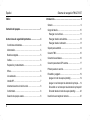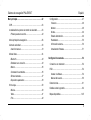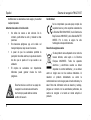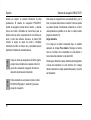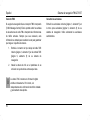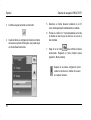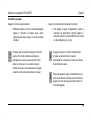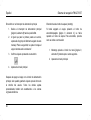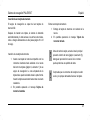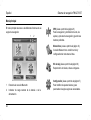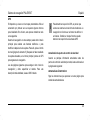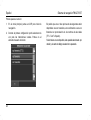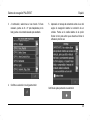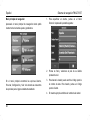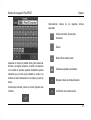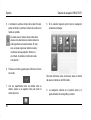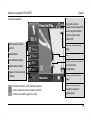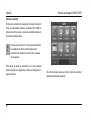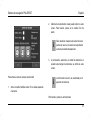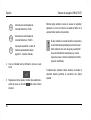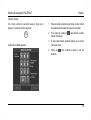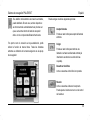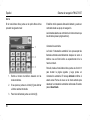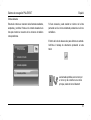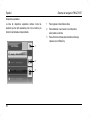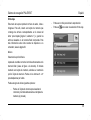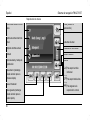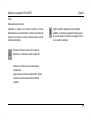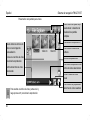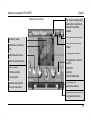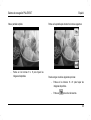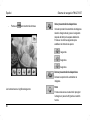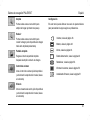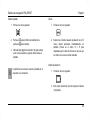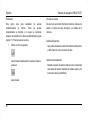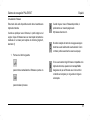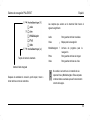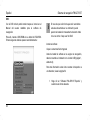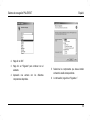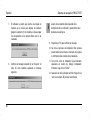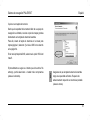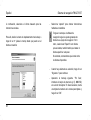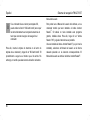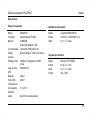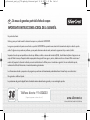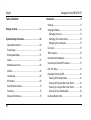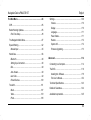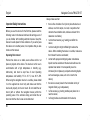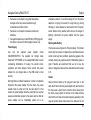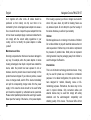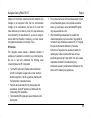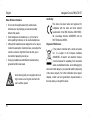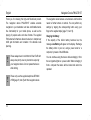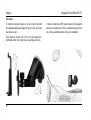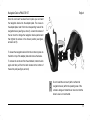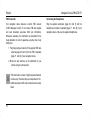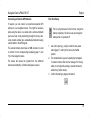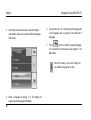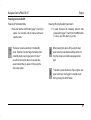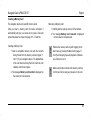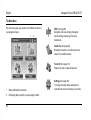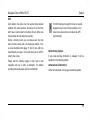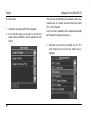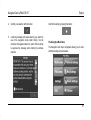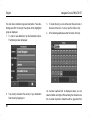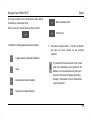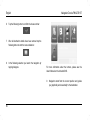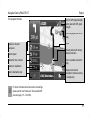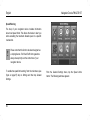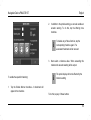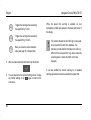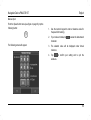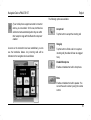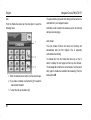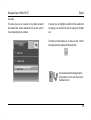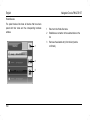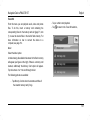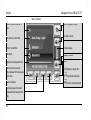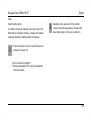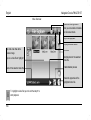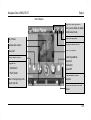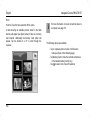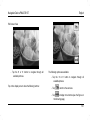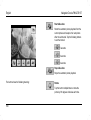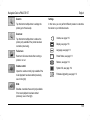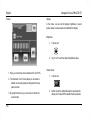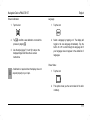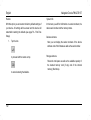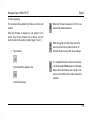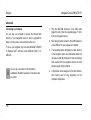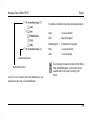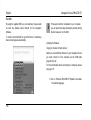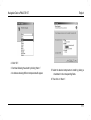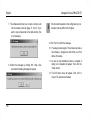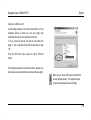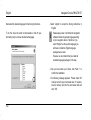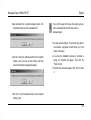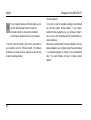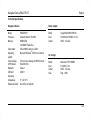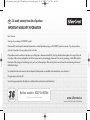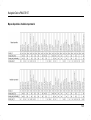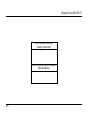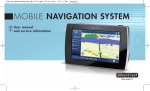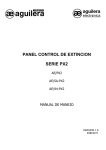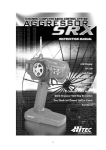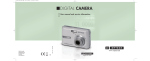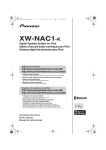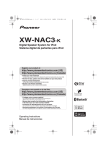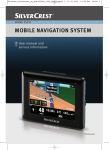Download Silvercrest PNA-E3510 User manual
Transcript
hb-c_pna-e3510t_es-en_0711.qxp 16.11.2007 9:24 Uhr Seite 1 SISTEMA DE NAVEGACIÓN PORTÁTIL MOBILE NAVIGATION SYSTEM ES Manual del usuario e información de servicio GB User manual and service information PNA-E3510T Sietema de navegación PNA-E3510T Español Sistema de navegación PNA-E3510T En el DVD incluido encontrará una descripción detallada del manejo del software de navegación. Contenido del paquete 1 2 3 4 5 6 7 8 9 10 11 Equipo de navegación PNA-E3510T con lápiz insertado Soporte para automóvil Placa adaptadora del soporte para automóvil Cable USB Auriculares Cable cargador para coche Adaptador de alimentación (el modelo depende de la región) Antena de hilo para TMC Bolso (sin ilustración) DVD con software (sin ilustración) Manual del usuario (no ilustrado) 1 Español Índice Sietema de navegación PNA-E3510T Introducción ........................................................................ 9 Sumario............................................................................. 9 Contenido del paquete ....................................................... 1 Cargar la batería ............................................................. 10 Instrucciones de seguridad importantes.......................... 4 Recargar en el vehículo............................................... 11 Recargar desde la red eléctrica................................... 12 Recargar desde el ordenador ...................................... 13 Condiciones ambientales .................................................. 4 Alimentación...................................................................... 5 Batería recargable............................................................. 5 Cables ............................................................................... 5 Reparación y mantenimiento............................................. 6 Niños ................................................................................. 6 Uso adecuado ................................................................... 6 Conector TMC................................................................. 16 Conectar los auriculares ................................................. 16 Conector para antena GPS externa ................................ 17 Primera puesta en servicio.............................................. 17 Encendido y apagado ..................................................... 19 Conformidad...................................................................... 8 Apagar en modo de espera (standby) ......................... 19 Apagar con el interruptor de alimentación principal ..... 19 Encendido con el interruptor de alimentación principal 20 Encender desde el modo de espera (standby) ............ 20 Desecho de equipos usados ............................................. 8 Inserción de una tarjeta de memoria............................... 21 Interfaz RF ........................................................................ 7 Advertencias sobre el nivel de ruido ................................. 8 2 Soporte para automóvil ................................................... 14 Sietema de navegación PNA-E3510T Español Menú principal................................................................... 22 Configuración .................................................................. 47 GPS................................................................................. 23 Volumen....................................................................... 48 Mostrar......................................................................... 48 Idioma .......................................................................... 49 Estado alimentación..................................................... 49 Restablecer.................................................................. 50 Información sistema ..................................................... 50 Actualizando firmware.................................................. 51 Actualización de puntos de control de velocidad ............. 23 Primera puesta en servicio........................................... 24 Menú principal de navegación ......................................... 26 Alerta de velocidad .......................................................... 30 Inserción manual.......................................................... 33 Manos libres .................................................................... 34 Bluetooth...................................................................... 34 Establecer una conexión.............................................. 34 Marcar.......................................................................... 36 Contestación automática.............................................. 36 Últimas llamadas.......................................................... 37 Dispositivos apareados ................................................ 38 Kit de viaje ....................................................................... 39 Música.......................................................................... 39 Vídeo............................................................................ 41 Foto.............................................................................. 44 Configuración avanzada................................................... 52 Conexión a un ordenador ................................................ 52 DVD................................................................................. 54 Instalar el software....................................................... 54 Manual del usuario....................................................... 60 Datos técnicos ................................................................. 61 Detalles sobre la garantía................................................ 62 Mapas disponibles......................................................... 125 3 Español Instrucciones de seguridad importantes Sietema de navegación PNA-E3510T equipo de navegación) en el radio operativo del airbag ni de forma que obstruya la vista del conductor. Siempre asegúrese de lo siguiente: Antes de usar este dispositivo por primera vez, lea detenidamente las instrucciones correspondientes en este manual y siga todas las advertencias, incluso si está acostumbrado a manejar aparatos electrónicos. Conserve este manual en un lugar seguro para cualquier referencia futura. Si vende o traspasa el aparato, asegúrese de entregar también el presente manual. Condiciones ambientales Coloque el dispositivo en una superficie estable y no coloque objetos sobre él. Este equipo no ha sido diseñado para entornos con altas temperaturas o humedad (p.ej. cuartos de baño) y debe mantenerse libre de polvo. Temperatura y humedad de funcionamiento: 5°C a 35 °C, 85 % de humedad relativa máx. Si va a utilizar el sistema de navegación en su vehículo, instálelo solamente en el soporte para automóvil incluido y asegúrese de que quede bien insertado en el soporte. No instale el soporte para automóvil (con o sin el 4 Que exista una libre circulación de aire (no coloque el dispositivo en una estantería, encima de una alfombra gruesa, en una cama o en otro lugar donde sus ranuras de ventilación queden obstruidas) y deje por lo menos 10 cm de distancia a cada lado. No exponga el dispositivo a fuentes de calor (p. ej. radiadores). No deje que la luz solar o una luz artificial intensa incidan sobre el equipo. Si instala el equipo en un vehículo, no deje que se sobrecaliente. Evite el contacto con spray, agua y líquidos corrosivos y no utilice el equipo cerca del agua. No lo sumerja (no coloque recipientes con líquidos, p.ej. bebidas, jarrones, etc. encima o cerca del dispositivo). No coloque el dispositivo en campos magnéticos (p. ej. altavoces). No coloque fuentes incandescentes (p. ej. velas) encima o al lado del dispositivo. Sietema de navegación PNA-E3510T No inserte objetos extraños en el equipo. No exponga el dispositivo a cambios de temperatura bruscos dado que ello puede provocar condensación y cortocircuitos. Evite exponer el equipo a golpes o vibraciones. Los auriculares incluidos, modelo EE-640V-41EN [página 1, elemento 5] sólo están diseñados para este equipo de navegación. Alimentación Utilice solamente el adaptador de alimentación, modelo KSAA0500100W1EU, el cargador para automóvil Silvercrest TCP10050BC y el cable USB incluidos. De lo contrario corre el riesgo de sobrecalentamiento, deformación de la carcasa, incendio, sacudidas eléctricas, explosión y otros peligros. Nunca conecte este adaptador de alimentación, el cable cargador ni el cable USB a otros dispositivos. Advertencia: Separación del equipo de la red eléctrica. Para desconectar completamente el adaptador de alimentación de la red eléctrica, desconéctelo de la toma eléctrica. Por esta misma razón, se recomienda instalar el adaptador de alimentación en un lugar con fácil acceso a la toma eléctrica Español para poder desconectarlo rápidamente en caso de emergencia. Para evitar cualquier riesgo de incendio, desconecte el adaptador de alimentación de la toma eléctrica si no la utiliza durante un periodo prolongado (p. ej. durante las vacaciones). En caso de tormenta o de rayo, desconecte el adaptador de alimentación de la red eléctrica. Batería recargable Este dispositivo lleva una batería de litio-polímero de altas prestaciones. Esta batería sólo debe ser extraída o sustituida por un servicio técnico autorizado. Bajo condiciones muy poco habituales, es posible que aparezcan chispas en los bornes, causando la ignición de gases explosivos o inflamables. Por lo tanto, se recomienda que no utilice este dispositivo en zonas peligrosas como gasolineras y que lo apague antes. Cables Sujete los cables siempre en el conector y nunca en el cable, sobre todo al desconectarlos. No toque el adaptador de alimentación con las manos mojadas, dado que podría causar un cortocircuito o exponerse a sacudidas eléctricas. No coloque el dispositivo, objetos pesados o muebles 5 Español encima del cable y procure que el cable no sea doblado (sobre todo en el enchufe) ni pisado. No haga nudos con el cable y no lo ate junto con otros cables. Instale los cables de forma que nadie pueda tropezar o que no obstruyan el camino. Un adaptador de alimentación dañado puede producir incendios o sacudidas eléctricas. Inspeccione el adaptador de alimentación regularmente. No utilice adaptadores o cables de extensión que no cumplan las normas de seguridad vigentes de su país. No modifique ninguna instalación eléctrica o el adaptador de alimentación por su cuenta. Reparación y mantenimiento Una reparación o un mantenimiento serán necesarios cuando el adaptador de alimentación o el equipo se hayan dañado de cualquier forma, cuando hayan entrado líquidos u objetos en la unidad, si el aparato ha sido expuesto a la lluvia o humedad, si no funciona normalmente o si se ha caído. En caso de humo, ruido u olor anormal, apague enseguida el dispositivo y desenchufe el cable cargador correspondiente de la red eléctrica. En este caso, deje de utilizar el equipo y déjelo comprobar por un técnico 6 Sietema de navegación PNA-E3510T autorizado. Contacte con personal técnico cualificado cuando necesite mantenimiento. No abra nunca la carcasa del dispositivo o del adaptador de alimentación. En caso de abertura de la carcasa corre el riesgo de sufrir una descarga eléctrica. Limpie el equipo únicamente con un paño seco y suave. No emplee líquidos abrasivos. No intente abrir la carcasa del dispositivo. De lo contrario, perderá la garantía. Niños Los equipos eléctricos no son para los niños. No deje que los niños jueguen con dispositivos eléctricos si no están bajo supervisión. Los niños no siempre son conscientes de posibles peligros. Peligro de asfixia con las piezas pequeñas. Mantenga el embalaje fuera del alcance de los niños. Hay peligro de asfixia. Uso adecuado Este equipo es un dispositivo electrónico del grupo de la tecnología de la información. Sólo está destinado al uso privado y no es para uso industrial o comercial. Por defecto, este producto no ha sido diseñado con fines médicos, de salvamento, rescate o soporte vital. Además, el dispositivo no debe ser empleado en climas tropicales. Sólo debe Sietema de navegación PNA-E3510T emplear cables y equipos periféricos que cumplan la normativa en cuanto a seguridad y compatibilidad electromagnética y que garanticen un blindaje suficiente. Este dispositivo cumple con todo lo relacionado en cuanto a la conformidad CE incluyendo la normativa y los estándares pertinentes. Cualquier modificación en el equipo no recomendada por el fabricante puede invalidar el cumplimiento de estas directivas. Emplee sólo complementos y accesorios recomendados por el fabricante. Si no emplea este dispositivo en la República Federal de Alemania, observe la legislación y las directivas del país en que lo emplea. Interfaz RF Este equipo de navegación lleva un interfaz Bluetooth que le permite establecer una conexión con su teléfono móvil. Asegúrese de leer y entender las notas siguientes sobre estos dos componentes de radiofrecuencia: Apague el componente de radiofrecuencia cuando se encuentre a bordo de una aeronave, en un hospital, en un área quirúrgica y cerca de equipos médicos Español electrónicos. Las señales de radiofrecuencia pueden interferir el funcionamiento de los sistemas. Instale el dispositivo por lo menos a una distancia de 20 cm de un marcapasos, dado que las señales de radiofrecuencia pueden interferir la funcionalidad del marcapasos. Las señales de radiofrecuencia pueden ocasionar interferencias en equipos de ayuda auditiva. No coloque el dispositivo con el adaptador inalámbrico activado cerca de gases inflamables o en áreas sensibles a explosiones (p.ej. un taller de pintura), dado que las señales de radiofrecuencia transmitidas pueden ocasionar explosiones o incendios. Al transmitir datos por vía inalámbrica, es posible que personas no autorizadas reciban los datos. Targa GmbH no asume ninguna responsabilidad por interferencias causadas en señales de radiofrecuencia o de televisión resultantes de una modificación no autorizada de este dispositivo. Además, Targa no asume ninguna responsabilidad por cables o dispositivos que hayan sido sustituidos y no hayan sido explícitamente aprobados por Targa. El usuario es el único responsable de evitar interferencias causadas por 7 Español Sietema de navegación PNA-E3510T modificaciones no autorizadas en este equipo y de sustituir cualquier dispositivo. Advertencias sobre el nivel de ruido No utilice los cascos a alto volumen. De lo contrario, podrá dañar su oído y molestar a otras personas. En situaciones peligrosas, p.ej. en la calle o al manejar máquinas, deje de usar los cascos. A pesar de que los auriculares permitan la percepción de ruidos externos, no ajuste el volumen tan alto que no pueda oír lo que sucede a su alrededor. El empleo de auriculares con impedancias diferentes puede generar niveles de ruido peligrosos. Escuchar música o sonido con su equipo de navegación a volumen elevado durante mucho tiempo puede dañar el sistema auditivo del usuario. 8 Conformidad Se ha comprobado que este equipo cumple los requisitos básicos y otros requisitos relevantes de la Directiva CEM 2004/108/CE, de la Directiva de Baja Tensión 2006/95/CE y de la Directiva R&TTE 99/5/EC. Por lo tanto, el equipo ha sido homologado correspondientemente. Desecho de equipos usados Si este producto viene etiquetado con un cubo de basura tachado, está sujeto a la Directiva Europea 2002/96/EC. Todos los aparatos eléctricos y electrónicos usados se deben depositar en centros habilitados, y no se deben verter en ningún caso con los residuos domésticos. Al desechar el producto debidamente se evitan la contaminación así como riesgos para el medio ambiente y la salud. Para más información sobre el desecho y reciclaje, póngase en contacto con las autoridades pertinentes, los centros de recogida o la tienda en donde adquirió el producto. Sietema de navegación PNA-E3510T Español Introducción Sumario 1 2 3 4 5 6 7 8 9 10 11 12 Lector para tarjetas de memoria Botón de encendido/apagado Micrófono Pantalla Botón de menú Conector para auriculares y TMC Indicador de alimentación Interruptor de alimentación principal Conector Mini-USB y para cargador Conector para antena GPS externa Altavoz Lápiz 9 Español Gracias por adquirir un producto SilverCrest de altas prestaciones. El sistema de navegación PNA-E3510T permite la navegación precisa hacia el destino y además ofrece una función confortable de manos libres para su teléfono móvil así como la reproducción de los formatos de audio y vídeo más comunes. Gracias a la antena TMC incluida, el equipo es capaz de recibir e interpretar información de táfico en tiempo real y considerarla para la planificación dinámica de rutas alternativas. ! ! 10 Tenga en mente que la legislación de tráfico vigente siempre tiene prioridad sobre cualquier instrucción que le dé su sistema de navegación. No utilice el dispositivo mientras esté conduciendo. Utilice solamente los auriculares incluidos, modelo EE-640V-41EN [página 1, elemento 5] para este equipo de navegación. Sietema de navegación PNA-E3510T Este equipo de navegación lleva una pantalla táctil y, por lo tanto, no requiere más botones ni mandos. Todos los ajustes se pueden efectuar cómodamente punteando en el botón correspondiente en pantalla con el dedo o el lápiz incluido [página 9, elemento 12]. Cargar la batería Si la carga de la batería incorporada baja, en pantalla aparecerá el mensaje Poca batería. Recargue la batería bien en el vehículo, bien conectándolo a la red eléctrica o bien a través del ordenador con el cable USB. Puede seguir utilizando el equipo mientras esté recargándolo a través del encendedor o la red eléctrica. Si lo recarga desde el ordenador, el equipo quedará bloqueado y no podrá ser manipulado. Sietema de navegación PNA-E3510T Español Recargar en el vehículo 1. 2. 3. Enchufe el conector Mini USB del cable cargador [página 1, elemento 6] en la toma [página 9, elemento 9] de su sistema de navegación. Luego conecte el cargador al orificio del mechero del coche. La carga de la batería se inicia de forma automática y el indicador de carga [página 9, elemento 7] se ilumina de color naranja. Cuando la carga haya terminado, el indicador de estado cambia a color verde. i Puede conectar el cargador para automóvil a un mechero de 12 V o de 24 V. ! Para proteger su equipo de los picos de tensión, no conecte el cable cargador hasta que haya puesto el motor de su vehículo en marcha. 11 Español Sietema de navegación PNA-E3510T Recargar desde la red eléctrica 1. 2. Enchufe el cable del adaptador de alimentación [página 1, elemento 7] en la toma [página 9, elemento 9] de su sistema de navegación. 3. i 12 Conecte el adaptador de alimentación a una toma eléctrica. La carga de la batería se inicia de forma automática y el indicador de carga [página 9, elemento 7] se ilumina de color naranja. Cuando la carga haya terminado, el indicador de estado cambia a color verde. El diseño del adaptador de alimentación depende de la región. Por lo tanto, es posible que la ilustración difiera del adaptador de alimentación incluido. Sietema de navegación PNA-E3510T Español Recargar desde el ordenador 1. Enchufe el conector Mini USB del cable USB [página 1, elemento 4] en la toma [página 9, elemento 9] de su sistema de navegación. 2. 3. Inserte el conector USB del cable en un puerto USB del ordenador. Si su sistema de navegación estaba en modo de espera (Standby), se encenderá automáticamente. La carga de la batería se inicia de forma automática y el indicador de carga [página 9, elemento 7] se ilumina de color naranja. Al mismo tiempo, el ordenador detectará un dispositivo de almacenamiento masivo y establecerá una conexión con él (véase página 52 – Conexión a un ordenador). 13 Español Sietema de navegación PNA-E3510T Soporte para automóvil Para instalar el equipo de navegación en el soporte para automóvil, instale primero la placa adaptadora incluida [página 1, elemento 3] en el soporte (véase la figura, flecha 1). Luego, presione la ventosa del soporte contra el parabrisas y fíjelo girando la palanca (véase la figura, flecha 2). 14 Para obtener una buena recepción de la señal GPS, el equipo de navegación debe ser instalado de forma que tenga una “vista” libre de obstáculos hacia el cielo. Escoja una ubicación adecuada en el parabrisas del vehículo. Sietema de navegación PNA-E3510T Español Una vez que el soporte haya quedado fijado en su lugar, podrá insertar el equipo de navegación en la placa adaptadora. Las pestañas de la placa adaptadora deben quedar insertadas en los agujeros correspondientes del equipo de navegación (véase la figura, flecha 3). Afloje los tornillos del soporte para automóvil para reorientar el equipo de navegación y vuelva a apretarlos una vez en la nueva posición (véase la figura, flechas 4 y 5). Para extraer el equipo de navegación del soporte para automóvil, presione la lengüeta ubicada en la parte superior de la placa adaptadora y retire el equipo. Para desmontar el soporte para automóvil del parabrisas, gire la palanca de nuevo y tire de la lengüeta ubicada en la parte inferior de la ventosa para despegarla (véase la figura, flecha 6). ! No instale el soporte para automóvil (con o sin el equipo de navegación) en el radio operativo del airbag ni de forma que obstruya la vista del conductor. 15 Español Sietema de navegación PNA-E3510T Conector TMC Conectar los auriculares Su equipo de navegación lleva un receptor TMC incorporado (Traffic Message Control). Éste le permite recibir las señales de las emisoras de radio FM e interpretar las informaciones de tráfico actuales. Siempre que sea necesario, esta información se tomará para recalcular la ruta para garantizar que tenga un viaje libre de atascos. Enchufe los auriculares incluidos [página 1, elemento 5] en la toma para auriculares [página 9, elemento 6] de su sistema de navegación. Utilice solamente los auriculares suministrados. i 16 1. Enchufe el conector de tipo clavija del cable TMC incluido [página 1, elemento 8] en la entrada TMC [página 9, elemento 6] de su sistema de navegación. 2. Instale la antena de hilo en el parabrisas de su vehículo con ayuda de las ventosas que lleva. Los datos TMC consisten en información digital emitida continuamente. Por lo tanto, son independientes de la información de tráfico hablada y generalmente más rápidos. Sietema de navegación PNA-E3510T Conector para antena GPS externa Español Primera puesta en servicio Si lo desea, podrá conectar una antena GPS externa convencional a su equipo de navegación. Esto puede ser necesario si va a utilizar el equipo en un vehículo con un parabrisas vertical (p.ej un camión o un autocar) donde la vista hacia el cielo quede parcialmente obstruida. Además, algunos vehículos modernos llevan el parabrisas metalizado blindando las señales GPS. La antena externa debe llevar un conector SMB para que pueda conectarla a la toma correspondiente [página 9, elemento 10] del equipo de navegación. El equipo recibirá las señales de la antena de forma automática: no es necesario efectuar ningún ajuste adicional. ! 1. 2. Antes de utilizar el equipo por primera vez, será necesario cargar la batería por completo. El dispositivo también puede cargar la batería mientras éste esté apagado. Con un objeto delgado (p.ej. un clip), deslice el interruptor de alimentación principal [página 9, elemento 8] hacia la posición On. Durante algunos instantes se mostrarán el logotipo del fabricante y una barra de progreso. Después aparecerá el mensaje “For driving safety, do not adjust the setting or operate this device while driving.”. i Este mensaje significa lo siguiente: “Para su seguridad, no ajuste ni maneje el equipo mientras esté conduciendo.” 17 Español 3. 4. Confirme el ajuste punteando en este botón: Al salir de fábrica, la configuración inicial de la interfaz del usuario es para el idioma inglés. Aquí puede elegir un idioma diferente de la lista. Sietema de navegación PNA-E3510T 5. Seleccione el idioma deseado punteando en él. El nuevo idioma aparecerá inmediatamente en pantalla. 6. Puntee en el botón c o d para desplazarse por la lista de idiomas en caso de que su idioma no se vea en la lista mostrada. 7. Haga clic en el botón para confirmar el idioma seleccionado. Regresará al menú principal (véase página 22 – Menú principal). i 18 Después de la primera configuración podrá cambiar el idioma de la interfaz del usuario en cualquier momento. Sietema de navegación PNA-E3510T Español Encendido y apagado Apagar en modo de espera (standby) 1. ! Apagar con el interruptor de alimentación principal 1. Mantenga pulsado el botón de encendido/apagado [página 9, elemento 2] durante aprox. cuatro segundos para dejar el equipo en modo de espera (standby). El equipo sigue consumiendo energía en modo de espera. Por lo tanto, la batería puede llegar a descargarse si lo deja en espera durante mucho tiempo. Si prevé que no va a utilizar el equipo durante varios días, se recomienda que lo apague actuando el interruptor de alimentación principal. Para apagar el equipo completamente, deslice el interruptor de alimentación principal [página 9, elemento 8] hacia la posición Off. Para ello, utilice un objeto delgado (p.ej. un clip). i Si apaga el equipo con el botón de alimentación principal, se perderán todos los ajustes personalizados. Solamente se conservará el idioma de la interfaz del usuario. i Para poder apagar el equipo completamente con el botón de alimentación principal, primero tendrá que apagarlo en modo de espera pulsando el botón de encendido/apagado. 19 Español Encendido con el interruptor de alimentación principal 1. Deslice el interruptor de alimentación principal [página 9, elemento 8] hacia la posición On. 2. Al igual que para la primera puesta en servicio, aparecerá el logotipo del fabricante seguido de este mensaje: “Para su seguridad, no ajuste ni maneje el equipo mientras esté conduciendo.” 3. Confirme el ajuste punteando en este botón: 4. Aparecerá el menú principal. Después de apagar el equipo con el botón de alimentación principal, sólo quedará guardado el ajuste para el idioma de la interfaz del usuario. Todos los demás ajustes personalizados habrán sido restablecidos a los valores originales de fábrica. 20 Sietema de navegación PNA-E3510T Encender desde el modo de espera (standby) Si había apagado el equipo pulsando el botón de encendido/apagado [página 9, elemento 2], se había quedado en modo de espera. Para encenderlo, proceda como se indica a continuación: 1. Mantenga pulsado el botón de menú [página 9, elemento 5] durante aprox. cuatro segundos. 2. Aparecerá el menú principal. Sietema de navegación PNA-E3510T Español Inserción de una tarjeta de memoria El equipo de navegación es capaz de leer tarjetas de memoria SD. Extraer una tarjeta de memoria Después de insertar una tarjeta, el sistema la detectará automáticamente y le dará acceso a los archivos de música, vídeo e imagen almacenados en ella (véase página 39 - Kit de viaje). Inserción de una tarjeta de memoria 1. 2. Inserte una tarjeta de memoria compatible con los contactos orientados hacia adelante en la ranura del lector de tarjetas [página 9, elemento 1] de su equipo de navegación. La cara etiquetada de la tarjeta debe quedar orientada hacia la parte frontal. Inserte la tarjeta suavemente hasta notar una cierta resistencia. ! ! 1. Extraiga la tarjeta de memoria con cuidado de la ranura. 2. En pantalla aparecerá el mensaje Tarjeta de memoria retirada. Antes de retirar la tarjeta, acceda al menú principal pulsando el botón de menú [página 9, elemento 5] y detenga la reproducción musical. De lo contrario puede producirse una pérdida de datos. Compruebe que los contactos de la tarjeta no estén sucios y no aplique demasiada fuerza en la tarjeta. En pantalla aparecerá el mensaje Tarjeta de memoria insertada. 21 Español Sietema de navegación PNA-E3510T Menú principal El menú principal da acceso a las diferentes funciones de su equipo de navegación. 1 2 GPS (véase a partir de la página 23) Para la navegación y planificación de ruta, los ajustes y opciones de navegación y guardar sus destinos preferidos. Manos libres (véase a partir de la página 34) Conexión Bluetooth con un teléfono móvil y configuración del modo manos libres. Kit de viaje (véase a partir de la página 39) Reproducción de música, videos e imágenes. 1 Estado de la conexión Bluetooth. 2 Indicador de carga restante de la batería o de la alimentación 22 Configuración (véase a partir de la página 47) Para modificar los ajustes básicos y para personalizar el equipo según sus necesidades. Sietema de navegación PNA-E3510T Español GPS El dispositivo ya viene con los mapas preinstalados. Sólo al encenderlo por primera vez se requieren algunos minutos para inicializarlo. En el futuro, este proceso tardará tan solo unos segundos. Durante la navegación en ruta siempre puede abrir el menú principal para realizar una llamada telefónica o para modificar cualquiera de los ajustes. Para ello, pulse el botón de menú [página 9, elemento 5]. Después de haber realizado los ajustes deseados, en el menú principal, puntee en GPS para regresar a la navegación. Lea las páginas siguientes para averiguar cómo iniciar la navegación y cómo especificar el destino. Para una descripción más detallada, véase el DVD incluido. i Para determinar la posición GPS, es preciso que exista una vista hacia el cielo libre de obstáculos. La navegación no funciona en el interior de edificios ni en túneles. También un bosque frondoso puede deteriorar la recepción de las señales GPS. Actualización de puntos de control de velocidad Cuando se publique información actualizada sobre los puntos de control de velocidad por radar, ésta se ofrecerá en la página web siguiente: www.navi-es.silvercrest.cc Siga las instrucciones que aparecen en esta página para instalar las actualizaciones. 23 Español Sietema de navegación PNA-E3510T Primera puesta en servicio 1. En el menú principal, puntee en GPS para iniciar la navegación. 2. Durante la primera configuración podrá seleccionar la voz para las instrucciones vocales. Puntee en el elemento deseado de la lista: 24 Es posible que una o más opciones de las siguientes estén disponibles: una voz masculina, una voz femenina o una voz femenina con pronunciación de los nombres de las calles (TTS - Text To Speech). Si sólo hubiera una voz disponible, ésta quedará seleccionada por omisión y el cuadro de diálogo de selección no aparecerá. Sietema de navegación PNA-E3510T 3. A continuación, seleccione su huso horario. Si fuera necesario, puntee en c o d para desplazarse por la lista y puntee en la entrada deseada para resaltarla. 4. Confirme su selección con el siguiente botón: Español 5. Aparecerá un mensaje de advertencia sobre el uso del equipo de navegación durante la conducción de un vehículo. Puntee en la casilla delante de la opción Ocultar al inicio para evitar que se muestre al iniciar el software la próxima vez. Confirme el ajuste punteando en este botón: 25 Español Menú principal de navegación Sietema de navegación PNA-E3510T 1. Para especificar un destino, puntee en el botón Dirección. Aparecerá la pantalla siguiente: 2. Puntee en País y seleccione el país de su destino punteando en él. 3. Para buscar la ciudad, puede escribir el código postal o el nombre de ésta. Para hacerlo, puntee en Código postal o Ciudad. 4. En nuestro ejemplo escribimos el nombre de la ciudad. Aparecerá el menú principal de navegación donde podrá insertar todos los demás ajustes y parámetros. En el menú principal encontrará las opciones Destino, Personal, Configuración y Salir. A la derecha se encuentran las opciones para el grupo actualmente resaltado. 26 Sietema de navegación PNA-E3510T Español Adicionalmente, especiales: dispone de los siguientes botones Cambia entre letras mayúsculas y minúsculas. Espacio Borra el último carácter escrito. Aparecerá un teclado en pantalla donde podrá seleccionar las letras y los dígitos necesarios. Al escribir los caracteres con el teclado en pantalla, quedarán inhabilitados aquellos caracteres que ya no den ningún resultado en cuanto a los nombres de ciudad almacenados en los mapas y la parte ya escrita. Cuando haya terminado, puntee en el botón siguiente para confirmar: Caracteres especiales y acentuados. Regresar al menú de entrada del destino. Confirmación de los datos escritos. 27 Español 5. A continuación, escriba el número de la calle. Para ello, puntee en Número y escriba el número de la calle con el teclado en pantalla. i 6. Sietema de navegación PNA-E3510T 8. En la selección siguiente podrá iniciar la navegación punteando en Navegar. Es posible que los números de las calles de las afueras o de urbanizaciones recientes todavía no estén registrados en la base de datos. En este caso, el equipo le guiará al medio de la calle y mostrará el mensaje siguiente: “Número no encontrado. Se utilizará el nombre de la calle como destino.” Puntee en el botón siguiente para confirmar el número de la calle: Para más información sobre los botones, véase el manual del usuario contenido en el DVD incluido. 7. 28 Una vez especificados todos los detalles sobre el destino, puntee en el siguiente botón para iniciar el cálculo de la ruta. 9. La navegación comienza en la posición actual y le guiará al destino de forma gráfica y acústica. Sietema de navegación PNA-E3510T Español Ventana de navegación Iconos para el nivel de recepción de las señales GPS, nivel de carga de la batería y nivel de recepción de las señales TMC Distancia hasta la próxima maniobra Reducir (mayor escala del mapa) Velocidad actual Ruta Hora estimada de llegada Posición actual con indicación de la dirección de desplazamiento Distancia hasta el destino Regresar al menú de entrada del destino. i Para más información sobre los botones y ajustes, véase el manual del usuario contenido en el DVD incluido (véase también página 54 – DVD). Ampliar (menor escala del mapa) Mostrar más botones (la navegación continúa en segundo plano) 29 Español Sietema de navegación PNA-E3510T Alerta de velocidad El mapa de su sistema de navegación contiene información sobre las velocidades máximas permitidas. Ello habilita al sistema de emitir un aviso si excede la velocidad máxima en el tramo de carretera actual. ! Observe que esta función sirve de ayuda solamente. La legislación de tráfico vigente siempre tiene prioridad sobre cualquier instrucción de su sistema de navegación. Para activar la alerta de velocidad, en el menú principal (véase la figura en la página 26), puntee en Configuración y luego en Ajustes. 30 En el menú Ajustes, puntee en el botón Límite de velocidad. Aparecerá el submenú siguiente: Sietema de navegación PNA-E3510T Español 2. Además de la advertencia visual puede activar un aviso sonoro. Para hacerlo, puntee en la casilla Tono de alerta. i 3. Para activar el aviso de exceso de velocidad: 1. Para desactivar cualquiera de estas funciones, puntee de nuevo en la casilla correspondiente. La marca asociada desaparecerá. A continuación, seleccione un umbral de tolerancia. Al exceder este margen de tolerancia, se emitirá el aviso sonoro. i La información visual no se ve afectada por el ajuste de la tolerancia. Active la casilla Habilitar alerta. En la casilla aparecerá una marca. Para hacerlo, puntee en estos botones: 31 Español Sietema de navegación PNA-E3510T Activa el aviso al sobrepasar la velocidad máxima en 5 km/h. Mientras tenga activado el aviso de exceso de velocidad, aparecerá un icono en forma de una señal de tráfico en la esquina inferior derecha de la pantalla. Activa el aviso al sobrepasar la velocidad máxima en 10 km/h. Aquí puede especificar un valor de tolerancia personalizado (véase página 33 – Inserción manual). 4. 5. 32 Una vez indicada toda la información, puntee en este botón: Regresará al menú Ajustes. Cambie más parámetros o puntee de nuevo en el botón para volver al menú principal. ! El valor indicado en la señal de tráfico corresponde a la velocidad máxima permitida para el tramo actual. Dicha indicación sirve sólo de ayuda y puede diferir de la velocidad máxima autorizada) p.ej. cuando haya obras viales o donde la señalización de tráfico haya sido modificada). Si además tiene activada la alerta acústica, al exceder la velocidad máxima permitida se escuchará una alarma repetida. Sietema de navegación PNA-E3510T Español Inserción manual En el menú Límites de velocidad (véase la figura en la página 31), puntee en el botón siguiente: 1. Pulse las teclas numéricas para indicar un valor umbral de tolerancia para la alerta de exceso de velocidad. 2. Si se equivoca, puntee en carácter introducido. 3. El valor seleccionado aparecerá debajo de la opción Tolerancia actual:. 4. Puntee en submenú. Aparecerá la pantalla siguiente: para eliminar el último para confirmar el ajuste y salir del 33 Español Manos libres Sietema de navegación PNA-E3510T Establecer una conexión En este menú podrá emplear su equipo de navegación como kit de manos libres para la mayoría de los teléfonos móviles que admitan Bluetooth®. 1. Prepare su teléfono móvil para ser apareado. Para más información, consulte el manual de su teléfono móvil. Al establecer la conexión entre los dos equipos por primera vez, tendrá que aparearlos. Consulte la documentación técnica incluida con su teléfono móvil para averiguar cómo aparearlo. 2. Coloque el teléfono móvil cerca de su equipo de navegación para garantizar un apareado sin interferencias. 3. Puntee en la opción Bluetooth (véase la figura a la izquierda) para activar la interfaz Bluetooth del equipo. Después de activar la función Bluetooth, aparecerá el mensaje Activado. 4. En pantalla aparecerá el mensaje Inicie el apareado desde su teléfono Bluetooth. La clave es 0000. 5. Su teléfono móvil debería detectar y mostrar el equipo de navegación como PNA-E3510. Cuando el sistema se lo pida, escriba la contraseña 0000 en el teléfono móvil. Bluetooth En el menú principal, puntee en el icono Manos libres para abrir el siguiente menú: 34 Sietema de navegación PNA-E3510T i Si su teléfono móvil admite la reconexión automática, puede habilitarla. En este caso, ambos dispositivos se interconectarán automáticamente la próxima vez que se encuentren dentro del radio de recepción mútuo con los componentes Bluetooth activados. Tan pronto como la conexión se haya establecido, podrá utilizar la función de manos libres. Todas las llamadas entrantes se indicarán de la manera siguiente en el equipo de navegación: Español Puede escoger una de las siguientes opciones: Aceptar llamada Puntee en este botón para aceptar la llamada entrante. Colgar Puntee en este botón para terminar una llamada o rechazar una llamada entrante (el interlocutor escuchará un sonido de línea ocupada). Desactivar micrófono Activa o desactiva el micrófono incorporado. Silencio Activa o desactiva el altavoz incorporado. Puede ajusta el volumen sonoro con el control del volumen. 35 Español Sietema de navegación PNA-E3510T Marcar En el menú Manos libres, puntee en la opción Manos libres para abrir el siguiente menú: El teléfono móvil apareado efectuará la llamada y puede ser controlado desde su equipo de navegación. Las llamadas salientes se controlan de la misma manera que las entrantes (véase la página anterior). 1 Contestación automática 2 La función “Contestación automática” sirve para aceptar las llamadas entrantes automáticamente después de sonar el teléfono una vez. Esta función es especialmente útil a la hora de conducir. 3 36 1. Escriba el número de teléfono deseado con las teclas numéricas. 2. Si se equivoca, puntee en el botón [3] para eliminar el último carácter introducido. 3. Para iniciar la llamada, puntee en el botón [2]. Para ello, desde el menú Manos libres, puntee en el botón d para mostrar la página siguiente y luego puntee en Contestación automática. El mensaje Activado confirma el estado actual. Puntee de nuevo en la misma entrada para desactivar la contestación automática de llamadas. El estado pasa a Desactivado. Sietema de navegación PNA-E3510T Español Últimas llamadas Este menú contiene un resumen de las llamadas realizadas, aceptadas y perdidas. Puntee en la entrada deseada de la lista para mostrar un resumen de los números de teléfono correspondientes. Si fuera necesario, puede resaltar un número de la lista punteando en él e iniciar una llamada punteando en el icono del teléfono. El botón del cubo de basura sirve para eliminar una entrada. Confirme el mensaje de advertencia punteando en este botón: i Las llamadas perdidas se reconocen por un icono rojo de un teléfono en el menú principal, al lado del icono Bluetooth. 37 Español Sietema de navegación PNA-E3510T Dispositivos apareados La lista de dispositivos apareados contiene todos los aparatos que han sido apareados junto con su nombre y la dirección de hardware correspondiente. 1 2 3 38 1 Para regresar al menú Manos libres. 2 Para establecer una conexión con el dispositivo seleccionado en la lista. 3 Para eliminar la entrada seleccionada de la lista (se requiere una confirmación). Sietema de navegación PNA-E3510T Español Kit de viaje Este menú sirve para reproducir archivos de audio, vídeo e imágenes. Para ello, inserte una tarjeta de memoria que contenga los archivos correspondientes en la ranura del lector para tarjetas [página 9, elemento 1] o guarde los archivos deseados en la memoria flash incorporada. Para más información sobre cómo conectar el dispositivo a un ordenador, véase la página 52. - Puntee en un título para iniciar la reproducción. para volver a la selección Kit de viaje. Puntee en Música Seleccione la opción Música. Aparecerá una tabla con todos los títulos almacenados en la memoria flash (véase la figura a la derecha). Si hubiera insertado una tarjeta de memoria, además se mostrará la opción Tarjeta de memoria. Puntee en los botones c o d para desplazarse por la lista. Puede escoger una de las siguientes opciones: - Puntee en Tarjeta de memoria para visualizar el contenido y los títulos almacenados en la tarjeta de memoria (si procede). 39 Español Sietema de navegación PNA-E3510T Reproducción de música Título actual/número total de títulos Volver (detiene la reproducción) Nombre de archivo del título actual Aumentar volumen Intérprete del título actual Visualización del volumen El álbum Reducir volumen Barra de estado y tiempo de reproducción Silencio Pista anterior (mantenga pulsado el botón para un retroceso rápido). Pausa / Reanudar Pista siguiente (mantenga pulsado el botón para un avance rápido). 40 Para repetir un título individual Para repetir toda la lista Para regresar a la reproducción normal Sietema de navegación PNA-E3510T Español Vídeo Seleccione la opción Vídeo. Aparecerá un resumen con todos los archivos de vídeo almacenados en la memoria flash. Si hubiera una tarjeta de memoria con archivos de vídeo insertada, dichos archivos también se mostrarán. i Según la relación de aspecto de los contenidos grabados, es posible que aparezcan barras negras en el borde superior e inferior de la imagen. Esto no es un mal funcionamiento. Para más información sobre cómo conectar el dispositivo a un ordenador, véase la página 52. i - Puntee en un archivo de vídeo para iniciar la reproducción. Luego puntee en el icono de reproducción f para reproducir el archivo seleccionado a pantalla completa. 41 Español Sietema de navegación PNA-E3510T Presentación de la pantalla para vídeos Abre el menú de ajustes Aquí puede activar o desactivar la visualización a pantalla completa. Lista de todos los archivos de vídeo con una imagen de previsualización Puntee en un archivo de vídeo para iniciar la reproducción. Nombre del archivo de vídeo seleccionado Para detener la reproducción Para mostrar la versión del software Barra de desplazamiento Para iniciar la reproducción del archivo de vídeo seleccionado Activar / Desactivar vista previa i 42 Para resaltar un archivo de vídeo, puntee en él y luego puntee en f para iniciar la reproducción. Para mostrar las propiedades del archivo de vídeo resaltado Sietema de navegación PNA-E3510T Reproducción de vídeos Reproducir / pausa: Incrementar el volumen de audio Activar/Desactivar silencio Reducir el volumen de audio Barra de progreso Español Abre el menú de ajustes Aquí puede activar o desactivar la visualización a pantalla completa. Para detener la reproducción Para mostrar la versión del software Para regresar al resumen Para seleccionar el modo de repetición >> Avance rápido Repetir todo Repetir uno Repetición desactivada Para saltar al principio del archivo de vídeo actual Activar/desactivar reproducción aleatoria << Retroceso rápido Para reproducir el archivo de vídeo siguiente de la lista 43 Español Sietema de navegación PNA-E3510T Foto En el menú Kit de viaje, seleccione la opción Foto. Aparecerá una tabla con todas las imágenes almacenadas en la memoria flash (véase la figura siguiente). Si hubiera insertado una tarjeta de memoria, además se mostrará la opción Tarjeta de memoria. Puntee en los botones c o d para desplazarse por la lista. Para más información sobre cómo conectar el dispositivo a un ordenador, véase la página 52. i Puede escoger una de las siguientes opciones: - - - 44 Puntee en una imagen de vista previa para mostrarla a pantalla completa (véase la figura en la página siguiente). Puntee en Tarjeta de memoria para visualizar el contenido y las imágenes almacenados en la tarjeta de memoria (si procede). para volver a la selección Kit de viaje. Puntee en Sietema de navegación PNA-E3510T Vista a pantalla completa - Puntee en los botones e o f para hojear las imágenes disponibles. Español Puntee en la pantalla para mostrar los botones siguientes: Puede escoger una de las siguientes opciones: - Puntee en los botones e o f para hojear las imágenes disponibles. - Puntee en para volver al resumen. 45 Español - Puntee en Sietema de navegación PNA-E3510T para mostrar más botones. Iniciar presentación de diapositivas Inicia la reproducción automática de imágenes desde la imagen actual y pasa a la siguiente después del tiempo de espera establecido. Puntee en los botones siguientes para establecer el intervalo de espera: 5 segundos 3 segundos 2 segundos Detener presentación de diapositivas Detiene la reproducción automática de imágenes. Los botones tienen el significado siguiente: Rotar Puntee varias veces en este botón para girar la imagen en pasos de 90 grados en sentido horario. 46 Sietema de navegación PNA-E3510T Español Ampliar Configuración Puntee varias veces en este botón para ampliar la imagen (en hasta tres pasos). En este menú puede efectuar una serie de ajustes básicos para personalizar el equipo según sus preferencias. Reducir Puntee varias veces en este botón para reducir la imagen (sólo disponible si la imagen había sido ampliada previamente). Volumen, véase la página 48. Mostrar, véase la página 48. Pantalla completa Idioma, véase la página 49. Regresa al modo de pantalla completa después de ampliar o reducir una imagen. Estado alimentación, véase la página 49. Control del volumen Abre el control de volumen (sólo disponible si ya ha iniciado la reproducción musical, véase a la derecha) Restablecer, véase la página 50. Información sistema, véase la página 50. Actualizando firmware, véase la página 51. Silencio Activa o desactiva el sonido (sólo disponible si ya ha iniciado la reproducción musical, véase a la derecha) 47 Español Volumen Sietema de navegación PNA-E3510T Mostrar En este menú puede ajustar el brillo de la pantalla en siete niveles, activar el protector de pantalla y calibrar la pantalla. Luminosidad 1. Puntee en el icono siguiente: 2. Puntee en e o f para seleccionar el valor deseado para el brillo. Protector de pantalla 48 1. Aquí puede ajustar el volumen sonoro entre el 0% y el 100%. 2. La casilla Sonidos de teclas permite activar o desactivar una señal acústica que sonará con cada pulsación de un botón. 3. Con el icono Silenciar podrá cortar o restablecer el sonido. 1. Puntee en el icono siguiente: 2. Seleccione un intervalo de espera para que la pantalla se apague automáticamente o seleccione Desactivado para desactivar el protector de pantalla. Sietema de navegación PNA-E3510T Calibrar pantalla Español Idioma 1. Puntee en el icono siguiente: 1. Puntee en el icono siguiente: 2. Puntee en puntee en 2. 3. Utilice el lápiz [página 9, elemento 12] para puntear en la cruz que aparece y siga las instrucciones en pantalla. Seleccione el idioma deseado punteando en él. El nuevo idioma aparecerá inmediatamente en pantalla. Puntee en el botón c o d para desplazarse por la lista de idiomas en caso de que su idioma no se vea en la lista mostrada. para confirmar la recalibración o para cancelar. Estado alimentación i La calibración es necesario cuando la pantalla ya no responda a sus comandos. 1. Puntee en el icono siguiente: 2. Esta opción muestra el nivel de carga de la batería incorporada. 49 Español Sietema de navegación PNA-E3510T Restablecer Información sistema Esta opción sirve para restablecer los ajustes predeterminados de fábrica. Todos los ajustes personalizados se borrarán y el equipo se reinicializa después de restablecer los valores predeterminados (véase página 17 - Primera puesta en servicio). En este menú encontrará información sobre los números de versión, el número de serie del equipo y el estado de la memoria. 1. Puntee en el icono siguiente: Submenú Dispositivos Aquí puede visualizar la versión del software del dispositivo y del firmware así como el número de serie. , para continuar restableciendo los valores inciales o puntee en , para cancelar. 50 Submenú Almacenamiento Muestra el espacio de memoria total así como la capacidad de la tarjeta de memoria insertada (si hubiese alguna) y de la memoria interna (unidad flash). Sietema de navegación PNA-E3510T Español Actualizando firmware Este menú sólo está disponible cuando tiene insertada una tarjeta de memoria. Cuando se publique nuevo firmware, lo podrá cargar en el equipo. Copie el firmware nuevo en una tarjeta de memoria e insértela en la ranura para tarjetas de memoria [página 9, elemento 1]. 1. i Cuando haya un nuevo firmware disponible, lo publicaremos en nuestra página web http://www.silvercrest.cc. ! No retire la tarjeta de memoria ni apague el equipo mientras se esté efectuando la actualización. De lo contrario podrá causar daños severos al equipo. Puntee en el botón siguiente para continuar actualizando el firmware o puntee en i Si no se encuentra ningún firmware compatible en la tarjeta de memoria, aparecerá el mensaje Fallo. Asegúrese de que el firmware es el único archivo contenido en la tarjeta y no lo guarde en ninguna subcarpeta. para cancelar el proceso. 51 Español Configuración avanzada Sietema de navegación PNA-E3510T 1. Enchufe el conector Mini USB del cable USB [página 1, elemento 4] en la toma [página 9, elemento 9] de su sistema de navegación. 2. Luego, inserte el conector del cable USB en un puerto USB libre de su ordenador. 3. El sistema operativo detectará la memoria flash del equipo de navegación como un disco extraíble y lo mostrará en Mi PC. Si hubiera una tarjeta de memoria insertada en el equipo de navegación, también se mostrará en Mi PC. 4. Según la configuración del ordenador se le asignará una letra de unidad de disco a la memoria flash y a la tarjeta de memoria (si procede). Conexión a un ordenador Puede acceder as la memoria interna de su equipo de navegación desde el ordenador para actualizar los mapas o para guardar archivos de música, vídeo o imágenes en ella. Para poder hacerlo, es necesario que su ordenador funcione con Windows® 2000/XP o Windows Vista® y tenga un puerto USB libre (USB 1.1 o USB 2.0). i 52 Tan pronto como haya establecido la conexión con el ordenador, los botones del equipo quedan inhabilitados. Sietema de navegación PNA-E3510T Español Las carpetas que existen en la memoria flash tienen el siguiente significado: Audio Tarjeta de memoria insertada Para guardar archivos musicales Cities ! Mapas para la navegación MobileNavigator ! Archivos de navegación programa para Photo Para guardar archivos de imagen Video Para guardar archivos de vídeo la Memoria flash integrada Después de establecer la conexión, podrá copiar, mover o borrar archivos como de costumbre. ! No cambia ni el nombre ni el contenido de las carpetas Cities y MobileNavigator. Estas carpetas contienen datos esenciales para el funcionamiento correcto del equipo. 53 Español Sietema de navegación PNA-E3510T DVD Con el DVD incluido podrá instalar mapas así como leer el Manual del usuario detallado para el software de navegación. En caso de que la función de ejecución automática estuviese desactivada en su ordenador, puede ejecutar la instalación manualmente haciendo doble clic en el archivo "setup.exe" del DVD. i Para ello, inserte el DVD-ROM en su unidad de DVD-ROM. El menú siguiente debería aparecer automáticamente: Instalar el software Copiar a la memoria flash integrada Antes de instalar el software en su equipo de navegación, deberá conectarlo al ordenador con el cable USB [página 1, elemento 4]. Para más información sobre cómo conectar el dispositivo a un ordenador, véase la página 52. 1. 54 Haga clic en “Software PNA-E3510T España” y seleccione el idioma deseado. Sietema de navegación PNA-E3510T Español 2. Haga clic en “OK”. 3. Haga clic en "Siguiente" para continuar con el asistente. 5. Aparecerá una ventana componentes disponibles. Seleccione los componentes que desee instalar activando la casilla correspondiente. 6. A continuación, haga clic en “Siguiente >”. 4. con los diferentes 55 Español 7. El software le pedirá que inserte una tarjeta de memoria en la ranura para tarjetas de memoria [página 9, elemento 1]. No obstante, si desea copiar los componentes en la memoria flash, esto no es necesario. Sietema de navegación PNA-E3510T La letra de la unidad de disco depende de la configuración de su ordenador y puede diferir de la mostrada en esta figura. i 9. Haga clic en “Si” para confirmar el mensaje. 10. Se inicia el proceso de instalación. Este proceso puede tardar varios minutos. Una barra de progreso le informará sobre el estado de la instalación. 8. 56 Confirme el mensaje haciendo clic en “Aceptar”. Al cabo de unos instantes aparecerá el mensaje siguiente: 11. Tan pronto como la instalación haya terminado, aparecerá un cuadro de diálogo Completado. Entonces, haga clic en "Cerrar". 12. Aparecerá el menú principal del DVD. Haga clic en “exit” para cerrarlo. El proceso ha terminado. Sietema de navegación PNA-E3510T Español Copiar en una tarjeta de memoria: Dado que la capacidad de la memoria flash de su equipo de navegación es limitada, conviene copiar los mapas grandes directamente en la tarjeta de memoria insertada. Para ello, inserte la tarjeta de memoria en la ranura para tarjetas [página 9, elemento 1] e inicie el DVD como descrito en la página 54. En el menú principal del DVD, seleccione la opción “SD-Card Install”. El procedimiento a seguir es el mismo que el de arriba. Sin embargo, podrá seleccionar e instalar más componentes (véase a la derecha). i Asegúrese de que la tarjeta de memoria insertada tenga una capacidad suficiente. El espacio de almacenamiento requerido se mostrará en pantalla (véase la marca). 57 Español A continuación, seleccione el idioma deseado para las instrucciones vocales. Sietema de navegación PNA-E3510T - i Para ello, deslice la barra de desplazamiento hacia abajo o haga clic en d (véase la marca) hasta que pueda ver el idioma en cuestión. 58 Seleccione “spanish” para obtener instrucciones habladas en castellano. Tenga en cuenta que el software de navegación sigue los ajustes generales de idioma de su equipo de navegación. Por lo tanto, si selecciona “Español” como idioma para el sistema, también tendrá que instalar el idioma español en este paso. No obstante, recomendamos que instale todos los idiomas disponibles. - Cuando haya efectuado su selección, haga clic en “Siguiente >” para continuar. - Aparecerá el mensaje siguiente. “Por favor, introduzca la tarjeta de memoria (p. Ej. MMC/SD) en su lector de tarjetas.” Si fuera necesario, inserte una tarjeta de memoria en la ranura para tarjetas y haga clic en “OK”. Sietema de navegación PNA-E3510T - - - El programa de instalación buscará una ubicación adecuada para los archivos. En primer lugar aparecerá la memoria flash interna. Haga clic en No para que el software siga buscando la tarjeta de memoria. Tan pronto como la tarjeta de memoria haya sido detectada, aparecerá otro mensaje: Español Si vuelve a pulsar en No en este paso, el proceso de copia quedará cancelado y se volverá a mostrar el menú principal del DVD. i - Se inicia el proceso de instalación. Este proceso puede tardar varios minutos. Una barra de progreso le informará sobre el estado de la instalación. - Tan pronto como la instalación haya terminado, aparecerá un cuadro de diálogo Completado. Entonces, haga clic en "Cerrar". - Aparecerá el menú principal del DVD. Haga clic en “exit” para cerrarlo. Haga clic en Si para copiar los elementos seleccionados en la tarjeta de memoria. 59 Español Sietema de navegación PNA-E3510T Manual del usuario i Si su ordenador lleva un lector para tarjetas SD, puede utilizar la función “SD-Card Install” para copiar los datos directamente en la tarjeta de memoria sin tener que conectar el equipo de navegación al ordenador. Para ello, inserte la tarjeta de memoria en el lector de tarjetas de su ordenador y haga clic en “SD-Card Install”. El procedimiento a seguir es el mismo que el de arriba. Sin embargo, no tendrá que seleccionar la ubicación de destino. 60 Para poder leer el Manual del usuario del software, en su ordenador tendrá que tener instalado el Adobe Acrobat Reader®. Si todavía no tiene instalado este programa gratuito, instálelo ahora. Para ello, haga clic en “Adobe Reader 7.09” y siga las instrucciones en pantalla. ® Una vez instalado el Adobe Acrobat Reader (o si ya lo tenía instalado), seleccione el Manual del usuario en el idioma deseado pulsando en el elemento correaspondiente. El ® Manual del usuario se abrirá en el Adobe Acrobat Reader . Sietema de navegación PNA-E3510T Español Datos técnicos Equipo de navegación: Adaptador de alimentación: Modelo: Procesador: Memoria: PNA-E3510T Centrality Atlas III 372 MHz 64 MB RAM, Unidad Flash NAND de 1 GB Tarjetas SD y MMC hasta 2 GB ® Microsoft Windows CE 5.0 Core Version Modelo: Entrada: Salida: Pantalla de 3,5 pulgadas con 65536 colores SiGe SE4110L Modelo: Entrada: Salida: Fusible: Lector de tarjetas: Sistema operativo: Pantalla en color: Juego de chips GPS: Bluetooth: Puerto USB: Temperatura de funcionamiento: Humedad relativa: Targa KSAA0500100W1EU 100-240 V c.a. 50Hz/60Hz 0,14 A 5 V c.c., 1,0 A máx. Cargador para automóvil: Silvercrest TCP10050BC 8 a 24 V c.c., 0,9 A 5 V c.c., 1,0 A máx. T2AL / 250 V Clase 2 USB 1.1 5° C a 35° C máx. 85% de humedad relativa 61 sb_silvercrest_navi_es_0710.qxd:sb_silvercrest.qxd ES 19.10.2007 9:56 Uhr Seite 1 36 meses de garantía a partir de la fecha de compra IMPORTANTES INSTRUCCIONES ACERCA DE LA GARANTÍA Muy estimado cliente: Muchas gracias por haber tomado la decisión de comprar un producto de SILVERCREST. Le rogamos que antes de la puesta en marcha de su producto SILVERCREST lea poniendo suma atención la documentación adjunta o bien las ayudas online. Si alguna vez se presenta un problema, que no puede solucionarse de este modo, entonces le rogamos se dirija a nuestra ‚hotline’. Supuesto el caso de que sea imposible una solución por teléfono, recibirá un número de tramitación (RMA), el cual deberá adjuntar al equipo con una copia del ticket de compra. Después de haber empaquetado el equipo de forma segura y neutra, deberá enviarlo con el número RMA marcado en el exterior del paquete a la dirección indicada por nuestro colaborador en la Hotline para su tramitación en garantía. Una vez recibido el aparato, se eliminan las faltas de fabricación o de material existentes gratuitamente. Las informaciones actuales y respuestas a las preguntas que se hacen más freuentemente puede obtenerlas en Internet bajo: www.silvercrest.cc Esta garantía es válida en España. Las prestaciones de garantía legales frente al vendedor existen además de esta garantía y no son restringidas por ésta. Teléfono directo: 91-4534303 (Rogamos tenga a mano su número de serie!) www.silvercrest.cc Fabricante: TARGA GmbH, Postfach 22 44, D-59482 Soest Navigation Device PNA-E3510T English Navigation Device PNA-E3510T A detailed description on how to use the navigation software can be found on the included DVD. Package contents 1 2 3 4 5 6 7 8 9 10 11 Navigation device PNA-E3510T with inserted stylus Car mount Adapter plate for car mount USB cable Earphones Car charger cable Power adapter (model depends on the local region) TMC wire antenna Bag (not illustrated) Software DVD (not illustrated) User's manual (not shown) 63 English Table of Contents Navigation Device PNA-E3510T Introduction....................................................................... 71 Summary......................................................................... 71 Package contents ............................................................. 63 Charging the Battery ....................................................... 72 Important Safety Instructions .......................................... 66 Recharging in the Car.................................................. 73 Recharging from a Power Outlet ................................. 74 Recharging from a Computer ...................................... 75 Operating Environment ................................................... 66 Power Supply .................................................................. 67 Rechargeable Battery ..................................................... 67 Cables ............................................................................. 67 Maintenance and Care .................................................... 68 Children........................................................................... 68 Intended Use................................................................... 68 Car mount ....................................................................... 76 TMC Connector............................................................... 78 Connecting the Headphones........................................... 78 Connecting an External GPS Antenna ............................ 79 First-Time Setup.............................................................. 79 Powering the Device On/Off............................................ 81 Conformity....................................................................... 70 Powering Off to Standby Mode.................................... 81 Powering Off Using the Main Power Switch ................ 81 Powering On Using the Main Power Switch ................ 82 Powering On from Standby Mode................................ 82 Disposal of Old Devices .................................................. 70 Inserting a Memory Card................................................. 83 RF Interface .................................................................... 69 Noise Emission Cautions ................................................ 70 64 Navigation Device PNA-E3510T English The Main Menu .................................................................. 84 Settings ......................................................................... 109 GPS................................................................................. 85 Volume....................................................................... 110 Display ....................................................................... 110 Language ................................................................... 111 Power Status.............................................................. 111 Restore ...................................................................... 112 System Info ................................................................ 112 Firmware Upgrading .................................................. 113 Radar Warning Updates .................................................. 85 First-Time Setup .......................................................... 86 The Navigation Main Menu.............................................. 87 Speed Warning................................................................ 92 Manual Input ................................................................ 95 Hands-free....................................................................... 96 Bluetooth...................................................................... 96 Setting Up a Connection .............................................. 96 Dial............................................................................... 98 Auto Answer................................................................. 98 Last Calls ..................................................................... 99 Paired Devices ........................................................... 100 Travel Kit ....................................................................... 101 Music.......................................................................... 101 Video.......................................................................... 103 Photo.......................................................................... 106 Advanced ......................................................................... 114 Connecting to a Computer............................................. 114 The DVD........................................................................ 116 Installing the Software................................................ 116 The User’s Manual..................................................... 122 Technical Specifications ................................................ 123 Details of Guarantee...................................................... 124 Available map material .................................................. 125 65 English Navigation Device PNA-E3510T Always make sure that Important Safety Instructions Before you use this device for the first time, please read the following notes in this manual and heed all warnings, even if you are familiar with handling electronic devices. Keep this manual in a safe place for future reference. If you sell or pass this device on to another person, it is imperative that you also hand over this manual. Operating Environment Position the device on a stable, even surface and do not place any objects on the device. The device is not for use in environments with a high temperature or humidity (e.g. bathrooms), and must be kept free of dust. Operating temperature and humidity: 5°C to 35 °C, max. 85 % RH. When using the navigation device in a vehicle, please install it on the supplied car mount only and make sure that the device sits properly on the car mount. Do not install the car mount (with or without the navigation device) within the operating area of the vehicle’s airbag and install the car mount so that the driver’s view is not obstructed. 66 there is free circulation of air (do not place the device on shelves, on a thick carpet, on a bed, or anywhere that obstructs the ventilation slots, and leave at least 10cm clearance on all sides); no direct heat sources (e.g. heating) can affect the device; no direct sunlight or bright artificial light reaches the device. When installing the device in a vehicle, make sure that it doesn’t become overheated; contact with sprayed and dripping water and abrasive liquids must be avoided and the device should never be operated near water. It must especially never be immersed (do not place any recipients containing liquids such as beverages, vases, etc. onto or next to the device); the device is never placed in the immediate vicinity of magnetic fields (e.g. loudspeakers); no fire sources (e.g. burning candles) are placed on or near the device; no foreign bodies are introduced into the device; Navigation Device PNA-E3510T the device is not subject to any great temperature changes as this may cause moisture through condensation and short-circuit; the device is not subject to excessive shocks and vibrations. the supplied earphones, model EE-640V-41EN [page 63, item 5] are to be used for this navigation device only. Power Supply Use only the supplied power adapter model KSAA0500100W1EU, the supplied car charger cable Silvercrest TCP10050BC or the supplied USB cable to avoid overheating, deformation of housing, fire, electric shock, explosions and other dangers. Never connect this power adapter, the car charger cable or the USB cable to other devices. Warning! Notice on Mains Separation. In order to completely disconnect the power adapter from the mains, the power adapter must be pulled out from the wall outlet. For this reason, the power adapter should be positioned in a way that assures unobstructed access to the power outlet so that the power adapter can be immediately pulled out in an English emergency situation. To avoid the danger of fire if the power adapter is not going to be used for a long while (e.g. during holidays), it should always be disconnected from the power socket. Before stormy weather when there is the danger of lightning, disconnect the power adapter from the power supply. Rechargeable Battery This devices uses a high-end Li-Polymer battery. This battery should only be removed or replaced by an authorized service centre. Under very rare conditions, sparks may appear at the contacts causing any explosive and/or inflammable gases to ignite. Therefore we recommend that you do not use the device in dangerous areas such as fuel stations and to power it off. Cables Always hold all cables by the plug and never pull on the cable itself. Never hold the power adapter with wet hands as this may cause a short circuit or electric shock. Never place the device, heavy objects or furniture on the cable and take care that the cord does not become trapped, especially at the plug and socket. Never make knots in the cable and do not 67 English tie it together with other cords. All cables should be positioned so that nobody can trip over them or be obstructed by them. A damaged power adapter can cause a fire or an electric shock. Inspect the power adapter from time to time. Never use adapter plugs or extension cables that do not comply with the current safety regulations in your country, and do not modify the power adapter or cables yourself. Maintenance and Care Servicing is required when this device has been damaged in any way, for example, when the power adapter or device housing is damaged, when liquid or objects have entered the device, when the product has been exposed to rain or moisture, when the product does not work normally or if the product has been dropped. If you notice any smoke, unusual noise or strange smells, switch off the device immediately and pull the corresponding charger cable from the power supply. In this case the device should not be used further and should be inspected by authorized service personnel. Please contact qualified personnel when servicing is needed. Never open the housing of the device, or the power adapter. 68 Navigation Device PNA-E3510T If the housing is opened, your life is in danger due to electric shock. Only use a clean, dry cloth for cleaning. Never use any abrasive liquids. Do not attempt to open the housing of the device otherwise you will void your warranty. Children Electrical appliances do not belong in the hands of children! Do not allow children to play with electrical devices when not under supervision. Children may not be able to comprehend the presence of potential risks. Small parts can represent choking hazards. Keep the packaging away from children to avoid the danger of suffocation. Intended Use This is an information technology electronics device. It may only be used for private use, not industrial or commercial purposes. In its default configuration, this product has not been designed for medical, lifesaving, rescue or lifemaintaining purposes. Furthermore, the device may not be used in tropical climates. Only connection cables and external devices may be used that comply with safety standards and the electromagnetic compatibility and shielding quality of this device. This device fulfils all that Navigation Device PNA-E3510T relates to CE Conformity, relevant norms and standards. Any changes to the equipment other than the recommended changes by the manufacturer may lead to the result that these directives are not met any more. Only use accessories recommended by the manufacturer. If you are not using the device within the Republic of Germany, you must observe the regulations and laws in the country of use. RF Interface This navigation device features a Bluetooth interface. It enables you to establish a connection to your mobile phone. Be sure to read and understand the following notes concerning these two RF components: Turn the RF component off when located onboard an aircraft, in a hospital, a surgery area or near electronic medical equipment. The RF signals may interfere with the functionality of sensitive devices. Place the device at least 20cm (8 inches) away from pacemakers, as the RF signals may interfere with the functionality of the pacemaker. The transmitted RF signals can cause interference with hearing aids. English Do not place the device with the wireless adapter turned on near flammable gases or in an explosion-sensitive area (e.g. a paint shop), as the transmitted RF signals may cause explosions or fire. When transmitting wireless data it is possible that unauthorized parties may receive data. Targa GmbH is not liable for any interference caused to RF or TV signals through unauthorized modification to this device. Furthermore, Targa does not assume any liability for replacing any cables or devices that have not been specifically approved by Targa GmbH. The user is solely responsible and liable for troubleshooting any interference caused by unauthorized modification of this device and for replacing any appliances. 69 English Navigation Device PNA-E3510T Noise Emission Cautions Do not use the headphones at high volume levels otherwise you may damage your ears and possibly disturb other people. Under dangerous circumstances, e.g. on the road or when operating machines, do not use the headphones. Although the headphones are designed in such a way as to allow the perception of external noise, never adjust the volume to a level so high that it does not allow you to hear what is happening around you. Using any headphones with different impedance may generate harmful noise levels. Audio listening with your navigation device at high volume over a long time can harm the user’s auditive system. 70 Conformity This device has been tested and approved for compliance with the basic and other relevant requirements of the EMC Directive 2004/108/EC, the Low-voltage Directive 2006/95/EC and the R&TTE Directive 99/5/EC. Disposal of Old Devices If the product is labelled with a struck-out waste bin, it is subject to the European Guideline 2002/96/EC. All electric and electronic devices must be disposed of separately from household waste at established bodies. Avoid damaging the environment and danger to your personal health by disposing of the device properly. For further information about proper disposal, contact your local government, disposal bodies or the shop where you bought the device. Navigation Device PNA-E3510T English Introduction Summary 1 2 3 4 5 6 7 8 9 10 11 12 Memory card slot On/Off button Microphone Display Menu button Earphones and TMC connector Power indicator Main power switch Mini-USB and charger connector Connector for external GPS antenna Speaker Stylus 71 English Thank you for choosing this high-end SilverCrest product. The navigation device PNA-E3510T enables accurate navigation to your destination and also comfortable handsfree functionality for your mobile phone, as well as the playing of popular audio and video formats. The supplied TMC antenna furthermore allows the device to interpret any traffic jam information and consider it for alternate route planning. ! ! 72 Please always bear in mind that the Road Traffic Act always has priority over any instructions output by your navigation device. Do not operate the device while driving. Please only use the supplied earphones EE-640V41EN [page 63, item 5] with this navigation device. Navigation Device PNA-E3510T The navigation device features a touchscreen and therefore needs no further buttons or controls. You can perform any settings by tapping the corresponding button using your finger or the supplied stylus [page 71, item 12]. Charging the Battery If the capacity of the built-in battery becomes low, the message Low Battery will appear on the display. Recharge the battery either in your car, using a power outlet or a computer, by means of the USB cable. You can continue using the device while recharging it from the car cigarette lighter or a power outlet. When recharging it from a computer the device will be locked and cannot be operated. Navigation Device PNA-E3510T English Recharging in the Car 1. Plug the Mini-USB connector of the car charger cable [page 63, item 6] into the receptacle [page 71, item 9] of your navigation device. 2. Then connect the car charger to a suitable cigarette lighter in your car. 3. The charging process starts automatically, and the charger indicator [page 71, item 7] lights orange. When the charging process is completed, the status indicator will light green. i ! You can connect the car charger to a 12V or 24V cigarette lighter. In order to protect your device from any sudden voltage surges, connect the car charger cable after you have started your car engine. 73 English Navigation Device PNA-E3510T Recharging from a Power Outlet 1. Plug the Mini-USB connector of the power adapter cable [page 63, item 7] into the receptacle [page 71, item 9] of your navigation device. 2. Plug the power adapter into a wall outlet. 3. The charging process starts automatically, and the charger indicator [page 71, item 7] lights orange. When the charging process is completed, the status indicator will light green. i 74 The power adapter design varies according to the region. Therefore the figure may differ from the supplied power adapter. Navigation Device PNA-E3510T English Recharging from a Computer 1. Plug the Mini-USB connector of the USB cable [page 63, item 4] into the receptacle [page 71, item 9] of your navigation device. 2. Plug the USB connector of the cable into a USB port on your computer. If your navigation device was in standby mode it will power on automatically. 3. The charging process starts automatically, and the charger indicator [page 71, item 7] lights orange. At the same time the computer will detect and connect a mass storage device (see page 114 – Connecting to a Computer). 75 English Navigation Device PNA-E3510T Car mount To install the navigation device on its car mount, first install the supplied adapter plate [page 63, item 3] on the car mount (see figure, arrow 1). Then press the suction pad of the car mount against the windshield and fix it by turning the lock (see figure, arrow 2). 76 In order to obtain good GPS signal reception the navigation device must be placed so it has an obstacle-free sight to the sky. Choose a suitable location on the car’s windshield. Navigation Device PNA-E3510T English Once the car mount has been fixed in place you can insert the navigation device into the adapter plate. The noses on the adapter plate must fit into the corresponding holes of the navigation device (see figure, arrow 3). Loosen the screws of the car mount to change the navigation device position and then tighten the screws in the chosen position (see figure, arrows 4 and 5). To loosen the navigation device from the car mount, press on the latch on top of the adapter plate and remove the device. To remove the car mount from the windshield, rotate the lock again and then pull from the latch located at the bottom of the suction pad (see figure, arrow 6). ! Do not install the car mount (with or without the navigation device) within the operating area of the vehicle’s airbag and install the car mount so that the driver’s view is not obstructed. 77 English Navigation Device PNA-E3510T TMC Connector Connecting the Headphones Your navigation device features a built-in TMC receiver (Traffic Message Control). It can receive FM radio signals and read broadcast up-to-date traffic jam information. Whenever necessary, this information is considered for the route calculation in order to guarantee a journey free of any traffic jams. Plug the supplied earphones [page 63, item 5] into the headphones connector receptacle [page 71, item 6] of your navigation device. Only use the supplied headphones. 1. Plug the jack-type connector of the supplied TMC wire antenna [page 63, item 8] into the TMC receptacle [page 71, item 6] of your navigation device. 2. Mount the wire antenna on the windshield of your vehicle using its suctions pads. i 78 TMC information consists of digital signals broadcast continuously. Therefore they are independent of the traditional spoken traffic announcements and usually faster. Navigation Device PNA-E3510T Connecting an External GPS Antenna English First-Time Setup If required, you can connect a conventional external GPS antenna to your navigation device. This might be necessary when using the device in a vehicle with a vertical windshield (such as a truck or bus) obstructing the sight to the sky. Also, some modern vehicles have a metallised windshield causing a shield effect to the GPS signals. The external antenna must have an SMB connector in order to connect it to the corresponding receptacle [page 71, item 10] on the navigation device. ! 1. 2. The device will receive the signals from the additional antenna automatically: no further settings are required. 3. Prior to using the device for the first time, charge the battery completely. The device can also charge the battery while it is powered off. Use a thin object (e.g. a clip) to slide the main power switch [page 71, item 8] of the device into the On position. The manufacturer’s logo and a loading bar will appear for a few moments. After this, the message "For driving safety, do not adjust the setting or operate this device while driving" will be shown. Confirm the setting by tapping this button: 79 English 4. Upon factory delivery the device is set to the English user interface. Here you can select a different language from the list. Navigation Device PNA-E3510T 6. Tap the button c or d to scroll through the language list if your language does not appear in the visible list of languages. 7. Tap the button to confirm the selected language. You are returned to the main menu (see page 84 – The Main Menu). i 5. 80 Select a language by tapping on it. The display will toggle to the new language immediately. After the first setup you can also change the user interface language at any time. Navigation Device PNA-E3510T English Powering the Device On/Off Powering Off to Standby Mode Powering Off Using the Main Power Switch 1. To power the device off completely, slide the main power switch [page 71, item 8] into the Off position. To do so, use a thin object (e.g. a clip). 1. Press and hold the On/Off button [page 71, item 2] for approx. four seconds until the device switches to standby mode. ! The device consumes electricity in the Standby mode. Therefore it can discharge the battery when in standby mode over a longer period of time. If you will not be using the device for several days, we recommend that you power it off by using the main power switch. i When powering the device off by using the main power switch, all user-defined settings will be lost. Only the chosen user interface language will be kept. i To be able to power the device off by using the main power switch you must toggle it to standby mode first by pressing the On/Off button. 81 English Powering On Using the Main Power Switch 1. Slide the main power switch [page 71, item 8] of the device into the On position. 2. Analogue to the first-time setup, the manufacturer logo will appear for a few moments followed by this message: “For driving safety, do not adjust the settings or operate this device while driving.” 3. Confirm the setting by tapping this button: 4. The main menu will appear. After you power the device on by using the main power switch, the user interface language will be the only stored setting. Any user-defined settings will have been restored to the factory-default values. 82 Navigation Device PNA-E3510T Powering On from Standby Mode If you powered the device off by pressing the On/Off button [page 71, item 2] it will be in standby mode. To power it on, proceed as follows: 1. Press and hold the On/Off button [page 71, item 2] for approx. four seconds. 2. The main menu will appear on the display. Navigation Device PNA-E3510T English Inserting a Memory Card The navigation device can read SD memory cards. Removing a Memory Card 1. Carefully pull the memory card out of the card slot. After you insert a memory card the device will detect it automatically and give you access to any music, video and picture files stored on it (see from page 101 – Travel Kit). Inserting a Memory Card 1. Insert a compatible memory card with the contacts facing forward into the memory card slot [page 71, item 1] of your navigation device. The labelled face of the card must be facing the front. Insert the card carefully until it clicks in place. 2. The message Memory card inserted! is displayed on the screen for a few seconds. 2. The message Memory card removed! is displayed on the screen for a few seconds. ! ! Remove the memory card only after toggling to the main menu by pressing the Menu button [page 71, item 5] and stopping the audio playback. Otherwise loss of data can occur. Make sure that the contacts of the memory card are not dirty and do not apply any pressure on the card. 83 English Navigation Device PNA-E3510T The Main Menu The main menu gives you access to the different functions of your navigation device. 1 2 GPS (from page 85) Navigation and route planning, Navigation options settings and saving of favourite destinations. Hands-free (from page 96) Bluetooth connection to a mobile phone and setup of the hands-free mode. Travel Kit (from page 101) Playback of music, videos and pictures. 1 Status of Bluetooth connection 2 Remaining battery capacity or power supply indicator 84 Settings (from page 109) To change and setup basic settings and to customise the device according to your needs. Navigation Device PNA-E3510T English GPS Upon delivery the device has the required maps already installed. Only when launching the device for the first time will it take a few minutes for initialising. On any further use this procedure will only take a few seconds. During a running routing you can always open the main menu to make a phone call or to change any settings. To do so, press the Menu button [page 71, item 5] once. After you have finished your setup, on the main menu tap on GPS to return to the routing. Please read the following pages to learn how to start navigation and how to enter a destination. For detailed operating instructions please see the included DVD. i For GPS tracking a free sight to the sky is required. Navigation does not work inside a building or in a tunnel. Also a dense forest can reduce the GPS signal strength. Radar Warning Updates If new radar warning information is released it will be published on the following website: www.navi-es.silvercrest.cc Follow the instructions on this page to install the updates. 85 English First-Time Setup 1. In the main menu tap on GPS to start navigation. 2. At the first-time setup you can select a voice for the spoken driving instructions. Tap the desired item from the list: Navigation Device PNA-E3510T One or more of the following may be available: a male voice, a female voice or a female voice with street name output (TTS - Text To Speech). If only one voice is available it will be selected automatically and the selection dialogue will not pop up. 3. 86 Next select your time zone. If required, tap c or d to scroll through the list and tap the desired entry to highlight it. Navigation Device PNA-E3510T 4. Confirm your selection with the button 5. A warning message will appear alerting you about the use of the navigation device whilst driving. Tap the checkbox that appears before the option Hide at startup to suppress the message when starting the software next time. English Confirm the setting by tapping this button: The Navigation Main Menu The Navigation main menu will appear allowing you to enter all further settings and parameters. 87 English The main menu includes the groups Destination, Favourites, Settings and Exit. On the right, the options for the highlighted group are displayed. 1. To enter a new destination, tap the Destination option. The following screen will appear: 2. Tap Country and select the country of your destination from the list by tapping on it. 88 Navigation Device PNA-E3510T 3. To locate the city you can either enter the post code or the name of the town. To do so, tap Post Code or City. 4. In the following example we enter the name of the city. An on-screen keyboard will be displayed where you can select all letters and digits. While entering the characters via the on-screen keyboard, characters will be greyed-out that Navigation Device PNA-E3510T English do not give a result for any of the stored city names and the characters you have entered so far. Back to destination input When you are done, tap the following button to confirm: Confirm input In addition the following special buttons are available: 5. Next enter the house number. To do this, tap Number and enter the house number via the on-screen keyboard. Toggles between capital and small letters Space Deletes the last entered character i It is possible that the house number of out-of-town areas or new urbanisations is not registered in the database. In this case the device will guide you to the centre of the street and display the following message: “Housenumber not found. Street will be used for destination.” Special and accented characters 89 English 6. Tap the following button to confirm the house number: 7. After all destination details have been entered tap the following button to start the route calculation: 8. In the following selection you launch the navigation by tapping Navigate. Navigation Device PNA-E3510T For more information about the buttons, please see the User’s Manual on the included DVD. 9. 90 Navigation starts from the current position and guides you graphically and acoustically to the destination. Navigation Device PNA-E3510T The Navigation Window English Icons for GPS signal strength, battery level and TMC signal strength Zoom out (larger scale of the map) Distance to the next manoeuvre Current speed Estimated Time of Arrival Distance to destination Back to destination input i Route Present position with driving direction indication Zoom in (smaller scale of the map) Display more buttons (navigation continues running in background) For more information about the buttons and settings, please see the User’s Manual on the included DVD (see also page 116 – The DVD). 91 English Navigation Device PNA-E3510T Speed Warning The map of your navigation device includes information about road speed limits. This allows the device to alert you when exceeding the maximum allowed speed on a specific road section. ! Please note that this function has been designed as a helping feature. The Road Traffic Act regulations always have priority over the instructions of your navigation device. To enable the speed limit warning, from the main menu (see figure on page 87) tap on Settings and then tap General Settings. 92 From the General Settings menu, tap the Speed Limits button: The following submenu appears: Navigation Device PNA-E3510T English 2. In addition to the optical warning you can also enable an acoustic warning. To do this, tap the Warning tone checkbox. i 3. To enable the speed limit warning: 1. To disable any of these functions, tap the corresponding checkbox again. The associated checkmark will be removed. Next select a tolerance value. When exceeding this tolerance the acoustic warning will be output. i The optical display will not be affected by the tolerance setting. Tap the Enable Warner checkbox. A checkmark will appear in the checkbox. To do this, tap any of these buttons: 93 English Navigation Device PNA-E3510T Triggers the warning when exceeding the speed limit by 5 km/h. While the speed limit warning is enabled, an icon representing a traffic sign appears in the lower right corner of the display. Triggers the warning when exceeding the speed limit by 10 km/h. Here you can set a custom tolerance value (see page 95 – Manual Input). 4. 5. 94 After you have entered all information tap this button: You are returned to the General Settings menu. Change any further settings or tap again to return to the main menu. ! The number indicated on the traffic sign corresponds to the speed limit stored in the database. This indication provides helpful information only and may differ from the real speed limit (e.g. where road works are taking place or where the traffic control has changed). If you have enabled the acoustic warning too, a repeated warning signal will sound when exceeding the speed limit. Navigation Device PNA-E3510T English Manual Input From the Speed Limits menu (see figure on page 93), tap the following button: The following screen will appear: 1. Use the numeric keypad to enter a tolerance value for the speed limit warning. 2. If you make a mistake, tap character. 3. The selected value will be displayed under Actual tolerance. 4. Tap to confirm your setting and to quit the submenu. to erase the last entered 95 English Hands-free Navigation Device PNA-E3510T Setting Up a Connection in this menu you may use your navigation device as a handsfree kit for the most common mobile phones with Bluetooth® support. 1. Prepare your mobile phone for pairing. For more information, consult the User's Manual of your mobile phone. When establishing the connection for the first time the devices must be paired. Please consult the technical documentation of your mobile phone on how to pair it. 2. Place your mobile phone next to your navigation device in order to obtain a hassle-free pairing. Bluetooth From the main menu tap the Hands-free icon to open the following menu: 3. Tap the Bluetooth option (see the figure on the left) to enable the navigation device’s Bluetooth interface. After Bluetooth has been enabled, the message On will appear. 4. The message Please start pairing from your bluetooth phone. The passkey is: 0000 is displayed on the screen. 5. Your mobile phone should detect and display your navigation device as PNA-E3510. When prompted, enter the passkey 0000 on your mobile phone. 96 Navigation Device PNA-E3510T English The following options are available: i If your mobile phone supports automatic connection restore, you can enable it. In this case, both devices will interconnect automatically when they are within their reception range with the Bluetooth component enabled. Accept call Tap this button to accept the incoming call. Hang-Up As soon as the connection has been established, you can use the hands-free feature. Any incoming calls will be indicated on the navigation device as follows: Tap this button to finish a call or to reject an incoming call (the caller will hear an engaged tone). Disable Microphone Enables or disables the built-in microphone. Mute Enables or disables the built-in speaker. You can set the audio volume by using the volume control. 97 English Navigation Device PNA-E3510T Dial From the Hands-free menu tap the Dial option to open the following menu: 1 The paired mobile phone will start calling and the call can be controlled from your navigation device. Controlling a call is made in the same way as for an incoming call (see previous page). Auto Answer The Auto Answer function will accept an incoming call automatically after the first ringtone. This is especially comfortable when driving. 2 3 1. Enter the desired phone number via the numeric keys. 2. If you make a mistake, tap the button [3] to erase the last entered character. 3. To start the call, tap the button [2]. 98 To activate this, from the Hands-free menu tap on the d button to display the next page and then tap Auto Answer. The message On confirms the current status. Tap the same entry again to disable the automatic call answering. Then the status will be Off. Navigation Device PNA-E3510T English Last Calls This menu gives you an overview on any dialled, accepted and missed calls. Tap the desired list entry to show a list of the corresponding phone numbers. If required you can highlight a number from the selected list by tapping on it and start the calls by tapping the handset icon. The trash can button allows you to erase an entry. Confirm the safety prompt by tapping the following button: i Any missed calls will be displayed with a red handset icon in the main menu next to the Bluetooth icon. 99 English Navigation Device PNA-E3510T Paired Devices The paired devices list shows all devices that have been paired with their name and the corresponding hardware address. 1 2 3 100 1 Returns to the Hands-free menu. 2 Establishes a connection to the selected device in the list. 3 Removes the selected entry from the list (must be confirmed). Navigation Device PNA-E3510T English Travel Kit From this menu you can playback audio, video and picture files. To do this, insert a memory card containing the corresponding files into the memory card slot [page 71, item 1] or save the desired files in the built-in flash memory. For more information on how to connect the device to a computer, see page 114. - Tap on a title to start playback. to return to the Travel Kit selection., - Tap Music Select the Music option. A table showing all available titles stored in the flash memory will appear (see figure on the right). If there is a memory card inserted, additionally the Memory Card option will appear. Tap the buttons c or d to scroll through the list. The following options are available: - Tap Memory Card to show the contents and titles of the inserted memory card (if any). 101 English Navigation Device PNA-E3510T Music Playback Current title/total number of titles File name of current title Return (playback stops) Increase Volume Artist of current title Volume display The album Reduce Volume Status bar and playback time Mute Previous track (keep this button pressed for fast reverse of the title). Repeats a single title. Pause / Resume Back to normal playback Next track (keep this button pressed for fast forward of the title). 102 Repeats the entire list. Navigation Device PNA-E3510T English Video Select the Video option. A summary showing all available video files stored in the flash memory will appear. If there is a storage card inserted containing video files, these files will also be displayed. i i Depending on the aspect ratio of the recorded contents, black bars may appear on the upper and lower display margins. This is not a malfunction. For more information on how to connect the device to a computer, see page 114. - Tap on a video file to highlight it. - Then tap the playback icon f to play the selected file in full-screen mode. 103 English Navigation Device PNA-E3510T Video Overview Opens the Settings menu. Here you can enable or disable the full-screen mode. Stop video playback Display software version List of all video files with a preview image Scroll bar Tap on a video file to highlight it. Start playback of the selected video file Name of the selected video file Enable/disable preview Shows the properties of the highlighted video file. i 104 To highlight a video file, tap on it and then tap f to start playback. Navigation Device PNA-E3510T English Video Playback Opens the Settings menu. Here you can enable or disable the full-screen mode. Play / Pause: Stop video playback Increase audio volume Display software version Mute on/off Back to Overview Reduce audio volume Select Repeat Mode Progress bar << Fast Rewind >> Fast Forward Skips to the beginning of the current video file Repeat All Repeat One Repeat Off Enable/disable random playback Plays the next video file from the list. 105 English Navigation Device PNA-E3510T Photo From the Travel Kit menu select the Photo option. A table showing all available pictures stored in the flash memory will appear (see figure below). If there is a memory card inserted, additionally the Memory Card option will appear. Tap the buttons c or d to scroll through the overview. i For more information on how to connect the device to a computer, see page 114. The following options are available: - Tap on a preview picture to show it in full-screen mode (see figure on the following page). - Tap Memory Card to show the contents and pictures of the inserted memory card (if any). to return to the Travel Kit selection. - Tap 106 Navigation Device PNA-E3510T English Full-Screen View - Tap the e or f button to navigate through all available pictures. Tap on the display once to show the following buttons: The following options are available: - Tap the e or f button to navigate through all available pictures. - Tap to return to the overview. - Tap to display more buttons (see the figure on the following page). 107 English Navigation Device PNA-E3510T Start slide show Starts the automatic picture playback from the current picture and swaps to the next picture after the set interval. Tap the following buttons to set the interval: 5 seconds 3 seconds 2 seconds Stop slide show Stops the automatic picture playback. The buttons have the following meaning: Rotate Tap this button multiple times to rotate the picture by 90 degrees clockwise each time. 108 Navigation Device PNA-E3510T English Zoom in Settings Tap this button multiple times to enlarge the picture (up to three levels). In this menu you can perform different presets to customize the device to your individual needs. Zoom out Tap this button multiple times to reduce the picture (only available if the picture has been zoomed-in previously). Volume, see page 110. Display, see page 110. Full-screen Language, see page 111. Returns to full-screen mode after zooming a picture in or out. Power Status, see page 111. Volume control Opens the volume control (only available if the music playback has been started previously, see on the right). Restore, see page 112. System Info, see page 112. Firmware Upgrading, see page 113. Mute Disables or enables the sound (only available if the music playback has been started previously, see on the right). 109 English Volume Navigation Device PNA-E3510T Display In this menu you can set the display brightness in seven levels, enable a screen-saver and calibrate the display. Brightness 1. Tap the icon: 2. Tap e or f to set the desired brightness value. Screen Saver 1. Here you can set the volume between 0% and 100%. 1. Tap the icon: 2. Select one of the default timeouts for powering the display off or select Off to disable the screen-saver. 2. The checkbox Touch Tones allows you to enable or disable an acoustic signal sounding each time you press a button. 3. By using the Mute icon you can mute or restore the sound output. 110 Navigation Device PNA-E3510T Screen Calibration English Language 1. Tap the icon: 1. Tap the icon: 2. Tap to confirm a new calibration or cancel this process by tapping . 2. 3. Use the stylus [page 71, item 12] to tap on the displayed target and follow the on-screen instructions. Select a language by tapping on it. The display will toggle to the new language immediately. Tap the button c or d to scroll through the language list if your language does not appear in the visible list of languages. Power Status i A calibration is required when the display does not respond properly to your input. 1. Tap the icon: 2. This option shows you the current level of the builtin battery. 111 English Navigation Device PNA-E3510T Restore System Info With this option you can restore the factory-default settings of your device. All settings will be erased and the device will restart after restoring the defaults (see page 79 – First-Time Setup). In this menu you will find information on version numbers, the device serial number and the memory status. 1. Tap the icon Devices submenu Here you can display the version numbers of the device software and of the firmware as well as the serial number. , to proceed with the restore or tap , to cancel restoring the defaults. 112 Storage submenu Shows the total space as well as the available capacity of the inserted memory card (if any) and of the internal memory (flash drive). Navigation Device PNA-E3510T English Firmware Upgrading The menu item will be enabled only if there is a memory card inserted. i When new firmware is released you can upload it to the device. Copy the new firmware onto a memory card and insert the card into the memory card slot [page 71, item 1]. 1. Tap the button ! , to proceed with the upgrade or tap , i When new firmware is released you’ll find it on our website http://www.silvercrest.cc. While the upgrade is running never remove the memory card and do not power the device off. otherwise the device may suffer severe damage. If no compatible firmware is found on the memory card the message Failed! appears on the display. Make sure that the firmware is the only file on the memory card and that it has not been saved into a subfolder. to cancel the process. 113 English Navigation Device PNA-E3510T Advanced Connecting to a Computer 1. You can use your computer to access the internal flash memory of your navigation device in order to upgrade the maps or to store music, video and picture files on it. Plug the Mini-USB connector of the USB cable [page 63, item 4] into the receptacle [page 71, item 9] of your navigation device. 2. Next, plug the other connector of the USB cable into a free USB port on your powered-on computer. 3. The operating system will detect the flash memory of the navigation device as a removable media and will show it under My Computer. If there is a storage card inserted into the navigation device, the card will also appear in My Computer. 4. A drive letter will be assigned to the flash memory and memory card (if any) depending on the computer configuration. To do so, your computer must run under Windows® 2000/XP or Windows Vista® and have a free USB port (USB 1.1 or USB 2.0). i 114 As soon as a connection to the computer is established, the button operation on the device will be locked. Navigation Device PNA-E3510T English The folders on the flash memory have the following meaning: Audio To save music files. Cities ! Maps for navigation MobileNavigator ! Program files for navigation Photo To save picture files Video To save video files Inserted storage card Built-in flash memory As soon as the connection has been established you can proceed as usual to copy, move and delete files. ! Do not change the names and contents of the folders Cities and MobileNavigator. These folders contain essential data for the proper functioning of the device. 115 English Navigation Device PNA-E3510T The DVD By using the supplied DVD you can install any maps as well as read the detailed User’s Manual for the navigation software. To do this, insert the DVD into your DVD drive. The following menu should appear automatically: i If the autorun function is disabled on your computer, you can launch the setup manually by double-clicking the file "setup.exe" on the DVD. Installing the Software Copying to the built-in flash memory Before you can install the software on your navigation device you must connect it to the computer via the USB cable [page 63, item 4]. For more information about connecting to a computer, please see page 114. 1. Click on “Software PNA-E3510T España” and select the desired language. 116 Navigation Device PNA-E3510T English 2. Click “OK”. 3. Continue following the wizard by clicking “Next >”. 4. A windows showing different components will appear. 5. Select the desired components to install by placing a checkmark in the corresponding fields. 6. Then click on “Next >”. 117 English 7. The software will prompt you to insert a memory card into the memory card slot [page 71, item 1]. If you want to copy components to the flash memory, this is not necessary. Navigation Device PNA-E3510T i The drive letter depends on the configuration of your computer and may differ from this figure. 9. Click "Yes" to confirm the message. 10. The setup process begins. This process may take a few minutes. A progress bar will inform you of the status of the setup. 8. Confirm the message by clicking “OK”. After a few seconds the following message will appear: 11. As soon as the installation process is complete a dialog box Completed will appear. Then click the “Close” button. 12. The DVD main menu will appear. Click “exit” to close it. The process has finished. 118 Navigation Device PNA-E3510T English Copying to a Memory Card As the storage capacity of the built-in flash memory of your navigation device is limited you can copy larger map information directly onto the inserted memory card. To do so, insert the memory card into the card reader slot [page 71, item 1] and launch the DVD as described on page 116. From the DVD main menu, select the option “SD-Card Install”. The following procedure is the same as above, however you will be able to select and install more components (see right). i Make sure you use an SD memory card that has enough storage capacity. The required storage space will be displayed (see the marking). 119 English Next select the desired language for the driving instructions. To do this, move the scroll bar downwards or click d (see the mark) until you can see the desired language. Navigation Device PNA-E3510T - Select “english” to output the driving instructions in English. i Please always bear in mind that the navigation software follows the general language setting of your navigation device. Therefore, if you select “English” as the system language you will have to install the English language package here as well. However, we recommend that you install all available language packages in this step. - Once you have made your choice, click “Next >” to confirm the installation. - The following message appears: “Please insert SD memory card into your card reader now.” If required, insert a memory card into the card reader slot and click “OK”. 120 Navigation Device PNA-E3510T - Setup will search for a suitable storage location. The built-in flash memory will be displayed first. English i If you click No again in this step, the copying process will be cancelled and the DVD main menu is displayed again. - The setup process begins. This process may take a few minutes. A progress bar will inform you of the status of the setup. - Click No to have the software search for the inserted memory card. As soon as the memory card has been found another message will appear: - As soon as the installation process is complete a dialog box Finished will appear. Then click the “Finish” button. - The DVD main menu will appear. Click “Exit” to close it. - Click Yes to copy the selected items on the inserted memory card. 121 English Navigation Device PNA-E3510T The User’s Manual i If your computer features an SD card reader you can use the “SD-Card Install” function to write the information directly on the memory card without connecting the navigation device to your computer. To do this, insert the memory card into the card reader of your computer and click “SD-Card Install”. The following procedure is the same as above, however you will not have to select the storage location. 122 To be able to read the navigation software User’s Manual you will need Adobe Acrobat Reader®. If you haven’t installed this free programme yet, you will have to install it now. To do so, click “Adobe Reader 7.09” and follow the onscreen instructions. ® After Adobe Acrobat Reader has been installed or if it was already installed on your computer, select the User’s Manual in a preferred language by clicking on the corresponding entry. The User’s Manual will open in Adobe Acrobat ® Reader . Navigation Device PNA-E3510T English Technical Specifications Power adapter: Navigation Device: Model: Processor: Memory: Card reader: Operating system: Colour display: GPS Chipset: Bluetooth: USB port: Operating temperature: Relative humidity: PNA-E3510T Centrality Atlas III 372 MHz 64MB RAM, 1GB NAND Flash drive SD and MMC cards up to 2GB ® Microsoft Windows CE 5.0 Core Version Model: Input: Output: 3.5-inch colour display with 65536 colours SiGe SE4110L Class 2 USB 1.1 Model: Input: Output: Fuse: Targa KSAA0500100W1EU 100-240VAC, 50/60Hz, 0.14A 5VDC, 1.0A max. Car charger: Silvercrest TCP10050BC 8~24VDC, 0.9A 5VDC, 1.0A max. T2AL / 250V 5° C to 35° C max. 85% rel. Humidity 123 sb_silvercrest_navi_gb_0710.qxd:sb_silvercrest.qxd GB 18.10.2007 17:38 Uhr Seite 1 36 month warranty from date of purchase IMPORTANT WARRANTY INFORMATION Dear Customer, Thank you for purchasing a SILVERCREST product. Please carefully read through the enclosed documentation or online help before putting your SILVERCREST product into service. If you have a problem, which can’t be solved in this way, please contact our hotline. If the problem cannot be solved over the phone, you will be given a reference number (RMA), which you should enclose together with a copy of the proof of purchase. After you have packaged the unit safe for transport and in plain packaging, please send it for warranty processing, with the RMA noted on the outside of the package, to the address given to you by our hotline employee. After receiving the unit we will correct the manufacturing and material defect free of charge. Up-to-date information and answers to the most frequently asked questions are available on the internet from: www.silvercrest.cc This guarantee is valid in the UK. Your statutory guarantees from the seller are in addition to this warranty and are not limited by it. Hotline number: 0207-3650744 (Please have your serial number to hand!) www.silvercrest.cc Manufacturer: TARGA GmbH, Postfach 22 44, D-59482 Soest Navigation Device PNA-E3510T Mapas disponibles / Available map material 125 Navigation Device PNA-E3510T Número de serie de Smart2go Smart2go Serial Number Número de serie del equipo de navegación PNA Serial Number 126 TARGA GmbH Lange Wende 41 D-59494 Soest Germany www.silvercrest.cc 16.11.2007 9:24 Uhr Seite 2 A B CH D DK F FIN FL GB GR E I IRL L N NL P S CE declaration of conformity: www.silvercrest.cc MAT-No: 1366454 hb-c_pna-e3510t_es-en_0711.qxp
This document in other languages
- español: Silvercrest PNA-E3510