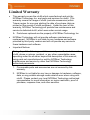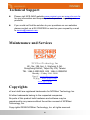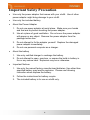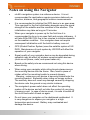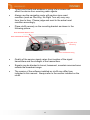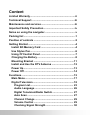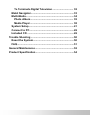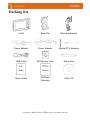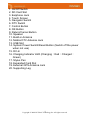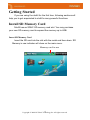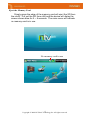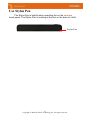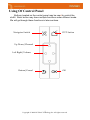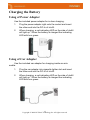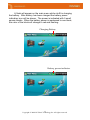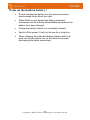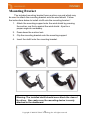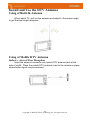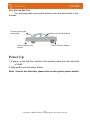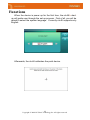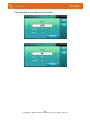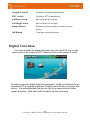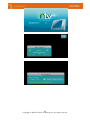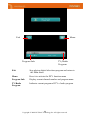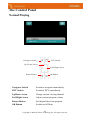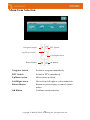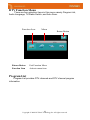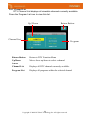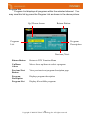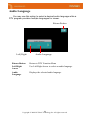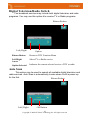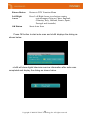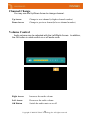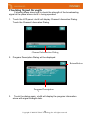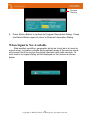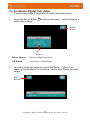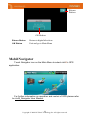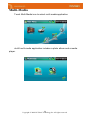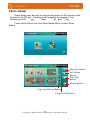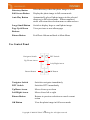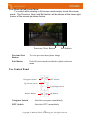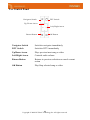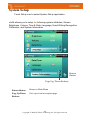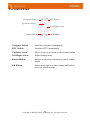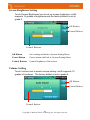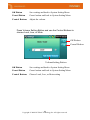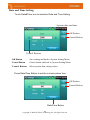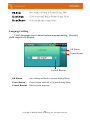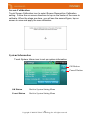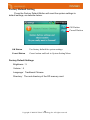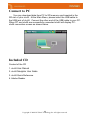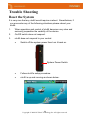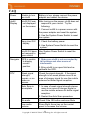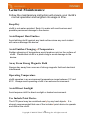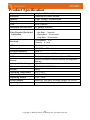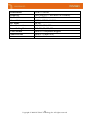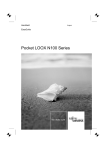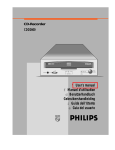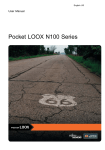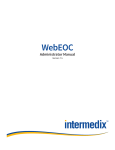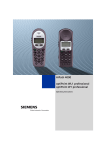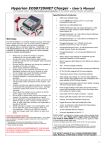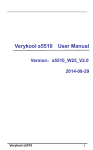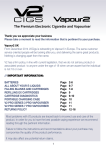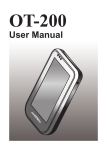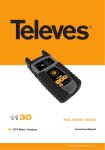Download Product User Manual
Transcript
Product User Manual Multimedia Navigator NCSNavi Technology Inc 8F., No. 158, Sec. 1, Sincheng S. Rd. Jhongiheng District, Taipei City 100, Taiwan TEL:886-2-23951900 FAX:886-2-23958780 Monday to Friday 9:00~18:00 E-mail:[email protected] Web Site:www.ncsnavi.com www.nto.com.tw i Copyright © 2008 NCSNavi Technology Inc. All rights reserved. Limited Warranty • This warranty covers the ntv46 which manufactured and sold by NCSNavi Technology Inc. and parts and services for ntv46. This warranty covers the usage of ntv46 (exclude accessories) within Taiwan region for one year starting the date of purchase (date as printed on the receipt of ntv46 purchase). Under the term of this warranty, NCSNavi Technology will provide free maintenance and service to defected ntv46, which was under normal usage. Parts been replaced are the property of NCSNavi Technology Inc. • NCSNavi Technology will not provide software maintenance or replacement. NCSNavi is not liable for any hardware and software provided by third party vendors and will not provide any service to these hardware and software. • Important Notices Note:Any of the followings void this warranty: unauthorized dismantle ntv46, abuse or misuse, accident, or any other unavoidable cause, operating under the situation beyond the description of this manual, using parts not manufactured or sold by NCSNavi Technology, maintenance and service by other than NCSNavi Technology authorized personnels. 1. Consumable parts and accessories are not covered by this warranty. 2. NCSNavi is not liable for any lose or damage to hardware, software, data, or any portable storage media what so ever when using with ntv46. Please contact your local NCSNavi Technology authorized representative for more information on region restriction, proof of purchase, response time, and other services. ii Technical Support z Please visit NCS-NAVI website www.ncsnavi.com or www.nto.com.tw for any information and frequently asked questions regarding our products. z If you could not find the solution to your questions on our websites please contact us at 02-23951995 or send us your request by e-mail to [email protected]. Maintenance and Services NCSNavi Technology Inc 8F., No. 158, Sec. 1, Sincheng S. Rd. Jhongiheng District, Taipei City 100, Taiwan TEL:886-2-23951900 FAX:886-2-23958780 Monday ~ Friday 9:00~18:00 E-mail:[email protected] Website:www.ncsnavi.com www.nto.com.tw Copyrights n2 and ntv46 are registered trademarks for NCSNavi Technology Inc. All other trademarks belong to the respected companies. No parts of this product both hardware and software may be reproduced by any means without the written consent of NCSNavi Technology, Inc. Copy rights ©2008 NCSNavi Technology, Inc. all rights reserved. iii Important Safety Precaution • Use only the power adapter that comes with your ntv46. Use of other power adaptor might bring damage to your ntv46. • Use only the included battery • About the Power Adapter 1. Do not use power adaptor at moist place. Make sure your hands and feet are dry before touching the power adapter. 2. Use at a place of good ventilation. Do not cover the power adapter with paper or any object. Remove the power adapter from the package before use. 3. Do not attempt to fix the adapter yourself. Replace the damaged power adapter immediately. 4. Do not use personal computer as a charger. • About the battery 1. Use only certified charger to recharge the battery. 2. Do not attempt to open, puncture, or expose the build-in battery in fire or any source heat. Explosion may occur otherwise. • Important Notices 1. Use only the named factory manufactured batteries. Use other than specified battery may lead to explosion. Please use following instruction when dispose the battery. 2. Follow the instructions for battery recycle. 3. The included battery is for use on ntv46 only. iv Notes on using the Navigator • ntv46’s navigation system is a reference device. It is not recommended for applications require precision data such as direction, distance, and geographic location measurements. • It is recommended to initialize this GPS device in an open area. Time required for the first initialization depends upon the signal strength of the satellite and the condition of the weather. The initialization may take as long as 10 minutes. • When your navigator is power up for the first time it is recommended to do so in an open field and remain stationary. It will take SiGe SE4110L five to ten minutes to initialize depends on the weather condition. Your navigator does not require consequent initialization until the build in battery runs out. • GPS (Global Position System) uses the satellite system of US DOD. Maintenance of such system by US DOD will effect the operation of your navigator. • Signal quality of your navigator device may be degraded during operation may be effect by wireless communication devices (such as cell phone, radio, and speed radar etc). • Based on the safety rule we recommend not using this device when driving. • When using your navigator while riding bicycle please secure the mounting device onto the frame. Also, insert a piece of rubber within the mounting buckle to prevent slippery. Warning: make sure your device is securely bucked onto the mounting bracket. Especially when riding on bumpy surface. The warranty does not cover any damage caused by dropping the device onto the ground or any similar instance. • The navigator’s power switch does not affect the operating system of the device and will not alter the content of your plugin memory card. In case of device crush, it is safe to switch off the ntv46 and switch it back on again. • Do not leave your navigator on the dashboard unattended. It is very dangerous to expose you navigator in a high temperature environment. Battery may overheated and damage the device. v • Tinted wind shield and windows or using of sun screen will affect the device from receiving radio signals. • Always use the navigation route with caution since road condition (such as One Way, No Right Turn etc) may vary from time to time. Please judge and react to the actual road condition accordingly. • Place ntv46 securely on the mounting bracket as shown in the following picture. X Do not block driver’s view X Do not block the air bag X Do place on an uneven top X Do not block the air bag • Quality of the service signal varies from location of the signal transmitters and the strength of the transmitters. • Signals may be blocked in tunnel, basement, mountain area and area outside the broadcast range. • The version of the software installed on ntv46 may differ from indicated in this manual. Always refer to the version installed on the ntv46. vi Content Limited Warranty...............................................................ii Technical Support............................................................iii Maintenance and services...............................................iii Important Safety Precaution ...........................................iv Notes on using the navigator...........................................v Packing list ........................................................................1 Position of controls ..........................................................2 Getting Started ..................................................................4 Install SD Memory Card ................................................4 Use Stylus Pen...............................................................6 Using Of Control Panel .................................................7 Charging the Battery .....................................................8 Mounting Bracket ........................................................11 Install and Use the DTV Antenna ...............................12 Power Up......................................................................13 Power Off .....................................................................14 Functions.........................................................................15 Main Menu....................................................................17 Digital Television .........................................................18 Program List............................................................ 23 Audio Language...................................................... 26 Digital Television/Radio Switch............................. 27 Auto Scan ................................................................ 27 Channel Change ..................................................... 29 Volume Control ....................................................... 29 Checking Signal Strength ...................................... 30 To Terminate Digital Television ............................. 32 Mobil Navigator............................................................33 Multi-Media...................................................................34 Photo Album ........................................................... 35 Media Player............................................................ 38 System Setup...............................................................41 Connect to PC..............................................................49 Included CD .................................................................49 Trouble Shooting ............................................................50 Reset the System.........................................................50 FAQ...............................................................................51 General Maintenance ......................................................52 Product Specification .....................................................54 Packing list ntv46 Back Clip Mounting Bracket Power Adapter Power Adapter Mobile DTV Antenna USB Cable SD Memory Card Stylus Pen Quick Guide NCSNavi Warranty Utility CD 1 Copyright © 2008 NCSNavi Technology Inc. All rights reserved. Position of Controls 4 5 6 11 12 1 7 2 13 8 14 9 10 3 15 16 17 17 19 18 20 2 Copyright © 2008 NCSNavi Technology Inc. All rights reserved. 1. On/Off Switch 2. SD Card Slot 3. Earphone Jack 4. Touch Screen 5. Navigator Switch 6. DTV Switch 7. Control Button 8. OK Button 9. Return/Cancel Button 10. Speaker 11. Build-in Antenna 12. Mobile DTV Antenna Jack 13. USB Slot 14. System Power Switch/Reset Button (Switch off the power when not use) 15. DC-In 16. Charging Indicator LED (Charging:Red;Charged: Green) 17. Stylus Pen 18. Expanded Card Slot 19. External GPS Antenna Jack 20. Supporting Leg 3 Copyright © 2008 NCSNavi Technology Inc. All rights reserved. Getting Started If you are using the ntv46 for the first time, following sections will help you to get acquainted to ntv46’s many powerful functions. Install SD Memory Card Ntv46 has an SDHC SD memory card slot. You may purchase your own SD memory card to expand the memory up to 4GB. Insert SD Memory Card Insert the SD card into the slot with the metal end face down. SD Memory in use indicator will show on the main menu. Memory card in use 4 Copyright © 2008 NCSNavi Technology Inc. All rights reserved. Eject the Memory Card Simply press the edge of the memory card will eject the SD from the ntv46. Pull out the SD from nt46 and the device will diplay the screen shown blow for 5 ~ 8 seconds. The main menu will indicate no memory card is in use. No memory card in use 5 Copyright © 2008 NCSNavi Technology Inc. All rights reserved. Use Stylus Pen The Stylus Pen is helpful when operating the on the sensitive touch panel. The Stylus Pen is locating at the slot on the back of ntv46. Stylus Pen 6 Copyright © 2008 NCSNavi Technology Inc. All rights reserved. Using Of Control Panel Buttons located on the control panel may be used to control the ntv46. Each button may have multiple functions under different mode. We will go through these functions in later sections. Navigator Switch DVT Switch Up Down/Channel Left Right/Volume Return/Cancel OK 7 Copyright © 2008 NCSNavi Technology Inc. All rights reserved. Charging the Battery Using of Power Adapter Use the included power adapter for in door charging. 1. Plug the power adapter right onto the socket and insert the other end into the DC-In of ntv46. 2. When charging, a red indicating LED on the side of ntv46 will light up. When the battery is charged the indicating LED with turn green. Using of Car Adapter Use the included car adapter for charging inside an auto mobile. 1. Plug the car adapter into cigarette lighter slot and insert the other end into the DC-In of ntv46. 2. When charging, a red indicating LED on the side of ntv46 will light up. When the battery is charged the indicating LED with turn green. 8 Copyright © 2008 NCSNavi Technology Inc. All rights reserved. A flash will appear on the main menu while ntv46 is charging the battery. After battery has been charged the battery power indication icon will be shown. The power is indicated with 5 small square blocks. When the battery power is weakened to one block, the color of the block will change to red and flashing. Charging Battery Battery power indicator 9 Copyright © 2008 NCSNavi Technology Inc. All rights reserved. Notes on the built-in battery: • Do not charging the battery in a hot environment and avoid expose under direct sun light. • When Ntv46 is over heated the battery protection mechanism will be activate automatically and prevent the battery from been charged. • Charge the battery before it is completely drained. • Switch off the power if it will not be use for a long time. • When charging an exhausted battery please wait for at least one minute before turn on the device to prevent discharging the batter excessively. 10 Copyright © 2008 NCSNavi Technology Inc. All rights reserved. Mounting Bracket The included mounting bracket has a suction cup end which may be used to attach the mounting bracket onto the wind shield. Follow the instructions below to install ntv46 onto the mounting bracket: 1. Attach the mounting support onto the wind shield by pressing the suction cup firmly against the wind shield. Ajust to a proper angle as necessary. 2. Press down the suction lock. 3. Clip the mounting bracket onto the mounting support. 4. Insert the ntv46 onto the mounting bracket. Warning: The installed ntv46 should never block the view of the driver. Also make sure the mounting device is surely attached to the dashboard. 11 Copyright © 2008 NCSNavi Technology Inc. All rights reserved. Install and Use the DTV Antenna Using of Built-In Antenna When watch TV, pull out the antenna and adjust to the proper angle to get the best single reception. Using of Mobile DTV Antenna Indoor、Area of Poor Reception Insert the antenna connector into mobile DTV antenna jack at the side of ntv46. Place the mobile DTV antenna close to the window or place where better signal may be received. 12 Copyright © 2008 NCSNavi Technology Inc. All rights reserved. For Use on the Car It is recommended securing the antenna onto the wind shield or the bumper. Secure onto the rare wind shield Place inside the rare bumper Secure onto the wind shield Place inside the bumper Power Up 1. If power up the first time, switch on the system power from the right side of ntv46. 2. Afterward, press the power button. Note:Use for the first time, please turn on the system power switch. 13 Copyright © 2008 NCSNavi Technology Inc. All rights reserved. Power Off 1. Press the On/Off button. 2. If the device will not be use for a long time. Please turn the system power switch off at the right side of ntv46. On/Off Button System Power Switch (Left Side) (Right Side) 14 Copyright © 2008 NCSNavi Technology Inc. All rights reserved. Functions When the device is power up for the first time, the ntv46’s startup will guide user through the set up process. First of all, you will be asked to select the system language. Currently ntv46 supports only English. Afterwards, the ntv46 calibrates the point device. 15 Copyright © 2008 NCSNavi Technology Inc. All rights reserved. The final step is the date and time setup. 16 Copyright © 2008 NCSNavi Technology Inc. All rights reserved. Main Menu Main Menu will appear on the screen after the setup process is completed. On the main screen, you will find entries to DTV, Navigator, Traveler’s Guide, Multi-Media, and System Setup. Touch the icon on the screen to activate the application. DTV Activates the digital television GPS Activates GPS navigator Travel Kit N/A MultiMedia Activates media player Settings Activates system set process The Control Panel Navigator Switch DTV Switch Up/Down Arrow Left/Right Arrow Return Button OK Button 17 Copyright © 2008 NCSNavi Technology Inc. All rights reserved. Navigator Switch Switch to navigator immediately DTV Switch Switch to DTV immediately Up/Down Arrow Moves focus up or down Left/Right Arrow Moves focus left or right Return Button Returns to previous page or cancel current action OK Button Confirms current selection Digital Television You may activate the digital television by touch the DTV icon on the main menu or by press the DTV Switch on the control panel of ntv46. In order to view the digital television programs, ntv46 must search for all available DTV programs broadcast. Please press OK key to confirm this action. It is recommended that you do this in an open area for better signal reception. Note that ntv46 needs to do this only once. 18 Copyright © 2008 NCSNavi Technology Inc. All rights reserved. 19 Copyright © 2008 NCSNavi Technology Inc. All rights reserved. Exit Menu Program Info TV/Radio Program Exit Stop playing digital television program and return to the Main menu Menu Press it to activate the DTV function menu Program Info Display current channel number and program name TV/Radio Program Indicates current program a DTV of radio program 20 Copyright © 2008 NCSNavi Technology Inc. All rights reserved. The Control Panel Normal Playing Navigator Switch DTV Switch Up/Down Arrow Left/Right Arrow Return Button OK Button Navigator Switch Switch to navigator immediately DTV Switch Switch to DTV immediately Up/Down Arrow Change current viewing channel Left/Right Arrow Adjust current program volume Return Button Exit digital television program OK Button Switch on/off Mute 21 Copyright © 2008 NCSNavi Technology Inc. All rights reserved. Menu Item Selection Navigator Switch DTV Switch Up/Down Arrow Left/Right Arrow Return Button OK Button Navigator Switch Switch to navigator immediately DTV Switch Switch to DTV immediately Up/Down Arrow Moves focus up/down Left/Right Arrow Moves focus left/right or select menu item Return Button Returns to previous page or cancel current action OK Button Confirms current selection 22 Copyright © 2008 NCSNavi Technology Inc. All rights reserved. DTV Function Menu There are four selection items in this menu namely Program List, Audio Language, TV/Radio Switch, and Auto Scan. Function Icon Menu Return Button Exit Function Menu Function Item Activate menu item Return Button Program List Program List provides DTV channels and DTV channel program information. 23 Copyright © 2008 NCSNavi Technology Inc. All rights reserved. DTV Channel List DTV Channel List displays all viewable channels currently available. Press the Program List icon to view this list. Up/Down Return Button Channel List Program Return Button Return to DTV Function Menu Up/Down Arrow Moves focus up/down to select a channel Channel List Displays all DTV channels currently available Program List Displays all programs within the selected channel 24 Copyright © 2008 NCSNavi Technology Inc. All rights reserved. Program List Program List displays all programs within the selected channel. You may view this list by press the Program List as shown in the above picture. Return Button Up/Down Arrow Program List Program Description Previous/Next Return Button Return to DTV Function Menu Up/Down Arrow Moves focus up/down to select a program Previous/Next Button View previous/next program description page Program Description Displays program description Program List Display all available programs 25 Copyright © 2008 NCSNavi Technology Inc. All rights reserved. Audio Language You may use this option to select a desired audio language while a DTV program provides multiple languages for viewer. Return Button Left/Right Audio Language Return Button Return to DTV Function Menu Left/Right Arrow Use Left/Right Arrow to select an audio language Audio Language Displays the selected audio language 26 Copyright © 2008 NCSNavi Technology Inc. All rights reserved. Digital Television/Radio Switch The broadcast services may include both digital television and radio programs. You may use this option d to receive TV or Radio programs. Return Button Left/Right Option Return Button Return to DTV Function Menu Left/Right Arrow Select TV or Radio service Option Selected Indicates the current selected service a DTV or radio Auto Scan This option may be used to search all available digital television and radio services. Auto Scan is automatically invoke when ntv46 is power up for the first. Return Button Left/Right OK Button 27 Copyright © 2008 NCSNavi Technology Inc. All rights reserved. Return Button Return to DTV Function Menu Left/Right Arrow Press Left/Right Arrow to selection country region(support Taiwan, China, England, Germany, Italy, Holland, France, Spain, Portugal and Australia) OK Button Starts Auto Scan Press OK button to start auto scan and ntv46 displays the dialog as shown below. ntv46 will store digital television service information after auto scan completed and display the dialog as shown below. 28 Copyright © 2008 NCSNavi Technology Inc. All rights reserved. Channel Change You may use the Up/Down Arrow to change channel. Up Arrow Change to next channel (a higher channel number) Down Arrow Change to previous channel(a lower channel number) Volume Control Audio volume may be adjusted with the Left/Right Arrows. In addition, the OK button is used control on or off audio mute. Right Arrow Increases the audio volume Left Arrow Decreases the audio volume OK Button Switch the audio mute on or off 29 Copyright © 2008 NCSNavi Technology Inc. All rights reserved. Checking Signal Strength Following steps show how to check the strength of the broadcasting signal at the place where ntv46 is being operated. 1. Touch the LCD panel. ntv46 will display Channel Information Dialog. Touch the Channel Information Dialog. Channel Information Dialog 2. Program Description Dialog will be displayed. ReturnButton Program Description l 3. Touch the dialog again, ntv46 will display the program information alone with signal strength data. 30 Copyright © 2008 NCSNavi Technology Inc. All rights reserved. Return Button 4. Press Return Button to go back to Program Description Dialog. Press the Return Button again to return to Channel Information Dialog. When Signal is Not Available Bad weather condition, geographic structure (such as in a tunnel or mount area), or location outside the broadcast range of the service signal will prevent ntv46 to receive the digital television and radio services. In such case a no-signal dialog will be displayed on the screen as shown below. 31 Copyright © 2008 NCSNavi Technology Inc. All rights reserved. To Terminate Digital Television There are two ways to terminate the digital television service. 1. Press the Return Button, confirmation dialog. on the control panel. ntv46 will display a Return Button OK Button 2. Return Button Return to digital television OK Button Exit and go to Main Menu Or simply touch the screen to invoke Exit Button. Followed by pressing the Exit Button to invoke the Confirmation Dialog as shown below. Exit Button 32 Copyright © 2008 NCSNavi Technology Inc. All rights reserved. Return Button OK Button Return Button Return to digital television OK Button Exit and go to Main Menu Mobil Navigator Touch Navigator icon on the Main Menu to select ntv46’s GPS application. For further information on operation and control of GPS please refer to ntv46_Navigator User Manual. 33 Copyright © 2008 NCSNavi Technology Inc. All rights reserved. Multi-Media Touch Multi-Media icon to select multi-media application. ntv46 multi-media application includes a photo album and a media player. 34 Copyright © 2008 NCSNavi Technology Inc. All rights reserved. Photo Album Photo Album may be used to view photos stored on SD memory card inserted in the SD slot. Currently ntv46 supports file images of the following formats, 「*.jpg」、「*.bmp」、「*.gif」and「*.png」. Touch Photo Album icon from Multi-Media Menu to enter Photo Album. Directory Button Full Screen Button Auto Play Button Return Button Page Up & Down Button Large/Small Button 35 Copyright © 2008 NCSNavi Technology Inc. All rights reserved. Directory Button Select directory where the photo image is stored Full Screen Button Display the photo image in full screen mode Auto Play Button Automatically play all photo images in the selected directory in full screen mode. When completed ntv46 will return the selection menu as shown above. Large/Small Button Switch to display large or small photo image. Page Up & Down Buttons View previous or next album page Return Button Exit Photo Album and back to Main Menu Use Control Panel Navigator Switch DTV Switch Up/Down Arrow Left/Right Arrow Return Button OK Button Navigator Switch Switch to navigator immediately DTV Switch Switch to DTV immediately Up/Down Arrow Moves focus up or down Left/Right Arrow Moves focus left or right Return Button Returns to previous selection or cancel current action OK Button View the photo image in full screen mode 36 Copyright © 2008 NCSNavi Technology Inc. All rights reserved. View Photo in Full Screen Mode To control while viewing in full screen mode simply touch the screen panel. The Previous, Next, and Exit button will be shown at the lower right corner of the screen as shown below. Previous/Next Button Exit Button Previous/Next Button To view previous/next photo image Exit Button Exit full screen mode and back to photo selection menu Use Control Panel Navigator Switch DTV Switch Up/Down Arrow Left/Right Arrow Return Button OK Button Navigator Switch Switch to navigator immediately DTV Switch Switch to DTV immediately 37 Copyright © 2008 NCSNavi Technology Inc. All rights reserved. Up/Down Arrow View previous/next photo image Left/Right Arrow View previous/next photo image Return Button Back to photo selection menu OK Button Back to photo selection menu Media Player ntv46’s media player plays video and music files stored on the SD memory card inserted in the SD slot. Currently, ntv46 supports video files in 「*.wmv」 and「*.asf」formats and audio file formats in「*.wma」、「*.asf」and 「*.wav」. Touch Media Player icon to select media player application. Directory Play List Button Volume Control Buttons Play Mode Button Return Button Previous Button Play/ Next Button Stop Button 38 Copyright © 2008 NCSNavi Technology Inc. All rights reserved. Directory Button Select directory where the media file is stored Play List Button Display the media files in the selected directory Play Mode Button Select one of three modes below. 1. Stop after playing all media files once 2. Repeat all media files in the directory 3. Repeat currently playing media file Volume Control Buttons Control audio volume Play/Stop Button Play/Stop song or video Previous Button Plays previous song or video Next Button Plays next song or video Return Button Exit ntv46 media player and back to Main Menu 39 Copyright © 2008 NCSNavi Technology Inc. All rights reserved. Use Control Panel Navigator Switch DTV Switch Up/Down Arrow Left/Right Arrow Return Button OK Button Navigator Switch Switch to navigator immediately DTV Switch Switch to DTV immediately Up/Down Arrow Plays previous/next song or video Left/Right Arrow Controls audio volume Return Button Returns to previous selection or cancel current action OK Button Play/Stop selected song or video 40 Copyright © 2008 NCSNavi Technology Inc. All rights reserved. System Setup Touch Setup icon to select System Setup application. ntv46 allows you to setup the following system attributes, Screen Brightness, Volume, Time & Date, Language, Hand Writing Recognition Calibration, and System Information. Return Button Page Up/Down Buttons Return Button Return to Main Menu Page Up/Down Buttons Go to previous/next option page 41 Copyright © 2008 NCSNavi Technology Inc. All rights reserved. Use Control Panel Navigator Switch DTV Switch Up/Down Arrow Left/Right Arrow Return Button OK Button Navigator Switch Switch to navigator immediately DTV Switch Switch to DTV immediately Up/Down Arrow Moves focus up or down to select menu option Left/Right Arrow Adjust setting value Return Button Returns to previous selection or cancel current action OK Button Select menu option or save setting and back to previous selection page 42 Copyright © 2008 NCSNavi Technology Inc. All rights reserved. Screen Brightness Setting Touch Screen Brightness icon to set up screen brightness. ntv46 supports 10 grades of brightness and the factory default is set to grade 5. OK Button Cancel Button Control Buttons OK Button Save setting and back to System Setting Menu Cancel Button Cancel action and back to System Setting Menu Control Buttons Control brightness of the screen Volume Setting Touch Volume icon to select volume setting. ntv46 supports 10 grades of loudness. The factory default is set to grade 5. OK Button Cancel Button Control Button 43 Copyright © 2008 NCSNavi Technology Inc. All rights reserved. OK Button Save setting and back to System Setting Menu Cancel Button Cancel action and back to System Setting Menu Control Buttons Adjust the volume Press Volume Setting Button and use the Control Buttons to choose Loud, Low, or Mute. OK Button Cancel Button VolumeSetting Button OK Button Save setting and back to System Setting Menu Cancel Button Cancel action and back to System Setting Menu Control Buttons Choose Loud, Low, or Mute setting 44 Copyright © 2008 NCSNavi Technology Inc. All rights reserved. Date and Time Setting Touch Date&Time icon to selection Date and Time Setting. System date and time OK Button Cancel Button Control Buttons OK Button Save setting and back to System Setting Menu Cancel Button Cancel action and back to System Setting Menu Control Buttons Select system date setting values Press Date/Time Button to set the current system time. OK Button Cancel Button Date/Time Button 45 Copyright © 2008 NCSNavi Technology Inc. All rights reserved. OK Button Save setting and back to System Setting Menu Cancel Button Cancel action and back to System Setting Menu Control Buttons Select system time setting values Language Setting Touch Language icon to select system language setting. Currently ntv46 support only English. OK Buton Cancel Buton Control Buttons OK Button Save setting and back to System Setting Menu Cancel Button Cancel action and back to System Setting Menu Control Buttons Select system language 46 Copyright © 2008 NCSNavi Technology Inc. All rights reserved. Screen Calibration Touch Screen Calibration icon to select Screen Recognition Calibration setting. Follow the on screen directions to tap on the center of the cross to calibrate. When the steps are done, you will see the second figure, tap on screen to save and apply the new calibration. System Information Touch System Inform icon to set up system information. OK Button Cancel Button OK Button Back to System Setting Menu Cancel Button Back to System Setting Menu 47 Copyright © 2008 NCSNavi Technology Inc. All rights reserved. Factory Default Setting Press the Factory Default Button will reset the system settings to default settings, as describe below. OK Button Cancel Button OK Button Use factory default for system settings Cancel Button Cancel action and back to System Setting Menu Factory Default Settings Brightness:5 Volume:5 Language:Traditional Chinese Directory:The root directory of the SD memory card 48 Copyright © 2008 NCSNavi Technology Inc. All rights reserved. Connect to PC You may download data from PC to SD memory card inserted in the SD slot of your ntv46. At the Main Menu, please insert the USB cable to the USB jack of ntv46. Connect the other end of the USB cable to your PC. When PC and ntv46 are successfully connected ntv46 will display PCntv46 connection screen as shown below. Included CD Content of the CD 1. ntv46 User Manual 2. ntv46 Navigator User Guide 3. ntv46 Quick Reference 4. Adobe Reader 49 Copyright © 2008 NCSNavi Technology Inc. All rights reserved. Trouble Shooting Reset the System It is very rare that any ntv46 would require a reboot. Nevertheless, if you encounter any of the following situations please reboot your ntv46. 1. When operation and control of ntv46 becomes very slow and seriously jeopardize the usability of the device. 2. On/Off switch dose not respond. 3. ntv46 dose not respond to your control. • Switch off the system power then turn it back on. System Power Switch • Follow ntv46’s setup procedure. • ntv46 is up and running as shown below . 50 Copyright © 2008 NCSNavi Technology Inc. All rights reserved. FAQ Power Unable to turn on ntv46 Battery is low, please connect the power adapter and restart the device. ntv46 Display ntv46 GUI was not displayed on the screen After turning on the power, ntv46 does not respond to your control. Try the following: 1. Connect nvt46 to a power source with the power adapter and reset the system. 2. Use the System Power Switch to reset the system Navigator DTV Very slow GUI display 1. Check the battery power. ntv46 GUI does not respond to your control Use System Power Switch to reset the system GPS is unable to display current position 1. Make sure ntv46 is not surrounded by tall buildings and other source of interference. Weak signal strength, mosaic, or no video on screen Check the signal strength. If the signal strength is too weak please move to an area of stronger signal for use the mobile antenna for better signal reception. Auto Scan is incomplete 1. In case of weak signal strength please move to an area of stronger signal or use the mobile antenna for better signal reception. 2. Use System Power Switch to reset the system. 2. Bring ntv46 to an open field and recalibrate the GPS. 2. Restart the Auto Scan procedure No audio Check if the OK button works as Mute Low audio volume Press Right Arrow key on the control panel to increase the volume. 51 Copyright © 2008 NCSNavi Technology Inc. All rights reserved. General Maintenance Follow the maintenance instruction will ensure your ntv46’s normal operation and lengthen its usage in time. Keep Dry ntv46 is not water resistant. Soak it in water will result serious and possible permanent damage to the device. Avoid Impact Hard Surface Avoid striking ntv46 against any hard surface since any such instant will serious damage the device. Avoid Sudden Changing of Temperature Sudden changing of temperature would produce mist on the surface of ntv46. Please seal ntv46 in a plastic bag to avoid damage to the device. Away From Strong Magnetic Field Always stay away from sources of strong magnetic field and electrical interference. Operating Temperature ntv46 operates in an environment temperature range between 0°C and 60°C. Always avoid operating ntv46 in an extreme environment. Avoid Direct Sunlight Avoid expose ntv46 to direct sunlight or heated environment. Use Include Point Device The LCD panel may be scratched easily by any hard objects. It is strongly recommended that use of the included point device to operate and control the ntv46. 52 Copyright © 2008 NCSNavi Technology Inc. All rights reserved. LCD Panel Cleaning When it is necessary to clean the LCD panel, please use a piece of clean and soft cloth to wipe it gently. Do not use regular tissue to clean the LCD panel. Do Not Take Apart the ntv46 Do not take apart ntv46. Doing so will damage the device and void the warranty. Store ntv46 In the case ntv46 will not be use for a while, it is recommended to store it in a dry container. Do not store ntv46 in place where is 1. Humid and pool ventilation. 2. Inside an automobile where ntv46 may expose to direct sunlight. 3. Humid is over 90%. 53 Copyright © 2008 NCSNavi Technology Inc. All rights reserved. Product Specification Operation System Processor Memory Display GPS Integrated GPS Receiver Time Required For Initial Calibration Windows CE Core 5.0 Samsung SC32442 400Mhz Flash 128MB + SDRAM 64MB 4.3” wide LCD touch sensitive MTK Chip Set 51 parallel channels ‧Re-calibration:< 1 second ‧Hot Boot:1 second ‧Warm Boot:33 seconds ‧Cold Boot:36 seconds Coordinates: 3 m Velocity:0.1 m/s Precision GPS Antenna Memory Slot Transport Interface Multi-Media Interface LED Battery Battery Life Per Charge Dimension Weight Operating Temperature Store Temperature Operating Humid Power Adapter Car Adapter Build-in antenna SDHC(Max 4G) USB 1.1 Build-in speaker and 2.5mm earphone Battery charging indicator, red/green LED Build-in 2300mAH Lithium Polymer rechargeable Battery Up to 3 hours 151.5(L)*86.2(W)*22(H) mm 280g 0°C ~ 60°C -10°C ~ 70°C 10% ~ 90% Input: AC 100-240V 50-60Hz; Output: DC 5V/2A Input: DC 12-24V; Output: DC 5V/2A 54 Copyright © 2008 NCSNavi Technology Inc. All rights reserved. Demodulator Frequency Bandwidth DVB-T COFDM UHF/VHF(470 ~ 862 MHz/174~230MHz) 6、 7、8 MHz Constellation FFT Mode Guard Interval Inner Coding Rate Video Format Audio Decode Antenna QPSK, 16QAM, 64QAM 2k, 8k 1/4, 1/8, 1/16, 1/32 1/2, 2/3, 3/4, 5/6, 7/8 MPEG-2 Compatible MP@ML MPEG-1 (Layer I & II) Build-in antenna 55 Copyright © 2008 NCSNavi Technology Inc. All rights reserved.