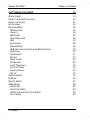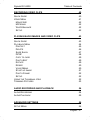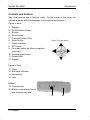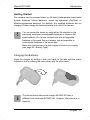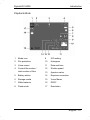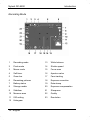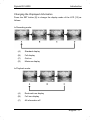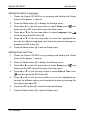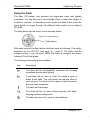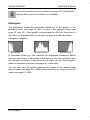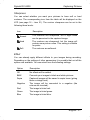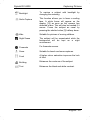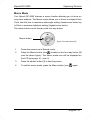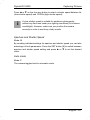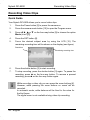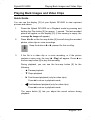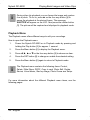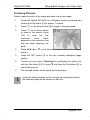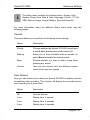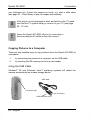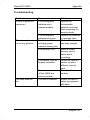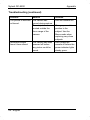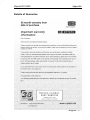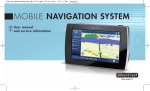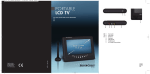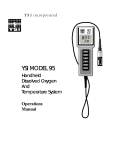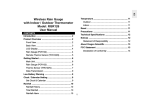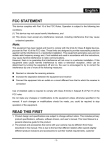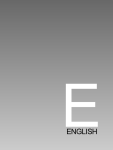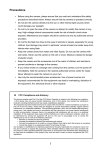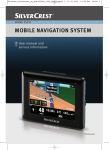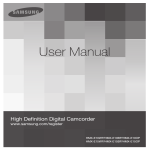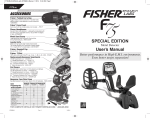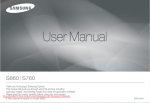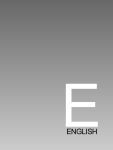Download DIGITAL CAMERA
Transcript
6_dc-8200_0804.qxp 24.04.2008 16:03 Uhr Seite 1 DIGITAL CAMERA GB IE User manual and service information TARGA GmbH Lange Wende 41 D-59494 Soest Germany www.nytech.de M at .- N o.: 1401722 CY www.nytech.de Nytech DC-8200 6_dc-8200_0804.qxp 24.04.2008 16:03 Uhr Seite 4 flappe innen 1 2 3 4 5 6 7 8 9 10 11 12 13 14 15 16 Nytech DC-8200 Nytech DC-8200 Table of Contents Table of Contents IMPORTANT NOTICE 1 SAFETY INSTRUCTIONS KIDS CHARGER AND RECHARGEABLE BATTERIES CABLES MAINTENANCE AND CARE INTENDED USE CONFORMITY DISPOSAL OF OLD DEVICES NOTE ON THIS MANUAL 1 3 3 4 4 4 5 6 6 INTRODUCTION 7 PACKAGE CONTENTS CONTROLS AND BUTTONS GETTING STARTED CHARGING THE BATTERIES INSERTING THE BATTERIES INSERTING AN SD CARD WRITE-PROTECTING THE MEMORY CARD SWITCHING THE CAMERA ON AND OFF POWER-SAVING FUNCTION TOGGLING BETWEEN RECORDING AND PLAYBACK MODE LCD DISPLAY PLAYBACK MODE RECORDING MODE CHANGING THE DISPLAYED INFORMATION SETTING THE MENU LANGUAGE SETTING DATE AND TIME v2.4 7 8 9 9 11 12 13 13 13 14 14 15 16 17 18 18 English - I Nytech DC-8200 Table of Contents CAPTURING PICTURES 19 QUICK GUIDE USING THE ZOOM FUNCTION USING THE FLASH HISTOGRAM RECORD MENU RESOLUTION QUALITY METERING WHITE BALANCE ISO EXPOSURE DRIVE MODE AEB (AUTOMATIC EXPOSURE BRACKETING) HIGHLIGHT SHARPNESS EFFECT DATE STAMP STABILIZER FACE TRACKING PHOTO FRAME DIGITAL ZOOM SETUP SCENE MODES Q MODE MACRO MODE ASM MODE APERTURE SHUTTER SPEED APERTURE AND SHUTTER SPEED AUTO MODE 19 20 21 22 23 24 24 25 25 27 28 29 30 30 31 31 32 32 32 33 33 33 34 36 37 38 38 38 39 39 II - English Nytech DC-8200 Table of Contents RECORDING VIDEO CLIPS 40 QUICK GUIDE VIDEO MENU MOVIE SIZE METERING WHITE BALANCE SETUP 40 41 42 42 42 42 PLAYING BACK IMAGES AND VIDEO CLIPS 43 QUICK GUIDE PLAYBACK MENU PROTECT DELETE SLIDE SHOW DPOF COPY TO CARD PHOTO EDIT ROTATE RESIZE VOICE MEMO START-UP IMAGE PHOTO FRAME SETUP USING THE THUMBNAIL VIEW TRIMMING PICTURES 43 44 45 46 47 48 49 49 49 50 50 51 52 52 52 53 AUDIO RECORDING AND PLAYBACK 54 AUDIO RECORDING AUDIO PLAYBACK 54 55 ADVANCED SETTINGS 56 SETUP MENU 56 English - III Nytech DC-8200 SOUNDS AUTO REVIEW POWER-SAVING FUNCTION FILE NUMBER TV OUT USB START-UP IMAGE FORMAT BATTERY TYPE RESET ALL Table of Contents 57 57 58 58 58 59 59 59 60 60 CONNECTORS 61 VIEWING PICTURES ON A TELEVISION SCREEN COPYING PICTURES TO A COMPUTER USING THE USB CABLE USING A CARD READER 61 62 62 64 INSTALLING THE SOFTWARE 65 SYSTEM REQUIREMENTS SUPPLIED SOFTWARE 65 65 APPENDIX 66 TIPS FOR TAKING BETTER PICTURES SUBJECT BACKGROUND CAMERA ANGLE GOLDEN SECTION LIGHTING TROUBLESHOOTING TECHNICAL SPECIFICATIONS DETAILS OF GUARANTEE 66 66 66 66 66 66 67 69 71 IV - English Nytech DC-8200 Important Notice Important Notice Safety Instructions - Before you use this device for the first time, please read the following notes in this manual and heed all warnings, even if you are familiar with handling electronic devices. Always check the camera works correctly. - Keep this manual with the instructions in a safe place for future reference. - If you sell or pass this device on to another person, it is imperative that you also hand over this manual. - Do not try to open the camera housing or reassemble the camera. Inside there are components and high voltage. You are at risk of receiving an electric shock. Maintenance and repairs should only be carried out by qualified technicians. - Do not look at the sun or other sources of intense light. Doing so may damage your eyesight. - Never activate the flash near the eyes of persons or animals. This is especially dangerous for children. The flash is dangerous to your eyesight. When using the flash, stand at least one meter (3 feet) away from your subject. - Keep the Nytech DC-8200 away from water and other liquids. Do not operate the camera with wet hands. Do not use the camera in rain or snow. Dampness can cause danger through fire or electric shock. - Keep the Nytech DC-8200 out of the reach of children and animals to avoid accidents or damage to the camera. - Switch the Nytech DC-8200 off immediately if you notice it emitting smoke or strange noises. Contact the Nytech customer service. Never try to repair the camera yourself. - Please only use the supplied charger BC024F-UK to recharge the batteries of your Nytech DC-8200. English - 1 Nytech DC-8200 Important Notice - Only use this device with the supplied rechargeable batteries (Ni-MH 1.2V, size AA) or any equivalent models or standard batteries in order to avoid overheating, deformation of the cover, fire, electric shocks, explosion and other dangers. - Unplug the charger from the wall outlet before removing any batteries from the charger. - Also, when there is the possibility of thunderstorms, pull the charger from the wall outlet. - Never try to heat, disassemble or short-circuit the rechargeable batteries. Do not throw the rechargeable batteries in fire. Warning: Notice concerning separation from the mains In order to completely disconnect the charger from the mains, pull it out from the wall outlet. The wall outlet where the device is connected must be easy to access so that the charger can be pulled out quickly in case of emergency. Pull the charger out from the mains when you will not be using it for a long while (e.g. when going on holiday) in order to avoid the danger of fire. Do not hold the charger with wet hands. The device is not for use in rooms with a high temperature or humidity and must be kept free of dust. Position the Nytech DC-8200 on a stable, flat surface and do not place any objects on the device. Always make sure that: - no direct heat sources (e.g. heating) can affect the device; - no direct sunlight or bright artificial light reaches the device; - contact with spray and dripping water and abrasive liquids must be avoided and the device should never be operated near water, and it must especially never be immersed (do not place any objects filled with liquids such as vases or drinks near the device); - no fire sources (e.g. burning candles) are placed on or near the device; - no foreign bodies are introduced into the device; - the device must not be subject to any great temperature changes as this may cause moisture through condensation; - the device should not be subject to excessive shock and vibrations. 2 - English Nytech DC-8200 Important Notice Kids Electrical appliances do not belong in the hands of children. Do not allow children to play with electrical devices when not under supervision. Children may not be able to comprehend the presence of potential risks. Rechargeable batteries and small parts represent potential choking hazards. Keep batteries out of reach of children. If a rechargeable battery is swallowed, seek medical help immediately. Keep all packaging away from children as this can cause suffocation. Charger and Rechargeable Batteries Insert the rechargeable batteries with the correct polarity. Never throw a rechargeable battery into fire. Remove the rechargeable batteries from the Nytech DC-8200 when the device is not to be used for a long time. Danger of Explosion! Non-intended use may cause explosion and danger to life. Only replace the rechargeable batteries with equivalent batteries or a type recommended by the manufacturer. Never replace any batteries in an explosion-sensitive environment. While inserting or removing the batteries a spark may be produced causing an explosion. Explosion-sensitive areas will normally (but not always) be labelled. These include any fuel storage areas such as below deck on a boat, fuel line or tank areas, environments where the air contains inflammable substances (e.g. cereals, metal dust or powder, etc.) and any areas where you should normally switch off your car engine. Respect the environment. Old rechargeable batteries do not belong in with the domestic waste. They must be handed into a collection point for old batteries. English - 3 Nytech DC-8200 Important Notice Cables Always hold cables by the plug and never pull on the cable itself. Never hold the charger with wet hands as this may cause a short circuit or electric shock. Never place the device, heavy objects or furniture on the cable and take care that the cord does not become trapped, especially at the plug and sockets. Never make knots in the cable and do not tie it together with other cords. All cables should be positioned so that nobody can trip over them or be obstructed by them. A damaged power cord can cause a fire or an electric shock. Inspect the power cord from time to time. Do not use any adapter plug or extension cable that does not meet the required safety standards. Maintenance and Care Servicing is required when this device has been damaged in any way, for example, when the charger or the housing of the Nytech DC-8200 is damaged, when liquid or objects have entered the device, when the product has been exposed to rain or moisture, when the product does not work normally or if the product has been dropped. If you notice any smoke, unusual noise or strange smells, switch off the device immediately and pull the charger from the power supply. In this case the device should not be used further and should be inspected by authorized service personnel. Please contact qualified personnel when servicing is needed. Intended Use This is a consumer electronics device. It may only be used for private use, not industrial or commercial purposes. In its default configuration, this product has not been designed for medical, lifesaving, rescue or lifemaintaining purposes. Only connection cables and external devices may be used that comply with safety standards and the electromagnetic compatibility and shielding quality of this device. 4 - English Nytech DC-8200 Important Notice This device fulfils all that relates to CE Conformity, relevant standards and Directives. Any changes to the equipment other than the recommended changes by the manufacturer may lead to the result that these directives are not met any more. Only use accessories recommended by the manufacturer. If you are not using the device within the Republic of Germany, you must observe the regulations and laws in the country of use. Conformity The Nytech DC-8200 and the supplied accessories have been tested and approved for compliance with the basic and other relevant requirements of the EMC Directive 2004/108/EC, as well as the Low-voltage Directive 2006/95/EC. English - 5 Nytech DC-8200 Important Notice Disposal of Old Devices Devices marked with this symbol are subject to the European Directive 2002/96/EC. All electric and electronic devices must be disposed of separately from household waste at established bodies. Avoid hazards to the environment and dangers to your personal health by disposing of the device properly. For further information about proper disposal, contact your local government, disposal bodies or the shop where you bought the device. Respect the environment. Old rechargeable batteries do not belong in with the domestic waste. They must be handed in to a collection point for old batteries. Note on this Manual i This symbol denotes further information on the topic. ! This symbol denotes important notes. On page 8 of this manual you can find the meanings of the controls and buttons illustrated on the inside of the cover. 6 - English Nytech DC-8200 Introduction Introduction Firstly, many thanks for having chosen this high-end Nytech DC-8200 digital camera. Please check that delivery contents are complete using the list below. Package contents - Nytech DC-8200 camera - 2 rechargeable Ni-MH batteries, size AA - SD memory card, 1 GB - Charger BC024F-EU or BC024F-UK (model depends on the local region) - USB cable - AV cable - Pouch - Carrying strap - CD-ROM (not shown) - User's manual (not shown) English - 7 Nytech DC-8200 Introduction Controls and buttons This User manual has a fold-out cover. On the inside of the cover the camera is shown with the meanings of the controls and buttons. Figure of back 1 2 3 4 5 6 7 8 9 Speaker On/Off button (Power) Shutter Zoom button Playback button (Play) Menu button Power indicator SET button Four-way button for Menu navigation (see right) 10 Camera mode button 11 Delete/ASM 12 Display Figure: Four-way button Figure of front 13 14 15 16 Flash Self-timer indicator Microphone Lens Bottom 19 Tripod mount 20 Battery compartment cover and memory card slot 19 8 - English 20 Nytech DC-8200 Introduction Getting Started The camera can be powered either by AA-sized rechargeable nickel-metal hydride batteries, lithium batteries, nickel oxy-hydroxide (OxyRide) or alkaline-manganese batteries. On delivery, the supplied batteries are not charged. Please charge the batteries before first use of the camera. ! You can power the device by using either the supplied or the previously mentioned rechargeable batteries or common AAsized batteries. Do not use conventional and rechargeable batteries at the same time and always use rechargeable or conventional batteries of the same type. Make sure that the type of power supply has been set properly (see page 60 - Battery Type). Charging the Batteries Open the charger by holding it with one hand on the side with the power connector and by rotating the cover down with the other hand. i The above picture shows the charger BC024F-EU that is different from the model BC024F-UK. However, the procedure is identical. English - 9 Nytech DC-8200 Introduction Insert the rechargeable batteries in the charger BC024F-UK so that the contacts [+] and [-] on the rechargeable batteries and charging cradle markings match. Figure: Opened charger with polarity markings Plug the charger into a wall outlet. The status indicators of the charging cradle will light yellow whilst the batteries are charging. When the charging process is completed, the status indicators will light green. You may then remove the rechargeable batteries and install them into the Nytech DC-8200. Depending on the charge level, the charging cycle can take up to 4 hours. ! Always recharge a pair of batteries. Never recharge a single battery by using the supplied charger. Remove the rechargeable batteries from the camera when the device is not to be used for a long time. During charging, the rechargeable batteries and charging device will become warm. This is not a malfunction. 10 - English Nytech DC-8200 Introduction Inserting the Batteries When the batteries are fully charged, insert them into the Nytech DC-8200 as below. - Open the Nytech DC-8200 battery compartment by pushing the cover gently outwards. The cover will open up by a spring mechanism. - Place the batteries into the camera as shown. Always pay attention to the polarity. To help you, inside the battery compartment there is a sticker showing the battery polarity. - In this position the batteries cannot be completely inserted but will be pressed against the contacts after closing the cover. - Close the battery compartment cover by pressing down the flap on the housing of the camera and then by pushing it inwards till it locks. The cover clicks into place. To remove the rechargeable batteries, open the battery compartment and remove them. When the rechargeable battery is empty the status indicator [7] will light green, an acoustic signal will sound and the message Replace battery will appear on the display [12]. ! Make sure that the camera is switched off before you remove the rechargeable batteries. Make sure that the type of power supply has been set properly (see page 60 - Battery Type). English - 11 Nytech DC-8200 Introduction Inserting an SD Card By using the supplied SD memory card you can increase the Nytech DC8200 storage capacity for saving your photos, videos and voice recordings. When the memory card is inserted, all the photos and videos you take will be saved onto it. If there is no memory card inserted, your photos and videos will be saved to the internal memory of the camera. ! - - - - Power off the camera using the On/Off switch [2] before you insert or remove a memory card. Open the Nytech DC-8200 battery compartment by pushing the cover gently outwards. The cover will open up by a spring mechanism. Insert the memory card with the contacts towards the rear of the camera into the card compartment and push it into the housing. The memory card clicks into place. Close the battery compartment cover by pressing down the flap on the housing of the camera and then by pushing it inwards till it locks. The cover clicks into place. To remove the memory card, open the battery compartment cover and gently press on the inserted card. This will protrude a little so that you can get a hold of it and remove it. ! If the memory card or the internal memory is exhausted, the message Memory full will appear on the display [12]. 12 - English Nytech DC-8200 Introduction Write-Protecting the Memory Card The memory card features a write-protection tab. When the write protection is enabled (see the right figure below) you will be able to view any existing pictures only, but not be able to delete or edit them. Also, it will not be possible to record any new pictures onto the memory card. Write protection disabled i Write protection enabled If a card with enabled write protection has been inserted and you're using the camera in capture mode, the message Card locked will appear on the display [12] and an acoustic signal will sound. Switching the Camera On and Off Press the On/Off button [2] and keep it pressed down for approximately 1 second to turn the camera on in Recording mode. Or you can press the Play button [5] and keep it pressed down for approximately 1 second to turn the camera on in Playback mode. Press the On/Off button [2] to switch the camera off. Power-Saving Function The Nytech DC-8200 is equipped with an automatic power-saving function to extend the rechargeable battery endurance. By default, the LCD display [12] powers off after one minute if the camera is not being used. Press any button to power on once again the LCD display. You can alter the preset timeout for the energy-saving function. To do this, read page 58 – Power-Saving Function. English - 13 Nytech DC-8200 Introduction The Nytech DC-8200 powers itself off if the LCD screen has been switched off for longer than one minute. In this case, press the On/Off button [2] to switch the camera back on. The energy-saving function is not enabled when: - the camera is connected via a USB cable to a computer or printer a slideshow is being played back a video or audio file is being recorded a video or audio file is being played Toggling Between Recording and Playback Mode The Nytech DC-8200 is ready to record videos or audio files in Recording mode. In Playback mode the recorded files can be seen on the display [12]. - Press the Play button [5] to toggle between Recording and Playback mode. LCD Display The LCD display [12] of your Nytech DC-8200 is used to configure the shooting parameters, to check and adjust the camera settings and to display your captured images. In Recording mode, on-screen icons inform you of the current camera settings, while in Playback mode information on the recorded image is displayed. 14 - English Nytech DC-8200 Introduction Playback Mode 1 Mode icon 9 ISO setting 2 File protection 10 Histogram 3 Voice memo 11 Date and time 4 Current file number / total number of files 12 Shutter speed 13 Aperture value 5 Battery status 14 Exposure correction 6 Storage media 15 Voice Memo 7 White balance 16 DPOF 8 Flash mode 17 Resolution English - 15 Nytech DC-8200 Introduction Recording Mode 1 Recording mode 13 White balance 2 Flash mode 14 Shutter speed 3 Macro mode 15 Focus area 4 Self timer 16 Aperture value 5 Zoom bar 17 Face tracking 6 Remaining pictures 18 Exposure correction 7 Battery status 19 Date stamp 8 Storage media 20 Exposure compensation 9 Stabilizer 21 Sharpness 10 Measure area 22 Quality 11 ISO setting 23 Resolution 12 Histogram 16 - English Nytech DC-8200 Introduction Changing the Displayed Information Press the SET button [8] to change the display mode of the LCD [12] as follows: In Recording mode: (A) Standard display (B) Full display (C) Grid on (D) Minimum display In Playback mode: (A) Reduced icon display (B) Full icon display (C) All information off English - 17 Nytech DC-8200 Introduction Setting the Menu Language 1. Power the Nytech DC-8200 on by pressing and holding the Power button [2] for approx. 1 second. 2. Press the Menu button [6] to display the Settings menu. 3. Press W or X on the four-way button to select Setup (icon then press the SET button [8] to open the Setup menu. 4. Press S or T on the four-way button to select Language (icon and then press the SET button [8]. 5. Press S or T on the four-way button to move the highlighted bar through the different languages and select the desired language by pressing the SET button [8]. 6. Press the Menu button [6] to exit the Setup menu. ) and ) Setting Date and Time 1. Power the Nytech DC-8200 on by pressing and holding the Power button [2] for approx. 1 second. 2. Press the Menu button [6] to display the Settings menu. 3. Press W or X on the four-way button to select Setup (icon then press the SET button [8] to open the Setup menu. 4. Press S or T on the four-way button to select Date & Time (icon ) and then press the SET button [8]. 5. Press W or X on the four-way button to move the highlighted bar through the different options and change the entries by pressing the four-way button (S or T). 6. Press the SET button [8] to save the selected settings. 7. Press the Menu button [6] to exit the Setup menu. 18 - English ) and Nytech DC-8200 Capturing Pictures Capturing Pictures Quick Guide 1. Power the Nytech DC-8200 on in Recording mode by pressing and holding the Power button [2] for approx. 1 second. 2. Point the camera at the subject and check the composition of your picture on the display [12]. 3. If necessary, press the Zoom button [4] to zoom in (T - Tele) or zoom out (W - Wide) on the subject. 4. Press the shutter button [3] halfway down. This will enable the autofocus. i The Nytech DC-8200 will try to focus the area contained within the focus area. This will depend on the lighting conditions and the distance to the subject. After the subject has been focused successfully, the focus frame will turn green and a double beep can be heard. Focus area 5. Now press the shutter button [3] fully down to take the picture. A shutter sound can be heard. Read the chapters from page 34 to learn how to use preset programmes. English - 19 Nytech DC-8200 Capturing Pictures Using the Zoom Function Your Nytech DC-8200 features a combination of optical and digital zoom allowing you to zoom in on distant subjects or to zoom out for wide-angle shots. The optical zoom adjusts the camera lens mechanically. The digital zoom enlarges or reduces the picture via software control. Figure: Wide-angle Zoom control [4] on the camera back panel Telephoto In Recording mode, select the desired subject area by pressing the zoom buttons. - Press [ W ] to reduce the zoom factor and obtain a wide-angle shot. - Press [ T ] to increase the zoom factor and obtain a telephoto shot. When pressing any of the zoom buttons the zoom bar (see page 16 – item 5) will appear on the display [12]. When the maximum optical zoom factor has been reached, zooming will pause. Press the [ T ] button again. The camera switches to digital zoom mode and will continue zooming in. Optical zoom area Digital zoom area Figure: Zoom bar [5] on display [12] Zoom mark i Before you can use the digital zoom, you must enable it (see page 33, Digital Zoom). 20 - English Nytech DC-8200 Capturing Pictures Using the Flash The flash [13] doesn't only enhance the brightness under bad lighting conditions. You can also use it for backlight shots or when the subject is located in shadow. In Recording mode, press the flash button (see the figure below) to toggle through the different flash modes of your Nytech DC-8200. The flash button can be found on the four-way button: Figure: Four-way button [9] Flash button With each press of the flash button the flash mode will change. This will be displayed on the LCD [12] (see page 16 – item 2). The flash must be charged before it can be used. While the flash is charging the power indicator [7] will blink green. The following flash settings are available: Icon Description The flash will fire automatically whenever the shooting conditions require extra lighting. A pre-flash will be sent in order for people's eyes to adapt to the flash. This will reduce the red-eye effect in your pictures. The flash will fire again to take the photo, but only when necessary. The flash will fire always. The flash will fire for lower shutter speeds (soft flash), keeping a darker background. The flash will never fire, even in total darkness. English - 21 Nytech DC-8200 i Capturing Pictures For burst captures (see the chapters from page 29 - Drive Mode, Burst) and for movies the flash is not available. Histogram The histograms shows the brightness distribution of the picture in the recording menu (see page 16, item 12) and in the playback menu (see page 15, item 10). If the graphic is accentuated on the left, the picture is very dark; if it is accentuated on the right, the picture will be very bright. Histogram examples: Dark picture Average picture Bright picture In Recording mode you can optimise the brightness distribution before capturing the picture. If the picture is too dark you can set a positive value for exposure correction. If the picture is too bright you can set a negative value for exposure correction (see page 28 – Exposure). You can also vary the picture exposure by means of the aperture and shutter speed (see page 38 – ASM mode) as well as by means of the ISO value (see page 27 –ISO). 22 - English Nytech DC-8200 Capturing Pictures Record Menu In the Quick Guide on page 19 you have learned to capture a picture by using the default settings. In this case, your Nytech DC-8200 will adjust many settings automatically to allow you to take a quick snapshot. In the Record menu, however, you may adjust many settings manually in order to meet special conditions. All settings made here will prevail until you change them again. This will also be the case after changing the battery. How to open the Record menu: 1. Power the Nytech DC-8200 on in Recording mode by pressing and holding the Power button [2]. 2. Press the Menu button [6] to display the Record menu. 3. Press W or X on the four-way button to choose an item. 4. Press S or T on the four-way button to change the setting for the chosen item. 5. Press the Menu button [6] or the Set button [8] to save the setting and to close the menu. i The Record menu contains the following items: Resolution, Quality, Metering, White Balance, ISO, Exposure, Drive Mode, AEB (Automatic Exposure Bracketing), Highlight, Sharpness, Effect, Date Stamp, Stabilizer, Face Tracking, Photo Frame, Digital Zoom and Setup. For more information on the different Record menu items, see the following pages. English - 23 Nytech DC-8200 Capturing Pictures Resolution The resolution determines the picture quality. The corresponding icon from the table will be displayed on the LCD (see page 16 – item 23). The following settings are available: Icon Picture pixel size in Notes 3264 x 2448 Optimum picture quality 3264 x 2176 3:2 aspect ratio (the typical format for paper prints) 3264 x 1840 Wide-format aspect ratio 2816 x 2112 Enhanced quality 2272 x 1704 Average quality 1600 x 1200 Standard PC screen 640 x 480 Suitable for e-mails As a general rule: The higher the resolution, the larger the picture size and the higher the storage size requirements. The lower the resolution, the more pictures can be stored. Please note that the Quality setting also influences the storage capacity requirements. i Quality The Quality setting determines the compression ratio of the captured photo when saved onto the memory card. The higher the compression, the more pictures can be stored. The corresponding icon from the table will be displayed on the LCD (see page 16 – item 22). The following settings are available: Icon Compression Quality Super Fine Very low High quality Fine Low Normal quality (default) Normal High Low quality 24 - English Nytech DC-8200 Capturing Pictures Metering Your Nytech DC-8200 offers three metering modes to measure the environmental lighting conditions. The corresponding icon from the table will be displayed on the LCD (see page 16 – item 10). Icon Description Center The light is measured in the entire capture area but is weighted more in the centre of the picture. Multi Selects an exposure according to the metering at different places in the capture area. Spot Selects an exposure based on a measurement in the picture centre. single White Balance White balance is used in photography to determine a colour temperature suitable for the current lighting conditions. The human eye has this ability, a digital camera needs a reference value to be entered first. The corresponding icon from the table will be displayed on the LCD (see page 16 – item 13). The following settings are available: Icon AWB Description Automatic White balance is done automatically. This setting is recommended for generic photography. Daylight Adjusts the white balance for bright sunlight and normal daylight conditions. Cloudy Adjusts the white balance for cloudy days and twilight. English - 25 Nytech DC-8200 Capturing Pictures Tungsten Adjusts the white balance for artificial light. Corrects the orange tint of normal bulb lamps. Fluor_H Adjusts the white balance for fluorescent light. Try also the setting. Fluor_L Adjusts the white balance for fluorescent light. setting. Try also the Shutter Manual white balance (to enable, press the shutter button [3]: see below for a detailed description). Manual White Balance Select Shutter with the icon from the White Balance menu (see above) and press the shutter [3] halfway down. In the centre of the display [12] a frame will appear. The following options are available: Button Description Shutter Adjust Focus the displayed frame onto a white surface near the subject and then press the (Shutter) button [3] halfway down again. Menu Exit Exits the manual white balance without changes. When manually adjusting the White Balance, the white surface within the frame will be used as reference for the colour temperature. If the metering was successful and the colour temperature has been determined correctly, confirm the message Custom WB? on the display by pressing the Set button [8]. To repeat the calibration, press T on the four-way button and confirm the Back option (icon ) by pressing the Set button [8]. Then you can perform a new metering. 26 - English Nytech DC-8200 Capturing Pictures ISO ISO is a unit derived from traditional photography that determines the sensitivity of the photographic material (film). Equivalent to these values, the sensitivity of the sensor of your Nytech DC-8200 can be set. Use a smaller value for a lower sensitivity, or select a higher value to obtain a higher sensitivity to light. The corresponding value from the table will be displayed on the LCD (see page 16 – item 11). i A higher ISO value allows you to take pictures under bad lighting conditions: however, the picture will result more grainy. A grainy or noisy picture is the result of a technical restriction resulting in colour distortion for single pixels or pixel groups. The following settings are available: Option Description Automatic Sets the ISO sensitivity automatically 50 Equivalent to ISO 50 100 Equivalent to ISO 100 200 Equivalent to ISO 200 400 Equivalent to ISO 400 800 Equivalent to ISO 800 1600 Equivalent to ISO 1600 English - 27 Nytech DC-8200 Capturing Pictures Exposure You can set the exposure value manually, depending on the lighting conditions around the subject and the subject itself. Select a positive value between +0.3EV and +2.0EV if you want to capture a subject located in a dark area. Select a negative value between –0.3EV and –2.0EV if the subject is very bright or shiny (e.g. a computer or a television screen) or when photographing in backlight (e.g. frontal sunlight) conditions. If you are unsure about the proper exposure setting for each case, experiment a little to find the proper value. The set value will be displayed on the LCD (see page 16 – item 18). The following settings are available: Option Description +2.0 EV +1.7 EV Sensitive exposure setting. +1.3 EV Recommended for subject in dark environment. +1.0 EV +0.7 EV +0.3 EV 0 EV * No exposure correction. -0.3 EV -0.7 EV -1.0 EV -1.3 EV Less sensitive exposure setting. Recommended for bright subjects or for backlight photography. -1.7 EV -2.0 EV * will not appear on the display. 28 - English Nytech DC-8200 Capturing Pictures Drive Mode The functions in the Drive Mode menu allow you to programme the selftimer or to enable the burst capture. The corresponding icon from the table will be displayed on the LCD (see page 16 – item 4). The following settings are available: Option Icon Description Off Normal single shot without any further modes. 2 sec. Captures the photo with a 2-second delay after pressing the shutter button [3]. During the delay the self-timer indicator [14] will blink and the camera generates an acoustic signal. 10 sec. Captures the photo with a 10-second delay after pressing the shutter button [3]. During the delay the self-timer indicator [14] will blink and the camera generates an acoustic signal. Double Captures the photo with a 10-second delay after pressing the shutter button [3], plus a second photo after a few seconds. During the delays the self-timer indicator [14] will blink and the camera generates an acoustic signal. Burst After enabling this function you can capture a picture sequence. The camera will shoot one picture per second while you keep the shutter button [3] pressed. A shutter sound will be generated for each shot. i These functions are available only if you have set the Automatic Exposure Bracketing (AEB) function (see next page) to Off. English - 29 Nytech DC-8200 Capturing Pictures AEB (Automatic Exposure Bracketing) This function will capture an exposure sequence. Three pictures with different exposure settings will be captured in series: normal exposure, underexposed and overexposed. The shutter sound can be heard three times. This is a useful function when shooting under lighting conditions that are difficult to evaluate a priori, allowing you to obtain the correct setting without experimenting. When enabling this function, the icon will be displayed on the LCD (see page 16 – item 20). i This function is available only if you have set the Drive Mode function (see page 29) to Off. Highlight This will accentuate the subject in front of its surrounding environment. Within the preset frame, the picture contents will be saved with its normal focus while the area outside the frame will result slightly blurred. The following options can be selected: Icon Description Off The function is disabled. A squared picture area will be highlighted. Accentuation for a portrait in landscape orientation. Accentuation for a portrait in portrait orientation. 30 - English Nytech DC-8200 Capturing Pictures Sharpness You can select whether you want your pictures to have soft or hard contours. The corresponding icon from the table will be displayed on the LCD (see page 16 – item 21). The contour sharpness can be set in the following three levels: Icon Description Normal The contours are sharpened, but a slight noise can be perceived in the captured image. Hard The contours are sharpened, but the image will contain more picture noise. This setting is suitable for prints. Soft The contours are softened. Effect You can already apply different effects to your images during recording. Depending on the settings of other parameters it is possible that not all the options are available. You can select from the following settings: Option Description Off No effects will be added. B&W Converts your images to black and white pictures. Sepia Captured images will be saved in sepia tones (giving them a vintage look). Negative The image will be converted to a negative (the colours are inverted). Red The image is tinted red. Green The image is tinted green. Blue The image is tinted blue. English - 31 Nytech DC-8200 Capturing Pictures Date stamp This feature allows you to insert a stamp with the current date and time on to the picture. With full icon view in recording mode, when enabling this will be displayed on the LCD (see page 16 – item 19). function the icon The following options are available: Option Description Off The capture date and time will not be displayed on the pictures. Date The date of the capture will be added to the images. Date & Time The date and time of the capture will be added to the images. Stabilizer The stabilizer helps you via smart electronics, a higher sensitivity and, if necessary, faster shutter speed to obtain non-shaky/blurred pictures. You can use the stabilizer if no tripod is available or when attempting to capture a subject in motion. When enabling this function, the icon will be displayed on the LCD (see page 16 – item 9). Face Tracking With the Face Tracking function enabled, your DC-8200 will fix the focused main person automatically and readjust the different parameters automatically as soon as the person moves (e.g. from a bright to a dark background or vice-versa). When enabling this function, the icon will be displayed on the LCD (see page 16 – item 17). 32 - English Nytech DC-8200 Capturing Pictures Photo Frame This function offers you ten different frames that you can add to your pictures, if required. i This feature is not available when the Face Tracking function has been enabled and/or the resolution has been set to 3:2 or 16:9. Digital Zoom Besides the 3x optical zoom, your Nytech DC-8200 features a 4x digital zoom. You can enable it here, if desired. Digital zoom is an electronic enlargement of a portion of the image and will cause a lower picture quality than the optical zoom. i Please make sure you hold the camera completely still and stable in order to avoid shaky captures. We recommend using a tripod. Setup A detailed description of this menu can be found on page 56. English - 33 Nytech DC-8200 Capturing Pictures Scene modes Scene modes give quick and easy access to preset shooting parameters for different photography conditions. Furthermore, here you can also access the video and voice recording features. How to use the scene modes: 1. Power the camera on in Recording mode (see page 13 - Switching the Camera On and Off). 2. Press the camera mode button [10] to open the Program menu. 3. Press W, X, S or T on the four-way button [9] to select the desired scene mode and then press the Set button [8] to confirm the selection. When enabling a record programme, the corresponding icon will be displayed on the LCD (see page 16 – item 1). You can choose from the following preset programmes: Icon Description Program The camera will adjust automatically to the shooting conditions and performs the required settings. Movie To record video clips. Voice REC To record voice (dictaphone). Q Mode Facilitates beginners in capturing photos (see page 36 – Q Mode). Portrait The background will result slightly blurred while the focus is on the subject. Landscape For panoramic shots. Sunset Emphasizes the red tones for capturing sunset images. 34 - English Nytech DC-8200 Capturing Pictures Backlight To capture a subject with backlight by changing the metering. Smile Capture This function allows you to focus a smiling face. A white frame will appear on the display [12] as soon as the camera has detected a face. This will also be tracked if it moves. Focus the subject as usual by pressing the shutter button [3] halfway down. Kids Suitable for pictures of moving children. Night Scene The subject will be accentuated while the background will be kept as a night environment. Fireworks For fireworks scenes. Snow Suitable for beach and snow captures. Food A higher colour saturation improves the look of food. Building Enhances the contours of the subject. Text Enhances the black and white contrast. English - 35 Nytech DC-8200 Capturing Pictures Q Mode Q mode allows you to control the camera more easily. Larger icons and fewer operating controls let newcomers and older people capture snapshots quickly. The following settings will become fixed and will not be available or adjustable any more: Function Fixed setting Quality Super Fine Metering Multi White Balance Automatic ISO Automatic Exposure No adjustment AEB No adjustment Highlight Off Sharpness Normal Effect Off Date Stamp Date & Time Digital Zoom Off Furthermore the Q Mode features two additional options in Capture menu as the Settings menu is not available. Beep Here you can determine if a sound is output when pressing any button. Auto Review Specify whether or for how long a preview picture should be shown on the display [12] before the camera toggles back to capture mode. 36 - English Nytech DC-8200 Capturing Pictures Macro Mode Your Nytech DC-8200 features a macro function allowing you to focus on very close subjects. The Macro mode allows you to focus on subjects from 15cm from the lens in maximum wide-angle setting (lowest zoom factor) up to 40cm in maximum telephoto setting (highest zoom factor). The macro button can be found on the four-way button: Macro button Figure: Four-way button [9] 1. Power the camera on in Record mode. 2. Press the Macro button (icon ) located on the four-way button [9] (see the above figure). The Macro mode icon will be displayed on the LCD (see page 16 – item 3). 3. Press the shutter button [3] to take the picture. 4. To exit the macro mode, press the Macro button (icon ) again. English - 37 Nytech DC-8200 Capturing Pictures ASM Mode In ASM mode you can set the aperture value and/or the shutter speed manually. The enabled ASM mode is indicated by the icons A, S or M on the LCD (see page 16 – Recording Mode, item 1). To disable the ASM mode, you can also enable the record programme mode P by pressing the camera mode button [10] and confirming by pressing the Set button [8] (see also page 34 – Scene modes). While in Recording mode press the ASM button [11] several times to cycle between the following options. Aperture Mode: A With a higher aperture setting, the lens opening will be smaller so less light will incide onto the image sensor. By means of a circular shading distribution a better depth of field can be achieved. A smaller aperture value will reduce the depth of field, softening the far background and sharpening the foreground (e.g. when taking a portrait picture). The aperture value depends on the focus range, therefore the values differ in tele and wide-angle mode. In wide-angle setting, press S or T on the four-way button to select an aperture value between 2.8 (low aperture) and 5.6 (high aperture). Proceed the same way to select aperture values between 5.2 and 10.4 for tele mode. Shutter speed Mode: S The shutter speed determines the exposure time. The lens exposure mechanism will be opened for a very short time when using a high shutter speed, and less light will incide onto the sensor. For a lower shutter speed, more light will incide onto the sensor causing a highly-exposed image. Therefore, a high shutter speed requires a brightly-lit environment (e.g. daylight or a bright flash). The advantage of the high shutter speed is that any moving subject will be captured more sharply. The shutter speed value is given in 1/n seconds. 38 - English Nytech DC-8200 Capturing Pictures Press S or T on the four-way button to select a shutter speed between 8s (slow shutter speed) and 1/2000s (high shutter speed). i A slow shutter speed is suitable for ambience photography without any flash and under poor lighting conditions (for instance candlelight). However, make sure you position the camera securely in order to avoid any shaky results. Aperture and Shutter Speed Mode: M By combing individual settings for aperture and shutter speed you can take advantage of both parameters. Press the SET button [8] to switch between aperture and shutter speed setting and press S or T to set the desired value. Auto mode Mode: P The camera toggles back to automatic mode. English - 39 Nytech DC-8200 Recording Video Clips Recording Video Clips Quick Guide Your Nytech DC-8200 allows you to record video clips. 1. Press the Power button [2] to power the camera on. 2. Press the camera mode button [10] to open the Program menu. 3. Press W, X, S or T on the four-way button [9] to choose the option Movie (icon ). 4. Press the SET button [8]. 5. Focus the desired subject area by using the LCD [12]. The remaining recording time will be shown on the display (see figure). Resolution Remaining recording time 6. Press the shutter button [3] to start recording. 7. To stop recording, press the shutter button [3] again. To pause the recording, press S on the four-way button. To resume a paused recording, press S on the four-way button again. i While recording a video clip you can press the zoom buttons [4]. However, while pressing the zoom buttons no sound will be recorded. In automatic mode, white balance will be fixed to the value for the first frame. The digital zoom is not available during video clip recording. 40 - English Nytech DC-8200 i Recording Video Clips The current recording time will appear on the display [12] during recording. The remaining recording time will be indicated in Stop mode. Video Menu In Video menu you can adjust settings specific to video clip recording. How to open the Video menu: 1. Press the Power button [2] to power the camera on. 2. Press the camera mode button [10] to open the Program menu. 3. Press W, X, S or T on the four-way button [9] to choose the option Movie (icon ). 4. Press the SET button [8]. 5. Press the Menu button [6]. 6. Press W or X on the four-way button to choose an item. 7. Press S or T on the four-way button to change the setting for the chosen item. 8. Press the Menu button [6] or the SET button [8] to save the setting and to close the menu. i The Video menu contains the following items: Movie Size, Metering, White Balance and Setup. For more information about the different Video menu items, see the following pages. English - 41 Nytech DC-8200 Recording Video Clips Movie Size The movie size determines the size of the recording in pixels. As a general rule, the higher the resolution, the more storage space is required. The frame rate of 30 frames per second will remain constant. The following settings are available: Setup Resolution in pixels Description 16:9 720 x 400 Wide-format aspect ratio 640 640 x 480 Highest quality 320 320 x 240 Average quality Metering For the settings available for Metering, please see the Record menu (page 25 – Metering). White Balance For the settings available for White Balance, please see the Record menu (page 25 – White Balance). Setup A detailed description of this menu can be found on page 56. 42 - English Nytech DC-8200 Playing Back Images and Video Clips Playing Back Images and Video Clips Quick Guide You can use the display [12] of your Nytech DC-8200 to view captured pictures and videos. 1. Power the Nytech DC-8200 on in Playback mode by pressing and holding the Play button [5] for approx. 1 second. The last recorded picture will appear on the display [12] (if the memory is empty, the message No image will appear). 2. Press W or X on the four-way button [9] to scroll along the recorded photos, video clips or voice recordings. i 3. Keep the buttons W or X pressed for fast scrolling. If the file is a video clip or a voice recording, or if the picture contains a voice note, the icon [S : Play] will appear. Press S on the four-way button [9] to play the recording. During playback, you can use the four-way button [9] for the following: - S Pauses playback. - T Stops playback - X Fast forward playback (only for video clips) Press S to return to playback mode. - Fast backward playback (only for video clips) Press S to return to playback mode. The zoom button [4] lets you adjust the sound volume during playback. English - 43 Nytech DC-8200 i Playing Back Images and Video Clips During video clip playback you can freeze the image and capture it as a photo. To do so, press S on the four-way button [9] to pause the playback at the desired frame. The message SHUTTER will appear on the LCD. Next press the shutter button [3]. The picture will be captured and displayed in playback mode. Playback Menu The Playback menu offers different ways to edit your recordings. How to open the Playback menu: 1. Power the Nytech DC-8200 on in Playback mode by pressing and holding the Play button [5] for approx. 1 second. 2. Press the Menu button [6] to display the Playback menu. 3. Press W, X, S or Ton the four-way button [9] to choose an item. 4. Press the SET button [8] to change or enable the selected setting. 5. Press the Menu button [6] again to return to Playback mode. i The Playback menu contains the following items: Protect, Delete, Slide Show, DPOF, Copy to card, Photo Edit, Rotate, Resize, Voice Memo, Start-up Image, Photo Frame and Setup. For more information about the different Playback menu items, see the following pages. 44 - English Nytech DC-8200 Playing Back Images and Video Clips Protect This feature allows you to protect your recordings (pictures, video clips or voice recordings) against accidental erasure or unwanted editing. To enable it, select the icon from the Playback menu and press the SET button [8]. The subsequent menu contains the following options: Option Description Single Protects the currently selected recording. Lock all Protects all saved recordings. Unlock all Unlocks all the previously protected recordings. Back to Playback menu. In any case, a safety prompt will appear that you have to confirm by pressing the SET button [8] otherwise the action will not be executed. If you made a mistake, you can cancel the dialogue by selecting the icon. i To unlock a single recording, repeat the steps for locking a single picture. Press the SET button [8] to confirm the Unlock message. When playing back protected pictures or videos, the icon will be displayed on the LCD (see page 15 – item 2). English - 45 Nytech DC-8200 Playing Back Images and Video Clips Delete You can delete any undesired recordings or those that don’t match your expectations in order to make more space available on the memory card. To enable it, select the icon from the Playback menu and press the SET button [8]. The subsequent menu contains the following options: Option Description Single Deletes the currently selected recording. All Deletes all saved recordings. Back to Playback menu. In both cases, a safety prompt will appear that you have to confirm by pressing the SET button [8] otherwise the deletion will not be executed. If you made a mistake, you can cancel the dialogue by selecting the icon. You can also delete the currently displayed picture in Playback mode by pressing the Delete [11] button. Press the SET button [8] to confirm the security prompt that appears. If you made a mistake, you can cancel the dialogue by selecting the icon. After deleting a single picture, the next image will be shown. Select to quit this dialog or continue erasing more pictures by pressing the SET button [8] again. i Locked pictures cannot be deleted. The message File locked will appear and the icon blinks. If you want to delete the entire memory card, please also see page 59 – Format. 46 - English Nytech DC-8200 Playing Back Images and Video Clips Slide Show The slide show will play back all saved recordings in sequence. For video clips, the first frame will be shown, voice recordings are skipped. To launch a slide show, select the icon from the Playback menu and press the SET button [8]. From the menu that appears, if necessary, select more options by pressing S or T on the four-way button [9] (see below) and start the slide show by pressing the SET button [8]. Option Start Description Interval Sets the display time for each picture (1s to 10s). Effect Select a specific transition effect or select Mix for random effects. Repeat Specify whether you want the slide show to restart from the beginning once completed. Launches the slide show with the selected options (during the slide show the power indicator [7] will blink green). Back to Playback menu. i During playback, press the SET button [8] to pause the slide show. Press the SET button again to resume playback. Or press T to select Exit and press the SET button [8]. The slide show is not available for videos and voice recordings. These file types will be skipped. English - 47 Nytech DC-8200 Playing Back Images and Video Clips DPOF DPOF (Digital Print Order Format) allows you to embed printing information on your memory card. By using DPOF, you can select an image to be printed and then specify how many prints or which image you would like. This is extremely convenient for sending the images to a photo developing service or for printing on a direct print function compatible printer. To enable it, select the button [8]. icon from the Playback menu and press the SET 1. Press S or T on the four-way button [9] to choose if you want include one picture (Single) or all pictures (All). You can also select Reset to delete any previous settings. 2. In the menu that appears (see figure), press S or T to set the number of copies to print (1 to 30). 3. Press the camera mode button SCN [10] to specify whether to print a date stamp on the picture or not. Press this button again if you don’t want to print the date stamp. 4. Press the SET button [8] to apply the settings. 5. Press the Menu button [6] to return to Playback mode. 48 - English Nytech DC-8200 Playing Back Images and Video Clips Copy to card You can copy pictures stored in the internal memory of your Nytech DC8200 onto the SD card. If a voice note is attached to the picture, it will be copied together with the picture. To enable it, select the button [8]. icon from the Playback menu and press the SET 1. Press S or T on the four-way button [9] to choose if you want to copy one picture (Single) or all pictures (All). Press to go back to the Playback menu without making any changes. 2. Press the SET button [8] to confirm your selection. 3. Press the SET button [8] to confirm the message. 4. If you selected Single in step 1, you can press W or X to select more pictures and then repeat step 3. 5. Press the Menu button [6] to return to Playback mode. Photo Edit Similar to the way you can apply effects in recording menu (see page 31 – Effect) you can use this function to modify any captured pictures. Additionally, there will be the option “Mosaic”. This option is not available in record mode, as only one picture can be recorded at a time. i Using this editing function will not change the original picture but the edited image will be saved as a new file. Rotate You can rotate recorded images in 90-degree steps. This is a very useful function if you have captured pictures in portrait format. Protected images cannot be edited. To enable it, select the button [8]. icon from the Playback menu and press the SET English - 49 Nytech DC-8200 Playing Back Images and Video Clips The following options are available: Option Description Rotate Each press of the SET button [8] will rotate the image 90° clockwise. OK Saves the rotated image. Back to Playback menu without saving any changes. Resize You can reduce the resolution of a saved picture to free-up some memory on the memory card or to convert the image to send it via e-mail. To enable it, select the SET button [8]. icon from the Playback menu and press the 1. In the following menu, press S or T on the four-way button to select the desired resolution (see also page 24 – Resolution). 2. Press the SET button [8] to confirm. The picture will be saved as a new image and displayed in playback mode. i It is only possible to resize pictures with a high resolution into pictures with a lower resolution. It is not possible the other way round. Voice Memo After recording a picture you can attach a voice memo. To enable it, select the SET button [8]. 1. icon from the Playback menu and press the If there is already a voice memo attached to the picture, the icon is displayed (see page 15 – item 3). Recording a new voice recording will delete any existing one. 50 - English Nytech DC-8200 Playing Back Images and Video Clips 2. Press the SET button [8] to start a maximum 30-second recording. 3. Press SET again to stop recording. i It is not possible to attach a voice memo to video clips or locked images. When deleting a picture with an attached voice memo, the voice memo will also be deleted. Start-up Image You can configure any picture as a start-up image. This will appear when powering on your Nytech DC-8200. Select the start-up image from this menu. In the Setup menu (see page 59 – Setup - Start-up Image) you can enable the image. To enable it, select the SET button [8]. icon from the Playback menu and press the 1. If required, press W or X on the four-way button to select the picture you want to use as a start-up image. 2. Press the SET button [8] to confirm. The new start-up image will be copied. After a few seconds, the message “Image saved” will appear. Or press T and then the SET button [8] to cancel the process. 3. Enable the start-up image in the setup menu (see page 59 – Setup - Start-up Image). English - 51 Nytech DC-8200 Playing Back Images and Video Clips Photo Frame Select one of the ten available photo frames by pressing S or T on the four-way button and the SET button [8] to confirm. The active picture will be decorated with the selected photo frame and saved as a new image. Setup A detailed description of this menu can be found on page 56. Using the Thumbnail View The thumbnail view allows you to show nine pictures at the same time on the display [12]. This feature helps you find a specific picture faster and to obtain a better overview of your recordings. 1. Power the Nytech DC-8200 on in Playback mode by pressing and holding the Play button [5] for approx. 1 second. 2. Press [ W ] on the Zoom button [4] to toggle to thumbnail view. 3. Press W, X, S or Ton the four-way button [9] to select the desired picture and then press the [ T ] on the zoom button [4] or the SET button [8] to view the picture in full size. After this the camera will be in playback mode. 52 - English Nytech DC-8200 Playing Back Images and Video Clips Trimming Pictures Select a specific portion of an image and save it as a new image. 1. Power the Nytech DC-8200 on in Playback mode by pressing and holding the Play button [5] for approx. 1 second. 2. Press [ T ] on the Zoom button [4] to toggle to trimming mode. 3. Press [ T ] on the Zoom button to zoom in the picture, press [ W ] to zoom out. The maximum zoom factor depends on the resolution that was set when capturing the photo. 4. Press W, X, S or T on the four-way button to move the enlarged section. 5. Press the SET button [8] to trim the currently displayed image section. 6. Confirm the next option Trimming? by confirming the option Yes with the Set button [8]. Or press T and then the Set button [8] to cancel the process. 7. The trimmed section will be saved as a new picture. i Using this editing function will not change the original picture but the trimmed image will be saved as a new file. English - 53 Nytech DC-8200 Audio Recording and Playback Audio Recording and Playback Audio Recording You can use your Nytech DC-8200 to record voice (dictaphone). To do so, press the Power button [2] to power the camera on. 1. Press the camera mode button [10] to open the Program menu (see also page 34 – Scene modes). 2. Press W, X, S or T on the four-way button [9] to choose the option Voice REC (icon ). 3. Press SET [8] to confirm your selection. 4. Press the shutter button [3] to start recording. 5. Press the shutter button [3] to stop recording. i The current recording time will appear on the display [12] during recording. The remaining recording time will be indicated in Stop mode. Voice recording takes place via the camera’s microphone [15]. Make sure that you don’t touch the microphone during recording to avoid any noise. 54 - English Nytech DC-8200 Audio Recording and Playback Audio Playback You can use the Playback mode to listen to your audio recordings. 1. Power the Nytech DC-8200 on in Playback mode by pressing and holding the Play button [5] for approx. 1 second. 2. Press W or X on the four-way button [9] to scroll along the recorded photos, video clips or voice recordings. i 3. Keep the buttons W or X pressed for fast scrolling. If the file is a voice recording (or if the picture contains a voice note), the icon [S : Play] will appear. Press S on the four-way button [9] to play the recording. During playback, you can use the four-way button [9] for the following: - S Pauses playback. (Pressing the button S again resumes playback). - T Stops playback The zoom button [4] lets you adjust the sound volume during playback. English - 55 Nytech DC-8200 Advanced Settings Advanced Settings Setup Menu The Setup menu contains basic control and functional options of your Nytech DC-8200. You can access this menu from any of the main menus (see page 33 – Record Menu - Setup, page 42 Video Menu – Setup and page 52 Playback Menu - Setup). On the following pages, we will access via the Record menu to go to the Setup menu settings. 1. Power the camera on by pressing and holding the Power button [2] for approx. 1 second. 2. Press the Menu button [6] to toggle to the Record menu. 3. Press W or X on the four-way button [9] to select Setup (icon and then press the SET button [8] to open the Setup menu. ) Level 1 of 3 The Setup menu consists of three levels. Our example shows the first level. Press S or T on the four-way button to choose any option. When reaching the last option, the next menu level will appear. 4. Press the SET button [8] to select an option. 5. Press W, X, S or T on the four-way button to choose or change the different menu options. Press the SET button [8] to apply the changes. 56 - English Nytech DC-8200 i Advanced Settings The Setup menu contains the following items: Sounds, Auto Review, Power Save, Date & Time, Language, File No., TV Out, USB, Start-up Image, Format, Battery Type and Reset All. For more information about the different Setup menu items, see the following pages. Sounds This menu allows you to perform the following sound settings: Option Description Shutter Choose whether the Nytech DC-8200 should emit a sound when pressing the shutter button [3]. Start-up Select one of three available start-up sounds. Or select None to disable the startup sound. Beep Choose whether you want to hear a beep when pressing any button. Volume Here you can choose from four different volume levels for the acoustic signals. Auto Review Here you can choose if you want your Nytech DC-8200 to display a picture immediately after recording. This function will display the recorded picture upon recording for a preset time. Option Description Off No Auto Review 1 sec Display time: 1 second 3 sec. Display time: 3 seconds 5 sec. Display time: 5 seconds English - 57 Nytech DC-8200 Advanced Settings Power-Saving Function When the Nytech DC-8200 is left powered on but not used, it will power off the LCD [12] automatically after the preset time. Press any button to reactivate the LCD display. If the camera is left unused another minute after the display has powered off, the camera will switch off completely. Select a power-off time between 1 minute, 3 minutes or 5 minutes. Date & Time You have already read about this feature in the Getting Started chapter. Please read page 18 – Setting Date and Time. Language You have already read about this feature in the Getting Started chapter. Please read page 18 – Setting the Menu Language. File Number Your Nytech DC-8200 will automatically assign a unique name to your recordings. This file name is a combination of the prefix “DSCI” followed by a sequential four-digit number (starting at 0001). You can select the Reset function from this menu to reset the sequential number back to 0001. To avoid double names, your Nytech DC-8200 will automatically create a new folder on the memory card. TV Out This menu allows you to select the TV standard of your television set. The standards PAL and NTSC are available. In Europe, PAL is generally the standard whereas NTSC is the standard on the American continent and in Asia. 58 - English Nytech DC-8200 Advanced Settings USB Here you can set whether you have connected a computer or a direct printer to the USB port. Connection to a computer is required if you want to transfer any pictures or video clips (see page 62). A connection to a printer is required if you want to use the DPOF function (see page 48). Start-up Image Select a start-up image for your Nytech DC-8200. The following options are available: Option Description Off No start-up image System Built-in start-up image of your camera My image Custom start-up image (please read on page 51 how you can set a startup image to be able to select it here) i The start-up image will be stored automatically in the internal memory. Therefore you may erase the original picture from the memory card. Format This function lets you delete all contents from your memory card and renew the file saving structure on your card (formatting). Select Yes to remove all the contents from the memory card or select No to go back to the Setup menu without applying any changes. If there is no memory card inserted, the internal memory will be formatted. English - 59 Nytech DC-8200 ! Advanced Settings Warning! Formatting will delete all pictures, video clips and voice recordings from your memory card. Make sure that all recordings that you want to keep have been backed-up on a different media. Battery Type Select the type of power supply here. Determine what type of rechargeable batteries you are using or if you have inserted conventional batteries. Option Description Alkaline You have inserted standard (non-rechargeable alkaline-manganese) batteries. NiMH You have inserted rechargeable nickel-metal hydride batteries. Lithium You have inserted rechargeable Lithium batteries. Oxyride You have inserted rechargeable nickel oxyhydroxide batteries. Reset All All camera parameters will be reset to their factory-default values. However, this does not apply to the language settings, the date and the time. Also all files stored on the memory card or the internal memory will be kept. Select Yes to reset the settings to the factory defaults or select No to go back to the Setup menu without applying any changes. 60 - English Nytech DC-8200 Connectors Connectors Viewing Pictures on a Television Screen Any pictures that you can view on the Nytech DC-8200 display [12] can also be played back on a regular TV set. For this, your television set must have an appropriate Video In connector. Use the supplied AV cable to connect the product to a television set. AV cable Connection port Connector AV connection jack (video – yellow, audio - white) 1. Power your Nytech DC-8200 off. 2. Open the port cover (see the above figure) and insert the AV cable connector into the connection port of your camera. 3. Insert the AV connector into the corresponding inputs of your TV set (yellow connector to VIDEO IN, white connector to AUDIO IN). Please also consult your TV set’s User Manual for more information. 4. Select the AV channel corresponding to the above input connectors on your TV set. This is a device-specific setting. If necessary, read the User Manual of your TV set for more information on how to do this. 5. Power the camera on in Playback mode by pressing and holding the Play button [5] for approx. 1 second. The display [12] on the Nytech DC-8200 will remain off while the AV cable is connected to the AV port. Instead, the pictures will be played back on English - 61 Nytech DC-8200 Connectors your television set. Control the camera as usual, e.g. start a slide show (see page 47 – Slide Show) to play all images automatically. i If the picture is only displayed in black and white on the TV make sure that the TV system setting is correct for your TV (see page 58 – TV Out). ! Power the Nytech DC-8200 off prior to connecting or disconnecting the AV cable to/from the camera. Copying Pictures to a Computer There are two possible ways to copy pictures from the Nytech DC-8200 to a computer: 1. by connecting the camera to a computer via the USB cable 2. by inserting the SD memory card into a card reader Using the USB Cable Windows® XP and Windows Vista™ operating systems will detect the camera automatically as a mass storage device. USB cable Connection port Connector USB connector to PC 62 - English Nytech DC-8200 Connectors 1. Power your Nytech DC-8200 off. 2. Open the port cover (see the above figure) and insert the USB cable connector into the connection port of your camera. 3. Plug the USB connector into a free USB port on your computer. 4. Press the Power button [2] to power the camera on. The computer will detect the camera as a “Removable disk” and will create a new drive with the next available driver letter. During this process the message "Connecting..." will appear on the display [12]. 5. Open My Computer on your PC and double-click on the new “Removable disk” drive. 6. All recorded files can be found in the folder “DCIM” on this disk drive. Nytech DC-8200 as “Removable disk” 7. ! Now you can copy the recorded files from the camera into a folder of your choice of the computer’s hard disk. Be careful when renaming any folders and files. Do NOT try to change the folder or file names stored on the camera from the computer otherwise you may not be able to play back any files contained here with your Nytech DC-8200. After you have copied your files or folders to the computer, you can rename or edit them on the computer. English - 63 Nytech DC-8200 Connectors Using a Card Reader If your computer features a card reader supporting SD memory cards, you can read the memory card’s contents directly. To do so, power the Nytech DC-8200 off and remove the memory card (see page 12 - Inserting the SD Card). 1. Insert the memory card into the card reader of your computer (normally labelled SD/MMC). 2. The PC will add the memory card contents under the drive letter in My Computer representing the card reader. 3. Open My Computer on your PC and double-click on the disk drive representing the card reader. 4. All recorded files can be found in the folder “DCIM” on this disk drive. Memory card in PC card reader 5. ! Now you can copy the recorded files from the memory card into a folder of your choice on the computer’s hard disk. Be careful when renaming any folders and files. Do NOT try to change the folder or file names stored on the memory card from the computer otherwise you may not be able to play back any files contained here with your Nytech DC-8200. After you have copied your files or folders to the computer, you can rename or edit them on the computer. 64 - English Nytech DC-8200 Installing the Software Installing the Software System Requirements - Windows Vista™ or Windows® XP - Free USB port - CD-ROM drive Supplied Software The supplied CD-ROM contains software for your Nytech DC-8200. Insert the CD-ROM into your CD-ROM drive. The menu should appear automatically. i Note: If the menu isn’t displayed automatically after inserting the CD-ROM, you can run the file “setup.exe” from the CD-ROM manually. The following software will be listed: - Presto! Mr.Photo Installs software for organising and editing your pictures. - Quick Time Installs a Codec for the playback of videos that have been recorded with the camera. - Adobe Reader Installs software to display pdf documents. Click on the software you want to install and follow the on-screen instructions. English - 65 Nytech DC-8200 Appendix Appendix Tips for Taking Better Pictures Camera technology alone is not only responsible for producing good shots. Here you can find some tips for taking better pictures. Subject The subject is the main item of the picture, therefore you should pay special attention to the subject. However, the subject doesn't always need to be spectacular – trivial scenes may also make a great subject and thus a great picture. Background The background shouldn’t distract from the subject. Make sure that no interfering objects are located in the background. Camera Angle Experiment with the angle. Change your position relative to the subject and try both a wide-angle or a telephoto setting. Golden Section The Nytech DC-8200 allows you to display a grid while in Recording mode (see page 17 - Changing the Displayed Information). Place important subject parts onto the grid lines or on their intersections (e.g. the horizon). Lighting Lighting conditions reflect the atmosphere of a scene. Therefore try to avoid using the flash when you are attempting to take pictures under candlelight. When disabling the flash, the Nytech DC-8200 will automatically use a longer exposure time. In this case, place the camera on a stable surface or use a tripod. 66 - English Nytech DC-8200 Appendix Troubleshooting Problem Unable to power the camera on. The camera does not record any pictures. Reason The rechargeable batteries aren’t inserted properly. The rechargeable batteries are empty. The flash is still charging (power indicator blinking fast). The memory is full. The memory card isn’t properly formatted. The flash does not fire. The maximum number of files (9999) has been exceeded). The flash is disabled. Solution Remove the rechargeable batteries and insert them respecting the correct polarity. Replace the batteries or recharge them. Wait until the flash has been charged. Insert an empty memory card or delete some recordings. Format the memory card or try with a different memory card. Reset the file number. Enable the flash or select a programme with flash. English - 67 Nytech DC-8200 Appendix Troubleshooting (continued) Problem The picture is distorted or blurred. Recorded images haven’t been saved. 68 - English Reason The camera has moved during capture. The subject was located outside the focus range of the camera. The camera has been powered off before any picture could be saved. Solution Hold the camera still. Change your relative position to the subject. Use the Macro mode when capturing very close subjects. Don’t power the camera off before the power indicator lights steady green. Nytech DC-8200 Appendix Technical Specifications Capture sensor Lens Range Colour LCD Display Shutter speed File format Resolution Scene mode Sensitivity White balance Exposure compensation 8 megapixels CCD Optical zoom: 3x Focus range: f = 6.2mm – 18.6mm Aperture: F = 2.8 -5.2 Normal mode: 60cm – infinity Macro mode: Wide-angle: 15 cm - 1 m, Telephoto: 40 cm - 1 m 2.7-inch TFT LCD display 1/2000s – 8s Photo: JPEG, DCF-compatible; supports DPOF Video: MPEG 4 Audio: WAV Photo: 3264x2448, 3264x2176, 3264x1840, 2816x2112, 2272x1704, 1600x1200, 640x480 Video: 720x400, 640x480, 320x240 Auto, Movie, Voice Recording, Q Mode, Portrait, Landscape, Sunset, Backlight, Smile Capture, Kids, Night Scene, Fireworks, Snow, Food, Building, Text Auto, ISO50, 100, 200, 400, 800, 1600 Auto, Daylight, Cloudy, Tungsten, Fluorescent H, Fluorescent L, Custom -2.0EV to +2.0EV English - 69 Nytech DC-8200 Appendix Technical Specifications (continued) Metering Self timer Flash Photographic effects Memory TV Out Power Supply Environmental temperature Microphone Speaker Dimensions Weight 70 - English Multi-field, Multi and Spot metering 2s, 10s, Double Auto, Red-eye reduction, Always on, Slow synchronisation, Always off Black and white, Negative, Sepia, Mosaic, Red, Green, Blue Internal: 16 MB flash memory (partially used by the operating system) External: SD/MMC memory card PAL, NTSC 2x rechargeable Ni-MH batteries 1.2V, 2000 mAh, type: AA with charger: BC024F-EU or BC024F-UK or 2x standard batteries, 1.5V, type: AA Operating temperature: 0°C - 35°C Storage temperature: -20°C -60°C Built-in mono capacitor microphone Integrated 93 x 63.5 x 30 mm (W x H x D) Camera case without battery: approx. 124g Nytech DC-8200 Appendix Details of Guarantee English - 71 Nytech DC-8200 72 - English Appendix