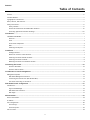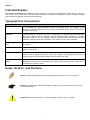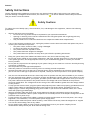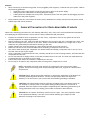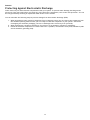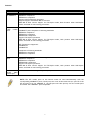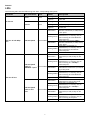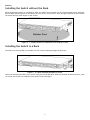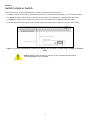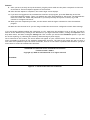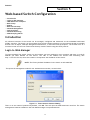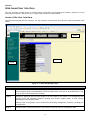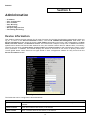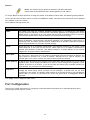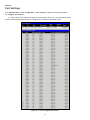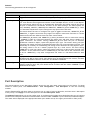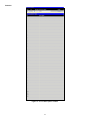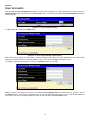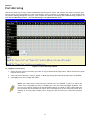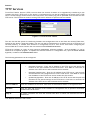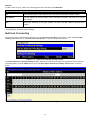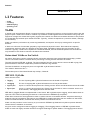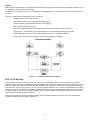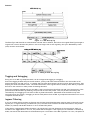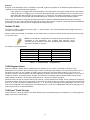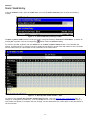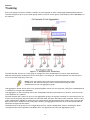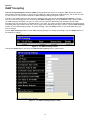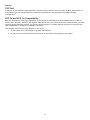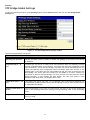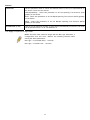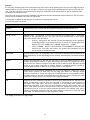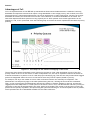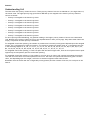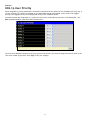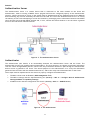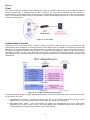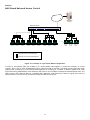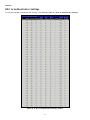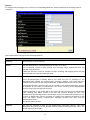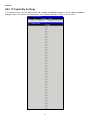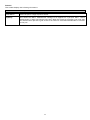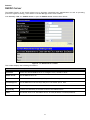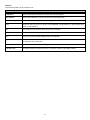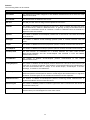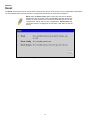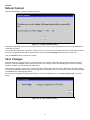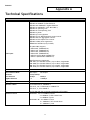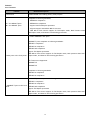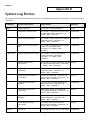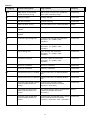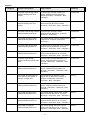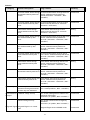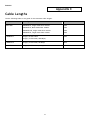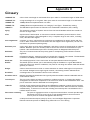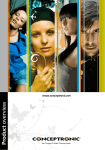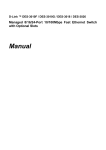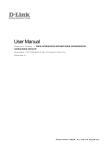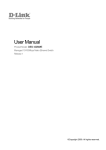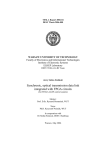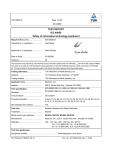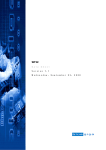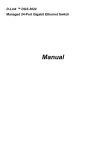Download Conceptronic CB100S48S User manual
Transcript
Conceptronic CB100S24S & CB100S48S User Manual ©Copyright 2008. All rights reserved. ENGLISH Table of Contents Preface...............................................................................................................................................iv Intended Readers....................................................................................................................................v Typographical Conventions ........................................................................................................................v Notes, Notices, and Cautions......................................................................................................................v Safety Instructions .................................................................................................................................vi Safety Cautions .................................................................................................................................vi General Precautions for Rack-Mountable Products....................................................................................... vii Protecting Against Electrostatic Discharge ............................................................................................... viii Introduction .............................................................................................................................1 CB100S24S/CB100S48S............................................................................................................................. 1 Features .......................................................................................................................................... 1 Ports .............................................................................................................................................. 2 Front-Panel Components ...................................................................................................................... 4 LEDs ............................................................................................................................................... 5 Installing the SFP ports ........................................................................................................................ 6 Installation ..............................................................................................................................7 Package Contents ............................................................................................................................... 7 Before You Connect to the Network ......................................................................................................... 7 Installing the Switch without the Rack ...................................................................................................... 8 Installing the Switch in a Rack................................................................................................................ 8 Mounting the Switch in a Standard 19" Rack ............................................................................................... 9 Connecting the Switch .............................................................................................................. 10 Switch to End Node............................................................................................................................ 10 Switch to Hub or Switch ...................................................................................................................... 11 Introduction to Switch Management ............................................................................................. 12 Management Options ............................................................................................................................. 12 Web-based Management Interface.......................................................................................................... 12 Connecting the Console Port (DCE RS-232 DB-9).......................................................................................... 12 First Time Connecting to the Switch ....................................................................................................... 14 Web-based Switch Configuration ................................................................................................. 15 Introduction ........................................................................................................................................ 15 Login to Web Manager ........................................................................................................................ 15 Web-based User Interface .................................................................................................................... 16 Web Pages ...................................................................................................................................... 17 Administration ........................................................................................................................ 18 Device Information................................................................................................................................ 18 IP Address .......................................................................................................................................... 19 Port Configuration ................................................................................................................................ 20 Port Settings.................................................................................................................................... 21 Port Description................................................................................................................................ 22 User Accounts...................................................................................................................................... 24 ii ENGLISH Port Mirroring ...................................................................................................................................... 25 TFTP Services ...................................................................................................................................... 26 Multiple Image Services .......................................................................................................................... 27 Firmware Information......................................................................................................................... 27 Config Firmware Image ....................................................................................................................... 27 Forwarding & Filtering ........................................................................................................................... 27 Unicast Forwarding ............................................................................................................................ 27 Multicast Forwarding .......................................................................................................................... 28 Multicast Filtering Mode ...................................................................................................................... 29 L2 Features............................................................................................................................ 30 VLANs ............................................................................................................................................... 30 Static VLAN Entry .............................................................................................................................. 34 Trunking ............................................................................................................................................ 36 Link Aggregation ............................................................................................................................... 37 IGMP Snooping ..................................................................................................................................... 38 Static Router Ports Settings .................................................................................................................. 40 Spanning Tree...................................................................................................................................... 41 STP Bridge Global Settings ................................................................................................................... 43 STP Port Settings............................................................................................................................... 45 CoS ...................................................................................................................................... 47 802.1p Default Priority ........................................................................................................................... 50 802.1p User Priority .............................................................................................................................. 51 Security ................................................................................................................................ 52 802.1X............................................................................................................................................... 52 802.1x Authenticator Settings ............................................................................................................... 57 Local Users...................................................................................................................................... 60 RADIUS Server .................................................................................................................................. 63 Monitoring ............................................................................................................................. 64 MAC Address ....................................................................................................................................... 64 IGMP Snooping Group ............................................................................................................................. 66 Browse Router Port ............................................................................................................................... 67 Port Access Control ............................................................................................................................... 67 RADIUS Authentication ........................................................................................................................ 67 Auth State .......................................................................................................................................... 69 Reset ................................................................................................................................................ 70 Reboot System ..................................................................................................................................... 71 Save Changes ...................................................................................................................................... 71 Logout............................................................................................................................................... 72 Technical Specifications ............................................................................................................ 73 System Log Entries................................................................................................................... 77 Cable Lengths ......................................................................................................................... 85 Glossary ................................................................................................................................ 86 iii ENGLISH Preface The CB100S24S/CB100S48S User Manual is divided into sections that describe the system installation and operating instructions with examples. Section 1: Introduction Describes the Switch and its features. Section 2: Installation Helps you get started with the basic installation of the Switch and also describes the front panel, rear panel, side panels, and LED indicators of the Switch. Section 3: Connecting the Switch Tells how you can connect the Switch to your Ethernet/Fast Ethernet network. Section 4: Introduction to Switch Management Introduces basic Switch management features, including password protection, SNMP settings, IP address assignment and connecting devices to the Switch. Section 5: Introduction to Web-based Switch Management Talks about connecting to and using the Web-based switch management feature on the Switch. Section 6: Administration A detailed discussion about configuring the basic functions of the Switch, including IP Address, Port Configuration, User Accounts, Port Mirroring, TFTP Services, Multiple Image Services and Forwarding & Filtering. Section 7: Layer 2 Features A discussion of Layer 2 features of the Switch, including VLAN, Trunking, IGMP Snooping, and Spanning Tree. Section 8: CoS Discussion on the CoS features on the Switch, including 802.1p Default Priority and 802.1p User Priority. Section 9: Security A discussion on the Security functions on the Switch, including SSH, 802.1X. Section 10: Monitoring Features information on Monitoring including MAC Address, IGMP Snooping Group, Browse Router Port and Port Access Control. Section 11: Maintenance Information on Switch utility functions such as Reset, Reboot System, Save Changes and Logout. Appendix A: Technical Specifications Technical specifications for the CB100S24S and CB100S48S. Appendix B: System Log Entries Information on the System Log Entries. Appendix C: Cable Lengths Information on cable types and maximum distances. Appendix D: Glossary Lists definitions for terms and acronyms used in this document. iv ENGLISH Intended Readers The CB100S24S/CB100S48S User Manual contains information for setup and management of the Switch. The term, “the Switch” will be used when referring to both switches. This manual is intended for network managers familiar with network management concepts and terminology. Typographical Conventions Convention Description [] In a command line, square brackets indicate an optional entry. For example: [copy filename] means that optionally you can type copy followed by the name of the file. Do not type the brackets. Bold font Indicates a button, a toolbar icon, menu, or menu item. For example: Open the File menu and choose Cancel. Used for emphasis. May also indicate system messages or prompts appearing on your screen. For example: You have mail. Bold font is also used to represent filenames, program names and commands. For example: use the copy command. Boldface Typewriter Font Indicates commands and responses to prompts that must be typed exactly as printed in the manual. Initial capital letter Indicates a window name. Names of keys on the keyboard have initial capitals. For example: Click Enter. Italics Indicates a window name or a field. Also can indicate a variables or parameter that is replaced with an appropriate word or string. For example: type filename means that you should type the actual filename instead of the word shown in italic. Menu Name > Menu Option Menu Name > Menu Option Indicates the menu structure. Device > Port > Port Properties means the Port Properties menu option under the Port menu option that is located under the Device menu. Notes, Notices, and Cautions A NOTE indicates important information that helps you make better use of your device. A NOTICE indicates either potential damage to hardware or loss of data and tells you how to avoid the problem. A CAUTION indicates a potential for property damage, personal injury, or death. v ENGLISH Safety Instructions Use the following safety guidelines to ensure your own personal safety and to help protect your system from potential damage. Throughout this document, the caution icon ( ) is used to indicate cautions and precautions that you need to review and follow. Safety Cautions To reduce the risk of bodily injury, electrical shock, fire, and damage to the equipment, observe the following precautions: • Observe and follow service markings. • Do not service any product except as explained in your system documentation. • Opening or removing covers that are marked with the triangular symbol with a lightning bolt may expose you to electrical shock. • Only a trained service technician should service components inside these compartments. • If any of the following conditions occur, unplug the product from the electrical outlet and replace the part or contact your trained service provider: • The power cable, extension cable, or plug is damaged. • An object has fallen into the product. • The product has been exposed to water. • The product has been dropped or damaged. • The product does not operate correctly when you follow the operating instructions. • • Keep your system away from radiators and heat sources. Also, do not block cooling vents. Do not spill food or liquids on your system components, and never operate the product in a wet environment. If the system gets wet, see the appropriate section in your troubleshooting guide or contact your trained service provider. Do not push any objects into the openings of your system. Doing so can cause fire or electric shock by shorting out interior components. Use the product only with approved equipment. Allow the product to cool before removing covers or touching internal components. Operate the product only from the type of external power source indicated on the electrical ratings label. If you are not sure of the type of power source required, consult your service provider or local power company. • • • • • • • • • • • Also, be sure that attached devices are electrically rated to operate with the power available in your location. Use only approved power cable(s). If you have not been provided with a power cable for your system or for any AC-powered option intended for your system, purchase a power cable that is approved for use in your country. The power cable must be rated for the product and for the voltage and current marked on the product's electrical ratings label. The voltage and current rating of the cable should be greater than the ratings marked on the product. To help prevent electric shock, plug the system and peripheral power cables into properly grounded electrical outlets. These cables are equipped with three-prong plugs to help ensure proper grounding. Do not use adapter plugs or remove the grounding prong from a cable. If you must use an extension cable, use a 3-wire cable with properly grounded plugs. Observe extension cable and power strip ratings. Make sure that the total ampere rating of all products plugged into the extension cable or power strip does not exceed 80 percent of the ampere ratings limit for the extension cable or power strip. To help protect your system from sudden, transient increases and decreases in electrical power, use a surge suppressor, line conditioner, or uninterruptible power supply (UPS). Position system cables and power cables carefully; route cables so that they cannot be stepped on or tripped over. Be sure that nothing rests on any cables. Do not modify power cables or plugs. Consult a licensed electrician or your power company for site modifications. Always follow your local/national wiring rules. vi ENGLISH • When connecting or disconnecting power to hot-pluggable power supplies, if offered with your system, observe the following guidelines: • Install the power supply before connecting the power cable to the power supply. • Unplug the power cable before removing the power supply. • If the system has multiple sources of power, disconnect power from the system by unplugging all power cables from the power supplies. • Move products with care; ensure that all casters and/or stabilizers are firmly connected to the system. Avoid sudden stops and uneven surfaces. General Precautions for Rack-Mountable Products Observe the following precautions for rack stability and safety. Also, refer to the rack installation documentation accompanying the system and the rack for specific caution statements and procedures: • • • • • • • • • Systems are considered to be components in a rack. Thus, "component" refers to any system as well as to various peripherals or supporting hardware. Before working on the rack, make sure that the stabilizers are secured to the rack, extended to the floor, and that the full weight of the rack rests on the floor. Install front and side stabilizers on a single rack or front stabilizers for joined multiple racks before working on the rack. Always load the rack from the bottom up, and load the heaviest item in the rack first. Make sure that the rack is level and stable before extending a component from the rack. Use caution when pressing the component rail release latches and sliding a component into or out of a rack; the slide rails can pinch your fingers. After a component is inserted into the rack, carefully extend the rail into a locking position, and then slide the component into the rack. Do not overload the AC supply branch circuit that provides power to the rack. The total rack load should not exceed 80 percent of the branch circuit rating. Ensure that proper airflow is provided to components in the rack. Do not step on or stand on any component when servicing other components in a rack. NOTE: A qualified electrician must perform all connections to DC power and to safety grounds. All electrical wiring must comply with applicable local, regional or national codes and practices. CAUTION: Never defeat the ground conductor or operate the equipment in the absence of a suitably installed ground conductor. Contact the appropriate electrical inspection authority or an electrician if you are uncertain that suitable grounding is available. CAUTION: The system chassis must be positively grounded to the rack cabinet frame. Do not attempt to connect power to the system until grounding cables are connected. A qualified electrical inspector must inspect completed power and safety ground wiring. An energy hazard will exist if the safety ground cable is omitted or disconnected. CAUTION: Do not replace the battery with an incorrect type. The risk of explosion exists if the replacement battery is not the correct lithium battery type. Dispose of used batteries according to the instructions. vii ENGLISH Protecting Against Electrostatic Discharge Static electricity can harm delicate components inside your system. To prevent static damage, discharge static electricity from your body before you touch any of the electronic components, such as the microprocessor. You can do so by periodically touching an unpainted metal surface on the chassis. You can also take the following steps to prevent damage from electrostatic discharge (ESD): 1. When unpacking a static-sensitive component from its shipping carton, do not remove the component from the antistatic packing material until you are ready to install the component in your system. Just before unwrapping the antistatic packaging, be sure to discharge static electricity from your body. 2. When transporting a sensitive component, first place it in an antistatic container or packaging. 3. Handle all sensitive components in a static-safe area. If possible, use antistatic floor pads, workbench pads and an antistatic grounding strap. viii ENGLISH Section 1 Introduction • • • • • • CB100S24S/ CB100S48S Switch Description Features Ports Front-Panel Components Side Panel Description Rear Panel Description CB100S24S/CB100S48S These Switches provide unsurpassed performance, fault tolerance, scalable flexibility, robust security, standardbased interoperability and impressive technology to future-proof departmental and enterprise network deployments with an easy migration path. The following manual describes the installation, maintenance, and configurations concerning the CB100S24S, CB100S48S. These Switches are identical in configuration and very similar in basic hardware and consequentially, most of the information in this manual will be universal to both switches. Corresponding screen pictures of the web manager may be taken from both of these switches but the configuration will be identical, except for varying port counts. For the remainder of this document, we will use the CB100S48S as the Switch in question for examples, screen shots, configurations, and explanations. Features • • • • • • • • • • • • • • • • • Address table: Supports up to 8K MAC addresses per device Address table: Supports up to 256 static MAC entries. Jumbo Frame: Supports Tag Frame: 2048bytes, Un-Tag Frame:2044 bytes (maximum) IGMP Snooping support IGMP Snooping Fast Leave IEEE 802.1D STP Compliance IEEE 802.1w RSTP Supports Port Trunking Supports Port Mirroring IEEE 802.1Q VLAN Supports VLAN Groups IEEE 802.1p Priority Queues IEEE 802.1x Port-based and MAC-based Access Control Management: Web-based management Supports BootP/DHCP client Supports Dual Image and Port description User Account Level: User Level (reader) and Administration Level (privilege) 1 ENGLISH Ports The following table lists the relative ports that are present within each switch as well as the features and compatibility for each port type present in the CB100S24S and CB100S48S: CB100S24S Description Twenty-four 10/100BASE-T Compliant to following standards, IEEE 802.3 compliance IEEE 802.3u compliance Support Half/Full-Duplex operations All ports support Auto MDI-X/MDI-II cross over IEEE 802.3x Flow Control support for Full-Duplex mode, Back Pressure when Half-Duplex mode, and Head-of-line blocking prevention. Two 1000Base-T/SFP Combo Ports 2 combo 1000BASE-T/SFP ports 1000BASE-T ports compliant to following standards: IEEE 802.3 compliance IEEE 802.3u compliance IEEE 802.3ab compliance Support Full-Duplex operations IEEE 802.3x Flow Control support for Full-Duplex mode, back pressure when Half-Duplex mode, and Head-of-line blocking prevention SFP Transceivers Supported: 1000BASE-LX 1000BASE-SX Compliant to following standards: IEEE 802.3z compliance IEEE 802.3u compliance Two 1000Base-T Ports 1000BASE-T ports compliant to following standards: IEEE 802.3 compliance IEEE 802.3u compliance IEEE 802.3ab compliance Support Full-Duplex operations IEEE 802.3x Flow Control support for Full-Duplex mode, back pressure when Half-Duplex mode, and Head-of-line blocking prevention One female DCE RS-232 DB-9 console port DCE RS-232 DB-9 for loading factory reset purpose 2 ENGLISH CB100S48S Description Forty-eight 10/100BASE-T Compliant to following standards, IEEE 802.3 compliance IEEE 802.3u compliance Support Half/Full-Duplex operations All ports support Auto MDI-X/MDI-II cross over IEEE 802.3x Flow Control support for Full-Duplex mode, Back Pressure when Half-Duplex mode, and Head-of-line blocking prevention. Two 1000BaseT/SFP Combo Ports 2 combo 1000BASE-T/SFP ports 1000BASE-T ports compliant to following standards: IEEE 802.3 compliance IEEE 802.3u compliance IEEE 802.3ab compliance Support Full-Duplex operations IEEE 802.3x Flow Control support for Full-Duplex mode, back pressure when Half-Duplex mode, and Head-of-line blocking prevention SFP Transceivers Supported: 1000BASE-LX 1000BASE-SX Compliant to following standards: IEEE 802.3z compliance IEEE 802.3u compliance Two 1000Base-T Ports 1000BASE-T ports compliant to following standards: IEEE 802.3 compliance IEEE 802.3u compliance IEEE 802.3ab compliance Support Full-Duplex operations IEEE 802.3x Flow Control support for Full-Duplex mode, back pressure when Half-Duplex mode, and Head-of-line blocking prevention One female DCE RS-232 DB-9 console port DCE RS-232 DB-9 for loading factory reset purpose NOTE: The SFP combo ports on the Switch cannot be used simultaneously with the corresponding 1000BASE-T ports. If both ports are in use at the same time (ex. port 25 of the SFP and port 25 of the 1000BASE-T), the SFP ports will take priority over the combo ports and render the 1000BASE-T ports inoperable. 3 ENGLISH Front-Panel Components CB100S24S • • • • • Twenty-four 10/100Mbps BASE-T ports Two Combo 1000BASE-T/SFP ports located to the right Two 1000BASE-T ports located to the right One female DCE RS-232 DB-9 console port LEDs for Power, Console, Link/Act/Speed for each port Figure 1- 1. Front Panel of the CB100S24S CB100S48S • • • • • Forty-eight 10/100Mbps BASE-T ports Two Combo 1000BASE-T/SFP ports located to the right Two 1000BASE-T ports located to the right One female DCE RS -232 DB-9 console port LEDs for Power, Console, Link/Act/Speed for each port Figure 1- 2. Front Panel of the CB100S48S 4 ENGLISH LEDs The following table lists the LEDs along with their corresponding description: Location LED Indicative Color Power Green Per Device Console Green Status Description Solid Light Power On Light off Power Off Solid Light Console on Blinking POST is in progress/ POST is failure. Light off Console off Solid Green Blinking Green LED Per 10/100 Mbps Port Link/Act/Speed Green/Amber Solid Amber Blinking Amber Light off Solid Green Blinking Green Link/Act/Speed mode for Green/Amber 1000BASE-T ports Solid Amber Blinking Amber LED Per GE Port Light off Solid Green Blinking Green Link/Act/Speed mode for SFP ports Green/Amber Solid Amber Blinking Amber Light off 5 When there is a secure 100Mbps Fast Ethernet connection (or link) at any of the ports. When there is reception or transmission (i.e. Activity—Act) of data occurring at a Fast Ethernet connected port. When there is a secure 10Mbps Ethernet connection (or link) at any of the ports. When there is reception or transmission (i.e. Activity—Act) of data occurring at an Ethernet connected port. No link When there is a secure 1000Mbps connection (or link) at any of the ports. When there is reception or transmission (i.e. Activity--Act) of data occurring at a 1000Mbps connected port. When there is a secure 10/100Mbps Fast Ethernet connection (or link) at any of the ports. When there is reception or transmission (i.e. Activity—Act) of data occurring at a Fast Ethernet connected port. No link When there is a secure 1000Mbps connection (or link) at the ports. When there is reception or transmission (i.e. Activity--Act) of data occurring at a 1000Mbps connected port. When there is a secure 100Mbps connection (or link) at any of the ports. When there is reception or transmission (i.e. Activity—Act) of data occurring at the ports. No link ENGLISH Installing the SFP ports These Switches are equipped with SFP (Small Form Factor Portable) ports, which are to be used with fiber-optical transceiver cabling in order to uplink various other networking devices for a gigabit link that may span great distances. These SFP ports support full-duplex transmissions, have auto-negotiation and can be used with the INFINEON / V23818-K15-B57((1000BASE-LX) -- 1310nm INFINEON / V23818-K305-B57(1000BASE-SX) -- 850nm Finisar / FTRJ-1319-7D (1000BASE-LX) -- 1310nm CORETEK OPTO CT-0155TSP-MB5L(Single Mode 100BASE-FX), CT-0155NSPMB2L (Multi Mode 100BASE-FX) -- 1310nm transceivers. See the figure below for installing the SFP ports in the Switch. Figure 1- 3. Inserting the fiber-optic transceivers into the Switch 6 ENGLISH SECTION 2 Installation • • • • • Package Contents Before You Connect to the Network Installing the Switch without the Rack Rack Installation Power On Package Contents Open the shipping carton of the Switch and carefully unpack its contents. The carton should contain the following items: • • • • • • • Conceptronic 24/48 Ports 10/100Mbps Smart Switch AC Power cable DCE RS-232 console cable Switch Mounting Kit (2 brackets with screws) 4 rubber product-feet Product CD-ROM This Quick Installation Guide If any item is missing or damaged, please contact your local Reseller for replacement. Before You Connect to the Network The site where you install the Switch may greatly affect its performance. Please follow these guidelines for setting up the Switch. • Install the Switch on a sturdy, level surface that can support at least 4.24kg (9.35lbs) of weight. Do not place heavy objects on the Switch. • The power outlet should be within 1.82 meters (6 feet) of the Switch. • Visually inspect the power cord and see that it is fully secured to the AC/DC power port. • Make sure that there is proper heat dissipation from and adequate ventilation around the Switch. Leave at least 10 cm (4 inches) of space at the front and rear of the Switch for ventilation. • Install the Switch in a fairly cool and dry place for the acceptable temperature and humidity operating ranges. • Install the Switch in a site free from strong electromagnetic field generators (such as motors), vibration, dust, and direct exposure to sunlight. • When installing the Switch on a level surface, attach the rubber feet to the bottom of the device. The rubber feet cushion the Switch, protect the casing from scratches and prevent it from scratching other surfaces. 7 ENGLISH Installing the Switch without the Rack When installing the Switch on a desktop or shelf, the rubber feet included with the Switch should first be attached. Attach these cushioning feet on the bottom at each corner of the device. Allow enough ventilation space between the Switch and any other objects in the vicinity. Figure 2 - 1. Prepare Switch for installation on a desktop or shelf Installing the Switch in a Rack The Switch can be mounted in a standard 19" rack. Use the following images to guide you. Figure 2 - 2. Fasten mounting brackets to Switch Fasten the mounting brackets to the Switch using the screws provided. With the brackets attached securely, users can mount the Switch in a standard rack as shown in the next figure. 8 ENGLISH Mounting the Switch in a Standard 19" Rack CAUTION: Installing systems in a rack without the front and side stabilizers installed could cause the rack to tip over, potentially resulting in bodily injury under certain circumstances. Therefore, always install the stabilizers before installing components in the rack. After installing components in a rack, do not pull more than one component out of the rack on its slide assemblies at one time. The weight of more than one extended component could cause the rack to tip over and may result in injury. Figure 2 - 3. Installing Switch in a rack Power on AC Power Plug one end of the AC power cord into the power connector of the Switch and the other end into the local power source outlet. After the Switch is powered on, the LED indicators will momentarily blink. This blinking of the LED indicators represents a reset of the system. Power Failure For AC power supply units, as a precaution, in the event of a power failure, unplug the Switch. When power has resumed, plug the Switch back in. CAUTION: Installing systems in a rack without the front and side stabilizers installed could cause the rack to tip over, potentially resulting in bodily injury under certain circumstances. Therefore, always install the stabilizers before installing components in the rack. After installing components in a rack, do not pull more than one component out of the rack on its slide assemblies at one time. The weight of more than one extended component could cause the rack to tip over and may result in injury. . 9 ENGLISH Section 3 Connecting the Switch • • • Switch to End Node Switch to Hub or Switch Connecting to Network Backbone or Server NOTE: All 10/100/1000Mbps NWay Ethernet ports can support both MDI-II and MDI-X connections. Switch to End Node End nodes include PCs outfitted with a 10, 100 or 1000 Mbps RJ 45 Ethernet/Fast Ethernet Network Interface Card (NIC) and most routers. An end node can be connected to the Switch via a twisted-pair Category 3, 4, or 5 UTP/STP cable. The end node should be connected to any of the ports of the Switch. Figure 3- 1. Switch connected to an end node The Link/Act LEDs for each UTP port will light green or amber when the link is valid. A blinking LED indicates packet activity on that port. 10 ENGLISH Switch to Hub or Switch These connections can be accomplished in a number of ways using a normal cable. • A 10BASE-T hub or switch can be connected to the Switch via a twisted-pair Category 3, 4 or 5 UTP/STP cable. • A 100BASE-TX hub or switch can be connected to the Switch via a twisted-pair Category 5 UTP/STP cable. • A 1000BASE-T switch can be connected to the Switch via a twisted pair Category 5e UTP/STP cable. • A switch supporting a fiber-optic uplink can be connected to the Switch’s SFP ports via fiber-optic cabling. Figure 3- 2. Switch connected to a normal (non-Uplink) port on a hub or switch using a straight or crossover cable NOTICE: When the SFP transceiver acquires a link, the associated integrated 10/100/1000BASE-T port is disabled. 11 ENGLISH Section 4 Introduction to Switch Management • • • • • • • • Management Options Web-based Management Interface Managing User Accounts Command Line Console Interface through the Serial Port Connecting the Console Port (RS-232 DCE) First Time Connecting to the Switch Password Protection IP Address Assignment Management Options This system may be managed through the web-based management, accessible through a web browser. Web-based Management Interface After you have successfully installed the Switch, you can configure the Switch, monitor the LED panel, and display statistics graphically using a web browser, such as Netscape Navigator (version 6.2.3 and higher) or Microsoft® Internet Explorer (version 6.0). Connecting the Console Port (DCE RS-232 DB-9) The Switch provides an RS-232 serial port that enables a connection to a computer or terminal for loading factory reset purposes. This port is a female DB-9 connector, implemented as a data terminal equipment (DTE) connection. To use the console port, you need the following equipment: • A terminal or a computer with both a serial port and the ability to emulate a terminal. • A null modem or crossover RS-232 cable with a female DB-9 connector for the console port on the Switch. To connect a terminal to the console port: 1. Connect the female connector of the RS-232 cable directly to the console port on the Switch, and tighten the captive retaining screws. 2. Connect the other end of the cable to a terminal or to the serial connector of a computer running terminal emulation software. Set the terminal emulation software as follows: 3. Select the appropriate serial port (COM port 1 or COM port 2). 4. Set the data rate to 9600 baud. 5. Set the data format to 8 data bits, 1 stop bit, and no parity. 6. Set flow control to none. 7. Under Properties, select VT100 for Emulation mode. 8. Select Terminal keys for Function, Arrow, and Ctrl keys. Ensure that you select Terminal keys (not Windows keys). NOTE: When you use HyperTerminal with the Microsoft® Windows® 2000 operating system, ensure that you have Windows 2000 Service Pack 2 or later installed. Windows 2000 Service Pack 2 allows you to use arrow keys in HyperTerminal's VT100 emulation. See www.microsoft.com for information on Windows 2000 service packs. 12 ENGLISH 9. After you have correctly set up the terminal, plug the power cable into the power receptacle on the back of the Switch. The boot sequence appears in the terminal. 10. After the boot sequence completes, the console login screen displays. 11. If you have not logged into the command line interface (CLI) program, press the Enter key at the User name and password prompts. There is no default user name and password for the Switch. The administrator must first create user names and passwords. If you have previously set up user accounts, log in and continue to configure the Switch. 12. When you have completed your tasks, exit the session with the logout command or close the emulator program. 13. Make sure the terminal or PC you are using to make this connection is configured to match these settings. If you are having problems making this connection on a PC, make sure the emulation is set to VT-100. You will be able to set the emulation by clicking on the File menu in you HyperTerminal window, clicking on Properties in the drop-down menu, and then clicking the Settings tab. This is where you will find the Emulation options. If you still do not see anything, try rebooting the Switch by disconnecting its power supply. Once connected to the console, the screen below will appear on your console screen. This is where the user will enter commands to perform all the available management functions. The Switch will prompt the user to enter a user name and a password. Upon the initial connection, there is no user name or password and therefore just press enter twice to access the command line interface. CB100S48S Fast Ethernet Switch Command Line Interface Firmware: Build 1.00-B11 Copyright (C) 2008 2L International B.V. All rights reserved. UserName: Figure 4- 1. Initial screen after first connection 13 ENGLISH First Time Connecting to the Switch The Switch supports user-based security that can allow you to prevent unauthorized users from accessing the Switch or changing its settings. This section tells how to log onto the Switch. NOTE: The passwords used to access the Switch are case-sensitive; therefore, "S" is not the same as "s." When you first connect to the Switch, you will be presented with the first login screen. NOTE: Press Ctrl+R to refresh the screen. This command can be used at any time to force the console program in the Switch to refresh the console screen. Press Enter in both the Username and Password fields. You will be given access to the command prompt CB100S48S:1# shown below: There is no initial username or password. Leave the Username and Password fields blank. CB100S48S Fast Ethernet Switch Command Line Interface Firmware: Build 1.00-B11 Copyright (C) 2008 2L International B.V. All rights reserved. UserName: Password: CB100S48S:1# Figure 4- 2. Command Prompt 14 ENGLISH Section 5 Web-based Switch Configuration • • • • • • • • • • Introduction Login to Web manager Web-Based User Interface Basic Setup Reboot Basic Switch Setup Network Management Switch Utilities Network Monitoring IGMP Snooping Status Introduction All software functions of the Switch can be managed, configured and monitored via the embedded web-based (HTML) interface. The Switch can be managed from remote stations anywhere on the network through a standard browser such as Opera, Netscape Navigator/Communicator, or Microsoft Internet Explorer. The browser acts as a universal access tool and can communicate directly with the Switch using the HTTP protocol. Login to Web Manager To begin managing the Switch, simply run the browser you have installed on your computer and point it to the IP address you have defined for the device. The URL in the address bar should read something like: http://123.123.123.123, where the numbers 123 represent the IP address of the Switch. NOTE: The Factory default IP address for the Switch is 192.168.0.200 This opens the management module's user authentication window, as seen below. Figure 5- 1. Enter Network Password dialog There is no user name of password by default, click OK. This will open the Web-based user interface. The Switch management features available in the web-based manager are explained below. 15 ENGLISH Web-based User Interface The user interface provides access to various Switch configuration and management windows, allows you to view performance statistics, and permits you to graphically monitor the system status. Areas of the User Interface The figure below shows the user interface. The user interface is divided into three distinct areas as described in the table. Area 2 Area 3 Area 1 Figure 5- 2. Main Web-Manager page Area Function Area 1 Select the folder or window to be displayed. The folder icons can be opened to display the hyperlinked window buttons and subfolders contained within them. Click the 2L International B.V. logo to go to the 2L International B.V. website. Area 2 Presents a graphical near real-time image of the front panel of the Switch. This area displays the Switch's ports and expansion modules, showing port activity, duplex mode, or flow control, depending on the specified mode. Various areas of the graphic can be selected for performing management functions, including port configuration. Area 3 Presents switch information based on your selection and the entry of configuration data. 16 ENGLISH NOTICE: Any changes made to the Switch configuration during the current session must be saved in the Save Changes web menu (explained below). Web Pages When you connect to the management mode of the Switch with a web browser, a login window is displayed. Enter a user name and password to access the Switch's management mode. Below is a list and description of the main folders available in the web interface: Administration Contains windows concerning configuring the basic functions of the Switch, including IP Address, Port Configuration, User Accounts, Port Mirroring, TFTP Services, Multiple Image Services and Forwarding and Filtering. Layer 2 Features Contains windows concerning Layer 2 features of the Switch, including VLAN, Trunking, IGMP Snooping, and Spanning Tree. CoS Contains windows concerning, 802.1P Default Priority and 802.1P User Priority. Security Contains windows for 802.1x. Monitoring Contains windows MAC Address, Switch Log, IGMP Snooping Group, Browse Router Port, and Port Access Control. Switch Maintenance Contains information regarding Reset, Reboot System, Save Changes, and Logout. NOTE: Be sure to configure the user name and password in the User Accounts window before connecting the Switch to the greater network. 17 ENGLISH Section 6 Administration • • • • • • • IP Address Port Configuration User Accounts Port Mirroring TFTP Services Multiple Image Services Forwarding & Filtering Device Information This window contains the main settings for all major functions for the Switch and appears automatically when you log on. To return to the Device Information window, click the CB 100S48S Web Management Tool folder. The Device Information window shows the Switch’s MAC Address (assigned by the factory and unchangeable), the Boot PROM, Firmware Version, and Hardware Version. This information is helpful to keep track of PROM and firmware updates and to obtain the Switch's MAC address for entry into another network device's address table, if necessary. The user may also enter a System Name, System Location and System Contact to aid in defining the Switch, to the user's preference. In addition, this window displays the status of functions on the Switch to quickly assess their current global status. Some functions are hyper-linked to their configuration window for easy access from the Device Information window. Figure 6- 1. Device Information window The fields that can be configured are described below: Parameter Description System Name Enter a system name for the Switch, if so desired. This name will identify it in the Switch network. System Location Enter the location of the Switch, if so desired. System Contact Enter a contact name for the Switch, if so desired. 18 ENGLISH IGMP Snooping To enable system-wide IGMP Snooping capability select Enabled. IGMP snooping is Disabled by default. Enabling IGMP snooping allows you to specify use of a multicast router only (see below). To configure IGMP Snooping for individual VLANs, use the IGMP Snooping window located in the IGMP Snooping folder contained in the L2 Features folder. Switch 802.1x MAC Address may enable by port or the Switch’s 802.1x function; the default is Disabled. This field must be enabled to view and configure certain windows for 802.1x. More information regarding 802.1x, its functions and implementation can be found later in the 頁 802.1x folder in the Security folder. : 19 Port-Based 802.1x specifies that ports configured for 802.1x are initialized based on the port number only and are subject to any authorization parameters configured. MAC-based Authorization specifies that ports configured for 802.1x are initialized based on the port number and the MAC address of the computer being authorized and are then subject to any authorization parameters configured. Auth Protocol 頁 : 19 There are two options in this drop-down menu, RADIUS EAP and Local. This determines which authorization function will be assigned to 802.1x. Click Apply to implement changes made. IP Address The IP address may be set using the web manager, you must access the IP Address window located in the Administration folder. To configure the Switch's IP address: Open the Administration folder and click the IP Address link. The web manager will display the Switch's current IP settings in the IP Address window, as seen below. Figure 6- 2. IP Address Settings window To manually assign the Switch's IP address, subnet mask, and default gateway address: 1. Select Manual from the Get IP From drop-down menu. 2. Enter the appropriate IP Address and Subnet Mask. 3. If you want to access the Switch from a different subnet from the one it is installed on, enter the IP address of the Default Gateway. If you will manage the Switch from the subnet on which it is installed, you can leave the default address (0.0.0.0) in this field. 4. If no VLANs have been previously configured on the Switch, you can use the default VLAN Name. The default VLAN contains all of the Switch ports as members. If VLANs have been previously configured on the Switch, you will need to enter the VLAN Name of the VLAN that contains the port connected to the management station that will access the Switch. The Switch will allow management access from stations with the same VID listed here. 19 ENGLISH NOTE: The Switch's factory default IP address is 192.168.0.200 with a subnet mask of 255.255.255.0 and a default gateway of 192.168.0.1. To use the BOOTP or DHCP protocols to assign the Switch an IP address, subnet mask, and default gateway address: Use the Get IP From pull-down menu to choose from BOOTP or DHCP. This selects how the Switch will be assigned an IP address on the next reboot. The IP Address Settings options are: Parameter Description BOOTP The Switch will send out a BOOTP broadcast request when it is powered up. The BOOTP protocol allows IP addresses, network masks, and default gateways to be assigned by a central BOOTP server. If this option is set, the Switch will first look for a BOOTP server to provide it with this information before using the default or previously entered settings. DHCP The Switch will send out a DHCP broadcast request when it is powered up. The DHCP protocol allows IP addresses, network masks, and default gateways to be assigned by a DHCP server. If this option is set, the Switch will first look for a DHCP server to provide it with this information before using the default or previously entered settings. Manual Allows the entry of an IP address, Subnet Mask, and a Default Gateway for the Switch. These fields should be of the form xxx.xxx.xxx.xxx, where each xxx is a number (represented in decimal form) between 0 and 255. This address should be a unique address on the network assigned for use by the network administrator. Subnet Mask A Bitmask that determines the extent of the subnet that the Switch is on. Should be of the form xxx.xxx.xxx.xxx, where each xxx is a number (represented in decimal) between 0 and 255. The value should be 255.0.0.0 for a Class A network, 255.255.0.0 for a Class B network, and 255.255.255.0 for a Class C network, but custom subnet masks are allowed. Default Gateway IP address that determines where packets with a destination address outside the current subnet should be sent. This is usually the address of a router or a host acting as an IP gateway. If your network is not part of an intranet, or you do not want the Switch to be accessible outside your local network, you can leave this field unchanged. VLAN Name This allows the entry of a VLAN Name from which a management station will be allowed to manage the Switch using TCP/IP (in-band via web manager). If VLANs have not yet been configured for the Switch, the default VLAN contains all of the Switch's ports. Any management station that can connect to the Switch can access the Switch until a management VLAN is specified. Click Apply to allow changes to take effect. Port Configuration This section contains information for configuring various attributes and properties for individual physical ports, including port speed and flow control. 20 ENGLISH Port Settings Click Administration > Port Configuration > Port Settings to display the following window: To configure switch ports: 1. Choose the port or sequential range of ports using the From…To… port pull-down menus. Use the remaining pull-down menus to configure the parameters described below: Figure 6- 3. Port Configuration window 21 ENGLISH The following parameters can be configured: Parameter Description From…. To Use the pull-down menus to select the port or range of ports to be configured. State Toggle this field to either enable or disable a given port or group of ports. Speed/Duplex Toggle the Speed/Duplex field to either select the speed and duplex/half-duplex state of the port. Auto denotes auto-negotiation between 10 and 100 Mbps devices, in full- or half-duplex. The Auto setting allows the port to automatically determine the fastest settings the device the port is connected to can handle, and then to use those settings. The other options are Auto, 10M/Half, 10M/Full, 100M/Half and 100M/Full, 1000M/Full_M and 1000M/Full_S. There is no automatic adjustment of port settings with any option other than Auto. The Switch allows the user to configure two types of gigabit connections; 1000M/Full_M and 1000M/Full_S. Gigabit connections only support full duplex connections and take on certain characteristics that are different from the other choices listed. The 1000M/Full_M (master) and 1000M/Full_S (slave) parameters refer to connections running a 1000BASE-T cable for connection between the Switch port and other device capable of a gigabit connection. The master setting (1000M/Full_M) will allow the port to advertise capabilities related to duplex, speed and physical layer type. The master setting will also determine the master and slave relationship between the two connected physical layers. This relationship is necessary for establishing the timing control between the two physical layers. The timing control is set on a master physical layer by a local source. The slave setting (1000M/Full_S) uses loop timing, where the timing comes form a data stream received from the master. If one connection is set for 1000M/Full_M, the other side of the connection must be set for 1000M/Full_S. Any other configuration will result in a link down status for both ports. Flow Control Displays the flow control status used for the various port configurations. Ports configured for full-duplex use 802.3x flow control, half-duplex ports use backpressure flow control, and Auto ports use an automatic selection of the two. The default is Disabled. Medium Type This applies only to the Combo ports. If configuring the Combo ports this defines the type of transport medium used. SFP ports should be set at Fiber and the Combo 1000BASE-T ports should be set at Copper. Click Apply to implement the new settings on the Switch. Port Description The Switch supports a port description feature where the user may name various ports on the Switch. To assign names to various ports, click Administration > Port Configuration > Port Description to view the following window: Use the From and To pull-down menu to choose a port or range of ports to describe, and then enter a description of the port(s). Click Apply to set the descriptions in the Port Description Table. The Medium Type applies only to the Combo ports. If configuring the Combo ports this defines the type of tranport medium used. SFP ports should be nominated Fiber and the Combo 1000BASE-T ports should be nominated Copper. The result will be displayed in the appropriate switch port number slot (C for copper ports and F for fiber ports). 22 ENGLISH Figure 6- 4. Port Description window 23 ENGLISH User Accounts Use the User Account Management window to control user privileges. To view existing User Accounts, open the Administration folder and click on the User Accounts link. This will open the User Account Management window, as shown below. Figure 6- 5. User Accounts window To add a new user, click on the Add button. Figure 6- 6. User Account Modify Table window Add a new user by typing in a User Name, and New Password and retype the same password in the Confirm New Password. Choose the level of privilege (Admin or User) from the Access Right drop-down menu. To modify or delete an existing user, click on the Modify button for that user. Figure 6- 7. User Account Modify Table window Modify or delete an existing user account in the User Account Modify Table. To delete the user account, click on the Delete button. To change the password, type in the New Password and retype it in the Confirm New Password entry field. The level of privilege (Admin or User) can be viewed in the Access Right field. 24 ENGLISH Port Mirroring The Switch allows you to copy frames transmitted and received on a port and redirect the copies to another port. You can attach a monitoring device to the mirrored port, such as a sniffer or an RMON probe, to view details about the packets passing through the first port. This is useful for network monitoring and troubleshooting purposes. To view the Port Mirroring window, click Port Mirroring in the Administration folder. Figure 6- 8. Port Mirroring window To configure a mirror port: 1. Select the Source Port from where you want to copy frames and the Target Port, which receives the copies from the source port. 2. Select the Source Direction, Ingress, Egress, or Both and change the Status drop-down menu to Enabled. 3. Click Apply to let the changes take effect. NOTE: You cannot mirror a fast port onto a slower port. For example, if you try to mirror the traffic from a 100 Mbps port onto a 10 Mbps port, this can cause throughput problems. The port you are copying frames from should always support an equal or lower speed than the port to which you are sending the copies. Also, the target port for the mirroring cannot be a member of a trunk group. Please note a target port and a source port cannot be the same port. 25 ENGLISH TFTP Services Trivial File Transfer Protocol (TFTP) services allow the Switch's firmware to be upgraded by transferring a new firmware file from a TFTP server to the Switch. A configuration file can also be loaded into the Switch from a TFTP server. Switch settings can be saved to the TFTP server, and a history log can be uploaded from the Switch to the TFTP server. The TFTP server must be running TFTP server software to perform the file transfer. Figure 6- 9. TFTP Services window The user also has the option of transferring firmware and configuration files to and from the internal Flash drive, located on the Switch. Using this window, the user can add a configuration or firmware file from a TFTP server to the flash memory, or transfer that firmware or configuration file to a TFTP server. More about configuring the internal Flash drive can be found in the next section entitled Flash File Services. TFTP server software is a part of many network management software packages – such as NetSight, or can be obtained as a separate program. To update the Switch's firmware or configuration file, open the TFTP Services hyperlink, located in the Administration folder. The following parameters can be configured: Parameter Active Description Select a service for the TFTP server to perform from the drop down window: • Download Firmware - Enter the IP address of the TFTP server and specify the location of the new firmware on the TFTP server. Click Start to record the IP address of the TFTP server and to initiate the file transfer. • Download Configuration - Enter the IP address of the TFTP server, and the path and filename for the Configuration file on the TFTP server. Click Start to record the IP address of the TFTP server and to initiate the file transfer. • Upload Configuration - Enter the IP address of the TFTP server and the path and filename for the switch settings on the TFTP server. Click Start to record the IP address of the TFTP server and to initiate the file transfer. Server IP Address Enter the IP address of the server from which to download firmware or configuration files. File Name Enter the path and filename of the firmware or configuration file to upload or download, located on the TFTP server. Image ID To select a firmware file from the internal Flash drive to which the firmware file will be transferred. Click Start to initiate the file transfer. 26 ENGLISH Multiple Image Services To configure the files located on the Flash memory, use the following windows to guide you. Firmware Information This window is used to view boot up firmware images. Figure 6- 10. Firmware Information window Config Firmware Image The following window is used to determine which of the two firmware images will be used as the default boot file. You can also delete either of the two images. Figure 6- 11. Config Firmware Image window Forwarding & Filtering Unicast Forwarding Open the Forwarding Filtering folder in the Configuration menu and click on the Unicast Forwarding link. This will open the following window: Figure 6- 12. Unicast Forwarding window 27 ENGLISH To add or edit an entry, define the following parameters and then click Add/Modify: Parameter Description VID The VLAN ID number of the VLAN on which the above Unicast MAC address resides. MAC Address The MAC address to which packets will be statically forwarded. This must be a unicast MAC address. Port Allows the selection of the port number on which the MAC address entered above resides. Click Apply to implement the changes made. To delete an entry in the Static Unicast Forwarding Table, click the corresponding X under the Delete heading. Multicast Forwarding The following figure and table describe how to set up Multicast Forwarding on the Switch. Open the Forwarding Filtering folder and click on the Multicast Forwarding link to see the entry window below: Figure 6- 13. Multicast Forwarding Settings window The Static Multicast Forwarding Settings window displays all of the entries made into the Switch's static multicast forwarding table. Click the Add button to open the Setup Static Multicast Forwarding Table window, as shown below: Figure 6- 14. Setup Static Multicast Forwarding Table window 28 ENGLISH The following parameters can be set: Parameter Description VID The VLAN ID of the VLAN to which the corresponding MAC address belongs. Multicast MAC Address The MAC address of the static source of multicast packets. This must be a multicast MAC address. Port Settings Allows the selection of ports that will be members of the static multicast group. The options are: None - When None is chosen, the port will not be a member of the Static Multicast Group. Egress - The port is a static member of the multicast group. Click Apply to implement the changes made. To delete an entry in the Static Multicast Forwarding Table, click the corresponding X under the Delete heading. Click the Show All Multicast Forwarding Entries link to return to the Static Multicast Forwarding Settings window. Multicast Filtering Mode The following figure and table describe how to set up multicast filtering mode on the Switch. Open the Forwarding Filtering folder and click on the Multicast Filtering Mode Setup link to see the entry window below: Figure 6- 15. Multicast Filtering Mode window The following parameters can be set: Parameter Description From/To These two drop-down menus allow you to select a range of ports to which the filter settings will be applied. Mode This drop-down menu allows you to select the action the Switch will take when it receives a multicast packet that is to be forwarded to one of the ports in the range specified above. • Forward Unregistered Groups - This will instruct the Switch to forward a multicast packet whose destination is an unregistered multicast group residing within the range of ports specified above. • Filter Unregistered Groups - This will instruct the Switch to filter any multicast packets whose destination is an unregistered multicast group residing within the range of ports specified above. Click Apply to implement changes made. 29 ENGLISH Section 7 L2 Features • • • • VLAN Trunking IGMP Snooping Spanning Tree VLANs A Virtual Local Area Network (VLAN) is a network topology configured according to a logical scheme rather than the physical layout. VLANs can be used to combine any collection of LAN segments into an autonomous user group that appears as a single LAN. VLANs also logically segment the network into different broadcast domains so that packets are forwarded only between ports within the VLAN. Typically, a VLAN corresponds to a particular subnet, although not necessarily. VLANs can enhance performance by conserving bandwidth, and improve security by limiting traffic to specific domains. A VLAN is a collection of end nodes grouped by logic instead of physical location. End nodes that frequently communicate with each other are assigned to the same VLAN, regardless of where they are physically on the network. Logically, a VLAN can be equated to a broadcast domain, because broadcast packets are forwarded to only members of the VLAN on which the broadcast was initiated. Notes about VLANs on the Switch No matter what basis is used to uniquely identify end nodes and assign these nodes VLAN membership, packets cannot cross VLANs without a network device performing a routing function between the VLANs. The Switch supports IEEE 802.1Q VLANs. The port untagging function can be used to remove the 802.1Q tag from packet headers to maintain compatibility with devices that are tag-unaware. The Switch's default is to assign all ports to a single 802.1Q VLAN named "default." The "default" VLAN has a VID = 1. The member ports of Port-based VLANs may overlap, if desired. IEEE 802.1Q VLANs Some relevant terms: • Tagging The act of putting 802.1Q VLAN information into the header of a packet. • Untagging The act of stripping 802.1Q VLAN information out of the packet header. • Ingress port A port on a switch where packets are flowing into the Switch and VLAN decisions must be made. • Egress port A port on a switch where packets are flowing out of the Switch, either to another switch or to an end station, and tagging decisions must be made. IEEE 802.1Q (tagged) VLANs are implemented on the Switch. 802.1Q VLANs require tagging, which enables them to span the entire network (assuming all switches on the network are IEEE 802.1Q-compliant). VLANs allow a network to be segmented in order to reduce the size of broadcast domains. All packets entering a VLAN will only be forwarded to the stations (over IEEE 802.1Q enabled switches) that are members of that VLAN, and this includes broadcast, multicast and unicast packets from unknown sources. VLANs can also provide a level of security to your network. IEEE 802.1Q VLANs will only deliver packets between stations that are members of the VLAN. Any port can be configured as either tagging or untagging. The untagging feature of IEEE 802.1Q VLANs allows VLANs to work with legacy switches that don't recognize VLAN tags in packet headers. The tagging feature allows 30 ENGLISH VLANs to span multiple 802.1Q-compliant switches through a single physical connection and allows Spanning Tree to be enabled on all ports and work normally. The IEEE 802.1Q standard restricts the forwarding of untagged packets to the VLAN of which the receiving port is a member. The main characteristics of IEEE 802.1Q are as follows: • Assigns packets to VLANs by filtering. • Assumes the presence of a single global spanning tree. • Uses an explicit tagging scheme with one-level tagging. • 802.1Q VLAN Packet Forwarding • Packet forwarding decisions are made based upon the following three types of rules: • Ingress rules - rules relevant to the classification of received frames belonging to a VLAN. • Forwarding rules between ports - decides whether to filter or forward the packet. • Egress rules - determines if the packet must be sent tagged or untagged. Figure 7- 1. IEEE 802.1Q Packet Forwarding 802.1Q VLAN Tags The figure below shows the 802.1Q VLAN tag. There are four additional octets inserted after the source MAC address. Their presence is indicated by a value of 0x8100 in the EtherType field. When a packet's EtherType field is equal to 0x8100, the packet carries the IEEE 802.1Q/802.1p tag. The tag is contained in the following two octets and consists of 3 bits of user priority, 1 bit of Canonical Format Identifier (CFI - used for encapsulating Token Ring packets so they can be carried across Ethernet backbones), and 12 bits of VLAN ID (VID). The 3 bits of user priority are used by 802.1p. The VID is the VLAN identifier and is used by the 802.1Q standard. Because the VID is 12 bits long, 4094 unique VLANs can be identified. The tag is inserted into the packet header making the entire packet longer by 4 octets. All of the information originally contained in the packet is retained. 31 ENGLISH Figure 7- 2. IEEE 802.1Q Tag The EtherType and VLAN ID are inserted after the MAC source address, but before the original EtherType/Length or Logical Link Control. Because the packet is now a bit longer than it was originally, the Cyclic Redundancy Check (CRC) must be recalculated. Figure 7- 3. Adding an IEEE 802.1Q Tag Tagging and Untagging Every port on an 802.1Q compliant switch can be configured as tagging or untagging. Ports with tagging enabled will put the VID number, priority and other VLAN information into the header of all packets that flow into and out of it. If a packet has previously been tagged, the port will not alter the packet, thus keeping the VLAN information intact. The VLAN information in the tag can then be used by other 802.1Q compliant devices on the network to make packet-forwarding decisions. Ports with untagging enabled will strip the 802.1Q tag from all packets that flow into and out of those ports. If the packet doesn't have an 802.1Q VLAN tag, the port will not alter the packet. Thus, all packets received by and forwarded by an untagging port will have no 802.1Q VLAN information. (Remember that the PVID is only used internally within the Switch). Untagging is used to send packets from an 802.1Q-compliant network device to a noncompliant network device. Ingress Filtering A port on a switch where packets are flowing into the Switch and VLAN decisions must be made is referred to as an ingress port. If ingress filtering is enabled for a port, the Switch will examine the VLAN information in the packet header (if present) and decide whether or not to forward the packet. If the packet is tagged with VLAN information, the ingress port will first determine if the ingress port itself is a member of the tagged VLAN. If it is not, the packet will be dropped. If the ingress port is a member of the 802.1Q VLAN, the Switch then determines if the destination port is a member of the 802.1Q VLAN. If it is not, the packet is 32 ENGLISH dropped. If the destination port is a member of the 802.1Q VLAN, the packet is forwarded and the destination port transmits it to its attached network segment. If the packet is not tagged with VLAN information, the ingress port will tag the packet with its own PVID as a VID (if the port is a tagging port). The switch then determines if the destination port is a member of the same VLAN (has the same VID) as the ingress port. If it does not, the packet is dropped. If it has the same VID, the packet is forwarded and the destination port transmits it on its attached network segment. This process is referred to as ingress filtering and is used to conserve bandwidth within the Switch by dropping packets that are not on the same VLAN as the ingress port at the point of reception. This eliminates the subsequent processing of packets that will just be dropped by the destination port. Default VLANs The Switch initially configures one VLAN, VID = 1, called "default." The factory default setting assigns all ports on the Switch to the "default." Packets cannot cross VLANs. If a member of one VLAN wants to connect to another VLAN, the link must be through an external router. NOTE: If no VLANs are configured on the Switch, then all packets will be forwarded to any destination port. Packets with unknown source addresses will be flooded to all ports. Broadcast and multicast packets will also be flooded to all ports. An example is presented below: VLAN Name System (default) Engineering Marketing Finance Sales VID 1 2 3 4 5 Switch Ports 5, 6, 7, 8, 21, 22, 23, 24 9, 10, 11, 12 13, 14, 15, 16 17, 18, 19, 20 1, 2, 3, 4 Table 7- 1. VLAN Example - Assigned Ports VLAN Segmentation Take for example a packet that is transmitted by a machine on Port 1 that is a member of VLAN 2. If the destination lies on another port (found through a normal forwarding table lookup), the Switch then looks to see if the other port (Port 10) is a member of VLAN 2 (and can therefore receive VLAN 2 packets). If Port 10 is not a member of VLAN 2, then the packet will be dropped by the Switch and will not reach its destination. If Port 10 is a member of VLAN 2, the packet will go through. This selective forwarding feature based on VLAN criteria is how VLANs segment networks. The key point being that Port 1 will only transmit on VLAN 2. Network resources such as printers and servers however, can be shared across VLANs. This is achieved by setting up overlapping VLANs. That is ports can belong to more than one VLAN group. For example, setting VLAN 1 members to ports 1, 2, 3, and 4 and VLAN 2 members to ports 1, 5, 6, and 7. Port 1 belongs to two VLAN groups. Ports 8, 9, and 10 are not configured to any VLAN group. This means ports 8, 9, and 10 are independent they do not belong to any VLAN as they are not in the same domain. VLAN and Trunk Groups The members of a trunk group have the same VLAN setting. Any VLAN setting on the members of a trunk group will apply to the other member ports. 33 ENGLISH Static VLAN Entry In the L2 Features folder, open the VLAN folder and click the Static VLAN Entry link to open the following window: Figure 7- 4. Static VLANs Entry Settings window The 802.1Q Static VLANs window lists all previously configured VLANs by VLAN ID and VLAN Name. To delete an existing 802.1Q VLAN, click the corresponding button under the Delete heading. To create a new 802.1Q VLAN, click the Add button in the 802.1Q Static VLANs window. A new window will appear, as shown below, to configure the port settings and to assign a unique name and number to the new VLAN. See the table below for a description of the parameters in the new window. Figure 7- 5. 802.1Q Static VLANs window - Add To return to the Current 802.1Q Static VLANs Entries window, click the Show All Static VLAN Entries link. To change an existing 802.1Q VLAN entry, click the Modify button of the corresponding entry you wish to modify. A new window will appear to configure the port settings. See the table below for a description of the parameters in the new window. 34 ENGLISH Figure 7- 6. 802.1Q Static VLANs window - Modify The following fields can then be set in either the Add or Modify 802.1Q Static VLANs windows: Parameter Description VID Allows the entry of a VLAN ID in the Add dialog box, or displays the VLAN ID of an existing VLAN in the Modify dialog box. VLANs can be identified by either the VID or the VLAN name. VLAN Name Displays the name of the VLAN. Port Settings Allows an individual port to be specified as member of a VLAN. Tag Specifies the port as either 802.1Q tagging or 802.1Q untagged. Checking the box will designate the port as Tagged. None Allows an individual port to be specified as a non-VLAN member. Egress Select this to specify the port as a static member of the VLAN. Egress member ports are ports that will be transmitting traffic for the VLAN. These ports can be either tagged or untagged. Click Apply to implement changes made. Click the Show All Static VLAN Entries link to return to the 802.1Q Static VLANs window. 35 ENGLISH Trunking Port trunk groups are used to combine a number of ports together to make a single high-bandwidth data pipeline. The Switch supports up to six port trunk groups with 2 to 8 ports in each group. A potential bit rate of 800 Mbps can be achieved. Figure 7- 7. Example of Port Trunk Group The Switch treats all ports in a trunk group as a single port. Data transmitted to a specific host (destination address) will always be transmitted over the same port in a trunk group. This allows packets in a data stream to arrive in the same order they were sent. NOTE: If any ports within the trunk group become disconnected, packets intended for the disconnected port will be load shared among the other uplinked ports of the link aggregation group. Link aggregation allows several ports to be grouped together and to act as a single link. This gives a bandwidth that is a multiple of a single link's bandwidth. Link aggregation is most commonly used to link a bandwidth intensive network device or devices, such as a server, to the backbone of a network. The Switch allows the creation of up to six link aggregation groups, each group consisting of 2 to 8 links (ports). All of the ports in the group must be members of the same VLAN, and their STP status, static multicast, traffic control, traffic segmentation and 802.1p default priority configurations must be identical. Port locking, port mirroring and 802.1X must not be enabled on the trunk group. Further, the aggregated links must all be of the same speed and should be configured as full-duplex. The Master Port of the group is to be configured by the user, and all configuration options, including the VLAN configuration that can be applied to the Master Port, are applied to the entire link aggregation group. 36 ENGLISH Load balancing is automatically applied to the ports in the aggregated group, and a link failure within the group causes the network traffic to be directed to the remaining links in the group. The Spanning Tree Protocol will treat a link aggregation group as a single link, on the switch level. On the port level, the STP will use the port parameters of the Master Port in the calculation of port cost and in determining the state of the link aggregation group. If two redundant link aggregation groups are configured on the Switch, STP will block one entire group, in the same way STP will block a single port that has a redundant link. Link Aggregation To configure port trunking, click L2 Features > Trunking > Link Aggregation to bring up the following window: Figure 7- 8. Link Aggregation window To configure port trunk groups, click the Add button to add a new trunk group and use the Link Aggregation Settings menu (see example below) to set up trunk groups. To modify a port trunk group, click the hyperlinked group number corresponding to the entry you wish to alter. To delete a port trunk group, click the corresponding under the Delete heading in the Link Aggregation Group Entries table (at the bottom of the Link Aggregation window). Figure 7- 9. Link Aggregation Settings window – Add 37 ENGLISH IGMP Snooping Internet Group Management Protocol (IGMP) snooping allows the Switch to recognize IGMP queries and reports sent between network stations or devices and an IGMP host. When enabled for IGMP snooping, the Switch can open or close a port to a specific device based on IGMP messages passing through the Switch. In order to use IGMP Snooping it must first be enabled for the entire Switch (see Device Information). You may then fine-tune the settings for each VLAN using the IGMP Snooping link in the L2 Features folder. When enabled for IGMP snooping, the Switch can open or close a port to a specific Multicast group member based on IGMP messages sent from the device to the IGMP host or vice versa. The Switch monitors IGMP messages and discontinues forwarding multicast packets when there are no longer hosts requesting that they continue. Use the IGMP Snooping window to view IGMP Snooping status. To modify settings, click the Modify button for the VLAN Name entry you want to change. Use the IGMP Snooping window to view IGMP Snooping settings. To modify the settings, click the Modify button of the VLAN ID to change. Figure 7- 10. IGMP Snooping window Clicking the Modify button will open the IGMP Snooping Settings menu, shown below: Figure 7- 11. IGMP Snooping Settings window 38 ENGLISH The following parameters may be viewed or modified: Parameter Description VLAN ID This is the VLAN ID that, along with the VLAN Name, identifies the VLAN for which to modify the IGMP Snooping Settings. VLAN Name This is the VLAN Name that, along with the VLAN ID, identifies the VLAN for which to modify the IGMP Snooping Settings. Query Interval This field is used to set the time (in seconds) between transmitting IGMP queries. Entries between 1 and 65535 seconds are allowed. Default = 125. Max Response Time This determines the maximum amount of time in seconds allowed before sending an IGMP response report. This field allows an entry between 1 and 25 (seconds). Default = 10. Robustness Value Adjust this variable according to expected packet loss. If packet loss on the VLAN is expected to be high, the Robustness Variable should be increased to accommodate increased packet loss. This entry field allows an entry of 1 to 255. Default = 2. Last Member Query Interval This field specifies the maximum amount of time between group-specific query messages, including those sent in response to leave group messages. Default = 1. Host Timeout This is the maximum amount of time in seconds allowed for a host to continue membership in a multicast group without the Switch receiving a host membership report. Default = 260. Router Timeout This is the maximum amount of time in seconds that a timer for dynamic router ports, is kept in the “Browse Router Port” state when a router’s port receives a General Query. Default = 260. Leave Timer This specifies the maximum amount of time in seconds between the Switch receiving a leave group message from a host, and the Switch issuing a group membership query. If no response to the membership query is received before the Leave Timer expires, the (multicast) forwarding entry for that host is deleted. Querier State Choose Enabled to enable transmitting IGMP Query packets or Disabled to disable. The default is Disabled. Querier Router Behavior This read-only field describes the behavior of the router for sending query packets. Querier will denote that the router is sending out IGMP query packets. Non-Querier will denote that the router is not sending out IGMP query packets. This field will only read Querier when the Querier State and the State fields have been Enabled. State Select Enabled to implement IGMP Snooping. This field is Disabled by default. Multicast Fast Leave This parameter allows the user to enable the Fast Leave function. Enabled, this function will allow members of a multicast group to leave the group immediately (without the implementation of the Last Member Query Timer) when an IGMP Leave Report Packet is received by the Switch. The default is Disabled. Click Apply to implement the new settings. Click the Show All IGMP Snooping Entries link to return to the Current IGMP Snooping Group Entries window. NOTE: The Fast Leave function is intended for IGMPv2 users wishing to leave a multicast group and is best implemented on VLANs that have only one host connected to each port. When one host of a group of hosts uses the Fast Leave function, it may cause the inadvertent fast leave of other hosts of the group. 39 ENGLISH Static Router Ports Settings A static router port is a port that has a multicast router attached to it. Generally, this router would have a connection to a WAN or to the Internet. Establishing a router port will allow multicast packets coming from the router to be propagated through the network, as well as allowing multicast messages (IGMP) coming from the network to be propagated to the router. A router port has the following behavior: • All IGMP Report packets will be forwarded to the router port. • IGMP queries (from the router port) will be flooded to all ports. • All UDP multicast packets will be forwarded to the router port. Because routers do not send IGMP reports or implement IGMP snooping, a multicast router connected to the router port of a Layer 3 switch would not be able to receive UDP data streams unless the UDP multicast packets were all forwarded to the router port. A router port will be dynamically configured when IGMP query packets, RIPv2 multicast, DVMRP multicast or PIM-DM multicast packets are detected flowing into a port. Open the IGMP Snooping folder and the click on the Static Router Ports Settings link to open the Static Router Port Settings window, as shown below. Figure 7- 12. Static Router Ports Settings window The Static Router Ports Settings page (shown above) displays all of the current entries to the Switch's static router port table. To modify an entry, click the Modify button. This will open the following window: Figure 7- 13. Static Router Ports Settings - Edit window The following parameters can be set: Parameter Description VID (VLAN ID) This is the VLAN ID that, along with the VLAN Name, identifies the VLAN where the multicast router is attached. VLAN Name This is the name of the VLAN where the multicast router is attached. Member Ports These are the ports on the Switch that will have a multicast router attached to them. 40 ENGLISH Click Apply to implement the new settings, Click the Show All Static Router Port Entries link to return to the Current Static Router Port Entries window. Spanning Tree 802.1w Rapid Spanning Tree The Switch implements the Rapid Spanning Tree Protocol (RSTP) as defined by the IEEE 802.1w specification and a version compatible with the IEEE 802.1d STP. RSTP can operate with legacy equipment implementing IEEE 802.1d, however the advantages of using RSTP will be lost. The IEEE 802.1w Rapid Spanning Tree Protocol (RSTP) evolved from the 802.1d STP standard. RSTP was developed in order to overcome some limitations of STP that impede the function of some recent switching innovations, in particular, certain Layer 3 functions that are increasingly handled by Ethernet switches. The basic function and much of the terminology is the same as STP. Most of the settings configured for STP are also used for RSTP. This section introduces some new Spanning Tree concepts and illustrates the main differences between the two protocols. Port Transition States An essential difference between the three protocols is in the way ports transition to a forwarding state and in the way this transition relates to the role of the port (forwarding or not forwarding) in the topology. RSTP combines the transition states disabled, blocking and listening used in 802.1d and creates a single state Discarding. In either case, ports do not forward packets. In the STP port transition states disabled, blocking or listening or in the RSTP port state discarding, there is no functional difference, the port is not active in the network topology. Table 7-2 below compares how the two protocols differ regarding the port state transition. All three protocols calculate a stable topology in the same way. Every segment will have a single path to the root bridge. All bridges listen for BPDU packets. However, BPDU packets are sent more frequently - with every Hello packet. BPDU packets are sent even if a BPDU packet was not received. Therefore, each link between bridges is sensitive to the status of the link. Ultimately this difference results in faster detection of failed links, and thus faster topology adjustment. A drawback of 802.1d is this absence of immediate feedback from adjacent bridges. 802.1w RSTP 802.1d STP Forwarding Learning Discarding Disabled No No Discarding Blocking No No Discarding Listening No No Learning Learning No Yes Forwarding Forwarding Yes Yes Table 7- 2. Comparing Port States RSTP is capable of a more rapid transition to a forwarding state - it no longer relies on timer configurations - RSTP compliant bridges are sensitive to feedback from other RSTP compliant bridge links. Ports do not need to wait for the topology to stabilize before transitioning to a forwarding state. In order to allow this rapid transition, the protocol introduces two new variables: the edge port and the point-to-point (P2P) port. Edge Port The edge port is a configurable designation used for a port that is directly connected to a segment where a loop cannot be created. An example would be a port connected directly to a single workstation. Ports that are designated as edge ports transition to a forwarding state immediately without going through the listening and learning states. An edge port loses its status if it receives a BPDU packet, immediately becoming a normal spanning tree port. 41 ENGLISH P2P Port A P2P port is also capable of rapid transition. P2P ports may be used to connect to other bridges. Under RSTP, all ports operating in full-duplex mode are considered to be P2P ports, unless manually overridden through configuration. 802.1d and 802.1w Compatibility RSTP can interoperate with legacy equipment and is capable of automatically adjusting BPDU packets to 802.1d format when necessary. However, any segment using 802.1d STP will not benefit from the rapid transition and rapid topology change detection of RSTP. The protocol also provides for a variable used for migration in the event that legacy equipment on a segment is updated to use RSTP. The Spanning Tree Protocol (STP) operates on two levels: 1. On the switch level, the settings are globally implemented. 2. On the port level, the settings are implemented on a per user-defined group of ports basis. 42 ENGLISH STP Bridge Global Settings To open the following window, open Spanning Tree in the L2 features folder and click the STP Bridge Global Settings link. Figure 7- 14. STP Bridge Global Settings window The following parameters can be set: Parameter Description Spanning Tree Protocol Use the pull-down menu to enable or disable STP globally on the Switch. The default is Disabled. Bridge Max Age (6 - 40 Sec) The Max Age may be set to ensure that old information does not endlessly circulate through redundant paths in the network, preventing the effective propagation of the new information. Set by the Root Bridge, this value will aid in determining that the Switch has spanning tree configuration values consistent with other devices on the bridged LAN. If the value ages out and a BPDU has still not been received from the Root Bridge, the Switch will start sending its own BPDU to all other switches for permission to become the Root Bridge. If it turns out that your switch has the lowest Bridge Identifier, it will become the Root Bridge. The user may choose a time between 6 and 40 seconds. The default value is 20. Bridge Hello Time (1 - 10 Sec) The Hello Time can be set from 1 to 10 seconds. This is the interval between two transmissions of BPDU packets sent by the Root Bridge to tell all other switches that it is indeed the Root Bridge. Bridge Forward Delay (4 30 Sec) The Forward Delay can be from 4 to 30 seconds. Any port on the Switch spends this time in the listening state while moving from the blocking state to the forwarding state. Bridge Priority (0-6144) Used to specify the priority level of the STP Brigde. The bridge priority can be set from 0 to 6144. 43 ENGLISH STP Version Use the pull-down menu to choose the desired version of STP to be implemented on the Switch. There are two choices: STPCompatability - Select this parameter to set the Spanning Tree Protocol (STP) globally on the switch. RSTP - Select this parameter to set the Rapid Spanning Tree Protocol (RSTP) globally on the Switch. MSTP − Select this parameter to set the Multiple Spanning Tree Protocol (MSTP) globally on the Switch TX Hold Count (1-10) Used to set the maximum number of Hello packets transmitted per interval. The count can be specified from 1 to 10. The default is 3. Click Apply to implement changes made. NOTE: The Hello Time cannot be longer than the Max. Age. Otherwise, a configuration error will occur. Observe the following formulas when setting the above parameters: Max. Age ≤ 2 x (Forward Delay - 1 second) Max. Age ≥ 2 x (Hello Time + 1 second) 44 ENGLISH STP Port Settings STP can be set up on a port per port basis. To view the following window click L2 Features > Spanning Tree > STP Port Settings: Figure 7- 15. STP Port Settings window In addition to setting Spanning Tree parameters for use on the switch level, the Switch allows for the configuration of groups of ports, each port-group of which will have its own spanning tree, and will require some of its own configuration settings. An STP Group will use the switch-level parameters entered above, with the addition of Port Priority and Port Cost. 45 ENGLISH An STP Group spanning tree works in the same way as the switch-level spanning tree, but the root bridge concept is replaced with a root port concept. A root port is a port of the group that is elected based on port priority and port cost, to be the connection to the network for the group. Redundant links will be blocked, just as redundant links are blocked on the switch level. The STP on the switch level blocks redundant links between switches (and similar network devices). The port level STP will block redundant links within an STP Group. It is advisable to define an STP Group to correspond to a VLAN group of ports. The following fields can be set: Parameter Description From/To A consecutive group of ports may be configured starting with the selected port. State Toggle from Disabled to Enabled to implement BPDU packet forwarding. Cost (0 = Auto) External Cost - This defines a metric that indicates the relative cost of forwarding packets to the specified port list. Port cost can be set automatically or as a metric value. The default value is 0 (auto). • 0 (auto) - Setting 0 for the external cost will automatically set the speed for forwarding packets to the specified port(s) in the list for optimal efficiency. Default port cost: 100Mbps port = 200000. Gigabit port = 20000. • value 1-2000000 - Define a value between 1 and 2000000 to determine the external cost. The lower the number, the greater the probability the port will be chosen to forward packets. Hello Time This can be set from 1 to 10 seconds. This is the interval between two transmissions of BPDU packets sent by the Root Bridge to tell all other switches that it is indeed the Root Bridge. Migrate Setting this parameter as Yes will set the ports to send out BPDU packets to other bridges, requesting information on their STP setting If the Switch is configured for RSTP, the port will be capable to migrate from 802.1d STP to 802.1w RSTP. Migration should be set as yes on ports connected to network stations or segments that are capable of being upgraded to 802.1w RSTP on all or some portion of the segment. Edge Choosing the True parameter designates the port as an edge port. Edge ports cannot create loops, however an edge port can lose edge port status if a topology change creates a potential for a loop. An edge port normally should not receive BPDU packets. If a BPDU packet is received, it automatically loses edge port status. Choosing the False parameter indicates that the port does not have edge port status. P2P Choosing the True parameter indicates a point-to-point (P2P) shared link. P2P ports are similar to edge ports, however they are restricted in that a P2P port must operate in full-duplex. Like edge ports, P2P ports transition to a forwarding state rapidly thus benefiting from RSTP. A p2p value of false indicates that the port cannot have p2p status. Auto allows the port to have p2p status whenever possible and operate as if the p2p status were true. If the port cannot maintain this status, (for example if the port is forced to half-duplex operation) the p2p status changes to operate as if the p2p value were False. The default setting for this parameter is True. Click Apply to implement changes made. 46 ENGLISH Section 8 CoS • • 802.1p Default Priority 802.1p User Priority The Switch supports 802.1p priority queuing Quality of Service. The following section discusses the implementation of CoS (Quality of Service) and benefits of using 802.1p priority queuing. Understanding IEEE 802.1p Priority Priority tagging is a function defined by the IEEE 802.1p standard designed to provide a means of managing traffic on a network where many different types of data may be transmitted simultaneously. It is intended to alleviate problems associated with the delivery of time critical data over congested networks. The quality of applications that are dependent on such time critical data, such as video conferencing, can be severely and adversely affected by even very small delays in transmission. Network devices that are in compliance with the IEEE 802.1p standard have the ability to recognize the priority level of data packets. These devices can also assign a priority label or tag to packets. Compliant devices can also strip priority tags from packets. This priority tag determines the packet's degree of expeditiousness and determines the queue to which it will be assigned. Priority tags are given values from 0 to 7 with 0 being assigned to the lowest priority data and 7 assigned to the highest. The highest priority tag 7 is generally only used for data associated with video or audio applications, which are sensitive to even slight delays, or for data from specified end users whose data transmissions warrant special consideration. The Switch allows you to further tailor how priority tagged data packets are handled on your network. Using queues to manage priority tagged data allows you to specify its relative priority to suit the needs of your network. There may be circumstances where it would be advantageous to group two or more differently tagged packets into the same queue. Generally, however, it is recommended that the highest priority queue, Queue 3, be reserved for data packets with a priority value of 7. Packets that have not been given any priority value are placed in Queue 0 and thus given the lowest priority for delivery. A weighted round robin system is employed on the Switch to determine the rate at which the queues are emptied of packets. The ratio used for clearing the queues is 4:1. This means that the highest priority queue, Queue 3, will clear 4 packets for every 1 packet cleared from Queue 0. Remember, the priority queue settings on the Switch are for all ports, and all devices connected to the Switch will be affected. This priority queuing system will be especially beneficial if your network employs switches with the capability of assigning priority tags. 47 ENGLISH Advantages of CoS CoS is an implementation of the IEEE 802.1p standard that allows network administrators a method of reserving bandwidth for important functions that require a large bandwidth or have a high priority, such as VoIP (voice-over Internet Protocol), web browsing applications, file server applications or video conferencing. Not only can a larger bandwidth be created, but other less critical traffic can be limited, so excessive bandwidth can be saved. The Switch has separate hardware queues on every physical port to which packets from various applications can be mapped to, and, in turn prioritized. View the following map to see how the Switch implements basic 802.1P priority queuing. Figure 8- 1. An Example of the Default CoS Mapping on the Switch The picture above shows the default priority setting for the Switch. Class-3 has the highest priority of the four priority classes of service on the Switch. In order to implement CoS, the user is required to instruct the Switch to examine the header of a packet to see if it has the proper identifying tag. Then the user may forward these tagged packets to designated classes of service on the Switch where they will be emptied, based on priority. For example, lets say a user wishes to have a video conference between two remotely set computers. The administrator can add priority tags to the video packets being sent out, utilizing the Access Profile commands. Then, on the receiving end, the administrator instructs the Switch to examine packets for this tag, acquires the tagged packets and maps them to a class queue on the Switch. Then in turn, the administrator will set a priority for this queue so that will be emptied before any other packet is forwarded. This results in the end user receiving all packets sent as quickly as possible, thus prioritizing the queue and allowing for an uninterrupted stream of packets, which optimizes the use of bandwidth available for the video conference. 48 ENGLISH Understanding CoS The Switch has four priority classes of service. These priority classes of service are labeled as 3, the high class to 0, the lowest class. The eight priority tags, specified in IEEE 802.1p are mapped to the Switch's priority classes of service as follows: • Priority 0 is assigned to the Switch's Q1 class. • Priority 1 is assigned to the Switch's Q0 class. • Priority 2 is assigned to the Switch's Q0 class. • Priority 3 is assigned to the Switch's Q1 class. • Priority 4 is assigned to the Switch's Q2 class. • Priority 5 is assigned to the Switch's Q2 class. • Priority 6 is assigned to the Switch's Q3 class. • Priority 7 is assigned to the Switch's Q3 class. For strict priority-based scheduling, any packets residing in the higher priority classes of service are transmitted first. Multiple strict priority classes of service are emptied based on their priority tags. Only when these classes are empty, are packets of lower priority transmitted. For weighted round-robin queuing, the number of packets sent from each priority queue depends upon the assigned weight. For a configuration of eight CoS queues, A~H with their respective weight value: 8~1, the packets are sent in the following sequence: A1, B1, C1, D1, E1, F1, G1, H1, A2, B2, C2, D2, E2, F2, G2, A3, B3, C3, D3, E3, F3, A4, B4, C4, D4, E4, A5, B5, C5, D5, A6, B6, C6, A7, B7, A8, A1, B1, C1, D1, E1, F1, G1, H1. For weighted round-robin queuing, if each CoS queue has the same weight value, then each CoS queue has an equal opportunity to send packets just like round-robin queuing. For weighted round-robin queuing, if the weight for a CoS is set to 0, then it will continue processing the packets from this CoS until there are no more packets for this CoS. The other CoS queues that have been given a nonzero value, and depending upon the weight, will follow a common weighted round-robin scheme. Remember that the Switch has four configurable priority queues (and four Classes of Service) for each port on the Switch. 49 ENGLISH 802.1p Default Priority The Switch allows the assignment of a default 802.1p priority to each port on the Switch. In the CoS folder, click 802.1p Default Priority, to view the window shown below. Figure 8- 2. 802.1p Default Priority window This window allows you to assign a default 802.1p priority to any given port on the Switch. The priority tags are numbered from 0, the lowest priority, to 7, the highest priority. To implement a new default priority choose a port range by using the From and To pull-down menus and then insert a priority value, from 0 to 7 in the Priority field. Click Apply to implement your settings. 50 ENGLISH 802.1p User Priority When using 802.1p priority mechanism, the packet is examined for the presence of a valid 802.1p priority tag. If the tag is present, the packet is assigned to a programmable egress queue based on the value of the tagged priority. The tagged priority can be designated to any of the available queues. The Switch allows the assignment of a class of service to each of the 802.1p priorities. In the CoS folder, click 802.1p User Priority to view the window shown below. Figure 8- 3. 802.1p User Priority window Once you have assigned a priority to the port groups on the Switch, you can then assign this Class to each of the four levels of 802.1p priorities. Click Apply to set your changes. 51 ENGLISH Section 9 Security • 802.1X 802.1X 802.1x Port-Based and MAC-Based Access Control The IEEE 802.1x standard is a security measure for authorizing and authenticating users to gain access to various wired or wireless devices on a specified Local Area Network by using a Client and Server based access control model. This is accomplished by using a RADIUS server to authenticate users trying to access a network by relaying Extensible Authentication Protocol over LAN (EAPOL) packets between the Client and the Server. The following figure represents a basic EAPOL packet: Figure 9- 1. The EAPOL Packet Utilizing this method, unauthorized devices are restricted from connecting to a LAN through a port to which the user is connected. EAPOL packets are the only traffic that can be transmitted through the specific port until authorization is granted. The 802.1x Access Control method holds three roles, each of which are vital to creating and upkeeping a stable and working Access Control security method. Figure 9- 2. The three roles of 802.1x The following section will explain the three roles of Client, Authenticator and Authentication Server in greater detail 52 ENGLISH Authentication Server The Authentication Server is a remote device that is connected to the same network as the Client and Authenticator, must be running a RADIUS Server program and must be configured properly on the Authenticator (Switch). Clients connected to a port on the Switch must be authenticated by the Authentication Server (RADIUS) before attaining any services offered by the Switch on the LAN. The role of the Authentication Server is to certify the identity of the Client attempting to access the network by exchanging secure information between the RADIUS server and the Client through EAPOL packets and, in turn, informs the Switch whether or not the Client is granted access to the LAN and/or switches services. Figure 9- 3. The Authentication Server Authenticator The Authenticator (the Switch) is an intermediary between the Authentication Server and the Client. The Authenticator servers two purposes when utilizing 802.1x. The first purpose is to request certification information from the Client through EAPOL packets, which is the only information allowed to pass through the Authenticator before access is granted to the Client. The second purpose of the Authenticator is to verify the information gathered from the Client with the Authentication Server, and to then relay that information back to the Client. Three steps must be implemented on the Switch to properly configure the Authenticator. 1. The 802.1x State must be Enabled. (Web Management Tool) 2. The 802.1x settings must be implemented by port (Security / 802.1x / Configure 802.1X Authenticator Settings and 802.1X Capability Settings) A RADIUS server must be configured on the Switch. (Security / 802.1x / RADIUS Server) 3. Figure 9- 4. The Authenticator 53 ENGLISH Client The Client is simply the endstation that wishes to gain access to the LAN or switch services. All endstations must be running software that is compliant with the 802.1x protocol. For users running Windows XP, that software is included within the operating system. All other users are required to attain 802.1x client software from an outside source. The Client will request access to the LAN and or Switch through EAPOL packets and, in turn will respond to requests from the Switch. Figure 9- 5. The Client Authentication Process Utilizing the three roles stated above, the 802.1x protocol provides a stable and secure way of authorizing and authenticating users attempting to access the network. Only EAPOL traffic is allowed to pass through the specified port before a successful authentication is made. This port is “locked” until the point when a Client with the correct username and password (and MAC address if 802.1x is enabled by MAC address) is granted access and therefore successfully “unlocks” the port. Once unlocked, normal traffic is allowed to pass through the port. The following figure displays a more detailed explanation of how the authentication process is completed between the three roles stated above. Figure 9- 6. The 802.1x Authentication Process The implementation of 802.1x allows network administrators to choose between two types of Access Control used on the Switch, which are: 1. Port-Based Access Control – This method requires only one user to be authenticated per port by a remote RADIUS server to allow the remaining users on the same port access to the network. 2. MAC-Based Access Control – Using this method, the Switch will automatically learn up to sixteen MAC addresses by port and set them in a list. Each MAC address must be authenticated by the Switch using a remote RADIUS server before being allowed access to the Network. 54 ENGLISH Understanding 802.1x Port-based and MAC-based Network Access Control The original intent behind the development of 802.1x was to leverage the characteristics of point-to-point in LANs. As any single LAN segment in such infrastructures has no more than two devices attached to it, one of which is a Bridge Port. The Bridge Port detects events that indicate the attachment of an active device at the remote end of the link, or an active device becoming inactive. These events can be used to control the authorization state of the Port and initiate the process of authenticating the attached device if the Port is unauthorized. This is the PortBased Network Access Control. Port-Based Network Access Control RADIUS Server Ethernet Switch … 802.1X Client 802.1X Client 802.1X Client 802.1X Client 802.1X Client 802.1X Client 802.1X Client 802.1X Client 802.1X Client Network access controlled port Network access uncontrolled port Figure 9- 7. Example of Typical Port-Based Configuration Once the connected device has successfully been authenticated, the Port then becomes Authorized, and all subsequent traffic on the Port is not subject to access control restriction until an event occurs that causes the Port to become Unauthorized. Hence, if the Port is actually connected to a shared media LAN segment with more than one attached device, successfully authenticating one of the attached devices effectively provides access to the LAN for all devices on the shared segment. Clearly, the security offered in this situation is open to attack. 55 ENGLISH MAC-Based Network Access Control RADIUS Server Ethernet Switch … 802.1X Client 802.1X Client 802.1X Client 802.1X Client 802.1X Client 802.1X Client 802.1X Client 802.1X Client 802.1X Client 802.1X Client 802.1X Client 802.1X Client Network access controlled port Network access uncontrolled port Figure 9- 8. Example of Typical MAC-Based Configuration In order to successfully make use of 802.1x in a shared media LAN segment, it would be necessary to create “logical” Ports, one for each attached device that required access to the LAN. The Switch would regard the single physical Port connecting it to the shared media segment as consisting of a number of distinct logical Ports, each logical Port being independently controlled from the point of view of EAPOL exchanges and authorization state. The Switch learns each attached devices’ individual MAC addresses, and effectively creates a logical Port that the attached device can then use to communicate with the LAN via the Switch. 56 ENGLISH 802.1x Authenticator Settings To configure the 802.1X Authenticator Settings, click Security > 802.1X > 802.1X Authenticator Settings: Figure 9- 9. 802.1x Authenticator Settings window 57 ENGLISH To configure the settings by port, click on its corresponding Ports link, which will display the following table to configure: Figure 9- 10. 802.1X Authenticator Settings window (Modify) This window allows users to set the following features: Parameter Description From/To] Enter the port or ports to be set. AdmDir Sets the administrative-controlled direction to either In or Both. If In is selected, control is only exerted over incoming traffic through the port you selected in the first field. If Both are selected, control is exerted over both incoming and outgoing traffic through the controlled port selected in the first field. PortControl This allows you to control the port authorization state. Select forceAuthorized to disable 802.1X and cause the port to transition to the authorized state without any authentication exchange required. This means the port transmits and receives normal traffic without 802.1X-based authentication of the client. If forceUnauthorized is selected, the port will remain in the unauthorized state, ignoring all attempts by the client to authenticate. The Switch cannot provide authentication services to the client through the interface. If Auto is selected, it will enable 802.1X and cause the port to begin in the unauthorized state, allowing only EAPOL frames to be sent and received through the port. The authentication process begins when the link state of the port transitions from down to up, or when an EAPOL-start frame is received. The Switch then requests the identity of the client and begins relaying authentication messages between the client and the authentication server. The default setting is Auto. TxPeriod This sets the TxPeriod of time for the authenticator PAE state machine. This value determines the period of an EAP Request/Identity packet transmitted to the client. The default setting is 30 seconds. 58 ENGLISH QuietPeriod This allows you to set the number of seconds that the Switch remains in the “Held” state following a failed authentication exchange with the client. The default setting is 60 seconds. SuppTimeout This value determines timeout conditions in the exchanges between the Authenticator and the client. The default setting is 30 seconds. ServerTimeout This value determines timeout conditions in the exchanges between the Authenticator and the authentication server. The default setting is 30 seconds. MaxReq The maximum number of times that the Switch will retransmit an EAP Request to the client before it times out of the authentication sessions. The default setting is 2. ReAuthPeriod A constant that defines a nonzero number of seconds between periodic reauthentication of the client. The default setting is 3600 seconds. ReAuth Determines whether regular reauthentication will take place on this port. The default setting is Disabled. Click Apply to implement configuration changes. 59 ENGLISH Local Users In the Security folder, open the 802.1x folder and click 802.1X User to open the 802.1x User window. This window will allow the user to set different local users on the Switch. Figure 9- 11. Local Users Configuration window Enter a User Name, Password and confirmation of that password. Properly configured local users will be displayed in the Local Users Table at the bottom of the same window. 60 ENGLISH 802.1X Capability Settings In the Security folder, open the 802.1x folder and click 802.1X Capability Settings to open the 802.1x Capability Settings window. This window will allow the user to set capability settings for each port on the Switch. Figure 9- 12. 802.1x Capability Settings window 61 ENGLISH This window displays the following information: Parameter Description From and To Select the port or range of ports to be set. Capability This allows the 802.1x Authenticator settings to be applied on a per-port basis. Select Authenticator to apply the settings to the port. When the setting is activated A user must pass the authentication process to gain access to the network. Select None disable 802.1x functions on the port. 62 ENGLISH RADIUS Server The RADIUS feature of the Switch allows you to facilitate centralized user administration as well as providing protection against a sniffing, active hacker. The Web Manager offers three windows. Click Security > 802.1x > RADIUS Server to open the RADIUS Server window shown below: Figure 9- 13. RADIUS Server window This window displays the following information: Parameter Description Succession Choose the desired RADIUS server to configure: First, Second or Third. RADIUS Server Set the RADIUS server IP. Authentic Port Set the RADIUS authentic server(s) UDP port. The default port is 1812. Accounting Port Set the RADIUS account server(s) UDP port. The default port is 1813. Key Set the key the same as that of the RADIUS server. Confirm Key Confirm the shared key is the same as that of the RADIUS server. Status This allows users to set the RADIUS Server as Valid (Enabled) or Invalid (Disabled). 63 ENGLISH Section 10 Monitoring • • • • MAC Address IGMP Snooping Group Browse Router Port Port Access Control MAC Address This allows the Switch's dynamic MAC address forwarding table to be viewed. When the Switch learns an association between a MAC address and a port number, it makes an entry into its forwarding table. These entries are then used to forward packets through the Switch. To view the MAC Address forwarding table, from the Monitoring menu, click the MAC Address link: Figure 10- 1. MAC Address window 64 ENGLISH The following fields can be viewed or set: Parameter Description VLAN Name Enter a VLAN Name by which to browse the forwarding table. MAC Address Enter a MAC address by which to browse the forwarding table. Port Select the port by using the corresponding pull-down menu. Find Allows the user to move to a sector of the database corresponding to a user defined port, VLAN, or MAC address. VID The VLAN ID of the VLAN of which the port is a member. MAC Address The MAC address entered into the address table. Port The port to which the MAC address above corresponds. Type Describes the method which the Switch discovered the MAC address. The possible entries are Dynamic, Self, and Static. Next Click this button to view the next page of the address table. View All Entry Clicking this button will allow the user to view all entries of the address table. 65 ENGLISH IGMP Snooping Group This window allows the Switch’s IGMP Snooping Group Table to be viewed. IGMP Snooping allows the Switch to read the Multicast Group IP address and the corresponding MAC address from IGMP packets that pass through the Switch. The number of IGMP reports that were snooped is displayed in the Reports field. To view the IGMP Snooping Group window, click IGMP Snooping Group on the Monitoring menu: Figure 10- 2. IGMP Snooping Group window The user may search the IGMP Snooping Group Table by VID by entering it in the top left hand corner and clicking Search. The following field can be viewed: Parameter Description VLAN ID The VLAN Name of the multicast group. Multicast Group The IP address of the multicast group. MAC Address The MAC address of the multicast group. Reports The total number of reports received for this group. Port Map These are the ports where the IGMP packets were snooped are displayed. NOTE: To configure IGMP snooping for the Switch, go to the L2 Features folder and select IGMP Snooping. Configuration and other information concerning IGMP snooping may be found in Section 7 of this manual under IGMP Snooping. 66 ENGLISH Browse Router Port This displays which of the Switch’s ports are currently configured as router ports. A router port configured by a user (using the Web-based management interfaces) is displayed as a static router port, designated by S. A router port that is dynamically configured by the Switch is designated by D. Figure 10- 3. Browse Router Port window Port Access Control The following windows are used to monitor 802.1x statistics of the Switch, on a per port basis. To view the Port Access Control windows, open the Monitoring folder and click the Port Access Control folder. NOTE: The Authenticator State, Authenticator Statistics, Authenticator Session Statistics and Authenticator Diagnostics windows in this section cannot be viewed on the Switch unless 802.1x is enabled by port or by MAC address. To enable 802.1x, go to the Switch 802.1x entry in the Web Management Tool. RADIUS Authentication This table contains information concerning the activity of the RADIUS authentication client on the client side of the RADIUS authentication protocol. It has one row for each RADIUS authentication server that the client shares a secret with. To view the RADIUS Authentication, click Monitoring > Port Access Control > RADIUS Authentication. Figure 10- 4. RADIUS Authentication window The user may also select the desired time interval to update the statistics, between 1s and 60s, where “s” stands for seconds. The default value is one second. To clear the current statistics shown, click the Clear button in the top left hand corner. 67 ENGLISH The following fields can be viewed: Parameter Description ServerIndex The identification number assigned to each RADIUS Authentication server that the client shares a secret with. ServerIPaddr The identification IP address of the server. UDP Port The UDP port the client is using to send requests to this server. Timeouts The number of authentication timeouts to this server. After a timeout the client may retry to the same server, send to a different server, or give up. A retry to the same server is counted as a retransmit as well as a timeout. A send to a different server is counted as a Request as well as a timeout. Requests The number of RADIUS Access-Request packets sent to this server. This does not include retransmissions. Challenges The number of RADIUS Access-Challenge packets (valid or invalid) received from this server. Accepts The number of RADIUS Access-Accept packets (valid or invalid) received from this server. AccessRejects The number of RADIUS Access-Reject packets (valid or invalid) received from this server. RoundTripTime The time interval (in hundredths of a second) between the most recent AccessReply/Access-Challenge and the Access-Request that matched it from this RADIUS authentication server. AccessRetrans The number of RADIUS authentication server. PendingRequests The number of RADIUS Access-Request packets destined for this server that have not yet timed out or received a response. This variable is incremented when an Access-Request is sent and decremented due to receipt of an Access-Accept, Access-Reject or AccessChallenge, a timeout or retransmission. AccessResponses The number of malformed RADIUS Access-Response packets received from this server. Malformed packets include packets with an invalid length. Bad authenticators or Signature attributes or known types are not included as malformed access responses. BadAuthenticators The number of RADIUS Access-Response packets containing invalid authenticators or Signature attributes received from this server. UnknownTypes The number of RADIUS packets of unknown type which were received from this server on the authentication port PacketsDropped The number of RADIUS packets of which were received from this server on the authentication port and dropped for some other reason. Access-Request 68 packets retransmitted to this RADIUS ENGLISH Auth State Auth State is unable to be viewed unless the Switch is set to Port-based or MAC-based for the 802.1X function. This table displays the Authenticator State for each port. To view the Authenticator State, click Monitoring > Port Access Control > Auth State. Figure 10- 5. Authenticator State window The user may select the desired time interval to update the statistics, between 1s and 60s, where “s” stands for seconds. The default value is one second. 69 ENGLISH Reset The Reset function has several options when resetting the Switch. Some of the current configuration parameters can be retained while resetting all other configuration parameters to their factory defaults. NOTE: Only the Reset System option will enter the factory default parameters into the Switch’s non-volatile RAM, and then restart the Switch. All other options enter the factory defaults into the current configuration, but do not save this configuration. Reset System will return the Switch’s configuration to the state it was when it left the factory Figure 10- 6. Traffic. Reset window 70 ENGLISH Reboot System The following window is used to restart the Switch. Figure 10- 7. Reboot System window Clicking the Yes radio button will instruct the Switch to save the current configuration to non-volatile RAM before restarting the Switch. Clicking the No radio button instructs the Switch not to save the current configuration before restarting the Switch. All of the configuration information entered from the last time Save Changes was executed, will be lost. Click the Restart button to restart the Switch. Save Changes The Switch has two levels of memory, normal RAM and non-volatile or NV-RAM. Configuration changes are made effective clicking the Apply button. When this is done, the settings will be immediately applied to the switching software in RAM, and will immediately take effect. Some settings, though, require you to restart the Switch before they will take effect. Restarting the Switch erases all settings in RAM and reloads the stored settings from the NV-RAM. Thus, it is necessary to save all setting changes to NV-RAM before rebooting the switch. To retain any configuration changes permanently, click on the Save button in the Save Changes page, as shown below. Figure 10- 8. Save Changes window 71 ENGLISH Logout Click the Logout button on the Logout window to immediately exit the Switch. Figure 10- 9. Logout window 72 ENGLISH Appendix A Technical Specifications General Protocols Fiber-Optic IEEE 802.3 10BASE-T Ethernet IEEE 802.3u 100BASE-TX Fast Ethernet IEEE 802.3ab 1000BASE-T Gigabit Ethernet IEEE 802.3z 1000BASE-T (SFP “Mini GBIC”) IEEE 802.1D Spanning Tree IEEE 802.1D/S/W Spanning Tree IEEE 802.1Q VLAN IEEE 802.1p Priority Queues IEEE 802.1X Port Based Network Access Control IEEE 802.3ad Link Aggregation Control IEEE 802.3x Full-duplex Flow Control IEEE 802.3 NWay auto-negotiation IEEE802.3af standard (only for POE) SFP (Mini GBIC) Support: DEM-310GT (1000BASE-LX) DEM-311GT (1000BASE-SX) DEM-314GT (1000BASE-LH) DEM-315GT (1000BASE-ZX) DEM-210 (Single Mode 100BASE-FX) DEM-211 (Multi Mode 100BASE-FX) WDM Transceivers Supported: DEM-330T (TX-1550/RX-1310nm), up to 10km, Single-Mode DEM-330R (TX-1310/RX-1550nm), up to 10km, Single-Mode DEM-331T (TX-1550/RX-1310nm), up to 40km, Single-Mode DEM-331R (TX-1310/RX-1550nm), up to 40km, Single-Mode Standards CSMA/CD Data Transfer Rates: Half-duplex Ethernet 10 Mbps20Mbps Fast Ethernet 100Mbps Gigabit Ethernet n/a Topology Star Network Cables Cat.5 Enhanced for 1000BASE-T Full-duplex 200Mbps 2000Mbps UTP Cat.5, Cat. 5 Enhanced for 100BASE-TX UTP Cat.3, 4, 5 for 10BASE-T EIA/TIA-568 100-ohm screened twisted-pair (STP)(100m) Number of Ports CB100S24S: 24 x 10/100Base-T Ports 2 x 1000Base-T/SFP Combo Ports 2 x 1000Base-T ports CB100S48S: 48 x 10/100Base-T Ports 2 x 1000Base-T/SFP Combo Ports 2 x 1000Base-T ports 73 ENGLISH Physical and Environmental Internal Power Supply 40W AC Input 100-240Vac, 12V/3.33A , 50~60Hz Operating Temperature 0 - 40°C Storage Temperature -40 - 70°C Humidity 5 - 95% non-condensing Dimensions 19” Metal Case 441(W) x 207(D) x 44(H) mm, 1U Rack-Mount size (CB100S24S) 441(W) x 309(D) x 44(H) mm, 1U Rack-Mount size (CB100S48S) EMI CE Class A, FCC Class A, C-Tick, VCCI Safety CB Report, UL Performance Transmission Method Store-and-forward Packet Buffer 512 KB per device Packet Filtering/ 14,881 pps (10M port) Forwarding Rate 148.810 pps (100M port) 1,488,100 pps (1Gbps port) MAC Address Learning Automatic update. Supports 8K MAC address Priority Queues 4 Priority Queues per port. Forwarding Table Age Time Max age: 10-1000000 seconds. Default = 300. 74 ENGLISH Power Feature Internal Power Supply Detailed Description 40W AC Input 100-240Vac, 12V/3.33A , 50~60Hz Performance Feature Detailed Description Wire speed on all FE/GE ports Full-wire speed (full-duplex) operation on all FE/GE ports Forwarding Mode Store and Forward Switching Capacity 12.8Gbps for CB100S24S 17.6Gbps for CB100S48S 64 Byte system packet forwarding rate 9.5 million packets per second for CB100S24S Priority Queues 4 Priority Queues per port MAC Address Table Supports 8K MAC address Packet Buffer Memory 512KB per device 13.1 million packets per second for CB100S48S 75 ENGLISH Port Functions Feature Console Port Detailed Description DCE RS-232 DB-9 for loading factory reset purpose Compliant to following standards, 1. IEEE 802.3 compliance 24 x 10/100BaseT ports 2. IEEE 802.3u compliance 48 x 10/100BaseT ports 3. Support Half/Full-Duplex operations 4. All ports support Auto MDI-X/MDI-II cross over 5. IEEE 802.3x Flow Control support for Full-Duplex mode, Back Pressure when Half-Duplex mode, and Head-of-line blocking prevention. 2 combo 1000BASE-T/SFP ports 1000BASE-T ports compliant to following standards: IEEE 802.3 compliance IEEE 802.3u compliance IEEE 802.3ab compliance Support Full-Duplex operations Combo ports in the front panel IEEE 802.3x Flow Control support for Full-Duplex mode, back pressure when HalfDuplex mode, and Head-of-line blocking prevention SFP Transceivers Supported: 1000BASE-LX 1000BASE-SX Compliant to following standards: IEEE 802.3z compliance IEEE 802.3u compliance 1000BASE-T ports compliant to following standards: IEEE 802.3 compliance IEEE 802.3u compliance 2 1000BASE-T ports in the front IEEE 802.3ab compliance panel Support Full-Duplex operations IEEE 802.3x Flow Control support for Full-Duplex mode, back pressure when HalfDuplex mode, and Head-of-line blocking prevention 76 ENGLISH Appendix B System Log Entries The following table lists all possible entries and their corresponding meanings that will appear in the System Log of this Switch. Category system up/down-load Interface Event Description Log Content Severity System started up Uint <unitID>, System started up Configuration saved to flash Uint <unitID>, Configuration saved to flash Informational by console(Username: <username>, IP: <ipaddr>, MAC: <macaddr>) System log saved to flash Unit <unitID>, System log saved to flash by Informational console(Username: <username>, IP: <ipaddr>, MAC: <macaddr>) Configuration and log saved to flash Unit <unitID>, Configuration and log saved Informational to flash by console(Username: <username>, IP: <ipaddr>, MAC: <macaddr>) Firmware upgraded successfully Unit <unitID>, Firmware upgraded by console successfully (Username: <username>, IP: <ipaddr>, MAC: <macaddr>) Critical Informational Firmware upgrade was unsuccessful Unit <unitID>, Firmware upgrade by console Warning was unsuccessful! (Username: <username>, IP: <ipaddr>, MAC: <macaddr>) Configuration successfully downloaded Configuration successfully downloaded by Informational console(Username: <username>, IP: <ipaddr>, MAC: <macaddr>) Configuration download was unsuccessful Configuration download by console was Warning unsuccessful! (Username: <username>, IP: <ipaddr>, MAC: <macaddr>) Configuration successfully uploaded Configuration successfully uploaded by console (Username: <username>, IP: <ipaddr>, MAC: <macaddr>) Configuration upload was unsuccessful Configuration upload by console was Warning unsuccessful! (Username: <username>, IP: <ipaddr>, MAC: <macaddr>) Log message successfully uploaded Log message successfully uploaded by console (Username: <username>, IP: <ipaddr>, MAC: <macaddr>) Log message upload was unsuccessful Log message upload by console was Warning unsuccessful! (Username: <username>, IP: <ipaddr>, MAC: <macaddr>) Port link up Port <unitID:portNum> link up, <link state> Informational 77 Informational Informational ENGLISH Category Event Description Port link down Console Web Telnet Log Content Port <unitID:portNum> link down Successful login through Console Unit <unitID>, Successful login through Console (Username: <username>) Severity Informational Informational Login failed through Console Unit <unitID>, Login failed through Console Warning (Username: <username>) Logout through Console Unit <unitID>, Logout through Console (Username: <username>) Informational Console session timed out Unit <unitID>, Console session timed out (Username: <username>) Informational Successful login through Web Successful login through Web (Username: <username>, IP: <ipaddr>, MAC: <macaddr>) Informational Login failed through Web Login failed through Web (Username: <username>, IP: <ipaddr>, MAC: <macaddr>) Warning Logout through Web Logout through Web (Username: <username>, IP: <ipaddr>, MAC: <macaddr>) Informational Successful login through Web(SSL) Successful login through Web(SSL) (Username: <username>, IP: <ipaddr>, MAC: <macaddr>) Informational Login failed through Web(SSL) Login failed through Web(SSL) (Username: Warning <username>, IP: <ipaddr>, MAC: <macaddr>) Logout through Web(SSL) Logout through Web(SSL) (Username: <username>, IP: <ipaddr>, MAC: <macaddr>) Informational Web(SSL) session timed out Web(SSL) session timed out (Username: <username>, IP: <ipaddr>, MAC: <macaddr>) Informational Successful login through Telnet Successful login through Telnet (Username: Informational <username>, IP: <ipaddr>, MAC: <macaddr>) Login failed through Telnet Login failed through Telnet (Username: <username>, IP: <ipaddr>, MAC: <macaddr>) Warning Logout through Telnet Logout through Telnet (Username: <username>, IP: <ipaddr>, MAC: <macaddr>) Informational Telnet session timed out Telnet session timed out (Username: <username>, IP: <ipaddr>, MAC: <macaddr>) Informational 78 ENGLISH Category Event Description Log Content Severity SNMP SNMP request received with invalid community string SNMP request received from <ipAddress> with invalid community string! Informational STP Topology changed Topology changed Informational New Root selected New Root selected Informational BPDU Loop Back on port BPDU Loop Back on Port <unitID:portNum> Warning Spanning Tree Protocol is enabled Spanning Tree Protocol is enabled Informational Spanning Tree Protocol is disabled Spanning Tree Protocol is disabled Informational Successful login through SSH Successful login through SSH (Username: <username>, IP: <ipaddr>, MAC: <macaddr>) Informational Login failed through SSH Login failed through SSH (Username: <username>, IP: <ipaddr>, MAC: <macaddr>) Warning Logout through SSH Logout through SSH (Username: <username>, IP: <ipaddr>, MAC: <macaddr>) Informational SSH session timed out SSH session timed out (Username: <username>, IP: <ipaddr>, MAC: <macaddr>) Informational SSH server is enabled SSH server is enabled Informational SSH server is disabled SSH server is disabled Informational SSH AAA Authentication Policy is enabled Authentication Policy is enabled (Module: AAA) Informational Authentication Policy is disabled Authentication Policy is disabled (Module: Informational AAA) Successful login through Console Successful login through Console authenticated by AAA local authenticated by AAA local method method (Username: <username>) Informational Login failed through Console authenticated by AAA local method Login failed through Console authenticated Warning by AAA local method (Username: <username>) Successful login through Web authenticated by AAA local method Successful login through Web from <userIP> Informational authenticated by AAA local method (Username: <username>, MAC: <macaddr>) 79 ENGLISH Category Event Description Login failed through Web authenticated by AAA local method Log Content Login failed failed through Web from <userIP> authenticated by AAA local method (Username: <username>, MAC: <macaddr>) Severity Warning Successful login through Successful login through Web(SSL) from Web(SSL) authenticated by AAA <userIP> authenticated by AAA local local method method (Username: <username>, MAC: <macaddr>) Informational Login failed through Web(SSL) authenticated by AAA local method Warning Login failed through Web(SSL) from <userIP> authenticated by AAA local method (Username: <username>, MAC: <macaddr>) Successful login through Telnet Successful login through Telnet from authenticated by AAA local <userIP> authenticated by AAA local method method (Username: <username>, MAC: <macaddr>) Informational Login failed through Telnet authenticated by AAA local method Login failed through Telnet from <userIP> Warning authenticated by AAA local method (Username: <username>, MAC: <macaddr>) Successful login through SSH authenticated by AAA local method Successful login through SSH from <userIP> Informational authenticated by AAA local method (Username: <username>, MAC: <macaddr>) Login failed through SSH authenticated by AAA local method Login failed through SSH from <userIP> Warning authenticated by AAA local method (Username: <username>, MAC: <macaddr>) Successful login through Console Successful login through Console authenticated by AAA none authenticated by AAA none method method (Username: <username>) Successful login through Web authenticated by AAA none method Informational Successful login through Web from <userIP> Informational authenticated by AAA none method (Username: <username>, MAC: <macaddr>) Successful login through Successful login through Web(SSL) from Web(SSL) authenticated by AAA <userIP> authenticated by AAA none none method method (Username: <username>, MAC: <macaddr>) 80 Informational ENGLISH Category Event Description Log Content Successful login through Telnet Successful login through Telnet from authenticated by AAA none <userIP> authenticated by AAA none method method (Username: <username>, MAC: <macaddr>) Successful login through SSH authenticated by AAA none method Severity Informational Successful login through SSH from <userIP> Informational authenticated by AAA none method (Username: <username>, MAC: <macaddr>) Successful login through Console Successful login through Console authenticated by AAA server authenticated by AAA server <serverIP> (Username: <username>) Informational Login failed through Console authenticated by AAA server Login failed through Console authenticated Warning by AAA server <serverIP> (Username: <username>) Successful login through Web authenticated by AAA server Successful login through Web from <userIP> Informational authenticated by AAA server <serverIP> (Username: <username>, MAC: <macaddr>) Login failed through Web authenticated by AAA server Login failed through Web from <userIP> Warning authenticated by AAA server <serverIP> (Username: <username>, MAC: <macaddr>) Successful login through Successful login through Web(SSL) from Web(SSL) authenticated by AAA <userIP> authenticated by AAA server server <serverIP> (Username: <username>, MAC: <macaddr>) Informational Login failed through Web(SSL) authenticated by AAA server Login failed through Web(SSL) from <userIP> authenticated by AAA server <serverIP> (Username: <username>, MAC: <macaddr>) Warning Login failed through Web(SSL) due to AAA server timeout or improper configuration Login failed through Web(SSL) from <userIP> due to AAA server timeout or improper configuration (Username: <username>, MAC: <macaddr>) Warning Successful login through Telnet Successful login through Telnet from authenticated by AAA server <userIP> authenticated by AAA server <serverIP> (Username: <username>, MAC: <macaddr>) Informational Login failed through Telnet authenticated by AAA server Login failed through Telnet from <userIP> Warning authenticated by AAA server <serverIP> (Username: <username>, MAC: <macaddr>) Successful login through SSH authenticated by AAA server Successful login through SSH from <userIP> Informational authenticated by AAA server <serverIP> (Username: <username>, MAC: <macaddr>) Login failed through SSH authenticated by AAA server Login failed through SSH from <userIP> Warning authenticated by AAA server <serverIP> (Username: <username>, MAC: <macaddr>) 81 ENGLISH Category Event Description Log Content Severity Successful Enable Admin through Successful Enable Admin through Console Informational Console authenticated by AAA authenticated by AAA local_enable method local_enable method (Username: <username>) Enable Admin failed through Console authenticated by AAA local_enable method Enable Admin failed through Console Warning authenticated by AAA local_enable method (Username: <username>) Successful Enable Admin through Successful Enable Admin through Web from Informational Web authenticated by AAA <userIP> authenticated by AAA local_enable method local_enable method (Username: <username>, MAC: <macaddr>) Enable Admin failed through Web authenticated by AAA local_enable method Enable Admin failed through Web from <userIP> authenticated by AAA local_enable method (Username: <username>, MAC: <macaddr>) Warning Successful Enable Admin through Successful Enable Admin through Telnet Telnet authenticated by AAA from <userIP> authenticated by AAA local_enable method local_enable method (Username: <username>, MAC: <macaddr>) Informational Enable Admin failed through Telnet authenticated by AAA local_enable method Warning Enable Admin failed through Telnet from <userIP> authenticated by AAA local_enable method (Username: <username>, MAC: <macaddr>) Successful Enable Admin through Successful Enable Admin through SSH from Informational SSH authenticated by AAA <userIP> authenticated by AAA local_enable method local_enable method (Username: <username>, MAC: <macaddr>) Enable Admin failed through SSH Enable Admin failed through SSH from authenticated by AAA <userIP> authenticated by AAA local_enable method local_enable method (Username: <username>, MAC: <macaddr>) Warning Successful Enable Admin through Successful Enable Admin through Console Console authenticated by AAA authenticated by AAA none method none method (Username: <username>) Informational Successful Enable Admin through Successful Enable Admin through Web from Informational Web authenticated by AAA none <userIP> authenticated by AAA none method method (Username: <username>, MAC: <macaddr>) Successful Enable Admin through Successful Enable Admin through Telnet Telnet authenticated by AAA from <userIP> authenticated by AAA none none method method (Username: <username>, MAC: <macaddr>) 82 Informational ENGLISH Category Event Description Log Content Severity Successful Enable Admin through Successful Enable Admin through SSH from Informational SSH authenticated by AAA none <userIP> authenticated by AAA none method method (Username: <username>, MAC: <macaddr>) Successful Enable Admin through Successful Enable Admin through Console Console authenticated by AAA authenticated by AAA server <serverIP> server (Username: <username>) Informational Enable Admin failed through Console authenticated by AAA server Warning Enable Admin failed through Console authenticated by AAA server <serverIP> (Username: <username>) Successful Enable Admin through Successful Enable Admin through Web from Informational Web authenticated by AAA <userIP> authenticated by AAA server server <serverIP> (Username: <username>, MAC: <macaddr>) Enable Admin failed through Web authenticated by AAA server Enable Admin failed through Web from <userIP> authenticated by AAA server <serverIP> (Username: <username>, MAC: <macaddr>) Warning Successful Enable Admin through Successful Enable Admin through Telnet Informational Telnet authenticated by AAA from <userIP> authenticated by AAA server server <serverIP> (Username: <username>, MAC: <macaddr>) Enable Admin failed through Telnet authenticated by AAA server Enable Admin failed through Telnet from <userIP> authenticated by AAA server <serverIP> (Username: <username>, MAC: <macaddr>) Warning Successful Enable Admin through Successful Enable Admin through SSH from Informational SSH authenticated by AAA server <userIP> authenticated by AAA server <serverIP> (Username: <username>, MAC: <macaddr>) Enable Admin failed through SSH Enable Admin failed through SSH from authenticated by AAA server <userIP> authenticated by AAA server <serverIP> (Username: <username>, MAC: <macaddr>) Port security Warning Port security has exceeded its Port security violation Warning maximum learning size and will (Port:<unitID:portNum>, MAC: <macaddr>) not learn any new addresses IP and Password IP Address change activity Changed Password change activity Safeguard Engine Safeguard Engine is in normal mode Unit <unitID>,Management IP address was changed by (Username: <username>,IP:<ipaddr>,MAC:<macaddr>) Informational Unit <unitID>,Password was changed by (Username: <username>,IP:<ipaddr>,MAC:<macaddr>) Informational Safeguard Engine enters NORMAL mode Informational 83 ENGLISH Category Packet Storm Event Description Log Content Severity Safeguard Engine is in filtering packet mode Safeguard Engine enters EXHAUSTED mode Warning Broadcast strom occurrence Port <unitID:portNum> Broadcast storm is occurring Warning Broadcast storm cleared Port <unitID:portNum> Broadcast storm has cleared Informational Multicast storm occurrence Port <unitID:portNum> Multicast storm is occurring Warning Multicast storm cleared Port <unitID:portNum> Multicast storm has Informational cleared Port shut down due to a packet Port <unitID:portNum> is currently shut storm down due to a packet storm 84 Warning ENGLISH Appendix C Cable Lengths Use the following table to as a guide for the maximum cable lengths. Standard Media Type Maximum Distance Mini-GBIC 1000BASE-LX, Single-mode fiber module 10km 1000BASE-SX, Multi-mode fiber module 550m 1000BASE-LHX, Single-mode fiber module 40km 1000BASE-ZX, Single-mode fiber module 80km Category 5e UTP Cable 100m 1000BASE-T Category 5 UTP Cable (1000 Mbps) 100BASE-TX Category 5 UTP Cable (100 Mbps) 100m 10BASE-T Category 3 UTP Cable (10 Mbps) 100m 85 Appendix D Glossary 1000BASE-SX: A short laser wavelength on multimode fiber optic cable for a maximum length of 2000 meters 1000BASE-LX: A long wavelength for a "long haul" fiber optic cable for a maximum length of 10 kilometers 100BASE-FX: 100Mbps Ethernet implementation over fiber. 100BASE-TX: 100Mbps Ethernet implementation over Category 5 and Type 1 Twisted Pair cabling. 10BASE-T: The IEEE 802.3 specification for Ethernet over Unshielded Twisted Pair (UTP) cabling. Aging: The automatic removal of dynamic entries from the Switch Database which have timed-out and are no longer valid. ATM: Asynchronous Transfer Mode. A connection oriented transmission protocol based on fixed length cells (packets). ATM is designed to carry a complete range of user traffic, including voice, data and video signals. Auto-negotiation: A feature on a port, which allows it to advertise its capabilities for speed, duplex and flow control. When connected to an end station that also supports auto-negotiation, the link can self-detect its optimum operating setup. Backbone port: A port which does not learn device addresses, and which receives all frames with an unknown address. Backbone ports are normally used to connect the Switch to the backbone of your network. Note that backbone ports were formerly known as designated downlink ports. Backbone: The part of a network used as the primary path for transporting traffic between network segments. Bandwidth: Information capacity, measured in bits per second that a channel can transmit. The bandwidth of Ethernet is 10Mbps, the bandwidth of Fast Ethernet is 100Mbps. Baud rate: The switching speed of a line. Also known as line speed between network segments. BOOTP: The BOOTP protocol allows you to automatically map an IP address to a given MAC address each time a device is started. In addition, the protocol can assign the subnet mask and default gateway to a device. Bridge: A device that interconnects local or remote networks no matter what higher-level protocols are involved. Bridges form a single logical network, centralizing network administration. Broadcast: A message sent to all destination devices on the network. Broadcast storm: Multiple simultaneous broadcasts that typically absorb available network bandwidth and can cause network failure. Console port: The port on the Switch accepting a terminal or modem connector. It changes the parallel arrangement of data within computers to the serial form used on data transmission links. This port is most often used for dedicated local management. CSMA/CD: Channel access method used by Ethernet and IEEE 802.3 standards in which devices transmit only after finding the data channel clear for some period of time. When two devices transmit simultaneously, a collision occurs and the colliding devices delay their retransmissions for a random amount of time. Data center switching: Ethernet: The point of aggregation within a corporate network where a switch provides highperformance access to server farms, a high-speed backbone connection and a control point for network management and security. A LAN specification developed jointly by Xerox, Intel and Digital Equipment Corporation. Ethernet networks operate at 10Mbps using CSMA/CD to run over cabling. Fast Ethernet: 100Mbps technology based on the Ethernet/CMSA/CD network access method. Flow Control: (IEEE 802.3z) A means of holding packets back at the transmit port of the connected end station. Prevents packet loss at a congested switch port. Forwarding: The process of sending a packet toward its destination by an internetworking device. Full duplex: A system that allows packets to be transmitted and received at the same time and, in effect, doubles the potential throughput of a link. Half duplex: A system that allows packets to be transmitted and received, but not at the same time. Contrast with full duplex. IP address: Internet Protocol address. A unique identifier for a device attached to a network using TCP/IP. The address is written as four octets separated with full-stops (periods), and is made up of a network section, an optional subnet section and a host section. IPX: Internetwork Packet Exchange. A protocol allowing communication in a NetWare network. LAN: Local Area Network: A network of connected computing resources (such as PCs, printers, servers) covering a relatively small geographic area (usually not larger than a floor or building). Characterized by high data rates and low error rates. Latency: The delay between the time a device receives a packet and the time the packet is forwarded out of the destination port. Line speed: See baud rate. Main port: The port in a resilient link that carries data traffic in normal operating conditions. MDI: Medium Dependent Interface: An Ethernet port connection where the transmitter of one device is connected to the receiver of another device. MDI-X: Medium Dependent Interface Cross-over: An Ethernet port connection where the internal transmit and receive lines are crossed. MIB: Management Information Base: Stores a device's management characteristics and parameters. MIBs are used by the Simple Network Management Protocol (SNMP) to contain attributes of their managed systems. The Switch contains its own internal MIB. Multicast: Single packets copied to a specific subset of network addresses. These addresses are specified in the destination-address field of the packet. Protocol: A set of rules for communication between devices on a network. The rules dictate format, timing, sequencing and error control. Resilient link: A pair of ports that can be configured so that one will take over data transmission should the other fail. See also main port and standby port. RJ-45: Standard 8-wire connectors for IEEE 802.3 10BASE-T networks. RMON: Remote Monitoring. A subset of SNMP MIB II that allows monitoring and management capabilities by addressing up to ten different groups of information. RPS: Redundant Power System: A device that provides a backup source of power when connected to the Switch. Server farm: A cluster of servers in a centralized location serving a large user population. SLIP: Serial Line Internet Protocol: A protocol, which allows IP to run over a serial line connection. SNMP: Simple Network Management Protocol: A protocol originally designed to be used in managing TCP/IP internets. SNMP is presently implemented on a wide range of computers and networking equipment and may be used to manage many aspects of network and end station operation. Spanning Tree Protocol (STP): A bridge-based system for providing fault tolerance on networks. STP works by allowing you to implement parallel paths for network traffic, and ensure that redundant paths are disabled when the main paths are operational and enabled if the main paths fail. Stack: A group of network devices that are integrated to form a single logical device. Standby port: The port in a resilient link that will take over data transmission if the main port in the link fails. Switch: A device, which filters, forwards and floods packets based on the packet's destination address. The switch learns the addresses associated with each switch port and builds tables based on this information to be used for the switching decision. TCP/IP: A layered set of communications protocols providing Telnet terminal emulation, FTP file transfer, and other services for communication among a wide range of computer equipment. Telnet: A TCP/IP application protocol that provides virtual terminal service, letting a user log in to another computer system and access a host as if the user were connected directly to the host. TFTP: Trivial File Transfer Protocol: Allows you to transfer files (such as software upgrades) from a remote device using your switch's local management capabilities. UDP: User Datagram Protocol: An Internet standard protocol that allows an application program on one device to send a datagram to an application program on another device. VLAN: Virtual LAN: A group of location- and topology-independent devices that communicate as if they are on a common physical LAN. VLT: Virtual LAN Trunk: A Switch-to-Switch link which carries traffic for all the VLANs on each Switch. VT100: A type of terminal that uses ASCII characters. VT100 screens have a text-based appearance.