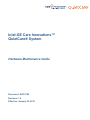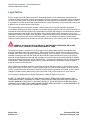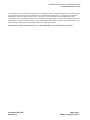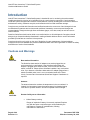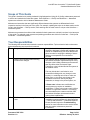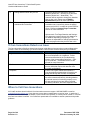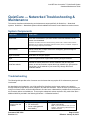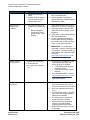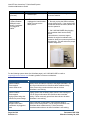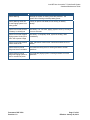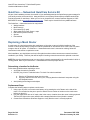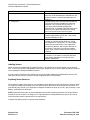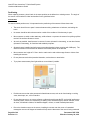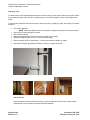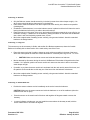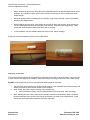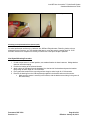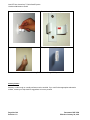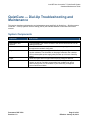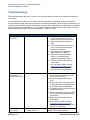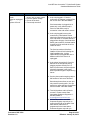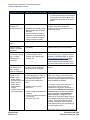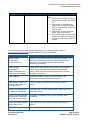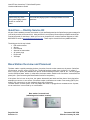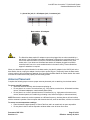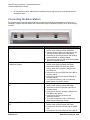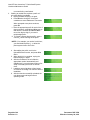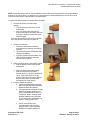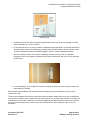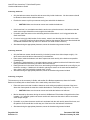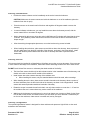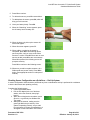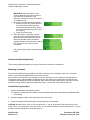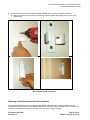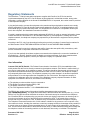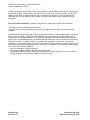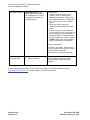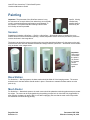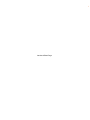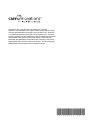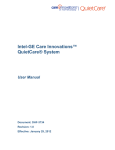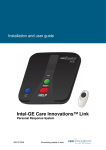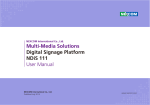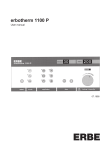Download Care Innovations Intel-GE Personal Response System User`s manual
Transcript
Intel-GE Care Innovations™ QuietCare® System Hardware Maintenance Guide Document: DHF-3756 Revision: 1.0 Effective: January 29, 2012 Intel-GE Care Innovations™ QuietCare® System Hardware Maintenance Guide Legal Notice Prior to using the Intel-GE Care Innovations™ QuietCare® system, you should read this manual carefully, including all safety instructions, cautions and warnings. The Care Innovations™ QuietCare system is intended for use in monitoring certain environmental conditions and activity patterns as indicated by changes in motion. It is intended for use with an individual whose activities are being monitored by caregivers and who may reside in facilities such as senior housing communities. The QuietCare® system uses motion sensors, network systems and computer systems to help detect movements at defined points inside a residence and collects data generated by various movements which are reflected as certain activities of daily living. Noteworthy occurrences and changes in monitored activity patterns and environmental conditions are communicated to senior housing staff or other caregivers in the form of notifications referred to as Urgent Alerts and Alerts. Urgent Alerts and Alerts are intended to provide additional information to caregivers however the QuietCare system is not an emergency response or alarm system. Changes in activity patterns may indicate the need for intervention by senior housing staff or other caregivers. WARNING: THE QUIETCARE SYSTEM IS NOT AN EMERGENCY RESPONSE OR ALARM SYSTEM AND IS NOT INTENDED FOR PROVIDING MEDICAL CARE. The QuietCare system is intended for use by caregivers using independent judgment and standard care practices established within their organizations. Although the QuietCare System increases the information available to the staff of senior housing communities providing care for residents, it is not a substitute for other standard or necessary care activities. Data from the QuietCare system should not be relied on as medical advice or clinical diagnosis and the staff and management of senior housing communities should not depend solely on the QuietCare system to ensure resident safety. Caregivers should always rely on licensed medical professionals in making all health decisions and to use the information provided by the QuietCare system solely as a resource in that process. When operating as intended, QuietCare is not designed to and cannot be relied on to detect all activity that may indicate a need for intervention. Technical issues in sensors, networks and computer systems may also result in occasional periods during which QuietCare is prevented from operating as intended, and as a result, changes in resident activity patterns may not be recognized or may not be reported in a timely manner. Do not attempt to disassemble the QuietCare system or modify the devices in any way. EXCEPT AS PROVIDED IN INTEL-GE CARE INNOVATIONS™ TERMS AND CONDITIONS OF SALE, CARE INNOVATIONS™ ASSUMES NO LIABILITY WHATSOEVER AND DISCLAIMS ANY EXPRESS OR IMPLIED WARRANTY RELATING TO THE SALE OR USE OF THE QUIETCARE SYSTEM INCLUDING WARRANTY OF FITNESS FOR A PARTICULAR PURPOSE, MERCHANTABILITY, OR INFRINGEMENT OF ANY THIRD PARTY INTELLECTUAL PROPERTY RIGHTS. Page 2 of 60 Revision: 1.0 Document: DHF-3756 Effective: January 29, 2012 Intel-GE Care Innovations™ QuietCare® System Hardware Maintenance Guide Copyright © 2011 Intel-GE Care Innovations LLC. All rights reserved. Care Innovations, the Care Innovations logo, and the Caring Icon logo are trademarks of Intel-GE Care Innovations LLC. QuietCare is a registered trademark of Intel-GE Care Innovations LLC. Intel and the Intel corporate logo are trademarks of Intel Corporation in the United States and/or other countries, used under license. GE and the GE Monogram are trademarks of General Electric Company in the United States and/or other countries, used under license. *All other third-party trademarks are the properties of their respective owners. Manufacturer: Intel-GE Care Innovations LLC, 3721 Douglas Blvd., Suite 100, Roseville, CA 95661 Document: DHF-3756 Revision: 1.0 Page 3 of 60 Effective: January 29, 2012 Intel-GE Care Innovations™ QuietCare® System Hardware Maintenance Guide Contents Intel-GE Care Innovations™ QuietCare® System .......................................................................................... 1 Legal Notice ................................................................................................................................................ 2 Contents .......................................................................................................................................................... 4 Introduction ..................................................................................................................................................... 6 Cautions and Warnings .............................................................................................................................. 6 Scope of This Guide ................................................................................................................................... 9 Your Responsibilities .................................................................................................................................. 9 If Care Innovations Detects an Issue........................................................................................................ 10 When to Call Care Innovations ................................................................................................................. 10 How QuietCare Works .................................................................................................................................. 11 QuietCare — Networked versus QuietCare — Dial-Up Systems ............................................................. 11 QuietCare — Networked Troubleshooting & Maintenance ........................................................................... 13 System Components ................................................................................................................................ 13 Troubleshooting ........................................................................................................................................ 13 QuietCare — Networked QuietCare Service Kit....................................................................................... 18 Replacing a Mesh Router ......................................................................................................................... 18 Determining a Location for the Router...................................................................................................... 18 Replacement Steps .................................................................................................................................. 18 Sensor Mounting & Positioning ................................................................................................................ 19 About QuietCare Sensors ......................................................................................................................... 19 Each Sensor’s Role .................................................................................................................................. 19 Labeling Sensors ...................................................................................................................................... 20 Replacing Sensor Batteries ...................................................................................................................... 20 Positioning ................................................................................................................................................ 22 General Rules ........................................................................................................................................... 22 Positioning: A: Bathroom .......................................................................................................................... 23 Positioning: Door ..................................................................................................................................... 24 Door Sensor LED...................................................................................................................................... 24 Positioning: D: Bedroom .......................................................................................................................... 25 Positioning: F: Living Area ....................................................................................................................... 25 Positioning: G: Outside Bathroom ........................................................................................................... 25 Positioning: K: Near Door ........................................................................................................................ 26 Positioning: Door Contact ........................................................................................................................ 27 Positioning: For Night Motion .................................................................................................................. 27 Permanently Mounting Sensors ............................................................................................................... 28 Mounting on Hard/Smooth Surfaces (Non-Drywall) ................................................................................. 29 Masonry/Cement ...................................................................................................................................... 30 QuietCare — Dial-Up Troubleshooting and Maintenance ............................................................................ 31 System Components ................................................................................................................................ 31 Troubleshooting ........................................................................................................................................ 32 QuietCare — Dial-Up Service Kit ............................................................................................................. 36 Base Station Overview and Placement .................................................................................................... 36 Antenna Placement .................................................................................................................................. 37 Connecting the Base Station .................................................................................................................... 38 Confirming Base Station Connectivity ...................................................................................................... 39 Sensor Mounting & Positioning ................................................................................................................ 41 About QuietCare Sensors ......................................................................................................................... 41 Each Sensor’s Role .................................................................................................................................. 42 Labeling Sensors ...................................................................................................................................... 42 Replacing Sensor Batteries ...................................................................................................................... 42 Positioning ................................................................................................................................................ 44 General Rules ........................................................................................................................................... 44 Positioning: Bathroom ............................................................................................................................. 46 Positioning: Bedroom............................................................................................................................... 46 Page 4 of 60 Revision: 1.0 Document: DHF-3756 Effective: January 29, 2012 Intel-GE Care Innovations™ QuietCare® System Hardware Maintenance Guide Positioning: Living Area ........................................................................................................................... 46 Positioning: Outside Bathroom ................................................................................................................ 47 Positioning: Near Door ............................................................................................................................ 47 Positioning: For Night Motion .................................................................................................................. 47 Adding and Replacing Sensors ................................................................................................................ 48 Adding and Replacing QuietCare — Dial-Up Sensors ............................................................................. 48 Checking Sensor Configuration on a QuietCare — Dial-Up System ....................................................... 49 Permanently Mounting Sensors ............................................................................................................... 50 Mounting on Drywall ................................................................................................................................. 50 Mounting on Hard/Smooth Surfaces (Non-Drywall) ................................................................................. 51 Masonry/Cement ...................................................................................................................................... 52 Regulatory Statements ............................................................................................................................. 53 User Information ....................................................................................................................................... 53 Pager Troubleshooting and Maintenance ..................................................................................................... 55 Troubleshooting ........................................................................................................................................ 55 Pager Transmitter System Troubleshooting ............................................................................................. 55 Paging System Problem Alerts ................................................................................................................. 57 Painting ......................................................................................................................................................... 58 Sensors ..................................................................................................................................................... 58 Base Station ............................................................................................................................................. 58 Mesh Router ............................................................................................................................................. 58 Document: DHF-3756 Revision: 1.0 Page 5 of 60 Effective: January 29, 2012 Intel-GE Care Innovations™ QuietCare® System Hardware Maintenance Guide Introduction Intel-GE Care Innovations™ QuietCare® system is intended for use in monitoring the environmental conditions and activity (motion) of an individual living in a senior housing community. Care Innovations QuietCare system recognizes and monitors certain patterns of activity including but not limited to bathroom and bedroom activity, residence entry/exit, and interaction with food and medication storage. Caregivers are provided with information and notifications about the occurrence of and changes in these monitored activity patterns and environmental conditions. Noteworthy occurrences and changes are communicated to caregivers through direct notifications (pager, voice alert, email) as well as a secure Internet website. Data from QuietCare should not be relied on as medical advice or clinical diagnosis. Caregivers should always rely on licensed medical professionals in making all health decisions and to use the information provided by QuietCare as a resource in that process. Caregivers should not rely solely on the use of QuietCare for care management of clients/residents. Caregivers should use standard care practices established within their care organization to ensure the safety and wellness of senior clients/residents. Cautions and Warnings CAUTION: Base station information: The QuietCare base station AC adapter must not be plugged into an outlet controlled by a wall switch. If the QuietCare base station AC adapter is plugged into a switched outlet, it will not function when the switch is turned off. Please inform QuietCare installers if any such outlets exist. If you observe a QuietCare base station AC adapter plugged into a switch-controlled outlet, move it to a non-switched outlet in the same vicinity. Contact Care Innovations QuietCare Support if assistance is required. Antenna: The antenna base also monitors the temperature in the room where it is located. It is important to locate the antenna away from heating/cooling vents and in a position where it will not be exposed to direct sunlight. CAUTION: Kontron facility server information: Lithium Battery warning: Danger of explosion if battery is incorrectly replaced. Replace only with the same or equivalent type recommended by the manufacturer. Dispose of used batteries, following manufacturer’s instructions. Page 6 of 60 Revision: 1.0 Document: DHF-3756 Effective: January 29, 2012 Intel-GE Care Innovations™ QuietCare® System Hardware Maintenance Guide Disconnection from Telecommunications Network (modem) warning: Disconnect from the Telecommunication Network prior to opening the top cover for service. Power Supply information: The power supply included with the Care Innovations Facility Server is 100-240Vac, 50/60Hz input, 12VDC, 5A 60W maximum output. If the power supply needs replacement, replace with AC adapter model FSP060-DBAB1. CAUTION: Sensor information: WARNING: Document: DHF-3756 Revision: 1.0 QuietCare sensors are positioned in a specific manner and should not be readjusted without consulting your QuietCare representative. Changes to a resident's room following the installation of QuietCare may also impact on the system's functionality. When planning or implementing structural modifications, painting the room, or adding or relocating furniture please contact your Care Innovations Customer Service Representative. Sensors can be knocked out of alignment or out of their brackets completely by accidental bumps or attempts to use the sensor as a handhold. Residents could be injured by empty brackets or by an attempt to grab a sensor. Residents should be instructed to avoid bumping into or grabbing sensors or sensor brackets. Although a sensor event can report that the medication box was opened, it should not be considered verification that the medication or the correct medication dose was taken. QuietCare reports should not be the sole verification of a resident’s adherence to a medication regimen. When a resident, who has a special sensor configuration, such as night motion, medication access, or meal prep, is relocated within the community it is essential that a Customer Service Representative be contacted to assure continuity of these services. More than one resident in an apartment significantly limits the ability of QuietCare to alert caregivers to Bathroom Risk conditions, Night Motion conditions, Wander conditions, and changes to nighttime bathroom visits. Consult your QuietCare Clinical Service Director about use of this system in multiresident apartments. Visitors staying in the monitored apartment for a period of several days or weeks will alter the baseline values of monitored items, possibly including nighttime bathroom Visits, Meal Preparation, and overall Activity Index. Erroneous alerts may be generated Page 7 of 60 Effective: January 29, 2012 Intel-GE Care Innovations™ QuietCare® System Hardware Maintenance Guide either during visitor stays (for levels higher than normal) or after visitor departure (for levels lower than those seen during the visit). Baseline will readjust over the course of the next several days. WARNING: QuietCare does not detect falls but alerts you to conditions that may indicate a fall. A lengthy bathroom stay may indicate a problem preventable by early intervention. WARNING: If a caregiver enters the apartment during the period of the day when Wander and/or NightMotion conditions are monitored, certain patterns of activity may trigger erroneous alerts. A staff member entering the room may trigger an unsubstantiated Wander alert. CAUTION: Alert information: CAUTION: Page 8 of 60 Revision: 1.0 QuietCare cannot guarantee delivery of e-mail, text or voice alerts as a primary alerting mechanism and they should therefore be used for review purposes only. Prompt QuietCare alert delivery to caregivers depends on all parts of the system functioning properly. If a pager does not receive the test message, put a spare pager that has been put through the site protocol into service, e-mail contact [email protected], or call 1-855-885-CARE (2273). Do not to dispose of large amounts of alkaline batteries in a group. Used batteries are often not completely dead. Grouping used batteries together can bring live batteries into contact with each other, creating a safety risk. Document: DHF-3756 Effective: January 29, 2012 Intel-GE Care Innovations™ QuietCare® System Hardware Maintenance Guide Scope of This Guide This guide is intended to be used by Assisted Living/Independent Living (AL/IL) facility maintenance personnel to service and maintain the QuietCare system. Both QuietCare — Dial-Up and QuietCare — Networked systems are referred to in this Hardware Maintenance Guide. Maintenance instructions that are significantly different between the systems are differentiated in their respective sections in the front part of the guide. For example, updating the script on the base station can be found in the QuietCare — Dial-Up section, while working with the mesh router is unique to the QuietCare — Networked system. Maintenance processes that utilize similar methods for both systems are outlined in sections in the latter part of the guide. For example, pager systems and painting procedures are similar for QuietCare — Dial-Up and QuietCare — Networked systems. Your Responsibilities The following table summarizes some basic customer responsibilities. Topics related to basic maintenance and troubleshooting are covered in this manual. Designate a QuietCare program manager During the installation, the customer will be required to designate a facility staff member to be trained on troubleshooting. An email address and phone number for notifying the building of issues that they are responsible for must also be provided Notify Care Innovations about building The customer will be required to notify their Care infrastructure changes Innovations QuietCare representative prior to any changes to the building infrastructure/construction that may affect either the Internal Pager Transmitter or the individual QuietCare systems in the resident rooms. This may include but is not limited to, new construction building wide, any change in room layouts (i.e. combining two rooms to make one larger room or vice versa), any change in the broadband connection used by the pager transmitter, a change in the phone system, etc. Perform basic troubleshooting if issues arise Document: DHF-3756 Revision: 1.0 **Please note: Infrastructure modifications to room layouts may require an installation modification. Failure to do so may result in failure to detect an urgent alert condition. It is strongly recommended that the customer call their Care Innovations QuietCare representative before making these modifications. The customer will be required to follow steps to troubleshoot various situations for both QuietCare — Dial-Up and QuietCare — Networked systems. Please see each respective Troubleshooting section for more information on the service issues that may require maintenance personnel involvement. Page 9 of 60 Effective: January 29, 2012 Intel-GE Care Innovations™ QuietCare® System Hardware Maintenance Guide Change batteries when they are low Ensure that pagers are properly maintained and connected QuietCare sensors are powered by either 9V batteries (QuietCare — Dial-Up) or AA and AAA batteries (QuietCare — Networked). The customer will be required to change any batteries that are low or die. Please see the Battery Replacement sections for more information The customer will be required to follow steps to troubleshoot any connectivity issues the paging system may have if it is unable to connect with our server. Please see Internal Pager Transmitter section for more information. Alphanumeric Text Pager Batteries and Settings: Our pagers are powered by two AAA batteries or AA batteries depending on pager type. The customer is responsible for changing the batteries in the text pagers when they become low or die. If Care Innovations Detects an Issue The Care Innovations QuietCare internal service team might discover issues using our manual diagnostics process. There are several ways you will be notified if a service issue occurs that requires your attention. How QuietCare Support Will Contact You Description of Example Issue Pager alerts For example, a pager alert may be sent to check the room temperature in a residence. Follow instructions described in the Troubleshooting section of the corresponding QuietCare — DialUp or QuietCare — Networked section of this manual for more information. Email The facility staff may be contacted regarding service needs that require their attention via a provided email address. Telephone If there is an urgent maintenance situation, a Care Innovations representative will contact your designated facility staff member via telephone. QuietCare web site indicators The system status report provides a dashboard for sensor statuses and activity including whether a particular sensor is functioning properly or not, the date and time for the last motion recorded, low battery indicators, and other diagnostic data. When to Call Care Innovations AL/IL staff members should call their Care Innovations customer support 1-855-885-CARE or email at [email protected] if ever they are unsure about a maintenance or service issue. In particular, if an entire room kit needs to be reinstalled, a router needs to be replaced, or a facility server is down, it is critical that Care Innovations is notified. Your QuietCare representative is available to answer questions and provide guidance. Page 10 of 60 Revision: 1.0 Document: DHF-3756 Effective: January 29, 2012 Intel-GE Care Innovations™ QuietCare® System Hardware Maintenance Guide How QuietCare Works The following diagram demonstrates how QuietCare components are placed and how they work together to monitor, collect, and respond to resident activity. Note that item 3 shows sensors relaying activity data to a base station or router. If you are using an analog (POTS) line, QuietCare — Dial-Up sensors relay data to a base station; if you are using a broadband connection, QuietCare — Networked sensors relay data to a router. For more information about the two types of systems, see QuietCare — Networked versus QuietCare — DialUp Systems. QuietCare — Networked versus QuietCare — Dial-Up Systems QuietCare is available for broadband and dial-up (POTS) connections; the system components vary based on the connection type you use. This section provides a quick overview of the two systems. Both systems collect and report the same motion data; however, system alerts might vary and will be noted as such in this manual. Document: DHF-3756 Revision: 1.0 Page 11 of 60 Effective: January 29, 2012 Intel-GE Care Innovations™ QuietCare® System Hardware Maintenance Guide Page 12 of 60 Revision: 1.0 Document: DHF-3756 Effective: January 29, 2012 Intel-GE Care Innovations™ QuietCare® System Hardware Maintenance Guide QuietCare — Networked Troubleshooting & Maintenance This section describes troubleshooting and maintenance steps specifically for QuietCare — Networked systems. QuietCare — Networked systems utilize broadband and routers to send data from motion sensors. System Components Component What it Does Mesh router Works with coordinators to join other routers to build the backbone of the network over broadband. CAUTION: The Lithium cell used in this device may present a fire or chemical burn hazard if mistreated. Do not recharge, disassemble, heat above 100°C (212°F) or incinerate. Dispose of used cell promptly. Keep away from children. Motion sensor Detects motion data; multiple sensors are strategically placed throughout the resident’s living area. Pager transmitter Sends alerts to caregiver pagers. Pager Receives urgent and non-urgent alerts requiring caregiver attention. Intended for clinical personnel to access residents’ daily and long term reports, as well as cumulative reports alert logs, resident logs, group motion through door, on all residents in your community, through the secure QuietCare website. QuietCare website Troubleshooting The following table provides a list of common service issues that may require AL/IL maintenance personnel involvement. As described in the Introduction, you will be notified if a QuietCare service issue requires your attention through QuietCare pager alerts, email, telephone, and web site indicators. When an issue is presented to you using one of these means, utilize the table below to find the issue, understand the possible cause, and perform the necessary actions to troubleshoot. There may be subsequent actions required to fully resolve the issue— additional detail is provided in the following QuietCare — Networked sections. Issue Mesh router missing from the network Document: DHF-3756 Revision: 1.0 Possible Cause Router damaged RF interference Router unplugged with dead battery Action 1. If possible, locate the lost mesh router in the facility. Note: If you cannot find the router, you must replace it. See Replacing a Mesh Router for detailed instructions. Page 13 of 60 Effective: January 29, 2012 Intel-GE Care Innovations™ QuietCare® System Hardware Maintenance Guide Issue Mesh Router is beeping (on network) Possible Cause Router removed from facility Another router is missing from the network which impacted this router AC power to router is no longer being supplied due to: - Router unplugged - Lost power to outlet (power outage, circuit breaker) Action 2. Verify that it is a grounded outlet but NOT a switched outlet 3. Refer to detailed instructions in section Replacing a Mesh Router Replacement Steps 1. Check mesh router in room X and determine if the router is unplugged 2. Determine if there is power to the outlet (due to power outage, circuit triggered) 3. Verify that it is a grounded outlet but NOT a switched outlet 4. If router unplugged and beeping, ensure switch is on by pressing in the On/Off button on the side of the router. Green LED means ON. IMPORTANT: To ensure router connected to network, Check website ~15 min later, if mesh router did not rejoin network call 1-855-885-CARE or email at [email protected] for further troubleshooting. Sensor missing from network Sensor not functional Page 14 of 60 Revision: 1.0 Device removed/missing RF Interference No mesh router nearby to join 1. Press the LED on the front of PIR or door sensor will trigger the sensor to rejoin the network a. If LED flashes after pressing, proceed to step 2. b. If LED does not flash, check batteries. 2. Call 1-855-885-CARE or email at [email protected] to confirm that the sensor has rejoined the network. 1. To replace the sensor, refer to service kit inventory list to find a sensor that will work in that location 2. Bring new replacement sensor to room 3. If nonfunctional sensor is still there, pull it out of the bracket and take batteries out to disable 4. Pull battery tab on replacement sensor and place in bracket 5. Refer to the sensor positioning section for important details regarding proper sensor angle 6. Retain the serial number from the sensor label Document: DHF-3756 Effective: January 29, 2012 Intel-GE Care Innovations™ QuietCare® System Hardware Maintenance Guide Issue Possible Cause Sensor missing, uninstalled, or needs to be moved Low battery indicator on QuietCare web site Sensor always firing Sensor sending motion, no sensor heartbeat Pager alert “Check Router Rm 114 Router unplugged” Pager alert “Check RoomTemp Rm 114 Stein Document: DHF-3756 Revision: 1.0 Action 7. Call 1-855-885-CARE or email at [email protected] to provide room #, sensor serial number, and role (e.g. bathroom) 1. To replace the sensor, refer to service kit inventory list to find a sensor that will work in that location 2. Bring new replacement sensor to room 3. Refer to the sensor mounting section for important details regarding proper sensor placement and installation 4. Pull battery tab on replacement sensor and place in bracket 5. Refer to the sensor positioning section for important details regarding proper sensor angle 6. Retain the serial number from the sensor label 7. Call 1-855-885-CARE or email at [email protected] to provide room #, sensor serial number, and role (e.g. bathroom) Missing sensor or dead battery Try replacing the batteries in the particular sensor. Batteries not inserted properly Battery ribbon strip is behind batteries Incorrect battery orientation Batteries not seated properly causing insufficient contact Battery terminal corrosion Low battery Replace battery to maintain functionality. Low battery Replace battery as soon as possible. Router may be unplugged or power is out See preceding issues in table related to mesh router (e.g. missing, beeping) to resolve. Problem with resident’s climate system (too hot or cold) If the sensor is misreading the temperature, call 1-855-885-CARE or email at [email protected] to If the sensor device is still missing, try bringing sensor near other sensor on network to join. Check website approximately 15 min later; if the sensor does not rejoin, call 1-855-885-CARE or email at [email protected] Page 15 of 60 Effective: January 29, 2012 Intel-GE Care Innovations™ QuietCare® System Hardware Maintenance Guide Issue Apartment too (hot/cold)” Possible Cause Window open Pager alert “System Problem Many/all rooms down Coordinator un-plugged or failed” USB coordinator is unplugged or has otherwise failed to connect to the facility server Action discuss options for relocating the sensor or sensor selection. 1. Securely re-plug the USB coordinator into the facility server. If the original USB coordinator cannot be located, obtain one from the spares kit. 2. Call 1-855-885-CARE after plugging the coordinator back into the facility server. Communicate to customer support whether the original coordinator was located or whether one was acquired from the spares kit. This will ensure the proper network assignment. For the following system alerts (via QuietCare pager), call 1-855-885-CARE or email at [email protected] to obtain guidance on how to troubleshoot: What You See What It Means System Problem Alerts stopped Cannot reach server Facility server is unable to connect to the pager transmitter. You will not get information from QuietCare about resident activity. Follow community procedures about what to do when QuietCare is not working. System Problem Alerts stopped Paging system being shut down due to power outage Paging system was on battery power, which is now running out. You will not get information from QuietCare about resident activity. Follow community procedures about what to do when QuietCare is not working. System Problem Many/all rooms down Coordinator un-plugged or failed USB coordinator is unplugged or has otherwise failed to connect to the facility server. You will not get information from QuietCare about resident activity. Follow community procedures about what to do when QuietCare is not working. Page 16 of 60 Revision: 1.0 Document: DHF-3756 Effective: January 29, 2012 Intel-GE Care Innovations™ QuietCare® System Hardware Maintenance Guide What You See What It Means System Warning Although the system is working, there are problems. The system will be working on backup battery power. System Warning Alerts will be sent Paging system is on battery power Primary AC power has failed; UPS is running on battery backup. System Error Alerts still sent but battery is critically low UPS battery has run down, paging system will be up for only a few more minutes. System Error Alerts stopped Paging system is being shut down due to power outage UPS battery is completely dead, system is shutting down immediately. System Error Alerts stopped Cannot reach server Pager transmitter cannot reach QuietCare hosted server to retrieve. System Recovery Alerts being sent Server reachable The QuietCare facility server is working and back to normal operations. System Recovery Alerts being sent Paging system is back on normal line power The QuietCare paging system is working and back to normal operations. Document: DHF-3756 Revision: 1.0 Page 17 of 60 Effective: January 29, 2012 Intel-GE Care Innovations™ QuietCare® System Hardware Maintenance Guide QuietCare — Networked QuietCare Service Kit As part of the installation process, the member of your staff designated as the QuietCare program manager for your facility receives a free service kit. Along with this kit, an Inventory Sheet will be provided that should be used to keep track of used items. When you run low on a specific item, contact Customer Support at 1-855885-CARE or email at [email protected]. There may be a small fee for any additional items. The QuietCare — Networked service kit may include: Wedge brackets Mesh router(s) Door sensor(s) (if used) Spare magnets for Door Sensor + tape PIR sensors (motion sensors) Screws Flat brackets Replacing a Mesh Router A mesh router is a device that works with coordinators to join other routers to build the backbone of the network. It has a backup battery to keep the network operational for at least two hours in the event of a power outage or loss of AC power. If a QuietCare — Networked mesh router is removed or missing, follow the instructions in this section to replace the router. After installation, you should have received a floor plan that shows where common area routers have been installed in your facility. This floor plan will be helpful in locating routers that need to be replaced or serviced. NOTE: Be sure the replacement router you are using is correctly programmed for the room/location in which it is being placed. Refer to your QuietCare — Networked Service Kit for proper devices. Determining a Location for the Router Follow these guidelines when replacing a router: Verify that the outlet is grounded DO NOT plug it into in a switched outlet. To check if an outlet is switched: a. Plug the AC Receptacle tester into the outlet b. Flip every switch in the room one by one, verifying that the outlet hasn’t lost power using the AC Receptacle tester. Avoid placing behind large metal objects Replacement Steps Complete the following steps to replace a mesh router: 1. Using a pen or pencil, turn mesh router battery on by pressing the on/off button on the side of the router. You can also use the pen or pencil to write the room number or location on the mesh router before you plug it in. 2. Plug the mesh router into an AC main outlet in the room or location where the router is being replaced. The blue LED light on the router will blink with a steady flash when it has joined the network. 3. Contact Care Innovations QuietCare Support to verify that the router is correctly replaced. Page 18 of 60 Revision: 1.0 Document: DHF-3756 Effective: January 29, 2012 Intel-GE Care Innovations™ QuietCare® System Hardware Maintenance Guide Sensor Mounting & Positioning About QuietCare Sensors NOTE: The accompanying diagram assumes an 8 degree angle mount being used. The wedge bracket should be used to apply this angle. The Passive Infra-Red (PIR) sensors detect movement of warm bodies. Because they respond to heat, they are relatively slowacting. For example, they will respond more to your body’s moving than to your hand’s waving around. The sensors respond to a 2-degC temperature differential. Usually the ambient temperature is cooler than the moving object, but the sensor will also respond if the moving object is cooler than the background.. The sensors have been calibrated so that they do not respond to small pets (they cannot be “masked” to avoid interference from large pets). But they may respond to heat sources such as hot air from vents or billowing behind curtains. Because most surfaces absorb infrared heat, surfaces such as glass windows and mirrors will not precipitate false motion resulting from reflected heat. Horizontally, the sensors cover an area 49 degrees to the left and 49 degrees to the right. Vertically, they cover from a flat horizontal plane to about 50 degrees downward—looking out from the sensor, with sensor upright (small white fin on top) and the sensor screen facing forward. The sensor is somewhat sensitive at a 70 degree downward angle so will catch movement of people walking under it. The sensor range is 20 feet. The diagram above shows the different sensor zones. The sensor detects motion when the warm object moves into or out of one of the zones. The green LED on the sensor blinks whenever it detects motion. Each Sensor’s Role For each sensor there is a defined sensor role indicating the placement or type of activity that that sensor is measuring. Sensor roles are: Bathroom, Bedroom, Living Area, Outside Bath, Near Door, Door Contact, Meals, and Medication Storage. Roles are assigned to device types during the installation: Sensor Role A: Bathroom Description Catches motion inside the bathroom—to measure both the number of bathroom visits and any visit lasting longer than the predetermined bathroom visit limit for that resident. May indicate a possible bathroom fall. B: Meal Prep Detects meal preparation activities—to measure Document: DHF-3756 Revision: 1.0 Page 19 of 60 Effective: January 29, 2012 Intel-GE Care Innovations™ QuietCare® System Hardware Maintenance Guide D: Bedroom F: Living Area G: Outside Bathroom K: Near Door Door Contact the number of daily meals Detects activity in the bedroom or sleep area. May also act as both bedroom and bathroom exit detection sensor in cases where bathroom is in bedroom. Detects activity in the area the senior spends the most time in the home outside the bedroom or bathroom. This is usually a living room or T.V. area. Also counts towards detecting AM Bedroom Exit. If possible, place this sensor such that it may also detect the client before exiting the home, as well as the main living area. Detects exits from the bathroom—to prevent a false Possible Bathroom Fall alert. Also counts towards AM Bedroom Exit. Detects motion in entrances and exits of the residence- to detect people entering or exiting the residence for “bed-checks”, or if the resident leaves the room when they’re not supposed to, the optional “Wander” alert may be detected via this sensor. This sensor role may be installed with a “Door Contact” sensor as well to improve reliability. Detects whether or not an entry way door is open or closed. To be used in conjunction with Near Door sensor with Motion Through Door and Wander installations. Labeling Sensors When servicing and maintaining the installed sensors, it is important to know what sensor you are working with. To be sure a sensor is identifiable by sensor type, please be sure to use the labels provided in the extra sensor package to identify the additional sensor. If you are using a sensor from the existing room kit (for example, reassigning the Medication Sensor to be Near Door sensor), be sure to take the sensor designation label off of the sensor. Replacing Sensor Batteries The QuietCare system sensors require two AA batteries (AAA batteries for the door sensor) to operate. When the remaining voltage in the battery is too low, this may cause the sensors to send false motion events, or to stop detecting any events, so it’s important to change the batteries as soon as you can, upon receiving a “Low Battery” notification from QuietCare. NOTE: QuietCare sensors are not interchangeable; each sensor must be placed back in its original bottom bracket for the role to which it is assigned. It is a good practice to change batteries one sensor at a time to ensure that each sensor is placed back in its proper place. Complete the following steps to replace sensor batteries: Page 20 of 60 Revision: 1.0 Document: DHF-3756 Effective: January 29, 2012 Intel-GE Care Innovations™ QuietCare® System Hardware Maintenance Guide 1. Remove the sensor from the bottom bracket: Grip the bottom portion of the sensor and bracket. With your other hand, twist the top portion of the sensor clockwise, and pull top portion of sensor up and out of the bottom bracket. If you are having difficulty removing the sensor, see Using Groove Joint Pliers, page 44. 2. Change the batteries: Place the batteries into the sensor, ensuring that the batteries are properly oriented. Check that the green LED flashes after replacing the battery In newer versions of the hardware, the LED will blink steadily for about 45 seconds, this is normal. 3. Place the sensor back in the bottom bracket: Grip the bottom portion of the sensor and bracket. With your other hand, place the top portion of the back in the bottom bracket, and turn it counter-clockwise to close. (The center seam of the top portion of the sensor should be aligned with the same seam on the bottom bracket portion of the sensor.) 4. Properly dispose of batteries: Check your state battery recycling laws on proper disposal methods for alkaline and lithium batteries It is important not to dispose of large amounts of alkaline batteries in a group. Used batteries are often not completely "dead." Grouping used batteries together can bring these "live" batteries into contact with one another, creating safety risks. Proven cost-effective and environmentally safe recycling processes are not yet universally available for alkaline and lithium batteries. Some communities offer recycling or collection of alkaline and lithium batteries — contact your local government for disposal practices in your area. Document: DHF-3756 Revision: 1.0 Page 21 of 60 Effective: January 29, 2012 Intel-GE Care Innovations™ QuietCare® System Hardware Maintenance Guide Positioning When replacing a sensor, place it back in the same position as the defective or missing sensor. The angle of the sensor in the bracket is critical as described in the guidelines below. General Rules To ensure reliable performance, it’s important that the positioning of the sensors follows these rules: The senior should have to pass 2 sensors between exiting a bathroom or bedroom, and exiting the home. No sensor should be able to detect motion outside of the residence if the doorway is open. Mount sensors on walls or other stationary, solid surfaces—to prevent the sensor from picking up false motion if the surface vibrates or moves. As much as possible, install sensors in corners of rooms (at least 2 inches away), or near door frames (at least 2 inches away), for functional and aesthetic purposes. Sensors that are installed vertically must use a wedge bracket (unless mounting with VHB tape). The desired orientation of the bracket will determine the install position of the bracket. Mount sensors at a height of 5.5 feet—both to catch motion and to discourage clients or visitors from handling the sensors. Do not place sensors behind potential obstacles, such as doors or towel racks. Try to place sensors away from light switches or towel bars if possible. Mounting Tips Position sensors so that other permanent infrared heat sources, such as air from heating or cooling vents, heat lamps, etc., will not interfere. Do not place sensors on or next to surfaces or objects that might provide RF or electrical interference: electrical panels, motors, air-conditioning or heating units, fluorescent lights, dimmer switches, metal air ducts, foil-backed insulation, foil-based wallpaper, mirrors, or metal-meshed plaster walls. Due to the detection zones on the sensor, installing the sensor near the corner of a standard rectangular room at a 45 degree orientation will help ensure that most of the room is being monitored Page 22 of 60 Revision: 1.0 Document: DHF-3756 Effective: January 29, 2012 Intel-GE Care Innovations™ QuietCare® System Hardware Maintenance Guide by that sensor. Using the wedge bracket on the left or right side angle will provide the 45 degree orientation. In narrow hallways, or for the Near Door sensor, installing the sensor above the doorway may be the best method for installing. In this instance, the standard bracket should be used, without a wedge. Before finishing the install and leaving the senior’s residence, perform a Walkaround Test (in Assign Rooms and Sensor Roles section) to verify conditions are met. There may be situations where there are still more sensors needed to satisfy these rules, such as bathrooms that exit into two different rooms, bathrooms near main entrance, etc. In these cases, either the Living Area or Outside Bath roles should be assigned. Be sure when adding any additional sensors, that they don’t monitor the same area as another sensor, and can’t see into the bedroom the senior sleeps in at night, or into any bathrooms. Positioning: A: Bathroom Only the bathroom sensor should be able to see activity inside a bathroom. No other sensors should be allowed to detect motion inside a bathroom. Position the sensor to pick up movement coming into and within the bathroom. o CAUTION: Make sure the sensor cannot see outside the bathroom. If the house has 2 or more bathrooms that the senior uses, place the sensor in the bathroom that the senior uses at night. Most falls occur at night in the bathroom. If possible, place the sensor on the wall facing both the toilet and sink—so it is triggered when the senior uses either. If a mirror is the only viable location for the sensor, mount it near the edge that is closer to the mesh router — so the RF signal has the best chance of reaching the antenna. (Mirrors are often backed with a metalized substance and may also be on the door to a metal medicine cabinet.). After determining the appropriate placement, mount the wedge bracket if installing sensor vertically, using screws included. Attach the standard bracket to the wedge bracket. Document: DHF-3756 Revision: 1.0 Page 23 of 60 Effective: January 29, 2012 Intel-GE Care Innovations™ QuietCare® System Hardware Maintenance Guide Positioning: Door To determine the most appropriate placement for the door sensor you will need to interview the senior. When you’re interviewing the senior, be sure to explain why you need the information, how it will be helpful to the senior. In the interview, determine the things the senior does most often in preparing a meal. Such things to consider would be: Use of the refrigerator o NOTE: If the senior always uses the refrigerator in preparing meals, this is the best location. Opening of a certain cupboard or drawer Use of certain utensils Sitting at the kitchen table if the senior uses the table only for meals. Install with magnet within 0.5 inch (1.25cm) activation range. Place the sensor in/on the refrigerator — to pick up movement indicative of eating. After determining the appropriate placement, screw in, or attach the sensor. Door Sensor LED Note that the door sensor will blink once (with very short blink) each time the door contact switch changes state, or the trembler exceeds threshold (if enabled). Page 24 of 60 Revision: 1.0 Document: DHF-3756 Effective: January 29, 2012 Intel-GE Care Innovations™ QuietCare® System Hardware Maintenance Guide Positioning: D: Bedroom Only the Bedroom sensor should see activity in the bed (or area where client sleeps at night.). No other sensor should be able to detect activity in the bedroom. Place sensor inside the bedroom such that it captures as much activity in the bedroom as possible (including bed). If bathroom is inside bedroom, be sure the bedroom sensor is placed such that it will detect the senior leaving the bathroom before they are able to then exit bedroom. Placing the sensor in the corner of the room, and rotating it 45 degrees towards the room will give you maximum coverage. If bathroom is in the bedroom, placing the sensor on the same wall as bathroom door, where it won’t be blocked by opened doors, is best. Mount the wedge bracket if installing sensor vertically, using screws included. Attach the standard bracket to the wedge bracket. Positioning: F: Living Area This sensor may not be necessary in Studio, and smaller One Bedroom apartments, where the Outside Bathroom is already able to detect motion in the main activity area of the home. Place this sensor such that it is able to detect as much activity as possible in the area of the home where the client spends the most time outside the bedroom. Generally the living room or T.V. room. o CAUTION: Make sure the sensor cannot see inside the bathroom or bedroom. Motion detected by this sensor during the senior’s AM Bedroom Exit window will signal that the client is awake. So if possible, position the sensor such that it cannot see the senior’s bed or area where senior sleeps at night. If possible, try to place the sensor such that it can detect both the main activity area of the home, and the path the senior would take on their way out of the home from the bedroom or bathroom. Mount the wedge bracket if installing sensor vertically, using screws included. Attach the standard bracket to the wedge bracket. Positioning: G: Outside Bathroom Position the sensor to detect motion immediately as the senior leaves the bathroom. CAUTION: Make sure the sensor cannot see inside the bathroom or out of the residence (when the resident’s front door is open). Place the sensor on the exterior wall of the door and angled at 45 degrees toward or across the doorway. In narrow hallways or bedrooms, you may install the sensor above the doorway as well, with the sensor rotated out no more than 45 degrees. Document: DHF-3756 Revision: 1.0 Page 25 of 60 Effective: January 29, 2012 Intel-GE Care Innovations™ QuietCare® System Hardware Maintenance Guide Motion detected by this sensor during the senior’s AM Bedroom Exit window will signal that the client is awake. So if possible, position the sensor such that it cannot see the bed, or area where senior sleeps at night. Mount the wedge bracket if installing sensor vertically, using screws included. Attach the standard bracket to the wedge bracket. When installing above the door, place sensor several inches above the doorway, about a quarter of the door width away from the door knob side of the doorway, as shown in the image below. Install sensor with antenna pointed toward door-knob side of doorway. In this installation, only the standard bracket should be used, without a wedge. Rotate the sensor downwards as shown in the images below: Positioning: K: Near Door This sensor should be installed for all installations. QuietCare can monitor up to two doorways. If there are two or more entrance doorways to the residence, install each sensor and assign a Near Door role to each sensor. DO NOT install a Near Door sensor on a doorway that leads outside of the facility. The Near Door sensor should only be able to detect motion in the immediate area of the doorway, and should not be able to detect motion outside of the residence. Install sensor above the entrance doorway of the resident room a. When installing this sensor, only the standard bracket should be used, without a wedge. When installing above the door, place sensor several inches above the doorway, about a quarter of the door width away from the door knob side of the doorway, as shown in the images below. Install sensor with antenna pointed toward door-knob side of doorway. Page 26 of 60 Revision: 1.0 Document: DHF-3756 Effective: January 29, 2012 Intel-GE Care Innovations™ QuietCare® System Hardware Maintenance Guide Rotate the sensor in towards the wall such that it can only detect motion no more than 1 – 2 feet into the residence. Be sure it cannot detect any motion outside of the residence. Walk through the doorway several times to be sure it can detect your movement. Watch for the Green LED to flash on the sensor, and observe where you were when you were detected. If it detected you too far into the residence, rotate sensor in towards wall, and try test again. Positioning: Door Contact This sensor should be installed for all installations where the Wander feature is intended to be used. It should be installed on the primary entrance for the resident. If two doors, place on the door most often used most frequently by the resident. After installing, ensure LED flashes after opening & shutting the door. Positioning: For Night Motion The optional Night Motion feature is designed for those residents who present a high fall risk or who need assistance with ambulation. For the Night Motion feature, sensors are placed in the residence in such a manner as to detect the resident while out of bed and moving around the apartment at night, while not detecting movement in the bed or sleeping chair. To install the Night Motion feature: - - The Bedroom sensor should be installed such that it could not detect motion of the resident on the bed, but can detect motion in the area just off the bed. o As a general rule, place sensor about 8 inches – 12 inches off side of bed, to avoid detecting motion of resident in bed, which can lead to false-positive Night Motion alerts. o Since the sensors cannot detect motion above the top lens of the sensor, installing the sensor horizontally may be best. If the resident could exit the bed on two sides, an extra sensor may need to be added to detect that side of the bed. Use another sensor with the bedroom role as the second sensor if possible. The sensor positioning guidelines described in this document also apply to Night Motion installations, with the exception of detecting motion on the bed. In some instances, it may not be possible to install sensors for Night Motion without breaking one of these installation rules. If this will be the case, check with your installations manager before you proceed. Document: DHF-3756 Revision: 1.0 Page 27 of 60 Effective: January 29, 2012 Intel-GE Care Innovations™ QuietCare® System Hardware Maintenance Guide Permanently Mounting Sensors When placing an wedged bracket be sure that the top screws align vertically and maintain a straight line Screw the bracket into place by using the angled screw hole NOTE: Sensors that are installed vertically must use a wedge bracket, unless mounting with VHB tape. The desired orientation of the bracket will determine the install position of the bracket. The mounting method will depend on the type of surface the sensors are mounted on. Note that QuietCare — Networked door sensors will always be mounted using VHB tape. Mounting on Drywall On wood or drywall/sheetrock (regardless of surface treatment such as wallpaper, paint, etc.); in all these cases, 1 inch coarse threaded drywall screws should be used. Some clients, or their families, may express concern over the holes left in the walls by the drywall screws. Though this may be understandable, the damage done to the walls by the drywall screws is minimal when compared to the damage removing the VHB tape often causes (the tape binds strongly, and when removed, may remove large chunks of paint and drywall along with it.), and is also much easier to patch up. Drywall Mounting Procedure 1. Position the bracket at the selected location. a) Where the wedge bracket is needed, mount the wedge bracket first, then attach the standard bracket to the wedge. 2. Using the supplied screws, make a pilot hole with an awl or nail. 3. Screw the supplied screws through the mounting bracket into the surface. CAUTION: Be careful not to ‘strip’ or over-turn the screw. If you do, the bracket will be loose and you must either move it or use an anchor. If you are unsure, use the manual screwdriver for the final few turns – you will be able to feel the resistance as the screw snugs up. 4. Remove the backing from the VHB tap already supplied in the bracket and secure the sensor. a) Make sure the sensor is securely in the bracket, with the bracket arms sitting in the groove in the sensor body. Page 28 of 60 Revision: 1.0 Document: DHF-3756 Effective: January 29, 2012 Intel-GE Care Innovations™ QuietCare® System Hardware Maintenance Guide Screw in bracket: Clip in sensor and orient correctly: Mounting PIR sensor on Drywall Mounting on Hard/Smooth Surfaces (Non‐Drywall) On other hard/smooth surfaces (e.g. bathroom tile, ABS and Polycarbonate, Phenolic, plastics, mirrors, plastered fire proof cement, etc.) use double-sided tape to mount the sensor, pressing firmly for 15-20 seconds. Note that if a component is moved you should use a new piece of tape if possible. Non-Drywall Mounting Procedure 1. If need to tape sensor in vertical position, use standard bracket in these instances. Wedge bracket does not work when taping. 2. Position the bracket at the selected location. 3. Apply a piece of VHB tape from the hardware kit to the back of the bracket and press the bracket firmly along its entire length for 10-15 seconds. 4. Firmly press the bracket to the mounting surface along its entire length for 15-20 seconds. 5. Remove the backing from the VHB tap already supplied in the bracket and secure the sensor. Make sure the sensor is securely in the bracket, with the bracket arms sitting in the groove in the sensor body. Document: DHF-3756 Revision: 1.0 Page 29 of 60 Effective: January 29, 2012 Intel-GE Care Innovations™ QuietCare® System Hardware Maintenance Guide Push bracket firmly for 15-20 seconds: Remove backing from VHB tape: Clip in sensor and orient correctly: Example: sensor at 45 ° toward door: Mounting PIR sensor on Using VHB Tape Masonry/Cement Masonry or other rough or crumbly surfaces must be avoided. If you can’t find an appropriate alternative surface, contact your Help desk for suggestions on how to proceed. Page 30 of 60 Revision: 1.0 Document: DHF-3756 Effective: January 29, 2012 Intel-GE Care Innovations™ QuietCare® System Hardware Maintenance Guide QuietCare — Dial-Up Troubleshooting and Maintenance This section describes troubleshooting and maintenance steps specifically for QuietCare — Dial-Up systems. QuietCare — Dial-Up systems utilize an analog (POTS) line and base stations to send data from motion sensors. System Components Component Base station and antenna Motion sensor Pager transmitter Pager QuietCare website Document: DHF-3756 Revision: 1.0 What it Does Transmits data it from motion sensors to the off-site central server over an analog (POTS) line. Detects resident motion; multiple sensors are strategically placed throughout the resident’s living area. Sends alert messages to caregivers’ QuietCare pagers assigned to monitor residents. The QuietCare on-site pager transmitter has a backup UPS (uninterruptible power supply) that provides up to 2 hours of backup power. Receives urgent and non-urgent alerts requiring caregiver attention. Intended for clinical personnel to access residents’ daily and long term reports, as well as cumulative reports alert logs, resident logs, group motion through door, on all residents in your community, through the secure QuietCare website. Page 31 of 60 Effective: January 29, 2012 Intel-GE Care Innovations™ QuietCare® System Hardware Maintenance Guide Troubleshooting The following table provides a list of common service issues that may require AL/IL maintenance personnel involvement. As described in the Introduction, you will be notified if a QuietCare service issue requires your attention through QuietCare pager alerts, email, telephone, and web site indicators. When an issue is presented to you using one of these means, utilize the table below to find the issue, understand the possible cause, and perform the necessary actions to troubleshoot. There may be subsequent actions required to fully resolve the issue— additional detail is provided in the following QuietCare — Dial-Up sections. Issue Sensor not functional Possible Cause Sensor missing, uninstalled, or needs to be moved Pager alert “01: Check Page 32 of 60 Revision: 1.0 A base station is Action 1. To replace the sensor, refer to service kit inventory list to find a sensor that will work in that location 2. Bring new replacement sensor to room 3. If nonfunctional sensor is still there, pull it out of the bracket and take batteries out to disable 4. Pull battery tab on replacement sensor and place in bracket 5. Refer to the sensor positioning section for important details regarding proper sensor angle 6. Retain the serial number from the sensor label 7. Call 1-855-885-CARE or email at [email protected] to provide room #, sensor serial number, and role (e.g. bathroom) 1. To replace the sensor, refer to service kit inventory list to find a sensor that will work in that location 2. Bring new replacement sensor to room 3. Refer to the sensor mounting section for important details regarding proper sensor placement and installation 4. Pull battery tab on replacement sensor and place in bracket 5. Refer to the sensor positioning section for important details regarding proper sensor angle 6. Retain the serial number from the sensor label 7. Call 1-855-885-CARE or email at [email protected] to provide room #, sensor serial number, and role (e.g. bathroom) Visit the room number reported and answer the following questions: Document: DHF-3756 Effective: January 29, 2012 Intel-GE Care Innovations™ QuietCare® System Hardware Maintenance Guide Issue BaseUnit Rm 114 Stein May be unplugged or phone off hook” Possible Cause disconnected from the phone jack or power outlet Power or phone outage Phone off the hook Power strip turned off Action 1. Is the unit plugged in? Check to confirm the AC adapter is plugged into the 12VDC slot in the base station. If the base station is plugged into a power strip, verify that the strip is turned on and that the strip’s connection in the wall outlet is secure. 2. Is the unit plugged into an outlet controlled by a wall switch? Some electrical outlets can be turned on or off via a wall switch. If the base station is plugged into this type of outlet and the switch gets turned off, the base station is switched off as well and the unit is unable to dial in. The Care Innovations QuietCare installer will check for this during the initial installation but, it might inadvertently be plugged back into a different outlet in the event it is unplugged. 3. Is the phone line working? Check for dial tone in the wall phone jack by plugging a phone directly into it. If there is no dial tone, the jack might be physically damaged or the phone service provider might be experiencing issues. 4. Can the phone make outgoing calls to 800 numbers? Is there a dial tone? Sometimes phones lines are set up to only receive incoming calls. You can test this by calling the New York offices toll free number 1-855-885-CARE. 5. Tried all the above and it still won’t connect? Please contact Care Innovations Customer Support at 1855-885-CARE or [email protected] 6. Has the base station ever dialed in? Customer Support may ask you to confirm that the ID on the back of the base station matches the # programmed in the base station. Customer Support may walk you Document: DHF-3756 Revision: 1.0 Page 33 of 60 Effective: January 29, 2012 Intel-GE Care Innovations™ QuietCare® System Hardware Maintenance Guide Issue Possible Cause Low battery indicator on QuietCare web site Missing sensor or dead battery Sensor always firing Sensor sending motion, no sensor heartbeat Pager alert “Check RoomTemp Rm 114 Stein Apartment too (hot/cold)” Pager alert “Check Antenna Rm 114 Stein May be unplugged” A large number of rooms on the website show: base station disconnected from phone jack or power outlet power/phone outage phone off the hook error messages Batteries not inserted properly Battery ribbon strip is behind batteries Incorrect battery orientation Batteries not seated properly causing insufficient contact Battery terminal corrosion Low battery Low battery Base station antenna located in direct sunlight, near a heating vent, near an open window, etc. Base station is dialing in but no data is being transferred. Antenna may be unplugged. If there multiple base stations in a building that are unable to connect to QuietCare servers, there may be a systemic facility phone infrastructure issue. The three most common causes are: Power outage throughout the building Phone line outage throughout the building Party lines are in use Action through the following steps: If it has never dialed in, check that the ID programmed in base station LED matches the ID on back of the base station. . Replace all of the batteries in the room sensors. Reposition sensors as described in the Sensor Mounting and Positioning section. Replace battery to maintain functionality. Replace battery as soon as possible. Move the antenna or base station if there is a persistent issue. Contact Customer Support at 1-855-885-CARE or email at [email protected] before moving the base station. There is no need to update the base station script if you are moving it within the same room. Confirm that antenna is plugged in and secure. If you are aware of the cause, such as a storm, poor wiring, or service provider billing issues, contact Care Innovations QuietCare support regarding actions being taken to address the problem. If no cause for the issue is obvious, it may be that multiple rooms are connected to one phone line which is referred to as a Shared Service Phone Circuit (a party line) that was installed before QuietCare. A Shared Service Phone Circuit is a telephone circuit where two or more phone jacks in two or more residences share the same phone number. This requires that the facility have an extra pair of wires running to each resident phone jack, terminating at an internal phone block. If this is the case for the rooms affected Page 34 of 60 Revision: 1.0 Document: DHF-3756 Effective: January 29, 2012 Intel-GE Care Innovations™ QuietCare® System Hardware Maintenance Guide Issue Possible Cause Action by the mass dial in issue, follow these steps: 1. Confirm that all QuietCare units are plugged into the phone jack labeled QC. 2. Confirm that no telephones are plugged into the QuietCare phone jacks or base stations. If there are, remove them. 3. Confirm that all of the QuietCare phone jacks have dial tone. 4. If all of these steps have been taken and the issue hasn’t been resolved, contact Care Innovations QuietCare Support. For the following system alerts (via QuietCare pager), call 1-855-885-CARE or email at [email protected] to obtain guidance on how to troubleshoot: What You See What It Means System Problem Alerts stopped Cannot reach server Facility server is unable to connect to the pager transmitter. You will not get information from QuietCare about resident activity. Follow community procedures about what to do when QuietCare is not working. System Problem Alerts stopped Paging system being shut down due to power outage Paging system was on battery power, which is now running out. You will not get information from QuietCare about resident activity. Follow community procedures about what to do when QuietCare is not working. System Warning Although the system is working, there are problems. The system will be working on backup battery power. System Warning Alerts will be sent Paging system is on battery power Primary AC power has failed; UPS is running on battery backup. System Error Alerts still sent but battery is critically low UPS battery has run down, paging system will be up for only a few more minutes. System Error Alerts stopped Paging system is being shut down due to power outage UPS battery is completely dead, system is shutting down immediately. System Error Alerts stopped Cannot reach server Pager transmitter cannot reach QuietCare hosted server to retrieve. System Recovery Alerts The QuietCare facility server is working and back to normal Document: DHF-3756 Revision: 1.0 Page 35 of 60 Effective: January 29, 2012 Intel-GE Care Innovations™ QuietCare® System Hardware Maintenance Guide What You See being sent Server reachable System Recovery Alerts b ei ng sent Paging system is back on normal line power What It Means operations. The QuietCare paging system is working and back to normal operations. QuietCare — Dial-Up Service Kit As part of the installation process, the member of your staff designated as the QuietCare program manager for your facility receives a free service kit. Along with this kit, an Inventory Sheet will be provided that should be used to keep track of used items. When you run low on a specific item, contact Customer Support at 1-855885-CARE or email at [email protected]. There may be a small fee for any additional items. The dialup service kit may include: PIR motion sensors Screws Flat brackets Antenna for base station AC power plugs Phone cord VHB tape Base Station Overview and Placement The base station regularly transmits the data it receives from the motion sensors to the secure QuietCare off-site server over an analog (POTS) line. The QuietCare base station has a built-in RJ-11 splitter. If there is only one phone jack available, the phone and/or answering machine, caller ID, etc., can be plugged into the QuietCare base station. In most cases, the base station should be the first device connected to the phone jack. (See Connecting the Base Station section for exceptions.) If the phone line is in use at any time, the system detects this and waits until the phone line is free before attempting to connect to our servers. Since base station notifications are made via an analog (POTS) line, neither your community’s nor the resident’s phone bill will increase. The base station receives power via an AC adaptor that must be plugged into a constant source of power, not an outlet that is controlled by an on/off switch. Base station front and back (indicating serial number location): Page 36 of 60 Revision: 1.0 Document: DHF-3756 Effective: January 29, 2012 Intel-GE Care Innovations™ QuietCare® System Hardware Maintenance Guide 1 = phone line jack; 2 = AC adaptor jack; 3 = antenna jack Base station AC adapter. CAUTION: The QuietCare base station AC adapter must not be plugged into an outlet controlled by a wall switch. If the QuietCare base station AC adapter is plugged into a switched outlet, it will not function when the switch is turned off. Please inform QuietCare installers if any such outlets exist. If you observe a QuietCare base station AC adapter plugged into a switchcontrolled outlet, move it to a non-switched outlet in the same vicinity. Contact QuietCare support if assistance is required. When you determine the optimal location for the base station, plug the AC adapter in the 12VDC jack on the base station, but do not plug the adapter into the outlet or power strip yet. Temporarily leave the base station close to where it will be permanently attached. See Connecting the Base Station for further details. Also make sure that all cords and wires are properly tied and neatly placed. Antenna Placement Complete the following steps to ensure proper antenna placement prior to attaching it to the base station: To ensure good RF reception: Orient the antenna vertically, with the antenna pointing up. Do not place it on or next to a metal surface (e.g., filing cabinet, metal air duct, foil-backed insulation, mirrors, foil-based wallpapers, metal-meshed plaster walls). Do not place it on or next to potential sources of interference (e.g., high-power microwave ovens, motors, electrical panels, air conditioning or heating units, fluorescent lights, or dimmer switches). NOTE: Because the antenna's receiver operates on a different frequency, wireless phones will not interfere with the antenna's operation. Most computer and electronic devices, such as televisions, will also not interfere. To ensure correct temperature readings: Place the antenna approximately 4-6 feet off the floor and in an area that is as open as possible. Do not place it where it will be exposed to window drafts or hot air blown from vents. Document: DHF-3756 Revision: 1.0 Page 37 of 60 Effective: January 29, 2012 Intel-GE Care Innovations™ QuietCare® System Hardware Maintenance Guide Do not place on exterior walls whenever possible, as they may tend to get cold, and distort room temperature data. Connecting the Base Station After positioning the antenna and base station, connect them and connect the base to the phone line. If necessary, integrate the base station with a Personal Emergency Response (PERS) unit or an answering machine. Units to Connect QuietCare only QuietCare with a PERS (Personal Emergency Response System) QuietCare with an answering machine or Caller ID QuietCare, PERS, and answering machine/Caller ID Page 38 of 60 Revision: 1.0 Connection Steps 1. Plug the line on the antenna into the base station at the opening marked ANTENNA. 2. Insert the phone line from the wall jack into the opening marked LINE on the base station. 3. Insert the line from the phone into the opening marked PHONE on the base station. 4. To confirm connectivity, refer to Confirming Base Station Connectivity section. 1. Plug the line on the antenna into the base station at the opening marked ANTENNA. 2. Because the PERS unit must have phone priority, insert the line from the wall jack into the PERS unit. 3. Insert the line from the PERS unit into LINE on the base station. 4. Insert the line from the phone into PHONE on the base station. 5. To confirm connectivity, refer to Confirming Base Station Connectivity section. 1. Plug the line on the antenna into the base station at the opening marked ANTENNA. 2. Insert the line from the wall jack into LINE on the base station. 3. Insert the line from the answering machine into PHONE on base station. 4. Insert the line from the phone into the answering machine. 5. To confirm connectivity, refer to Confirming Base Station Connectivity section. 1. Plug the line on the antenna into the base station at the opening marked ANTENNA. 2. Insert the line from the wall jack into the PERS unit. 3. Insert the line from the PERS unit into LINE on Document: DHF-3756 Effective: January 29, 2012 Intel-GE Care Innovations™ QuietCare® System Hardware Maintenance Guide the base station. 4. Insert the line from the answering machine into PHONE on the base station. 5. Insert the line from the phone into the answering machine. 6. To confirm connectivity, refer to Confirming Base Station Connectivity section. Confirming Base Station Connectivity Complete the following steps to update the 1. Power up the base station. Plug the AC adapter securely into the outlet and check that the line from the adapter is plugged securely into the base station. The LCD will read: The unit will begin counting down from 14. 2. Ensure that power to the base station will not be turned off accidentally: a. Toggle all the wall switches in the room and on the other side of the wall from the outlet you are using. b. If the outlet is controlled by a wall switch, plug the base station into a unit you know is Document: DHF-3756 Revision: 1.0 Page 39 of 60 Effective: January 29, 2012 Intel-GE Care Innovations™ QuietCare® System Hardware Maintenance Guide not controlled by a wall switch. 3. If dialing an outside line requires a prefix or if only pulse dialing is available a. Unplug the base and plug it in again. b. Press S6 twice during the 14-second countdown to enter Walkaround Test mode When prompted to set phone numbers, press S5: c. Enter the appropriate prefix for each of the 3 phone numbers, using S4 and S6 to step up and down the numbers and S2 and S3 to move from digit to digit, if you need a multiple-digit prefix. d. To include a pause after the prefix, enter a comma (,) as the last digit of the prefix. NOTE: If, for example, you need a 9 to dial out, you should add a pause (,) - to allow the phone system time to find a line. 4. After adding the prefix, scroll to the Upload/Download screen, and press S3 to dial in. 5. When the dial-in is complete, unplug the base and plug it in again. 6. After the countdown, the unit dials the appropriate number automatically and updates itself - to get the latest version of its script if necessary and to set its internal clock. 7. Loading a new script takes a few minutes, so if the unit is loading one continue with the installation. 8. After the data is successfully uploaded, the unit disconnects and begins normal operating mode. Page 40 of 60 Revision: 1.0 Document: DHF-3756 Effective: January 29, 2012 Intel-GE Care Innovations™ QuietCare® System Hardware Maintenance Guide Sensor Mounting & Positioning This section provides basic information about QuietCare sensors including proper positioning, care, and troubleshooting. About QuietCare Sensors NOTE: The accompanying diagram assumes an 8 degree angle mount being used. The Passive Infra-Red (PIR) sensors detect movement of warm bodies. Because they respond to heat, they are relatively slow-acting. For example, they will respond more to your body’s moving than to your hand’s waving around. The sensors respond to a 2-degC temperature differential. Usually the ambient temperature is cooler than the moving object, but the sensor will also respond if the moving object is cooler than the background.. The sensors have been calibrated so that they do not respond to small pets (they cannot be “masked” to avoid interference from large pets). But they may respond to heat sources such as hot air from vents or billowing behind curtains. Because most surfaces absorb infrared heat, surfaces such as glass windows and mirrors will not precipitate false motion resulting from reflected heat. Horizontally, the sensors cover an area 49 degrees to the left and 49 degrees to the right. Vertically, they cover from a flat horizontal plane to about 50 degrees downward—looking out from the sensor, with sensor upright (small white fin on top) and the sensor screen facing forward. The sensor is somewhat sensitive at a 70 degree downward angle so will catch movement of people walking under it. The sensor range is 20 feet. The diagram above shows the different sensor zones. The sensor detects motion when the warm object moves into or out of one of the zones. The green LED on the sensor blinks whenever it detects motion. Document: DHF-3756 Revision: 1.0 Page 41 of 60 Effective: January 29, 2012 Intel-GE Care Innovations™ QuietCare® System Hardware Maintenance Guide Each Sensor’s Role For each sensor there is a defined sensor role indicating the placement or type of activity that that sensor is measuring. Sensor roles are: Bathroom, Bedroom, Living Area, Outside Bath, Near Door, Door Contact, Meals, and Medication Storage. Roles are assigned to device types during the installation: Sensor Role A: Bathroom Description Catches motion inside the bathroom—to measure both the number of bathroom visits and any visit lasting longer than the predetermined bathroom visit limit for that resident. May indicate a possible bathroom fall. B: Meal Prep Detects meal preparation activities—to measure the number of daily meals Detects activity in the bedroom or sleep area. May also act as both bedroom and bathroom exit detection sensor in cases where bathroom is in bedroom. Detects activity in the area the senior spends the most time in the home outside the bedroom or bathroom. This is usually a living room or T.V. area. Also counts towards detecting AM Bedroom Exit. If possible, place this sensor such that it may also detect the client before exiting the home, as well as the main living area. Detects exits from the bathroom—to prevent a false Possible Bathroom Fall alert. Also counts towards AM Bedroom Exit. Detects motion in entrances and exits of the residence- to detect people entering or exiting the residence for “bed-checks”, or if the resident leaves the room when they’re not supposed to, the optional “Wander” alert may be detected via this sensor. This sensor role may be installed with a “Door Contact” sensor as well to improve reliability. D: Bedroom F: Living Area G: Outside Bathroom K: Near Door Labeling Sensors When servicing and maintaining the installed sensors, it is important to know what sensor you are working with. To be sure a sensor is identifiable by sensor type, please be sure to use the labels provided in the extra sensor package to identify the additional sensor. If you are using a sensor from the existing room kit (for example, reassigning the Medication Sensor to be Near Door sensor), be sure to take the sensor designation label off of the sensor. Replacing Sensor Batteries The QuietCare system sensors require a 9V battery to operate. When the remaining voltage in the battery is too low, this may cause the sensors to send false motion events, or to stop detecting any events, so it’s important to change the batteries as soon as you can, upon receiving a “Low Battery” notification from QuietCare. Page 42 of 60 Revision: 1.0 Document: DHF-3756 Effective: January 29, 2012 Intel-GE Care Innovations™ QuietCare® System Hardware Maintenance Guide NOTE: QuietCare sensors are not interchangeable; each sensor must be placed back in its original bottom bracket for the role to which it is assigned. It is a good practice to change batteries one sensor at a time to ensure that each sensor is placed back in its proper place. Complete the following steps to replace sensor batteries. 1. Remove the sensor from the bottom bracket: Grip the bottom portion of the sensor and bracket. With your other hand, twist the top portion of the sensor clockwise, and pull top portion of sensor up and out of the bottom bracket. If you are having difficulty removing the sensor, see Using Groove Joint Pliers on page 44. 2. Change the batteries: Place the batteries into the sensor, ensuring that the batteries are properly oriented. Check that the green LED flashes after replacing the battery In newer versions of the hardware, the LED will blink steadily for about 45 seconds, this is normal. 3. Place the sensor back in the bottom bracket: Grip the bottom portion of the sensor and bracket. With your other hand, place the top portion of the back in the bottom bracket, and turn it counter-clockwise to close. (The center seam of the top portion of the sensor should be aligned with the same seam on the bottom bracket portion of the sensor.) 4. Properly dispose of batteries: a. Check your state battery recycling laws on proper disposal methods for alkaline and lithium batteries b. It is important not to dispose of large amounts of alkaline batteries in a group. Used batteries are often not completely "dead." Grouping used batteries together can bring these "live" batteries into contact with one another, creating safety risks. c. Proven cost-effective and environmentally safe recycling processes are not yet universally available for alkaline and lithium Document: DHF-3756 Revision: 1.0 Page 43 of 60 Effective: January 29, 2012 Intel-GE Care Innovations™ QuietCare® System Hardware Maintenance Guide batteries. Some communities offer recycling or collection of alkaline and lithium batteries — contact your local government for disposal practices in your area. Using Groove Joint Pliers: If you are having difficulty removing or replacing the sensor from the bracket using your hands, you may use 8 or 10 inch groove joint pliers to remove and replace the sensor. With the wrench properly adjusted to the diameter of the sensor, grip the sensor above the lens, being careful not to scratch or damage the lens. Firmly grip the bottom bracket, then carefully turn the sensor clockwise1/16th of a turn, and pull the sensor out of the bottom bracket Positioning When replacing a sensor, place it back in the same position as the defective or missing sensor. The angle of the sensor in the bracket is critical as described in the guidelines below. General Rules To ensure reliable performance, it’s important that the positioning of the sensors follows these rules: The senior should have to pass 2 sensors between exiting a bathroom or bedroom, and exiting the home. No sensor should be able to detect motion outside of the residence if the doorway is open. Mount sensors on walls or other stationary, solid surfaces—to prevent the sensor from picking up false motion if the surface vibrates or moves. As much as possible, install sensors in corners of rooms (at least 2 inches away), or near door frames (at least 2 inches away), for functional and aesthetic purposes. Mount sensors at a height of 5.5 feet—both to catch motion and to discourage clients or visitors from handling the sensors. Do not place sensors behind potential obstacles, such as doors or towel racks. Try to place sensors away from light switches or towel bars if possible. Page 44 of 60 Revision: 1.0 Document: DHF-3756 Effective: January 29, 2012 Intel-GE Care Innovations™ QuietCare® System Hardware Maintenance Guide Mounting Tips Position sensors so that other permanent infrared heat sources, such as air from heating or cooling vents, heat lamps, etc., will not interfere. Do not place sensors on or next to surfaces or objects that might provide RF or electrical interference: electrical panels, motors, air-conditioning or heating units, fluorescent lights, dimmer switches, metal air ducts, foil-backed insulation, foil-based wallpaper, mirrors, or metal-meshed plaster walls. Due to the detection zones on the sensor, installing the sensor near the corner of a standard rectangular room at a 45 degree orientation will help ensure that most of the room is being monitored by that sensor. Sensor at 45 degrees toward door In narrow hallways, or for the Near Door sensor, installing the sensor above the doorway may be the best method for installing. Before finishing the installation and leaving the senior’s residence, perform a Walkaround Test to verify conditions are met. There may be situations where there are still more sensors needed to satisfy these rules, such as bathrooms that exit into two different rooms, bathrooms near main entrance, etc. In these cases, either the Living Area or Outside Bath roles should be assigned. Be sure when adding any additional sensors, that they don’t monitor the same area as another sensor, and can’t see into the bedroom the senior sleeps at night, or into any bathrooms. Document: DHF-3756 Revision: 1.0 Page 45 of 60 Effective: January 29, 2012 Intel-GE Care Innovations™ QuietCare® System Hardware Maintenance Guide Positioning: Bathroom Only the bathroom sensor should be able to see activity inside a bathroom. No other sensors should be allowed to detect motion inside a bathroom. Position the sensor to pick up movement coming into and within the bathroom. o CAUTION: Make sure the sensor cannot see outside the bathroom. If the house has 2 or more bathrooms that the senior uses, place the sensor in the bathroom that the senior uses at night. Most falls occurs at night in the bathroom. If possible, place the sensor on the wall facing both the toilet and sink—so it is triggered when the senior uses either. If a mirror is the only viable location for the sensor, mount it near the edge that is closer to the mesh router — so the RF signal has the best chance of reaching the antenna. (Mirrors are often backed with a metalized substance and may also be on the door to a metal medicine cabinet.). After determining the appropriate placement, mount the bracket using screws included. Positioning: Bedroom Only the Bedroom sensor should see activity in the bed (or area where client sleeps at night.). No other sensor should be able to detect activity in the bedroom. Place sensor inside the bedroom such that it captures as much activity in the bedroom as possible (including bed). If bathroom is inside bedroom, be sure the bedroom sensor is placed such that it will detect the senior leaving the bathroom before they are able to then exit bedroom. Placing the sensor in the corner of the room, and rotating it 45 degrees towards the room will give you maximum coverage. If bathroom is in bedroom, placing the sensor on the same wall as bathroom door, where it won’t be blocked by opened doors, is best. After determining the appropriate placement, mount the bracket using screws included. Positioning: Living Area This sensor may not be necessary in Studio, and smaller One Bedroom apartments, where the Outside Bathroom is already able to detect motion in the main activity area of the home. Place this sensor such that it is able to detect as much activity as possible in the area of the home where the client spends the most time outside the bedroom. Generally the living room or T.V. room. o CAUTION: Make sure the sensor cannot see inside the bathroom or bedroom. Motion detected by this sensor during the senior’s AM Bedroom Exit window will signal that the client is awake. So if possible, position the sensor such that it cannot see the senior’s bed or area where senior sleeps at night. If possible, try to place the sensor such that it can detect both the main activity area of the home, and the path the senior would take on their way out of the home from the bedroom or bathroom. After determining the appropriate placement, mount the bracket using screws included. Page 46 of 60 Revision: 1.0 Document: DHF-3756 Effective: January 29, 2012 Intel-GE Care Innovations™ QuietCare® System Hardware Maintenance Guide Positioning: Outside Bathroom Position the sensor to detect motion immediately as the senior leaves the bathroom. CAUTION: Make sure the sensor cannot see inside the bathroom or out of the residence (when the resident’s front door is open). Place the sensor on the exterior wall of the door and angled at 45 degrees toward or across the doorway. In narrow hallways or bedrooms, you may install the senor above the doorway as well, with the sensor rotated out no more than 45 degrees. Motion detected by this sensor during the senior’s AM Bedroom Exit window will signal that the client is awake. So if possible, position the sensor such that it cannot see the bed or area where senior sleeps at night. After determining the appropriate placement, mount the bracket using screws included. When installing above the door, place sensor several inches above the doorway, about a quarter of the door width away from the door knob side of the doorway, as shown in the image below. Install sensor with antenna pointed toward door-knob side of doorway and rotate to point the sensor downwards. Positioning: Near Door This sensor should be installed for all installations. QuietCare can monitor up to two doorways. If there are two or more entrance doorways to the residence, install each sensor and assign a Near Door role to each sensor. DO NOT install a Near Door sensor on a doorway that leads outside of the facility. The Near Door sensor should only be able to detect motion in the immediate area of the doorway, and should not be able to detect motion outside of the residence. Install sensor above the entrance doorway of the resident room a. When installing this sensor, only the standard bracket should be used, without a wedge. When installing above the door, place sensor several inches above the doorway, about a quarter of the door width away from the door knob side of the doorway, as shown in the images below. Install sensor with antenna pointed toward door-knob side of doorway. Rotate the sensor in towards the wall such that it can only detect motion no more than 1 – 2 feet into the residence. Be sure it cannot detect any motion outside of the residence. Walk through the doorway several times to be sure it can detect your movement. Watch for the Green LED to flash on the sensor, and observe where you were when you were detected. If it detected you too far into the residence, rotate sensor in towards wall, and try test again. Positioning: For Night Motion The optional Night Motion feature is designed for those residents who present a high fall risk or who need assistance with ambulation. Document: DHF-3756 Revision: 1.0 Page 47 of 60 Effective: January 29, 2012 Intel-GE Care Innovations™ QuietCare® System Hardware Maintenance Guide For the Night Motion feature, sensors are placed in the residence in such a manner as to detect the resident while out of bed and moving around the apartment at night, while not detecting movement in the bed or sleeping chair. To install the Night Motion feature: - - The Bedroom sensor should be installed such that it could not detect motion of the resident on the bed, but can detect motion in the area just off the bed. o As a general rule, place sensor about 8 inches – 12 inches off side of bed, to avoid detecting motion of resident in bed, which can lead to false-positive Night Motion alerts. o Since the sensors cannot detect motion above the top lens of the sensor, installing the sensor horizontally may be best. If the resident could exit the bed on two sides, an extra sensor may need to be added to detect that side of the bed. Use another sensor with the bedroom role as the second sensor if possible. The sensor positioning guidelines described in this document also apply to Night Motion installations, with the exception of detecting motion on the bed. In some instances, it may not be possible to install sensors for Night Motion without breaking one of these installation rules. If this will be the case, check with your installations manager before you proceed. Adding and Replacing Sensors This section describes the process for adding a sensor (for example, a primary bathroom has two exits instead of one) or replacing a malfunctioning sensor. In rare circumstances, you might need to delete a sensor. When replacing a sensor, place it back in the same location as the defective or missing sensor. If you cannot determine the original position, find a location that meets the sensor positioning guidelines. Adding and Replacing QuietCare — Dial‐Up Sensors Call 1-855-885-CARE or email at [email protected] to obtain guidance on how to add or replace QuietCare — Dial-Up sensors. The customer support agent may ask you to confirm the base station ID on the back of the base station matches the # programmed in the base station. Then the customer support agent may walk you through the following steps: NOTE: If you are adding a “Bedroom 2”, or “Near Door 2” sensor to a QuietCare — Dial-Up system, be sure that the base station has downloaded the latest version of the operating script so that these sensor slots are available. DO NOT register sensors to the following slots; Front Door, Mattress, Chair Pad. 1. Make sure that the battery has been removed from or has not yet been installed in the sensor. You will also need to complete this step if replacing a sensor. 2. Remove the power cord from the base unit, then plug it back in. While the base unit is counting down from 14-0, press S6, followed by S5, to get to the following screen. (Must do this before countdown is completed) 3. Press S5 to scroll through this screen. 4. Keep pressing S5 until you reach the sensor letter you wish to add or replace Page 48 of 60 Revision: 1.0 Document: DHF-3756 Effective: January 29, 2012 Intel-GE Care Innovations™ QuietCare® System Hardware Maintenance Guide 5. Press S3 to continue. 6. To delete the sensor, press S3 a second time. 7. To add/replace the sensor, press S2, which will bring you to this screen: 8. Have your battery handy. Press S2. 9. When the “Searching” screen appears, press the 9v battery into the battery slot. 10. When the base unit picks up the sensor the screen will appear. 11. When this screen appears, press S5. 12. When adding or replacing the sensor is completed, press S5 to scroll through all the sensor screens, until you come to the “More Sensors?” screen. Press S3 if there are no more sensors to add, press S5 to see more sensors. When S3 is pressed, the following screen will prompt a summary. Press S5 to continue to the following screen. 13. Whenever you add or replace a sensor, do a Walkaround test (sensor check). Press S2 to begin. (See appropriate section in main part of manual.) Checking Sensor Configuration on a QuietCare — Dial‐Up System A sensor configuration check should be performed any time a maintenance activity is performed in a residence to ensure the sensors are operating correctly. Complete the following steps: 1. Power up the Base station. 2. Pull the AC adapter jack out of the base station, wait a few seconds, then plug it back in. 3. When the unit begins the countdown, press S6 twice - to go directly into Walkaround Test mode. 4. Walk past the sensors, making sure the green light blinks as you walk by. If the system is operating correctly, as you walk by each sensor, the letter corresponding to it will appear on the base station LCD screen. Document: DHF-3756 Revision: 1.0 Page 49 of 60 Effective: January 29, 2012 Intel-GE Care Innovations™ QuietCare® System Hardware Maintenance Guide IMPORTANT: Walk through the house using the paths the senior is most likely to use. Walk from the bedroom to the bathroom, for example, as the senior would for a bathroom visit. 5. Once all the sensors have been detected: a. Stand still in front of the base station for an extra 60 full seconds (this helps Activation Help Desk catch any sensor that might be misfiring even when there is no motion); b. Press S3 to end the test. 6. When the system is operating correctly, press S2 to have the base station dial the phone and upload the data to the server. After the base station has successfully uploaded the data, it will disconnect, and the LCD screen will read "Connect result: Successful." The system will then begin normal operating mode. Permanently Mounting Sensors The mounting method will depend on the type of surface the sensors are mounted on. Mounting on Drywall On wood or drywall/sheetrock (regardless of surface treatment such as wallpaper, paint, etc.); in all these cases, 1 inch coarse threaded drywall screws should be used. Some clients, or their families, may express concern over the holes left in the walls by the drywall screws. Though this may be understandable, the damage done to the walls by the drywall screws is minimal when compared to the damage removing the VHB tape often causes (the tape binds strongly, and when removed, may remove large chunks of paint and drywall along with it.), and is also much easier to patch up. Drywall Mounting Procedure 1. Position the bracket at the selected location. a) Where the wedge bracket is needed, mount the wedge bracket first, then attach the standard bracket to the wedge. 2. Using the supplied screws, make a pilot hole with an awl or nail. 3. Screw the supplied screws through the mounting bracket into the surface. CAUTION: Be careful not to ‘strip’ or over-turn the screw. If you do, the bracket will be loose and you must either move it or use an anchor. If you are unsure, use the manual screwdriver for the final few turns – you will be able to feel the resistance as the screw snugs up. Page 50 of 60 Revision: 1.0 Document: DHF-3756 Effective: January 29, 2012 Intel-GE Care Innovations™ QuietCare® System Hardware Maintenance Guide 4. Remove the backing from the VHB tap already supplied in the bracket and secure the sensor. a) Make sure the sensor is securely in the bracket, with the bracket arms sitting in the groove in the sensor body. Screw in bracket: Remove backing from VHB tape: Clip in sensor and orient correctly: Example: sensor at 45° toward door: Mounting PIR sensor on Drywall Mounting on Hard/Smooth Surfaces (Non‐Drywall) On other hard/smooth surfaces (e.g. bathroom tile, ABS and Polycarbonate, Phenolic, plastics, mirrors, plastered fire proof cement, etc.) use double-sided tape to mount the sensor, pressing firmly for 16 seconds. Note that if a component is moved you should use a new piece of tape if possible. Document: DHF-3756 Revision: 1.0 Page 51 of 60 Effective: January 29, 2012 Intel-GE Care Innovations™ QuietCare® System Hardware Maintenance Guide Non‐Drywall Mounting Procedure 1. Position the bracket at the selected location. 2. Apply a piece of VHB tape from the hardware kit to the back of the bracket and press the bracket firmly along its entire length for 10-15 seconds. 3. Firmly press the bracket to the mounting surface along its entire length for 10-15 seconds. 4. Remove the backing from the VHB tap already supplied in the bracket and secure the sensor. Make sure the sensor is securely in the bracket, with the bracket arms sitting in the groove in the sensor body. Push bracket firmly for 15-20 seconds: Remove backing from VHB tape: Clip in sensor and orient correctly: Example: sensor at 45 ° toward door: Mounting PIR sensor on Using VHB Tape Masonry/Cement Masonry or other rough or crumbly surfaces must be avoided. If you can’t find an appropriate alternative surface, contact your Help desk for suggestions on how to proceed. Page 52 of 60 Revision: 1.0 Document: DHF-3756 Effective: January 29, 2012 Intel-GE Care Innovations™ QuietCare® System Hardware Maintenance Guide Regulatory Statements This QuietCare — Dial-Up base station equipment complies with Part 68 of the FCC rules and the requirements adopted by the ACTA. On the bottom of this equipment is a label that contains, among other information, a product identifier in the format US:AAAEQ##TXXXX. If requested, this number must be provided to the telephone company. A plug and jack used to connect this equipment to the premises wiring and telephone network must comply with the applicable FCC Part 68 rules and requirements adopted by the ACTA. A compliant telephone cord and modular plug is provided with this product. It is designed to be connected to a compatible modular jack that is also compliant. See installation instructions for details. If trouble is experienced with this base station equipment QC100103, for repair or warranty information, please contact Intel-GE Care Innovations LLC at1-855-885-CARE(2273). If the equipment is causing harm to the telephone network, the telephone company may request that you disconnect the equipment until the problem is resolved. According to the FCC, only Care Innovations is allowed to service the modems. Contact Care Innovations for an RMA number. DO NOT RETURN MATERIAL WITHOUT AN AUTHORIZED RMA NUMBER. Connection to party line service is subject to state tariffs. Contact the state public utility commission, public service commission or corporation commission for information. If your home has specially wired alarm equipment connected to the telephone line, ensure the installation of this QuietCare — Dial-Up QuietCare does not disable your alarm equipment. If you have questions about what will disable alarm equipment, consult your telephone company or a qualified installer. User Information Common FCC (ACTA) Part 68—The Federal Communication Commission (FCC) has established rules, which permits this device to be directly connected to the telephone network. If this device is malfunctioning, it may also be causing harm to the telephone network. This device should be disconnected until the source of the problem can be determined and until repair has been made. If this is not done, the telephone company may temporarily disconnect service. The telephone company may make changes in its technical operations and procedures. If such changes affect the compatibility or use of this device, the telephone company is required to give adequate notice of the changes. If the telephone company requests information on what equipment is connected to their lines, inform them of the following: a) The telephone number and the device it connected to. b) The Ringer Equivalence Number (REN): 0.0B c) The device uses an RJ11 type jack. d) The FCC Registration Number ~ US: LIGMM00BQC200401 The REN for the modem is part of the product identifier that appears on the product label. [US: LIGMM00BQC200401]. The digits shown after MM are the REN without the decimal point. (e.g., 00 is a REN of 0.0) The REN is used to determine the number of devices that may be connected to the telephone line. Excessive REN on a telephone line may result in devices not ringing in response to an incoming call. In most, but not all areas, the sum of the REN should not exceed five (5.0). To be certain of the number of devices that may be connected to a line, as determined by the total REN, contact the telephone company. The Telephone Consumer Protection Act of 1991 makes it unlawful for any person to use a computer or any other electronic device, including fax machines, to send any message unless such message clearly contains in a margin at the top or bottom of each transmitted page or on the first page of the transmission, the date and time, it is sent and an identification of the business or other entity, or other individual sending the message and the telephone number of the sending machine or such business, other entity, or individual. The telephone Document: DHF-3756 Revision: 1.0 Page 53 of 60 Effective: January 29, 2012 Intel-GE Care Innovations™ QuietCare® System Hardware Maintenance Guide number provided may not be a 900 number or any number for which charges exceed local or long distance transmission charges. This equipment must not be used on party lines. Connection to party line service is subject to state tariffs. Contact state public utility commission for information. In order to program this information into your fax machine or fax / modem, consult your fax machine’s user’s manual for setup instructions. FCC Part 15 User Information—Operation of this device is subject to the following two conditions: • This device must not cause harmful interference. • This device must accept any interference received including interference that may cause undesired operation. This equipment has been tested and found to comply with the limits for a Class B digital device, pursuant to Part 15 of the FCC Rules. These limits are designed to provide reasonable protection against harmful interference in a residential installation. This equipment generates, uses and can radiate radio frequency energy and, if not installed and used in accordance with the instructions, may cause harmful interference to radio communications. However, there is no guarantee that interference will not occur in a particular installation. If this equipment does cause harmful interference to radio or television reception, which can be determined by turning the equipment off and on, the user is encouraged to try to correct the interference by one or more of the following measures: -- Reorient or relocate the receiving antenna. -- Increase the separation between the equipment and receiver. -- Connect the equipment into an outlet on a circuit different from that to which the receiver is connected. -- Consult the dealer or an experienced radio/TV technician for help. Page 54 of 60 Revision: 1.0 Document: DHF-3756 Effective: January 29, 2012 Intel-GE Care Innovations™ QuietCare® System Hardware Maintenance Guide Pager Troubleshooting and Maintenance The QuietCare system detects a number of alerts that require immediate attention. This necessitates the installation of an Internal Pager Transmitter in the building which is the required method of receiving alerts. The Internal Pager Transmitter coverage is controllable and message queue length is short. It provides faster and more reliable message delivery than a Wide Area Network Paging system or SMS system where the messages are sent from a source outside the building. In order for QuietCare to send alerts from our monitoring servers to the local Pager Transmitter installed in the facility, via installed PC (provided), a dedicated broadband WAN networking device with a Static IP Address must be provided. We ask that the connection be installed in utility/electrical closet in central location in the building. In order for QuietCare to remotely access our PC and Transmitter, the following ports must be open; 22, 80, 110, 143 & 443. Troubleshooting Using our internal diagnostics, the Care Innovations QuietCare Support team will be notified if the pager transmitter is unable to send pages. In turn, we will contact you with troubleshooting steps. The following table includes issues and steps you can take to troubleshoot. Pager Transmitter System Troubleshooting Issue No pages received Possible Cause Power issues: Each component has a power cord connecting it to outlets on the Uninterrupted Power Supply (UPS). Action Transmitter - There is a PWR light on the transmitter that should be on at all times. If this light is out, check to see if it is plugged into the AC adapter and that the adapter is plugged into the UPS. Also, make sure the power light on the UPS is on. Facility server - There is a PWR light on the back of the server that should be on at all times. If this light is out, check to see if the power cord is plugged into the UPS. Also, make sure the power light on the UPS is on. When finished, send a test page to confirm the facility server is turned on. USB – verify it is plugged in. Document: DHF-3756 Revision: 1.0 Page 55 of 60 Effective: January 29, 2012 Intel-GE Care Innovations™ QuietCare® System Hardware Maintenance Guide No pages received Broadband issues: The pager transmitter needs to be connected to an active broadband connection to function properly. Facility server 1. The server will be plugged into a modem, router or some type of networking equipment. Confirm that this connection is secure. There should be a light on next to each of these ports. 2. Check the power to both the networking equipment and the base station. 3. If all the devices are connected and the power light is on, the next step will be to contact your Care Innovations QuietCare Support. They will talk you though rebooting the devices. Please DO NOT reboot any of the hardware before contacting Care Innovations. Check out procedure: Confirm the test pages that were sent to all the pagers were received. Contact Care Innovations QuietCare representative once this is confirmed. Isolated pager not receiving alerts Batteries low Volume turned off Replace batteries if needed and check volume settings. If these are not the cause, the pager might need to be replaced. For the following paging system alerts (via QuietCare pager), call 1-855-885-CARE or email at [email protected] to obtain guidance on how to troubleshoot: Page 56 of 60 Revision: 1.0 Document: DHF-3756 Effective: January 29, 2012 Intel-GE Care Innovations™ QuietCare® System Hardware Maintenance Guide Paging System Problem Alerts What You See What It Means System Problem Alerts stopped Cannot reach server Facility server is unable to connect to the pager transmitter. You will not get information from QuietCare about resident activity. Follow community procedures about what to do when QuietCare is not working. System Problem Alerts stopped Paging system being shut down due to power outage Paging system was on battery power, which is now running out. You will not get information from QuietCare about resident activity. Follow community procedures about what to do when QuietCare is not working. System Warning Although the system is working, there are problems. The system will be working on backup battery power. System Warning Alerts will be sent Paging system is on battery power Primary AC power has failed; UPS is running on battery backup. System Error Alerts still sent but battery is critically low UPS battery has run down, paging system will be up for only a few more minutes. System Error Alerts stopped Paging system is being shut down due to power outage UPS battery is completely dead, system is shutting down immediately. System Error Alerts stopped Cannot reach server Pager transmitter cannot reach QuietCare hosted server to retrieve. System Recovery Alerts being sent Server reachable The QuietCare facility server is working and back to normal operations. System Recovery Alerts b ei ng sent Paging system is back on normal line power The QuietCare paging system is working and back to normal operations. Document: DHF-3756 Revision: 1.0 Page 57 of 60 Effective: January 29, 2012 Intel-GE Care Innovations™ QuietCare® System Hardware Maintenance Guide Painting Important: The placement of the QuietCare sensors is very the sensors even a couple inches from where they were originally result in compromised system performance, and ultimately, in the resident. It is important that the following instructions be AL/IL facility as best as possible. specific. Moving installed may possible harm to followed by the Sensors Regardless of whether a QuietCare — Dial-Up or QuietCare — Networked system is installed, the room sensors should not be removed when painting. Instead, disposable sensor covers are provided to protect the sensors as shown in the image above. The bottom cap should be removed, and the paint cover tube should be slid down to fit the sensor on the wall. Note that this works with both standard brackets and wedge brackets (QuietCare — Networked vertical installs only) as shown in the images below. Important: Remove the covers after the paint is dry so that the sensors can be functional again. Base Station For QuietCare — Dial-Up systems, the base station should be lifted off of the hanging screws. The screws and anchors for the base station should remain in place. Remember to reattach the base station once the paint is dry. Mesh Router For QuietCare — Networked systems, the mesh router should be painted around using painters tape to protect the edges. The router can be unplugged during the painting process but it is critical that it is plugged back in after painting; the battery is rated to last 2 hours after unplugging. Be sure that the mesh router stays within the residence at all times during painting. Page 58 of 60 Revision: 1.0 Document: DHF-3756 Effective: January 29, 2012 Intentional Blank Page Intel-GE Care Innovations™ QuietCare® System Hardware Maintenance Guide Copyright © 2011 Intel-GE Care Innovations LLC. All rights reserved. Care Innovations, the Care Innovations logo, and the Caring Icon logo are trademarks of Intel-GE Care Innovations LLC. QuietCare is a registered trademark of Intel-GE Care Innovations LLC. Intel and the Intel corporate logo are trademarks of Intel Corporation in the United States and/or other countries, used under license. GE and the GE Monogram are trademarks of General Electric Company in the United States and/or other countries, used under license. *All other third-party trademarks are the properties of their respective owners. Page 60 of 60 Revision: 1.0 Document: DHF-3756 *DHG00352-001* Effective: January 29, 2012