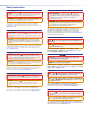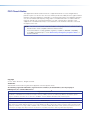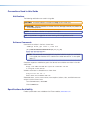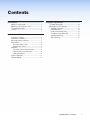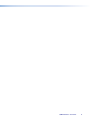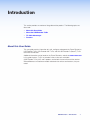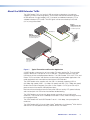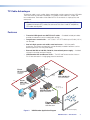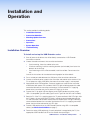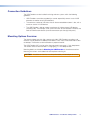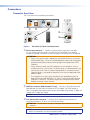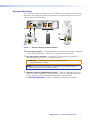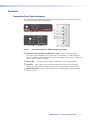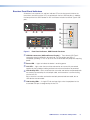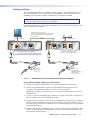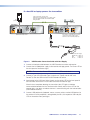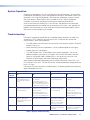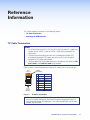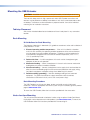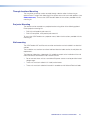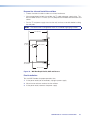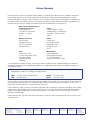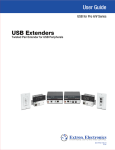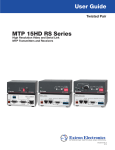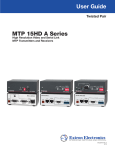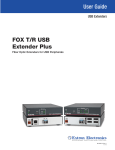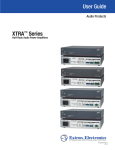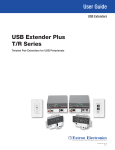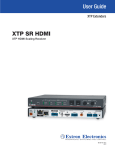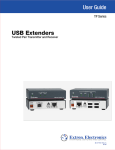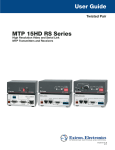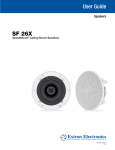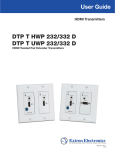Download Extron electronics Receivers TP Series User guide
Transcript
User Guide USB for Pro A/V Series USER MANUAL USB Extenders Twisted Pair Extender for USB Peripherals 68-1719-01 Rev. C 10 13 Safety Instructions Safety Instructions • English WARNING: This symbol, , when used on the product, is intended to alert the user of the presence of uninsulated dangerous voltage within the product’s enclosure that may present a risk of electric shock. ATTENTION: This symbol, , when used on the product, is intended to alert the user of important operating and maintenance (servicing) instructions in the literature provided with the equipment. For information on safety guidelines, regulatory compliances, EMI/EMF compatibility, accessibility, and related topics, see the Extron Safety and Regulatory Compliance Guide, part number 68-290-01, on the Extron website, www.extron.com. Instructions de sécurité • Français AVERTISSEMENT: Ce pictogramme, , lorsqu’il est utilisé sur le produit, signale à l’utilisateur la présence à l’intérieur du boîtier du produit d’une tension électrique dangereuse susceptible de provoquer un choc électrique. ATTENTION: Ce pictogramme, , lorsqu’il est utilisé sur le produit, signale à l’utilisateur des instructions d’utilisation ou de maintenance importantes qui se trouvent dans la documentation fournie avec le matériel. Pour en savoir plus sur les règles de sécurité, la conformité à la réglementation, la compatibilité EMI/EMF, l’accessibilité, et autres sujets connexes, lisez les informations de sécurité et de conformité Extron, réf. 68-290-01, sur le site Extron, www.extron.fr. Sicherheitsanweisungen • Deutsch WARNUNG: Dieses Symbol auf dem Produkt soll den Benutzer darauf aufmerksam machen, dass im Inneren des Gehäuses dieses Produktes gefährliche Spannungen herrschen, die nicht isoliert sind und die einen elektrischen Schlag verursachen können. VORSICHT: Dieses Symbol auf dem Produkt soll dem Benutzer in der im Lieferumfang enthaltenen Dokumentation besonders wichtige Hinweise zur Bedienung und Wartung (Instandhaltung) geben. Weitere Informationen über die Sicherheitsrichtlinien, Produkthandhabung, EMI/EMF-Kompatibilität, Zugänglichkeit und verwandte Themen finden Sie in den Extron-Richtlinien für Sicherheit und Handhabung (Artikelnummer 68-290-01) auf der Extron-Website, www.extron.de. Instrucciones de seguridad • Español ADVERTENCIA: Este símbolo, , cuando se utiliza en el producto, avisa al usuario de la presencia de voltaje peligroso sin aislar dentro del producto, lo que puede representar un riesgo de descarga eléctrica. ATENCIÓN: Este símbolo, , cuando se utiliza en el producto, avisa al usuario de la presencia de importantes instrucciones de uso y mantenimiento recogidas en la documentación proporcionada con el equipo. Para obtener información sobre directrices de seguridad, cumplimiento de normativas, compatibilidad electromagnética, accesibilidad y temas relacionados, consulte la Guía de cumplimiento de normativas y seguridad de Extron, referencia 68-290-01, en el sitio Web de Extron, www.extron.es. Инструкция по технике безопасности • Русский ПРЕДУПРЕЖДЕНИЕ: Данный символ, , если указан на продукте, предупреждает пользователя о наличии неизолированного опасного напряжения внутри корпуса продукта, которое может привести к поражению электрическим током. ВНИМАНИЕ: Данный символ, , если указан на продукте, предупреждает пользователя о наличии важных инструкций по эксплуатации и обслуживанию в руководстве, прилагаемом к данному оборудованию. Для получения информации о правилах техники безопасности, соблюдении нормативных требований, электромагнитной совместимости (ЭМП/ЭДС), возможности доступа и других вопросах см. руководство по безопасности и соблюдению нормативных требований Extron на сайте Extron: www.extron.ru, номер по каталогу - 68-290-01. Chinese Simplified(简体中文) 警告: 产品上的这个标志意在警告用户该产品机壳内有暴露的危险 电压, 有触电危险。 注 意: 产 品 上 的 这个 标 志 意 在 提 示用 户 设 备 随 附 的 用 户 手 册 中 有 重要的操作和维护(维修)说明。 关于我们产品的安全指南、遵循的规范、EMI/EMF 的兼容性、无障碍 使用的特性等相关内容,敬请访问 Extron 网站 www.extron.cn,参见 Extron 安全规范指南,产品编号 68-290-01。 Chinese Traditional( ) 警告: 若產品上使用此符號,是為了提醒使用者,產品機殼內存在著 可能會導致觸電之風險的未絕緣危險電壓。 注意 若產品上使用此符號,是為了提醒使用者。 有關安全性指導方針、法規遵守、EMI/EMF 相容性、存取範圍和相關主題的詳 細資訊,請瀏覽 Extron 網站:www.extron.cn,然後參閱《Extron 安全性與 法規遵守手冊》,準則編號 68-290-01。 Japanese 警告: この記号 が製品上に表示されている場合は、筐体内に絶縁されて いない高電圧が流れ、感電の危険があることを示しています。 注意: この記号 が製品上に表示されている場合は、本機の取扱説明書 に 記載されている重要な操作と保守(整備)の指示についてユーザーの 注 意を喚起するものです。 安全上のご注意、法規厳守、EMI/EMF適合性、その他の関連項目に ついては、エクストロンのウェブサイト www.extron.jp より『Extron Safety and Regulatory Compliance Guide』(P/N 68-290-01) をご覧ください。 Korean 경고: 이 기호 가 제품에 사용될 경우, 제품의 인클로저 내에 있는 접지되지 않은 위험한 전류로 인해 사용자가 감전될 위험이 있음을 경고합니다. 주의: 이 기호 가 제품에 사용될 경우, 장비와 함께 제공된 책자에 나와 있는 주요 운영 및 유지보수(정비) 지침을 경고합니다. 안전 가이드라인, 규제 준수, EMI/EMF 호환성, 접근성, 그리고 관련 항목에 대한 자세한 내용은 Extron 웹 사이트(www.extron.co.kr)의 Extron 안전 및 규제 준수 안내서, 68-290-01 조항을 참조하십시오. FCC Class A Notice This equipment has been tested and found to comply with the limits for a Class A digital device, pursuant to part 15 of the FCC rules. The Class A limits provide reasonable protection against harmful interference when the equipment is operated in a commercial environment. This equipment generates, uses, and can radiate radio frequency energy and, if not installed and used in accordance with the instruction manual, may cause harmful interference to radio communications. Operation of this equipment in a residential area is likely to cause interference. This interference must be corrected at the expense of the user. NOTE: This unit was tested with shielded I/O cables on the peripheral devices. Shielded cables must be used to ensure compliance with FCC emissions limits. For more information on safety guidelines, regulatory compliances, EMI/EMF compatibility, accessibility, and related topics, see the “Extron Safety and Regulatory Compliance Guide” on the Extron website. Copyright © 2013 Extron Electronics. All rights reserved. Trademarks All trademarks mentioned in this guide are the properties of their respective owners. The following registered trademarks®, registered service marks(SM), and trademarks(TM) are the property of RGB Systems, Inc. or Extron Electronics: Registered Trademarks (®) AVTrac, Cable Cubby, CrossPoint, eBUS, EDID Manager, EDID Minder, Extron, Flat Field, GlobalViewer, Hideaway, Inline, IP Intercom, IP Link, Key Minder, LockIt, MediaLink, PlenumVault, PoleVault, PowerCage, PURE3, Quantum, SoundField, SpeedMount, SpeedSwitch, System Integrator, TeamWork, TouchLink, V‑Lock, VersaTools, VN‑Matrix, VoiceLift, WallVault, WindoWall, XTP, and XTP Systems Registered Service Mark(SM) : S3 Service Support Solutions Trademarks (™) AAP, AFL (Accu‑Rate Frame Lock), ADSP (Advanced Digital Sync Processing), AIS (Advanced Instruction Set), Auto‑Image, CDRS (Class D Ripple Suppression), DDSP (Digital Display Sync Processing), DMI (Dynamic Motion Interpolation), Driver Configurator, DSP Configurator, DSVP (Digital Sync Validation Processing), FastBite, FOXBOX, IP Intercom HelpDesk, MAAP, MicroDigital, ProDSP, QS-FPC (QuickSwitch Front Panel Controller), Scope‑Trigger, SIS, Simple Instruction Set, Skew‑Free, SpeedNav, Triple‑Action Switching, XTRA, ZipCaddy, ZipClip Conventions Used in this Guide Notifications The following notifications are used in this guide: CAUTION: A caution indicates a situation that may result in minor injury. ATTENTION: Attention indicates a situation that may damage or destroy the product or associated equipment. NOTE: A note draws attention to important information. TIP: A tip provides a suggestion to make working with the application easier. Software Commands Commands are written in the fonts shown here: ^AR Merge Scene,,Op1 scene 1,1 ^B 51 ^W^C [01] R 0004 00300 00400 00800 00600 [02] 35 [17] [03] E X! *X1&* X2)* X2#* X2! CE} NOTE: For commands and examples of computer or device responses mentioned in this guide, the character “0” is used for the number zero and “O” is the capital letter “o.” Computer responses and directory paths that do not have variables are written in the font shown here: Reply from 208.132.180.48: bytes=32 times=2ms TTL=32 C:\Program Files\Extron Variables are written in slanted form as shown here: ping xxx.xxx.xxx.xxx —t SOH R Data STX Command ETB ETX Selectable items, such as menu names, menu options, buttons, tabs, and field names are written in the font shown here: From the File menu, select New. Click the OK button. Specifications Availability Product specifications are available on the Extron website, www.extron.com. Contents Introduction .................................................... 1 Reference Information................................. 13 About this User Guide...................................... 1 About the USB Extender Tx/Rx........................ 2 TP Cable Advantages....................................... 3 Features........................................................... 3 TP Cable Termination..................................... 13 Mounting the USB Extender........................... 14 Tabletop Placement.................................... 14 Rack Mounting........................................... 14 Under-furniture Mounting............................ 14 Through-furniture Mounting........................ 15 Projector Mounting..................................... 15 Wall mounting............................................. 15 Installation and Operation ............................ 4 Installation Overview......................................... 4 Connection Guidelines...................................... 5 Mounting Options Overview.............................. 5 Connections..................................................... 6 Transmitter Rear Panel.................................. 6 Receiver Rear Panel..................................... 7 Operation......................................................... 8 Transmitter Front Panel Indicators................. 8 Receiver Front Panel Indicators..................... 9 Cabling and Setup...................................... 10 System Operation........................................... 12 Troubleshooting.............................................. 12 USB Extenders • Contents v USB Extenders • Contents vi Introduction This section provides an overview of the guide and the product. The following topics are discussed: • About this User Guide • About the USB Extender Tx/Rx • TP Cable Advantages • Features About this User Guide This user guide contains information to install, configure, and operate the Extron Electronics USB Extender Tx/Rx, USB Extender AAP Tx/Rx, and the USB Extender D (Decora®) Tx/Rx transmitter and receiver. Additional information can be found on the Extron Electronics website at www.extron.com. In this guide the term “Tx/Rx” or “extender” refers to the rack mountable (USB Extender Tx/Rx), AAP, and D products and to both the transmitter and the receiver. Where differences exist between models or between transmitters and receivers, they are noted. USB Extenders • Introduction 1 About the USB Extender Tx/Rx The USB Extender Tx/Rx is a family of USB transmitters and receivers in enclosures supporting a variety of mounting options. A transmitter and receiver extend the distance of USB data over a single Category (CAT) 5 (or better) unshielded twisted pair (UTP) or shielded twisted pair (STP) cable. The USB signals can be transmitted up to 450 feet (135 m) using these cables. Extron USB Extender Rx Twisted Pair Receiver for USB Peripherals B HU 3 1 T NO T DONNEC N CO LA TO ST HO CAT 5/5e/6/7 up to 450' (135 m) K LIN R WE POV AX 12 0.4A T NO T DONNEC N CO LA TO R WE POV AX 12 1.0A M K LIN 4 2 USB M USB Extron USB Extender Tx Twisted Pair Transmitter for USB Peripherals USB Touchscreen Display 2 -23 RS 2 -23 RS E US SE T RE N LA MO B US RD OA YB KE B/ B-Y I DV T OU P MT G/ Y R/ R-Y Y, R- B/ Y, Y B- RG I/ SD HD I SD VID /Y VID /Y Y G/ VID 3 C B/ Y B- 7 O U T P U T S S V H I-D 5 DV 6 4 C R/ Y R- B-Y /C Y RV 1 Extron Annotator -Y Y,B I -Y, N RGB/R P U 2 -Y Y,B T -Y, S RGB/R .5A V 0Hz -240 50/6 HV H/ X MA 100 Annotation Graphics Processor Projector or Display Figure 1. Typical Transmitter and Receiver Application A USB Extender system consists of a transmitter (Tx) and a receiver (Rx). The transmitter connects directly to a USB port on a PC or USB host. The receiver features a four port USB hub to connect multiple peripheral devices. The USB Extender Tx/Rx, AAP Tx/Rx, and Decora Tx/Rx transmitters and receivers can be mixed to accommodate applications that could require both rack mountable and architectural USB Extenders. The USB Extender series complies with the USB 2.0 standard, supporting USB 2.0 (480 Mbps high speed), USB 1.1 (12 Mbps full speed), and USB 1.0 (1.5 Mbps low speed) for data transmission throughout the system. It also supplies +5 VDC (up to 500 mA) of power on each of the receiver USB peripheral ports. Both transmitter and receiver feature a front panel USB host activity LED, power indicator, and a twisted pair Link LED for local and remote troubleshooting. The USB Extenders are in three inch deep, quarter rack width, one inch high metal enclosures. They can be set on a tabletop or mounted in a rack, under or through furniture, or to a projector pole. The USB Extender AAP and USB Extender D are in 1.4 inch deep, two-space plate size enclosures. The USB Extender AAPs fit into all Cable Cubby® applications, the Hideaway® HSA 400/402 and HSA 822/822MS (bottom slot only), and the AVTrac® 482 Series. USB Extenders • Introduction 2 TP Cable Advantages Twisted pair cable is much smaller, lighter, more flexible, and less expensive than USB cable. These transmitter and receiver twisted pair (TP) products make cable runs simpler and less cumbersome. Termination of the cable with RJ-45 connectors is simple, quick, and economical. NOTE: The transmitter and receiver pair work with unshielded twisted pair (UTP) or shielded twisted pair (STP) cables; but to ensure FCC Class A and CE compliance, STP cables are required. Features • Transmits USB signals over CAT 5/5e/6/7 cables — Standard twisted pair cables provide an economical, easily installed cable solution. • Long distance transmission — CAT 5/5e/6/7 UTP/STP cable up to 450 feet (135 m) can be used. • One inch high, quarter rack width, metal enclosures — With low profile enclosures, transmitters and receivers can be discreetly installed in locations such as behind a plasma or LCD flat-panel display. • External 100 VAC to 240 VAC, 50-60 Hz, international power supply — Included with each transmitter and each receiver. • USB Extender AAP and Decora Tx/Rx — The AAP and Decora versions have an RJ‑45 rear connector in a single gang plate size enclosure. Video UT L/ TP RO OU NT CO WER PO Extron MLS 102 VGA MediaLink® Switcher T OU 2 IX X/M AU NO MO TS PU IN 1 R 4 L S UT R INP 3 RS-232 Control Out R L A B .5A MAX V 12 DIO L AU 2 1 R CLEA NCY ERGE EM ERT AL A 2 VG MLS 10 -232 RS Tx B UT TP HU B3 US B OU US Rx T AC NT CO 3 4 2 Contact Closure -232RU TH B2 US Extron CCR-2BLB AAP 1 Tx RS SS PA B4 US B1 Controller Module US G IN Extron SW2 USB Two Input USB Switcher PC USB 2 1 R WE PO X V 12 A MA 1.5 + Video PC T PU IN ITCH B SW US Video HO ST T NO TT DONNEC NO N T LA EC CO DO NN N TO CO LA TO K LIN K LIN T Txx 011 Tx B 20 1 US B 20 US CAT 5/5e/6/7 up to 450' (135 m) WER POV X. Extron USB Extender Tx 12A MA 2.0 USB USB Transmitter Laptop PC B HU 1 Rx B 20 3 4 1 US T 2 NO T DONNEC N CO LA TO WER POV X. USB Extron USB Extender Rx 12A MA 2.0 K LIN P 102 AA USB Receiver Interactive Display Figure 2. USB Extender Application Diagram USB Extenders • Introduction 3 Installation and Operation This section provides the following details: • Installation Overview • Connection Guidelines • Mounting Options Overview • Connections • Operation • System Operation • Troubleshooting Installation Overview To install and set up the USB Extender series: 1. Shut off power to all devices that will be directly connected to a USB Extender transmitter or receiver. 2. Choose a location and mount the transmitter and receiver. • • • If rack mounting, fasten the cabinet to the rack. If furniture mounting, install the mounting brackets (not included), then fasten the brackets to the furniture. If wall mounting an AAP or Decora model, install the wall box. Do not mount the unit. Consult the instructions for the selected mounting option for further details. 3. Run a twisted pair cable between the LINK ports of the transmitter and receiver. 4. Connect an external power supply to the transmitter and another to the receiver. If the PC or laptop can supply USB power, the external transmitter supply is not required. 5. Apply power to the USB extenders. If external supplies are used with the transmitter and receiver, both power LEDs and both LINK LEDs light to indicate proper link cable connection between the transmitter and receiver. If the connected PC is supplying power to the transmitter, only the Rx power LED lights at this time. 6. Connect the PC (or other USB host device) to the USB Extender transmitter using a USB 2.0 compatible Type A-B cable (Type A to mini Type B for the AAP and D models). 7. Boot the PC. If the PC is supplying power, the Tx power and both LINK LEDs light. After the PC boots, the transmitter Host LED lights, indicating communication between the PC and transmitter hub controller. Shortly after, the receiver Host LED lights indicating communication between the transmitter and receiver. If the PC is supplying transmitter power, the transmitter and receiver link LEDs light. 8. Connect USB peripherals to the USB Extender receiver using USB 2.0 compatible cables (see Connection Guidelines on page 5). 9. Power the various USB peripherals. As each peripheral is recognized by the PC, the appropriate USB Extender hub LED on the receiver front panel lights. USB Extenders • Installation and Operation 4 Connection Guidelines The USB Extenders can be installed in existing and new systems within the following guidelines: • USB Extenders cannot be cascaded (you cannot sequentially connect a set of USB extenders to another set of USB extenders). • The maximum number of USB hubs that can be connected downstream is four, with a maximum total of 14 USB devices. • The USB Extender is able to support a maximum of 14 downstream USB devices (including hubs). For example, if two 4-port USB hubs are connected to a receiver, that totals ten downstream devices (two hub connections plus the eight hub ports). Mounting Options Overview The three inch deep, one inch high, quarter-rack width USB Extender transmitters and receivers can be placed on a tabletop, mounted on a rack shelf, or mounted under a desk or tabletop. The receiver can be mounted on a projector bracket. The USB Extender AAPs can be wall or floor mounted in two-gang, 2.5 inch deep boxes. The Decora series can be mounted in a single-gang, 2.5 inch deep wall box. Mounting details are included in Mounting the USB Extender in the reference section. Mounting instructions are included with each optional mounting kit. CAUTION: Installation and service must be performed by authorized personnel only. USB Extenders • Installation and Operation 5 Connections Transmitter Rear Panel The Tx rear panel has the following connections: HOST POWER 12V 0.4A MAX. DO NOT CONNECT TO LAN LINK Rack Mount b LINK 12V 0.4A MAX. POWER a DO NOT CONNECT TO LAN c DO NOT CONNECT TO LAN c a AAP LINK POWER 12V 0.4A MAX Decora Figure 3. Transmitter (Tx) Rear Panel Connectors a Power input connector — Connect an external power supply to this two-pole, 3.5 mm captive screw connector. If the USB port of a connected PC or laptop is capable of providing USB power, an external supply for the transmitter is not required. ATTENTION: • Always use a power supply supplied by or specified by Extron for use with the USB Extender Series. Use of an unauthorized power supply voids all regulatory compliance certification and may cause damage to the supply and the USB Extenders. • Unless otherwise stated, the AC/DC adapters are not suitable for use in air handling spaces or in wall cavities. The power supply is to be located within the same vicinity as the Extron A/V processing equipment in an ordinary location, Pollution Degree 2, secured to the equipment rack within the dedicated closet, podium or desk. • The installation must always be in accordance with applicable provisions of National Electrical Code ANSI/NFPA 70, article 75 and the Canadian Electrical Code part 1, section 16. The power supply shall not be permanently fixed to building structure or similar structure. b USB host connector (USB Extender Tx only) — Connect a Type A-B female USB cable between this port and the USB port of a PC or laptop. The USB Extender is USB 2.0 compliant and supports data transfers of 480 Mbps (high speed), 12 Mbps (full speed), and 1.5 Mbps (low speed). NOTE: AAP and Decora transmitters have the host connector on the front panel. c Link (twisted pair) connector — Connect the TP cable from the receiver Link connector (see figure 4, e) to this RJ-45 female connector. ATTENTION: Do not connect this port to computer data or telecommunications networks. NOTE: In order for the AAP or Decora models to fit in a junction box, the TP cables and RJ-45 connectors can not have a boot installed. USB Extenders • Installation and Operation 6 Receiver Rear Panel The Rx (receiver) rear panel (see figure 4) has a DC power input, twisted pair link connection, and also has four female USB Type A hub connectors. AAP and Decora receivers have the hub connectors on the front panel. HUB POWER 12V 1.0A MAX. LINK Rack Mount 3 4 f DO NOT CONNECT TO LAN e 2.0A MAX. e LINK 12V POWER d 1 DO NOT CONNECT 2 TO LAN d DO NOT CONNECT TO LAN LINK POWER 12V -.-A MAX Decora AAP Figure 4. Receiver (Rx) Rear Panel Connectors d Power input connector — The receiver requires an external supply. Plug the included 12 VDC power supply into this two-pole, 3.5 mm captive screw connector. e Link (twisted pair) connector — Connect the TP cable from the transmitter Link connector (figure 3, c) to this RJ-45 female connector. ATTENTION: Do not connect this port to a computer data or telecommunications network. NOTE: In order for the AAPs to fit in a junction box, the TP cables and RJ-45 connectors should not have a boot installed. f USB hub connectors (USB Extender Rx only) — The built-in four port hub has four female USB Type A connectors. The connections are USB 2.0 compatible, providing +5 VDC at up to 500 mA to connected USB peripherals requiring power. See TP Cable Termination on page 13, to properly wire the RJ-45 connectors. USB Extenders • Installation and Operation 7 Operation Transmitter Front Panel Indicators The transmitters have three LED indicators on the front panel. AAP and Decora transmitters also include a female USB mini-type B port. ACTIVITY LINK HOST USB EXTENDER Tx g h i HOST ACTIVITY LINK HOST g b h i HOST ACTIVITY LINK HOST USB EXTENDER AAP Tx g Figure 5. b h i Front Panel Indicators, USB Extender Transmitters b USB Host connector (AAP and Decora Tx only) — Connect a Type A male to mini Type B male USB cable to the USB port of a PC or laptop. The USB Extender is USB 2.0 compliant and supports data transfers of 480 Mbps (high speed), 12 Mbps (full speed), and 1.5 Mbps (low speed). g Power LED — This front panel LED lights to indicate the unit is receiving power. h Link LED — Lights when the transmitter and receiver are successfully connected together by the twisted pair cabling and both transmitter and receiver are powered. i Host Activity LED — Lights when the transmitter is powered and is communicating with the host PC. USB Extenders • Installation and Operation 8 Receiver Front Panel Indicators All receivers have a power, link, and host indicator LED on the front panel (similar to the transmitters) and also have four LEDs associated with the four USB hub ports. In addition, the front panel of the USB Extender Rx AAP and Decora includes four female Type A USB ports. ACTIVITY LINK HOST 1 3 2 4 USB EXTENDER Rx j k l m f HUB 1 3 2 4 ACTIVITY LINK HOST 1 3 2 4 USB EXTENDER AAP Rx j Figure 6. f j l m k ACTIVITY 1 2 HOST 3 4 LINK l m k Front Panel Indicators, USB Extender Receivers f USB Hub connectors (AAP and Decora Rx only) — These female USB Type A connectors attach to the built‑in four port hub. The connections are USB 2.0 compatible, providing +5 VDC at up to 500 mA to connected USB peripherals requiring power. j Power LED — Lights to indicate the device is receiving power. k Link LED — Lights when the transmitter and receiver are successfully connected together by the twisted pair cabling and both transmitter and receiver are powered. l Host Activity LED — Blinks when both the transmitter and receiver are powered, both are correctly connected by the twisted pair cable, and the receiver is communicating with the host PC. Blinks when the transmitter and receiver are both powered and connected, but no USB devices are connected. m Hub Activity LEDs — A single LED for each port lights when the peripheral on the associated USB port is recognized by the host PC. USB Extenders • Installation and Operation 9 Cabling and Setup To ensure proper operation, the transmitter, receiver, USB host, and USB peripherals must be connected properly and in the sequence described below. Connections are the same regardless of which models (Extender, Extender AAP or Decora) are installed. NOTE: If the USB host is capable of powering the transmitter (0.4 A maximum), the external supply for the transmitter is not required. Power down the USB host PC or laptop connected to the transmitter and all peripherals and devices connected to the receiver. USB UTP or STP CAT5 or better cable. Terminate both ends identically, in accordance with either the TIA/EIA T 568A or the TIA/EIA T 568B wiring standard. Laptop (USB Host) USB Transmitter POWER Keyboard (USB Peripheral) Receiver HOST HUB POWER 12V 0.4A MAX. 12V 1.0A MAX. DO NOT CONNECT TO LAN LINK LINK 1 3 DO NOT CONNECT 2 TO LAN 4 NOTE: If the USB host is capable of supplying power, the transmitter supply is not required. The receiver must have a power supply connected. Four USB 2.0 compatible female Type A connectors provide +5 VDC at up to 500 mA to connected USB peripherals. Ground +12 VDC Ground +12 VDC External Power Supply (optional) (12 VDC, 1 A ) Figure 7. External Power Supply (required): Rack Mount: 12 VDC, 1 A AAP: 12 VDC, 2 A Decora: 12 VDC, 1 A USB Extender Connection Guide with Two External Supplies If an external supply powers the transmitter: 1. Connect twisted pair cable between the transmitter and receiver link connectors. 2. Connect one included power supply to the USB Extender receiver and one to the transmitter, then apply power to both. The Power LEDs on both light. Additionally, with both units powered, the Link LEDs light to indicate connectivity on the twisted pair link. 3. Connect a Type A-B USB cable (Type A male to mini Type B male for AAP and Decora Tx) from the USB host to the USB Extender transmitter. 4. Apply power to the USB host. After the host has booted, the transmitter Host LED lights to indicate communication between the host and transmitter. Shortly after, the Host LED on the receiver lights, then blinks to indicate the host is communicating with the hub controller (USB Extender receiver). 5. Connect USB peripherals (keyboard, mouse, scanner, printer, or other USB devices) to the receiver. As each peripheral is recognized by the host, the respective USB hub port LED on the receiver front panel lights. USB Extenders • Installation and Operation 10 If a host PC or laptop powers the transmitter: UTP or STP CAT5 or better cable. Terminate both ends identically, in accordance with either the TIA/EIA T 568A or the TIA/EIA T 568B wiring standard. PC (USB Host) USB USB Transmitter POWER 12V 0.4A MAX. Keyboard (Peripheral) Receiver HOST HUB POWER 12V 1.0A MAX. DO NOT CONNECT TO LAN LINK USB Host Provides Power. LINK 1 3 DO NOT CONNECT 2 TO LAN 4 Four USB 2.0 compatible female Type A connectors provide +5 VDC at up to 500 mA to connected USB peripherals. Ground +12 VDC External Power Supply Rack Mount: 12 VDC, 1 A AAP: 12 VDC, 2 A Decora: 12 VDC, 1 A Figure 8. USB Extender Connection Guide with Host Supply 1. Connect twisted pair cable between the USB Extender transmitter and receiver. 2. Connect the included power supply to the receiver and apply power. The Power LED on the front panel of the receiver lights. NOTE: The transmitter Power LED and both Link LEDs remain dark. 3. Connect a Type A-B USB cable (Type A male to mini Type B male for AAP and Decora Tx) from the USB host to the USB Extender transmitter. 4. Apply power to the USB host. When it boots up, the power LED on the front panel of the transmitter and the link LEDs on both transmitter and receiver light. When the host completes booting, the transmitter Host LED lights to indicate communication between the host and transmitter. Shortly after, the host LED on the receiver lights, then blinks to indicate the host is communicating with the hub controller (USB Extender receiver). 5. Connect USB peripherals (keyboard, mouse, scanner, printer, or other USB devices) to the receiver. As each peripheral is recognized by the host, the respective USB hub port LED on the receiver front panel lights. USB Extenders • Installation and Operation 11 System Operation No drivers are required for a host PC to function with the USB Extenders. The transmitter is detected by the operating system and appropriate USB drivers are loaded. Certain USB peripherals, such as gaming keyboards, USB interactive whiteboards, scanners, printers, and similar devices, require specific drivers installed on the PC. See the USB device installation instructions or the peripheral manufacturer website to obtain drivers. Once the transmitter, the receiver, the PC or USB host, and peripherals are connected, have appropropriate drivers loaded, and are powered up, the system is fully operational. If problems are encountered, ensure all cables are routed and connected properly and the latest drivers for each peripheral are installed. Troubleshooting USB signals are generally reliable but are susceptible to bad connections or cables that are too long. The TP cable can have the same issues. To avoid the loss of data and communications, follow these guidelines: • The USB cable on the transmitter host connection or the receiver hub ports should not exceed 10 feet (3 m). • When connecting the host or peripherals, use only cable designed for USB signals. • Avoid or limit the use of adapters. • The USB Extender works as described in point-to-point applications. Do not use additional adapters, patch panels, or couplers with the host USB cables, hub USB cables, or twisted pair cables. Additional links in the signal chain can result in the reduction of signal integrity and overall cable length performance. When properly connected and operating, the transmitter and receiver Power LEDs, Link LEDs and Host LEDs are lit. The hub LED for each connected peripheral recognized by the host PC is also lit. Front panel LEDs are also useful for troubleshooting. The following table outlines operating details indicated by the LEDs. Transmitter (Tx) LED Indicator Power Link Receiver (Rx) On Off On Off 12 VDC supply is connected and operating properly, or host is properly supplying power. 12 VDC supply is not connected or is defective. 12 VDC supply is connected and operating properly. 12 VDC supply is not connected or defective. Both transmitter and receiver have power and TP cable is connected properly. If both Power LEDs are on, the TP cable is not connected or is improperly wired. Both transmitter and receiver have power and TP cable is connected properly. If both Power LEDs are on, the TP cable is not connected or is improperly wired. If a transmitter supply is not being used, USB host is either not on or not providing power, or the USB cable is disconnected. If a transmitter supply is not being used, USB host is either not on or is not providing power. Host Hub When transmitter power LED is on, lights when communication with host PC is established. If transmitter power LED is on, USB cable is not connected. N/A N/A If either Power LED is off, see the Power LED troubleshooting instructions above. Lights when communication with host PC is established. Host USB port is not connected or host is not communicating. Blinks if power and Link LEDS are on, but no USB devices are connected. Lights when a connected peripheral is recognized by the host PC. Peripheral on the USB port has not been been recognized or is improperly connected. Table 1: System Troubleshooting USB Extenders • Installation and Operation 12 Reference Information This section provides information on the following subjects: • TP Cable Termination • Mounting the USB Extender TP Cable Termination NOTES: • RJ-45 termination with CAT 5, CAT 5e, CAT 6, CAT 6e, and CAT 7 cable must comply with the TIA/EIA T 568A or TIA/EIA T 568B wiring standard for all connections. • The transmitter and receiver pair work with unshielded twisted pair (UTP) or shielded twisted pair (STP) cables; but to ensure FCC Class A and CE compliance, STP cables are required. • Terminate both ends of the cable identically, in accordance with either the TIA/ EIA T 568A or the TIA/EIA T 568B wiring standard. Figure 9 shows the recommended termination of TP cables with RJ-45 connectors. Pins: 12345678 RJ-45 Connector Pin 568 A 568 B 1 White-green White-orange 2 Green Orange 3 White-orange White-green Insert Twisted Pair Wires 4 Blue Blue 5 White-blue White-blue 6 Orange Green 7 White-brown White-brown 8 Brown Brown NOTE: Terminate both ends of a cable identically, in Figure 9. TP Cable Termination accordance with either the TIA/EIA T 568A or the TIA/EIA T 568B wiring standard. NOTE: Do not use Extron UTP23SF-4 Enhanced Skew-Free™ A/V UTP cable to link the transmitter and receiver. Skew-free A/V cable is designed for Extron TP transmitter and receiver A/V applications. The USB Extender Series will not work properly with this cable. USB Extenders • Reference Information 13 Mounting the USB Extender CAUTION: Installation and service must be performed by authorized personnel only. The three inch deep, one inch high, quarter-rack width USB Extender transmitters and receivers can be placed on a tabletop, mounted on a rack shelf, or mounted under a desk or tabletop. The receiver can be mounted on a projector bracket. Consult the individual mounting kits for installation instructions. Tabletop Placement Affix the four included rubber feet to the bottom of the unit and place it in any convenient location. Rack Mounting UL Guidelines for Rack Mounting The following Underwriters Laboratories (UL) guidelines are relevant to the safe installation of these products in a rack: 1. Elevated operating ambient temperature — If the unit is installed in a closed or multi-unit rack assembly, the operating ambient temperature of the rack environment may be greater than room ambient temperature. Therefore, install the equipment in an environment compatible with the maximum ambient temperature (Tma: +122 °F, +50 °C) specified by Extron. 2. Reduced air flow — Install the equipment in the rack so that the equipment gets adequate air flow for safe operation. 3. Mechanical loading — Mount the equipment in the rack so that uneven mechanical loading does not create a hazardous condition. 4. Circuit overloading — Connect the equipment to the supply circuit and consider the effect that circuit overloading might have on overcurrent protection and supply wiring. Consider the equipment nameplate ratings when addressing this concern. 5. Reliable earthing (grounding) — Maintain reliable grounding of rack-mounted equipment. Pay particular attention to supply connections other than direct connections to the branch circuit (such as the use of power strips). Rack Mounting Procedure The USB Extenders are in three inch deep, quarter rack width, one inch high metal enclosures. To find an appropriate rack mount system for your installation, go to the product page at www.extron.com. To mount the USB Extender, follow the instructions provided with the accessories. Under-furniture Mounting The unit can be mounted under a horizontal surface using an optional Under‑Desk Mount Kit for eighth-rack and quarter-rack width products (see www.extron.com). To mount the USB Extenders follow the instructions provided with the mounting kit. USB Extenders • Reference Information 14 Through-furniture Mounting The transmitter or receiver can be mounted through a desk or other furniture using an optional Extron Through‑Desk Mounting Kit for quarter-rack or half-rack width products (see www.extron.com). To mount the USB Extenders follow the instructions provided with the mounting kit. Projector Mounting The receiver can be mounted on a projector bracket using either of the following optional Extron projector mounting kits: • PMK 300 multi-product pole mount kit • PMK 350 low profile, multi-product pole mount kit To mount the USB Extenders on a projector mount, follow the instructions provided with the mounting kit. Wall mounting The USB Extender AAP and Decora transmitter and receiver can be installed in an electrical wall box. The installation must conform to national and local electrical codes and to the wall plate size requirements. The following Underwriters Laboratories (UL) guidelines pertain to the installation of the wall mount transmitters and receivers into a wall or furniture. • Do not connect these units to a centralized DC power source or use beyond their rated voltage range. • These units must be installed in UL listed junction boxes. • These units must be installed with conduit in accordance with National Electrical Code. USB Extenders • Reference Information 15 Prepare the site and install the wall box • Choose a location that allows cable runs without interference. • Allow enough depth for both the wall box, the TP cable and power supply wiring. The box should be at least 2.5 inches (6.35 cm) deep to accommodate the connectors and cables. • Run the TP and power supply wires into the wall, furniture, or conduits before installing the wall plate. NOTE: The Decora series is designed to mount in a standard single-gang wall box. 2.5 in (6.4 cm) TP Cable (no boot) 1.4 in (3.6 cm) One-Gang Junction Box 1.6 in (4.1 cm) Figure 10. Wall Box Depth Profile, AAP and Decora Final installation Test the USB Extenders for proper operation, then: 1. At the power outlet (not the extender), unplug the power supply. 2. Mount the transmitter or receiver into the wall box. 3. At the power outlet, reconnect the power supply. USB Extenders • Reference Information 16 Extron Warranty Extron Electronics warrants this product against defects in materials and workmanship for a period of three years from the date of purchase. In the event of malfunction during the warranty period attributable directly to faulty workmanship and/or materials, Extron Electronics will, at its option, repair or replace said products or components, to whatever extent it shall deem necessary to restore said product to proper operating condition, provided that it is returned within the warranty period, with proof of purchase and description of malfunction to: USA, Canada, South America, and Central America: Extron Electronics 1230 South Lewis Street Anaheim, CA 92805 U.S.A. Japan: Extron Electronics, Japan Kyodo Building, 16 Ichibancho Chiyoda-ku, Tokyo 102-0082 Japan Europe and Africa: Extron Europe Hanzeboulevard 10 3825 PH Amersfoort The Netherlands China: Extron China 686 Ronghua Road Songjiang District Shanghai 201611 China Asia: Extron Asia Pte Ltd 135 Joo Seng Road, #04-01 PM Industrial Bldg. Singapore 368363 Singapore Middle East: Extron Middle East Dubai Airport Free Zone F12, PO Box 293666 United Arab Emirates, Dubai This Limited Warranty does not apply if the fault has been caused by misuse, improper handling care, electrical or mechanical abuse, abnormal operating conditions, or if modifications were made to the product that were not authorized by Extron. NOTE: If a product is defective, please call Extron and ask for an Application Engineer to receive an RA (Return Authorization) number. This will begin the repair process. USA: 714.491.1500 or 800.633.9876 Asia:65.6383.4400 Europe:31.33.453.4040 Japan:81.3.3511.7655 Units must be returned insured, with shipping charges prepaid. If not insured, you assume the risk of loss or damage during shipment. Returned units must include the serial number and a description of the problem, as well as the name of the person to contact in case there are any questions. Extron Electronics makes no further warranties either expressed or implied with respect to the product and its quality, performance, merchantability, or fitness for any particular use. In no event will Extron Electronics be liable for direct, indirect, or consequential damages resulting from any defect in this product even if Extron Electronics has been advised of such damage. Please note that laws vary from state to state and country to country, and that some provisions of this warranty may not apply to you. Extron Headquarters Extron Europe Extron Asia Extron Japan +1.800.633.9876 (Inside USA/Canada Only) Extron USA - West Extron USA - East +1.714.491.1500+1.919.850.1000 +1.714.491.1517 FAX +1.919.850.1001 FAX +800.3987.6673 (Inside Europe Only) +31.33.453.4040 +31.33.453.4050 FAX +65.6383.4400 +65.6383.4664 FAX +81.3.3511.7655 +81.3.3511.7656 FAX Extron China +86.21.3760.1568 +86.21.3760.1566 FAX Extron Middle East Extron Korea Extron India +971.4.299.1800 +971.4.299.1880 FAX +82.2.3444.1571 +82.2.3444.1575 FAX 1800.3070.3777 (Inside India Only) +91.80.3055.3777 +91.80.3055.3737 FAX © 2013 Extron Electronics All rights reserved. www.extron.com