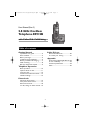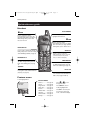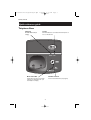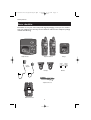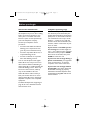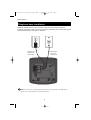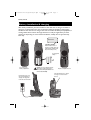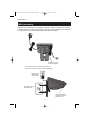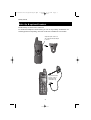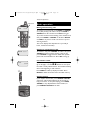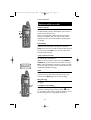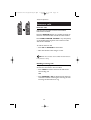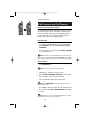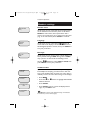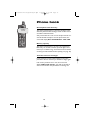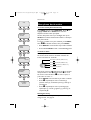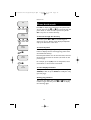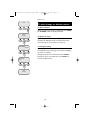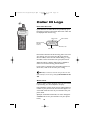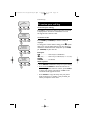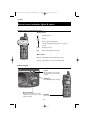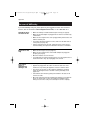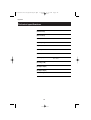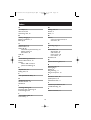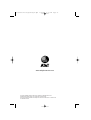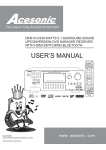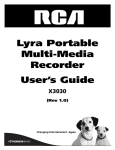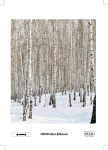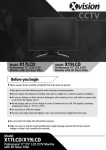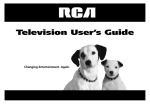Download AT&T E5915B User manual
Transcript
91-000168-010-000_E5915B_R2.qxd
1/4/2005
4:53 PM
Page 1
User Manual (Part 2)
5.8 GHz Cordless
Telephone E5915B
with Caller ID & Call Waiting
91-000168-010-000_E5915B_R2.qxd
You must install and
charge battery before
using the telephone.
1/4/2005
4:53 PM
STOP!
Page 2
See page 7
for easy instructions.
For customer service or product
information, visit our web site at
Please also read
www.telephones.att.com
or call 1-800-222-3111.
Enclosed in product package.
Important Product Information
CAUTION: To reduce the risk of fire or injury to persons or damage
to the telephone, read and follow these instructions carefully:
•
•
•
•
•
•
Use only replacement battery 2420 (SKU 00578. Part number 80-5542-00-00).
Do not dispose of the battery in a fire, it could explode. Check with local
codes for special disposal instructions.
Do not open or mutilate the battery. Released electrolyte is corrosive and may
cause damage to the eyes or skin. It may be toxic if swallowed.
Exercise care in handling batteries in order not to short the battery with conducting materials such as rings, bracelets, and keys. The battery or conductor
may overheat and cause harm.
Charge the battery provided with or identified for use with this product only in
accordance with the instructions and limitations specified in this manual.
Observe proper polarity orientation between the battery and battery charger.
Do not disassemble your telephone. There are no user-serviceable parts inside.
Refer for servicing to qualified service personnel.
Copyright © 2004 Advanced American Telephones. All Rights Reserved.
AT&T and the Globe Design are trademarks of AT&T Corp.,
licensed to Advanced American Telephones.
91-000168-010-000_E5915B_R2.qxd
1/4/2005
4:53 PM
Page 1
User Manual (Part 2)
5.8 GHz Cordless
Telephone E5915B
with Caller ID & Call Waiting
Table of contents
Getting Started
Caller ID Logs
Quick reference guide ........................2
Parts checklist .......................................4
Before you begin ..................................5
Telephone base installation................6
Battery installation & charging ..........7
Wall mounting ......................................8
Belt clip & optional headset...............9
How Caller ID works .......................20
To review your call log.....................21
Appendix
Screen icons, indicator lights & tones...22
In case of difficulty .............................23
Technical specifications ....................24
Index .....................................................25
Telephone Operation
Basic operation...................................10
Options while on calls ......................11
Intercom calls .....................................12
Call Forward and Call Transfer......13
Handset settings.................................14
Phone book
About the phone book.....................16
New phone book entries.................17
Phone book search............................18
To dial, change or delete entries ...19
1
91-000168-010-000_E5915B_R2.qxd
1/4/2005
4:53 PM
Page 2
Getting Started
Quick reference guide
Handset
Select/Menu
V CID
Press to display menu, or to select
highlighted item from menu.
Press to scroll down in menus.
Press when phone is not in use to display Caller ID information (see page 21).
While entering names, press to move
the cursor to the left.
^ DIR
Press to scroll up in menus.
Press when phone is not in use to display
phone book entries (see page 16). While
entering names, press to advance cursor.
Phone/Flash
Off/Clear
Press to begin a call, then dial a number.
During a call, press to receive an incoming
call, if Call Waiting is activated (see page 11).
During a call, press to hang up.
While using menus, press to cancel an
operation, back up to the previous
menu, or exit the menu display.
Redial/Pause
Mute/Delete
Press to view redial memory (see page
10). While entering numbers, press and
hold to insert a dialing pause (see page
17).
Press to mute microphone (see page
11). While reviewing call log, press and
hold to clear Caller ID log (see page 21).
Speaker
Intercom
Press to activate handset speakerphone.
Press again to resume normal handset use
(earpiece) (see page 10).
Press to transfer a call or initiate an intercom conversation. Press and hold to forward a call (see pages 12 and 13).
Feature menu
> shows highlighted item
>DIRECTORY
CALL LOG
Menu
Feature Menu
Directory ................See page 16
Call Log ..................See page 20
Ringer Volume ........See page 14
Ringer Tone ............See page 14
Key Tone ................See page 14
Handset Name........See page 15
Language................See page 15
CLR Voice Mail ......See page 15
Dial Type ................See page 15
2
^ V
Press
or
to scroll
through menu items.
Press SELECT to select or
modify a highlighted item.
Press OFF to cancel an operation, back up to the previous
menu, or exit the menu display.
91-000168-010-000_E5915B_R2.qxd
1/4/2005
4:53 PM
Page 3
Getting Started
Quick reference guide
Telephone Base
Charging
In Use
On when handset battery is
charging.
On when handset is in use. Flashes when another phone is
in use on the same line.
New Voice Mail
Handset Locator
Flashes when you have new voice mail
(requires voice mail service from your
local telephone company).
Press to locate handset if lost (see page 10).
3
91-000168-010-000_E5915B_R2.qxd
1/4/2005
4:53 PM
Page 4
Getting Started
Parts checklist
Remember to save your sales receipt and original packaging in case you ever need to
ship your telephone for warranty service. Check to make sure the telephone package
includes the following:
Telephone base
Telephone handsets
Charger
Power
adapters
Belt clips
Telephone line cord
Wall mount bracket
4
Batteries
91-000168-010-000_E5915B_R2.qxd
1/4/2005
4:53 PM
Page 5
Getting Started
Before you begin
About Caller Identification
Telephone operating range
Caller ID with Call Waiting features in
this telephone let you see who’s calling
before you answer the phone, even
when you’re on another call. These
features require services provided by
your local telephone company.
This cordless telephone operates with
the maximum power allowed by the
Federal Communications Commission
(FCC). Even so, this handset and base
can communicate over only a certain
distance — which can vary with the
locations of the base and handset, the
weather, and the construction of your
home or office.
Contact your telephone service
provider if:
• You have both Caller ID and Call
Waiting, but as separate services
(you may need combined service)
If you receive a call while you are
out of range, the handset might not
ring — or if it does ring, the call might
not connect when you press PHONE.
Move closer to the base, then press
PHONE to answer the call.
• You have only Caller ID service, or
only Call Waiting service
• You don’t subscribe to any Caller
ID or Call Waiting services.
If you move out of range during a
phone conversation, you might hear
noise or interference. To improve
reception, move closer to the base.
You can use this phone with regular
Caller ID service, and you can use its
other features without subscribing to
either Caller ID or combined Caller ID
with Call Waiting service. There may
be fees for these services, and they
may not be available in all areas.
If you move out of range without
pressing OFF, your phone will be left
off the hook. To hang up properly,
walk back toward the telephone base,
periodically pressing OFF until the call
is disconnected.
Caller ID features will work only if
both you and the caller are in areas
offering Caller ID service, and if both
telephone companies use compatible
equipment.
See Caller ID Operation, beginning on
page 20, for more details about how
these features work.
5
91-000168-010-000_E5915B_R2.qxd
1/4/2005
4:53 PM
Page 6
Getting Started
Telephone base installation
Install the telephone base as shown below. Choose a base location away from
electronic equipment, such as personal computers, television sets or microwave ovens.
Avoid excessive heat, cold, dust or moisture.
Plug power cord
transformer into
electrical outlet.
Plug telephone
line cord into
telephone jack.
NOTE: Use only the power cord supplied with this product. If you need a replacement, call 1-800-222–3111.
Be sure to use an electrical outlet not controlled by a wall switch.
6
91-000168-010-000_E5915B_R2.qxd
1/4/2005
4:53 PM
Page 7
Getting Started
Battery installation & charging
After battery installation, place the handsets in their base unit or charger and allow to
charge for 15 hours before use. You can keep the batteries charged by returning the
handsets to their base unit or charger after each use. When the battery is fully depleted, a
recharge takes about 12 hours. Average talk time on a fully charged battery is about
eight hours depending on environmental conditions, standby time is approximately
four days.
LOW BATTERY
Low battery indicator
Return handset to base or
charger to recharge when this
symbol flashes. (Handset will
beep when battery is low.)
Insert supplied
battery.
Press tab to open
battery compartment.
Caution: Use only supplied rechargeable battery or AT&T replacement
battery model 2420 (SKU 00578. Part
number 80-5542-00-00).
Replace compartment cover.
Place handset in base or charger
to charge for 15 hours before
first use.
Plug charger power cord
into jack on underside of
charger, then plug transformer into electrical outlet.
7
91-000168-010-000_E5915B_R2.qxd
1/4/2005
4:53 PM
Page 8
Getting Started
Wall mounting
The base can be installed on any standard wall-phone outlet as shown below. Choose
a location away from electronic equipment, such as personal computers, television sets
or microwave ovens. Avoid excessive heat, cold, dust or moisture.
Install the line cord as
shown in the diagram.
Connect cords as shown on page 6, then press and slide
down firmly so base is held securely on outlet mounting pegs.
Plug power cord
transformer into
electrical outlet.
Plug telephone line cord
into telephone jack.
Clip wall-mount bracket
securely into notches on
underside of base.
8
91-000168-010-000_E5915B_R2.qxd
1/4/2005
4:53 PM
Page 9
Getting Started
Belt clip & optional headset
Install belt clip as shown below if desired.
For hands-free telephone conversations, you can use any industry standard 2.5 mm
headset (purchased separately). For best results use an AT&T 2.5 mm headset.
Snap belt clip into notches on
side of handset. Rotate and pull
to remove.
Plug 2.5 mm headset
into jack on side of
handset (beneath
small rubber cap).
9
91-000168-010-000_E5915B_R2.qxd
1/4/2005
4:53 PM
Page 10
Telephone Operation
Elapsed time
PHONE
00:00:12
Basic operation
Making and answering calls
To answer an incoming call, press PHONE (or SPEAKER,
or any dial pad key). To make a call, press PHONE or
SPEAKER, then dial a number. Press OFF to hang up.
To preview numbers before dialing, enter numbers first,
then press PHONE or SPEAKER to dial. Press DELETE
or CLEAR at any time to make corrections as you are
entering numbers.
The screen displays the elapsed time as you talk (in
hours, minutes and seconds).
Hands-free speakerphone calls
SPEAKER 00:00:12
To answer a call, press SPEAKER. To make a call, press
SPEAKER, then dial a number. During a call you can
press SPEAKER to toggle between hands-free speakerphone and normal handset use. Press OFF to hang up.
Last number redial
REDIAL
555-1234
Press REDIAL to display the most recent called number
(up to 32 digits). Use the ^V buttons to view up to
five other recently called numbers. The handset will beep
twice at the beginning or end of the list.
Press PHONE to redial any displayed number. Press
DELETE to delete the number from the redial memory.
Handset locator
If you misplace the handset, press HANDSET LOCATOR
at the base. The handset will beep for 60 seconds to
help you locate it. To stop the beeping, press PHONE,
SPEAKER, or any dial pad button at the handset, or
press HANDSET LOCATOR at the base.
10
91-000168-010-000_E5915B_R2.qxd
1/4/2005
4:53 PM
Page 11
Telephone Operation
Options while on calls
Volume control
Press the VOLUME buttons on the side of the handset
to adjust listening volume. Each button press raises or
lowers volume by one level.
When you change the volume level, the new setting
becomes the default. The new volume level will be
applied each time you use the handset, speakerphone
or headset.
Volume
Flash
Call waiting
If you have Call Waiting service, you will hear a beep if
someone calls while you are already on a call. Press
FLASH to put your current call on hold and take the new
call. You can press FLASH at any time to switch back
and forth between calls.
3-way conference calls
During an outside call, you can use two system handsets
for a three-way conversation.
While a call is in progress, others can press PHONE or
SPEAKER to join the conference call. Others can press
OFF or place the handset in the base or charger to drop
out of the conference call, but the call will not be terminated until all handsets hang up.
PHONE
00:00:12
MICROPHONE MUTED
MUTE
Mute
Press MUTE to silence the microphone. You will be able
to hear, but your caller will not be able to hear you
until you press MUTE again and resume speaking.
Ring silencing
Press OFF or MUTE while the phone is ringing to silence
the ringer.
Off
Tone
Mute
Temporary tone dialing
If you have dial pulse (rotary) service, you can switch to
touch tone dialing during a call by pressing *. This
can be useful if you need to send tone signals for access
to answering systems or long-distance services.
11
91-000168-010-000_E5915B_R2.qxd
1/4/2005
4:53 PM
Page 12
Telephone Operation
Intercom calls
Intercom calls
Use the intercom feature to have conversations
between the handsets.
Press the INTERCOM button on a handset to initiate an
intercom call. This handset will call the other handset.
Press PHONE, INTERCOM, SPEAKER or any dial pad key
on the handset being paged to enter intercom mode
with the first handset.
To end the intercom call:
• Press OFF or INTERCOM at the handset.
• Place the handset in the charger or base.
NOTE: The intercom feature cannot be utilized while either handset is
in the phonebook or call log
Handling incoming calls
The phone will beep if you receive an outside call during
an intercom conversation. You can either:
• Press PHONE to end the intercom call and answer
the incoming call.
OR
• Press INTERCOM or OFF to disconnect the intercom
connection without answering the incoming call. The
incoming call will continue to ring.
12
91-000168-010-000_E5915B_R2.qxd
1/4/2005
4:53 PM
Page 13
Telephone Operation
Call Forward and Call Transfer
Call Forward and Call Transfer
An external call can be forwarded or transferred from
one handset to the other. The difference between forward and transfer depends on if the sending handset
needs to talk with the receiving handset before the
external call is sent to the other handset.
Call Forward
• The first handset (HS1) can forward an external call
to the other handset (HS2) by pressing and holding
the INTERCOM key. HS1 will display CALL FORWARDED.
• To answer the call, HS2 can press PHONE, SPEAKER
or any dial pad key.
NOTE: If HS2 does not respond within 30 seconds, the external call
will be returned to HS1 and its display will show CALL BACK. If the returned
call is not answered within 30 seconds, the external call will end automatically.
Call Transfer
• HS1 can transfer an external call to HS2, by pressing
the INTERCOM key.
NOTE: The external call is put on hold automatically.
• HS2 will ring, showing an intercom call.
• Press PHONE, INTERCOM, SPEAKER or any dial pad
key on HS2 to answer the intercom call.
• HS1 and HS2 can discuss the external call.
NOTE: Press INTERCOM to switch back and forth between the
intercom and outside call.
• Press OFF on HS1 to transfer the call. HS2 is now on
the external call. CALL TRANSFERRED will display
on HS1.
NOTE: If there is no answer on HS2 within approximately 1.5 minutes,
HS1 will automatically reconnect to the external call.
13
91-000168-010-000_E5915B_R2.qxd
1/4/2005
4:53 PM
Page 14
Telephone Operation
Highlighted
menu item
> DIRECTORY
CALL LOG
Handset settings
At the feature menu you can change settings to
customize how the telephone works.
Press MENU, then use the ^V buttons to scroll to
the feature you want to change. As you scroll through
the menu, the top menu item is always highlighted with
a > symbol. Press SELECT to select the highlighted item.
Press OFF at any time to cancel an operation, back up
to the previous menu, or exit the menu display.
Ringer volume
RINGER VOLUME
At this menu you can set a default ring volume level
(1-6), or turn the ringer off. Use the ^V buttons to
hear an example of each volume level, then press
SELECT to select the one you prefer.
Ringer volume can also be adjusted by pressing VOLon the side of the handset during incoming ringing.
UME
OUTSIDE TONE
1
Ringer tone
This feature allows you to choose one of 10 ringing
tones. Use the ^V buttons to hear an example of
each ringer tone, then press SELECT to select the one
you prefer.
KEY TONE
ON
Key tone
The handset is factory programmed to beep at each key
press. Use the ^V buttons to select ON or OFF,
then press SELECT to save your preference.
14
91-000168-010-000_E5915B_R2.qxd
1/4/2005
4:53 PM
Page 15
Telephone Operation
Handset settings
Handset name
HANDSET NAME
AT&T_
At this menu you can customize the name that appears
on the handset screen when the phone is idle. Press
DELETE to erase letters, then replace them with a
name of your preference, up to 16 characters long (see
page 17 to enter letters). Press SELECT to confirm.
Language
LANGUAGE
ENGLISH
At this menu you can select the language used in all
menus and screen displays. Use the ^V buttons to
select English, Spanish or French, then press SELECT to
save your preference.
Dial Type
DIAL TYPE
TONE
At this menu you can choose Tone or Pulse dialing. The
factory default setting is TONE. Change this to PULSE
only if you do not have touch-tone dialing service.
Use the ^V buttons to select TONE or PULSE, then
press SELECT to save your preference.
CLR Voice Mail
>DIRECTORY
CALL LOG
>CLR VOICE MAIL
DIAL TYPE
TURN INDICATOR
OFF?
>CLR VOICE MAIL
DIAL TYPE
If you subscribe to voice mail services provided by your
local telephone company, you will receive a text message on the handset when you have new voice mail. To
manually remove the voice mail message on the display:
• Press MENU.
• Press the ^ or V button to highlight CLR VOICE
MAIL is selected.
• Press SELECT.
• Press SELECT again to remove the displayed message, or press OFF to exit
NOTE: This only turns off the displayed message on the handset, it
does not delete your voice mail message(s).
15
91-000168-010-000_E5915B_R2.qxd
1/4/2005
4:53 PM
Page 16
Phone book
Shared phone book directory
Pat Williams
555-1234
The phone book directory is stored in the base, and is
shared by both handsets. Changes made at either handset will be reflected in both.
Only one handset at a time can use the phone book. If a
second handset attempts to use the phone book, the
screen will display NOT AVAILABLE AT THIS TIME.
Memory capacity
The phone book directory can store up to 50 entries.
Each entry can contain a number up to 32 digits, and a
name up to 16 letters long. A convenient search feature
can help you find and dial numbers quickly (see page 18).
Timeouts and error messages
If you pause for too long while making an entry, the
procedure will time out and you will have to begin again.
If all memory locations are in use, the screen will
display DIRECTORY IS FULL. You will not be able to
store a new number until you delete an existing one.
16
91-000168-010-000_E5915B_R2.qxd
1/4/2005
4:53 PM
Page 17
Phone book
AT&T
New phone book entries
To create a new phone book entry
Press MENU twice to select DIRECTORY. Press V to
highlight STORE. Press SELECT, then enter the
telephone number when prompted.
> DIRECTORY
CALL LOG
Use the dial pad to enter up to 32 digits, then press
You will be notified if the number is already in
your phone book.
SELECT.
To insert a number from your redial list, press REDIAL,
then ^V to find the number, then press SELECT.
> STORE
REVIEW
• Press DELETE to erase numbers if you make a mistake.
• Press and hold PAUSE to enter a 3-second dialing pause.
To enter a name
Press dial pad buttons once for the first letter, twice for
the second, three times for the third. Continue for
lower-case letters or numerals.
ENTER NUMBER
555-1234_
Press once to enter “A” (5 times for “a”).
Press twice to enter “B” (6 times for “b”).
2
ENTER NAME
Pat Williams_
Press 3 times to enter “C” (7 times for “c”).
Press 4 times to enter “2”.
The cursor moves to the right when you press another
dial pad button or the ^ button. Press V to move
the cursor to the left. Press 1 to enter a space, or
press twice to enter “1”.
• Press DELETE to erase letters if you make a mistake.
Pat Williams
555-1234
• Press * repeatedly to enter an asterisk (*),
question mark (?), exclamation point (!), slash (/) or
parentheses.
• Press # repeatedly to enter a pound sign (#),
apostrophe ('), comma (,) hyphen (-), period (.), or
ampersand (&).
Storing the entry
Press SELECT to store your new phone book entry. To
change it later, see page 19.
17
91-000168-010-000_E5915B_R2.qxd
1/4/2005
4:53 PM
Page 18
Phone book
AT&T
Phone book search
Press DIR to display the first listing in the phone book.
You can then use the ^ or V to browse through the
phone book, or search to find a specific entry. Press
OFF at any time to exit the directory.
Andrew
555-6789
To browse through the directory
To browse, press ^ or V to scroll through all
entries one by one. Entries will be displayed alphabetically by the first letter in the name.
Barbara
555-9876
5
Jennifer
555-4321
To search by name
When any entry is displayed, you can press a dial pad
button to display the first name beginning with a letter
associated with that key.
Press dial pad buttons once for the first letter, twice for
the second, three times for the third, as shown on the
previous page.
7
For example, press 5 (JKL) once to find Jennifer, twice
to find Kevin, or three times to find Linda.
Pat
555-1234
To call a displayed number
When you find the entry you want, press PHONE (or
SPEAKER) to dial. Or press SELECT to modify the entry
(see next page).
Viewing long numbers
The screen can display only 16 digits at a time. To view
numbers longer than this, press * or # to display
the remaining digits.
18
91-000168-010-000_E5915B_R2.qxd
1/4/2005
4:53 PM
Page 19
Phone book
AT&T
To dial, change or delete entries
To dial a number
When any phone book entry is displayed, press PHONE
(or SPEAKER) to dial the displayed number.
Andrew
555-6789
To delete an entry
When any phone book entry is displayed, press DELETE
to delete the displayed entry from the phone book.
Once deleted, an entry cannot be recovered.
EDIT NUMBER
555-6789_
EDIT NAME
Andy_
To change a listing
When any phone book entry is displayed, press SELECT
to modify the entry. (See page 17 for help in modifying
the name or number.)
Change the number as needed, then press SELECT.
Change the name as needed, then press SELECT to
save the modified entry.
Andy
555-6789
19
91-000168-010-000_E5915B_R2.qxd
1/4/2005
4:53 PM
Page 20
Caller ID Logs
How Caller ID works
CHARLIE JOHNSON
1-800-222-3111
AM
NEW 11/23 10:01
If you subscribe to Caller ID service provided by your
local phone company, information about each caller will
be displayed after the first ring.
Caller’s name
Caller’s number
CHARLIE JOHNSON
1-800-222-3111
AM
NEW 11/23 10:01
Appears when
new call is
received
Time of call
Date of call
Information about the last 50 incoming calls is stored in
your call log. You can review the call log to find out
who has called, return the call without dialing, or copy
the caller’s name and number into your phone book.
When the call log is full, the oldest entry is deleted to
make room for new incoming call information.
If you answer a call before the information appears on
the screen, it will not be saved in your call log.
NOTE: Only one handset can review the call log at a time. If the other
handset attempts to enter the call log, will display NOT AVAILABLE AT THIS
TIME.
About names
Names of callers will be displayed only if this information
is provided by your local telephone company.
If the telephone number of the person calling matches a
number in your phone book, the name that appears on
screen will match the name as you entered it into your
phone book.
(Example: If Christine Smith calls, her name will appear
as Chris if this is how you entered it into your phone
book.)
20
91-000168-010-000_E5915B_R2.qxd
1/4/2005
4:53 PM
Page 21
Caller ID Logs
AT&T
6 NEW CALLS
NEW
To review your call log
To review your call log
Pat Williams
555-1234
10:31 AM
NEW 11/23
Press CID to review your call log. The most recent call
is displayed first. Use the arrow buttons to scroll
through the list as shown at left.
To return a call
Press PHONE (or SPEAKER) to call the number as
displayed.
Chris Thompson
908-555-0100
11/23 10:21 AM
NEW
To change the number before calling, press # repeatedly to see a list of dialing options (you can choose to
dial with or without the area code), then press PHONE
(or SPEAKER) to place the call.
Example:
CID ..............................Number displayed as 908-555-0100
# (twice) ................Number changes to 555-0100 (drops “1” + area code)
Jeffrey Adams
555-9876
AM
NEW 11/23 10:11
PHONE/
SPEAKER ..................Dials 555-0100
Other options
• Press DELETE to delete this entry from your call log.
• Press and hold DELETE to delete all entries from
your call log. When asked to confirm, press SELECT
to clear your call log of all entries, or OFF to exit
and leave all call log entries intact.
• Press SELECT to copy this entry into your phone
book. If the name or number is not provided, you
will be prompted to enter them.
21
91-000168-010-000_E5915B_R2.qxd
1/4/2005
4:53 PM
Page 22
Appendix
Screen icons, indicator lights & tones
Handset screen icons & alert tones
Screen icons
Speakerphone in use.
Ringer off.
AT&T
MUTE
NEW 11/23
Battery charging (animated display).
10:01 AM
Low battery (flashing); place handset in base or charger to
recharge.
MUTE
Microphone is muted.
NEW
New calls (press CID to review call log).
Alert tones
Happy tone Programming command completed successfully.
two beeps
Programming error (or last record in list displayed).
Indicator lights
In Use
On when handset is in use. Flashes
when another phone is in use on the
same line.
Charging
On when handset battery is charging.
New Voice Mail
Flashes when you have new voice mail
(requires voice mail service from your local
telephone company).
Speaker
On when speakerphone is in use.
22
91-000168-010-000_E5915B_R2.qxd
1/4/2005
4:53 PM
Page 23
Appendix
In case of difficulty
If you have difficulty with your phone, please try the suggestions below. For Customer
Service, visit our web site at www.telephones.att.com, or call 1-800-222–3111.
Telephone does
not work at all
Phone does not
ring
If you hear
noise or
interference
during a call
•
Make sure battery is installed and charged correctly (see page 7).
•
Make sure the AC adapter is plugged into an outlet not controlled by
a wall switch.
•
Make sure the telephone line cord is plugged firmly into the base unit
and the modular jack.
•
If you have dial-pulse telephone service, make sure the dial mode is
set to pulse (see page 15).
•
If these suggestions do not work, unplug the base, remove and reinsert the battery, then place the handset in the base to re-initialize.
•
Make sure the ringer is on (see page 14).
•
Make sure the telephone line cord and AC adapter are plugged in
properly (see page 6).
•
Move the handset closer to the base.
•
You might have too many extension phones on your telephone line to
allow all of them to ring. Try unplugging some of them.
•
You may be out of range. Move closer to the base.
•
Appliances plugged into the same circuit as the base can cause
interference. Try moving the appliance or base to another outlet.
•
The layout of your home or office might be limiting the operating
range. Try moving the base to another location, preferably on an
upper floor.
•
If the buttons don’t work, try placing the handset in the base for at
least 15 seconds.
•
Disconnect the base from the modular jack and plug in a corded telephone. If calls are still not clear, the problem is probably in your
wiring or local service. Call your local telephone service company.
23
91-000168-010-000_E5915B_R2.qxd
1/4/2005
4:53 PM
Page 24
Appendix
Technical specifications
RF Frequency Band
(Handset to base)
2400 MHz — 2485 MHz
RF Frequency Band
(Base to handset)
5725 MHz — 5850 MHz
Channels
95
Channel Spacing
864 KHz
Output Power
20 dBm
Sensitivity
-96 dBm
Modulation
GFSK
Operating Temperature
32°F — 122°F
0°C — 50°C
Base Unit Voltage
(AC Voltage, 60Hz)
96 — 130 Vrms
Base Unit Voltage
(AC Adapter Output)
9VDC @400mA
Charger Voltage
(AC Adapter Output)
9V DC @ 150mA
Handset Voltage
3.2 — 4.7 VDC 700mAH
24
91-000168-010-000_E5915B_R2.qxd
1/4/2005
4:53 PM
Page 25
Appendix
Index
A
AC adapter, 6
Alert tones, 22
Answering calls, 10
M
Making calls, 10
Menus, 2
Mute, 11
B
Battery charging, 7
Battery installation, 7
Belt clip, 9
N
Names,
enter into phone book, 17
search for, 18
C
Call Forward, 13
Call Transfer, 13
Caller ID, 20
add entries to phone directory, 21
delete entries, 21
dial entries, 21
CID, 20
O
Operating range, 5
P
Phone book, 16
dial number, 19
edit entries, 19
name search, 18
new entries, 17
Problems, 23
D
Delete Call Log entries, 21
Delete redial entries, 10
Dialing,
from a CID record, 21
phone book dialing, 19
Q
Quick reference guide, 2-3
R
Receiving calls, 10
Recharging, 7
Redial, 10
Ring silencing, 11
Ring tone options, 14
E
Elapsed time, 10
Ending calls, 10
F
Flash (switchhook flash), 11
S
Search for name, 18
Speakerphone, 10
Switchhook flash, 11
H
Hands-free use, 10
Handset locator, 10
Headset, 9
T
Technical specifications, 24
Troubleshooting, 23
I
Incoming call log, 20
Incoming calls, answering, 10
Indicator lights, 22
V
Volume controls, 11
L
Last number redial, 10
Low battery, 7
25
91-000168-010-000_E5915B_R2.qxd
1/4/2005
4:53 PM
Page 26
www.telephones.att.com
Copyright © 2004 Advanced American Telephones. All Rights Reserved.
AT&T and the Globe Design are trademarks of AT&T Corp.,
licensed to Advanced American Telephones. Printed in China. Issue 1 AT&T 01/05.
91-000168-010-000