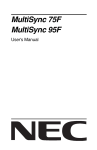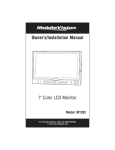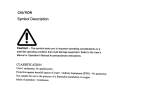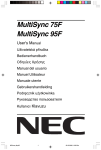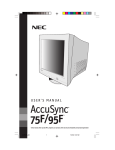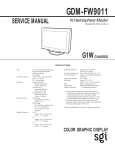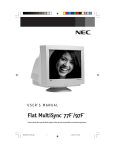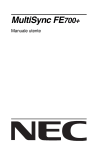Download Mitsubishi N0701 User`s manual
Transcript
MultiSync V521 MultiSync V721 MultiSync V921 User’s Manual We hereby certify that the colour monitors MultiSync V521(N0501) MultiSync V721(N0701) MultiSync V921(N9902) are in compliance with Council Directive 73/23/EEC: - EN 60950 Council Directive 89/336/EEC: - EN 55022 - EN 61000-3-2 - EN 61000-3-3 - EN 50082-1 (IEC 801-2) (IEC 801-3) (IEC 801-4) and marked with NEC-Mitsubishi Electric Visual Systems Corporation 686-1, NISHIOI OI-MACHI ASHIGARAKAMI-GUN KANAGAWA 258-8533, JAPAN English-1 English Declaration of the Manufacturer Safety Instruction Caution: When operating the MultiSync V521/V721/V921 with a 220-240V AC power source in Europe except UK, use the power cord provided with the monitor. In UK, a BS approved power cord with moulded plug has a Black (five Amps) fuse installed for use with this equipment. If a power cord is not supplied with this equipment please contact your supplier. When operating the MultiSync V521/V721/V921 with a 220-240V AC power source in Australia, use the power cord provided with the monitor. For all other cases, use a power cord that matches the AC voltage of the power outlet and has been approved by and complies with the safety standard of your particular country. ENERGY STAR® Product As an ENERGY STAR Partner, NEC-Mitsubishi Electronics Display of America Inc. has determined that this product meets the ENERGY STAR guidelines for energy efficiency. The ENERGY STAR emblem does not represent EPA endorsement of any product or service. IBM is registered trademark of International Business Machines Corporation Apple and Macintosh are registered trademarks of Apple Computer Inc. Microsoft and Windows are registered trademarks of the Microsoft Corporation. ENERGY STAR is a U.S. registered mark. NEC is a registered trademark of NEC Corporation. All other trademarks or registered trademarks are property of their respective owners. English-2 English Contents V Series monitor box* should contain the following: • MultiSync V Series Monitor with tilt / swivel base MultiSync V521, MultiSync V721 or MultiSync V921 • Power cord • Captive Signal Cable • User‘s manual • CD-ROM includes complete User‘s Manual in PDF format and Windows related files (Inf file and color profile). To see the complete User‘s Manual, Acrobat Reader 4.0 must be installed on your PC. * Remember to save your original box and packing material to transport or ship the monitor. English-3 Tilt / swivel base fixing, removing Fixing This product consists of the MultiSync monitor and the tilt / swivel base. When fixing the tilt / swivel base to the MultiSync monitor, please follow the steps below. • Push the six hooks of the tilt / swivel base into the six holes at the bottom of the MultiSync monitor. • Then slide the tilt /swivel base forward. • Then the latch above the tilt / swivel base engages it is secure. Removing Please removing the tilt / swivel base when transporting for repair. • Push down the latch of the MultiSync monitor and pull out the tilt / swivel base. • Slide backward the tilt / swivel base from the front of the MultiSync monitor. • Pull out the tilt / swivel base from the holes of the MultiSync monitor. English-4 English Quick Start To attach the MultiSync V Series monitor to your system, follow these instruction: 1. Turn off the power to your computer and MultiSync monitor. 2. If necessary, install the display card. For more information, refer to the display card manual. 3. For the PC: Connect the 15-pin mini D-SUB of the captive signal cable to the connector of the display card in your system (Figure A.1) Tighten all screws. For the Mac: Connect the Macintosh Cable Adapter (not included) to the monitor connector on the Macintosh (Figure B.1). Attach the 15-pin mini D-SUB end of the captive signal cable to the Macintosh cable adapter on the computer (Figure B.1). Tighten all screws. 4. Connect one end of the power cord to the MultiSync V Series monitor and the other end to the power outlet (Figure C.1). 5. Turn on the monitor (Figure D.1) and the computer. 6. This completes the installation. NOTE: If you have any problems, please refer to the Troubleshooting section of this User‘s Manual. Captive Signal Cable 15-pin-mini-D-SUB Figure A.1 English-5 Captive Signal Cable Computer Mac Adapter (not included) Figure B.1 Power Outlet Power cord Figure C.1 Figure D.1 English-6 15-pin mini D-SUB English Controls OSM (On-screen Manager) control buttons on the front of the monitor function as follows: SELECT Enters and exits the OSM menu. CONTROL-/+ Selects one of the controls and decreases or increases the adjustment. RESET Resets the highlighted control to the factory setting. Press -/+ button at the same time for approximately 1 sec. BRIGHTNESS: Adjusts the overall image and background screen brightness. CONTRAST: Adjusts the image brightness in relation to the background. (Contrast control is also effective with “-,+” button even though OSM window is not visible.) R Red Color Control: Adjust the red contrast of the display. G Green Color Control: Adjust the green contrast of the display. B Blue Color Control: Adjust the blue contrast of the display. Horizontal: Moves the image horizontally left or right. Vertical position: Moves the image vertically up or down. Horizontal size: Decreases or increases the horizontal size of the image. Vertical size: Decreases or increases the vertical size of the image. The Geometry controls allow you to adjust the curvature or angle of the sides of your display. Pincushion/Barrel: Decreases or increases the curvature of the sides either inward or outward. Trapezoid: Decreases or increases the bottom of the screen to be the same as the top. English-7 Parallelogram: Decreases or increases the tilt of the sides either to the left or right. Bow (Pincushion Balance): Decreases or increases the curvature of the sides either to the left or right. Rotates: Rotates the image. Degauss: Select the degauss icon on “Icon select window” and push “SELECT” button. It will eliminate the stray magnetic field and correct the scan of the electron beam, which affect the purity, focus and convergence. Note: 9300K (V521/V721) 9300 (V921) Allow a minimum interval of 20 minutes to elapse between uses of the degauss function. Color Temperature: Select the Color Temperature icon on “Icon Select Window” and push “SELECT” button. It can be switched to change the color Temperature. (9300K, 7550K, 6550K, user) OSD: There are 3 background colours (Blue, Black, and white). These can be selected by “SELECT” button after the selection of “OSD” on “Icon select window”. exit (V521/V721) EXIT: To exit OSM window. Select EXIT on “Icon select window”, then push “SELECT” button. MultiSync V921 EXIT: To exit OSM window. Select ESC on “Icon select window”, then push “SELECT” button. Horizontal Moiré Canceler: Reduces horizontal moiré levels. Vertical Moiré Canceler: Reduces vertical moiré levels. Note: If you do not push buttons within 10 seconds in OSM condition, the window will automatically disappear. English-8 Safety Precautions and Maintenance • • • • • • • • • • • FOR OPTIMUM PERFORMANCE, PLEASE NOTE THE FOLLOWING WHEN SETTING UP AND USING THE MULTISYNC V SERIES COLOUR MONITOR: DO NOT OPEN THE MONITOR. There are no user serviceable parts inside and opening or removing covers may expose you to dangerous shock hazards or other risks. Refer all servicing to qualified service personnel. Use the monitor in a clean, dry area. Do not spill any liquids into the cabinet or use your monitor near water. Do not insert objects of any kind into the cabinet slots, as the may touch dangerous voltage points, which can be harmful or fatal or may cause electric shock, fire or equipment failure. Do not place any heavy objects on the power cord. Damage to the cord may cause shock or fire. Do not place this product on a sloping or unstable cart, stand or table, as the monitor may fall, causing serious damage to the monitor. Keep the monitor away from high capacity transformers, electric monitors and other devices such as external speakers or fans, which may create strong magnetic fields. If possible, position the monitor so that it is facing the east to minimize the effects of the earth‘s magnetic field. Changing the direction of the monitor while it is powered on may cause image discoloration. To correct this, turn the monitor off for 20 minutes before powering it back on. To separate the equipment from the power source you have to remove the plug from the inlet socket. When operating the MultiSync V Series with it is AC 220-240V worldwide power supply, use a power supply cord that matches the power supply voltage of the AC power outlet being used. The power supply cord you use must have been approved by and comply with the safety standards of your country. (Type H05VV-F should be used except in UK) English-9 English Recommended use • In UK, use a BS-approved power cord with molded plug having a black (5A) fuse installed for use with this monitor. If a power cord is not supplied with this monitor, please contact you supplier. Immediately unplug your monitor from the wall outlet and refer servicing to qualified service personnel under the following conditions: • When the power supply cord or plug is damaged. • If liquit has been spilled, or objects have fallen into the monitor. • If the monitor has been exposed to rain or water. • If the monitor has been dropped or the cabinet damaged. • If the monitor does not operate normally by following operating instructions. • Allow adequate ventilation around the monitor so that heat can properly dissipate. Do not block ventilated openings or place them monitor near a radiator or other heat sources. Do not put an thing on top of monitor. • The power cable connector is the primary means of detaching the system from the power supply. The Caution monitor should be installed close to a power outlet which is easily accessible. • Handle with care when transporting. Save packaging for transporting. CORRECT PLACEMENT AND ADJUSTMENT OF THE MONITOR CAN REDUCE EYE, SHOULDER AND NECK FATIGUE. CHECK THE FOLLOWING WHEN YOU POSITION THE MONITOR: English-10 Ergonomics To realize the maximum ergonomics benefits, we recommend the following: • Adjust the brightness until the background raster disappears. • Do not position the contrast controls to its maximum setting. • Use the preset size and position controls with standard signals. • Use the preset color setting and sides Left/Right controls. • Use non-interlaced signals with a vertical refresh rate between 75-120Hz (V521/V721) and 75-160 Hz (V921). • Do not use primary color blue on a dark background, as it is difficult to see and may produce eye fatigue due to insufficient contrast. English-11 English • Adjust the monitor height so that the top of the screen is at or slightly below eye level. Your eyes should look slightly downward when viewing the middle of the screen. • Position your monitor no closer than 30 cm and no further away than 70 cm from your eyes. The optimal distance is 45 cm. • Rest your eyes periodically by focusing on an object at least 6 m away. Blink often. • Position the monitor at a 90° Xangle to windows and other light sources to minimize glare and reflections. Adjust the monitor tilt so that ceiling lights do not reflect on your screen. • If reflected light makes it hard for you to see your screen, use an antiglare filter. • Clean your monitor regularly. Use a lint-free, non-abrasive cloth and a non-alcohol, neutral, non-abrasive cleaning solution or glass cleaner to minimize dust. • Adjust the monitorís brightness and contrast controls to enhance readability. • Use a document holder placed close to the screen. • Position whatever you are looking at most of the time (the screen or reference material) directly in front of you to minimize turning your head while you are typing. • Get regular eye checkups. Specifications Monitor Specifications MultiSync V521 Notes Picture Tube Diagonal: Viewable Image Size: Radius: 38 cm (15 inch) 35 cm (13.8 inch) 1080 mm 90° deflection, 0.28 mm trio dot pitch, medium short persistence phosphor, multi-layered, anti-static screen coating, semi-tint screen, Invar Shadow Mask. Input Signal Video: Sync: ANALOG 0.7 Vp-p/75 Ohms Separate sync. TTL Level Horizontal sync. Positive/Negative Vertical sync. Positive/Negative Composite sync. (Positive/Negative) (TTL Level) Unlimited number of Colours Depends on display card used. 31 kHz to 70 kHz 55 Hz to 120 Hz Automatically Automatically 640 x 480 @ 60 to 120 Hz 800 x 600 @ 55 to 110 Hz 832 x 624 @ 55 to 106 Hz 1024 x768 @ 55 to 87 Hz 1152 x 870 @ 55 to 77 Hz 1280 x 1024 @ 55 to 66 Hz Some systems may not support all modes listed. 270 mm 203 mm Dependent upon signal timing used, and does not include border area. Active Display Area (Full scan) 280 mm 210 mm Dependent upon signal timing used, and does not include border area. Power Supply AC 100 - 240V, 50 - 60 Hz Current Rating 1.3 A @ 100 - 240V Dimensions 360(W) x 380(H) x 381(D) mm Weight 12.5 kg Environmental Considerations Operating Temperature: Humidity: Altitude: Storage Temperature: Humidity: Altitude: 0 °C to +35 °C 30% to 80% 0 to 3000 m -20 °C to +60 °C 10% to 90% 0 to 13700 m Display Colours Analog input: Synchronization Range Horizontal: Vertical: Resolutions Supported Resolution based on horizontal and vertical frequencies only Active Display Area (Factory setting) NOTE: Horizontal: Vertical: NEC-Mitsubishi Electronics Display cites recommended resolution at 85 Hz for optimal display performance. Technical specifications are subject to change without notice. English-12 MultiSync V721 Notes Picture Tube Diagonal: Viewable Image Size: Radius: 43 cm (17 inch) 40.6 cm (16 inch) 1210 mm 90° deflection, 0.28 mm trio dot pitch, medium short persistence phosphor, multi-layered, anti-static screen coating, semi-tint screen, Invar Shadow Mask. Input Signal Video: Sync: ANALOG 0.7 Vp-p/75 Ohms Separate sync. TTL Level Horizontal sync. Positive/Negative Vertical sync. Positive/Negative Composite sync. (Positive/Negative) (TTL Level) Unlimited number of Colours Depends on display card used. 31 kHz to 70 kHz 55 Hz to 120 Hz Automatically Automatically 640 x 480 @ 60 to 120 Hz 800 x 600 @ 55 to 110 Hz 832 x 624 @ 55 to 106 Hz 1024 x768 @ 55 to 87 Hz 1152 x 870 @ 55 to 77 Hz 1280 x 1024 @ 55 to 66 Hz Some systems may not support all modes listed. 310 mm 232 mm Dependent upon signal timing used, and does not include border area. Active Display Area (Full scan) 325 mm 244 mm Dependent upon signal timing used, and does not include border area. Power Supply AC 100 - 240V, 50 - 60 Hz Current Rating 1.5 A @ 100 - 240V Dimensions 403(W) x 420(H) x 418(D) mm Weight 15.5 kg Environmental Considerations Operating Temperature: Humidity: Altitude: Storage Temperature: Humidity: Altitude: 0 °C to +35 °C 30% to 80% 0 to 3000 m -20 °C to +60 °C 10% to 90% 0 to 13700 m Display Colours Analog input: Synchronization Range Horizontal: Vertical: Resolutions Supported Resolution based on horizontal and vertical frequencies only Active Display Area (Factory setting) NOTE: Horizontal: Vertical: NEC-Mitsubishi Electronics Display cites recommended resolution at 85 Hz for optimal display performance. Technical specifications are subject to change without notice. English-13 English Monitor Specifications Monitor Specifications MultiSync V921 Notes Picture Tube Diagonal: Viewable Image Size: Radius: 48.3 cm (19 inch) 45.8 cm (18 inch) 1360 mm 90° deflection, 0.26 mm trio dot pitch, medium short persistence phosphor, multi-layered, anti-static screen coating, semi-tint screen, Invar Shadow Mask and OptiClear creen surface Input Signal Video: Sync: ANALOG 0.7 Vp-p/75 Ohms Separate sync. TTL Level Horizontal sync. Positive/Negative Vertical sync. Positive/Negative Composite sync. (Positive/Negative) (TTL Level) Unlimited number of Colours Depends on display card used. 31 kHz to 96 kHz 55 Hz to 160 Hz Automatically Automatically 640 x 480 @ 60 to 160 Hz 800 x 600 @ 55 to 153Hz 832 x 624 @ 55 to 144 Hz 1024 x768 @ 55 to 120Hz 1152 x 870 @ 55 to 105 Hz 1280 x 1024 @ 55 to 89Hz 1600 x 1200 @ 55 to 76 Hz Some systems may not support all modes listed. 356 mm 267 mm Dependent upon signal timing used, and does not include border area. Active Display Area (Full scan) 366 mm 274 mm Dependent upon signal timing used, and does not include border area. Power Supply AC 100 - 240V, 50 - 60 Hz Current Rating 2.2 A @ 100 - 240V Dimensions 442(W) x 453(H) x 455(D) mm Weight 20.0 kg Environmental Considerations Operating Temperature: Humidity: Altitude: Storage Temperature: Humidity: Altitude: 0 °C to +35 °C 30% to 80% 0 to 3000 m -20 °C to +60 °C 10% to 90% 0 to 13700 m Display Colours Analog input: Synchronization Range Horizontal: Vertical: Resolutions Supported Resolution based on horizontal and vertical frequencies only Active Display Area (Factory setting) NOTE: Horizontal: Vertical: NEC-Mitsubishi Electronics Display cites recommended resolution at 85 Hz for optimal display performance. Technical specifications are subject to change without notice. English-14 English Features OptiClear Screen Surface (MultiSync V921 Monitor only): Reduces reflection and glare and increases contrast without sacrificing focus level, clarity or brightness. Along with the flat square technology CRT, a high contrast screen with 0.26 mm trio dot pitch delivers crisp, clean text and graphics. Invar shadow Mask: Holes in the thin metal sheet behind the glass of the CRT surface correspond to each phosphor dot on the inner surface of the CRT‘s faceplate, allowing the correct electron beam (red, green, blue) to hit the correct color phosphor for improved focus, brightness and color. Dual Dynamic Beam Focus (MultiSync V721 and V921 Monitor only): Provides precise, continuous focus adjustment of the electron beams and optimum image quality, even to the far edge of the screen. Color Control System: Allows you to adjust between three color settings on your display to match your personal preference. OSM (On-Screen Manager) Controls: Allow you to quickly and easily adjust all elements of your screen image via simple to use on-screen menus. ErgoDesign Features: Enhance human ergonomics to improve the working environment, protect the health of the user and save money and is compliant with TCO‘99 and MPRII for lower emissions. Plug and Play: The Microsoft® solution with the Windows® 95/98/2000 operating system facilitates setup and installation by allowing the monitor to send its capabilities (such as screen size and resolutions supported) directly to your computer, automatically optimizing display performance. IPM (Intelligent Power Manager) System: Provides innovative powersaving methods that allow the monitor to shift to a lower power consumption level when on but not in use, saving your monitor energy costs, reducing emissions and lowering the air conditioning costs of the workplace and is compliant with TCO‘99, VESA DPMS and EPA ENERGYSTAR®. English-15 Mode LED Indicator Power Saving On Green None Off (IPM Mode Orange Maximum (<5 Watts, Slow Recovery) Off (Power Switch, Off) No Light No Power Used (Fully Off) Reduced Magnetic Field Technology: Reduces magnetic and alternating electric field emissions and static electricity, addressing ergonomic concerns regarding potential risks from extended computer monitor use and is compliant with MPRII and TCO‘99. Multiple Frequency Technology: Automatically adjusts monitor to the display card‘s scanning frequency, thus displaying the resolution required. FullScan Capability: Allows you to use the entire screen area in most resolutions, significantly expanding image size. English-16 No Picture • The display card should be completely seated in its slot. • Power Switch and computer power switch should be in the ON position. • The signal cable should be completely connected to the display card/ computer. • Check the connector for bent or pushed-in pins. Image is scrolling or unstable • Signal cable should be completely attached to the computer. • Check the pin assignment and signal timing of your monitor and display card with respect to the recommended timing and pin assignment. • If the MAC adapter is used, check for proper connection or make sure the display card is MAC compatible and that the card is properly seated in the computer. LED on the monitor is not lit (no green or orange color can be seen) • Power Switch should be in the ON position and the power cord should be connected. Picture is fuzzy or Color looks blotchy • (V521/V721) Adjust the Brightness and Contrast Controls. • (V921) If the picture is fuzzy, adjust the Moire Canceler Control. • Access the Degauss Control through OSM. Activate the Degauss Control. CAUTION: A minimum interval of 20 minutes should exist before the Degauss Function is used a second time. Picture bounces or a waving pattern is present in the picture • Move electrical devices that may be causing electrical interference away from the monitor. Edges of the display image are not square • Use the OSM Geometry Controls to straighten the edges. • If possible, position the front of the monitor facing east. Display image is not centered, too small, or too large • Use the OSM Size and Position controls to adjust the image. English-17 English Troubleshooting TCO‘99 Congratulation! You have just purchased a TCO‘99 approved and labeled product! Your choice has provided you with a product developed for professional use. Your purchase has also contributed to reducing the burden on the environment and also to the further development of environmentally adapted electronics products. Why do we have environmentally labelled computers? In many countries, environmental labelling has become an established method for encouraging the adaptation of goods and services to the environment. The main problem, as far as computers and other electronics equipment are concerned, is that environmentally harmful substances are used both in the products and during the manufacturing. Since it has not been possible for the majority of electronics equipment to be recycled in a satisfactory way, most of these potentiall y damaging substances sooner or later enter Nature. There are also other characteristics of a computer, such as energy consumption levels, that are important from the viewpoints of both the work (Internal) and natural (external) environments. Since all methods of conventional electricity generation have a negative effect on the environment (acidic and climate-influencing emissions, radioactive waste, etc.), it is vital to conserve energy. Electronics equipment in offices consume an enormous amount of energy since they are often left running continuously. What does labelling involve? This product meets the requirements for the TCO‘99 scheme which provides for international and environmental labelling of personal computers. The labelling scheme was developed as a joint effort by the TCO (The Swedish Confederation of Professional Employees), Svenska Naturskyddsforeningen (The Swedish Society for Nature Conservation) and statens Energimyndighet (The Swedish National Energy Administration). The requirements cover a wide range of issues: environment, ergonomics, usability, emission of electrical and magnetic fields, energy consumption and electrical and fire safety. English-18 Labelled products must meet strict environmental demands, for example, in respect of the reduction of electric and magnetic fields, physical and visual ergonomics and good usability. Environmental Requirements Flame retardants Flame retardants are present in printed circuit boards, cables, wires, casings and housings. In turn, they delay the spread of fire. Up to thirty percent of the plastic in a computer casing can consist of flame retar ant substances. Most flame retardants contain bromine or chloride and these are related to another group of environmental toxins, PCB‘s, which are suspected to give rise to severe health effects, including reproductive damage in fisheating birds and mammals, due to the bio-accumulative* processes. Flame re t a rdants have been found in human blood and researchers fear that disturbances in foetus development may occur. TCO‘99 demand requires that plastic components weighing more than 25 grams must not contain flame retardants with organically bound chlorine and bromine. Flame retardants are allowed in the printed circuit boards since no substitutes are available. Lead** Lead can be found in picture tubes, display screens, solders and capacitors. Lead damages the nervous system and in higher doses, causes lead poisoning. TCO‘99 requirement permits the inclusion of lead since no replacement has yet been developed. English-19 English The environmental demands concern restrictions on the presence and use of heavy metals, brominated and chlorinated flame retardants, CFCs (freons) and chlorinated solvents, among other things. The product must be prepared for recycling and the manufacturer is obliged to have an environmental plan which must be adhered to in each country where the company impl ements i ts operational policy. The energy requirements include a demand that the computer and/or display, after a certain period of inactivity, shall reduce its power consumption to a lower level in one or more stages. The length of time to reactivate the computer shall be reasonable for the user. Cadmium** Cadmium is present in rechargeable batteries and in the colourgenerating layers of certain computer displays. Cadmium damages the nervous system and is toxic in high doses. TCO‘99 requirement states that batteries, the colourgenerating layers of display screens and the electrical or electronics components must not contain any cadmium. Mercury** Mercury is sometimes found in batteries, relays and switches, Mercury damages the nervous system and is toxic in high doses. TCO‘99 requirement states that batteries may not contain any Mercury. It also demands that no mercury is present in any of the electrical or electronics components associated with the display unit. CFCs (freons) CFCs (freons) are sometimes used for washing printed circuit boards. CFCs break down ozone and thereby damage the ozone layer in the stratosphere, causing increased reception on Earth of ultraviolet light with consequent increased risks of skin cancer (malignant melanoma). The relevant TCO‘99 requirement; Neither CFCs nor HCFCs may be used during the manufacturing and assembly of the product or its packaging. *Bio-accumulative is defined as substances which accumul ate within living organisms. **Lead, Cadmium and Merc u ry are heavy metals which are Bio-accumulative. To obtain complete information on the environmental criteria document, order from: TCO Development Unit SE-114 94 Stockholm SWEDEN FAX Number: +46 8 782 92 07 E-mail (Internet): [email protected] You may also obtain current information on TCO‘99 approved and labeled products by visiting their website at: http: //www.tco-info.com/ English-20