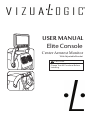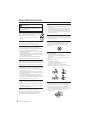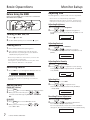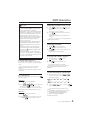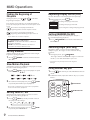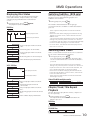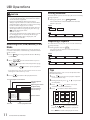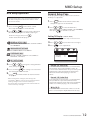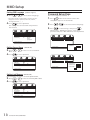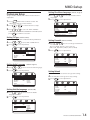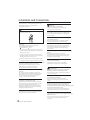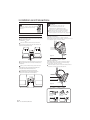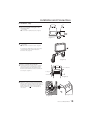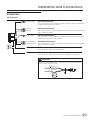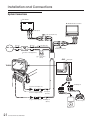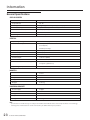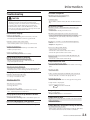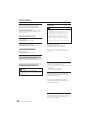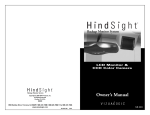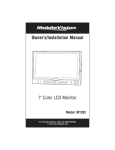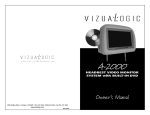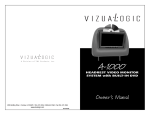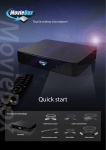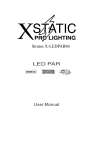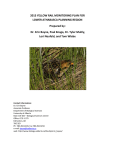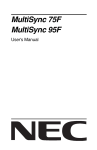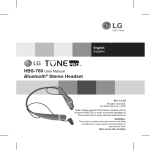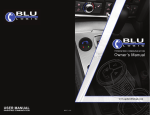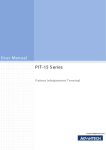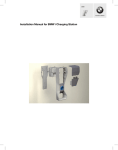Download User`s Manual
Transcript
USER MANUAL Elite Console Center Armrest Monitor With Adjustable Bracket CAUTION: Please Test All Functions Before Installing. Contents Operating Instructions USB Operations Welc ome . . . . . . . . . . . . . . . . . . . . . . . . . . . . . . . . . . . . . . . . . . . . . . . . . . . . . . . . . . . . . . 2 S a fety Ins truc tions . . . . . . . . . . . . . . . . . . . . . . . . . . . . . . . . . . . . . . . . . . . . . . . . . 2 S witc hing DVD / U S B / Memory C a rd Mode . . . . . . . . . . . . 11 S etting R a ndom . . . . . . . . . . . . . . . . . . . . . . . . . . . . . . . . . . . . . . . . . . . . . . . . . . 11 R epea t P la yba c k . . . . . . . . . . . . . . . . . . . . . . . . . . . . . . . . . . . . . . . . . . . . . . . . . 11 C AU TIO N . . . . . . . . . . . . . . . . . . . . . . . . . . . . . . . . . . . . . . . . . . . . . . . . . . . . . . . . . . . . . . 2 WAR N IN G . . . . . . . . . . . . . . . . . . . . . . . . . . . . . . . . . . . . . . . . . . . . . . . . . . . . . . . . . . . . . 2 P R E C AU TIO N S . . . . . . . . . . . . . . . . . . . . . . . . . . . . . . . . . . . . . . . . . . . . . . . . . . . . . 3 Getting Started Monitor F unc tion O verview . . . . . . . . . . . . . . . . . . . . . . . . . . . . . . . . . . . . . 4 When U s ing R emote C ontrol . . . . . . . . . . . . . . . . . . . . . . . . . . . . . . . . . . 5 R emote C ontrol B a ttery R epla c ement . . . . . . . . . . . . . . . . . . . . . 5 R emote C ontrol F unc tion O verview. . . . . . . . . . . . . . . . . . . . . . . . . . 5 Basic Operations B efore U s ing the MMD . . . . . . . . . . . . . . . . . . . . . . . . . . . . . . . . . . . . . . . . . . . 7 Turning P ower O N /O F F. . . . . . . . . . . . . . . . . . . . . . . . . . . . . . . . . . . . . . . . . . . 7 P la c ing Dis c s . . . . . . . . . . . . . . . . . . . . . . . . . . . . . . . . . . . . . . . . . . . . . . . . . . . . . . . . 7 S witc hing S ourc e . . . . . . . . . . . . . . . . . . . . . . . . . . . . . . . . . . . . . . . . . . . . . . . . . . 7 F M / IR . . . . . . . . . . . . . . . . . . . . . . . . . . . . . . . . . . . . . . . . . . . . . . . . . . . . . . . . . . . . . . . . . 7 Monitor Setup Adjus ting O S D . . . . . . . . . . . . . . . . . . . . . . . . . . . . . . . . . . . . . . . . . . . . . . . . . . . . . . 7 Adjus ting B right . . . . . . . . . . . . . . . . . . . . . . . . . . . . . . . . . . . . . . . . . . . . . . . 7 Adjus ting C ontra s t . . . . . . . . . . . . . . . . . . . . . . . . . . . . . . . . . . . . . . . . . . . 7 Adjus ting C olor . . . . . . . . . . . . . . . . . . . . . . . . . . . . . . . . . . . . . . . . . . . . . . . . 7 Adjus ting H ue . . . . . . . . . . . . . . . . . . . . . . . . . . . . . . . . . . . . . . . . . . . . . . . . . . 7 R es etting P ic ture Adjus tment . . . . . . . . . . . . . . . . . . . . . . . . . . . . 7 MMD (Open Cover Multimedia Driver) Operations P la ying DVD/ VC D/ C D . . . . . . . . . . . . . . . . . . . . . . . . . . . . . . . . . . . . . . . . . . . 8 Dis c Auto P la y . . . . . . . . . . . . . . . . . . . . . . . . . . . . . . . . . . . . . . . . . . . . . . . . . . . . . . . 8 DVD S etup O pera tion . . . . . . . . . . . . . . . . . . . . . . . . . . . . . . . . . . . . . . . . . . 12 G enera l S etup P a ge. . . . . . . . . . . . . . . . . . . . . . . . . . . . . . . . . . . . . . . . . . . . . 12 S etting TV Dis pla y . . . . . . . . . . . . . . . . . . . . . . . . . . . . . . . . . . . . . . 12 S etting O S D L a ngua ge . . . . . . . . . . . . . . . . . . . . . . . . . . . . . . . . . . . . 13 S etting S c reen S a ver . . . . . . . . . . . . . . . . . . . . . . . . . . . . . . . . . . . . . . . 13 S etting L a s t Memory . . . . . . . . . . . . . . . . . . . . . . . . . . . . . . . . . . . . . . . . 13 P a s s word S etup P a ge . . . . . . . . . . . . . . . . . . . . . . . . . . . . . . . . . . . . . . . . . 13 P referenc e S etup . . . . . . . . . . . . . . . . . . . . . . . . . . . . . . . . . . . . . . . . . . . . . . 14 S etting TV Type . . . . . . . . . . . . . . . . . . . . . . . . . . . . . . . . . . . . . . . . . . . . . . . 14 S etting Audio L a ngua ge . . . . . . . . . . . . . . . . . . . . . . . . . . . . . . . . . . 14 S etting S ubtitle L a ngua ge . . . . . . . . . . . . . . . . . . . . . . . . . . . . . . . . 14 S etting Dis c Menu L a ngua ge . . . . . . . . . . . . . . . . . . . . . . . . . . . . 14 S etting P a renta l . . . . . . . . . . . . . . . . . . . . . . . . . . . . . . . . . . . . . . . . . . . . . . . 14 S etting Defa ult . . . . . . . . . . . . . . . . . . . . . . . . . . . . . . . . . . . . . . . . . . . . . . . . 14 Installation and Connections C AU TIO N . . . . . . . . . . . . . . . . . . . . . . . . . . . . . . . . . . . . . . . . . . . . . . . . . . . . . . . . . . . 15 WAR N IN G . . . . . . . . . . . . . . . . . . . . . . . . . . . . . . . . . . . . . . . . . . . . . . . . . . . . . . . . . . 15 P R E C AU TIO N S . . . . . . . . . . . . . . . . . . . . . . . . . . . . . . . . . . . . . . . . . . . . . . . . . . . 15 P a rts Indic a tion . . . . . . . . . . . . . . . . . . . . . . . . . . . . . . . . . . . . . . . . . . . . . . . . . . 16 L imita tion . . . . . . . . . . . . . . . . . . . . . . . . . . . . . . . . . . . . . . . . . . . . . . . . . . . . . . . . . . . 17 Ins ta lla tion S teps . . . . . . . . . . . . . . . . . . . . . . . . . . . . . . . . . . . . . . . . . . . . . . . . 18 C onnec tions . . . . . . . . . . . . . . . . . . . . . . . . . . . . . . . . . . . . . . . . . . . . . . . . . . . . . . . 20 S ys tem C onnec tions . . . . . . . . . . . . . . . . . . . . . . . . . . . . . . . . . . . . . . . . . . . 21 Information S topping P la yba c k (P R E -S TO P ) . . . . . . . . . . . . . . . . . . . . . . . . . . . . . 8 S topping P la yba c k . . . . . . . . . . . . . . . . . . . . . . . . . . . . . . . . . . . . . . . . . . . . . . . . 8 Ac c es s ories . . . . . . . . . . . . . . . . . . . . . . . . . . . . . . . . . . . . . . . . . . . . . . . . . . . . . . . 22 G enera l S pec ific a tions . . . . . . . . . . . . . . . . . . . . . . . . . . . . . . . . . . . . . . . 23 Trouble S hooting . . . . . . . . . . . . . . . . . . . . . . . . . . . . . . . . . . . . . . . . . . . . . . . . 24 P la ying S till F ra mes (PAU S E ) . . . . . . . . . . . . . . . . . . . . . . . . . . . . . . . . . . 8 F a s t-forwa rding / F a s t-revers ing . . . . . . . . . . . . . . . . . . . . . . . . . . . . 8 Wa rra nty . . . . . . . . . . . . . . . . . . . . . . . . . . . . . . . . . . . . . . . . . . . . . . . . . . . . . . . . . . . . 25 Wa rra nty C a rd . . . . . . . . . . . . . . . . . . . . . . . . . . . . . . . . . . . . . . . . . . . . . . . . . . . 26 F inding the B eginning of C ha pters . . . . . . . . . . . . . . . . . . . . . . . . . 9 S etting Dimmer . . . . . . . . . . . . . . . . . . . . . . . . . . . . . . . . . . . . . . . . . . . . . . . . . . . . . 9 S low Motion P la yba c k . . . . . . . . . . . . . . . . . . . . . . . . . . . . . . . . . . . . . . . . . . . 9 S etting Zoom In / O ut . . . . . . . . . . . . . . . . . . . . . . . . . . . . . . . . . . . . . . . . . . . . . 9 R epea ting Dis pla y P eriod (A-B ) . . . . . . . . . . . . . . . . . . . . . . . . . . . . . . 9 S etting R a ndom . . . . . . . . . . . . . . . . . . . . . . . . . . . . . . . . . . . . . . . . . . . . . . . . . . . . 9 S witc hing Angle (DVD O nly) . . . . . . . . . . . . . . . . . . . . . . . . . . . . . . . . . . . 9 U s ing N umber K ey P a d . . . . . . . . . . . . . . . . . . . . . . . . . . . . . . . . . . . . . . . . . . 9 Dis pla ying Dis c S ta tus . . . . . . . . . . . . . . . . . . . . . . . . . . . . . . . . . . . . . . . . . 10 S witc hing S ubtitles (DVD O nly) . . . . . . . . . . . . . . . . . . . . . . . . . . . . . 10 S witc hing Audio Tra c ks . . . . . . . . . . . . . . . . . . . . . . . . . . . . . . . . . . . . . . . . 10 C ha pter/ Tra c k /Title R epea t P la yba c k . . . . . . . . . . . . . . . . . . . 10 1 MMD Setup C enter Armres t Monitor Operating Instructions Welcome Thank you for purchasing the ELite Console Monitor. This manual will help you use the features of your new monitor. P lea s e rea d a ll s a fety a nd opera ting ins truc tions in this ma nua l c a refully, a nd keep this ma nua l for future referenc e. Safety Instructions Please be sure to observe the following instructions and precautions to ensure safe using of this product. If anyone uses this product in a non-correct way and causes the product to be broke or damaged we will not be held responsible. Warning: This symbol means "Forbids this behavior." Failure to heed them can result in serious injury or death. Do not operate any function that takes your attention away from safely driving your vehicle. Any func tion tha t requires driver's prolonged a ttention s hould only be performed a fter c oming to a c omplete s top. Alwa ys s top the vehic le in a s a fe loc a tion before performing thes e func tions . F a ilure to do s o ma y res ult in a n a c c ident. Do not touch the screen if it has been cracked. Caution: This symbol means "Please be sure to observe." Failure to heed them can result in injury or material property damage. Do not repair, alter or disassemble by yourself. Doing s o ma y res ult in a n a c c ident, fire or elec tric s hoc k. C ons ult a reta iler or s ervic e tec hnic ia n for ins pec tions a nd repa irs , if ma intena nc e is needed. Halt use immediatley if an Unusual state appears. F a ilure to do s o ma y c a us e pers ona l injury or da ma ge to the produc t. R eturn it to your a uthorized dea ler or nea res t s ervic e c enter for repa iring. If the liquid crystal touches any part of your body, please wash your hands with soap and water immediatly. If irritation to the skin arrises contact a physician immediatly. Do not expose the monitor to high humidity levels. F a ilure to do s o ma y res ult in fire or elec tric s hoc k. Do not expose this monitor to water or any liquid. Doing s o ma y res ult in elec tric s hoc k or damage to the monitor. Do not operate this monitor with wet hands. F a ilure to do s o ma y res ult in elec tric s hoc k or damage Do not use this monitor if the power cord has been damaged. Keep fingers from touching the Dvd optic eye when there is no Dvd in the player Doing s o ma y res ult in fire or elec tric s hoc k. F a ilure to do s o ma y res ult in pers ona l injury or da ma ge to the produc t. Use only in vehicles with A 12 Volt negative ground. Do not strike or slam the monitor down. C hec k with your dea ler if you a re not s ure. ) If the product is used for anything other than it was designed for it could result in fire, or electric shock or other injury. Do not leave the disc in the car or in the player for a long period of time. Keep small objects such as battereis out of the reach of children. Doing s o ma y res ult in pers ona l injury or damage to the product. Never expos e the dis c to direc t s unlight. H ea t a nd humidity ma y da ma ge the dis c a nd you ma y not be a ble to pla y it a ga in. S wa llowing them ma y res ult in s erious injury. If s wa llowed, c ons ult a phys ic ia n immedia tely. Do not touch the pick-up head. F a ilure to do s o ma y res ult in da ma ge to the produc t. Doing s o ma y c a us e hea t to build up ins ide a nd ma y res ult in fire. Do not block vents or radiator panels. Do not place hands, fingers or foreign objects in slots or gaps. F a ilure to do s o ma y res ult in pers ona l injury or da ma ge to the produc t. R ea r-S ea t E nterta inment 2 Operating Instructions Precautions Please read all safety and operating instructions in this manual carefully, and keep this manual for future reference. Temperature The back seat passenger must buckle the safety belt before operating this monitor. Do not ins e rt the U S B while driving. F a ilure to do s o ma y re s ult in pe rs ona l injury. Installation Do not operate your unit in ambient temperature above + 50 C 32 F 122 F or below 0 C Installation P leas e inquire your retail s hop to c ontac t your s pec ialized engineer or tec hnic al s taff for ins tallation. B e s ure to c omply with this manual while c onnec ting the c ables . Failure to do s o may res ult in damage to the produc t. B e s ure the s tability of the s ignal c able while ins talling. Failure to do s o may c aus e fire or elec tric s hoc k due to the wear of the s ignal c able. B e s ure to c ollec t the c ables well after ins tallation. Failure to do s o may c aus e fire or elec tric s hoc k. Maintenance If you have problems , do not attempt to repair the unit by yours elf. Doing s o may res ult in pers onal injury or damage to the produc t. Return product to you local reatil shop. Characteristics of LCD Panel After turning the s ys tem off, a s light ghos t of the image will remain temporarily. This is an effec t pec uliar to LC D tec hnology and is normal. Under c old temperature c onditions , the s c reen may los e c ontras t temporarily. After a s hort warm-up period, it will return to normal. The LC D panel is manufac tured us ing an extremely high prec is ion manufac turing tec hnology. Its effec tive pixel ratio is over 99.99%. This means that 0.01% of the pixels c ould be either always O N or O F F. Placing Disc Ma ke s ure the la bel s ide is fa c ing you when you pla c e the dis c . Your pla yer a c c epts only one dis c a t a time for pla yba c k. Do not a ttempt to pla c e more tha n one dis c . P la ying a dis c while driving on a very bumpy roa d ma y res ult in s kips , but this will not s c ra tc h the dis c or da ma ge the pla yer. Damage Disc Do not a ttempt to pla y c ra c ked, wa rped, or da ma ged dis c s . P la ying a ba d dis c c ould s everely da ma ge the pla yba c k mec ha nis m. Irregular Shaped Discs B e s ure to us e round s ha ped dis c s only for this unit a nd never us e a ny s pec ia l s ha ped dis c s . U s e of s pec ia l s ha ped dis c s ma y c a us e da ma ge to the mec ha nis m. Correct Handling Do not drop the dis c while ha ndling. H old the dis c s o you will not lea ve fingerprints on the s urfa c e. Do not a ffix ta pe, pa per, or gummed la bels to the dis c . Do not write on the dis c . Do not touc h the s urfa c e. Do not expos e the dis c to direc t s unlight. C lea n the dis c when it is dus ty. Ma ke s ure tha t the dis c is s mooth a nd fla t. Do not us e c ommerc ia lly a va ila ble dis c a c c es s ories . Incorrect Correct Using the remote control Point the remote c ontrol at the remote s ens ors within 2 meters . It may not be pos s ible to operate the remote c ontrol if the remote c ontrol s ens or is expos ed to direc t s unlight or interferes with objec ts . Product Cleaning Us e a s oft dry c loth for periodic c leaning of the produc t. For more s evere s tains , pleas e dampen the c loth with water only. Anything els e has the c hanc e of dis s olving the paint or damaging the plas tic . 3 C enter Armres t Monitor Disc Cleaning F ingerprints , dus t, or s oil on the s urfa c e of the dis c c ould c a us e the pla yer to s kip. F or routine c lea ning, wipe the pla ying s urfa c e with a c lea n, s oft c loth from the c enter of the dis c to the outer edge. If the s urfa c e is hea vily s oiled, da mpen a c lea n, s oft c loth in a s olution of mild neutra l detergent before c lea ning the dis c . Getting Started Monitor Function Overview 8 11 12 9 10 1 2 1 3 4 5 6 7 POWER 13 11 Switch - Press this button to open the disc cover. 12 Disc Tray - Press PWR button to turn on or off the unit. 2 SRC - Press S R C button to switch the display source. DVD / AV IN1 / AV IN2 3 MUTE 䠄DVD / DVD-R / DVD-R W / DVD+ R / DVD+ R W / VC D / C D-R OM / C D-R W䠅 13 Disc Cover - Press MUTE button to disable or enable audio output. 4 IR Transmitter and Receiver The receiving angle is about 30 degrees and the receiving distance is about 2M. 5 PREV - Press PR E V button to skip backward. (chapter). 6 NEXT - Press NE XT button to skip forward. (chapter). 7 PLAY / PAUSE - Press once to start playing. Press twice to pause playing. 8 9 10 USB Port AV Input (Game Port) MS / MMC / SD Card Slot R ea r-S ea t E nterta inment 4 Getting Started When Using the Remote Control The first time when you use the remote control, please remove the plastic tape before using. Remote Control Function Overview Caution Point the remote c ontrol a t the IR R ec iver within 2 meters . It ma y not be pos s ible to opera te the remote c ontrol if the remote c ontrol s ens or is expos ed to direc t s unlight or interfere with objec ts . The remote c ontrol is a s ma ll, lightweight prec is ion devic e. To a void da ma ge, s hort ba ttery life, opera tiona l errors a nd poor res pons e, obs erve the following. Do not s ubjec t the remote c ontrol to exc es s ive s hoc k. Do not put in a trous er poc ket. K eep a wa y from food, mois ture a nd dirt. Do not pla c e in direc t s uns hine. R emove the ba ttery if itís not being us ed for a long time. B a tteries c onta in c hemic a l s ubs ta nc e, s o they s hould be dis pos ed of properly. Plastic Tape Battery Replacement 1. Opening the battery case. P ull out the battery tray. 2. Replace the battery. (CR-2025) P ut the battery in the c as e with the (+ ) indic ation upward as s how in the illus tration. Battery type : Mercury Battery - CR 2025. Placing a battery in backwards may cause a malfunction. 1 2 3. Closing the cover. P us h the battery tray as illus trated until a c lic k is heard. 3 OSD 0/10 Return Dimmer 2 3 Zoom A-B Random 4 5 Title 7 5 F/R Display 8 4 Slow 1 6 19 Angle 9 USB/DVD Source Setup Menu 6 7 1 8 9 10 2 CR2025 CR2025 3V 3 Warning Do not operate any function that takes your attention away from safely driving your vehicle. Any func tion tha t requires your prolonged a ttention s hould only be performed a fter c oming to a c omplete s top. Alwa ys s top the vehic le in a s a fe loc a tion before performing thes e func tions . F a ilure to do s o ma y res ult in a n a c c ident. 5 C enter Armres t Monitor 11 12 13 Sub. 15 16 11 Enter Audio 15 VOL RPT. VOL 14 Mute 17 18 Getting Started 1 Power S witc h monitor power O N/O F F OSD Menu E nter or exit on-s c reen dis play menu s ys tem. 2 3 OSD 4 F/R IR Sensor (2) P res s Twic e : S witc h IR O N/O F F. 5 USB/DVD USB / DVD S witc h DVD / US B / Memory C ard mode. 6 SOURCE Display Source Function S witc h Number / Func tion mode. FM Modulator (Option) (1) P res s O nc e : S witc h F M O N/O F F. ( 87.7MHz to 88.9MHz) Stop Playback 7 8 SETUP DVD Setup Menu 9 MENU Disc Menu 10 11 Cursor Buttons Skip Backward / Forward 12 Play/Pause/Enter ENTER 13 SUB. 14 AUDIO Subtitle Audio S witc h dis play s ourc e. (DVD→AV IN1 →AV IN2) (1) P res s O nc e: P R E -S TO P dis c playbac k. (2) P res s Twic e : S TO P playbac k c ompletely. E nter or exit the dis c DVD s etup menu. R eturn to dis c c ontents menu. (For VC D with P B C feature, P B C mus t be turned off.) Move between the func tion items in the menu. S kip to the previous or next c hapter / title / trac k. (1) P res s O nc e : S tart playbac k. (2) P res s Twic e : Paus e playbac k. S elec t des ired s ubtitle to dis play. S elec t des ired audio language to dis play. S elec t des ired s earc h bac kward / forward s peed. 15 Search Backward / Forward 2X → 4X → 8X → 16X → 32X → 2X → 4X → 8X → 16X → 32X → S elec t des ired repeat mode. 16 RPT. 17 MUTE Repeat (1) DVD Dis c : C hapter → Title → All→R epeat O ff Mute Dis able or enable audio output. (2) C D/ VC D Dis c : R epeat 1 → R epeat All → R epeat O ff 18 19 Volume Increase / Decrease Inc reas e / Dec reas e volume. Number Key Pad P res s RETURN (1) Return (1) R eturns to the previous dis play. DIMMER (2) Dimmer (2) VOL 0 VOL ~ 9 SLOW (3) Slow (3) to s witc h number key pad to input data for dis c . S elec t different LC D panel bac k-light brightnes s . S elec t different s low playbac k modes for a VC D/DVD. 2 ZOOM (4) A-B (5) RANDOM (6) TITLE (7) DISPLAY (8) ANGLE (9) Zoom (4) A-B (5) Random (6) Title (7) Display (8) Angle (9) 4 8 2 16 4 8 16 E nlarge a pic ture or ac tive image on the s c reen. 2X 3X 4X 2 3 4 R epeat playbac k of a s pec ific s e c tion within a c hapter of DVD or a trac k. S elec t to playbac k the c hapter / trac k randomly. G o to dis c title. Dis play c urrent information during playbac k. ※J P E G : C hange the brows ing effec ts during playbac k. S elec t des ired viewing angle. (If a DVD dis c c ontains multi-angle feature, viewing angles may be s elec ted.) R ea r-S ea t E nterta inment 6 Basic Operations Monitor Setup Adjusting OSD Before Using the MMD Before using the MMD, please remove the card from the Multi Media Driver (MMD). Card Vis ua l brightnes s , c ontra s t a nd c olor a re a djus ta ble. · Each source is independently adjustable. · Make adjustments within 6 seconds, otherwise the OSD (On Screen Display) will turn off automatically. Adjusting Brightness 1. P res s 2. P res s Turning Power ON/ OF 1. P res s to turn O N. 2. To turn off the power, pres s a nd hold Brightness Adjusting Contrast 1. P res s 2. P res s OSD Contrast Switching Source 1. P res s ì SRC î to c yc le through the different s ourc es . · OSD (On Screen Display) will be turned off automatically, when not operating more than 10 seconds. 1. P res s 2. P res s OSD to s elec t Color. or to a djus t the c olor dens ity. C ha nge depth c a n be a djus ted from -20 (MIN) to + 20 (R MAX). Color 1. P res s 2. P res s FM ON/OFF (Option) 1. P res s onc e: To turn O N/O F F the F M tra ns mitter. 2. When you turn on the F M, pres s or to OSD s elec t des ired F M frequenc y 87.7MHz ~ 88.9MHz or OFF. Hue F/R to 00 Resetting Picture Adjustment 1. P res s 2. P res s IR ON/OFF to s elec t Hue. or to a djus t the hue. H ue tone c a n be a djus ted from -20 (G MIN) to + 20 (G MAX). F/R OSD to s elec t Reset. or to res etting a djus tment. R es et will be s et up in 00(media n). To s a ve a djus tment or wa it 10 s ec onds until O S D dis a ppea r, the a djus tment will be s a ve a utoma tic a lly. Reset C enter Armres t Monitor 00 Adjusting Hue FM/IR (On/Off) 7 00 Adjusting Color Density AV IN2 twic e: To turn O N/O F F the IR . 1. P res s or 2. When you turn on the IR , pres s to s elec t Contrast. or to a djus t the c ontra s t. C ontra s t c a n be a djus ted from -20 (LO W) to + 20 (H IG H ). · Be sure to put DVD in to the mortise, to ensure the normal operation of the DVD. · If wrong disc, upside-down disc or dirty disc have been inserted. î NO DISCî is displayed. s elec t O N or O F F. 00 a ga in. O nc e the dis c is pa rtia lly pla c ed, it is dra wn in a utoma tic a lly. P la yba c k s ta rts . AV IN1 to s elec t Brightness. or to a djus t the brightnes s . B rightnes s c a n be a djus ted from -20 (MIN) to + 20 (MAX). Placing Discs 1. Turn on the power before pla c ing dis c s . 2. P la c e the dis c with the la bel s ide fa c ing you. DVD OSD MMD Operations Caution Not a ll func tion will opera te for every DVD. S ee the individua l MMDís ins truc tions for deta ils on the fea tures s upported. F ingerprints on a dis c ma y a dvers ely a ffec t pla yba c k. If a problem oc c urs , remove the dis c a nd c hec k for fingerprints on the pla yba c k s ide. C lea n the dis c if nec es s a ry. When us ing the remote c ontrol, be c a reful to pres s 1 button a t time. P res s ing multiple buttons a t the s a me time ma y c a us e erroneous opera tion. If you s witc h the power or ignition key O F F during pla yba c k, pla yba c k will c ontinue where you left off when you res ume pla yba c k. If you try to perform a n inva lid opera tion (ba s ed on the type of dis c being pla yed), the mes s a ge ì î will be dis pla yed on the monitor s c reen. A dis c type mus t ma tc h the s etting of the s ys tem. If a wrong type dis c is ins erted, the mes s a ge ì NO DIS C î will be dis pla yed, a nd pla yba c k is not a va ila ble. Stopping Playback (PRE-STOP) during pla yba c k. ì P R E S S P L AY 1. P res s K E Y TO C O NTINU E î is dis pla yed, a nd pla yba c k pa us es . Tha t pos ition is s tored in memory. 2. P res s Enter in the P R E -S TO P mode to return to norma l pla yba c k. P la yba c k s ta rts from the pos ition a t whic h it wa s s topped. For some disc, the position at which playback was stopped may not be accurate. Stopping Playback twic e during pla yba c k. 1. P res s î is dis pla yed, a nd pla yba c k s tops . 2. P res s Enter in the S TO P mode to return to norma l pla yba c k. P la yba c k s ta rts from the beginning. Playing Still Frames (Pause) to pa us e. 1. During pla yba c k, pres s Enter Playing DVD/VCD/CD Place a disc with the label side facing up To loa d dis c s , s ee ì P la c ing Dis c î on pa ge 7. P la yba c k s ta rts . The reverse side of a disc will not be played automatically. Remove the disc, turn it over and replace it. It may take some time before playback starts after placing a disc. Disc Auto Play The dis c will pla y a utoma tic a lly without pres s ing when dis c is pla c ed. î is dis pla yed. 2. P res s Enter No sound appears during the still mode. The image or sound may stop temporarily when playback starts from the pause mode. This is not a malfunction. Fast-forwarding/Fast-reversing or 1. During pla yba c k, pres s a nd hold to s et s ea rc h s peed (◊ 2/ ◊ 4/ ◊ 8/ x16/ x32 ) forwa rded or revers ed. MMD Menu 1. P res s Menu to dis pla y MMD Menu. 2. P res s to s elec t the des ired item, then pres s Enter to c onfirm a s elec tion. For some discs it is possible to select items directly from the menu screen using the number keys (”0” to “9”). MMD Menu 1. P res s Menu to dis pla y Video Menu. 2. P res s then pres s a ga in to res ume pla yba c k. 2X 4X 8X 16X 32X 2X 4X 8X 16X 32X 2. R elea s e or to pa us e, then pres s return to norma l pla yba c k. Enter No sound appears during fast-forward / fastreverse. Fast-forwarding / fast-reversing of a video CD is only function if the disc incorporates playback control. For DVD and video CD’s with playback control, the menu screen may reappear during fastforwarding / fast-reversing. to s elec t the des ired item, a nd Enter a ga in to c onfirm a s elec tion. R ea r-S ea t E nterta inment 8 MMD Operations Finding the Beginning of Chapters During pla yba c k, pres s beginning of c ha pters . or Repeating Display Period (A-B) U s e this func tion to s et a dis pla y period repea tedly. to find the The c ha pter / tra c k s witc hes ea c h time the button is pres s ed, a nd pla yba c k of the s elec ted c ha pter / tra c k s ta rts . P res s this to s ta rt pla yba c k from the beginning of the c urrent c ha pter or tra c k. P res s this to s ta rt pla yba c k from the beginning of the following c ha pter or tra c k. R epea t A- -S etting a dis pla y period s ta rt. -S etting a dis pla y period end. R epea t O ff -C a nc eling the s etting of dis pla y period. Setting RANDOM (On/Off) 6 RANDOM to turn the R a ndom func tion O N or O F F. Switching Angle (DVD only) Setting DIMMER Dimmer a llows you to s elec t different L C D ba c klight brightnes s during pla yba c k. DIMMER to turn the Dimmer func tion O N / O F F. O n DVDs in whic h s c enes ha ve been filmed from multiple a ngles , the a ngles c a n be s witc hed during pla yba c k. 1. During pla yba c k, pres s 9 ANGLE . The a ngle s witc hes between the a ngles rec orded on the dis c , ea c h time the button is pres s ed. · Sometimes may be required for the angle to change. Slow Motion Playback S low a llows you to s elec t different s low pla yba c k modes for a VC D / DVD during pla yba c k. 1. P res s 3 SLOW to s elec t s low pla yba c k s peed from norma l to Ω , 4, 8 , 16 . 2 4 8 16 2 4 8 16 2. To return to norma l pla yba c k, pres s Using Number Key pad func tion key to s witc h Number/F unc tion 1. P res s mode. 2. In Number mode, inputs the numeric keys (0~ 9) da ta for dis c . 3 SLOW FUNCTION 3 FUNCTION KEY repea tedly until norma l s peed pla yba c k. · No sound is played during slow motion playback / reverse slow motion playback. Setting Zoom In / Out Zooming a llows you to enla rge a pic ture or a c tive ima ge on s c reen during pla yba c k. 1. P res s 4 ZOOM repea tedly to zoom in out on the pla yba c k video ima ge. 2X 3X 4X 2 3 4 2. To return to norma l pla yba c k, pres s repea tedly until ì ZO O M O F F î 9 C enter Armres t Monitor A-B . R epea t A-B 1. P res s ※ S upplementary explanation: ì Chaptersî a re divis ions of movies or mus ic a l s elec tions on DVDs . ì Tracksî a re divis ions of movies or mus ic a l s elec tions on video a nd mus ic C Ds . 2 5 R a ndom a llows you to s elec t to pla y the c ha pter / tra c k ra ndomly during pla yba c k. · Some DVDs do not have chapters. 1. P res s 1. During pla yba c k, pres s 4 ZOOM OSD 0/10 RETURN DIMMER F/R SLOW 1 2 3 ZOOM A-B RANDOM 4 5 6 TITLE DISPLAY ANGLE 7 8 9 19 NUMBER KEY PAD MMD Operations Displaying Disc Status U s e the proc edure des c ribed below to dis pla y the s ta tus (title number, c ha pter number, etc . ) of the c urrently pla ying DVD/VC D/C D on the monitor s c reen. 1. During pla yba c k, pres s 8 DISPLAY. The pla yba c k s ta tus is dis pla yed. DVD Disc Title Elapsed TT 01/14 CH 02/20 00:05:34 C ha pter pla yba c k time C urrent c ha pter number C urrent title number Title E la ps ed -E la ps ed pla yba c k time of c urrent title. Title R ema in -R ema ining time of c urrent title. C ha pter E la ps ed -E la ps ed pla yba c k time of c urrent c ha pter. C ha pter R ema in -R ema ining time of c urrent c ha pter. Dis pla y O ff -Turns off the dis pla y informa tion. VCD / CD Disc Title Elapsed Track 01 / 30 05:34 Tra c k pla yba c k time C urrent title number S ingle E la ps ed S ingle R ema in -E la ps ed pla yba c k time of c urrent title. -R ema ining pla yba c k time of c urrent title. Tota l E la ps ed -E la ps ed pla yba c k time of c urrent dis c . Tota l R ema in -R ema ining pla yba c k time of c urrent dis c . Dis pla y O ff -Turns off the dis pla y informa tion. Switching Subtitles (DVD only) With multiple s ubtitle la ngua ge DVDs , the s ubtitle la ngua ge c a n be s witc hed during pla yba c k, or s ubtitles c a n be hidden. 1. During pla yba c k, pres s SUB. . The s ubtitle s witc hed between the la ngua ges rec orded on the dis c a nd O F F ea c h time the button is pres s ed. · There may be a delay before the selected subtitle appears. · Not all disc with allow changing the subtitles during playback. In these cases, select subtitles from the MMDís menu. · The selected subtitle language becomes the default setting every time the power is turned on or the disc is replaced. If the disc does not include that language, the discís default language is selected instead. · For some discs, the subtitles will be displayed even when this is set to off. Switching Audio Tracks DVDs c a n ha ve different a udio tra c ks . Thes e a lterna te tra c ks c a n be s witc hed during pla yba c k. 1. During pla yba c k, pres s AUDIO . The s ound s witc hed between the a lterna te a udio tra c ks rec orded on the dis c ea c h time the button is pres s ed. · The selected alternate track becomes the default setting every time the power is turned on or the disc is replaced. If the disc does not Include that track, the discís default language is selected instead. · Not all discs will allow changing the alternate audio tracks during playback. In these cases, select audio tracks from the DVD menu. · There may be a delay before the selected alternate track begins to play. Video CDs With multiplex audio Mono left Mono R ight Mix-Mono S tereo Chapter/Track/ Title Repeat Playback U s e this func tion to pla y the dis c ís titles , c ha pters or tra c ks repea tedly. 1. During pla yba c k, pres s RPT. . The repea t mode s witc hes ea c h time when the button is pres s ed. DVD Disc C ha pter Title All All O ff O ff CD/VCD Disc Tra c k R ea r-S ea t E nterta inment 10 USB Operations Setting RANDOM CAUTION · Not a ll func tion will opera te for every forma ts . S ee the individua l U S B ís ins truc tions for deta ils on the fea tures s upported. · Do not us e U S B while driving your vehic le. Alwa ys s top the vehic le in a s a fe loc a tion before performing thes e func tions . F a ilure to do s o ma y res ult in s erious injury or a n a c c ident. · If you try to perform a n inva lid opera tion (ba s ed on the type of dis c being pla yed), the mes s a ge ì î will be dis pla yed on the monitor s c reen. · A dis c type mus t ma tc h the s etting of the s ys tem. If a wrong type dis c is ins erted, the mes s a ge ì NO T F O U ND U S B î will be dis pla yed, a nd pla yba c k is not a va ila ble. R a ndom a llows you to s elec t to pla y the tra c k ra ndomly during pla yba c k. 1. During pla c yba c k, pres s 6 RANDOM . The ra ndom mode s witc hes ea c h time when the button is pres s ed. MP3 R a ndom F older AVI S ingle R epea t O ne R epea t All R epea t O ff Repeating Playback Switching DVD/USB/Memory Card Mode After c onnec ting U S B or Memory C a rd, the unit s ha ll s ea rc h the direc tories a utoma tic a lly, a nd s how a ll files on the s c reen. 1. P res s USB/DVD to c ha nge to U S B mode or Memory C a rd mode. 2. P res s to s elec t des ired files or pres s U s e this func tion to pla y the tra c ks in U S B or Memory C a rd repea tedly. 1. During pla yba c k, pres s RPT. . The repea t mode s witc hes ea c h time when the button is pres s ed. MP3 S ING L E R E P E AT O NE R E P E AT F O L DE R R E P E AT O NE R E P E AT AL L F O L DE R AVI S ING L E R E P E AT O F F to s kip to the next a nd previous pa ge, a nd then pres s ENTER to s ta rt o r pa us e pla yba c k. · It may take some time to search the directories while reading the USB or Memory Card. 3. P res s to return to the pla yba c k menu. Current playback information Current playback Chapter Adjusting the volume Playback / Stop 00:59 05:05 004 / 050 MP 3 MP 3 MP 3 AVI 128Kbps 2X Fast-forwarding / Fast-reversing MUSIC01 MUSIC05_1 MUSIC07_2 MOVIE_03_01 PHOTO_001 Preview Area USB File Area Current playback mode Tips When pla y photos , you c a n s ee the photos in the P hoto P review Area . 1. P res s ENTER to s ta rt or pa us e pla yba c k by fulls c reen a utoma tic a lly. 2. During pla yba c k, pres s or s ee previous or next photo. 3.P res s or , the photo c a n rota te c loc kwis e or c ounterc loc kwis e. 4.P res s to return to index of the photos . 1 2 3 4 5 6 7 8 9 10 11 12 Slide Show - P res s a nd pres s ENTER Menu Prev Next to s elec t des ired pho tos , to s ta rt or pa us e pla yba c k. - P res s MENU to return to the pla yba c k menu. 11 C enter Armres t Monitor MMD Setup DVD Setup Operation General Setup Page The following steps 1 to 2 are common to each of the DVD settings described here. Refer to each section for details. 1. P res s a nd hold SETUP on the remote c ontrol. The s etup menu a ppea rs on the monitor. 2. P res s or to s elec t des ired s etting item (G enera l S etup Pa ge / Pa s s word S etup Pa ge / P referenc e Pa ge), then pres s . F urther items will be dis pla yed. GENERAL SETUP PAGE TV DIS P L AY / O S D L ANG UAG E / S C R E E N S AVE R / L AS T ME MO R Y TV dis pla y, O S D la ngua ge, S c reen s a vre a nd L a s tmemory a re a djus ta ble. 1. P res s SETUP button on the remote c ontrol. The s etup menu a ppea rs on the monitor. 2. P res s or to s elec t TV DIS P L AY / O S D L ANG UAG E / S C R E E N S AVE R / L AS T ME MO R Y, then pres s ENTER to c onfirm a s elec tion. Setting TV Display (default: Wide) · For some discs, the picture may not be set to the selected screen size. 3. P res s 4. P res s or ENTER to s elec t des ired s c reen type. to s a ve a djus tment. PASSWORD SETUP PAGE PAS S WO R D MO DE / PAS S WO R D PRFERENCE PAGE TV TYP E / AU DIO / S U B TITL E / DIS C ME NU / PAR E NTAL / DE FAU LT EXIT SETUP PAGE 3. P res s or items , then pres s . 4. P res s a nd hold ENTER . The s ettings a re s tored a nd the s etup mode is dea c tiva ted. 5. P res s SETUP Wide Normal / PS OSD Lang ENG Normal / LB Screen Saver On Wide Last Memory On Set TV Display Mode to c ha nge the s etting of further ENTER - - General Setup Page - TV Display or ì E XIT S E TU P î to return to norma l dis pla y. · When settings are changed, old settings are overwritten. Make a note of current settings before making changes. If the vehicleís battery is disconnected, the settings will be cleared and will ret urn to Factory settings. · Normal / PS (Pan-Scan) S elec t this when c onnec ted to a c onventiona l 4: 3 s ize monitor. The pic ture will fill the entire TV s c reen. Due to the mis ma tc h in a s pec t ra tio, pa rts of the movie a t the extreme left a nd right s ides will not be vis ible when pla ying a 16: 9 s ize movie. · Normal / LB (Letter Box) S elec t this when c onnec ted to a c onventiona l 4: 3 s ize (norma l TV a s pec t ra tio) monitor. T here ma y be bla c k ba nds vis ible a t the top a nd bottom of the s c reen when pla ying a 16: 9 s ize movie. · Wide (16:9) S elec t this when c onnec ted to a wide s c reen TV. This is s elec ted upon s hipment from the fa c tory. R ea r-S ea t E nterta inment 12 MMD Setup Setting OSD Language (default: English) 3. P res s or to s elec t des ired la ngua ge. · There are 9 kinds of languages can be chosen. (English, French, Spanish, German, Italian, Portuguese and 、、、 ) 4. P res s ENTER to s a ve a djus tment. The s ettings a re s tored a nd the s etup mode is dea c tiva ted. - - General Setup Page - TV Display Wide OSD Lang ENG Screen Saver On Last Memory On English French Spanish German Italian Portuguese 、、、 Password Setup Page There is not origina l pa s s word. 1. P res s SETUP button on the remote c ontrol. The s etup menu a ppea rs on the monitor. 2. P res s or to s elec t Pa s s word S etup Pa ge. 3. P res s to s elec t C ha nge , then pres s F unc tion key + Number key pa d (0~ 9) to s etup pa s s word a nd pres s ì O K î button to s a ve a djus tment. - - Password Setup Page - Password Mode Password On On Off Set OSD Language Setting Screen Saver (default: On) 3. P res s or PASSWORD Password Mode OK to s elec t s c reen s a ver O N or O F F. 4. P res s ENTER to s a ve a djus tment. - - Password Setup Page - Password Mode - - General Setup Page - - Password Wide ENG Screen Saver On On Old Password Last Memory On Off New Password Password Mode Setting Last Memory (default: On) Video memory c a n c hoos e to ma nua lly O N or O F F . or ENTER to s elec t la s t memory O N or O F F. to s a ve a djus tment. - - General Setup Page - TV Display Wide OSD Lang ENG Screen Saver On Last Memory On On Off Set Last Memory State 13 Confirm PWD OK Set Screen Saver 3. P res s 4. P res s Change TV Display OSD Lang C enter Armres t Monitor MMD Setup Setting Disc Menu Language (default: English) Preference Setup TV type, Audio, S ubtitle, Dis c Menu a nd Pa renta l a re a djus ta ble. 1. P res s SETUP button on the remote c ontrol. The s etup menu a ppea rs on the monitor. 2. P res s or 4. P res s or to s elec t des ired dis c menu la ngua ge. 5. P res s to s elec t P referenc e S etup. to s a ve a djus tment. ENTER - - Preference Page - - 3. P res s or to s elec t TY TYP E / AU DIO / S U B TITL E / DIS C ME NU / PAR E NTAL / DE FAU LT, then pres s ENTER to c onfirm a s elec tion. TV Type NTSC Audio ENG Subtitle Off Disc Menu ENG Parental Default English French Spanish Chinese Japanese Preferred Menu Language Setting TV Type (default: NTSC) B roa dc a s t TV S ys tem c a n be ma nua lly s witc hed. 4. P res s 5. P res s or to s elec t PAL / AU TO / NTS C . to s a ve a djus tment. ENTER - - Preference Page - TV Type NTSC PAL Audio ENG Auto Subtitle Off NTSC Disc Menu ENG Default Set TV Standard Setting Audio Language (default: English) or ENTER 4. P1tores8.s or to s elec t a ra ting level between · The a re 8 kinds of levels c a n be c hos en. (K id s a f, G , P G , P G 13, P G R , R , NC 17, Adult) 5. P res s ENTER to s a ve a djus tment. - - Preference Page - - Parental 4. P res s 5. P res s Setting Parental (default: 8 Adult) TV Type AUTO Audio ENG Subtitle OFF Disc Menu ENG Parental Default 1 KID SAF 2G 3 PG 4 PG 13 5 PGR 6R 7 NC 17 8 ADULT Set Parental Control to s elec t des ired a udio la ngua ge. to s a ve a djus tment. Setting Default U s e this func tion to res tore F a c tory s ys tem s etting. - - Preference Page - TV Type NTSC Audio ENG Subtitle Off Disc Menu ENG Parental English French Preferred Audio Language Setting Subtitle Language (default: Off) 4. P res s or la ngua ge or O F F. 5. P res s ENTER ENTER Spanish Chinese Japanese Default 4. S elec t R E S E T to c ha nge to F a c tory s etting. to s a ve a djus tment. 5. P res s to s elec t des ired s ubtitle - - Preference Page - TV Type NTSC Audio ENG Subtitle Off Disc Menu ENG Parental Default Reset Load Factory Setting to s a ve a djus tment. - - Preference Page - TV Type NTSC Audio ENG Subtitle Off Disc Menu ENG Parental Default English French Spanish Chinese Japanese OFF Preferred Subtitle Language R ea r-S ea t E nterta inment 14 Installation and Connections B efore ins ta lling or c onnec ting the unit, plea s e rea d the following a nd pa ge 2~ 3 of this ma nua l thoroughly for proper us e. Caution The ba c k s ea t pa s s enger mus t fasten the safety belt before opera ting the unit. Warning Make the correct connections. F a ilure to ma ke the proper c onnec tions ma y res ult in fire or produc t da ma ge. Use only in cars with A 12 volt negative ground. (C hec k with your dea ler if you a re not s ure. ) F a ilure to do s o ma y res ult in elec tric s hoc k or injury due to elec tric a l s horts . Do not allow cables to become entangled in surrounding objects. Arra nge wiring a nd c a bles in c omplia nc e with the ma nua l to prevent obs truc tions when driving. Limitation The width between the front seats must be greater that the width of the monitor. 8” LCD Monitor 22cm The c hink between the front s ea t a nd c enter c ons ole box mus t be grea ter tha n the thic knes s of the bra c ket a rms (At least 1.5cm) . The top c over of the C enter c ons ole box s hould be opera ted. We propos e tha t the tra ns vers e a xle mus t be higher tha n the top c over by 3-5 cm . B oth s ides of the bra c kets s hould not go beyond the c a s e edge of C enter c ons ole box a nd too nea r to driver. Do not splice into electrical cables. Never c ut a wa y c a ble ins ula tion to s upply power to other equipment. Doing s o will exc eed the c urrent c a rrying c a pa c ity of the wire a nd res ult in fire or elec tric s hoc k. Do not damage the electrical wire when drilling holes. When drilling holes in the c ons ole box for ins ta lla tion, ta kes prec a utions s o a s not to c onta c t, da ma ge the elec tric a l wiring. F a ilure to ta ke s uc h prec a utions ma y res ult in fire. Keep small objects as batteries out of the reach of small children. Have the wiring and installation done by experts. S wa llowing them ma y res ult in s erious injury. If s wa llowed, c ons ult a phys ic ia n immedia tely. Use specified accessory parts and install them securely. Be sure to disconnect the cable from the (-) battery post before installing this unit. The wiring a nd ins ta lla tion of this unit requires s pec ia l tec hnic a l s kill a nd experienc e. To ens ure s a fety, a lwa ys c onta c t the dea ler where you purc ha s ed this unit to ha ve the work done. B e s ure to us e only the s pec ified a c c es s ory pa rts . U s e of other tha n des igna ted pa rts ma y da ma ge this unit interna lly or ma y not s ec urely ins ta ll the unit in pla c e. This ma y c a us e pa rts to bec ome loos e res ulting in ha za rds or produc t fa ilure. Arrange the wiring so it is not crimped or pinched by a sharp metal edge. R oute the c a bles a nd wiring a wa y from moving pa rts (like the s ea t ra ils ), s ha rp or pointed edges . This will prevent c rimping a nd da ma ge to the wiring. If wiring pa s s es through a hole in meta l, us e a rubber grommet to prevent the wires ins ula tion from being c ut by the meta l edge of the hole. Drilling can cause airborne debris. Airborne debris c a n c a us e s erious injury to the eyes . Wea r protec tive eye-wea r when drilling. Precautions: This will reduc e a ny c ha nc e of da ma ge to the unit in c a s e of a s hort-c irc uit. Be sure to connect the color coded leads according to the diagram. Inc orrec t c onnec tions ma y c a us e the unit to ma lfunc tion or da ma ge to the vehic le's elec tric a l s ys tem. When making connections to the vehicle’s electrical system, be aware of the factory installed components. Do not tap into these leads to provide power for this unit. F a ilure to do s o ma y res ult in da ma ge to the unit or vehic le. When it doubt, plea s e c ons ult your dea ler. This unit uses female RCA-type jacks for connection to other units (e.g. amplifier) having RCA connectors. You ma y need a n a da ptor to c onnec t other units . If s o, plea s e c onta c t your a uthorized dea ler for a s s is ta nc e. 15 C enter Armres t Monitor Installation and Connections Parts Indication L C D Monitor O uts ide C over O f R ight (left) B ra c ket O pen C over DVD P la yer P la s tic Wa s her S igna l C a ble (blue) Mounting P la te O uts ide C over O f Tra ns vers e Axle S igna l C a ble (bla c k) Antenna Tra ns vers e Axle R ea r-S ea t E nterta inment 16 Installation and Connections Caution: Caution: T h e b a c k s e a t p a s s e ng e r mu s t fasten th e s a fe ty b e lt b e fo r e o p e r a ting th e u nit. Limitation Please use the shape of the c o n s o le and the position of the folded monitor to determine the angle and position of the bracket installation Wh e n th e m o n ito r is fo ld e d , it s h o u ld be pa r a lle l to th e fr o n t o f the c o n s o le bo x, a n d k e e p d is ta n c e m o r e th a n 1 c m . ( F ig u r e B ) Vertical Installation: The width between the front seats must be greater than the width of the monitor. 8” LCD Monitor 22cm If the s ha pe of c ons ole box is s imila r to F igure A, plea s e make sure the bra c ket a nd top c over of c ons ole box is 90 degrees , t h e n c o n t i n u e to ins ta ll. The space between the front seat and center console box must be greater than the thickness of the bracket arms (At least 1.5cm). 90 22 1cm Figure A 1.5 Both sides of the brackets should not go beyond the cases edge of the center console box and not to close to the driver. When you install the bracket, please make sure the height of the left and right bracket should be the same, and vertical with the transverse axle. Oblique Installation: If the s ha pe of the c ons ole box is s imila r to F igure B , then let the bra c ket a nd inc line of c ons ole box stay pa ra llel, t h e n c o n t i n u e t o ins ta ll. B efore ins ta lla tion, plea s e ens ure the monitor will not touc h the c a r ma ts when it’s folded down. To ensure the top cover of the console box can be operated, the transverse axle must be higher than the top cover of console box 3~5cm distance.. 3~5 1cm Figure B 17 C enter Armres t Monitor Parallel Correct Correct Incorrect Incorrect Installation and Connections Installation Step the width and height of the 1 Measure console box first. F or exa mple: The c ons ole box is 15(W) x 25(H ) c m. (F igure 1) (F igure 1) 2 Adjust the width of the transverse axle. F or exa mple: The width of the c ons ole box is 15c m. (F igure 1) Ac c ording to the width of the C enter C ons ole B ox, pull out a nd a djus t the s uita ble width of the tra ns vers e a xle . (F igure 2) (F igure 2) 3 Choose a suitable Plastic Washer. C hec k both s ides of the c enter c ons ole, if it ha s a s lope, plea s e c hoos e a s uita ble pla s tic wa s her (the thic k oblique wa s her/ thin oblique wa s her/ fla t wa s her) a nd ma ke the bra c kets perpendic ula r to 90 degrees . (F igure 3) 3~5cm P la s tic W a s h e r 90 degrees (F igure 3) 4 Mark the screw positions of the disc holder. After you dec ided on the ins ta lla tion a ngle of the brackets plea s e ma rk the s c rew pos itions of the dis c holder on both s ides of c ons ole box. (F igure 4) After tha t, drill four 4 holes in the both s ide of c ons ole box. (F igure 3-2) (F igure 4) R ea r-S ea t E nterta inment 18 Installation and Connections 5 Installation of screws: A Type A Type (Figure 5-1) P ut the mounting pla te ins ide of the c ons ole box, a nd fix the mounting pla te from outs ide to ins id e with 4pc s 4x25 s elf-ta pping s c rews . s a me a s right bra c ket. B Type (Figure 5-2) U s e 4x25 s elf-ta pping s c rews a nd s pring buc kle to fix the bra c ket on the both s ides of the c ons ole box. 6 Drill cable hole. After you have c hos en the s uita ble pla s tic wa s her, please drill a 15mm hole with the pla s tic wa s her in the U brea c h pla c e. (F igure 6) B Type (F igure 6) 15mm Cable Hole 7 Fix the transverse axle. After a djus ting a nd c onfirming the width of tra ns vers e a xle, plea s e us e the Allen K ey to tighten the 5x12 s c rews . (F igure 7) A lle n K e y (F igure 7) the outside cover of the Right/ 8 Assemble Left Brackets. U s e 3x8 s c rews to fix the outs ide c over of the right a nd left bra c ket a rms . (F igure 8) The a bove shows a ll the ins ta lla tion procedure. (F igure 8) 19 C enter Armres t Monitor Installation and Connections Connections AV Connectors Green / Yellow Video Input Connector This c onnec tor is us ed in c ombina tion with the video inputs of other video produc ts (AV hea d out or TV Tuner). White(L) Red ( R) Black Blue / Yellow Audio Input Connectors Thes e c onnec tors a re us ed in c ombina tion with a hea d unit or TV Tuner with a udio output c onnec tors . Video Output Connector This c onnec tor is us ed in c ombina tion with the video inputs of other video produc ts (AV hea d unit or L C D monitor). Blue Brown / White(L) Audio Output Connectors Yellow / Red ( R) Thes e c onnec tors a re us ed in c ombina tion with a hea d unit or L C D monitor with a udio input c onnec tors . Black GND C onnec t this line to the vehic leís G ND line. Red ACC C onnec t this line to the vehic leís AC C line. (S witc hed 12V, ignition) CAUTION The fa c tory defa ult will ha ve a c onnec tor. P lea s e c ut the c onnec tor before c onnec t to the s ys tem. ( )G ND (B la c k) (+ )AC C (R ed) R ea r-S ea t E nterta inment 20 Installation and Connections System Connections TV Tuner Multi Media S ta tion AV O utput L R V AV Input (B la c k) V V AV Input R R L L L L ( )12V (B la c k) L R R (B la c k) R V V (B la c k) ACC - out V AV O utput (B lue) (R ed) (R ed) Power F ilter(O ption) (+ )12V AC C (R ed) AV 2 AV Input TH080C L R V AV O utput V S igna l C a ble(B la c k) V Antenna (O ption) R R L AV Input (B la c k) S igna l C a ble(B lue) AV O utput (B lue) G a me P la yer iPod 21 C enter Armres t Monitor L Information Accessories A Type Screen Bracket Arm x1 x2 Plastic Washers 1 Thick oblique washer x2 2 Thin oblique washer x2 3 Flat washer x 2 2 1 3 x6 Remote Control ZO TIT 7 US SE SU B/D 4 VO 0/1 DIM 2 ME 0 R SL A-B DIS 8 5 PL RA AY AN SO EN VO FU RN OM LE VD P B. T. TU D 9 TU ME TE UR 3 ND 6 GL TIO x8 B Type Spring Buckles x8 Self-tapping Screws (F⊕4×25) - For Spring Buckles x8 Allen Key x1 User Manual N F/R OW OM USER MANUAL E CE NU DIO L L MU NC x4 Screws (F⊕4×25) - For Mounting Plates R AU RP 1 OS x2 x1 Screws (F⊕3×8) - For Outside covers of Bracket Outside Covers Of Bracket RE Mounting Plates TE x1 Signal Cable x1 AV2 Cable x1 Rubber Plugs x1 Rubber Bars x4 x2 R ea r-S ea t E nterta inment 22 Information General Specifications DISPLAY SCREEN S ize 8 inc h As pec t R atio 16: 10 LC D-Type Digital type TF T Liquid C rys talDis play DVD Loader S ys tem O pen C over (Made in C hina) Number of E lements 800(W)x480(H)x3 E ffec tive Number of E lements 99.9% or more B ac k Light LE D Lamp GENERAL O perating Voltage 10 - 16VDC (Typic al: 12 V) Power C ons umption 1.2 A (MAX) 0.82 A(TYP ) 0.08A (S tand by) Video Input 1.0V p-p 75 Video O utput 1.0V p-p 75 Audio Input 2.0V rms (MAX) Audio O utput 2.0V rms (MAX) IR Trans mitter C H A: 2.3MHz/2.8MHz F M Trans mitter Modulator (O ption) 87.7MHz-88.9MHz O perating Temperature 32∞F to + 122∞F (0∞C to + 50∞C ) Frequenc y (Wireles s ) MONITOR S ize 8 inc h Width 213mm Depth 154mm Height 34mm Weight 0.78 K g UNIVERSAL BRACKET B rac ket Type D Type Width 150~ 260mm Heigh 12mm Depth 255mm Weight 0.50kg Note: · S pec ific a tions a nd the des ign a re s ubjec t to modific a tion without notic e due to improvements in tec hnology. · S ome figures a nd illus tra tions on this ma nua l ma y be different from your produc t. 23 C enter Armres t Monitor Information Troubleshooting CAUTION If you enc ounter a problem, plea s e turn the power off, then on a ga in. If the unit s till no func tion norma lly, plea s e review the items in the following c hec klis t. This guide will help you is ola te the problem if the unit is a t fa ult. O therwis e, ma ke s ure the res t of your s ys tem is properly c onnec ted or c ons ult your a uthorized dea ler. No function or display. Vehic leís ignition off. - If c onnec te d following the ins truc tions , the unit will not opera te with the vehic les ignition off. Improper power lea d c onnec tions . - C hec k if the power lea d is properly c onnec ted. No fus e or blown fus e. - R epla c e the fus e on the ba ttery lea d of the unit with the proper va lue. Vehic leís ba ttery is wea k. - C hec k the volta ge of vehic leís ba ttery. Disc playback sound is wavering. Mois ture c ondens a tion in the dis c unit. - Allow enough time for the c ondens a tion to eva pora te (a bout 1 hour). Unable to fast-forward or fast-reverse the disc. The dis c ha s been da ma ged. - E jec t the dis c a nd dis c a rd it. U s ing a da ma ged dis c in your unit c a n c a us e da ma ge to the mec ha nis m. Disc playback sound skips due to vibration. Improper mounting of the unit. - S ec urely re-mount the unit. The dis c is very dirty. - C lea n the dis c The dis c ha s s c ra tc hes . - C ha nge the dis c . The pic k-up lens is dirty. -Do not us e a c ommerc ia l a va ila ble lens c lea ner dis c . C ons ult your nea res t dea ler. Disc playback sound skips without vibration. Dirty or s c ra tc hed dis c . - C lea n the dis c . Da ma ged dis c s hould be repla c ed. CD-R/CD-RW playback is not possible. C los e s es s ion (fina liza tion) ha s not been performed. - Perform fina liza tion a nd a ttempt pla yba c k a ga in. Unit does not operate. Monitorís power is not turned on. - Turn on the monitor power. C ondens a tion -Wa it a while (a bout 1 hour) for the c ondens a tion to dry. No picture is display. Monitorís mode is not s witc hed to the mode you wa nt to s ee. - S witc h to the mode you wa nt to s ee. Monitorís pa rking brea k c ord is not c onnec ted. - C onnec t the monitor pa rking bra ke c ord a nd s et the pa rking brea k. (F or deta ils , refer to the monitor ins truc tion. ) B rightnes s c ontrol is s et for minimum brightnes s c ontrol. - Adjus t the brightnes s . Inc orrec t s etting of the mode. - S witc h to the c orrec t mode. - C hec k the c o nnec tion to the s ourc e unit. - C hec k the power of the s ourc e unit. Inc orrec t or open c onnec tion with the Monitor, AV interfa c e unit. - C hec k the c onnec tion a nd remedy. Playback does not start. Dis c is loa ded ups ide-down. - C hec k the dis c a nd loa d it with the la bel s ide fa c ing you. The dis c is dirty. - C lea n the dis c . A dis c not a ble to pla yba c k with this unit is loa ded. - C hec k if the dis c is a ble to be pla yed ba c k. Pa renta l loc k is s et. - C a nc el the pa renta l loc k or c ha nge the ra ting level. S etup menu is dis pla yed. - P res s SETUP to turn the menu off. Image stops sometimes. Dis c is s c ra tc hed. - R epla c e with a n non-s c ra tc hed dis c . Picture color is poor. B rightnes s /C ontra s t/C olor c ontrols a re not s et to the proper pos itions . - C hec k ea c h c ontrol. Picture was very dark when starting the machine. The tempera ture is too low. - Wa it a while (a bout 1 hour) for the wa rm up. After tha t, the monitor will return to the norma l c ondition. R ea r-S ea t E nterta inment 24 Information Picture is unclear or noisy. Dis c is being fa s t-forwa rded or fa s t-revers ed. - The pic ture ma y be unc lea r, but this is norma l. Vehic leís ba ttery power is wea k. - C hec k the ba ttery power a nd wiring. (The unit ma y ma lfunc tion if the ba ttery power is under 11 volts with a loa d a pplied. ) Monitorís fluores c ent tube is worn out. - R epla c e the monitor fluores c ent tube. Image stops sometimes. Dis c is s c ra tc hed. - R epla c e with a non-s c ra tc hed dis c . The remote control does not work. IR R ec eived ra nge is not enough. - The remote c ontrol c a n be us ed within 2 meters . S omething interfere the IR tra ns mitter. - P lea s e remove a ny pos s ible objec ts . B a ttery is exha us ted. - R epla c e the remote c ontrol ba ttery. Warranty Caution: P lea s e ma ke s ure to rea d the us er ma nua l c a refully. Please make sure the unit has a serial number before you send the unit back to be repaire. If the unit does not have a serial number or the serial number has been removed Vizualogic will not b e a b l e t o fi x t h e u n i t u n d e r w a r r a n t y . Warranty void if seal is broken or removed. Warranty period 90 Days: F rom the da te of origina l reta il purc ha s e. Vizualogic will offer a full replacement warranty. Vizualogic will not replace the product if there is physical damage or customer abuse to the unit. Spots or dotted lines-stipes appear. The L C D pa nel is ma nufa c tured us ing a n extremely high prec is ion ma nufa c turing tec hnology. - Its effec tive pixel ra tio is over 99. 99%. This me a ns tha t 0. 01% of the pixels c ould be either a lwa ys O N or O F F. C a us ed by neon s igns , high-volta ge power lines , C B tra ns mitter, other vehic leís ignition plugs , etc . - C ha nge the loc a tion of your vehic le. Caution Due to c ontinuous produc t improvement, s pec ific a tions a nd des ign a re s ubjec t to c ha nge without notic e. Out of the Warranty period: If the unit fails Vizualogic will, for a fee, inspect and offer to repair any failed component. Prior to repairs Authorization for cost will be extended to customers. Customer must return to Vizualogic. Customer will pay all freight costs. Extended Warranty available at extra cost If the product was installed at or before the vehicle was purchased. Please consult your Vizualogic dealer for more detailed information on purchasing a Extended Warranty. Other: When s ending the produc t for repair, pleas e pac k the produc t perfec tly, s o as to prevent damage again on the way of trans port. Thanks . 25 C enter Armres t Monitor Information Warranty Card Caution: Please test all Functions Before Installing Please record the serial number of your unit. In the space provided below. The serial number plate is located on the back of the monitor. If the units didn’t have a s erial number or it is missing we will be unable to offer a warranty. Under normal us age, if the produc t is out of order, pleas e inquire your authorized retail s hop. If you need any product s erviced, pleas e pres ent this warranty c ard for c ertific ation. P leas e remember to as k for the authentic ation s eal from your authorized retail s hop. If the authentication seal is incorrect Vizualogic will not replace the unit under warranty. Elite Center Console Monitor Item Warranty period Elite Console Model Bracket Type D Type Color Black Serial number From the date of original retail purchasing (This is nec es s ary.) Purchasing Date ( YY /MM /DD) User Name User data Caution: In order to guarantee your rights , pleas e remember to fill in the retail s hop name, addres s and telephone number c orrectly after purc has ing the product. Tel. Address Shop Name Tel. Retailer data Address Retailerís Seal S elling date: (This is nec es s ary.) R ea r-S ea t E nterta inment 26