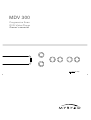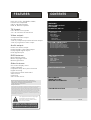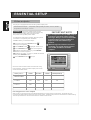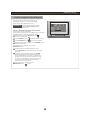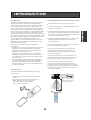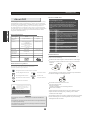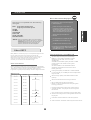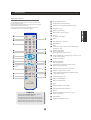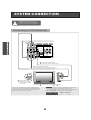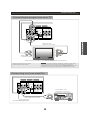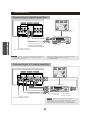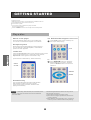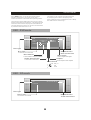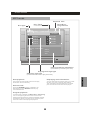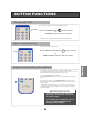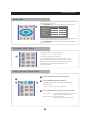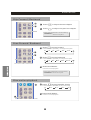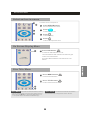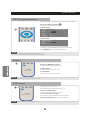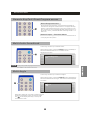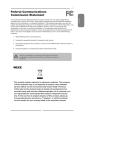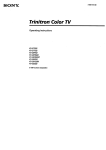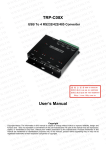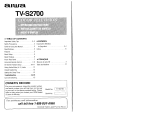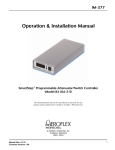Download Myryad MDV 300 Owner`s manual
Transcript
MDV 300 Progressive Scan DVD-Video Player Owner’s manual DVD Player SAFETY INFORMATION TO REDUCE THE RISK OF FIRE AND ELECTRIC SHOCK, DO NOT EXPOSE THIS UNIT TO RAIN OR MOISTURE. : To reduce the CAUTION risk of fire and electric shock, do not remove the cover (or back) of the unit. Refer s ervicing only t o qualified service personnel. The lightning flash with arrowhead symbol, within anequilateral triangle, is intended to alert the user to the presence of uninsulated "dangerous voltage" within product's enclosure that may be of sufficient magnitude to constitute a risk of electric shock. The exclamation point within an equilateral triangle is intended to alert the user to the presence of important operation and servicing instructions in the literature accompanying the appliance. WARNING: TO REDUCE THE RISK OF FIRE OR ELECTRIC SHOCK, DO NOT EXPOSE THISAPPLIANCE TO RAIN OR MOISTURE. CAUTION: TO PREVENT ELECTRIC SHOCK, MATCH WIDE BLADE OF PLUG TO WIDE SLOT, FULLY INSERT. 10. Water and Moisture- do not use this video product near water for example, near a bath tub, wash bowl, kitchen sink or laundry tub, in a wet basement, or near a swimming pool and the like. Caution: Maintain electrical safety. Powerline operated equipment or accessories connected to this unit should bear safety certification mark on the accessory itself and should not be modified so as to defeat the safety features. This will help avoid any danger and should notbemodified so a s t o d e f e a t t h e s a f e t y features. This will help avoid any potential hazard from electrical shock or fire. If in doubt, contact qualified service personnel. 11. Accessories- Do not place this video product onanunstablecart, stand, tripod, bracket, or table. The video product may fall, causing serious injury to a child or adult as well as serious damage to the video product. Use this video product only with a cart, stand, tripod, bracket,ortablerecommended by the manufacturer's or sold with the video product.Any mounting of the product should follow themanufacturer's instructions and use of a mounting accessory recommended by themanufacturer. 12..Avideo product and cart combination should be moved with care. Quick stops, excessive force, a n d u n e v e n surfaces may cause the video product and cart combination to overturn. Note to CATV system installer IMPORTANT SAFEGUARDS In addition to the careful attentiondevoted to quality standards in the manufacture of your video product, safety is a major factor in the design of every instrument. H owever, safety is your responsibility, too. This sheet lists important information that will help to assure your enjoyment and proper use o f the video product and accessory equipment. Please read them carefully before operation and u sing your video product. Installation 1. Read and Follow Instructions- All the safety and operation instructions should be read before the videoproduct is operated. Follow all operating instructions. 2. Retain Instructions- The safety and operating instructions should b e retained for future reference. 3. Heed all Warnings-Comply with all warnings on the video product and in theoperating instructions. 4. Polarization- This video product is equipped with a polarized alternating -current line plug . This plug will fit into the power outlet, try reversing theplug. I f t h e plug still fails to fit, contact your electrician to replace your obsolete outlet. To prevent electric shock, d o n o t use this polarized plug with an extension cord, receptacle, or other outlet unless the blades can be fully inserted without bladeexposure. If you need an extension cord, use a polarized cord. 5. Power Sources- This video product shouldbeoperated only from the type o f p o w e r s o u r c e indicated on the marking label. If you are not sure of the type of power supply to your home, consult your video dealer or local power company. For video products intended to operate from battery power, or other sources, refer to the operating instructions. 6. Overloading- Do not overload wall outlets or extension cords as this can result in a risk of fire or electric shock. Overloaded AC outlets, extension cords, frayedpower cords, damaged o r c r a c k e d wire insulation, and broken plugs aredangerous, They may result in a shock or fire hazard. Periodically examine the cord, and if its appearance indicated damage or deteriorated insulation, have it replaced by your service technician. Power-Cord Protection- Power-supply cords should b e routed so that 7. they are not likely to bewalked on or pinched by items placed upon or against them, paying particular attention to cords at plugs, convenience receptacles, and the point where they exit from the video product. This reminder is provided to call the CATV system installer's attention to Section 820-40oftheNECwhichprovidesguidelinesforpropergrounding and, in particular, specifies that the cable ground shall be connected to the grounding system of the building, as close to thepoint of cable entry as practical. 13. Outdoor Antenna Grounding- If an outside antenna o r c a b l e s y s t e m is connected to the videoproduct, besure the antenna o r c a b l e s y s t e m is grounded so as to provide someprotection against voltage surges and built-up static charges. Section 810 of the National Electrical Code, ANSI/NFPA No.70-1984 (Section 54ofCanadian Electrical Code, Part1) provides information with respecttopropergrounding of the mast and supporting structure, grounding of the lead-in wire to anante nna-discharge unit, connection to grounding electrodes, and requirements for the grounding electrode. 14. Power Lines-An outside antenna system should n o t b e l o c a t e d i n t h e vicinity of overhead power lines, other electric light or power circuits, or where it can fall into such power lines or circuits. When installing an outside antenna system, extreme care should be taken to keep from touching or approaching such power lines or circuits, as contact with themmight be fatal. Installing an outdoor antenna can be hazardous and should be left to a professional antenna installer. Use 15. Cleaning- Unplug this video product from the wall outlet before cleaning. Do not use liquid cleaners or aerosol cleaners. Use a damp cloth for cleaning. 16. Objects that may touch dangerous voltage points or "short-out" parts could result in a fire or electric shock. Never spill liquid of any kind on the video product. 17. Lightning-For added protection for this video product during a lightning storm, or when it is left unattended and unused for long periods of time, unplug it from the wall outlet and disconnect the antenna or cable system. This will prevent damage to the video product due to lightning and power line surges. Service 18. Servicing-Do not attempt to service this video product yourself, as opening or removing covers may expose you to dangerous voltage or other hazards. Refer all servicing to qualified service personnel. 19. Conditions Requiring Service-Unplug this video product from the wall outlet and refer servicing to qualified service personnel under the following conditions: A. When the power-supply cord or plug is damaged. B. If liquid has been spilled, or objects have fallen into the video product. C. If the video product has been exposed to rain or water. D. If the video does not operate normally by following the operating instructions. Adjust only those controls that are covered by operating instructions. Improper adjustment of other controls may result in damage and will often require extensive work by a qualified technician to restore the video product to its normal operation. E. If the video product has been dropped or cabinet has been damaged. F. When the video product exhibits a distinct change in performance-this indicates a need for service. Ventilation- Slots and openings in the caseareprovided for ventilation 8. to ensure reliable operation of the video product and to protect it from overheating. Theseopenings must not the blocked or covered. The openings should never be blocked by placing the video product on a bed, sofa, rug, or heat register. This video product should n o t b e p l a c e d in a built-in installation such as a book case or rack, unless proper ventilation is provided or the video product manufacturer's instructions have been followed. 20. Replacement Parts-When replacement parts are required, have the service technician verify that the replacements he uses have the same safety characteristics as the original parts. Use of replacements specified by the video product manufacturer can prevent fire, electric shock, or other hazards. Attachments- Do not use attachments unless recommended by the 9. video product manufacturer as they may cause hazards. 22. Wall or Ceiling Mounting- The product should be mounted to a wall or ceiling only as recommended by the manufacturer. 21. Safety Check-Upon completion of any service or repairs to this video product, ask the service technician to perform safety checks recommended by the manufacturer to determine that the video product is in safe operating condition. 23. Heat-The product should be situated away from heat sources such as radiators, heat registers, stoves, or other products (including amplifiers) that produce heat. FEATURES CONTENTS Page DVD, CD, VCD, SVCDMP3, WMA, Picture CD compatible CD-R, CD-RW capable DVD-R, DVD+R capable TV format: PAL / NTSC color system 4:3 / 16:9 screen format select Video output: Composite Video output S-Video output Y Pb Pr (component) interlaced scan output Y Pb Pr progressive scan output Audio output: Down-mix stereo output Dolby Digital 5.1 decoded output Dolby Digital digital output DTS digital output DVD features: Multi Subtitle select Multi Language select MultiAngle select WARNING IMPORTANT NOTICE FEATURES ESSENTIAL SETUP 1-2 INTRODUCTION About DVD About MP3 About the player Front panel Rear panel Remote control 3-4 5 6 6 7 SYSTEM CONNECTION Connecting to a TV set Connecting to Progressive T V Connecting to stereo amplifier Connecting to digital amplifier Connecting to 5.1 readyamplifier GETTING STARTED Play a disc OSD - DVD OSD - VCD/CD MP3 mode Kodak Picture mode 8 9 9 10 10 11 12 12 13 14 Other features: On screen display menu Video equalizer 6 speaker setup and pink noise test Digital zooming Fast scan forward / backward Slow motion Child lock Auto screen saver Manufacturedunder license from Dolby Laboratories. Dolby and the double-D symbol are trademarks of Dolby Laboratories. Confidential Unpublished Works. C 1992-1997 Dolby Laboratories. All rights reserved. This product incorporates copyright protection technology that is protected by method claims of certain U.S. patents and other intellectual property rights owned by Macrovision Corporation and other rights owners. Use of this copyright protection technology must be authorizedbyMacrovision Corporation, and is intended for home and other limited viewingusesonlyunlessotherwise authorized by Macrovision Corporation. Reverse engineering o r disassembly is prohibited. The player has built in copyright protection technology that prevents copying from a DVD disc to any media. If a video recorder is connected to the player, the video output image will be distorted during recording. FUNCTION BUTTONS 15-21 SETUPMENU SMART MY-LINK MYRYAD A/V REMOTES 22-24 25 26 TROUBLESHOOTING 27-28 SPECIFICATIONS 29-30 ESSENTIAL SETUP Video outputs The player is equipped with the following video output ports: Interlaced scan output: Composite video (CVBS), S-Video, Y Pb Pr, SCART Progressive scan output: Y P b Pr The factory default video output setting is S-Video (interlaced scan) In this mode the active video output ports are: Composite video (CVBS) and S-Video. DEFAULT IMPORTANT NOTE 1 The composite video (CVBS) output is active in all three video output settings. Always connect the CVBS signal to the TV if any problem is experienced with obtaining a picture. 2 When Progressive Scan has been selected, no signal will be sent to the CVBS, S-Video or SCART outputs. To change the video output setting, after the system connection is completed (see "SYSTEM CONNECTION"), follow these steps: 1 I n STOP mode, press SETUP button , setup m enu a ppears. 2 Press RIGHT button highlight "Video" icon. 3 Press ENTER button , sub-menu appears. 4 Highlight "Interlace Out" icon, press ENTER button, sub menu appears. 5 Highlight “S-Video”, "YCbCr" o r “RGB” as desired and press ENTER button. . 6 Press SETUP button ......... ......... ......... ......... ......... ......... ......... ......... ......... ......... ......... ......... ......... ......... ......... ......... ......... ......... ......... ......... ......... ......... ......... ......... ......... ......... ......... ......... to quit. Language Video Audio 1 Audio2 Rating TVScreen 4:3LetterBox TVSystem Auto InterlaceOut S-Video FadeMode Slow S-Video YCbCr RGB ......... ......... ......... ......... ......... ......... ......... ......... ......... ......... ......... ......... ......... ......... ......... ......... ......... ......... ......... ......... ......... ......... ......... ......... ......... ......... ......... ......... Once the video “Interlace Out” has been set using this procedure, the active video output ports are as shown in the table below: Video port -> CVBS S-Video Y Pb Pr RGB (SCART) S-Video Yes Yes No No Y Cb Cr Yes No Yes No RGB Yes No No Yes Interlace Out For Progressive scan output With no disc i n the player press the PROG SCAN button o n the remote control twice. Progressive scan component signals will be output from the Y/Pb/Pr jacks, whatever the previous “Interlace Out” video setting. The same procedure is used to switch back to interlace scan mode. 1 ESSENTIAL SETUP Audio outputs (analogue) The player can provide either stereo (Left and Right) output or 5.1 channel decoded output (from Dolby Digital Sources). DEFAULT ......... ......... ......... ......... ......... ......... ......... ......... ......... ......... ......... ......... ......... ......... ......... ......... ......... ......... ......... ......... ......... ......... ......... ......... ......... ......... ......... ......... Factory default audio output is: Stereo Left and Right only (Downmix) For 5.1 decoded output connection, the following setup is required: After system connection is completed (see " SYSTEM CONNECTION"), setup as following steps: , 1 I n STOP mode, press SETUP button setup m enu a ppears. 2 Press RIGHT button highlight "Audio 2 " icon. 3 Press ENTER button , sub-menu appears. 4 Highlight "Spkr Setup" icon, press ENTER button, sub menu appears. 5 Highlight “5.1 Channel” icon, press ENTER button. 6 Highlight the connected speaker's name, press ENTER button to switch ON or OFF the speaker. . 7 Highlight “C S Spkr Size” and press ENTER button to select Large or Small Centre and Surround speakers. If “Large” is selected the speakers will receive the full frequency range. If “Small” is selected the bass frequencies in the centre and surround channels will be redirected to the subwoofer. 8 After setting all speakers, Press SETUP button to quit. 2 Language Video ProLogic CentDelay SurrDelay SpkrSetup Audio 1 Audio2 Rating Off 0 ms 0 ms DownMix ......... ......... ......... ......... ......... ......... ......... ......... ......... ......... ......... ......... ......... ......... ......... ......... ......... ......... ......... ......... ......... ......... ......... ......... ......... ......... ......... ......... INTRODUCTION Introduction Loading batteries into the remote control The Myryad MDV 300DVD-Video Player has been designed to offer a combination of high quality Remove the battery compartment cover. sound reproduction and elegant styling in keeping with otherMyryad products. The MDV 300 is a Load two AAA (UM-4 or R03) batteries into the full-function remote controlled DVD-Video player. battery compartment. It has fixed-level low-impedance audio outputs to drive a Myryad pre-amplifier or integrated amplifier Check that batteries are fitted correctly and that or other high quality amplifier. Video outputs are the polarity of the batteries matches the polarity provided in composite, s-video and component form indicated in the battery compartment. Replace and can be fed to an audio-video preamplifier (such the battery compartment cover. as the Myryad M DP 500 G6) or amplifier or direct to Always replace both batteries. Do not mix new a TV. In addition the MDV 300 has coax and LOADING BATTERIES INTOtoTHE CONTROL and used batteries as this will reduce the optical digital outputs (SPDIF standard) feed aREMOTE operating period. digital surround processor and a Smart My-Link control input and output. Remove the batteries if the unit is not be used The M D V 300 offers a range of expansion for a prolonged period of time. possibilities: - The My-Link can be connected to a Myryad preThe remote control transmits a directional amplifier or integrated amplifier so that the infrared beam. Be sure to aim the remote MDV 300 will be switched on or off when the control directly at the infrared sensor of the amplifier is switched on or off. unit during operation. - The My-Link input/output can be coupled to otherMyryad products that can then beremoteIf th e sensor has been covered or there is a controlled via the MDV 300’s infra-red receiver, large object between the remote control and or vice-versa. the sensor, the sensor may not respond. - When linked to a “Smart My-Link” compatible Myryad preamplifier or integrated amplifier a The sensor m ay not able to receive the number of extra features become available remote signal when it isexposed to direct which m ake the system a s a whole easier and sunlight or a strong artificial light (fluorescent quicker to operate. or strobe light). In these instances, change the direction of the light or reposition the unit to avoid direct lighting. Accessories Your MDV 300 is supplied w i t h the following accessories: OPEN/CLOSE PLAY - Separatemains power cord to suit country of sale. - My-Link interconnect (0.5m RCA-RCA). - MDV 300 remote control handset. - Two AAA batteries for handset (not in some countries). PAUSE SKIP STOP DVDPlayer Within approximately 6 metres (20 feet) 2 3 INTRODUCTION Select a DVD disc About DVD DVD Region Code DVD (Digital Versatile Disc) is a digital video medium using the MPEG II format and featuring a variety of revolutionary entertainment capabilities. The MPEG II video compression technology provides capacity for an excellent picture of at least 500 lines of resolution on screen, up to 8 language soundtracks, up to 9 views from different camera angles and up to 32 language subtitles (provided the DVD disc itself supports these features). Disc information Disc types DVD CD Digital / MPEG II Digital Single-layer / S i n g l e s i d e 4.7GB= 2 hr Single-layer / Double sides 8.5GB= 4 hr Double-layers/ Singleside 9.4GB = 4.5 hr Double-layers / Doublesides 17GB=8hr 650MB = 7 4 m i n Disc size 12cm / 8cm 12cm / 8cm Horizontal Resolution 500 lines up - Recording Method Capacity Sub-titles Sound tracks 32 - 8 1 DVD discs and DVD players are manufactured under the worldwide agreed DVD Regional Code System. The player will operate only with a corresponding disc of the same Regional Code. Region code Region 1 Canada, USA 2 Europe (incl. Poland, Romania, The Czech republic), Japan, Middle East (incl. Saudi Arabia, Egypt, Iran, South Africa) 3 East Asia (incl. Hong Kong, Taiwan, South Korea), South-EastAsia 4 Australia, Caribbean, Central & South America, Mexico, New Zealand 5 Africa, Former Soviet Union, India, North Korea, Pakistan, Turkmenistan 6 China Care of discs Video discs contain high-density compressed data and require correct handling. Symbol Hold the disc with fingers. Hold the disc's outer edge and/or the center spindle hole. Do not touch the disc surface. DVD features symbols Video Each DVD disc contains various features depending on production of the disc. Below are some of the symbols representing the features: 1 Regional Code / Video output system NTSC Dolby Digital Surround DTS Digital Surround 2 2 Number of Audio Tracks 16 : 9 LB RESTRICTED 2 Screen Format Do n o t b e n d o r p r e s s t h e d i s c . D o N O T e x p o s e t h e d i s c to direct sunlight or heating sources. Child Lock Angle Indicator Number of Sub-titles Do n o t a l l o w d i s c s t o b e c o m e wet. Prevent exposure to: Direct sunlight Heat or exhaust from a heating device. Extreme humidity. The player h a s b u i l t i n copyright protection technology that prevents copying from a DVD disc to anymedia. If a video recorder is connected to the player, the video output image will be distorted during recording. Clean the disc surface with a soft, d ry cleaning cloth. Wipe the disc surfacegently, radially, from center toward the outer edge. Donotapplythinner, alcohol, chemical solvent or sprays when cleaning. S uch cleaning fluids will permanently damage the disc surface. REMARK Some features contained in this DVD p l a y e r are related to the DVD disc's software. Some features cannotbeperformed if the disc does not support the feature, or requires special settings. Check thefeatures printed on the disc's packing o r follow t h e instructions of the disc's o n screenmenu. 3 4 INTRODUCTION Discs that cannot be played This player is compatible with the following disc types: DVD The following discs cannot be played in theDVDplayer: single sided / double sided single layered / double layered DVDs with region codes that do not m a t c h t h e player's region code (Check the region code printed on the disc’s packing. Region code "ALL" will be acceptable by all players.) CD-DA CD-MP3 VCD/SVCD Photo CD CD-R / CD-RW* DVD-R/DVD+R* Some DVDs purchased from abroad. PC applications on CD-R/CD-RW. *NOTE: Some PC application files on CD-R or CD-RW CANNOT be accepted by the unit, e.g. CD-ROM under PC Windows, etc. Also CD-R / CD-RW and DVD-R/DVD+R writing format may be different, some d iscs are not acceptable. CD-ROM for PC interface only. CD-MP3 under Windows format. Improperly fomatted MP3 CD-R/CD-RW DVD-R/DVD+R (see "Tips for m aking a good MP3 CD " below) About MP3 Tips formaking a good MP3 CD MP3 (MPEG 1, Audio Layer 3) is a compressed digital audio format. MP3 u s e s entropy encoding to reduce the redundant information in an audio signal to a minimum. It takes music from a CD and reduces it by a factor of 12, with minimal loss of quality. On a normal CD of 74 minutes you can store over 130 MP3 songs. Disc information When creating an MP3 disc, the sampling rate should be 44.1 kHz and the bit rate should be between 128 K bps and 256 Kbps in order to achieve the best performance. In general, higher quality settings result in larger file sizes. MP3 Format Sampling rate Bit rate 44.1 kHz 56 Kbps 44.1 kHz 64 Kbps 44.1 kHz 80 Kbps 44.1 kHz 96 Kbps 44.1 kHz 112 Kbps 44.1 kHz 128 Kbps Near CD Quality 44.1 kHz 160 Kbps Good CD Quality 44.1 kHz 192 Kbps Better than CD Quality 44.1 kHz 224 Kbps 44.1 kHz 256 Kbps System Requirement (Recommended) : IBM PC or compatible 200 MHz o r faster Windows 95 / 98 / ME / XP / NT / 2000 3 2 MB R AM 205 MB free hard disk space (at least 140 MB o f this space must reside o n the system boot drive) CD-Recordable or CD-ReWritable drive Windows compatible sound card 16-bit or better (optional). Use a good quality CD-RW disc. Either 650 M B (74-minute CD) or 700 MB (80-minute CD) blanks may be used. Quality Select a high quality and stable C D Recorder (Writer). FM Radio Quality Select a n advanced CD burning software. MP3 is data and not WAV information. Mode 1 must be selected when compiling and burning your discs. Drag and drop (Direct CD) must not be used to compile the disc. The player will not recognise this format. Only single session recordings can be used. Multi session recordings are not recognised and w ill not b e played Use either the ISO 9660 o r Joliet file systems. CDs should b e “finalized” after they have been burnt. Studio Quality 3 5 INTRODUCTION About the player Front panel Open/Close button Skip Forward Remote sensor Display panel Standby button Pause/Step Button Disc tray OPEN/CLOSE PLAY PAUSE SKIP STOP DVDPlayer Skip Backward Stop button Play button Rear panel Down Mix Audio 2 Channel L/R Composite (CVBS) Video Power Switch Coaxial Digital Audio STEREO ANALOGUE CVBS R DIGITAL COAX CLASS1 LASERPRODUCT 5.1CHANNELSURROUND FRONT LEFT L My-Link In/Out SURR LEFT CENTRE (CVBS/RGB/STEREOAUDIO) OPTICAL OUT IN Y/G Pb/B Pr/R COMPONENT S-VIDEO VIDEOOUTPUTS Component Video( Y Pb P r ) S-Video FRONT RIGHT SURR RIGHT AUDIOOUTPUTS SUB OFF 2Piper'sWood,Waterlooville, Hampshire,PO77XU,UnitedKingdom MY-LINK SCARTVIDEOOUTPUT ThisdevicecomplieswithPart15oftheFCCRules.Operationis subjecttothefollowingtwoconditions:(1)thisdevicemaynotcause harmfulinterference,and(2)thisdevicemustacceptanyinterference received,includinginterferencethatmaycauseundesiredoperation. ComplieswithDHHS21CFRChapter1,SubchapterJ. ManufacturedunderlicensefromDolbyLaboratories,Inc. “Dolby”,“ProLogic”andthedouble-Dsymbolaretrademarks ofDolbyLaboratories.ConfidentialUnpublishedWorks. ©1992-1997DolbyLaboratories,Inc.Allrightsreserved. U . S . P a t e n t N o s . 4 , 6 3 1 , 6 0 3 4,577,216and 4,819,098licensedforlimitedpay-per-view usesonly ON POWER ! SERIALNUMBER MDV300DVDPlayer.MadeinEngland 5.1 Channel Surround Audio Power Inlet Optical Digital A udio SCART Output (CVBS / RGB Video / Stereo Audio) 6 INTRODUCTION Remote control Some features of the player can only be performed by the remote control. Some features described in this owner'smanual are related to the disc's encoding. Some features m a y n o t be available, if the disc encoding does not support the feature. 1 2 17 1 Drawer Open/Close 2 Angle select (DVD feature) 3 DVD audio soundtrack (DVD feature) 4 Numeric entry 5 Clear the last entry 6 Goto track or time search 7 Arrow Up / Down / Left / Right 8 Enter 9 PAL/NTSC (TV system) 3 4 10 Setup menu 11 Stop Press once - Stop (may resume with PLAY button) Press twice - Stop 12 Pause / Step play Press once to Pause Press again to play frame by frame 13 Volume Up/Down (on Myryad amp or pre-amp, only in a My-Linked system) 14 Slow motion play 15 Repeat playback Title / Chapter / Disc 16 Progressive / Interlace video output select (in STOP mode) 17 Subtitle select (DVD disc feature) 18 Return to the previous menu 19 Video Equalizer (Brightness/Sharpness/ Colour/Contrast) 20 Programmingmode 21 Return to DVDMenu 22 Return to DVD Title 23 Play 24 Skip backward and forward 25 Scan backward and forward 26 Zoom 18 5 18 19 6 20 7 8 9 18 21 10 22 11 23 12 24 13 25 26 27 14 28 15 29 16 27 Some features contained in this DVD p layerare related to the DVD disc's software. Mute (on Myryad amp or pre-amp, only in a My-Linked system) 28 Some features cannot be p erformed if the disc does not support the feature, or r equires special settings. A-B Repeat 29 On Screen Display on/off REMARK Check the features printed on the disc'spacking or follow the instructions of t he Disc's on screen menu. 7 SYSTEM CONNECTION Do NOT connect theACpower socket to the w all outlet before the system connection is completed Connecting to a TV (Interlaced) DIGITAL STEREO ANALOGUE CVBS R 5.1CHANNELSURROUND COAX L FRONT LEFT SURR LEFT FRONT RIGHT SURR RIGHT CENTRE OPTICAL Y/G Pb/B Pr/R COMPONENT S-VIDEO Green Blue Red 3 2 1 Audio L/R & video (CVBS) to TV audio L/R & video (CVBS or V) input SUB AUDIO O U T P U T S VIDEO OUTPUTS Audio L/R & S-Video to TV audio L /R & S-Video input Audio L/R & Y Pb Pr to TV audio L /R & Y Pb(Cb) Pr(Cr) input ......... ......... ......... ......... ......... ......... ......... ......... ......... ......... ......... ......... ......... ......... ......... ......... ......... ......... ......... ......... ......... ......... ......... ......... ......... ......... ......... ......... ......... ......... ......... ......... ......... ......... ......... ......... ......... ......... ......... ......... ......... ......... ......... ......... ......... ......... ......... ......... ......... ......... ......... ......... ......... ......... ......... ......... Connects 1 and/or either one of 2 or 3 only. NOTE The player is factory defaulted to S-Video and CVBS output active, Y Pb Pr output cut. For Y Pb Pr connection, software setup isrequired to change the setting. See “SETUPMENU " of this manual for setup detail. If the TV set is equipped w i t h Y Pb Pr input terminals, connectingY P b Pr provides better picture quality than S-Video. Connecting S-Video provides better picture quality than composite video (CVBS). Default setting 8 CVBS and S-Video SYSTEM CONNECTION Connecting to progressive scan TV Red White STEREO ANALOGUE CVBS R DIGITAL 5.1CHANNELSURROUND COAX L FRONT LEFT SURR LEFT FRONT RIGHT SURR RIGHT CENTRE OPTICAL Y/G Pb/B Pr/R COMPONENT S-VIDEO Green Blue SUB AUDIOOUTPUTS VIDEO OUTPUTS Red Video Y Pb Pr to TV v ideo Y Pb Pr input Audio L/R to TV audio L/R input ......... ......... ......... ......... ......... ......... ......... ......... ......... ......... ......... ......... ......... ......... ......... ......... ......... ......... ......... ......... ......... ......... ......... ......... ......... ......... ......... ......... ......... ......... ......... ......... ......... ......... ......... ......... ......... ......... ......... ......... ......... ......... ......... ......... ......... ......... ......... ......... ......... ......... ......... ......... ......... ......... ......... ......... After connection completed, press PROG SCAN button on the remote. NOTE The player is factory defaulted to interlaced video output active, progressive scan Y Pb Pr output cut. Once connection is completed, with no d isc in the player, press PROG SCAN button on the remote t w i c e t o c h a n g e t h e video output to progressive scan mode. Y Pb Pr progressive scan connection provides the best picture quality. Connecting to stereo amplifier DIGITAL STEREO ANALOGUE CVBS R 5.1CHANNELSURROUND COAX L FRONT LEFT SURR LEFT FRONT RIGHT SURR RIGHT CENTRE OPTICAL Y/G Pb/B Pr/R COMPONENT S-VIDEO VIDEO OUTPUTS Red SUB Set the amplifier to the corresponding output mode. See the menu of your amplifier. AUDIO OUTPUTS White White Red Audio L/R to stereo amplifier AUX, LINE or CD input L/R Video connection (See "C onnecting t o a TV ") Stereo amplifier 9 SYSTEM CONNECTION Connecting to digital amplifier L STEREO ANALOGUE CVBS R DIGITAL R C Center Front Left 5.1CHANNELSURROUND FrontRight Subwoofer COAX FRONT LEFT L SURR LEFT SurroundLeft CENTRE SW SurroundRight SL OPTICAL SR 5.1 decoded output speakers c onnection Y/G Pb/B Pr/R COMPONENT FRONT RIGHT S-VIDEO VIDEO OUTPUTS SURR RIGHT SUB AUDIOOUTPUTS Digital decoding amplifier Digital audio t o digital amplifier digital input Set t he amplifier to the c orresponding output mode. (Connect either O NE of the digital outputs ONLY) Video connection (See "Connecting to a TV") NOTE Once the connection is completed, remember to set the amplifier to the corresponding output mode. See the amplifier owner's manual. When digital output is in use, you may setup the digital output m ode to "BITSTREAM" or"LPCM". See " SETUPMENU ". Connecting to 5.1 ready amplifier L Front Left R C Center Front Right Subwoofer STEREO ANALOGUE CVBS R DIGITAL COAX L 5.1CHANNELSURROUND FRONT LEFT SURR LEFT FRONT RIGHT SURR RIGHT SurroundLeft SL CENTRE SW SurroundRight SR OPTICAL Y/G Pb/B Pr/R COMPONENT S-VIDEO SUB AUDIO O U T P U T S VIDEO OUTPUTS 5.1 ready amplifier Settheamplifierto the c orresponding output mode. 5.1 decoded audio to amplifier 5.1 channel input. Video connection (See "Connecting to a T V") 5.1decoded output speakers connection NOTE The player has a built-in Dolby Digital 5.1 decoder. The player is defaulted to down m i x e d stereo output. When 5.1 decoded output is connected, you may setup a ll the six speakers to ON. See " SETUP MENU". 10 GETTING STARTED Unpack the unit. Read through thisowner's manual before installation and use. Load batteries into the remote control unit. Connect the system. Connect the power cable to the p layer and then to the A C power outlet. Set the POWER switch on the rear panel to the ON position. Play a disc Switch on the player If a DVD Disc Menu appears on screen Press the Standby button to turn on the DVD unit. Turn on the TV set and the amplifier i f connected. 1 Press PLAY button on the remote (or on the unit ) to start playing. Set up the system Select the corresponding setting o n the T V s e t ( A V 1 , AV2, S-Video etc.) and the amplifier, until the D V D power on screen appears. PLAY Load a disc Press the Open/Close button on the remote c ontrol (or front panel) to eject the d i s c tray. Load a disc and p ress the Open/Close button again to close the d i s c tray. (Place the disc's label side up, blank side down) or 2 Press ARROW buttons to select the desired feature in the menu, and then press the ENTER button to confirm the selection. OPEN/ CLOSE ARROW ENTER Automatic Play The unit will take a few seconds to load the disc data, display the disc type logo in the left upper corner of the TV screen, and then start playing automatically. NOTE Normally, when an MP3, or Photo CD disc is loaded, the player w ill take more time to download the initial data. The following DVD discs cannot or may not be executed by the player: 1 ) DVD disc o f thewrong region code. 2 ) DVD disc w ith higher parental level than the player's setting. 3 ) DVD-ROM for PC application (e.g. P C game) that m ay come with the DVD m ovie packing. 11 GETTING STARTED Press OSD button. An On Screen Display (OSD) indicator will appear in the upper part of the T V screen w ith the d isc information and o perating status. The OSD i s a user friendly interface designed for displaying the status o f the playing d isc. When a different disc is loaded (DVD, CD or MP3), the OSD indicator will change. The first press o f the OSD button will bring up just t h e Playback time/remain time display. A second press will show the full information displays as indicated below. The OSD display will remain on-screen until the button is pressed a third time toturn i t off. OSD - DVD mode Disc type ......... ......... ......... ......... ......... ......... ......... ......... ......... ......... ......... ......... ......... DVD Title 1 /6 Audio Subtitle ......... ......... ......... ......... ......... ......... ......... ......... ......... ......... ......... ......... ......... 00:12:33 01:36:25 Chapter 3/ 21 Angle/ 1 1 1 3/ Eng 6 Ch 48KHz .... 1 2/ Eng Disc Title Playback time / Disc remain time Multi-angle current title / total disc titles Disc Subtitle current subtitle / total disc subtitles current angle / total angles Audio Sound Track Chapter current audio / total tracks current chapter / total chapters Audio format 6 Ch Dolby 5.1 DTS LPCM LPCM OSD - CD mode Disc type ......... ......... ......... ......... ......... ......... ......... ......... ......... ......... ......... ......... ......... CD Track 2 /3 00:12:33 00:06:25 Disc Track ......... ......... ......... ......... ......... ......... ......... ......... ......... ......... ......... ......... ......... Playback time / Track remain time current track / total tracks 12 GETTING STARTED MP3 mode Playback time ......... ......... ......... ......... ......... ......... ......... ......... ......... ......... ......... ......... ......... ......... ......... ......... ......... ......... ......... ......... ......... ......... ......... ......... ......... ......... ......... ......... Brow Disc / Program Icon Disc Track Disc type current track / total tracks MP3 1 2 3 4 5 Play Track 2/133 Track 01 Track 02 Track 03 Track 04 Track 05 6 7 8 9 10 Now Play: Track 02.MP3 Artist: _ Song: _ Genre: _ Album:_ Comm:_ Year:_ 00:02:43 Brow Disc Track 06 Track 07 Track 08 Track 09 Track 10 ......... ......... ......... ......... ......... ......... ......... ......... ......... ......... ......... ......... ......... ......... ......... ......... ......... ......... ......... ......... ......... ......... ......... ......... ......... ......... ......... ......... Playing track file information (Information provided by the disc) Playing track high light Selection high light (Press ENTER button to play this track) Auto playback Displaying track information The player will load the MP3 disc and will play all tracks in the root directory. You may add track information when you create the disc, e.g. artist, song title and date etc. This information will be displayed in the lower part of the screen when the track is played. Select a track Press the ARROW buttons to highlight the desired track, press ENTER button to play the selected track. Program playback In STOP mode, highlight the Brow Disc / Crea Prog icon on the upper right-hand corner of t he screen. Highlight the desired track and p r e s s ENTER. Repeat as necessary.When programming is complete, press the PLAY button to start program playback. 13 GETTING STARTED Kodak picture CD mode ......... ......... ......... ......... ......... ......... ......... ......... ......... ......... ......... ......... ......... 1 2 3 4 5 Picture01.jpg Picture02.jpg Picture03.jpg Picture04.jpg Picture05.jpg 6 7 8 9 10 Picture06.jpg Picture07.jpg Picture08.jpg Picture09.jpg Picture10.jpg ......... ......... ......... ......... ......... ......... ......... ......... ......... ......... ......... ......... ......... About Kodak Picture CD Image rotation A Kodak Picture CD has the size and shape of a regular CD. You can order a KODAK Picture CD simply by checking the box onthephotofinishing envelope when you drop off a roll of film (35mm or Advanced Photo System (APS) color print film) at the time o f processing in Kodak Express store displaying "Kodak Picture CD" sign. W h e n y o u r order is returned, you receive your prints, negatives, and your full roll of pictures safely stored on you KODAK Picture CD. Each KODAK Picture CD brings you the tools to enhance, share andmanage your p ictures on your computer. There are two modes to rotate a picture, rotate to the left and rotate to right. These operations are allowed only when a picture is being displayed normally and will be cancelled automatically when a new picture is displayed. Press ARROW button t o select the d ifferent rotation modes: Press the right arrow button rotate to the right Press the left arrow button rotate to the left Now, you can playback Kodak Picture CDs on our DVD players and view your pictures on your TV in the comfort of your living room. Zoom Playing back your Kodak Picture CD Both Zoom i n and Zoom pan function for the pictures are provided. The new feature enables the decoding of JPEG files from a Kodak Picture CD disk. Press ZOOM button to execute zoom function and select the zoom enlarging scale. In zoom mode, press ARROW buttons to adjust the zooming position, thus the position of the partial picture to be displayed. With zoom mode off, the next picture will b e scaled to normal fitting to the whole TV screen. When a Kodak Picture CD has been loaded in the player, an automatic slide show will be launched. Each picture in the Kodak Picture CD will be displayed consecutively in a slide-show fashion and will b e scaled to fit in the whole TV screen. Press PAUSE button image indefinitely. Press the PLAY button to cancel the zoom and resuming to the slide show. to display an Notes: During zoom function, slide show transition and image rotation are disabled. Press SKIP buttons to view the next or previous picture. Press PLAY button to resume the automatic slide s how. Press SET U P button Display time 0 Display time menu appears. 5 16 Use ARROW button Left/Right to adjust theautomatic slide time. 14 BUTTON FUNCTIONS Standby ON / OFF To switch the player into or out of standby mode: STANDBY Press STANDBY button on the remote or STANDBY button on the front panel (Always switch the player into standby mode after use) Open / Close disc tray To open and close the disc tray: Press OPEN/CLOSE button OPEN on the remote or OPEN/CLOSE button on the front panel Progressive/Interlaced ScanMode The player is equipped with two video output modes: 1) Interlaced scan video output (CVBS, S-Video, Y Pb Pr), and 2) Progressive scan video output (Y P b Pr only) To switch between the two modes: Press PROG SCAN button twice in stop mode with the drawer open. 1 Note: The first press of the PROG SCAN button will briefly indicate the current Video Mode, both on the TV and the front panel display: Interlaced: “Interlace Out” on TV, “IntEr” on Front Panel Progressive scan: “Progressive” on TV, “PS” on front panel The second press (within approx. 3 seconds) then changes the Video Mode. IMPORTANT NOTE Incorrect setting of the Video Scan Mode may lead to black screen with no signal output. If you observe this symptom, please press the PROG SCAN button to change the Video Mode. 15 BUTTON FUNCTIONS Video EQ The player has a built in video equalizer, to allow the picture to be adjusted a s necessary: VIDEO E Q button, Video Equalizer menu appears: Video Equalizer Brightness Sharpness Color Contrast Press 1 Use the UP/DOWN ARROW buttons to highlight the desired icon. Use Left/Right ARROW buttons to adjust the level. Press VIDEO E Q button again to store the adjusted levels and exit the menu. Volume level / Mute To adjust the audio volume output level. Press the " + " or " - " volume buttons to turn the volume l evel up or down. 1 To turn the audio output o ff, press MUTE button once. Press the MUTE button again to resume audio output. Note: The volume and mute controls will only be active if the player is used with Myryad amplifiers in a My-Linked system. Play / Pause / Step/ Stop 1 Press PLAY button to play the disc. 2 Press PAUSE button to pause. 2 3 1 Press the P ause button repeatedly to step forward frame by frame. Press PLAY to resume normal playback. 3 Press STOP button to stop in two modes: STOP m emorizes the interrupt position. (May resume with Play button) b) Second Press: To stop completely. (Will NOT resume with P lay button) a) First Press: 16 BUTTON FUNCTIONS Skip Forward / Backward 1 1 Press to skip to the next chapter 2 Press to skip to the previous chapter 2 Player will not advance o r reverse during "WARNING" section of any disc. Scan Forward / Backward 1 Press X2 1 to scan forward Press the button repeatedly to change scan speed X4 X8 X20 X60 X100 2 2 Press to scan backward Press the button repeatedly to change scan speed X2 X4 X8 X20 X60 X100 The unit is m uted i n SCAN mode. 3 Press PLAY button to resume normal playback Player will not advance o r reverse during "WARNING" section o f any disc. Slow motion playback 2 11 Press to play forwards slowly Press the button repeatedly to play more slowly 1/2 2 1/3 1/4 Press PLAY button to resume normal playback 1 The unit is m uted when in SLOW mode 17 1/5 BUTTON FUNCTIONS Select an item in a menu 3 In the disc menu or setupmenu 4 1 press ARROW button to m o v e between menu items. 2 1 Press ENTER to confirm a selection. 2 3 Press to cancel an entry. 4 Press to return to the previous menu. On Screen Display Menu 1 1 Press OSD button to switch the OSD indicator on o r off. There are different OSD indicators for different types of disc: DVD, CD and MP3. See "GETTING STARTED" in this manual for more details. Disc Title / Menu 1 Press MENU button to access the DVD Menu. 2 Press TITLE button to return to the DVD Title menu. 2 1 Disc MENU Disc menu is a DVD disc feature, allowing users to select functions on screen.When playing a VCD or SVCD disc, the MENU key switches the PBC function “on” or “off” (which allows use of SKIP and REPEAT keys). Disc TITLE Disc title is the first track of a DVD disc. Some DVD discs do not support the "TITLE" function. 18 BUTTON FUNCTIONS GOTO a specific point To start playback at a particular point (Time, Title o r Chapter) Press the GOTO button Search menu appears o n screen. In DVD mode: 00:12:33 01:36:25 Search Time --:--:-Title -Chapter 18 1 In CD mode: Track Search Time --:--:-Track -In the Search Menu, highlight the desired search icon and input the desired data using the number keys. Press ENTER button to execute the search. NOTE Some DVD discs do not allow the GOTOfunction. GOTO does NOT function during Program playback. Repeat 1 Press the REPEAT button to activate the desired repeat mode: In DVD mode: Selects C hapter, Title, Disc or Off In CD mode: Selects Single (Track), Disc or Off NOTE Some DVDs do not allow the repeat function. A-B repeat 1 To repeat a section of the disc. At the beginning of the desired section, "A" Press theA-Bbutton At the end of the desired section, "B" Press the A-B button again, the player will repeat playback the section A to B Press the A-B button to clear the setting NOTE Some DVD discs do not allow A-B function. 19 BUTTON FUNCTIONS Numeric Key Pad / Direct Program access Direct Program access 1 During DVD or CD playback, enter the desired Chapter o r track number using the number buttons. The player will skip directly to the Chapter (DVD) o r Track ( CD) chosen. If a CD has 10 tracks or more press ENTER after selecting track 1, if 20 tracks or more, press ENTER after selecting tracks 1 or 2 and so on. Numeric input - Function / Menu Use the numeric key pad to input data for the D V D d i s c m e n u or the player's setup menu. Multi-Audio Soundtrack A DVD may contains up to 8 audio tracks. When playing a disc, press the AUDIO button repeatedly to select the desired audio track. The status will be displayed on screen. 1 ......... ......... ......... ......... ......... ......... ......... ......... ......... ......... ......... ......... ......... NOTE 1/3 Eng 6 Ch ......... ......... ......... ......... ......... ......... ......... ......... ......... ......... ......... ......... ......... In many case, Audio Language selection will be available in the D VD disc start menu. Multi-Angle A DVD may contains up to 9 camera angles When playing a disc, press the ANGLE button repeatedly to select the desired camera angle. The status w ill be displayed on screen. 1 ......... ......... ......... ......... ......... ......... ......... ......... ......... ......... ......... ......... ......... 1/2 Note: Many DVDs do not contain multiple camera angles so theANGLE button will have no effect and will be displayed briefly in the top left corner of the screen. 20 ......... ......... ......... ......... ......... ......... ......... ......... ......... ......... ......... ......... .........