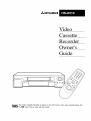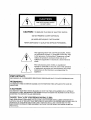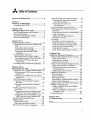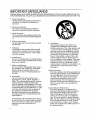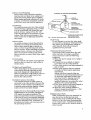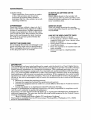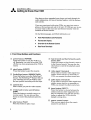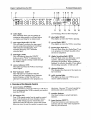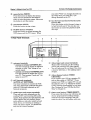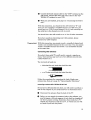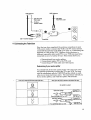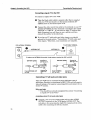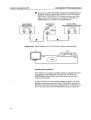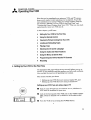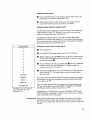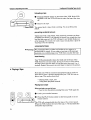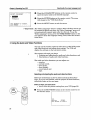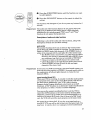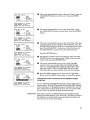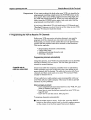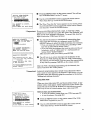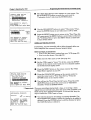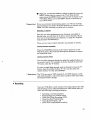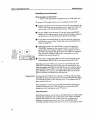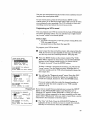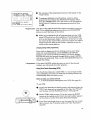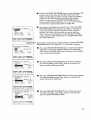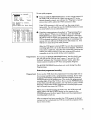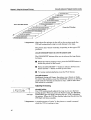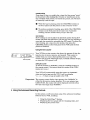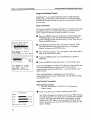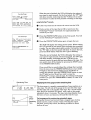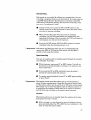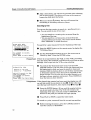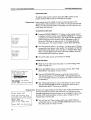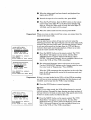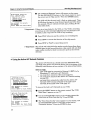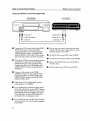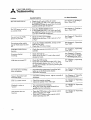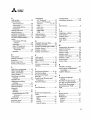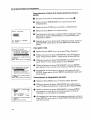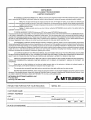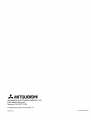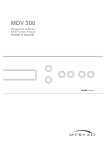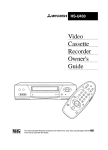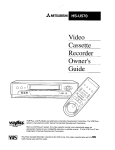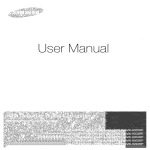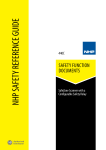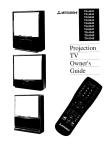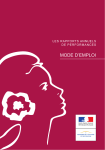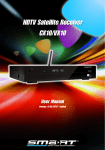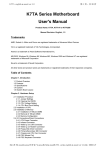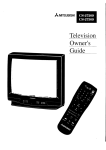Download Mitsubishi HS-U510 Operating instructions
Transcript
)
r
•,_ MITSUBISHI
Video
Cassette
Recorder
Owner' s
Grade
tt
I_]
his _Videomark
Cassette
Recorder
is based
on the VHS format. Only video cassette tapes with
the
may be
used with
this model.
RISK OF ELECTRIC SHOCK
DO NOT OPEN
CAUTION:
TO REDUCE THE RISK OF ELECTRIC SHOCK,
DO NOT REMOVE COVER (OR BACK)
NO USER-SERVICABLE
PARTS INSIDE
REFER SERVICING TO QUALIFIED SERVICE PERSONNEl_.
The hghtning flash with arrowhead
symbol, within
an equilateral
triangle, is intended to alert the user
to the presence of uninsulated
"dangerous voltage"
within the product's enclosure that may be of
sufficient magnitude
to constitute
a risk of electric
shock.
The exclamation
point within an equilateral
triangle is intended to alert the user to the presence
of important
operating and maintenance
(serv_ cing)
instructions
in the literature
accompanying
the
appliance.
IMPORTANT:
RECORDING
OF COPYRIGHTED
TELEVISION
PROGRAMS
MAY VIOLATE
COPYRIGHT
LAW.
WARNING:
TO PREVENT
MOISTURE.
FIRE OR SHOCK
HAZARD, DO NOT EXPOSE
THIS
APPLIANCE
TO :P_JN OR
CAUTION:
TO PREVENT ELECTRIC SHOCK HAZARD, DO NOT USE THIS (POLARIZED)
PLUG WITH AN
EXTENSION CORD, RECEPTACLE OR OTHER OUTLET UNLESS THE BLADES CAN" BE FULLY
INSERTED
TO PREVENT BLADE EXPOSURE.
NOTE
TO CATV SYSTEM
INSTALLER:
THIS REMINDER
IS PROVIDED TO CALL THE CATV SYSTEM INSTALLER'S
ATTENTION
TO
ARTICLE 820-40 OF THE NEC THAT PROVIDES GUIDELINES
FOR PROPER GROUI_DING
AND, IN
PARTICULAR,
SPECIFIES
THAT THE CABLE GROUND SHALL BE CONNECTED
3?0 THE
GROUNDING
SYSTEM OF THE BUILDING,
AS CLOSE TO THE POINT OF CABLE ENTRY AS
PRACTICAL.
A
Important
Tableof Contents
Safeguards
................................
2
Preface
Welcome
to Mitsubishi
...............................
Unpacking Your VCR ..................................
5
5
Chapter
One
Getting to Know Your VCR ....................... 6
Front Panel Buttons and Functions ........... 6
Fluorescent
Display ......................................
7
Overview of the Remote Control ................. 8
Rear Panel Terminals ................................
10
Chapter Two
Connecting
Your VCR ..............................
Connecting
the Antenna or Cable to the
VCR .........................................................
Connecting
cable antennas
....................
Connecting
other antennas
....................
Connecting
separate UHF/VHF
antennas
..............................................
Connecting
the Television .........................
Determining
if you need a splitter .........
Connecting a regular TV to the VCR .....
Connecting a TV with audio and
video inputs .........................................
Connecting
the A/V Network (optional) ....
11
11
11
13
14
15
15
16
16
17
Chapter Three
Operating
Your VCR .................................
19
Setting Up Your VCR for the First Time.. 19
Setting up your VCR if you are using a
regular TV ...........................................
19
Setting up your VCR if you are using a
monitor TV ...........................................
20
Using the Remote Control .........................
20
• Using the remote control to operate
the VCR ...............................................
20
Using the remote control to operate
the TV ..................................................
21
Viewing the Picture Coming from
Your VCR ................................................
22
Viewing the picture coming from your
VCR if you are using a regular TV ..... 23
Viewing the picture coming from your
VCR if you are using a monitor TV .... 23
Loading and Unloading Tapes .................. 23
Playing a Tape ...........................................
24
Playing back a tape ................................
24
Using basic playback controls ................ 25
Selecting the On-screen Language
........... 25
Using the Audio and Video Functions ......
Selecting and adjust:.ng the audio
and video function:_ .............................
Descriptions
of audi(, and
video functions .....................................
Using the Menus to Set the Time .............
Programming
the VCR to Receive _V
Channels ...................................................
26
26
27
28
30
Programming
charmels automatic.ally
.. 30
Using video mute .....................................
31
Adding and deleting channels ................ 32
Selecting a channel .................................
33
Recording ...................................................
33
Recording a current broadcast
............... 34
Programming
your VCR to record ......... 35
Using One-Touch Recording (OTR) ....... 37
Using One Key Programming
................ 38
Using Quick Program ..............................
40
Notes about programmed
recording ...... 41
Chapter Four
Using the Advanced
Features
.................. 45
Using the Advanced Playback Controls .... 45
Using: special effects ...............................
45
Adjusting the trackin g ...........................
46
Using the time counter ...........................
47
Using t:he Advanced Recording Controls .. 47
Using the PerfecTap_ TMfeature ............. 48
Displaying the time gauge and the
remaining
time ......... :..........................
49
Displaying the present time ................... 50
Searching Technique,,s ................................
50
Edit searching ..........................................
51
Speed searching ........ ...............................
51
Searching by time ....................................
52
Searching for a blallk portion of tape .... 53
Index search techniques
.........................
53
Using the Active A/V Network Features
.. 56
Making a Copy ofa Ta_e ............................
57
Using your HS-U510 to record from
another VCR .........................................
58
Using your HS-U510 Lo play back
to another VCR ......................................
59
Using Child Lock .......................................
59
Chapter :Five
Troubles:hooting
Index ...................
........................................
60
_ .........................................
61
IMPORTANT
SAFEGUARDS
PLEASE READ ALL THESE INSTRUCTIONS
REGARDING
YOUR VCR AND RETAIN FOR FUTURE REFERENCE.
FOLLOW ALL WARNINGS AND INSTRUCTIONS
MAR]_:ED ON THE VCR.
Read Instructions
All the safety and operating instructions
should be read before the appliance is
operated.
5.
2. Retain Instructions
The safety and operating instructions
should be retained for future reference.
.
Heed Warnings
All warnings on the appliance and in the
operating instructions
should be adhered
to.
4. Follow instructions
All operating and use instructions
be followed.
should
5. Cleaning
Unplug this video product from the wall
outlet before cleaning. Do not use liquid
cleaners or aerosol cleaners. Use a damp
cloth for cleaning.
.
.
.
Attachments
Do not use attachments
not recommended
by the video product manufacturer
as they
may cause hazards.
Water and Moisture
Do not use this video product near water -for example, near a bath tub, wash bowl,
kitchen sink, or laundry tub, in a wet
basement,
or near a swimming pool, and
the like.
Accessories
Do not place this video product on an
unstable cart, stand, tripod, bracket, or
table. The video product may fall, causing
serious injury toa child or adult, and
serious damage to the appliance. Use only
with a cart, stand, tripod, bracket, or table
recommended
by the manufacturer,
or sold
with the video product. Any mounting of
the appliance should follow the manufacturer's
instructions,
and should use a
mounting accessory recommended
by the
manufacturer.
An appliance and cartcombination
should
be moved with care. Quick stops, excessive
force, and uneven surfaces may cause the
appliance and cart combination to
overturn.
.
Ventilation
Slots and openings in the cabinet are
provided for ventilation
and to ensure
reliable operation of the video product and
to protect it from overheating,
and these
openings must not be blocked or covered.
The ope:aings should never be blocked by
placing the video produ,_ on a bed, sofa,
rug, or other similar ._.m_ace. This video
product should never be placed near or
over a radiator or heat register. This video
product should not be placed in a built-in
installation
such as a bookcase or rack
unless proper ventilation
is provided or the
manufacturer's
instructions
have been
adhered to.
10.Power Sources
This video product should be operated only
from the type of power source indicated on
the marking label. If you are not sure of
the type of power supply to your home,
consult your appliance c[ealer or local
power company. For video products
intended to operate from battery power, or
other sources, refer to the operating instructions.
ll.Grounding
or Polarizati,_n
This video product is equipped with a
polarized alternating-current
line plug (a
plug having one blade wider than the
other). This plug will fit into the power
outlet only one way. This is a safety feature. If you are unable _ insert the plug
fully into the outlet, t_3' reversing the plug.
If the plug should still f_dl to fit, contact
your electrician to replace your obsolete
outlet. Do not defeat t:he safety purpose of
the polarized plug.
12.Power-Cord
Protection
Power-supply
cordsshouldberoutedso
that theyarenotlikely tobewalkedonor
pinchedbyitemsplaceduponor against
them,payingparticularattentionto cords
at plugs,convenience
receptacles,
andthe
pointwheretheyexit fromtheappliance.
13.Lightning
Foraddedprotectionfor this videoproduct
receiverduringa lightningstorm,or when
it is left unattendedandunusedfor long
periodsoftime,unplugit fromthe wall
outletanddisconnect
the antennaor cable
system.Thiswill preventdamagetothe
videoproductdueto lightningandpowerline surges.
14.PowerLines
An outsideantennasystemshouldnot be
locatedin thevicinityofoverheadpower
linesor otherelectriclight or powercircuits,orwhereit canfall into suchpower
linesor circuits.Wheninstallinganoutside
antennasystem,extremecareshouldbe
takentokeepfromtouchingsuchpower
linesor circuitsascontactwith themmight
befatal.
15.Overloading
Donot overloadwall outletsandextension
cordsasthis canresultin a risk offire or
electricshock.
16.ObjectandLiquidEntry
Neverpushobjectsofanykind into this
videoproductthroughopeningsasthey
maytouchdangerous
voltagepointsor
short-outpartsthat couldresultin a fire or
electricshock.Neverspill liquidofany
kind onthevideoproduct.
17.Outdoor
AntennaGrounding
• If an outside antenna or cable system is
connected to the video product, be sure the
antenna or cable system is grounded so as
to provide some protection against voltage
surges and built-up static charges.
Section 810 of the National Electrical Code,
ANSUNFPA No.70, provides information
with regard to proper grounding of the
mast and supporting structure,
grounding
of the lead-in wire to an antenna discharge
unit, size of grounding conductors, location
of antenna discharge unit, connection to
grounding electrodes, and requirements
for
the grounding electrode.
EXAMPLE OF ANTENNA GROUNDING
LEAD
IN WIRE
DISCHARGE UNIT
(NEC SECTION 810-20)
GROUNDliNG
CONDUC]ORS
•(NEC
SECTION
810-21)
GROUND CIJ_MPS
_
_POWER SERVIC|" GROUNDING
ELECTRODE SYSTEM
NEC -- NATIONAL ELECTRICAL CODIE
(NEC ART 250, PART H)
18.Servicing
Do not attempt to sez_ce this video product yourself as openiJlg or removing covers
may expose you to dangerous
voltage or
other hazards. Refi_r all servicing to
qualified service personnel.
19.Damage Requiring S,_rvice
Unplug this video product from the wall
outlet and refer selwicing to qualified
service personnel under the follo_4ng
conditions:
(a) When the power-supply
cord or plug is
damaged.
(b) If liquid has been spilled, or objects
have fallen into t_:e video prod_t,ct.
(c) If the video product has been exposed to
rain or water.
(d) If the video produ,_ does not operate
normally by follo_ing the operating
instructions.
Adjust only those controls that are
covered by the operating instructions
as
a_. improper adju:_tment of other controls may result izLdamage and will
often require exte:._sive work by a
q_.alified technici_m to restore the video
product to its normal operation.
(e) If the video product has been dropped or
the cabinet has been damaged.
(f) When the video product exhibits a
distinct change in performancethis
indicates a need for service.
20.Replacement
Parts
When replacement
pm-ts are required, be
sure the service tectmician has used
replacement
parts specified by the manufacturer or have the _,;ame characteristics
as the original part. Unauthorized
substitutions may result in fire, electric shock or
other hazards.
ImportantSafeguards
DONOT PLACEANYTHINGiONTHE
RECORDER
21.Safety Check
Upon completion of any service or repairs
to this video product, ask the service
technician
to perform safety checks to
determine
that the video product is in safe
operating conditions.
Heavy objects placed on the recorder will
cause damage. The top of the recorder is also
slotted to provide ventilation.
Do not obstruct
these ventilation
slots.
CONDENSATION
WHENNOT IN USE
Leave the VCR on, without a tape in it, for 2
hours ff the VCR has been exposed to sudden
changes in temperature.
Sudden temperature
changes cause moisture to from on the metal
parts inside the VCR. This moisture can cause
tape to stick and damage the head. Leaving
the VCR on for a 2 hour period will dry the
inside of the VCR.
When you finish operating the recorder..,
always unload the c_sse_tc, and turn OFF the
VCR POWER.
PROTECTTHEPOWERCORD
Do not damage the power cord. Darnage to the
power cord may cause a fire or shock hazard.
When unplugging the power cord, please hold
by the plug and remove it carefully.
CAREOF THE VIDEO CASSETrETAPES
• Avoid violent vibration or shock.
• Do not place in a location where strong
magnetic fields exist (near a motor, transformer or magnet).
• Never place or store in ,iirect sunlight.
• Avoid dusty places.
• Place the cassette in the cassette case and
store vertically.
• Never store tape in a high humidity
location.
INFORMATION
This equipment
has been tested and found to comply with the limits for a Class B digital device,
pursuant
to Part 15 of the FCC Rules. These limits are designed to provide reasonable
protection
against harmful interference
in a residential
installation.
This equipment
generates, uses, m._d
can radiate radio frequency energy and, if not installed and used in accordance with the instructions, may cause harmful interference
to radio communications.
However, ther_ is no guar_Ltee
that interference
will not occur in a particular
installation.
If this equipment dces cause handful
interference
to radio or television reception, which can be determined
by turning the equipment
off and on, the user is encouraged
to try to correct the interference
by one or more of the following
measures:
Reorient or relocate the receiving antenna;
• Increase the separation
between the equipment and receiver;
• Connect the equipment
into an outlet on a circuit different from that to w:hich the receiver
is.connected;
• Consult the dealer or an experienced
radio/TV technician for help.
Changes or modifications
not expressly approved by the party responsible
for compliance could
void the user's authority
to operate the equipment.
If necessary, the user should consult the dealer or an experienced
radio/television
technician for
additional
suggestions.
The user may find the following booklet prepared by the Federal Co_ununications Commission helpful:
_How to Identify and Resolve Radio-TV Interference
Problems."
This booklet is available from the US Government
Printing Office, Washington,
D.C., 20402,
Stock No. 004-000-00345-4.
PREFACE
"to Mitsubishi
Welcome
_jk
Congratulations
on your purchase of this Mitsubishi Video
Cassette Recorder. Your new VCR produces superior so_ad and a
high resolution VHS picture. It includes VHS Hi-Fi audio
recording
and playback, delivering compact disc-quality
audio.
Your owner's guide has been designed with _asy-to-follow
explanations
and directions. In addition, yollr VCR comes with
Mitsubishi's
exclusive _
on-screen operating system. This
system has been developed to simplify the operation of your VCR
with clear, understandable
language and design.
Thank
you for selecting
our product
and welcome
to Mit._;ubishi.
UnpackingYourVCR
As you unpack your new VCR, please make sure the following
items are included:
•
2 "AA" size batteries
Remote control
• 1 Audio cable with red and
white plugs at each end-
O®Q
o®®
OQO
• 1 Video cable
• Registration card
o
- • 1 Coaxial cable:
r_------n:
i
If any of these
items
are missing,
please
cow,tact your dealer.
A few suggestions:
Be sure to save the box and packing material your VCR came
in. Your VCR should always be transported
in this box.
O
[:>Important:
Before you hook up your VCR, please t_tke a few minutes to:
• complete the registration
card and s,_nd it back to us
immediately,
• file your sales receipt in a safe place, and
• place the VCR on a stable surface with sufficient lighting to
do the hook-up.
Never place any heavy objects on top of the VCR. Do not place the
VCR on top of the television.
ng o now YourVCR
Now that you have unpacked your player and read through the
safety information,
it's time to become famili_w with the buttons
and controls.
If you are experienced
with using VCRs, you may just want to
glance at this section and refer to it later. IfVCRs are new to you,
you may want to take your time and become familiar _rith the
locations of all the controls.
On the followhag pages, you'll find information
$
Front PanelButtonsand Functions
$
FluorescentDisplay
I
Overviewof the RemoteControl
$
RearPanelTerminals
on:
+ Front PanelButtonsand Functions
Q
power button
(POWER)
Press this button to turn the VCR on or
off. Remember, you need to turn the VCR
off after you have programmed
the VCR to
record.
®
eject
Press
®
®
button (F_CT)
this button to eject the cassette.
PerfecTape
button
(PERFECTAPE)
Press this button to use the PerfecTape TM
feature. The PerfecTape TM feature wSll test
your videotape and set the VCR to make
the best possible recording with that tape.
cassette
®
fast forward
and fast forward
search
button (FF)
Press this button to :fa,,_tforward a tape or
to fast forward search.. You can also use
this button to control the playback speed
of a tape.
®
video input 2 termivLal
If you want to record a video signal from
another source (such as a camcorder or
VCR), you connect the other source here.
®
audio input 2 termixtals
If you want to record an audio signal from
another source (such a _ a camcorder or
VCR), you connect the other source here.
®
input button (INPLD?)
Press this button to choose between
slot
This is where you put the video cassette.
®
rewind
and reverse
search
button
(REW)
Press this button to rewind a tape or to
reverse search. You can also use this
button
tape.
®
to control the playback
speed of a
play button (PLAY)
Press this button to play a tape.
the
antenna and any other equipment
that
may be connected. You will also use this
button to adjust the VCR's clock for
daylight savings time.
(_) remote
control
sensor
This receives signals from the remote
control. Do not block it
1
2
f
/
3
56?
•
r
POWER
(
It
--_ EJECT
I_
VOWf_^
I
8
@
channel
9
101
display
buttons
12
record button (REC/OTR)
Press this button once to record until the
end of the tape. Press repeatedly
to set the
time for One-Touch Recording (OTR).
-
1314151617
®
one key program
button (ONE KEY
PROGRAM)
Press this button tc program the VCR to
record.
@
pause button (PAUSE)
Press this button tc pause a tape when
recording, or to freeze a frame when
viewing a tape.
®
stop button (STOP)
Press this button to stop a tape.
(CHANNEL)
Press these buttons to change channels.
Also use these buttons to adjust tracking
and picture vibration.
®
II
' i
I
(_) fluorescent
See below.
_ r
P_F
FluorescentDisplay
(see the illustration
on the next page)
(!)
lock light (LOCK)
This lights up when you use the "Child
* Lock" feature.
®
remain light (REM)
When this is lit, the numbers in the
display show the tape remaining
on the
tape, in hours and minutes.
®
counter
display
This displays either the current time, how
long the tape has run, or the amount of
time remaining
on the tape. The counter is
automatically
set to 0H00_00S when a new
tape is loaded. It will display "-_ - -M - -s"
when no tape is in the VCR. The current
time is displayed whenever the VCR is
turned off or when you press the
DISPLAY button. This area also displays
the contents of a pzogrammed
recording
when you are programming
your VCR.
Additionally,
it displays the audio level in
decibels for both the left (L) and right (R)
audio channels.
®
tape status symb ol
This will light up when a tape is in the
VCR. The dashes in the center of the
symbol simulate the movement of the tape
when playing and recording.
®
programmed
recording
light
This lights up whe:a the VCR is off and
yo_t have programmed
the VCR to record.
Chapter1: Gettingto KnowYourVCR
1
2
Fl_Jorescent
Display(cont.)
i
-
i
56
!!1/ oo
,:,.,,,,,1:',:-,:
,-,,-,
©
the antenna signal is being routed
the VCR's tuner.
®
often _m_ther
15 16
language.
@
record
light (REC)
This lights up when the VCR is recording.
@
PerfecTape
light (:P_)
This will flash when the PerfecTape TM test
is in progress. It v411 light steadily when
the test is completed.
@
digital tracking
light (DTR)
This will flash when you first play a new
cassette, indicating that the VCR is
adjusting the tractdng. When tracking is
finished, it will glow steadily. If you adjust
the tracking manually
it will turn off.
@
channel
display
This displays the ch_mael or the input you
have selected.
@
cable tuning
light
2_nis lights up when your VCR is set to
receive cable broadcasts.
that
through
(_) stereo indicator
(ST)
_nis lights up when the VCR is receiving
stereo signal.
13 .. 14
@ play light (PLAY)
This lights up when the VCR is playing.
tape speed light (SP, LP, EP)
This will light to indicate the tape speed
you are using when playing or recording.
"SP _ indicates standard play; "LP _
indicates long play; "EP _ indicates
extended play.
(£) VCR light (VCR)
This w-ill light up when the VCR_
button is set to "VCR." It indicates
12
are watching,
index light
This will flash when you are writing or
erasing an index mark; it will light when
you begin searching for an index mark.
10
-..)ilv(...)
11
®
789
a
SAP indicator
(SAP)
This vrill light up to indicate that the
channel you are watching has a Separate
Audio Program, or SAP. An SAP is an
alternative
soundtrack
to the program you
Overviewof the RemoteControl
0
®
power button
(POWER)
Press this button to turn the VCR on or off. If you
have programmed
the VCR to record, you need to
turn the VCR off.
TV button
(2_€)
Your VCR remote control can be used to control
most of the functions of many brands of televisions. After setting up your remote for your
particular
brand of television, press this button
when you want to use the remote to operate your
television.
information
See your _ owner's guide for
about operating your TV.
(_) number buttons
Use these buttons
stations.
®
to select television
input button
(INPLD?)
Press this button to select between the
antenna and any other video equipment
that may be connected
@
rewind
and reverse
search
button
(PEW)
Press this button to rewind a tape or to
reverse search. You can also use this
button to control the playback speed of a
tape.
@
play button
(PLkY)
Press this button t_ play a tape.
@
VC,R button (VCR)
Press this button before using the remote
to operate your VCR.
®
display button
(DISPLAY)
Press to display the following in,£ormation
On the television::
• how much time has elapsed on the
_.x_rrent tape,
• the channel number you are 'watching,
• the source that is supplying the VCR
with a signal,
• the present time,
• whether the VCR is stopped, playing,
or recording, and
• how much time is left on the tape.
This button can also be used to turn on
and off the "Child Lock" feature.
®
quick program
button
(QUICK PROGRAM)
This button allows you to progrmn your
VCR more quickly and easily. Wtmn you
pres,; this button, you will immediately
see the "Program 1_ record" screen, where
you can begin progr_nming
your VCR to
record.
@
channel buttons (CHANNEL)
Press these buttons _ change chaxmels.
®
enter button (ENT.ER)
Use this button to enter a channel or to
enter selections on t_e on-screen menus.
@
jog, adjust,
and index search buttons
(JOG/ADJUST,
INDEX SEARCH)
After pausing a tape, you can use these
buttons to advance a rope frame-by-frame.
When using the on-screen menus, use
these buttons to selecL or adjust items.
Otherwise,
use these :_uttons to begin an
index search.
18
19
®
®
Q
®
function
button (AUDIO/VIDEO)
Press this button to adjust the VCR's
audio and video functions.
volume controls
Press the bottom
(indicated by the
volume; press the
(the up arrow) to
cancel button (CANCEL)
• Use this button to cancel selections on the
on-screen menus or to reset the counter
display to "0H00M00S."
mute button
(MIYI_)
Press this button to turn
to restore
_)
®
(VOLUME)
half of this button
down arrow) to lower the
top half of this button
raise the volume.
it to its previous
record
button (REC)
Press this button to start
off the sound
volume.
recording.
pause button
(PAUSE)
Press this button to pause a tape when
recording, or to freeze a frame when
viewing a tape.
or
9
Chapter1: Gettingto KnowYourVCR
®
OverviewoftheRemoteControl(cont.)
you select _VCR," you ,-hange cham_els
the VCR; when you select _rv," you
change channels on the TV.
menu button (MENU)
Press this button to display the menus,
which are lists of features and instructions, on your television screen. Also press
the button to exit the menus.
(_
stop button (STOP)
Press this button to stop a tape.
@
VCRfI_
button
(VC_
Press this button to switch between the
VCR's tuner and the TWs tuner: When
€ RearPanelTerminals
1
@
fast forward
and fast forward
search
button (FF)
Press this button to fa_t forward a tape or
to fast forward search. You can also use
this button to control the playback speed
of a tape.
3
2
on
4
(;)_
OOr
6
5
@
antenna
terminals
• antenna in.terminal(ANTENNA
IN)
Use this terminal to attach an external
antenna or cable. This "brings in" an
outside signal.
• antenna out terminal (ANTENNA OUT)
Use this terminal to attach the VCR to
your TV. This terminal "sends out" the
signal to your TV.
®
,_V Network
terminals
(ACTIVE A/V NETWORK)
Use these terminals
to connect the VCR
with other Mitsubishi products that have
Active A/V Network terminals
or AN
Network terminals.
®
audio input and output terminals
These red and white terminals
are for
sending (OUT) and receiving (IN) audio
signals. Red signifies the right channel, and
white signifies the left channel. Stereo
audio cables are also color coded red and
white. If you are receiving or sending a
mono (not stereo) signal, you should use
only the left (white) terminal.
10
@
video input and output
terminals
These yellow terminal_s are for sending
(OUT) and receiving (IN) video signals.
You will only need to use these if you have
a monitor television: o:r for making copies
of tapes.
®
video channel
switch (VIDEO
CHANNEL)
If you connect your VCR to a monitor TV,
you set this switch to "OFF/AV." If you
connect your VCR to a regular TV, you set
the switch to "3" or °45 whichever station
is NOT used for broadcasting in your area.
(See "Setting Up Your VCR for the First
Time" in Chapter 3.)
®
timer reset button (TIMER RESET)
If you press this button, you will erase all
of your programmed
recording settings,
reset the on-screen la_ guage, and also
reset the clock. Use th:is button wit]h care.
.
,_
CHAPTER
TWO
Connecting
YourVCR
Now that you're familiar with some of your VCR's features, you're
ready to connect the antenna and the t_;levision. You won't have
to complete all of the connections you see in this chaptermake
only those connections
that apply to your equipment.
You should keep in mind that there are two steps you need to
take to connect your VCR: first, connect the antenna or cable to
the VCR, then connect the VCR to the t_;levision.
Connectingthe Antennaor Cable to the VCR
$
Connectingthe Television
Connectingthe NV Network (optional)
, Connecting
theAntennaor Cable to the VCR
The first thing you need to do is connect the antenna or cable.
Because there are at least four differen_ types of ante_mas, this
chapter will show how to connect all of them. You don't need to
make all the connections.
First, find out what kind of amterma you
have. Then, make the connection for that type of antenna. You
can then go straight
to the next section, =Connecting the Television."
This section
shows you:
• Connecting
• Connecting
• Connecting
cable antennas,
other antennas, and
separate UHF/VHF antennas.
Connectingcable antennas
If you have cable
up. Because some
scrambling cable
tions shown: with
TV, this is the only anter_._a you need te hook
cable companies require a cable box (for unsignals), there are two kinds of cable connecand without a cable box.
connectingcablewithouta cablebox
Find the =source" cable. It usually come.,; out of the floor or out
of a wall. If it is connected to your TV, d_sconnect it.
t_
Connect
the cable to the .ANTENNA
IN _rminal
on the back
of your VCR. Screw or push the cable on_x)the terminal
it is tight.
When you are finished,
sion."
go to page
15, "Connecting
until
the Televi-
ii
Chapter2: ConnectingYourVCR
ConnectingtheAntennaor ,3abletotheVCR (cont.)
connectingcablewitha cable box,if allchannelsarescrambled
If your cable system scrambles all of its charmcls, follow the
directions below to connect your cable box to your VCR:
m
ANTENNA
Disconnect
the cable box from the TV.
L(•-)]- --Connect the cable from the cable box to the ANTENNA IN
terminal on the back of your VCR. Screw o:r push the cable
onto the terminal until it is tight.
L( • }i
O
[:>Important:
See page 15, =Connecting
t:he Te!evision."
If your cable company scrambles all of its channels,
record one channel while watching another.
you cannot
connectingcable witha cablebox,if onlysomechannel.,;
arescrambled
If your cable company only requires the use of a cable box for
some channels, we suggest using the following connection. _._is
connection will allow you to w_.tch one non-scrambled
cham_el
while you record another non-scrambled
chan_ el.
Beforeyou begin, you will need:
• a cable splitter,
• four lengths of co-axial
• a cable A/B switch.
O
cable, and
Find the =source" cable; it usually comes out of the wall or the
floor. If it is connected to your cable box, disconnect it.
Connect
splitter.
the source cable to the Kin" terminal
on the cable
Connect one end of a coaxial cable to an "out" terminal on the
splitter. Connect the other end of this cable to the =A-IN _
terminal on the A/B switch.
0
Connect one end of the second coaxial cable to the other =out"
terminal on the splitter. Connect the other end of this cable to
the =ANTENNA IN" terminal on the cab:_e box.
Connect the third coaxial cable to the =AN:?ENNA OUT"
terminal on the cable box. Connect the other end of this cable
to the =B-IN _ terminal on t:he A/B switch.
VCR Back Panel
ANTENNA
II
•,
=It-
-
',
A/B Switch
l(
•
II
i
_"-
-J
Cable Box
12
Source cable
i
Splitter
0
Connect the fourth coaxial cable to the "OUT" terminal on the
A/B switch. Connect the other end of t[ds cable to the "ANTENNA IN" terminal on your VCR.
When you are finished,
sionl
go to page 15, "Connecting
the Televi-
With this connection, you should set the A,:B switch to _B" only
when you are recording a scrambled ch_r_r, el. In that case, you
should set your VCR to record channel 3 (or 4), and manually
set
the cable box to the channel you wish to record.
You should leave the A/B switch set to "A"for all other situations.
If you have questions concerning
contact your cable company.
[_Important:
your cable system,
please
With this connection, you cannot record a ,.scrambled channel and
watch a non-scrambled
ch_mnel at the same time. You also cannot
watch a scrambled channel and record a n_n-scrambled
channel
at the same time.
Connectingotherantennas
If you don't have cable TV, you'll need to connect a regular antenna. Your antenna may :have one of two different kind of ends
(called _leads') on it.
The two kinds of leads are:
• 300-ohm
flat twin leads that look like this:
* or a 75-ohm round lead that looks like this:
Follow the procedures for connecting the _Snd of leads :your
antenna has, then go to page 15, "Connecting
the Television."
connectingan antennawitha 300-ohrnflattwinlead
(If you have a 300-ohm fiat twin lead, you will need to :purchase a
300-75 ohm adapter at your local hardware
or electronics
store.)
Disconnect
O
the antenna
from the back of the TV.
Before you can attach the antenna leads to the adapter, you
need to expose a 5/8 inch segment of each lead by scraping off
the brown plastic covering. Sometimes these leads have
shaped clips that fit around the screw, in which case you will
not need to peel back the plastic.
13
Chapter2: ConnectingYourVCR
Wrap each exposed end of wire once or twice around the screw
shanks of the adapter (or insert the clips 1ruder the screw
heads). Tighten the screws.
Insert lead under screws
and tighten.
--.15/8"1,--
_
ConnectingtheAntennaor Cabletothe VCR(conL)
ii
•
i!
/
HI
•
O
Push the adapter firmly onto the antenna
VCR labeled ANTENNA IN.
O
When you are finished,
sionl
terminal
on the
J|
__._
300-75 Ohm Adapter
go to page 15, "Coanecting
the Televi-
connectinganantennawitha 75-ohmroundlead
Am_NN---_II
g--|I,-
0
-
Disconnect
the antenna
from the back of the TV.
Connect the antenna to the ANTENNA IN terminal on the
back of the VCR. Screw or push the cable until it is tight.
A
IC
•
When you are finished,
sion."
II
go to page 15, "Co:_necting
the Televi-
connectingseparateUHFNHF antennas
You may have two separate
antennas
(one UHF, one VHF) that
bring TV signals into your home. If you do, yoa'll need to combine
the two antennas
into a single wire to connect them to the VCR.
To do this, you'll need an attachment
called a combiner (which is
available at your electronics s_ore).
The chart
need.
If your UHF antenna wire looks
like this..,
below will help you determine
...and your VHF antenna wire
looks like this...
To connect your antennas:
(please see the illustration
O
Disconnect
Connect
14
When you are finished,
sion. _
...ther you need a combiner
like thi
from the back of Lhe TV.
leads onto the combtaer.
Screw or push the combiner
on the VCR.
O
you
on the next page.)
the antennas
the antenna
the kind of combiner
onto the ANTENNA
IN terminal
see page 15, =Conr ecting the Televi-
UHFAntenna
VHF Antenna
/-
\
--
300 Ohm
Flat Twin Lead
300 Ohm Flat
Twin Lead
:L_ 75 Ohm
CoaxialCable
__m
e
ANTENNA
Jr-
/
300 - 75 Ohm Adapter
4
I]1
A
II
Combiner
•
Iii
OUT
Connecting theTelevision
Now that you have completed the antemla connections to your
VCR, you're ready to connect the VCR to the TV. (If you haven't
connected the antenna to the VCR, go to page 11, "Cormecting the
Antenna
or Cable to the VCR.') Because e_Tery television is
different (especially older model TVs), your VCR may need to be
connected in one of a variety of ways. This section shows you:
• Determining.
if you need a splitter,
• Connecting
a regular TV to the VC]_:, and
• Connecting
a TV with audio and video inputs.
Determiningif youneeda splitter
You should look at the back panel of your _.gVto see if you
any special equipment to connect the TV to the VCR. You
need an attachment
called a UHF/VHF splitter (which is
able at your local electronics
store). The chart below will
ffyou need a splitter, and what the splitter will look like.
If the TV's antenna terminal looks like this...
®
_TE.NNA
©0
UHF
®
VHF
©©
need
may
availtell you
...then you will need a splitter that looks like this.
No splitte
n,.=_led
IN
UHF/VHF splitter
.j_UHF
-O
From ANTENNA OUTon
__
VCi_
Connect to
IN on TV
Connectto
VHF IN on TV
Connect to
TV
UHF/VHF splitter
UHF
©©
VI"tF
From ANTENNA OUTon
VCl
Connect to
VHF IN on TV
15
Chapter2: ConnectingYourVCR
Conne_,'ting
theTelevision(cont.)
Connectinga regularTV to the VCR
To connect
a regular
TV to the VCR:
O
Take the black cable (called a coaxial cable) that is supplied
with your VCR and attach it to the terndr,al labeled ANTENNA OUT on the back of your VCR.
O
Connect the other end of this cable to the terminal
labeled ANTENNA IN. This terminal
is sometimes
on your TV
also called
_ANT-IN" or %rI-IF IN." If'you have an older TV without this
kind of terminal, you will have to use a splitter and then
connect the splitter to the television.
O
If you have a TV with auc_io and video inputs, you should
proceed to the next section, "Connecting, a TV with audio and
video inputs." Otherwise, your connection s are complete.
TV AI_'ENNA
VCR ANTENNA TERMINAL
0
' ANTENNA
it
e
ii
ANTENNA
OUT
ANTENNA IN-+
..
....
A
II o"l]
OUT
TV without an ANTENNA IN terminal
UHF/VHF Splitter
From ANTENNA OUT
on VCR
TERMINAL
Connect to
Connect to
VHF IN on
TV.
Q
ANTENNA
IN
(single antenna terminal for VHF _Lnd UHF)
UHF/VHF Splitter
/
From ANTENNA
OUT on VCR
Connect to
UHF IN on TV.
Corlnect to t"
VHF: IN on TV.
Connectinga TV with audioand video inputs
Your new VCR can be connected to many di_.:'erent types of
televisions. Because you purchased
a l-li-F_i VCR, you will want to
take advantage
of its superior sound capability and connect it to a
stereo TV system.
Before you begin:
• You should have already completed
a regular TV to the VCR."
the section "Connecting
connectinga stereoTVwith audiovideoinputs
O
Connect a set of red and white audio cab:.es to the AUDIO
OUTPUT terminals
on the VCR labeled AUDIO OUT. The
red cable is for connecting the right (R) Channel and the white
cable is for connecting the left (L) channel.
16
If your
TV has only one (mono) audio input,
white (L) output from your VCR.
O
Connect the other ends of this cable to the AUDIO INPUT
terminals
on your TV labeled AUDIO :IN.
O
Connect
terminal
O
Connect the other end of this cable to the yellow VIDEO
INPUT terminal on the TV labeled VIDEO IN.
a single yellow video cable to the VIDEO OUTPUT
labeled VIDEO OUT on the VCR.
TV [lack
VCR Back Panel
AUDIO
OUT
AUDIO IN C)
AUDIO
AUDIO
II
I
OUT L/"--_
OUT R__L_
Panel
VIDEO
AUDIO
w
connect only the
IDEO OUT
AUDIO
IV
IN L------ _
AUDIO IN R _
L=_--,-I,
IN
VIDEO
I
IN"
I
i
l
VIDEO IN
ConnectingtheAN Network(optional)
Some Mitsubishi TVs and VCRs have special input and output
terminals
called the "A/V Network." The primary purpose of the
A/V Network is to "pass" remote control cc des between Mitsubishi
components.
In simple language, when the A/V Network is connected, you can
point your VCR remote control at the TV, and the TV will "pass"
the commands on to the VCR.
To connect the AN Network, you will need a cable with a =mini"
jack at both ends. (A mini jack is the kind you find on headphones
for personal stereos.) A cable may be included with your
Mitsubishi TV. If not, you can purchase
a cable with miini jacks at
your Mitsubishi dealer or an electronics store.
To connect
O
the A/V Network:
Connect a cable to the terminal on the TV labeled A/V
NETWORK OUT or ACTIVE A/V NE_._VORIL Connect the
other end of the cable to the terminal
on the VCR 1,'_beled
ACTIVE A/V NETWORK IN.
17
Chapter2: ConnectingYourVCR
Connectingthe AN i_letwork
(optional)(conL)
@
If you have another Mitsubishi component
equipped with A/V
Network, attach a cable to the terminal
o_ the VCR labeled
ACTIVE A/V NETWORK OUT. Attach the other end of this
cable to the terminal on the other component labeled AJV
NETWORK IN or ACTIVE A/V NETWOF;K IN.
BACK PANEL
(Mitsubishi TV)
BACK PANEL
(Other Mitsubishi component)
BACK PANEL
(VCR).
L
AN NETWORK
IN
IN
OUT
our
@
E>Important:
Never connect
OUT
@
your A/V Network
TV
in a loop, as shown below.
VCR
connectingActiveAN Network
Your VCR has the ability to perform certain automated
functions
in conjunction
with Mitsubishi TVs that have ACTIVE AN
NETWORK terminals.
These automated
funclions are called
"Active A/V Network."
.In order for Active A/V Network to function properly, you faust
make the connections above and your VCR must be connected to
the EXT-1 input terminals of your Mitsubishi TV. Informal;ion on
how to use the Active A/V Network features b,-_ginson page 56.
18
5 e nj rVC.
Now that you've completed your antenna, VCR, and TV connections, you're ready to start enjoying your ecuipment.
To get the
most satisfaction out of your VCR, you shmdd carefully read the
two sections, "Setting Up Your VCR for t:he First Time" and
"Viewing the Picture Coming from Your VCR." Then you can start
exploring what your new VCR can do.
In this chapter,
$
you'll learn:
Setting UpYourVCR for the First Time
Using the Remote Control
$
Viewingthe Picture Comingfrom YourVCR
Loadingand UnloadingTapes
Playinga Tape
Selectingthe On-screenLanguage
UsingtheAudio and VideoFunctions
$
Usingthe Menus to Set the Time
$
Programmingthe VCRto ReceiveTV Cl_annels
Recording
Setting UpYourVCRfor the FirstTime
It's important that your VCR is set up correctly before you try to
work it. If you carefully read this section, you will avoid confusion
later and get the most out of operating your system.
This section teaches
* Setting
• Setting
you about:
up your VCR if you are using a regular TV, and
up your VCR if you are using a monitor TV.
Setting upyour VCR if you are usinga regu![arTV
O
Turn on your TVand Vj_rn it to charme:L 3 or 4, whichever
NOT used for broadcast
in your area.
O
Look at the back panel of the VCR mid set the VIDEO CHANNEL switch to channel 3 or 4, whichev,_r is the same as the
TV.
Turn the VCR on by pressing
the POWER
is
button.
19
Chapter3: OperatingYourVCR
SettingUpYourVC_ for theRrst'time(conL)
Setting up your VCR if you are usinga monitor"IV
O
Turn on your TV and switch it to the correct external input.
(For most Mitsubishi TVs, this means pressing the TV's
INPUT button until you see the words "E:_t-l" on the screen.)
Look at the back panel of the VCR and se Lthe VIDEO
NEL switch to OFF/AV.
@} Turn the VCR on by pressing
Helpful Information
the POWEE
CHAN-
button.
Whatisa Monitor71/?
A monitor TVis one that has both audio and video inputs. This
enables the TV screen to display a picture fro._an external tuner,
such as a VCR tuner.
If your TV does not have both audio and video inputs,
it is a
_regular" TV.
Once you know what type of TV you are usfn$, you might
mark it here so that you (and others) won't fo_'get.
Monitor
D
want to
"Regular"[--]
$ Usingthe RemoteControl
In this section, you]l learn how to set up and use your remote
control. This section includes:
• Using the remote
• Using the remote
control to operate
control to operate
the VCR, and
the TV.
Using the remotecontrolto operatethe VCR
installingthebatteries
Unpack
two AA size batteries.
To remove the back cover, press the ridged area gently,
push the cover in the direction of the arrow and lift.
Load the batteries,
correct.
For best results,
2O
please
making
sure the polarities
use Duracell
AA MN-1500
then
(+) and (--) are
batteries.
operatingthe remotecontrol
O
Press the VCR button on the remote control.
remote that you want to control the VCR.
This "tells" the
O
While within 23 feet of the VCR, point the remote
toward the VCR and press the buttons you desire.
control
Usingthe remotecontrol to operatethe TV
The HS-U510 remote control can operate m any of the frequentlyused functions of your TV. This way, you need to use only one
remote to operate both your VCR and TV.
The HS-U510 remote control is pre-set to operate Mitsubishi
televisions, but it also can operate TVs from other manufacturers.
If you need to set your remote control for yc,ur particulm" brand of
television, follow the instructions
below.
Code Buttons
1"
settingupyourremotecontrolto operateyourTV
0
Turn off your TV.
2*
On the HS-U510
3*
remote. • control,
press 1;he TV button.
While holding in the POWER button, press one of tb.e buttons
listed in the "Code Buttons" list to the left. If your _i_¢ turns
4
5
on, proceed to step O.
6
O
7
8
9
step O, but try a different
list. Keep trying the
Once your TV has turned on, your remote is set up to operate
your brand of TV. You may want to circle the code button
that you used.
0
ENTER
CANCEL
.
If your TV does not turn on, repeat
button listed in the "Code Buttons"
buttons until your TV turns on.
You will not have to perforzn this set-up again unless you change
the batteries, set up your remote for another brand of television,
or you get a new TV.
INPUT
DISPLAY
VOLUME
•
*Use button 1, 2, or 3 to set up
your remote for use with
Mitsubishi TVs.
[_Important:
Once you have correctly set your remote co:_trol to operate your
TV, you will be able to use the POWER, CHANNEL, VOLUME,
MUTE and number buttons to operate your TV.
Additionally,
you will be able to use the I)ISPLAY, INPUT and
ENTER buttons, depending on which type ,_f TV you have. Please
refer to the table on the nex_ page.
Sometimes manufacturers
"_ll change the remote control codes
for their products, or they will use more them one code. ]:f this is
the case, your remote may not be able to control your TV with this
remote.
21
Chapter3: OperatingYourVCR
UsingtheRemoteControl(cont.)
ifyouusedthiscode
buttontosetup
yourremote...
... thetheDISPLAY
buttonwill worklike
thisbutton..,
1
DISPLAY
2
3
4
5
6
7
8
9
0
ENTER
CANCEL
INPUT
DISPLAY
VOLUME •
_>Important:
DISPLAY
DISPLAY
DISPLAY
RECALL
RECALL
DISPLAY
DISPLAY
DISPLAY
DISPLAY
DISPLAY
DISPLAY
... andtl IIIPUT
buttonwill
like
this bu
... andthe ENTER
buttonwill worklike
thisbutton...
INFJl
"I-VN
TVN
ENTER
100
ENTER
ENTER
TVN
TV/_
AL
TVNJ D
'rVNI
ENTER
100
100
ENTER
100
ENTER
ENTER
m
TV/_
TVNI :3
TVNI :3
When you replace the batteries
in your retool;e, the remote will
return to its initial setting (code button "1"). :Repeat the steps on
the previous page to reset your remote conr,rol.
operatingyourTV withthe HS-U510remotecontrol
_Important:
O
Press
@
Point the remote control towards
and press the desired buttons.
O
To once again
the TV button
on the HS-U510
remote
the remote
control.
sensor
on the TV
control the VCR, press the VCR button.
Because of variations
among models, some or all buttons may not
work, or they may operate different functions than listed above,
for your particular
TV. If this occurs, you may need to use your
TV remote control.
€ ViewingthePicture Coming from YourVCR
This is the most important
part of using your VCR, but of Len the
most confusing: how do you view a picture coining from the VCR?
Beforeyoubegin,you shouldknow:
• whether you are viewing a "Monitor
(See page 20.)
This section
teaches
TV."
you about:
• Viewing the picture
a regular TV, and
• Viewing the picture
a monitor TV.
22
'I_,= or a "Regular
coming from your VCR if you are using
coming from your VCR if you are using
Viewingthe picturecomingfromyourVCRif youareusinga
regularTV
O
Turn on your TV and turn it to channel
O
Turn on the VCR by pressing
3 or 4.
the POVvER button.
Check to see if the =VCR" light on the t_ont panel display is
lit. If it is not lit, press the VCRiTV buLton until it is lit. You
are viewing the picture from your VCE!
With this set-up, you will use the VCRf[_¢ button when recording,
when viewing tapes or broadcast stations through your VCR, or
before using the VCR's menus. You also use the VCR/TV button
to switch back to normal TV viewing.
Viewingthe picture comingfrom your VCR if you are usinga
monitorTV
Turn on your TV and switch it to the correct external input.
(For most Mitsubishi
_s, this means pressing the TV's
INPUT button until you see the words "Ext-l" on tile screen.)
Turn the VCR on by pressing the POWER
viewing the picture from your VCR!
[_Important:
If you
input
home
home
wish to
back to
theater
theater
button.
You are
return to normal TV viewing, switch your TV_s
its previous position. If your system includes a
receiver or an A/V receiver, ])lease refer to your
receiver's owner's guide.
Loading andUnloadingTapes
DImportant:
o(_____]
Tapes can be loaded into your VCR as long as the VCR is plugged
in. Even when the VCR POWER is off, loading a tape will automatically turn the VCR on. Use only tape_,_ that have a _
label.
Loading a tape
_/\_
Correct \'
}
\
Hold the tape so that the long narrow edge with the contents
label faces towards you. The other edge is hinged and should
face towards the VCR. The plastic window that shows the
videotape should face up.
Gently insert
automatically
Incorrect
the tape into the cassette
takes it in.
slot until the VCR
If you load a tape that has not yet been recorded, your VCR will
test the tape with the PerfecTape feature (see page 48).
_Important:
Your new VCR will eject the tape if you improperly load it. If the
VCR ejects the tape, remove the tape, check to see that; the
contents label is facing you, that the geared tape reels are facing
do_nwards,
wait a few seconds, and try aigain.
23
Chapter3: OperatingYourVCR
LoadingandUnloadingTapes(cont.)
Unloadinga tape
[>Important:
O
Press the EJECT button oil the front of the: VCR. If the VCR
POWER is off, the VCR wi]] turn on, eject the tape, then turn
off.
O
Remove the tape.
You cannot
STOP.
eject a tape while recording.
You nnust first press
preventingaccidentalerasure
Tapes come with a tab which, when
recording over them. If you attempt
had this tab removed, the VCR will
error message. To record over ,;uch
vinyl tape over the opening.
removed, prevents you from
to record over a tape that has
eject it and briefly display an
a tape, simply place a piece of
using repairedtapes
_Warning_
We recommend that you take _my broken or to:rn tapes to a
professional for repair. If you repair a torn tap,._ with improper
materials,
you could damage your VCR when you play the tape.
headcleaning
Your VCR automatically
cleans the head and the drum of the
VCR whenever you load a tape. If you see "noL,;e" or snow when
playing a tape, eject the tape, re-load the tape, then wait 3 or 4
seconds. Repeat this process.several
times to improve the picture.
, PlayingaTape
Now that your VCR is connected and properly set up, and you
know how to view a picture coming from your VCR, it's time to
play a tape. This section describes:
• Playing back a tape, and
• Using basic playback controls.
Playingbacka tape
Beforeyoubegin,you needto know:
• how to view the picture coming from your VCR (page 22).
O
Load a pre-recorded
cassette.
Press the PLAY button
remote control.
either
on the front panel or on the
The VCR will automatically
play the tape at the correct speed.
When the VCR reaches the end of the tape, it will automatically
rewind
24
the tape and stop.
Playinga tapeis alsoanActiveA/VNetworkfeature.(Formore
information,seepage56.)
Using basic playback controls
rewindinga tape
Press
5
the REW button
on the remote
control
If the tape is stopped, you will begin rewinding.
playing, you will begin "reverse speed search."
or on the front panel.
If the tape is
If you press the POWER button while the t_pe is rewinding, the
VCR will turn OFF when the beginning of the tape is reached.
_>Important:
fast forwardinga tape
o
\°
Press
the FF button
on the remote
control
or on the front panel.
If the tape is stopped, you will begin fast fo!.wcard. If the tape is
playing, you will begin "forward speed search."
pausinga tape
Press the PAUSE button on the front p_ne] or on the remote
control to freeze the picture on the screen.
Q
_Important:
If you leave the VCR in pause for 5 minute:_ when playing a tape,
the VCR will automatically
stop to prevent damage to the tape. If
you pause the tape for more than 5 minutes during recording, the
VCR will stop recording.
controllingvibrationduringstillframe
If the picture vibrates during still frame, press the CHANNEL
buttons on the front panel until the picture is steady.
SelectingtheOn-screenLanguage
You can set your VCR to display on-screen messages, menus, and
functions in one of three languages:
English, Spanish, or French.
You should do this before you use the menus or set any audio/
video functions.
Select
Language
Beforeyourbegin,you needto know:
•
how to view the pictur_ coming from your VCR. (See page 22.)
_am_
Espafiol
Franqais
O
Use
and
ADJUST
ENTER.
to
select.
Make sure you are viewing the picture coming from your
VCR. Then, press the MENU button on the remote control. If
this is the first time the menus have been used, you will see
the menu for selecting an on-screen language.
25
Chapter3: OperatingYourVCR
Espafiol
Franqais
Use ADJUST to select.
and _N_ER •........L :........
Dlmportant:
SelectingtheOn-screenLanguage(cont.)
O
Press the JOG/ADJUST
buttons on the reraote
move the cursor next to the desired language.
O
Press the ENTER button on the remote
Will change to the _VCR Main Menu."
Press
the MENU
button
control.
control to
The menu
to exit the menus.
The "Select Language" menu is
be accessed at almost any time,
not automatically
appear again
"Select Language" menu, press
rear panel to clear the language
tions above.
unique. While all other menus can
the "Select Language" menu will
ai%er it is first set. To see the
the TIMER RESET button on the
setting. Then, follow the instruc-
Usingthe AudioandVideo Functions
You can use the remote control to select many of the VCR's audio
and video functions and adjust their settings. _e VCR will
display the settings on the television's screen.
This section will teach you about:
• Selecting and adjusting
the audio and video functions,
• Descriptions
of audio and video functions.
The audio and video functions
-- monitor,
-- normal record,
-- level meter,
-- front display,
--record
speed, and
tape.
you can adjust
and
are:
Selectingand adjustingthe audio and videofunctions
Below are instructions
on how to select and adjust these functions. If you are not familiar with the purpose of these functions,
definitions begin on the next page.
Beforeyoubegin,youneedto know:
• how to view the picture coming from your VCR (page 22).
Press the AUDIO/VIDEO
the function menu.
button
VCR
Monitor
Use
ADJUST
26
on the remote
STEREO
to select
control to see
O
Press the AUDIO/VIDEO
to select appears.
O
Press the JOG/ADJUST
setting.
JOG/ADJUST
The functions
seconds.
[_ Important:
will disappear
button
buttons
until the function
on the remote
if you do not press
you want
to adjust
any buttons
the
for 5
The audio and video function displays do not appear when the
VCR menu is displayed and during special effects playback.
Additionally,
the recording speed ("REC speed") and "Tape"
functions do not appear during playback.
Descriptionsof audio and videofunctions
Following is a list of the audio and video fuactions,
descriptions
of their uses and their setting_.
along with
audio monitor
The monitor function allows you to listen to the various audio
tracks that your VCR is capable of recording. You can dloose to
listen to a MONO track, both channels of the STEREO track, or
either of the channels (left (L) and right (R)) of the stereo track.
• The MONO track is much lower in qaality than the others.
However, the monitor is automatic, ally set to MONO if you
are watching a tape that was not recorded in VHS Hi-Fi.
• Choose L to hsten to the left channe] of a stereo track.
• Choose R to listen to the right channel of the stereo track.
• Choose STEREO to listen to both the left and right
channels of the stereo track.
_>Important:
If you have your VCR connected to a surro_md sound system, you
must set the audio monitor to STEREO. Surround
sound relies on
the combination
of left and right channels 1_ create the rear
channels
effects.
normal recording (NormalREC)
When your VCR is recording, it actually records the audio portion
of a program twice: once on the stereo Hi-Fi tracks, and once on
the mono track. Additionally,
your VCR is able to receive
Separate
Audio Program broadcasts,
also known as an SAP
broadcast.
A SAP broadcast is an alternative
audio soundtrack
for
your program;
it is often a version
in another
language.
You can use the nomal recording function to set the VC,R to
record the SAP broadcast on the mono track by choosing SAP.
Otherwise,
choose L+R. In either case, the main progrmn is recorded on the stereo Hi-Fi track. Also, if there is no SAP broadcast, the VCR will record the main program on the mono track.
Be careful if you choose SAP. If you play your tapes back on a
non-Hi-Fi VCR, you will be able to hear on:[y the mono track. You
may have to watch a show in a language you don't understand!
27
Chapter3:OperatingYourVCR
UsingtheAudioandVideoFunction,,;
(cont.)
•level meters (Level meter)
Use the level meters function
on or off.
frontdisplay(Frontdisp)
Use the front display function
to turn the front panel level rcteters
to dim or bright_n
the front panel.
recordspeed(RECspeed)
The speed at which you record has an effect on picture quality. SP
will produce the best picture quality and can record up to two
hours of video on a T-120 tape. Mitsubishi's
EP speed has only
slightly poorer quality, but records up to six hoars on a T-120.
Your VCR can only record in SP or EP speed, but can play back
tapes recorded in SP, LP or EP.
tape(Tape)
Adjust this function to ensure the accuracy of the Tape
Remaining display. If you are using a tape that is two hours long
or less (labeled T-30 through T-120), set this function to _T-:120."
If you are using a tape labeled T-160, set the f_nction to "T-160."
If you are using a tape label T-180, set the function to _T-180."
You cannot i, se this function _Lth a tape that is less than 30
minutes long, or with a tape labeled "T-210."
# UsingtheMenusto Setthe Time
This section will show you how to use the on-screen menus. You
will use the menus to operate many features, such as setting the
time, programming
to record, and memorizing
channels.
Beforeyoubegin,you needto know:
• how to view the picture coming
@
Make sure you are viewing the picture coming from your
VCR. Then, press the MENU button on the remote control.
You will see the _VCR Main Menu." Make sure the cursor is
next to the words =First Thne Set-Up." If it is not, use the
JOG/ADJUST
buttons to p].ace the cursor there.
O
Press ENTER. The =First _I2me Set-Up" menu will appear.
The cursor will be next to =Set the clock." r_ess the ENTER
button.
O
You will see the =Set the clock" menu. The cursor will be next
to the word "Month." Press the JOG/ADJUST
buttons until
the correct month appears on screen. Pres:_ the ENTER
button.
• First Time Set-Up
Your choices are:
C_stomize
choices
Memorize
channels
Add/delete
channels
and ENTER.
, .......
, ....
Press
_EN_J_f6r_Main::Menu
Set,the
m mm
I99_"
Year
Date
.i
Clock
Daylight
savings
Thursday
12:00P.
Use ADJUST
to-select,
and
E_TER."Pfes4
:
MENU
for Set-Up
Menu
28
(OFF
'
•
from your VCR (page 22).
Month
Date
Clock
Daylight
U_e-,ADJUST
and ENTER.
I ThUrsday
12 :00P.
savings
(OFF)
Set the
Month
The cursor automatically
moves to the word "Date." Press
the JOG/ADJUST
buttons to set the date. Press the ENTER
button.
June
1995 _
Su d y--
Clock
12:00P.
Daylight
MENU
,Men.u.. _-
clock
Year
ADJUS.T
savings
to
(OFF)
sele.ct_.
for t_eteU/_l_ent_
:__
O
Month
June
Year
1995
SgndaZ
Date
18
Daylight
savl_gs
('OFF)
Use ADJUST to select, .......
and ENTER. Press
MENU for Set-Up Menu
Set the
Month
Year
Date
Daylight
7+_o_
button.
O
The cursor automatically
moves to the words "Daylight
savingsl
If you are cu::rently following Daylight Savings
Time, use the JOG/ADJUST
buttons to select =O1_; otherwise, select "OFF." Then, press ENTER. You will see the
"First Time Set-Up _ menu and the clock will start m_ming.
O
Press the MENU button once to return to the _v'CR Main
Menu_; press the MENU button agair to turn offthe menus.
savings')OFF)
E N_.ER_-!Press
the ENTER
The minutes numbers will now be blinking. Press the JOG/
ADJUST buttons to se_ the minutes. When you have set the
correct time, press the ENTER button.
June
1995
18 Sund_y
U s e __-D._UST. !rid -s et_edt.
The cursor automatically
moves to tim word "Clockl The hour
numbers and the am/pro indicator will be blinking: :Press the
JOG/ADJUST
buttons to set the hour _md am/pm at the same
time. The JOG/ADJUST
+ button moves the clock forward;
the JOG/ADJUST
- button moves the _.lock backwards.
Press
clock
slmw_m
and.
the
""
to select.
Press
M__V_-_o_.._et-up
Use
The cursor automatically
moves to the word _Year." ]_ess
JOG/ADJUST
buttons to set the year. Press the ENTER
button.
J_ne
,: -
:.::•
-
_z___.
f.orse_:_p__Nenu ._
Set the clock
Month
June
Year
1995
Date
18 Sunday
Clock
7:30P.
b.
.,
,(OFF)
Use ADJUST to select.
and ENTER. Press
MENU_for Set-U p Menu
[_Important:
settingtheclockforwardor backwardbyone hour(adjusting forDaylight
SavingsTime)
You can adjust the Daylight Savings Tim_ setting wit_mut entering the menus. With the VCR turned off, press the INPUT button
on the front panel. If Daylight Savings is currently ON, this will
turn it offand set the clock back one hour. If it is currently OFF,
this will turn it on and set the clock forward one hour.
Each time you press the INPUT button, the Daylight Savings
setting will switch between "ON _ and "OFF." Any time you adjust
this setting, you should check any pro-grammed
recording to be
sure they are set to the correct times.
29
Chapter3: OperatingYourVCR
Dlmportant:
Usingthe Menusto Set theTime(cont.)
If you want to adjust the clock when your VCR is in stand-by for
programmed
recording, simply press the POWER button on the
front panel This turns off the programmed
recording light, but
the VCR will remain turned off: When you fini:;h adjusting the
clock, press the POWER button again, and make sure that the
programmed
recording light is 'back on.
If you have a Mitsubishi
TV with both Active A/V Network _md
"StarSight"
features, you don't have to set the time on your VCR.
See your TV Owner's Guide for details.
t Programmingthe VCR to ReceiveTV Channels
Before your
program all
Fortunately,
section will
This section
•
•
•
•
VCR can receive television channe:[s, you need to
of the channels you can receive £nt_ your VCR.
our menu system makes this an, easy process._%is
also explain some other channel-rei[ated
functions.
explains:
Programming
channels automatically,
Using video mute,
Adding and deleting channels, and
Selecting a channel.
Programmingchannels automatically
Using this process, your VCR _Jll automatically
tune in all of the
television stations you can receive. You can later get rid of unwanted or unused stations.
Aspecialnoteto
cableboxsubscribers
If your local cable box company scrarnbles some or a!! statians,
and/or requires you to use a cable box, then your abih'ty to program channels will be limited. The cable box receives all of your
channels and then sends only one to your TV (_md your VCR),
usually on channel 3 or 4.
If your cable box or cable system seems incompatible
with your
new VCR, call your cable company. They may be able to provide
solutions to your problems.
Before you begin, you should:
• have completed all connections between your VCR, TV, and
cable or antenna;
(see page 11)
• know how to view the picture coming fl'om your VCR; (see
page 22) and
• know how to use the menus. (See page 23.)
To program
O
3O
channels
automatically:
Set the VCR's input to tuner. To do this, press the INPIYr
button on the remote control until a channel number appears
on the screen or on the front panel fluorescent
display.
First Tim_._"U_
Your choices
are:
Set the clock
Customize
choices
I[,_
I i[e|
qlJliV,_
;,gelg_l
Add/delete
Use ADJUST
and ENTER.
Press MENU
i I IT;,]il
Press the MENU button on the remote ,mntrol. You will see
the "VCR Main Menu" on the TV screer..
_°..
Use the JOG/ADJUST
buttons to move the cursor
"First Time Set-Up." Press the ENTER button.
i
channels
to select.
The "First Time Set-Up" menu appears on your screen. Press
the JOG/ADJUST
buttons to move the cursor next to =Memorize channels." Press the ENTER button.
for Main Menu
[_Important:
What type
connected
of
to
antenna
is
the VCR?
If you are recording, playing back a tape, or receiving a video
signal from an external input, then the words "Not available" will
flash and an error message will appear. To correct this, stop the
tape or switch the VCR's input to tuner.
O
You will see the menu for automatically
memorizing channels. Using the list below as a reference, press the JOG/
ADJUST buttons to select the kind of antenna you connected.
• If you are using any cable combination,
including a cable
box with an A/B switch, choose "Cab:Le."
• If you are using an antenna that receives only over-the-air
broadcasts, such as "rabbit ears" or a roof-mounted
anterma, choose "Indoor/outdoor."
Ai_r you have made your choice, press ENTER.
O
You will see an on-screen message and the display on the
front of your VCR showing you that the VCR is memorizing
the stations you can receive. You can c;mcel the memorization
at any time by pressing CANCEL on the remote control.
mmm
Indoor/outdoor
U s_" ADJUST
°_"se_e
¢'t'.-"
and ENTER. -+-Pf_ssT_r_+_
:;:_ :
MENU
for Set-Up
Menu
Me-m6r-£77e_
+_h-a-nh-eTs
_ -..--_.-Now memorizing
all the
stations
you can receive
Channel
3
Stand
by this
may take
a few minutes
press
next to
CANCEL
Afar the VCR is finished programming
screen will return the VCR's picture.
_>Im _ortant:
all the channels,
the
Automatic programming may include vacant channels ff there
was a noise or stray signal on the channel. If this occurs;, you can
manually
delete the channels using the pr,_:edure in the section,
"Adding and deleting channels."
Using videomute
When
station
sound
like to
you turn video mute ON, any blank section of tape, or any
with a weak signal, will be replaced by a blue screen. The
will also be turned off. If there is a time when you would
try to tune in a weak station, turn _ideo mute OFF.
Before you begin,you should know how:
• toview the picture coming from your VCR; (see page 22)
• to use the menus. (See page 28.)
_VCR
Main Menu
Your
choices
are:
Program
to record
Advanced
Features
Search
by time
O
Press
the MENU button
Main Menu" appears
Use ADJUST to select,
and ENTER.'
Press MENU to exit menus
I
on the remote, control. The %rCR
on your TV.
Use the JOG/ADJUST
buttons to move-the cursor
"First Time Set-Up." Press the ENTER button.
next to
31
Chapter3: OperatingYourVCR
Programming
the VCRto ReceiveTV Channels(conL)
The =First Time Set-Up" menu appears on Four screen.
the JOG/ADJUST buttons _o move the cumor next to
• _-irst-Tim_s_tuUp ......
Your choices
are:
Set the clock
=Customize
choices" and press the ENTER
Use
button.
Memorize
channels
Add/delete
channels
Use ADJUST
to select,
and-ENTER:=h
":: " F_; L';.;:
Pre.s_
"NENU. ++f+_Z ;u.a. +ia _enu
Custom_99.
PerfecTape
.....
(AUTO)
qho_c_s
_l_tml_ m_t_m
A/V Network
Use
and
MENU
(ON
(OFF
0
Use the JOG/ADJUST
buttons to select =VJdeo mute." Then,
press the ENTER button to set video mute to ON or OFF.
O
Press the MENU button once to return te the "First Time SetUp" menu; press the MENU button a secor..d time to return to
the "VCR Main Menu;" press the MENU button a third time
to turn off the menus.
ADJUST
to select,
ENTER
to change
for_!SetrUp
Men_
;_+_
Addinganddeletingchannels
If necessary,
you can manually add or delete channels
have completed the automatic channel progr_xming.
Beforeyourbegin,youshouldknow:
• how to view the picture coming from y o_
• how to use the menus. (See page 28.)
after you
VCR; (page 22)
Make sure the video mute is ON. (See page 31.)
@
Set the VCR's input to "tuner." To do this, press the INPUT
button on the remote control until you see a channel number
on the fluorescent display panel.
O
Press
the MENU button
Main Menu" appears
• First
Time:SetTU_
Your choices
are:
Set the clock
Customize
choices
Memorize
channels
-
-
io
......
O
in
memory
Use _JUSTI ho s_+6t
....
a channel. Use ENTER
to add it. CANCEL to
delete it. Press •
MENU for Set-Up MeSh
32
The _¢CR
buttons
on the reraote
control
Press
to
the
I-
Dlmportant:
39
Not
the JOG/ADJUST
control.
move the cursor next to =Fi.rst Time Set-Up."
ENTER button on the remote control.
You will see the "First Time Set-Up" menu. Press'the
JOG/
ADJUST buttons to move the cursor next 1_ "Add/delete
channels."
Press the ENTER button.
Use.ADJUS_ .to select. ,
and "ENTER_.....
_ "'++=' +.....
Press+ME_V_or Main+Menu
Channel
Press
on the remote
on your TV.
If you are recording, playing back a tape, or re:eiving a video
signal from an external input, then the words +qX[otavailable" will
flash and an error message will appear. To correct this, stop the
tape or switch the VCR's input to tuner.
O
You will see the screen for adding or deleting channels. Use
the JOG/ADJUST
buttons to select the ch_mnel to be added or
deleted. Press the ENTER button to add the channel or press
the CANCEL button to delete it.
@
[>Important:
When you are finished adding or deleting channels, press the
MENU button once to return to the "First Time Set-Up"
menu; press the MENU button a secon3 time to return to the
"VCR Main Menu"; press the MENU button a third time to
turn off the menu.
If you use automatic
programming
again, you will lose all of the
manual changes you made. All of the charmels you deleted will be
added; all of the channels you added will be deleted.
Selectinga channel
Now that you have programmed
your channels, and added or
deleted some, you will want to be able to select channel,3. (If you
have not yet programmed
your channels, see page 30, "programruing channels automatically".)
There
are two ways to select channels:
seqaentially
or directly.
selectingchannelssequentially
Press
the CHANNEL
buttons
on the remo_
VCR front panel. This will cycle through
tial numerical
order.
control or on the
the channels
_a sequen-
selectingchannelsdirectly
You can select channels directly by using the number buttons on
the remote control. For example, to choose channel 23, press the
"2" button, then the "3" button.
To select a single digit channel, such as channel 5, press the "0"
button, then the number button, "5." You can also press the
number button "5," then press ENTER.
DImportant:
The VCR can receive VHF channels 2-13, UHF channels 14-69,
and cable channels
1-125. If you enter nmnbers other than these,
the channel wilt not change.
Recording
•Your new VCR offers a wide variety of .recording options that take
full advantage
of our advanced electronics.
This section tells you
about the following recording procedures:
•
•
•
•
•
•
Recording a current broadcast,
Programming
your VCR to record,
Using One-Touch Recording (OTR),
Using One Key Programming,
Using Quick Program, and
Notes about programmed
recording.
33
Chapter3: OperatingYourVCR
Recording(cont.)
Recordinga currentbroadcast
Beforeyou begin, you need to know:
* how to view the picture coming from y3ur VCR (page
To record
a TV program
that you are watching
22.)
on the VCR:
O
Load a tape that has not had its erasure tab removed into the
VCR. If you have not yet recorded on thi_', tape, the VCR will
test the tape with the Pel-fecTape feature:. (See page 48.)
O
Set the VCR's input to tuner. To do this, press the INPUT
button on the remote control until a charmel number appears
on the screen or on the front panel fluorescent
display.
O
If you have not already done so, set the. speed at which you
would like to record. (See "Using the Auclio and Video Functions" on page 26.)
O
Select the channel you would like to record by using the
CHANNEL buttons on the remote control or on the front
panel. (If you are using a cable box, select channel 3 or 4 on
the VCR, and change the channel on the cable box. Additionally, if you are using an A/B switch, remember
to set the
switch to the correct position.)
O
Press the record button (REC) on the rewote control or the
record button (REC/OTR) on the front penel of the VC,R.
Recording will start. When you reach the end of the tape, the
VCR will automatically
rewind. You can stop recording at. any
time by pressing the STOP or PAUSE button. To resume recording from STOP, press REC. To resume recording from PAUSE,
press PAUSE. You can't use the REC/OTR batton on the front
panel to resume recording from record-paus_.
Dhnportant:
If you pause the VCR for five minutes, recording will stop automatically to protect the tape. If you record iv extended play (EP),
you will only be able to play the tape on a VCR equipped for EP
play, such as this one.
If you attempt to record on a tape that has had its erasure prevention tab.removed,
the VCR will eject the rope and briefly
display an error message on your TV screen.
usingrecordcancel
Record cancel allows you to stop a recording that you accidentally
started and rewind the tape to the exact point where recording
started. This feature is very useful if you ar_. recording and
editing out commercials
as you go. If you accidentally
street
recording and the commercials
aren't over, you can easily go back.
34
You can use record cancel only if you start
ing from the record-pause mode.
your accidental
record-
To use record cancel, press the rewind button (REW) on the
remote control or on the front panel within eight seconds of when
you accidentally
start recording. The VCR rewinds to where the
recording started and enters the record-pause
mode.
Programmingyour VCR to record
You can program your VCR to record with the help of Mitsubishi's
on-screen operating system. You can schedlfle up to eight recording "events" within a one month period.
Beforeyou begin:
• you need to know how to view the picture coming from your
VCR; (see page 22) and
• you must have set the clock. (See pa_;e 28.)
To program
_VCR Main Mequ
Your choices are:
) 4[oloJd:*l
N |40I
O
Load a tape that has not had its erasure tab removed into the
VCR. If you have not yet recorded on this tape, the VCR will
test the tape with the PerfecTape featt_:e. (See page 48.)
@
Press the MENU button on the remote ,'ontrol. The _VCR
Main Menu" appears on your screen. U,,;e the JOG/ADJUST
buttons on the remote control to move the cursor ne_± to
"Program to record." Press the ENTER button.
41[;][o[Oh
Advanced
Features
Search
by time
First
Time Set-Up
Use ADJUST
and ENTER.
Press _ENU
to
select.
to
exit
Day
Start
time
Stop
time
"Record
speed
If there is already a programmed
recording, you will see the
_recap" screen. You can choose an empty recording slot, or
wait four seconds and the VCR will autx,matically
choose the
first empty slot.
menus
_Program to-record._t ._
O
---:---:-AUTO
DImportant:
Channel
2
-gonday
time
time
speed
Use ADJUST
and ENTER.
Press MENU
_9--:---:-AUTO
to select.
for Main
You will see the "Program to record" menu. Press the JOG/
ADJUST buttons to choose the channel you would hke to
record (for example, channel 2). Press the ENTER button.
If you are using a cable box, enter the channel number on
which the cable box sends a signal to your VCR (usually
channel 3 or 4).
Use ADJUST
to select.
and ENTER.
Press
CANCEL
to clear
_
Start
Stop
Record
your VCR to record:
Menu
If you wish to record from an external sourc% press the INPUT
button or the JOG/ADJUST
buttons until =External LI" or
"External
L2" appears. Select "External LI" when you wish to
record from a source connected to the input terminals
on the rear
panel. Select "External
L2" when you wish to record from a source
connected to the terminals
on the front panel.
O
The "Day" will flash. Press the JOG/ADJUST
buttons to
highlight the day on which you want to record (for example,
Monday the nineteenth).
Press the ENTER button.
35
Chapter3: OperatingYourVCR
Recording(cont.)
[_Important:
• Program
Channel
Day
to
record
2
Monday
19
_
Ill'L:OOA'.
Stop
time
--:-Record
speed
AUTO
Use ADJUST
and ENTER.
Press<MENU
to
select.
for
Main
When selecting a day, your choices are: a single day up to one
month away, every day from Monday through Friday, or the same
day every week. To program tbr every day f_om Monday through
Friday (to tape a soap opera, for example), press the JOG/ADJUST buttons until "Monday-Friday"
appears. To program the
same day every week (to tape your favorite sitcom, for example),
press the JOG/ADJUST
buttons until "Every _and the desired day
of the week appear.
O
The hour numbers of the starting time, along with the am/pm
indicator, will flash. Press the JOG/ADJUST
buttons to set
the hour when you wish recording to start. P_ess the ENTER
button.
O
The minute numbers of the start time will flash. Press the
JOG/ADJUST
buttons to set the minutes when you wish
recording to start. Press r_he ENTER button.
O
The hour numbers of the stop time, along with the ana/pm
indicator, will flash. Press the JOG/ADJUST
buttons to set
the hour when you wish recording to sr_p. Press the F.NTER
button.
O
The minute numbers of the stop time will flash. Use the JOG/
ADJUST buttons to set the minutes w:hen you wish recording
to stop. Press the ENTER button.
O
Press the JOG/ADJUST
button to set th_ recording speed to
SP, EP or AUTO. (See "auto speed programming"
on page 42
for an explanation
of the auto speed recording feature.) Press
the ENTER button.
'
Menu
i
• Program
Channel
Day
Stop
Record
to
record
"2
19
Monday
time
speed
Use A_JUST
and ENTER.
Press
MENU
--:-AUTO
toselect.
for
Main
Menu
• Program to record
Monday
19
II:30A,
• _
Record
2
Channel
Day
Start
time
_1_0qP_
speed
AUTO
Use ADJUSTTto-select. "
and ENTER.
. • .
Press MENU for Main'Menu
• Prosraln to-record
Channel
2
Day
Monday
19
Start
time
ll:3:0Aa
• __.
l:.30F"
Record
speed
AUTO
Use AD3UST
and ENTER.
Press
MENU
to
select.
for
Main
• Program
to
Channel
Day
Start
time
Stop
time
Use ADJUST
and ENTER.
PressMENU
36
Menu
record
2
Monday
19
11:30AM
l:30Pz
to
for
select.
Main
Menu
• Program _o_r_cord_H
b
DAY
ON
.
2 M019 11:30A I:30PSP
--:.... :-- SP
--:.... :-- SP
--:
@
The contents of the programmed
"recap" screen.
@
To program additional
recording times, select an empty
program line by pressing the JOG/ADJUST
buttons. Then,
press the ENTER button. You will return to the "Program to
record" screen. Continue the prograrmning
procedure from
step O-
OFF
SP
Use ADOIJST_:to select,
and ENTER.
Press MENU
for Main Menu
[>Important:
memory
will appear
on the
Only four of the eight program lines appear on-screen at any one
time. To see additional
program lines, press the JOG/ADJUST
buttons to scroll the lines on the screen.
@
When you are finished with all program:ruing,
turn the VCR
power OFF and be sure the programmed
recording light (E3)
is lit on the fluorescent
display. Howew;r, if you have a cable
box, leave the box turned ON, tuned to the station you wish to
record. If you are using _m A/B switch, remember
to set the
switch to the correct position.
changingsettingswhileprogramming
If you wish to change one of your settings (such as start time)
while you are programming_
use the ENTER and CANCEL
buttons on the remote to select the setting you wish to change.
ENTER will move you forward through the fist, while CANCEL
will move you backwards.
Then, use the JOG/ADJUST
buttons to
change the setting.
_>Important:
If you press CANCEL while the cursor is next to the channel
number, you will cancel the entire program.
Using One-TouchRecording(OTR)
One-Touch Recording (also called OTR) is a way to begin recording immediately,
but have your VCR stop recording and turn off
automatically
ai%er your show is over.
Beforeyoubegin,you needto knowhow:
• to view the picture coming from your VCR. (See page 22.)
To use OTR:
O
Load a tape that has not had its eraslm.* tab removed into the
VCR. If you have not yet recorded on this tape, the VCR will
test the tape with the PerfecTape feature. (See page 48.)
Set the VCR's input to tuner. To do this, press the DYPUT
button on the remote control until a channel number appears
on the screen or on the front panel fluorescent
display.
If you have not already done so, set the speed that you would
like to record. (See "Using the Audio _md Video Functions,"
page 26.)
37
Chapter3: OperatingYourVCR
Recording(conL)
O
Select the channel you would like to recoz'd by using the
CHANNEL buttons on the remote control or the front panel.
If you are using a cable box, select channel 3 or 4 on the VCR,
and change the channel on the cable box. Additionally,, if you
are using an A/B switch, remember to set the switch to the
correct position.
0
Press the REC/OTR button on the front panel twice. The first
time you press the button, recording will begin. The second
time you press the button, 30 minutes is added to the OTR
timer (which is displayed on the front panel).
0
Press the REC/OTR button for each 30 minutes you wl3_nt to
add to the OTR timer, up to 4 hours. If you press the button
10 times, you will see the word "End" on _;he front panel
display; the VCR will record until the enci of the tape. If you
press the button an eleventh time, the VCR will resunm
normal recording.
The OTR timer will begin to count down. When it reaches
zero, the VCR will stop recording and turn off. If you have
previously programmed
your VCR to recc rd, the VCR 'will be
ready to record what you've programmed.
[_Important:
If you attempt to record on a tape that has h_,d its erasure, prevention tab removed, the VCR will eject the tape and briefly
display an error message on your TV screen.
ffyou programtoo muchtimeintotheOTRtimer
If you program too much tim(; into the OTR timer, continve
pressing the REC/OTR button. You will "cycl_ _ around once you
have reached the 4-hour point. You can start, over, adding time in
30 minute intervals.
How0TR affects other controls
If you press the PAUSE button during OTR, the VCR will pause
recording, but the OTR timer continues
to co'ant down.
If you press
STOP during
OTR, you erase
the OTR programming.
UsingOne Key Programming
One Key Programming
is a programming
method that is simple
to use and easy to learn, without using the remote control.
Beforeyou begin:
• you need to know how to view the pict_lre coming from your
VCR; (see page 22) and
• you must have set the clock. (See page 28.)
O
38
Load a tape that has not had its erasm'e tab removed into the
VCR. If you have not yet recorded on thi_; tape, the VCR will
test the tape with the Pel-fecTape feature:. (See page 48.)
O
Press the ONE KEY PROGRAM button on the front panel. (If
you have not set the time, the "Set the clock" menu will
appear. Set the clock, and then proceed.) If there is Mready a
program in the VCR's memory, you will see the "recap"
screen. You can use the ONE KEY PRO GRAM button to
select an empty progranmling
for the VCR to automatically
@
......
Day
Start
Stop
Record
time
time
speed
---:---:-AUTO
[:>Important:
Channel
2
•
-M nday
Start
Stop
Record
time
time
speed
slot, or you can wait 4 seconds
select m_ empty slot.
You will see the"Program
to record" screen. Press the ONE
KEY PROGRAM button until the chamml you would[ like to
record (for example, channel 2) appesxs. Then, wait :for 4
seconds. The cursor will move down to the next position,
_Day." (If you are recording from a cable box that the VCR
cannot control, set the channel to 3 or 4, whichever the cable
box sends signals on.)
If you wish to record from an external source, press the ,ONE KEY
PROGRAM button until "External 1" or "External
2" appears.
O
Press
would
Then,
time,
O
Press the ONE KEY PROGRAM butl_n to choose the hour
you wish recording to start. Then, wait. for 4 second,,;. The
minute numbers will begin to flash.
@
Press the ONE KEY PROGRAM button to choose the minutes
you wish recording to start. Then, wait for 4 second,_. The
cursor will move to "Stop time. _
@
Press
--:---:-AUTO
the ONE KEY PROGRAM buttorL to choose the day you
like to record (for example, Monday the ninet_eenth).
wait for 4 seconds. The cursor will move to the starting
and the hours win flash.
Select with O,K.PROGRAM._
then pause_?f6r!!_4
_o_ds
Program to record
Channel
2
Day
MondaY. 19
• sr4m_m_m
_lr+oo_
Stop
time
"'-'_"-1" _
Record speed
AUTO
then pause
for-4 seconds
Channel
2
_
Stop
Record
Monday
1,9
iI.::30:._
time
speed
Channel
Day
Start
time
Record
--:-AUTO
2
Monday
19
II:30_
speed
the ONE KEY PROGRAM
button
to choose the hour
you wish recording to stop. Then, wait for 4 seconds.
minute numbers will begin to flash.
The
AUTO
Select with O.K.PROGRAM.
then pause for 4 seconds
39
Chapter3: OperatingYourVCR
Recording(cont.)
Press the ONE KEY PROGRAM button to choose the minute
you wish recording to stop. Afar 4 seconds, the cursor' will
move to "Record speed."
_#-Pr_g_z_m
'_8 ¥_ &_ ........
Channel
Day
Start
Record
time
speed
Monday
19
11:30AM
AUTO
Select witk_._.K_gROGRAM;
then pause for 4 seconds
Channel
Day
Start
time
Stop
time
2
Monday
19
11:30AM
1 :30_M
select with O.K.PROGRAM.
then pause for 4 seconds
@
Press the ONE KEY PROGRAM button 1_ set the recording
speed. After 4 seconds, the menus will turn off.
@
When finished with all programming,
press the POWER
button to turn offthe VCR, and make s_e the programmed
recording hght (El) is lit on the fluore.c.cent display. If' you are
using a cable box, leave it turned on and tuned to the channel
you wish to record. If you are using an A(B switch, remember
to set the switch to the correct position.
The VCR is' ready to record what you've
programmed.
changingsettingswhileprogramming
If you make a mistake
when using ONE KEY PROGRAM::
Press the FF or REW buttons on the front panel or the
ENTER or CANCEL buttons on the remote control to move
the cursor next to the item you wish to change.
Once you have chosen a item, you can change it by using the
PLAY or PAUSE buttons on the front panel, or the JOG/
ADJUST buttons on the remote control.
Once you have corrected the setting, use the FF button
ENTER button to resume your place.
DImportant:
or the
If you press CANCEL or REW while the cursor is next to the
channel number, you will cancel the entire Trogram. If you want
to stop One Key Programming,
press STOP.
UsingQuickProgram
•Quick Program is an exclusive Mitsubishi
feature that simplifies
the process of programming
your VCR to record. When you press
the QUICK PROGRAM butl_n on the remote control, you will
immediately
see the "Program to record" menu and can begin
programming
right away. You can use this feature when the VCR
is stepped, playing, recording, fast forwardhlg,
rewinding, or off.
Quick Program is also an "Active A/V Network"
have a Mitsubishi TV with Active A/V Network,
for more information.
4O
feature. ]:f you
turn to page 56
• Program
to record.
_,Immm_
Day
Start
time
Stop
time
Record
speed
Use ADJUST
and ENTER.
Press
MENU
,.
---:---:-AUTO
to
select.
for
Main
To use quick program:
O
Menu
• Program
to record
_H DAY
ON
OFF
2 MOI9
11:30,
1 :30_SP
I0 TH22
9:00P10 :00PEP
7 E-HE
8:00A
9 :00*EP
29 FR23
5:30P
5 :45eEP
8 TU27
ii:00P
0 :30*SP
33 M-F
7:00P
7 :15PEP
15 SA i
8:00,
9 :OOPEP I
46 SU25
7:00A
9 00ASP
Press the QUICK PROGRAM button on the remote control. If
the VCR is off, it will turn on. After tun:rag your TV to the
correct channel or input, you will see the "Program to record"
screen (above left), unle,;s the VCR's memory is full.
If the VCR's memory is full, you will .€,e_the recap screen
(below left). You will need to use the CANCEL button to erase
an entry before you can add another one.
O
Complete programming
as described in "Programming
Your
VCR to Record." When you are finished_ press the QI!ICK
PROGRAM button again. If the VCR is stopped, it will turn
off and be ready to record your program at a later tkae. If the
VCR is playing, recordiag, fast forwarding
or rewinding,
the
menus will turn off, but the VCR power will remain on. You
will have to turn the power OFF yourself.
After the VCR power is turned OFF, be sure the programmed
recording light (El) is lit on the fluorescent
display.
However,
if you have a cable box, leave the box turned ON, tuned to the
station you wish to record. If you are using an A/B s_mtch,
remember to set the switch to the co,:rect position.
[>Important:
If you press the QUICK PROGRAM button, but the clock is not
set, you will see the "Set the clock" menu. If you set the "A/V
Network" setting in the "Customize choices" menu, point the
remote control towards the FV when using Quick Progr_un.
The QUICK PROGRAM
Programming.
but-ton does not work during
One-Key
Notesaboutprogrammed
recording
_>Important:
If you use ihe VCR when the programmed
l:ecording
light ([_]) is
lit, you may interfere with a programmed
recording. If you want
to use the VCR before programmed
recording begins, press the
POWER button on the remote once. This t_rns the programmed
recording light off and the VCR on. If you. use the POWER button
on the front panel for this purpose, you wil] have to press it twice.
Pressing it once turns off the programmed
:cecording light; pressing it a second time turns the VCR on.
When you are finished
again, either with the
POWER button on the
recording light is back
using the VCR, turr_ the VCR power off
POWER button on the remote or the
fron_ panel. Make sure the programmed
on.
After a program has been recorded, the VCR memory is cleared
(unless you have scheduled the VCR to record the program every
day or every week).
41
Chapter3: OperatingYourVCR
Recording(cont.)
If there is already a program in the VCR's memory, you will see
the "recap" screen when you bring up the :m_mus for programming
to record (unless you are programming
with the QUICK
PROGRAM button). If the VCR's memory is full, you will have to
erase a program before you.can enter a new one.
If a tape runs out during programmed
recor,_ing, the VCR ejects
the tape and the programmed
recording lig_.t ([_) and the tape
status symbol ((:.-.:;:..-.._)
will flash. Load a new _ape and press the
REC button. The VCR will resume recording.
Do not overlap
{>Important:
the recording
times you program.
Remember that when your VCR is off, it may also be in stand-by
for programmed
recording. Also remember
that the VCR, when
programmed,
will record over the next section of tape. To avoid
recording over tapes you want to save, remember
that the VCR
automatically
shuts off during OTR recording and =rewind & off."
Your VCR will not record over a tape that has the erasure prevention tab removed (see =Preventing
accidental
erasure"). All rental
movies have this tab removed, so they are s _fe from being accidentally erased.
autospeedprogramming
Use auto speed programming
if you want to record as much of the
program as possible is standard
play (SP) speed, but you want the
VCR to automatically
switch to extended play (EP) if there is not
enough tape left.
Auto speed programming
is available in only one progrmmming
slot. In this first slot, the recording speed is set to AUTO
automatically.
If you want to use auto speed programmbag
in this
programming
slot, you don't; need to change anything.
_>Important:
Make sure that the "Tape" _ideo function z_atches the _ind of
tape you are using. (See "Selecting and adjusting the audio and
video functions" on page 26.)
Set the time for recording t_, end a minu_
program's scheduled broadcast
time.
c,r two beyond
the
programming
TV programsthatendon thedayafter
If you want to start the recording at 11:00 PM and end it at 2:00
AM the next day, simply set, the start time Lo 11:00 PM on the
recording start day and the end time to 2:00 AM. There is no need
to change the day of the week.
42
skippingprograms
If you have already entered a program into your VCR's :memory,
you can skip the program without going into the VCR's menus.
Simply press the POWER button on the front panel once. The
programmed
recording light (£3) will turr_ off, and the :program
will be skipped. If you decide not to skip the program, press the
POWER button on the front panel twice; the programmed
recording light wilt light up again.
changingprogrammed
recordingsettings
If you want to change
• Program._o
CH DAY
2 MOI9
10 TH22
11:30^
I:30PSP
9:00PI0:00PEP
Use ADJUST
and ENTER.
Press MENU
:....
re cording settings:
O
Turn the VCR on with the POWER
button.
O
Press
the MENU
Press
Press
the JOG/ADJUST
buttons to select "Program
ENTER. You'll see the "recap _'screen.
....
zec6rd..
ON
OFF
.......
the programmed
:----
button
on the remote
control.
to record."
to select.
for Main
Menu
O
Press the JOG/ADJUST
buttons
the program you wish to change.
to phce the cursor next to
Pres,,; the ENTER button.
Press the ENTER button to place the cursor next to the item
to be changed. Change it with the JOG/ADJUST
buttons.
Use the MENU button to turn off the menus. Then, use the
POWER button to turn off the VCR. N:ake sure the programmed recording light is on.
cancelinga programmed
recording
Use the POWER
button
to turn the VCR on.
Press the MENU button on the remote control. The _VCR
Main Menu" appears on your screen. Use the JOG/ADJUST
buttons on the remote control to move the cursor next to
"Program to record."
• Program
¢_
to
DAY
2 MOI9
i0 TH22
record
ON
.......
:....
:--
....
:--
__.
Use ADJUST
and ENTER.
Press
MENU
OFF
II:30A
I:30PSP
9:00PI0:00PEP
to
for
select.
Main
Menu
Press
the ENTER
button.
You will see the "recap" screen. Use the JOG/ADJUST
buttons to place the cursor next to the program to be c_mceled.
Press
the CANCEL
button.
The program
Press
press
the MENU button once to retlma
it again to turn off the menus.
is erased.
to the Main Menu;
43
Chapter3: OperatingYourVCR
Recording(cont.)
usingtheTIMERRESETbutton
You can use the TIMER RESET button on the rear panel
both the time and all progranlmed
recordings.
1_ erase
To use the TIMER RESET button, press it with a pencil or a ball
point pen. The power will tufa offand the clock will reset. All
programmed
recording is erased. Additionally,
the TIMER:
RESET button will reset the on-screen language you selected. The
next time you use the menus, you will have t_ select the on-screen
language. (See page 25.)
correctingprogramming
errors
If, ai_r programming,
you forget to load a tape, or load a tape
with its erasure tab removed, then the programmed
recording
light and the tape status symbol will flash. A tape without an
erasure tab will be ejected. To correct this, load a tape with its
erasure tab intact, and turn off the VCR..
memorybackup
If the VCR is without power for 30 minutes or less, it will retain
the time and the programmed
settings, provided the VCR :has
been plugged in for at least an hour beforehand.
If the power is
out for more than 30 minutes the time and the programmed
settings will be lost.
44
,_
OsingtheFOUR
.dvanced Features
CHAPTER
Now that you've learned about the basic operation of your VCR,
you're ready to discover its advanced featlm.,s. You'll find information on:
Usingthe Advanced PlaybackControls
Usingthe Advanced RecordingControls
I.
SearchingTechniques
Using the ActiveAN Network Features
Makinga Copyof a Tape
Using ChildLock
Before you use the advanced features, you should be familiar with
all of the VCR's basic operations,
including _ewing a picture
coming from your VCR (page 22), playing back a tape (page 24),
using the menus (page 28), and recording (page 33). If you find
any of the information
in thi,._ section confus!ng, you may want to
review the previous chapters.
, Usingthe AdvancedPlaybackControls
In this section, youll discover some of the advanced
features of your VCR. These include:
• Using special effects,
• Adjusting the tracking, and
• Using the time counter.
playback
Using special effects
You can use the FF, REW, and JOG/ADJUST
buttons on the
remote control to control the playback speed of the tape.
usingthe FFand REWbuttonsto controltheplaybackspeed
The FF and REW buttons
step method.
control the playback
speed in a step-by-
O
While the VCR is playing a tape, press
freeze the picture on the screen.
O
Press the FF or REW button. Each press of the FF button
changes the playback speed by one step i:_ the forward direction. Each press of the REW button changes the speed by one
step in the reverse direction. (See the clhart on the next page.)
To resume
normal
playback,
tile PAUSE button
to
press the PIAY button.
45
Chapter4: UsingtheAdvancedFeatures
UsingtheAdvancedPlaybackControls(cont.)
High speed search
._
search
1/5 slow-motion playback
•
1/10 slow-motion
Press the REW button
1/30 slOWs_.l_t,on playbac!
1/30 reverse slow-motion playback
J
/
J
playback
I
I
"
>
/_'--_
.
,".f>
,_"
/_
_J
Press the FF button
< l/to eve s,ow- o o°p ayback
<
1/5 reverse slow-motion playback
J
<.eve ep,ayback I
Reverse fast playback
Reverse speed search
speedsearchI
_Important:
'J
I
I
After about
five minutes
VCR will automatically
The picture
you have.
may vibrate
in the still or slow-motion
stop to avoid damage
vertically,
depending
mode, the
to the tape.
on the type of TV
usingthe JOG/ADJUST
buttonsto controlthe playbackspeed
The JOG/ADJUST
by-frame.
buttons
allow you to adval_ce the tape
While the VCR is playing a tape, press the PAUSE
freeze the picture on the screen.
J_ame-
button
Press the JOG/ADJUST
"+_ button to advance forward
frame and the -2 button to back up one frame.
O
To resume
normal
playback,
to
one
press the PIAY button.
usingstilladjustment
Sometimes during still frame_, the picture may vibrate or shake.
To correct this problem, press the CHANNEL buttons on the front
panel until the vibration is reduced or stop:_. (Side-to-side
vibration cannot be corrected.)
Adjustingthe tracking
I Ilt-I
I-I1-1
IH "1 I_IM I_1 I.I s I_
_.,:
0TR
DTR light
_Important:
46
automatictracking
Your VCR automatically
adjusts the tape to _,ive you the best
quality picture. When you press the PLAY button, the DIGITAL
TRACKING
light will flash, showing that th_ VCR is adjusting
the picture. When the VCR has finished adju:_ting the picture, the
DTR light will shine steadily.
A certain amount of "noise _ in the picture
while the VCR is tracking a tape.
or _ound is normal
manualtracking
From time to time, you might play a tape that has excess; "noise"
in the picture (often looking like vibration o]"interference
at the
top or bottom of the screen). To correct the _icture, you _ill have
to manually
track the tape.
0
While the tape is playing, press the CHANNEL buttons on
the front panel until the picture is clear of excess "noise."
O
To continue automatic tracking, press both of the CHANNEL
buttons on the front panel at the same t:mae. Automatic
tracking will also resume when you ejec:; the tape.
slow tracking
Slow tracking is used to adjust the playback quality during slow
motion playback and still fr_une. You can only use slow tracking if
your tape was recorded in ex_cended play (Et)) speed. To adjust the
slow tracking, put a tape into slow motion, then press the
CHANNEL button on the front panel of the VCR until the best
picture is obtained.
Using the time counter
Your VCR has a time counter
_:27
nllll
Bill
that shows the amount
of time the
_ = O 2,,4
III
III
i-]]'i C_- '_
i., li,-i
-ii_,. ,_,,_,.i_----rl
1
_me
counter
tape has run
useful when
counter will
or when the
in hours, minutes, and seconds. This counter is
you want to find specific points on a tape. The
not work with blank tapes, on blank sections of tape,
VCR's power is off.
settingthecounter
•To set the counter to "0H00M00S,"
the remote control. (You cannot
menus are in use.)
press the CANCEL button on
reset the cmmter if the VCR's
Your VCR will automatically
reset the counter to "0_00_d)0s"
when you load a tape into the VCR. It will a::so display
"-H - - M- - s" when no tape is loaded in the VCR.
[>Important:
The counter cannot display times greater than "9H59M59s" in
either the forward or reverse direction. Ifyo_ are using a tape
labeled T-210, the counter will not be displayed correctly when
the tape runs longer than "9:_59M59s."
, UsingtheAdvancedRecordingControls
In this section, you'll learn about
features of your VCR, including:
some of the advanced
• Using the PerfecTape TM feature,
• Displaying the time gauge and the remaining
• Displaying the present time.
recording
time, and
47
Chapter4: UsingtheAdvancedFeatures
UsingtheAdvancedRecordingContliols(conL)
Using the PerfecTapeTM feature
PerfecTape TM is an exclusive Mitsubishi feature that tests the
quality of your video tapes. A!_r each test, the VCR will adjust
its internal circuitry in order to make the best possible recording
on your tape.
settingup PerfecTape
TM
You have the option of setting PerfecTape TM to function only when
you initiate a test, or to automatically
function every time you
insert a tape that has not yet been recorded. To do this:
O.
Press the MENU button on the remote control to display the
_VCR Main Menu." Use the JOG/ADJUST
buttons on the
remote control to move the cursor next to "First
Press the ENTER button.
• First
Time_ SetTU p
Your
choices
are:
Set the clock
I_l_l
ITe]
O
channels
channels
Use ADJUST
and ENTER:
Press
HENU
Customize
.
i i D lir_[:,i[o]iLlTe]ll[o_]
Memorize
Add/delete
to
select.
for
Main
The "First Time Set-Up" menu _vill appear. Use the ,:lOG/
ADJUST buttons to move the cursor next to "Customize
choices"
O
Menu
choices
(AUTO)
(ON )
(OFF)
Video
mute
A/V Network
Time Set-Up."
Use ADJUST to select,
and ENTER to change
settings. Press
MENU for Set-Up Menu
and press the ENTER
button.
The "Customize choices" menu will appear.
next to the =PerfecTape" option.
Press the ENTER
MANUAL.
Press
button
the MENU button
to set "Perfe,:Tape"
three
times
The cursor
to AUTO
will be
or
t_ turn off the menus.
If you set PerfecTape TM to AUTO, the VCR _ill automatically
test
any non-recorded
tapes you place in the VCR. It will not
automatically
test pre-recorded
tapes -- you must choose to test
those yourself.
If you set PerfecTape TM to MANUAL, the VCR will not
automatically
test any tapes. PerfecTape ,_i[1 only function
you initiate a test.
when
usingPerfecTape
TM automatically
Beforeyoubegin,you needto:
• have set "PerfecTape"
choices" menu.
to "AUTO" in ti_e "Customize
Load a tape that has not been recorded
PerfecTape
:Lntothe VCR.
Band
. . . i . . I
High
Mid .....
J
Low
Testing
48
.... ]
the
tape
....
The VCR will display the testing status screen. When testing,
the VCR records for one second, then evaluates
the recording
it made. The entire test takes about eight seconds. During
this time, the _
light on the front pm_el will flash. If you
wish to cancel the test, press the STOP button while the =PT"
light is flashing.
PerfecTape
When the test is finished, the VCR will display the
your tape for eight seconds. On the front panel, the
will shine steadily, indicating that the VCR has set
nal circuitry to make the best possible recording on
"
Your tape is rated
i.,- ..... I ..... I
Average
Excellent
Your VCR
make the
recording
rating of
"PT" light
its interthis tape.
usingPerfecTape
TM manually
is now set to
best possible
on this tape.
O
Load a tape that has its erasure
tab intact
into the VCR.
Find a portion of the tape that is OK to record over; She
PerfecTape TM feature will record over approximately
one
second of your tape.
PerfecTape
The VCR will
test your
tape.
However.
it must
record
over
a small
portion
of your tape.
Press PERFECTAPE
continue.
""
to
Press the PERFECTAPE
button
see the PerfecTape TM explanation
on the front panel.
screen.
Press
again
the PERFECTAPE
button
"You will
t;o begin the test.
The VCR will display the testing status screen. When testing,
the VCR records for one second, then evaluates
the recording
it made. The test takes about eight seconds. During this time,
the _PT" light on the front panel will flash. To cancel the test,
press the STOP button while the "PT" hght is flashh_g.
:<
When the test is finished, the VCR
your tape for eight seconds. On the
will shine steadily, indicating that
internal
circuitry to make the best
can quickly turn off the display by
or the PERFECTAPE
button.
will display
front panel,
the VCR has
recording on
pressing the
the rating of
the ":PT" light
set its
the 1rope. You
STOP button
If you would like to record without the .,_ettings that resulted
from the test, press the PERFECTAPE
button to turn o_the
PT light on the fluorescent display. Ifyou would like to
restore the settings, press the PERFECTAPE
button to turn
the PT light back on. Should you wish to erase the
PerfecTape TM settings, eject the tape. The settings will also be
erased if you press the TIMER RESET button, or if the VCR
loses power.
Remaining "lqme
Displayingthetime gaugeand the remainin!]time
I
..._j
RS
I-III-I
I" -I U
II
IIH I"III
I.IH I-II-I
U l-ls
The time gauge is a graphic representation
of your position on a
video tape. The left side of the gauge is the start (S) of the tape,
and the right side is the end (E) of the tape. For a T-120 length
tape, played at standard (SP) speed, each raark on the gauge
repre.sents about 15 minutes. The tape remaining
display shows
the time, in hours and minutes, left until the end of a tape.
I Time
voR
SCI_Z_Z3E
REM
1:40
0h20m08s
The timegaugeandtheremainingtime automatically
appear:
during fast forward and rewind (from a stropped tape), during
Remaining timed searches, index searches, when re,finding
for repeat
"lqme
playback, during skip search, and during searches for blank
sections of tape.
gauge
Stop
_
49
Chapter4: UsingtheAdvancedFeatures
UsingtheAdvancedRecordingControls(cont.)
You can turn offthe time gauge and the remaining
pressing the DISPLAY buttx_n twice.
time by
To make the time gauge and the remaining time app_lr:
Press the DISPLAY button once. The time gauge and remaining
time will appear on the TV screen, and the remaining
time will
appear on the fluorescent display. They will disappear
after four
seconds during playback. To turn off the display, press the
DISPLAY button twice.
[_Important:
The time gauge and remaining
time work by detecting control
signals on recorded tapes. They will therefore not function with
tapes that have not yet been recorded. Also, you must have set
the "Tape" video function correctly.
Depending on the length of the tape being: used, it may take a
moment for the display to appear.
The
time
and
you
210
tape remaining display may not show the correct reraaining
if the tape function is incorrectly set (s_e "-Using the Audio
Video Functions" on page 26), if you ar_: using speed search, if
are using a special length cassette (such as T-10 length or Tlength), or if you are using a cassette with an adapter.
Present Time
l
PM
-
II
,,,,,,,,,
I_1H I" I_IA, I_1 I-is
VCR
Stop
S_
Sun
7:30P
0h20m08s
Present
Time
Displayingthe presenttime
The present time display on the fluorescent display panel or On
the TV screen shows the current time. If you have not set the
clock, or if there has been a power failure of more than 30
minutes, the display will show -:- -. The mm'ent time will be
displayed when the VCR is off. To see the current time when the
VCR is on:
Press the DISPLAY button on the remo_e control twice. The
peak level meter will be replaced by the present time..
To turn offthe
present
time, press DISPLAY
once.
t Search!ng Techniques
Th.e VCR lets you search
These include:
•
•
•
•
•
5O
through a tape in a number
Edit searching,
Speed searching,
Searching by time,
Searching for a blank portion
Index search techniques.
of tape, and
of ways.
Edit searching
Edit search is very useful for editing out coramercials
if you are
recording a program while you are watching it. It is also useful as
a gener°al editing feature. Tiffs feature is sometimes called EE
(electronic-to-electronic)
editing. This function works only when
you are in "record-pause" mode.
0
During record pause, press the FF or REW button on the
remote control or on the front panel to locate the point where
you want to resume recording.
O
When you find the point where you want to continue
recording (e.g. the last frame before tile commercial), stop
operating the buttons. After 3 seconds, the VCR will return
record pause; you will see the live picture.
O
_>Important:
Press the PAUSE button (NOT the REC button)
recording (when the commercials are over).
to
to resume
Edit search will begin any time you are in record-pause
_zld
operate the REW or FF buttons. Edit search will end af_;r 3
seconds of not using the buttons.
Speedsearching
You can use speed search to visually
of a videotape. To do this:
7_ -,
[:>Important:
sear(;h through
the contents
O
While playing a tape, press FF or REW button. You will see
the picture as it fast forwards or rewind_s. It is normal to see
some "noise bars."
O
If you press the FF or REW and hold it down for about
second, the search speed will increase.
O
To resume normal
or press PLAY.
playback,
1
press FF or REW again quickly,
The fastest search speed that allows you to ,,;ee the picture is
about 30 times normal speed. Using fast fi_z,vard or rewind without the picture allows you to search up to :200 times normal speed.
The fastest way to move through the tape is without a picture. It
is normal for the number of noise bars on th_ screen to increase
and roll from top to bottom _s the search speed increases
spot check
This feature allows you to visually
during fast forward or rewind.
O
check the position
of the tape
While the tape is in fast forward or rewi:_d (without picture),
press and hold either the FF or REW bu_ton (whichever is the
same as what the tape is doing).
51
Chapter4: UsingtheAdvancedFeatures
SearchingTechniques
(cont)
O
After a short delay, you will see the contents of the videotape,
still in speed search. The picture will slay on the screen as
long as you hold down the button.
When you release the button, the tape will resume
forwarding
or rewinding without a picture.
£ast
Searchingbytime
You can use the time counter
tap4. You can search
to search
to a specific point on a
in one of two ways:
You can search to a certain point, m_asured from the
beginning of the tape.
You can search to a certain point, measure from the
current position on the tape. (You cannot search thrther
than "9h59m59s _ in either direction )
_VCR
Main Menu
"
Your choices
are:
Program
to record
Advanced
Features
First
Time
Use ADJUST
and ENTER.
Press
MENU
To search
O
Set-Up
to
select,
to
exit
Rewind
Search
by
to
to
time
top and
÷ 0h30m00s
VCR will search
to the "::
time you select.
Use ADJUSTto
select,
and ENTER.
"
Press MENU
for Main Menu
[>Important:
control to display
the
You will see the "Search by time _ menu. Use the JOG/
ADJUST buttons to set the point on the tape (measured from
the beginning) to which you want to search, in hours and
minutes. Hold the buttons down to set the hour and minutes
in 10-minute intervals. Press the bul_tons repeatedly to set
single minutes. You can also use the number buttons to set
the time in hours, minutes, and seconcis. Press CASrCEL to
clear the time you have entered.
If the elapsed time counter has been reset, the display you will
see will not match the one shown in step @). If this is the case,
eject the tape and reinsert it, then repeat :;teps O through 0.
O
Press the ENTER button. (If you used the number buttons,
you do not need to do this.) The VCR _ill rewind to the
beginning of the tape, reset the counter to 0h00m00s, fast
forward to the point you selected and begin playing
Press
To search
O
52
on the remote
of the tape:
If there is no tape loaded in the VCR, or if the VCR is recording,
then the words "Not available _ will flash and you will see an error.
message. Load a tape into the VCR or sWp recording.
@
Search
Press the MENU button
_VCR Main Menul
from the beginning
Use the JOG/ADJUST
buttons to move the cursor next to
"Search by timel Press the ENTER button.
menus
[>Important:
for a point measured
PLAY or STOP to cancel
to a point, measured
the time search.
from the current
Before entering the menus, press
reset the counter to "0h00m00sl
tape position:
the CANCEL
button
to
• Seamch
by
Now at
0h00m00s
_
O
time
Search
to
0h30m00s
VCR will search
to the
time you select.
Use ADJUST
to
select,
and ENTER.
Press
_£ENU for Main Menu
D Important:
Follow the instructions
display at the left.
O through
O above. You will see the
@) Press ENTER. The VCR will fast forward
point you select.
or rewind
to the
To search to another point on the same tape. you don't need to
press the CANCEL button in step O.
If the VCR reaches the end of the tape befi_re finding the point
you've chosen, the search is €_anceled; if the VCR has reached the
beginning of the tape, it will begin playback. The tape may not
search to the exact point you have chosen.
Searchingfor a blank portionof tape
Your choices are:
Program to record
--
-
-o
- _
Use "Search
Search
by time
First
Time Set-Up
Use •-AD_UST_o-L :selectS,
....
and
.ENTER.
portion
of a tape.
menus
O
Press the MENU button
"VCR Main Menu."
O
Use the JOG/ADJUST
buttons to move the cursor next to
"Advanced Features."
Press the ENTER button. ("Advanced
Features'
are not available if there is no tape in the VCR, or if
the VCR is recording.)
O
The "Advanced Features" menu will appear on your screen.
The cursor will be next t_) "Search to blm_k'. Press the
• Advanced
Features
Your
choices
are:
Repeat
play
Erase
index
Skip search
to blank" to fund any blank
-
mark
Use ADJUST>t O select
and ENTER.
Press
MENU
for Main
....
Menu
DImportant:
on the remote
c _ntrol to display
the
ENTER button. The VCR will fast forwaM and stop at the
first blank (unrecorded)
section of tape. ]if the VCR reaches
the end of the tape, the search is canceled.
If there is no tape loaded in the VCR, or if the VCR is recording,
you will see an error message, indicating
that this feature is not
available. Load a tape into the VCR or stop recording.
Indexsearchtechniques
Index search is a very useful way to find spe,ific points on a tape.
Index search works by placing index marks at important
:places
on a tape. Then, you use index search to find these marks. Index
marks are added automatically
whenever your VCR starts a new
recording; you can also add index marks manually at any spot.
automaticindexmarks
Whenever recording is begun from the STOP mode, an index
mark is automatically
added to the tape. The index light (¥) will
flash on the fluorescent
display, and an on-sc, reen message will
indicate that the mark is being recorded.
[_Important:
Index marks are not added when you press PAUSE
recording from the record-pause
mode.
to be_,4n
53
Chapter4: Usingthe AdvancedFeatures
SearchingTechniques(cont.)
manualindexmarks
To add an index mark yourself, press the RE,3 button
remote control while a tape is. recording or playing.
[>Important:
on the
Index marks must be added at least one minute apart. You
cannot add an index mark to a tape with its erasure tab removed.
When you add an index mark to a playing lm]_e, the sound on the
mono track will turn off.
Tosearchfor anindexmark:
O
VCR
for
the INDEX SEARCH
"+" button
on the remote
control
to begin a forward search; press INDEX SEARCH "-" to begin
a search in the reverse direction. The VCR will fast forward or
rewind, and one of two screens will be di,;played on the TV.
Once the VCR finds an index mark, it _11 begin playback
from that point. You cannot begin a se;_rch from still frame.
Looking
index+
i
SUII_IIZZ_
REM 1:40
0h20m08s
O
VCR
for
Press
Looking
index1
You can press the plus (+) or minus (-) buttons up
to search for that many index marks. For example,
third index mark ahead, press the plus (+) button
The on-screen display will count down the number
to be passed before playback begins.
to 19 times
to find the
three times.
of marks
REM 1:40
0_20m08s
To cancel index search,
press PLAY or STOP.
erasingindexmarks
to
for
Main
Menu
.index
mark
Find the section
that
includes
the index mark
you would
like to erase.
Press
PLAY.
then press
REC
before
the index
mark.
54
Press
MENU
for
Main
the MENU button
Menu
is on. (See "Using video
on the remote
control.
The "VCR
on your screen.
O
Use the JOG/ADJUST
buttons to move the cursor next to
"Advanced Features."
Press ENTER. ("Advanced Fealmres"
are not available if there is no tape in l_he VCR, or if the VCR
is recording.)
O
The "Advanced Features" menu will appear on your screen.
Use the JOG/ADJUST
buttons to mow_ the cursor next to
"Erase index mark." Then, press ENTEI_;.
select.
_Important:
Press
O
search
Use ADJUST
andENTER°
Press
MENU
Erase
Make sure the video mute function
mute" on page 31.)
Main Menu" will appear
AdvancedFeatures
Your choices
are:
Search
to blan
Repeat
play
Skip
O
If there
the tape
message
into the
erasure
is no tape loaded in the VCR, if the VCR is recording, or if
has had its erasure tab removed, you will see an error
indicating that this feature is not a:vailable. Load a tape
VCR, stop recording: or place a piece of tape over the
tab to correct this.
You will see the "Erase index mark _ menu (left). Without
exiting the menus, use the INDEX SEARCH buttons to find
the index mark you wish to erase.
0
When the index mark
begun, press STOP.
O
Rewind the tape
O
_v¢_
M_,
_nu
Your choices
Program
to
lo itIP;II:.l.
I Illl:.Io
-
I
I
..........
When you erase an index mark
sound on the mono track.
O
exit
menus
:
Important:
]hear the
on the remote Control. The °qCR
is no
next to "-Repeat play." Press
:ENTER.
the next ma::ker (or the end of the
rewind to the previous mark and
If there is no tape loaded in the VCR, or if the VCR is recording,
you will see an error message indicating that this feature is not
available. Load a tape into the VCR or stop recording.
0
Press the STOP button
to cancel repeating.
skip seamh
When you use skip search, the VCR will fast forward or rewind
(without picture) through the tape, showing: you short sections of
the tape wherever
it finds an index mark. Skip search only works
if there are index marks recorded on the lml)e.
2_VCR Main Menu
Your choices
are:
Program
to record
l_I[:l;+II4111[
Search
by time
First
Time Set-Up
O
use ADJUST-t0Seiect,
and ENTER.
MENU
button
When the VCR encounters
tape), it will automatic_dly
begin playback.
Press MENU for Maln Henu I
Press
Press the MENU
the cursor
mark
ENTER.
[ |+'l'_-ll[ll,:l
from a tape, you cannot
The "Advanced Features _ menu will appear on the screen.
Use the JOG/ADJUST
buttons on the remote control to move
Use.ADJUST .to select,_
and
press STOP.
Main Menu" will appear on your screen. Use the JOG/
ADJUST buttons to select "Advanced F_atures." Press
ENTER. ("Advanced Features" are not available if _ere
tape in the VCR, or if the VCR is recording.)
select.
4 Advanc_d_eatur_::
Your choices
are:
Search
to blank
Erase
index
Skip
search
mark has been erased,
-
Search
by time
FirSt
Time Set-Up
Use ADJUST
to
and+ENTER
.........
Press
MENU to
for a few seconds, ther., press STOP.
using repeat playback
You can play back a section of tape over _md over using the
following procedure.
The tape. will play _nt!l the next index mark,
rewind to the previous index mark, and resume playing. If there
is only one index mark on the tape, then Uhe VCR will play or
rewind to that mark and resume playback. If there is no index
mark, the entire cassette will repeat.
are:
record
:l;-II_III I
-.
and playback has
Press the PLAY button, then the REC button on the remote
•control. The index light (¥) on the fluorescent display will
light up. When the index mark is found, the index light (T)
will flash, and the mark will be erased.
When the index
[_ Important:
has been located,
to
exit
"
menus
Press the MENU
Main Menu" will
ADJUST buttons
TER. ("Advanced
tape in the VCR,
button on the remote control. The "VCR
appear on your screen. Use the JOG/
to select "Advanced Features."
Press ENFeatures"
are not available if there is no
or if the VCR is recording.)
55
Chapter4: Usingthe AdvancedFeatures
O
• Advanced
Features
Your choices
are:
Search
to blank
Repeat
play
Erase
index
mark
use ADJUST
and ENTER.
Press
MENU
SearchingTechniques
(cont.)
to
select
for
Main
The VCR will fast forward until it finds an index mark. Then,
it will show the tape in visual forward speed search for about
five seconds. Then it will fast forward aga:m, looking for the
next index mark.
....
Menu
[>Important:
The "Advanced Features" menu w_ll appear on the screen.
Use the JOG/ADJUST
buttons on the remote control to move
the cursor next to "Skip search." Press the ENTER button.
If there is no tape loaded in the VCR, or if the VCR is recording,
you will see an error message indicating that this feature is not
available. Load a tape into the VCR or stop recording.
Press PLAY when you see the section
0
Press REW to reverse
Press
[>Important:
the direction
you are looking for.
of the skip search.
STOP or PLAY to c.'mcel skip search.
Skip search will only find index marks recorded more than three
minutes apart in the forward direction; skip search will only find
index marks recorded at least ten minutes apart in the reverse
direction.
t UsingtheActiveAN NetworkFeatures
The Active A!V Network is a benefit of cert:tin Mitsubishi
TVs
and VCRs. The Active A/V Network allows you to use many of the
commonly used features of your system at th(: press of one button.
Beforeyoubegin:
• your VCR must be connected to External
1 (EXT-1) of a
Mitsubishi
TV with Active A/V Network;
• you must have turned on video mute (page 31);
• you must have turned on the Active Air Network setting
on your TV;
• you must have connected a cable from the Active A/V
Network OUT terminal of the TV to the Active A/V
_VCR
Main Menu
Your
choices
are:
P_ogram
to record
Advanced
Features
Search
by time
lilk 41_1111ile
Illl[r.iB_._l[_L_EIg
Use ADJUST
and ENTER.
Press
MENU
Network
J
to
select,
to
exit
To turn on the Active A/V Network
First
Time SetnUp
Your
choices
are:
Set the clock
]II|
IkJ[llllllJ
1111_
Memorize channels
Add/delete channels
Use ADJUST
and ENTER.
Press
MENU
56
of the VCR (page 17).
on your VCR:
menus
O
|if--Ill
IN terminal
to
select,
for
Main
Menu
Press the MENU button on the remote
Main Menu" appears on your TV.
centrol.
The "VCR
Use the JOG/ADJUST
buttons on the rer_ote to move the
cursor next to "First Time Set-Up." Press ENTER.
The "First Time Set-Up" menu appears on your screen.
the JOG/ADJUST
buttons to move the cv rsor next to
"Customize choices."• Pre,;s the ENTER button.
Use
Customize
choices
PerfecTape
Video
mute
O
(AUTO)
(ON )
(ACTIVE)
Use the JOG/ADJUST
Press the ENTER
Press the MENU
Use
ADJUST
to
buttons
button
button
to select =A/V Network.
_
to set =AN Nel;work" to ACTIVE.
three
times to turn off the menus.
select,
what the Active AN Networkdoes
The Active A/V Network makes it easier an([ faster
VCR's Quick Program and Play commands.
to use the
When youpressQUICK PROGRAM tobeginprogramming:
• ActiveA/V Network willturnon your VCR and bringitto
the "Program to record" Screen.
• Active A/V Network will turn on your TV (if it is olD, and
switch the TV to EXT-1.
WhenyoupressQUICKPROGRAMto endprogramming
• Active AN Network will turn offyour VCR (unless a tape is
currently
playing or recording).
• Active AN Network _411 return your TV to the channel it
was on before, or turn it off (if it was offoriginally)i
WhenyoupressPLAYonthe remote:
• ActiveA/V Network willturnyour VC,R on and be_,dn
playing the tape.
• Active A/V Network will turn the TV on, set to EX_-I.
Whenyoutum yourTV off:
• Your VCR will turn off, unless
it is playing
or recording.
Active A/V Network also affe.cts your VCR when your TV's P.I.P.
function is used. Active AiV :Network can set your VCR's clock if
your TV is equipped with the =StarSight" feature. See yo_Lr TV
Owner's Guide for more information.
DI_mportant:
When using the Active AN Network, you should always
your remote control at your t_levision, not your VCR.
point
Makinga Copyofa Tape
There are two basic ways to make a copy of a tape. One way is to
use the HS-U510 to play a tape and use another VCR to record.
The other way is to use another VCR to play a tape and the
HS-U510 to record.
Whichever method you choose, you will need one RCA audio and
one RCA video cable to connect the two VC,R_. I/you do not have
these cables, they are available at your local electronics retailer.
And remember,
it is illegal to make copies of copyrighted
material. In this section you'll learn:
• Using your HS-U510
• Using your HS-U510
to record from another VCR, _md
to play back to _nother VCR.
57
Chapter4: UsingtheAdvancedFeatures
Makinga Copyof a Tape(cont.)
Using your HS-U510to recordfrom anotherVCR
IRECORDING1
[ PLAYRACK ]
II
TI
°
O
O
O
Connect one RCA audio cable to the AUDIO
OUTPUT terminal on the other VCR.
Connect the other end of this cable to the
AUDIO INPUT terminal on the HS-U510
labeled L/MONO. If the other VCR is mono,
this is the only audio connection necessary.
AUDIO OUT L---I--)
VIDEO OUT---J--
Put the tape you want to copy into the other
VCR and find the place from which you want
to begin copying. Press STOP.
O
On the HS-U510,
press REC, then PAUSE.
On the other VCR, press PLAY, then PAUSE.
If the other VCR has stereo outputs, connect
another RCA audio cable to the AUDIO
OUTPUT terminal
of the playback VCR.
Connect the other end of this cable to the
AUDIO INPUT terminal on the HS-U510
(labeled R).
Connect
a video cable to the VIDEO
OUTPUT terminal on the playback VCR.
Connect the other end of this cable to the
VIDEO INPUT terminal on the HS-U510
• (labeled VIDEO IN 2).
O
If the other VCR is a Hi-Fi deck, set the
audio monitor to "STEREO."
O
If you attached the connection cables to the
back of the HS-U510, use the INPUT button
to set the HS-U510 to External 1 (L1). If you
attached the connection cables to the front
of the HS-U510, use the INPUT button to
set the HS-U510 to External 2 (L2).
O
Put a blank tape into the HS-U510 and find
the place where you want to begin recording.
Press STOP.
58
-
AUDIO OUT R4_
Release the PAUSE button
the same time.
O
When finished,
on both VCRs at
press STOP on both VCRs.
UsingyourHS-U510to playbacktoanotherVCR
I PLAYBACK
I
[RECORDING ]
o
t
OUT
AUDIO OUT L41
VIDEO IN--_
AUDIO OUT R----_
O
Connect one RCA audio cable to the AUDIO
INPUT terminal on the other VCR. Connect
the other end of this cable to the AUDIO
OUTPUT terminal on the HS-U510 labeled
O
If the other VCR has stereo inputs, connect
another RCA audio cable to the AUDIO
INPUT terminal of the other VCR. Connect
the other end of this cable to the HS-U510
AUDIO OUTPUT terminal labeled R.
on the HS-U510
--AUDIO
IN R
O
Put a blank tape into the other VCR and
find the place where you want to begin
recording. Press STOP.
O
Put the tape you want to copy into the
HS-U510 and find the :place from which you
want txl begin cop_dng. Press STOP.
O
On the other VCR, p:ress record
then PAUSE.
Connect a video cable tio the VIDEO INPUT
terminal on the other VCR. Connect the
other end of this cable to the VIDEO
OUTPUT terminal on the HS-U510 labeled
VIDEO OUT.
Set the audio monitor
IN L
Set the input
of the other VCR to "External."
On the HS-U510,
(REC), and
press PLAY, then
Release the PAUSE
the same time.
When finished,
O
_I}--AUDIO
O
L. If the other VCR is mono, you need a Yadapter to hear audio on both channels.
O
v
t'_
PAUSE.
bu_ton on both VCRs at
press STOP on both VCRs.
to
"STEREOY (See page 26.)
i UsingChild Lock
The child lock feature
lock the VCR:
_BIII
I III
-_llT
llo2.
I'¢lI I I III
others from _sing your VCR.
To
Press and hold down the DISPLAY button on the remote
control for about 8 seconds. The LOCK light on the
fluorescent
display will light up.
LOCK light
l
prevents
I Lli-I
I'11-1
IH I I.li, I.I I_is
[_Important:
To cancel the child lock, press and hold d_wn the DISPLAY
button for about 8 seconds, until the LOCK light on the
fluorescent
display goes out.
You can lock the VCR with the power off, even if the VCR is
standing by for a programmed
recording. Ify)u lock the VCR with
no cassette in it, the VCR will not accept a cassette.
59
A
g
Problems
PossibleSolutions.
For MoreInformation
The VCR won't turn on.
Q Check the AC cord and the AC outlet.
Is the LOCK light ON? If so. press and hold
the DISPLAY button for more than 8 seconds
until the LOCK light disappears.
See Chapter 1, "Getting
Knc w Your VCR'.
The VCR power is on but
no controls work.
*
•
Press the TIMER RESET button.
Is the LOCK light ON? If so, press and hold
the DISPLAY button for more than 8 seconds
until the LOCK light disappears.
See Chapter 1, =Getting to
Know Your VCR'.
You can't see the VCR's
picture on your TV.
•
•
Check the TWs input setting.
Check to see that your VCR is not set to =LI"
or "L2."
See Chapter
Yo_x VCR'.
Poor picture when watching the VCR's tuner on your
TV.
•
Check the VIDEO CHANNEL
back of your VCR.
Check your TV's fine tuning.
See Chapter 3, =Operating
Yot_ VCR'.
VCR REC button
flmction.
•
Check the erasure
cassette
No picture during
recording.
•
•
Check the hook-up.
Check to see if your TV is set to the correct
channel or input.
Sec_ Chapter 2, =Connectiag Your VCR" or Chapter
3, _Operating
Yo_ir VCR'.
VCR-does
•
Check the VCR tuning.
Check the input selection on the VCR. Does
the front panel display show =LI" or "L2"? If
so, you must switch it to tuner by pressing the
INPUT button.
See Chapter 3, =Operating
Yo,lr VCR _.
•
Check that the programmed
lights up on the fluorescent
Check the clock time.
recording
display.
See Chapter
Yoar VCR'.
•
Check the tracking
necessary.
Adjust
Poor or no Hi-Fi sound.
•
•
Check the monitor settings.
Check the quality of the video tape.
Playback
•
•
Try automatic
head cleaning.
Have your VCR video heads cleaned
qualified service technician.
•
Press the VCR button on the remote control
before operating your VCR.
Press the TV button on the remote control
before operating your TV.
doesn't
not record TV.
The VCR timer recording
does not operate.
•
•
Noise in the picture
distorted sound.
=snowy
and
is noisy or
_.
VCR remote
function.
does
not
•
6O
prevention
control.
setting
on the
light
by a
3, =Operating
Sec Chapter 3, "Operating
YolLr VCR'.
tab on the
manually
to
if
3, =Operating
See Chapter 4, "Using
Advanced Features".
the
See Chapter
Your VCR'.
3, =Operating
See Chapter
Your VCR'.
3, =Operating
See Chapter
Your VCR'.
3, =Operating
Index
A
A/B switch ...........................
A/V Network
Active features .................
12
connecting ........................
connecting Active .............
terminals
..........................
adding channels ..................
adjust buttons .......................
antenna terminals
..............
17
18
10
32
9
10
56
antenna,
connecting ............ 11
AUDIO/VIDEO
button .......... 9
audio
connecting TV with
inputs ............................
16
functions ...........................
26
input
input
2 terminals
and output
terminals
monitor
.._. .......... 6
.......................
.............................
conn6cting
AN Network .................... 17
Active A/V Network .......... 18
I0
27
antenna
................ 11, 13,
cable .................................
cable box ...........................
television ..........................
UHF/VHF .........................
VCR ..................................
14
11
12
15
14
l:l
copying tapes ................. :..... 5'7
counter display ...................... '7
counter, time ....................... 4'7
D
Daylight Savings Time ....... 2!)
deleting channels .......... ...... 32
digital tracking light (DTR).. 8
display button ....................... 9
display, counter ..................... !7
display, fluorescent ............... 7
B
E
back panel ...........................
10
backup, memory .................. 44
batteries
..............................
20
blank, search for ................. 53
buttons, front panel .............. 6
edit search ...........................
eject button ............................
enter button ...........................
EP ....................................
8,
erasure, preventing .............
espafiol .................................
51
6
9
28
24
25
C
cable box, connecting .......... 12
cable tuning light .................. 8
cable, connecting
................. 11
cancel button .........................
9
canceling recording
settings .............................
43
cassette slot ...........................
6
changing recording
settings .............................
43
channel buttons ................. 7, 9
channel display ..................... 8
channels
adding ...............................
32
deleting .............................
32
programming
the VCR
to receive ....................... 30
selecting ...........................
33
child lock .............................
59
cleaning, head ..................... 24
clock, setting ........................ 28
F
fast forward button .......... 6, 10
fast forwarding ..................... 25
fluorescent
display ................ 7
fran_ais ................................
25
Front Panel Buttons and
Functions
...........................
6
function button ...................... 9
H
head cleaning
......................
24
I
input button ......................
6, 8
installing batteries
.............. 20
J
jog buttons ............................. 9
L
L+R ......................................
27
language, setting .................
level meters .........................
loading tapes .......................
lock light ................................
lock, child ............................
LP ....................................
8,
25
28
23
7
59
28
M
memorizing
channels .......... 30
memory backup ................... 44
menu button ........................
10
menus, using .......................
28
meters, level ..................... 2.. 28
monitor television ......... 20, 23
monitor, audio ..................... 27
mute button ...........................
9
mute, video ..........................
31
N
normal recc.rding .................. 27
notes about prbgrammed
recording ...........................
41
number buttons ...................... 8
0
on-screen l_nguage,
setting ...............................
25
One Key Programming
........ 38
one key pro_,-ram button ......... 7
One-Touch :Recording ........... 37
operating your VCR ............. 19
OTR .....................................
37
P
Important
index
Safeguards
........... 2
erasing marks .................. 54
light ....................................
8
marks ...............................
53
search ...............................
53
search button ..................... 9
pause button ......................
7, 9
pausing ................................
25
PerfecTape
button .................................
6
feature ....................... :...... 48
light ....................................
8
61
Index
picture, viewing the one
from your VCR ................. 22
play button ........................
6, 9
play light ...............................
8
playing a tape ......................
24
power button ..................... 6, 8
programmed
recording
light ....................................
7
programming
changing while ........... 37, 40
one key .............................
38
the VCR to receive
channels ........................
30
your VCR to record .......... 35
0
quick program
button .................................
9
using .................................
40
with A/V Network ............ 57
search
edit ....................................
5 :[
index .................................
5;3
skip ..................................
"55
speed .................................
51
time ..................................
52
to blank ............................
53
searching techniques
.......... 50
setting the time ................... 28
setting up your VCR ........... 1!)
skip search ..........................
55
skipping programs .............. 43
slow motion .........................
46
SP ...... :i.............................
8, 28
special effects ...................... 45
speed search ........................
51
speed, record .......................
28
splitter .................................
15
spot check ............................
51
stereo indicator ..................... 8
stop button ...................... 7, 10
R
rear panel ............................
10
record button (REC/OTR) ..... 7
record button .........................
9
record cancel ........................
34
record light ............................
8
record speed .............. .......... 28
recording ..............................
33
current broadcast ............. 34
normal ..............................
27
notes about ......................
41
One-Touch ........................
37
programming
your VCR .. 35
remain light ...........................
7
remaining
time .................... 49
remote control
batteries
...........................
20
overview .............................
8
sensor .................................
6
using .................................
20
repaired tapes ..................... 24
repeat playback ................... 55
rewind button .................... 6, 9
rewinding
............................
25
S
Safeguards,
Important .......... 2
SAP ......................................
27
SAP indicator ........................
8
62
T
tape speed light .....................
tape status symbol ................
tape
copying .............................
function ............................
loading and unloading .....
playing ..............................
repaired ............................
television
connecting
........................
monitor ....................... 20,
using remote with ............
terminals,
back panel .........
time
counter .............................
gauge ................................
present ..............................
remaining
.........................
search ...............................
setting ..............................
timer reset button ...............
timer reset button, using ....
tracking
...............................
TV button ..............................
8
'7
5'7
28
23
2,1
24
15
2;3
2!
10
47
49
50
49
52
28
10
4,1
46
8
U
UHF/VHF,
connecting
........ 1,1
unloading
Unpacking
tapes ................... 24
your VCR ............ 5
V
VCR/TV button ....................
VCR
button .................................
connecting
........................
light ....................................
operatin_.
.........................
setting up .........................
unpacking ...........................
using renmte with ............
viewing Ficture ................
vibration, controlling ..........
video chamml switch ..... 10,
video
connecting TV with
inputs ............................
functions ...........................
input 2 terminal .................
input and output
termJn_ds .......................
mute .................................
viewing th_ picture from
your V_F ...........................
volume buttcn .......................
10
9
11
8
19
19
5
20
22
25
19
16
26
6
10
31
22
9
Gu[a
de Operaci6nB sica de la Videograbadora
Funcionesb_sicas de Io_,botones
Q-) bot6n de encendido
(POWER)
Oprima este botSn para encender
la videograbadora.
:y apagar
bot6n de cancelaciSn
(CANCEL)
Utilice este botSn para cancelar
selecciones en los meads en pantalla.
_)
bot6n de grabaci6n
(REC, RE€',/OTR)
Utflice este botSn para comenzar la
grabaciSn.
(_) bot6n de pausa (PAUSE)
Utilice este botSn paar pausar
®
una cinta.
botSn de rebobinado
(REW)
Utilice este botSn para rebobinar
cinta.
tma
®
bot6n de reproducci6n
(PLAY)
Utilice este bot6n paz'a comenzar la
reproducciSn
de una cinta.
®
bot6n de modalidad
VCR (VCR)
Oprima este bot6n para usar el control
remoto para contro[ar la videograbadora.
(_) bot6n de canales
(CHANNEL)
Oprima estos botones para cambiar
canales en la videot_abadora.
1
(_) bot6n de ingreso
(ENTER)
Utilice este bot6n para ingresar
selecciones en los mends en pantalla.
5613
botones
de ajuste (JOG/ADJUST)
Oprima estos botones para ajustar
selecciones en los mellfis en pantalla.
QI.
_S__
@
_° _
2
4
bot6n de mend (I_',NU)
Oprima este botSn para utilizar
operativo de menfis en pantalla.
el sistema
@ bot6n de parada
(S'£OP)
Oprima este bot6n para detener la
reproducciSn
o grabaciSn de una cinta.
1@ bot6n de adelantado
(FF)
Oprima este bot6n para adelantar
cinta.
una
63
Guiade OperacidnBdsicade la Videograbadora
Cdmoseleccionarel idiomade el sistemaoperativode men_sen
pantalla
Si nunca
se ha usado la videograbadora,
Oprfma el botdn TIMER
videograbadora.
Select
Language
English
Fran_ais
Use ADJUST to dele-_t.
and
ENTER.
+
......
por
en el panel
para encender
trasero
de la
Oprima
el botdn POWER
la v[deograbadora.
O
Oprima
el botSn MENU en el control
O
Ver_ el mend de seleccionar el idioma =Select Language. _ Utilice
los botones de ajuste JOG/ADJUST
en el cor_trol remoto para
seleccionar
el idioma.
remoto.
Despuds de que haya seleccionado
el idioma que desea, oprima el
botSn ENTER. Luego oprima el bot6n MENU para salir de los
mends.
C6mo poner el reloj
_Men_
Principal
Sus selecciones
son:
Programar
grabaci6nes
Funciones
Avanzadas
B_squeda
RESET
wtya al paso 0.
Optima
el botdn MENU
para ver el mend =Mend Principall
tiempo
Utilice los botones de ajuste JOG/ADJUST
para seleccionar el
men_. _Programacidn
Inicia!:." Luego optima el botSn ENTER.
ADJUST para selecclonar.
y ENTER.
MENU Para+salir;de_-men_s
Utilice los botones de ajuste JOG/ADJUST
para seleccionar
mend =Poner el reloj7 Luego oprima el bon6n ENTER.
• Programaci6H
Sus
_nYciA1
selecciones
:"
el
Utilice los botones de ajuste JOG/ADJUST
y el botSn ENTER
para ajustar el rues, afio, d/a, hora y selecci_n de hora de verano.
son:
A1 completar
las selecciones de poner el reloi, oprima
ENTER. Luego oprima et botSn MENU repetidamente
de los mends.
Controles
Especiales
Memorizar
canales
A_adir/borrar
canales
ADJUST para .seleccionar.
y ENTER.
MENU para Men_ Principal
el botdn
para salir
C6mo programarla videograbadorapar grabar
Oprima
el bot6n MENU para ver el mend _Menu Princiail
Utilice los botones de ajuste JOG/ADJUST para seleccionar el
mend _Programar
grabacionesl
Luego oprhna el botSn ENTER.
:_ Programar
graba_i6n4s
Dia
Hora
Hora
Vel.
-comienza
terminado
grabado
ADJUST _.para
y ENTER.
_CANCEL para
64
--:---:-AUTO
selec¢_onar,
borrar.
_
Utilice los botones de ajuste JOG/ADJUST
:¢ el botSn ENTER
para ajustar el canal, el dfa, Ia hora de co:mJenzo, la hora de
terminado,
y la velocidad de la grabaciSn.
A1 completar ]as selecciones de programaz
grabaciones, oprima el
bot6n ENTER. Luego optima el botSn MENU repetidamente
para
salir de los mends.
MITSUBISHI
VIDEO CASSETTE RECORDER
LIMITED WARRANTY
MITSUBISHI ELECTRONICS
from an authorized
a.
MITSUBISHI
AMERICA,
AudioNideo
INC. ("MELA") warrants to the original purchaser of this video cassette recorder if purchased
Dealer that, should it prove defective by reason of improper workmanship and/or material:
Parts. For one year from the date of original purchase at retail, we will repair or replace, at our option, any defective part
including the video head without charge for the part. Parts used for replacement are warranted for the remaind_,r of the original warranty period.
b.
at an authorized
c.
Labor. For six months from the date of original purchase at retail, we will provide the labor for a warranty repair without charge
MITSUBISHI service center.
Notice.
To obtain warranty
service, you must notify an authorized MITSUBISHI
service center of any defect within the
applicable warranty time period.
1.
TO OBTAIN WARRANTY
SERVICE, deliver your VCR to the nearest MITSUBISHI service center.
Shipping expenses are your responsibility. The name and address of the nearest service center can be obtained from your MITSU BISHI Dealer,
or by writing or calling MELA at the address and telephone number below. Proof of purchase date from an al.thorized MITSUBISHI Dealer is
required when requesting
warranty service. Present your sales receipt or other document which establishes proof and date of purchase. THE
RETURN OF THE OWNER REGISTRATION
the Owner Registration
2.
CARD IS NOT A CONDITION OF WARRANTY COVERAGE.
Ho t_ever, please detach and return
Card so that we can contact you should a question of safety arise which could affect !rou.
THIS WARRANTY
DOES NOT COVER damage caused by: modification, alteration, repair or service of this product by anyone other
than an authorized MITSUBISHI service center; physical abuse to, or misuse of, the VCR; operation in a manner 4"ontrary to the instructions which
accompany the VCR; freight damage; or any damage caused by acts of God such as lightning or fluctuation
ir_electrical power. This warranty
also excludes all costs arising from installation, adjustment of user controls, external antenna systems, service ol products purchased or serviced
outside the U.S.A., initial technical
adjustments
(set-up) and user-required
instructions enclosed with the product for information
3.
ANY EXPRESS WARRANTY
maintenance
including
head cleaning. Consult the operating
regarding user controls.
NOT PROVIDED HEREIN, AND ANY REMEDY WHICH, BUT FOR THIS PROVISION, MIGHT ARISE
BY IMPLICATION OR OPERATION OF LAW, IS HEREBY EXCLUDED AND DISCLAIMED. THE IMPLIEF) WARRANTIES OF MERCHANTABILITY AND OF FITNESS FOR ANY PARTICULAR PURPOSE ARE EXPRESSLY LIMITED TO A TERM OF ONE YEAR.
4.
UNDER NO CIRCUMSTANCES
SPECIAL
OR CONSEQUENTIAL
SHALL MELA BE LIABLE TO PURCHASER
DAMAGES,
WHETHER
ARISING
OR ANY OTHER PEI:{SON FOR ANY INCIDENTAL,
OUT O_ BREACH OF WARRANT'{,
13REACH OF CONTRACT,
OR
OTHERWISE.
5.
Some state do not allow limitations on how long an implied warranty lasts, or the exclusion or limitation of incidental, special, or
consequential
damages, so the above limitations or exclusions may not apply to you.
6.
This warranty gives you specific legal rights and you may also have other rights which vary from state to state.
7.
BEFORE REQUESTING
adjustment.
SERVICE,
are unable to obtain the information,
Norcross,
RETAIN
please call 1-800-332-2119,
booklet to insure proper installation and correct customer control
Dealer for name(s) of authorized MI'[SUBISHI
THIS PORTION
STREET
Service Center(s). If you
or write us at the address below.
MITSUBISHI
GA 30091-5025
CUSTOMER
FOR YOUR
RECORDS
SERIAL
NO.
NAME
ADDRESS
CITY
PHONE
please review the instruction
If the problem persists, contact your nearest MITSUBISHI
STATE
(
)
ZIP
PURCHASE
/
DATE
MO
PLACE OF PURCHASE
/
DAY
YR
MITSUBISHI
MITSUBISHI
ELECTRONICS
6100 Atlantic
Boulevard
Norcross,
AMERICA,
INC.
GA 30071-1305
© 1995 Mitsubishi Electronics America, Inc.
872C131A3
PRINTED IN SINGAPORE