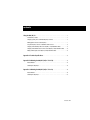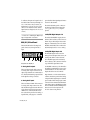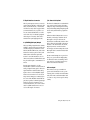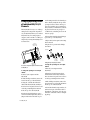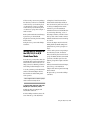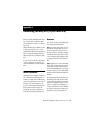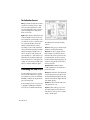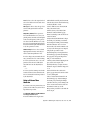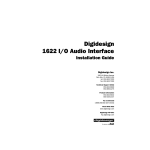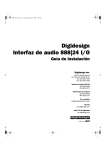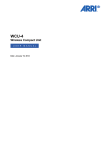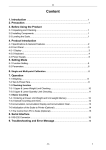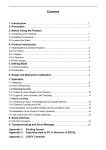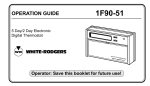Download DigiDesign 888/24 I/O Installation guide
Transcript
Digidesign 888|24 I/O Audio Interface Installation Guide Digidesign Inc. 3401-A Hillview Avenue Palo Alto, CA 94304 USA tel: 650·842·7900 fax: 650·842·7999 Technical Support (USA) 650·842·6699 650·856·4275 Product Information 650·842·6602 800·333·2137 Fax on Demand 1-888-USE-DIGI (873-3444) World Wide Web www.digidesign.com Digidesign FTP Site ftp.digidesign.com Copyright Communications & Safety Regulation Information This User’s Guide is copyrighted ©1999 by Digidesign, a division of Avid Technology, Inc. (hereafter “Digidesign”), with all rights reserved. Under copyright laws, this manual may not be duplicated in whole or in part without the written consent of Digidesign. Compliance Statement The model 888/24 I/O complies with the following standards regulating interference and EMC: • FCC Part 15 Class A • EN55103 – 1, environment E4 • EN55103 – 2, environment E4 • AS/NZS 3548 Class A • CISPR 22 Class A DIGIDESIGN, AVID and PRO TOOLS are trademarks or registered trademarks of Digidesign and/or Avid Technology, Inc. All other trademarks are the property of their respective owners. All features and specifications subject to change without notice. PN 932707455-00 REV A 11/99 Radio and Television Interference This equipment has been tested and found to comply with the limits for a Class A digital device, pursuant to Part 15 of the FCC Rules. Communications Statement This equipment has been tested to comply with the limits for a Class A digital device. Changes or modifications to this product not authorized by Digidesign, Inc., could void the Certification and negate your authority to operate the product. This product was tested for CISPR compliance under conditions that included the use of peripheral devices and shielded cables and connectors between system components. Digidesign recommends the use of shielded cables and connectors between system components to reduce the possibility of causing interference to radios, television sets, and other electronic devices. Safety Statement This equipment has been tested to comply with USA and Canadian safety certification in accordance with the specifications of UL Standards; UL813 and Canadian CSA standard; CSA C22.2 No.1-M90. Digidesign Inc., has been authorized to apply the appropriate UL & CUL mark on its compliant equipment. Important Safety Instructions When using electric or electronic equipment, basic precautions should always be followed, including the following: • Read all instructions before using this equipment. • To avoid the risk of shock, keep this equipment away from rain water, and other moisture. Do not use this equipment if it is wet. • The equipment should only be connected to the correct rating power supply as indicated on the product. • Do not attempt to service the equipment. There are no user-serviceable parts inside. Please refer all servicing to authorized Digidesign personnel. • Any attempt to service the equipment will expose you to a risk of electric shock, and will void the manufacturer’s warranty. • The product should be connected only to the correct power supply as indicated on the product. contents Using the 888/24 I/O . . . . . . . . . . . . . . . . . . . . . . . . . . . . . . . . . . . . . . . . . . . . . . . . . . . . . . . 1 The 888/24 I/O Interface . . . . . . . . . . . . . . . . . . . . . . . . . . . . . . . . . . . . . . . . . . . . . . . . . . 1 Changing Operating Levels of Individual 888/24 I/O Channels . . . . . . . . . . . . . . . . . . . . . . . . 6 Making Signal Connections to the 888/24 I/O . . . . . . . . . . . . . . . . . . . . . . . . . . . . . . . . . . . . 7 Using the 888/24 I/O Interface as Stand-Alone Audio Converter . . . . . . . . . . . . . . . . . . . . . . . 8 Changing the Default Sample Rate of the 888/24 I/O in A/D Stand-Alone Mode . . . . . . . . . . . 9 Changing the Default Word Clock Lock Port of the 888/24 I/O in D/A Stand-Alone Mode . . . . 10 Muting the DAC Outputs of the 888/24 I/O in A/D Stand-Alone Mode . . . . . . . . . . . . . . . . . . 11 Appendix A. Technical Specifications . . . . . . . . . . . . . . . . . . . . . . . . . . . . . . . . . . . . . . . . . 13 Appendix B. Calibrating the 888/24 I/O (Pro Tools 5.0) . . . . . . . . . . . . . . . . . . . . . . . 15 About Calibration . . . . . . . . . . . . . . . . . . . . . . . . . . . . . . . . . . . . . . . . . . . . . . . . . . . . . . . 15 Calibrating The 888/24 I/O . . . . . . . . . . . . . . . . . . . . . . . . . . . . . . . . . . . . . . . . . . . . . . . . 16 Appendix C. Calibrating the 888/24 I/O (Pro Tools 4.x) . . . . . . . . . . . . . . . . . . . . . . . 19 About Calibration . . . . . . . . . . . . . . . . . . . . . . . . . . . . . . . . . . . . . . . . . . . . . . . . . . . . . . . 19 Calibrating The 888/24 I/O . . . . . . . . . . . . . . . . . . . . . . . . . . . . . . . . . . . . . . . . . . . . . . . . 20 Contents iii iv 888/24 I/O Using the 888/24 I/O The 888/24 I/O™ is an 8-channel digital audio interface that features 24-bit analog-todigital, and 24-bit digital-to-analog converters for superior dynamic range, reduced noise floor, and the capability to work with the full 24-bit mixing, editing, processing, and mastering environment of Pro Tools. The 888/24 I/O Interface This section explains each of the connectors and indicators on the front and back panels of the 888/24 I/O Interface, how they are used, and offers suggestions for connecting the 888/24 I/O to your studio. The 888/24 I/O can be used in two ways: ◆ As a 24-bit Audio Interface for Pro Tools ◆ As a stand-alone 24-bit audio converter This User’s Guide explains the indicators and connectors on the 888/24 I/O. It also explains how to use it with a Digidesign Pro Tools® system, or as an independent, stand-alone 24-bit audio converter in your studio. 888/24 I/O Front Panel The 888/24 I/O has the following front panel indicators, moving from left to right: ☞ If you own a Pro Tools system, most of the Front panel of the 888/24 I/O information in this guide is covered in your Pro Tools TDM Hardware Installation Guide. 1. Power This switch applies power to the 888/24. The “I” position is on. The “O” position is off. 2. Sync Mode The Sync Mode LEDs indicate which sample rate clock reference is currently used by the analog-to-digital converters (ADCs) and the digital-to-analog converters (DACs). Using the 888/24 I/O 1 Internal This is the 888/24 I/O standard setting. In this mode, the 888/24 I/O sample rate is generated by its internal crystal oscillator (whose frequency is determined by the Sample Rate setting in the Session Setup window). Internal mode should be active whenever the 888/24 I/O is not synchronized to an external clock source. Digital This setting indicates that an AES/EBU or S/PDIF word clock signal is currently the source for the 888/24 I/O sample rate. This is the setting to use for inputting material from DAT recorders or other digital devices. To use the 888/24 I/O digital inputs and outputs as effects sends and returns to digital effects devices, you should set the 888/24 I/O to Internal Sync Mode. You should then set the digital effects device to accept an external digital clock (from the 888/24 I/O) so it synchronizes itself to Pro Tools. The 888/24 I/O can only synchronize to and receive word clock lock on channels 1–2 of its digital inputs. To synchronize your system to an external digital clock source, it must be connected to digital inputs 1–2 of the 888/24 I/O. In an expanded Pro Tools system, the system clock is carried by the Audio Interface connected to the first Pro Tools card in your system. This Audio Interface will act as the master interface in your system. All other Audio Interfaces will be slaved to it. 2 888/24 I/O ▲ Because some digital audio devices do not output proper clock when they are not playing back, leaving the 888/24 I/O in Digital Sync Mode may cause Pro Tools audio playback quality to suffer, or play back at the wrong pitch. If you are using digital I/O, reset the Sync Mode from Digital to Internal after inputting material. Slave This LED is lit when the 888/24 I/O sample rate is synchronized to another Digidesign Audio Interface or synchronization peripheral. In this mode, the sample rate of the slave interface is derived from the frequency of the incoming master clock signal present at the Slave Clock (256x) port. The 888/24 I/O automatically switches to this mode when a Slave Clock Out signal from another Digidesign Interface, Universal Slave Driver, Video Slave Driver, or SMPTE Slave Driver is connected to the 888/24 I/O Slave Clock In port. In expanded Pro Tools systems, the Super Clock output of the master Audio Interface locks all other interfaces together with sample accuracy, keeping all signals phasesynchronous. ✽ When slaving to a Digidesign Universal Slave Driver, Video Slave Driver, or SMPTE Slave Driver, set the clock source to Internal. The Audio Interface will automatically switch to Slave mode when it detects the 256x input clock. 3. Sample Rate and 1–2 Format Indicators These LEDs indicate the sample rate of the 888/24 I/O internal crystal oscillator and the digital format (AES/EBU or S/PDIF) of the audio input signal to channels 1 and 2. The choice of digital format for these two channels is made in the Session Setup window or Hardware Setup dialog. Digital input pairs 3–4, 5–6, and 7–8 of the 888/24 I/O are always AES/EBU. Sample Rate is set in the Session Setup window or Hardware dialog in Pro Tools. The 888/24 I/O provides the following sample rates: 48 kHz This is a standard sampling rate of many professional audio devices. It is recommended for use with devices that cannot receive digital transfers at 44.1 kHz. 44.1 kHz This is the compact disc standard sampling rate and the Pro Tools default sample rate. To avoid the need for sample rate conversion, you should use this rate when you are recording material that will ultimately be published on a compact disc. The 888/24 I/O is factory calibrated so that a meter reading of –18 dB corresponds to the 888/24 I/O nominal operating level (which can be set to either +4 dBu or –10 dBV). If you sent the output to an analog device with a VU meter, this would correspond to “0 VU” on the VU meter. The red LED indicators on the Audio Interface indicate both full-code (highest level before clipping) and clipping of Pro Tools output signals. The on-screen meters in Pro Tools software indicate clipping when at least three consecutive full-code samples follow each other. 5. Input Level Trims The 888/24 I/O analog inputs are factory calibrated at a –18 dB nominal level, referenced to a full code signal. This means at the nominal reference input level (either +4 dBu or –10 dBV), you have 18 dB of headroom before clipping. The input level trim pots allow adjustment of the 888/24 I/O input levels to match the operating level of your external equipment. Adjustments can be made with a Phillips screwdriver. ▲ When you are using an external digital source such as a DAT recorder, the front panel of the 888/24 I/O indicates only the internal oscillator sample rate, not that of the external digital source. 4. Level Meters The 888/24 I/O level meters monitor the channel outputs of Pro Tools. Input levels are monitored on-screen in the Pro Tools software. 6. Output Level Trims The 888/24 I/O analog outputs are factory calibrated at a –18 dB nominal level, referenced to a full code signal. This means at the nominal reference output level (either +4 dBu or –10 dBV), you have 18 dB of headroom before clipping. The output level trim pots allow adjustment of the 888/24 I/O output levels to match the operating level of your external equipment. Adjustments can be made with a Phillips screwdriver. Using the 888/24 I/O 3 To calibrate the input and output levels of the 888/24 I/O to match your mixing console or other devices in your studio, use Calibration Tool (for Pro Tools 4.3.1 and earlier) or use Calibration Mode and the Signal Generator Plug-In (for Pro Tools 5.0 or later). pair is disabled when digital input format is chosen for that channel. ☞ Instructions for calibrating the 888/24 I/O 3. AES/EBU Digital Outputs 1–8 appear in Appendix B of this Guide. The 888/24 I/O AES/EBU output jacks are balanced, three conductor, XLR connectors which output a 24-bit digital data stream. Output is continuously active on both the AES/EBU and S/PDIF jacks even when the 888/24 I/O input selector is set to analog. 888/24 I/O Back Panel The 888/24 I/O has the following back panel connectors, moving from left to right: The 888/24 I/O analog audio connectors are balanced XLRs with pin 2 wired hot, (or “+”); pin 3 cold, (or “–”); and pin 1 ground. 4. AES/EBU Digital Inputs 1–8 Back panel of the 888/24 I/O 1. Analog Audio Outputs These are balanced male XLR connectors for analog audio output connections. All eight output channels are continuously active. The 888/24 I/O analog outputs feature 24-bit digital-to-analog converters. 2. Analog Audio Inputs These are balanced female XLR connectors for analog audio input connections. The 888/24 I/O analog inputs feature 24-bit analog-to-digital converters. Because input channels 1–8 of the 888/24 I/O are software selectable in pairs between analog or digital format, analog input to a channel 4 888/24 I/O The AES/EBU digital format is used in many professional digital audio devices, including some DAT recorders. The Interface’s AES/EBU input jacks are balanced, three conductor, XLR connectors which accept a full 24-bit digital data stream. For AES/EBU connections, 110-ohm cables are highly recommended for use in professional installations. For best results, cable lengths should not exceed 30 meters. Input channels 1–8 of the 888/24 I/O are software-selectable in pairs between analog or digital format. Digital input to a channel pair is disabled when analog input format is chosen for that channel in the Hardware Setup dialog. Input to AES/EBU input channels 1–2 is disabled when S/PDIF digital format is chosen for these inputs in the Pro Tools Session Setup window. 5. 50-pin Interface Connector 7/9. Slave Clock In/Out This 50-pin Computer connector is used to connect the 888/24 I/O to a MIX card, d24 audio card, Disk I/O card, or a DSP Farm card. The necessary cable is supplied with your Audio Interface. If you plan to connect two 888/24 I/O Interfaces to a MIX card or d24 card, a 16-channel peripheral cable adapter is necessary. (This cable is available from your Digidesign dealer.) The Slave Clock Out jack is a standard BNC type connector that outputs a 256 times sample rate Super Clock signal for slaving and synchronizing multiple Digidesign Interfaces and synchronization peripherals together. 6. S/PDIF Digital Input/Output The Sony Phillips Digital Interface Format (S/PDIF) is used in many professional and consumer CD players and DAT recorders. The 888/24 I/O S/PDIF in/out jacks are unbalanced 2-conductor phono (RCA) jacks which utilize a full 24-bit digital data stream. To avoid RF interference, use 75ohm coaxial cable for S/PDIF transfers and keep the cable length to a maximum of 10 meters. Because input channels 1–2 of the 888/24 I/O are software selectable between analog or digital format, input to these two digital channels is disabled when analog input is chosen or when AES/EBU digital format is chosen in the Pro Tools Session Setup window. Output is continuously active on both the AES/EBU and S/PDIF output jacks, regardless of which digital input format is selected for channels 1–2. To avoid RF interference, use 75-ohm coaxial cable for S/PDIF transfers and do not exceed a cable length of 10 meters. When the 888/24 I/O Sync Mode is set to Internal, connecting a valid Slave Clock Out signal to this port will cause the 888/24 I/O to automatically switch to Slave mode. When the 888/24 I/O is the master interface or the first interface in a chain, Digital sync mode overrides the Slave Clock input, and an incoming Slave Clock Out signal will not switch the 888/24 I/O to Slave mode. Because crucial timing data is passed over these ports, you should use high-quality, 75-ohm RG-59 cables for making connections, and keep total cable length to less than 3 meters between interfaces. 8. Power Input This connector accepts a standard AC power cable. The Interface is auto powerselecting (100V to 240V) and will automatically work with a standard modular cable to connect to AC power receptacles in any country. Using the 888/24 I/O 5 Changing Operating Levels of Individual 888/24 I/O Channels The 888/24 I/O is factory set to +4 dBu operating levels for input and output. However, the 888/24 I/O allows you to individually switch any of its analog inputs or outputs to either a +4 dBu or –10 dBV operating level by moving internal jumpers on its circuit board. output level adjustment switches +4 dBu or -10 dBV cate the jumper switch for the channel you wish to modify. Gently lift the cap off the 3-pronged connector. Place it in the position corresponding to the operating level that you desire. For +4 dBu levels, it should be placed over the rear two prongs. For –10 dBV levels, it should be placed over the front two prongs. 6 After you have made the desired changes, replace the top of the 888/24 I/O. 7 Replace the four front panel screws using the hex wrench. 8 Replace the top screws with a Phillips screwdriver. pull off jumper +4 -10 +4 -10 place jumper in this position to set input to +4 dBu level input level adjustment switches +4 dBu or -10 dBV The location of input and output level switches inside the 888/24 I/O +4 -10 place jumper in this position to set input to -10 dBV level Setting the input level jumper switches To change the operating level of an output channel: 1 Turn off your computer and the To change the operating level of an input channel: 1 Turn off your computer and the 888/24 I/O. 2 With a Phillips screwdriver, remove the screws from the top of the 888/24 I/O. 3 Using the 1/16-inch hex wrench in- cluded with the 888/24 I/O, carefully remove the front four panel screws as noted on the bag containing the hex wrench. 4 Lift the top off of the 888/24 I/O. 5 Inside the 888/24 I/O chassis, next to each of the channel input trims, there is a jumper switch with a removable cap. Lo6 888/24 I/O 888/24 I/O. 2 Using the 1/16-inch hex wrench in- cluded with the 888/24 I/O, carefully remove the front four panel screws as noted on the bag containing the hex wrench. 3 With a Phillips screwdriver, remove the screws from the top of the 888/24 I/O and lift the top off of the 888/24 I/O. 4 To find the channel output switches, de- tach the front part of the ribbon cable at the right side of the chassis. To do this, grip both sides of the black connector and gently pull up. 5 With the ribbon cable out of the way you’ll see eight 3-pronged jumper switches, each with a removable cap. Locate the switch for the channel you wish to modify. remove jumper detach ribbon cable +4 Depending on how you plan to use the 888/24 I/O, the way you connect it to your studio will vary. Choosing between +4 dBu and –10 dBV operation modes -10 place jumper in this position to set output to +4 dBu level place jumper in this position to set output to -10 dBV level Setting the output level jumper switches 6 Gently lift the cap off of the jumper switch. Place it in the position corresponding to the operating level that you desire. For +4 dBu levels, it should be placed over the left two prongs. For –10 dBV levels, it should be placed over the right two prongs. 7 After you have made the desired changes, reconnect the ribbon cable and put the top back on the 888/24 I/O. 8 Replace the four front panel screws using the hex wrench. 9 Replace the top screws with a Phillips screwdriver. Making Signal Connections to the 888/24 I/O The 888/24 I/O can be set to operate at +4 dBu or –10 dBV input and output levels. It is important that you determine which line level mode is appropriate for your studio. In +4 dBu operating mode, the 888/24 I/O is a 24-bit digital audio device capable of producing audio signals at or near +26 dBu. Check the owner’s manual for your mixer, power amplifier or effects processor to see if it can handle this load. If it cannot, consider setting the 888/24 I/O to operate at –10 dBV line levels. Consider the following when connecting a mixer: ◆ If your mixer cannot handle more than 1.5V (RMS) inputs at +4 dBu, then you should set the 888/24 I/O to run at –10 dBV line level. ◆ If your mixer can handle up to 8.5V (RMS) inputs, or has pads or attenuators on its inputs, then you can use the +4 dBu setting on the 888/24 I/O. Most manuals contain device input specifications, including whether or not there are pads or attenuators. Consult the manufacturer of your mixer or power amplifier for further information. Using the 888/24 I/O 7 Setting Up Your Studio The following diagram illustrates a typical studio setup, with the 888/24 I/O connected to a mixing console, effects and other equipment. Digital Inputs/Outputs Channel 3-4 To Digital Effects Devices uter 1 Comp 1 3 7 1 7 3 T 5 G OUTPU ANALO 4 6 5 G INPUT ANALO 4 6 1/2 T 5/6 BU OUTPU AES/E 3/4 7/8 1/2 5/6 BU INPUT AES/E 3/4 7/8 S/PDIF S/PDIF OUT IN CLOCK SLAVE IN Digital Effects Devices (set to external sync) CLOCK SLAVE OUT Using the 888/24 I/O Interface as Stand-Alone Audio Converter The 888/24 I/O can be used apart from Pro Tools as a stand-alone 8-channel, 24bit, analog-to-digital or digital-to-analog converter. 2 8 2 8 Analog Audio Inputs 5-8 Digital Inputs/Outputs Channel 1-2 To DAT Recorder Analog Audio Outputs 5-8 Before you use the 888/24 I/O in standalone mode: Effects Devices 1 Turn off the 888/24 I/O. Tape Returns or Inputs 1-4 Channel Outputs 1-4 DAT Recorder 2 Do not turn on your computer while the 888/24 I/O is in stand-alone mode. If you do, the 888/24 I/O will stop functioning in stand-alone mode. Instruments Connected to Console Power Amp and Speakers A typical studio configuration The 888/24 I/O analog audio connectors are balanced XLRs with pin 2 wired hot (or “+”), pin 3 cold (or “–”), and pin 1 ground. If you are connecting a balanced system, pin 1 and shield should be connected at the input only (not at the output). This will prevent ground loops between the shield and pin 1 conductor. If you are connecting an unbalanced signal to the 888/24 I/O inputs or outputs, connect only pin 2 to the “+” signal, and pins 1 and 3 to ground at all inputs only. 8 888/24 I/O To use the 888/24 I/O as a stand alone A/D converter: 1 Turn off any digital devices that may send a word clock signal to the 888/24 I/O channel 1–2 digital input ports. 2 Turn on the 888/24 I/O. The 888/24 I/O searches briefly for a word clock signal on channels 1–2 of its digital input ports. 3 If the 888/24 I/O does not detect word clock, it functions as a stand-alone A/D converter using its internal clock. In this mode you will use analog inputs 1–8 and AES/EBU outputs 1–8. ✽ The default sample rate of the 888/24 I/O in stand alone A/D mode is 44.1 kHz.To change this default setting to 48 kHz, you must open the 888/24 I/O and manually reset it by moving an internal jumper switch. See “Changing the Default Sample Rate of the 888/24 I/O in A/D Stand-Alone Mode” on page 9. To use the 888/24 I/O as a stand alone D/A converter: 1 Make sure that a digital device providing a word clock signal is connected to AES/EBU inputs 1–2 of the 888/24 I/O and turned on. 2 Turn on the 888/24 I/O. The 888/24 I/O will search for a valid word clock or a word clock signal on channels 1–2 of its digital input ports. 3 When a valid word clock lock is recog- nized, the 888/24 I/O will enter digital sync mode and function as a stand-alone D/A converter using AES/EBU inputs 1–8 and analog outputs 1–8. The 888/24 I/O D/A sample rate is determined by the sample rate it detects on channels 1–2 of its AES/EBU inputs. Changing the Default Sample Rate of the 888/24 I/O in A/D StandAlone Mode The default sample rate of the 888/24 I/O in stand alone A/D mode is 44.1kHz. If you wish to change this default setting to 48 kHz, you must open the 888/24 I/O and manually reset it by moving an internal jumper switch. To change the default sample rate of the 888/24 I/O in stand alone A/D mode: 1 Make sure that your computer and 888/24 I/O are turned off. 2 With a Phillips screwdriver, remove the screws from the top of the 888/24 I/O. ✽ The 888/24 I/O defaults to listening to a 3 Using the 1/16 inch hex wrench in- digital word clock signal on channels 1–2 of its AES/EBU digital input ports. To use a S/PDIF device as your source of word clock, you must reset this default by opening the 888/24 I/O and moving an internal jumper switch. See “Changing the Default Word Clock Lock Port of the 888/24 I/O in D/A Stand-Alone Mode” on page 10. cluded with the 888/24 I/O, carefully remove the front four panel screws as noted on the bag containing the hex wrench. To return the 888/24 I/O to Pro Tools-based operation: 4 Lift the top off of the 888/24 I/O. 5 Inside the left-front of 888/24 I/O’s chas- sis, near the large FPGA chip, is a set of three jumper switches, each with a removable cap. Each of these switches controls a different default function which is shown in Figure 1 and 2. ◆ Turn on your computer. – or – 6 Locate the jumper switch for the default that you wish to modify and gently lift the cap off the 3-pronged connector. ◆ If your computer is on, launch Pro Tools. 7 Place it in the position corresponding to the value that you desire. For a 44.1 kHz default sample rate, it should be placed over the right two prongs. For a 48 kHz default sample rate, it should be placed over the left two prongs. Refer to Figure 1 and 2 for details. Using the 888/24 I/O 9 8 After you have made the desired changes, replace the top of the 888/24 I/O. 9 Replace the four front panel screws using the hex wrench. 10 Replace the top screws with a Phillips screwdriver. stand alone mode default word clock lock switches AES/EBU or S/PDIF stand alone mode DAC muting switches stand alone mode default sample rate switches 44.1 kHz or 48 kHz Figure 1. jumper switch location in the 888/24 I/O Changing the Default Word Clock Lock Port of the 888/24 I/O in D/A StandAlone Mode The 888/24 I/O defaults to “listening” to a digital word clock signal on channels 1-2 of its AES/EBU digital input ports. If you wish to use a S/PDIF device as your source of word clock, you must reset this default by opening the 888/24 I/O and moving an internal jumper switch so that channels 1-2 of its S/PDIF digital input ports are used instead. ☞ Refer to Figure 1 and 2 for details on jumper remove jumper and place it in desired position switches and their default positions. AES/EBU S/PDIF in this position DACs are muted mute DACs 48 kHz unmute DA Cs 44.1 kHz in this position 44.1 kHz is selected Figure 2. Changing jumper switch settings To change the default word clock lock port of the 888/24 I/O in stand alone D/A mode: 1 Make sure that your computer and 888/24 I/O are turned off. 2 With a Phillips screwdriver, remove the screws from the top of the 888/24 I/O. 3 Using the 1/16 inch hex wrench in- cluded with the 888/24 I/O, carefully remove the front four panel screws as noted on the bag containing the hex wrench. 4 Lift the top off of the 888/24 I/O. 5 Inside the left-front of 888/24 I/O’s chas- sis, near the large FPGA chip, is a set of three jumper switches, each with a removable cap. Each of these switches controls a different default function which is shown in Figure 1 and 2. 6 Locate the jumper switch for the word clock lock default (the back-most jumper) and gently lift the cap off the 3-pronged connector. 10 888/24 I/O 7 Place it in the position corresponding to 3 Using the 1/16 inch hex wrench in- the value that you desire. For an AES/EBU word clock lock port, it should be placed over the right two prongs. For a S/PDIF word clock lock port, it should be placed over the left two prongs. Refer to Figure 1 and 2 for details. cluded with the 888/24 I/O, carefully remove the front four panel screws as noted on the bag containing the hex wrench. 4 Lift the top off of the 888/24 I/O. 5 Inside the left-front of 888/24 I/O’s chas- the hex wrench. sis, near the large FPGA chip, is a set of three jumper switches, each with a removable cap. Each of these switches controls a different default function as shown in Figure 1 and 2. 10 Replace the top screws with a Phillips 6 Locate the jumper switch for the DAC screwdriver. muting default (the middle jumper) and gently lift the cap off the 3-pronged connector. Muting the DAC Outputs of the 888/24 I/O in A/D Stand-Alone Mode 7 Place it in the position corresponding to 8 After you have made the desired changes, replace the top of the 888/24 I/O. 9 Replace the four front panel screws using In certain cases, you may wish to mute the 888/24 I/O’s D/A converters when in A/D stand-alone mode. This is useful if, for example, you need to eliminate potential external analog feedback through a console. To do this, you must open the 888/24 I/O and move an internal jumper switch so that the DACs are muted during standalone operation. the value that you desire. To mute the DACs, it should be placed over the left two prongs. To unmute the DACs (as in normal operation), it should be placed over the right two prongs. Refer to Figure 1 and 2 for details. 8 After you have made the desired changes, replace the top of the 888/24 I/O. 9 Replace the four front panel screws using the hex wrench. 10 Replace the top screws with a Phillips screwdriver. ☞ Refer to Figure 1 and 2 for details on jumper switches and their default positions. To change the DAC output mute setting of the 888/24 I/O in stand-alone D/A mode: 1 Make sure that your computer and 888/24 I/O are turned off. 2 With a Phillips screwdriver, remove the screws from the top of the 888/24 I/O. Using the 888/24 I/O 11 12 888/24 I/O appendix a Technical Specifications General A/D Specifications Analog Inputs/Outputs: SNR (signal-to-noise ratio): ■ Actively balanced XLR connectors, outputs internally switchable between +4 dBu and –10 dBV line levels ■ ≥ 113 dB (balanced, A-weighted) ■ ≥ 110 dB (unweighted) THD: Analog Level Trimming: ■ Accessible from front panel Digital I/O AES/EBU: ■ 8 channel; balanced XLR connectors Digital I/O S/PDIF: ■ 2 channel; coaxial RCA connectors 0.003% –0.01 dB @ 1kHz; 20 Hz-20 kHz (band-limited) ■ Maximum Input Level: ■ +26dB Frequency Response: ■ ±1 dB, 20 Hz–20 kHz Sample Rate: Clock jitter: 44.1 kHz or 48 kHz, ±10ppm ■ < 40pS RMS 22Hz-22kHz BW Clock Reference: ■ Super Clock (256x) sample clock In/Out; BNC connectors; additional clock references supported via Digidesign's Universal Slave Driver, SMPTE Slave Driver, Video Slave Driver and other optional synchronizers Nominal Operating Level: ■ +4dBu; factory calibrated at –18dB headroom Appendix A: Technical Specifications 13 D/A Specifications SNR (signal-to-noise ratio): ■ ≥ 110 dB (balanced, A-weighted) ■ ≥ 107 dB (unweighted) THD: ■ 0.003% –0.01dB @ 1kHz; 20 Hz- 20 kHz (band-limited) Maximum Output Level: ■ +26 dB/channel (bridging loads) Frequency Response: ■ ±1dB, 20 Hz–20 kHz Physical Specifications Power requirements: ■ 90–260 VAC, 47 63 Hz; 30 VA; auto-switching Weight: ■ 7.6 lbs (4.1 kg) Dimensions: ■ 2U external rackmount device 19" x 3.5" x 9.75" (48.26 cm x 8.89 cm x 24.77 cm) 14 888/24 I/O appendix b Calibrating the 888/24 I/O (Pro Tools 5.0) Before you use the 888/24/I/O Audio Interface, you may want to calibrate its input and output levels to the level of your mixing console. The 888/24 I/O is factory-calibrated so that its input operating level is set to +4 dB nominal with 18 dB headroom nominal at full code, unity gain, making calibration unnecessary for most professional applications. If you do need to recalibrate your interface or other components of your studio, you can use the alignment procedure described here. About Calibration Calibrating levels on a digital recording device is different from calibrating levels on an analog recording device. Unlike analog devices, most digital devices do not have a standard “0 VU” level setting that corresponds to nominal input and output levels. Instead, with an interface such as the 888/24 I/O, the meters are calibrated in decibels below peak (digital clipping) level. Headroom The concept of headroom is slightly different for analog and digital devices. Analog Most analog devices allow for a certain amount of headroom above 0 VU. If you send a signal above the 0 VU level to an analog recorder, you still have a margin of headroom, and if tape saturation occurs, it does so fairly gracefully, giving the audio a compressed sound that some find desirable. Digital Digital devices, on the other hand, do not allow for signals that exceed the dynamic range of the input. When a signal exceeds the maximum input level for a digital device, clipping occurs, causing digital distortion, which is harsh and usually undesirable. The 888/24 I/O provides an industry standard headroom of 18 dB. The exact value you use will be determined by the amount of headroom available in the rest of your system. For example, if your mixing console has 15 dB of headroom above nominal level, then you may want to calibrate the 888/24 I/O to have 15 dB of headroom. Appendix B: Calibrating the 888/24 I/O (Pro Tools 5.0) 15 The Calibration Process Analog To calibrate the input level of an analog device to a mixing console’s output level, you would typically send a 1 kHz tone at 0 VU from the console to the analog deck and align the recording deck’s meters to read 0 VU. ups. You can use these in addition to the calibration procedure given below. ▲ Turn down your monitoring system before beginning calibration. The Signal Generator Plug-In emits a continuous signal when inserted on a track. Digital With a digital recording device such as the 888/24 I/O, however, in order to allow for headroom, you must align a 0 VU tone from the console to a value less than zero on the 888/24 I/O, by exactly the amount of headroom that you want. ✽ During calibration, set all Pro Tools track For example, to have 12 dB of headroom above 0 VU with the 888/24 I/O, you must align the incoming 0 VU 1kHz tone to a level of –12 dB. For 18 dB of headroom, you would align it to –18 dB. (Since it is assumed that you are using the 888/24 I/O with a +4 dBu console, a 0 VU signal level coming out of the console is actually equivalent to a nominal +4 dBu level signal.) 1 In Pro Tools, choose Setups > Preferences and click Operation. faders to their default of 0 dB by Option-Shiftclicking (Macintosh) or Alt-Shift-clicking (Windows) on any fader in the session. To calibrate the 888/24 I/0: 2 Under Output Options, select Direct Out- puts. 3 At the bottom of the Operation Prefer- ences dialog, enter a Calibration Reference Level value (a level of –18 dB is typical). 4 Click Done. 5 Create a new audio track and insert the Signal Generator Plug-In on the track. Calibrating The 888/24 I/O If you are using Pro Tools 5.0 or later, you can put Pro Tools software in a special operating mode called calibration mode, then use the Signal Generator Plug-In to generate a test tone for calibration of the 888/24 I/O. If you are using Pro Tools 4.3.1 or earlier, refer to Appendix C: Calibrating the 888/24 I/O (Pro Tools 4.x) for calibration instructions. The Pro Tools Installer includes several preconfigured calibration session templates that cover most common calibration set16 888/24 I/O 6 Set Signal Generator’s output level. This should be the same value you entered as the Calibration Reference Level in step 3. 7 Set Signal Generator’s frequency to 1000 Hz. 8 Set Signal Generator’s signal waveform to Sine. 9 Route the track’s output to Bus 1. 10 Create a mono auxiliary input track for each 888/24 I/O output you want to calibrate. Set the output assignment for each of these auxiliary inputs to its respective 888/24 I/O output. 11 Set the input of each auxiliary input track to Bus 1. 12 Create an additional mono auxiliary in- put track for each 888/24 I/O input you want to calibrate. Set the input assignment for each of these auxiliary inputs to its respective 888/24 I/O input. Then set the output of each of these auxiliary inputs to an unused bus pair (for example bus 31–32) so that feedback doesn’t occur when monitoring main outputs 1–2. 13 Connect an external VU meter to each of the 888/24 I/O outputs in turn. (One at a time as you calibrate.) 14 Adjust the 888/24 I/O output level trim pots with a Phillips screwdriver to align the outputs to read “0 VU” on the external VU meter. 15 Connect each output of the 888/24 I/O directly to its input: Connect channel 1 output to channel 1 input, and so on for each channel. 16 In Pro Tools, choose Operations > Cali- bration Mode. The names of all uncalibrated tracks begin to flash. In addition, the track volume indicator of each auxiliary input track receiving an external input signal now displays the reference level coming from the calibrated output. 17 Adjust the 888/24 I/O input level trim pots with a Phillips screwdriver to align the inputs to match the reference level. When the level is properly matched, the track name will stop flashing. The Automatch indicator arrows on each track show the direction of adjustment required for alignment: ◆ When the incoming level is higher than the reference level, the down arrow will appear lit (blue). In this case, trim the 888/24 I/O input level down. ◆ When the incoming level is lower than the reference level the up arrow will appear lit (red). In this case, trim the 888/24 I/O input level up. When you have properly aligned the incoming peak signal levels to match the calibration reference level, both Automatch indicator arrows will light: the up arrow red and the down arrow blue. 18 When you have finished, choose Oper- ations > Calibration Mode again to deselect Calibration Mode. Calibrating a System With Both 888/24 I/O and 882/20 I/O Audio Interfaces The 888/24 I/O is factory preset with 18 dB of headroom in its +4 dB line level operating mode. The 882/20 I/O, however, is fixed at 14 dB of headroom and its inputs are not adjustable. When setting up an 882/20 I/O (particularly in systems using a combination of the 882/20 I/O and 888/24 I/O), make sure that you use a headroom setting of –14 dB for your system. This helps ensure that recorded audio files have the same relative levels regardless of which interface they are recorded with. Appendix B: Calibrating the 888/24 I/O (Pro Tools 5.0) 17 18 888/24 I/O appendix c Calibrating the 888/24 I/O (Pro Tools 4.x) Before you use the 888/24/I/O Audio Interface, you may want to calibrate its input and output levels to the level of your mixing console. The 888/24 I/O is factory-calibrated so that its input operating level is set to +4 dB nominal with 18 dB headroom nominal at full code, unity gain, making calibration unnecessary for most professional applications. If you do need to recalibrate your interface or other components of your studio, you can use the alignment procedure described here. About Calibration Calibrating levels on a digital recording device is different from calibrating levels on an analog recording device. Unlike analog devices, most digital devices do not have a standard “0 VU” level setting that corresponds to nominal input and output levels. Instead, with an interface such as the 888/24 I/O, the meters are calibrated in decibels below peak (digital clipping) level. Headroom The concept of headroom is slightly different for analog and digital devices. Analog Most analog devices allow for a certain amount of headroom above 0 VU. If you send a signal above the 0 VU level to an analog recorder, you still have a margin of headroom, and if tape saturation occurs, it does so fairly gracefully, giving the audio a compressed sound that some find desirable. Digital Digital devices, on the other hand, do not allow for signals that exceed the dynamic range of the input. When a signal exceeds the maximum input level for a digital device, clipping occurs, causing digital distortion, which is harsh and usually undesirable. The 888/24 I/O provides an industry standard headroom of 18 dB. The exact value you use will be determined by the amount of headroom available in the rest of your system. For example, if your mixing console has 15 dB of headroom above nominal level, then you may want to calibrate the 888/24 I/O to have 15 dB of headroom. Appendix C: Calibrating the 888/24 I/O (Pro Tools 4.x) 19 The Calibration Process Analog To calibrate the input level of an analog device to a mixing console’s output level, you would typically send a 1 kHz tone at 0 VU from the console to the analog deck and align the recording deck’s meters to read 0 VU. Digital With a digital recording device such as the 888/24 I/O, however, in order to allow for headroom, you must align a 0 VU tone from the console to a value less than zero on the 888/24 I/O, by exactly the amount of headroom that you want. The Calibration Tool software The Calibration Tool has the following controls: Channel Use this pop-up to select the input channel for the input level readings. For example, to have 12 dB of headroom above 0 VU with the 888/24 I/O, you must align the incoming 0 VU 1kHz tone to a level of –12 dB. For 18 dB of headroom, you would align it to –18 dB. (Since it is assumed that you are using the 888/24 I/O with a +4 dBu console, a 0 VU signal level coming out of the console is actually equivalent to a nominal +4 dBu level signal.) Input Level Use this as a graphic and numerical display of the dB level relative to the headroom you have specified on that particular interface. (In other words, the amount of dB below digital clipping, or the amount of analog headroom you wish to use in your system.) Calibrating The 888/24 I/O Signal Present This indicates when a –60 dB signal relative to the headroom is present at the input. If you are using Pro Tools 4.3.1 or earlier, you can use the Calibration Tool application (available on your Pro Tools Installer CD-ROM) to calibrate the outputs and inputs of the 888/24 I//O. Headroom Use this field to enter an amount of headroom between your 0 dB level and the 888/24 I/O full scale digital value. Any values above the full scale digital value will cause digital clipping. If you are using Pro Tools 5.0 or later, refer to Appendix B: Calibrating the 888/24 I/O (Pro Tools 5.0) for calibration instructions. Oscillator Use this to turn the audio waveform generator on or off. 20 888/24 I/O Frequency Click on this pop-up to select the output frequency of the audio waveform generator. You can choose a 100 Hz, 1 kHz, or 10 kHz signal. Level Use this to select the output level relative to the Headroom for the audio waveform generator. 2 In the Headroom field, enter the amount Wave Type Use this to select the type of audio waveform generated the waveform generator. 3 Send a 1kHz tone into the 888/24 I/O Output Every Channel If this option is selected and the Oscillator is on, every output will generate an audio waveform signal at the selected frequency. If this option is not selected and the Oscillator is on, only the selected output Channel will generate the audio waveform signal. If the Oscillator is off, this option has no effect. Hardware Setup Use this to choose which Digidesign audio interface and card you wish to adjust using Calibration Tool. In order to align your system with this software, you must have one of the following: of headroom you desire. The default setting for the 888/24 I/O is –18 dB. from your external source. 4 In the software, select 888/24 I/O 1 Channel 1 from the Channel pop-up menu. You should get some level in the onscreen level meter. 5 Adjust the 888/24 I/O Channel 1 Input Level trim pot by inserting a screwdriver into the Input Level trim pot and turning it until the Calibration Tool’s on-screen meter reaches 0 VU and the numeric readout says 0.0 dB. The input is now aligned. 6 Repeat this procedure for each 888/24 I/O input by selecting them from the Channel pop-up menu and adjusting the appropriate front panel Input Level trim pot on the 888/24 I/O. ◆ A device (such as sine wave or test tone generator) that can send a 1 kHz audio waveform wave into the 888/24 I/O at 0 VU. – or – 7 When you have finished aligning the in- ◆ A device (such as a mixing console with accurate VU meters) that can measure the level of a 1kHz audio waveform produced by the 888/24 I/O. 8 Select 1kHz from the oscillator Fre- Using an External Tone Generator If you have a sine wave generator that can produce a 0 VU 1 kHz tone, use the following calibration procedure: puts, connect each output of the 888/24 I/O directly to its input: Connect Channel 1 output to Channel 1 input, and so on. quency pop-up menu, and turn the oscillator on by clicking On. 9 Choose 888/24 I/O 1 Channel 1 from the Channel pop-up. Adjust the Output Level trim pots by inserting the Phillips screwdriver into the pot and turning it until the on-screen meter reaches 0 VU and the numeric readout says 0.0 dB. 10 Repeat this procedure for each Audio In- terface output. To calibrate the 888/24 I/O with Calibration Tool using an external source: 1 Start the Calibration Tool application. Appendix C: Calibrating the 888/24 I/O (Pro Tools 4.x) 21 Using a VU meter If you don't have a sine wave generator or another way to send a 1 kHz tone into the 888/24 I/O at 0 VU, a second alternative is to measure the output level of the 888/24 I/O with a VU meter, such as the kind found on a professional-quality mixing console. To do this, be sure that the outputs of the 888/24 I/O are connected to the VU meters of the console or other device. (On most consoles these inputs are usually the tape returns, or possibly the line inputs.) To calibrate the 888/24 I/O with Calibration Tool using an external VU meter: 1 In the Calibration Tool software, select 1 kHz from the Frequency pop-up menu and click the oscillator setting to On. 2 Adjust the 888/24 I/O Output Level trim pots with a Phillips screwdriver to align the outputs to read “0 VU” on your console's meters. 3 After you have done this, connect each output of the 888/24 I/O directly to its input: Connect Channel 1 Output to Channel 1 Input, and so on for each channel. 4 To align the inputs, select 888/24 I/O 1 Channel 1 from the Channel pop-up menu. Adjust the 888/24 I/O Input Level trim pot with the screwdriver until the onscreen meter reaches “0 VU”. This input is now aligned. 5 Repeat this procedure for each input. 22 888/24 I/O