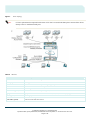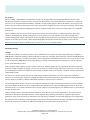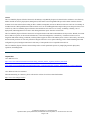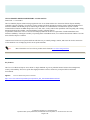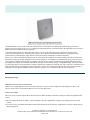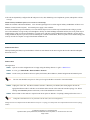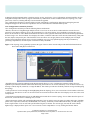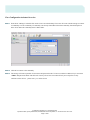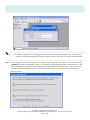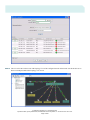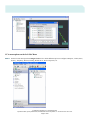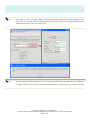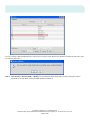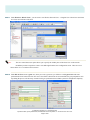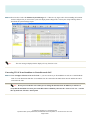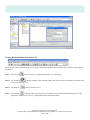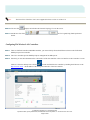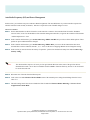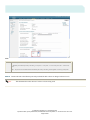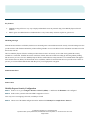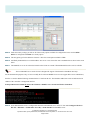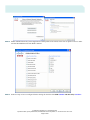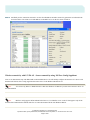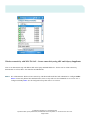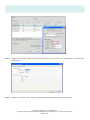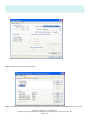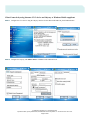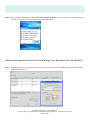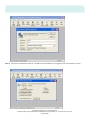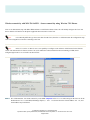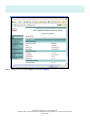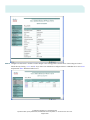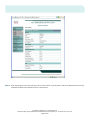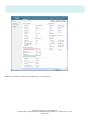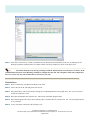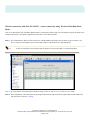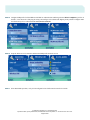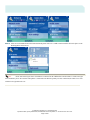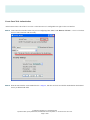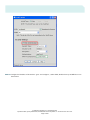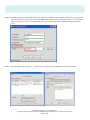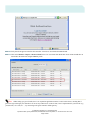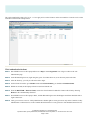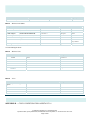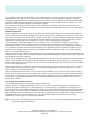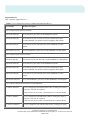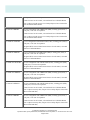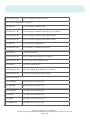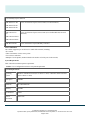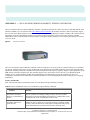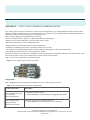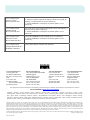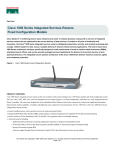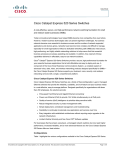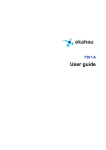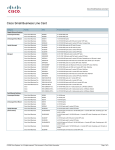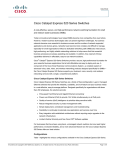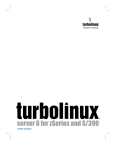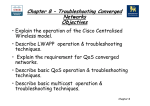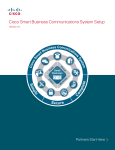Download Cisco Wireless Express 526 Product specifications
Transcript
DEMOBOX DEPLOYMENT DOCUMENTATION DEMONSTRATION AND DEPLOYMENT SCRIPT CISCO MOBILITY EXPRESS WIRELESS DEMO VERSION 1.6 CCA version 1.6 © 2008 Cisco Systems, Inc. All rights reserved. Important notices, privacy statements, and trademarks of Cisco Systems, Inc. can be found on cisco.com. Page 1 of 95 TABLE OF CONTENTS INTRODUCTION .......................................................................................................................................................................................................... 3 DEMONSTRATION GOALS .............................................................................................................................................................................................. 3 DEMONSTRATION SCRIPT STYLE ................................................................................................................................................................................... 3 .......................................................................................................................................................................................................................................... 3 GENERAL PRESENTATION TIPS ...................................................................................................................................................................................... 3 CISCO MOBILITY EXPRESS WIRELESS NETWORK ......................................................................................................................................... 4 KEY FEATURES ............................................................................................................................................................................................................. 6 MARKETING MESSAGES ................................................................................................................................................................................................ 6 HELPFUL URLS ............................................................................................................................................................................................................ 7 CISCO AIRONET SERIES LIGHTWEIGHT ACCESS POINTS............................................................................................................................ 8 KEY FEATURES ............................................................................................................................................................................................................. 8 MARKETING MESSAGES ................................................................................................................................................................................................ 9 DEMONSTRATION NOTES ............................................................................................................................................................................................ 10 DEMO ACTIONS .......................................................................................................................................................................................................... 10 AP Registration.................................................................................................................................................................................................... 10 KEY FEATURES ........................................................................................................................................................................................................... 11 CISCO MOBILITY EXPRESS CONFIGURATION AND MANAGEMENT ....................................................................................................... 12 MARKETING MESSAGES .............................................................................................................................................................................................. 12 DEMONSTRATION NOTES ............................................................................................................................................................................................ 16 DEMO ACTIONS .......................................................................................................................................................................................................... 16 Cisco Configuration Assistant Overview ............................................................................................................................................................ 17 Configuring 526 Wireless LAN Controllers ....................................................................................................................................................... 34 Auto Radio Frequency (RF) and Power Management ...................................................................................................................................... 35 MOBILITY EXPRESS SECURITY AND GUEST ACCESS................................................................................................................................... 37 KEY FEATURES ........................................................................................................................................................................................................... 38 MARKETING MESSAGES .............................................................................................................................................................................................. 38 DEMONSTRATION NOTES ............................................................................................................................................................................................ 38 DEMO ACTIONS .......................................................................................................................................................................................................... 38 Mobility Express Security Configuration ........................................................................................................................................................... 38 Cisco Wireless Clients ......................................................................................................................................................................................... 40 MARKETING MESSAGES .............................................................................................................................................................................................. 41 Client Failover .................................................................................................................................................................................................... 66 Create Guest Web Authentication ...................................................................................................................................................................... 71 Web Authentication lockout................................................................................................................................................................................ 77 APPENDIX-A — IP ADDRESSING AND ACCOUNT INFORMATION.............................................................................................................. 78 APPENDIX-B — CISCO CONFIGURATION ASSISTANT 1.6............................................................................................................................. 79 APPENDIX-C — CISCO 500 SERIES WIRELESS MOBILITY EXPRESS CONTROLLER............................................................................ 88 APPENDIX-D — CISCO 500 SERIES UNIFIED COMMUNICATION................................................................................................................ 92 APPENDIX-E — CISCO CATALYST EXPRESS 520 SERIES SWITCHES........................................................................................................ 94 © 2008 Cisco Systems, Inc. All rights reserved. Important notices, privacy statements, and trademarks of Cisco Systems, Inc. can be found on cisco.com. Page 2 of 95 INTRODUCTION Welcome to the Cisco® Mobility Express Wireless Demo Box for small and medium-sized business (SMB) and midmarket customers. This kit is designed to provide you with everything you need to demonstrate a wide range of product features to a variety of potential customers, and illustrate the business benefits that Cisco Mobility Express Wireless solutions provide. Demonstration Goals The goal of this demonstration solution is to prove to customers that a Cisco Mobility Express Wireless solution is the best choice for their business. The demonstrations are designed to achieve the following: • Customer awareness of what the solution can do • Customer understanding of why the Cisco Systems® solution is unique, and the benefits of the Cisco solution relative to the status quo or competitive solutions • Customer understanding of the Cisco solution purchasing and implementation process • Appeal to the business decision maker (BDM) by focusing on the solution business impact Demonstration Script Style The Cisco Mobility Express Wireless DemoBox script uses a horizontal approach (feature-based) to show the feature elements. Each feature-based section includes important marketing messages as well as product and feature overviews and demonstration instructions. It is not intended that you select demo tasks based on customer requirements instead of perform every demo in this script. Present the demo’s to your customers with vertical situations applicable to their needs and explanations based on their business requirements. Demonstration Scripts Key • Bulleted features in each script can be selected individually for demonstration. STEP 1. Numbered instructions must be implemented in the order shown. Note Important instructions! General Presentation Tips • Before you begin each demonstration scenario, explain what you are going to demo. • Make the demo relevant by relating what you’re demonstrating to the customer’s specific situation. Communicate the appropriate relevant marketing messages. • Explain what they will see and hear during the demonstration • Perform the demonstration with only brief comments during the demonstration that help keep the customer oriented to the demo progress. • After each demo is completed, recap what they saw and heard in the demo and reiterate the relevance to the customer’s situation and why that’s an improvement over their current operation (from customer/caller perspective as well as an agent/supervisor/corporate perspective). This is where the emphasize callouts can be used. • Solicit feedback and impressions. Correct any erroneous impressions. Try to gauge the impact the demos have had on the customer’s understanding of the benefits of the solution, its relevance to their company, and their vendor preference. © 2008 Cisco Systems, Inc. All rights reserved. Important notices, privacy statements, and trademarks of Cisco Systems, Inc. can be found on cisco.com. Page 3 of 95 CISCO MOBILITY EXPRESS WIRELESS NETWORK The Cisco Mobility Express Wireless Network is the industry’s only Mobility Express wired and wireless solution to cost-effectively address the Wireless LAN (WLAN) security, deployment, management, and control issues facing SMB. This powerful solution combines the best elements of wireless and wired networking to deliver scalable, manageable, and secure WLANs with a low total cost of ownership. It includes innovative RF capabilities that enable real-time access to core business applications and provides proven enterprise-class secure connectivity. The Cisco Mobility Express Wireless Network delivers the same level of security, scalability, reliability, ease of deployment, and management for wireless LANs that organizations expect from their wired LANs. Table 1 describes the demonstrations covered in this script. Table 1. Mobility Express Wireless Demos Demo Device(s)/Product Duration (min.) Lightweight APs (LWAPP) Cisco Access Points 5 Mobility Express WLAN Management Cisco Wireless LAN Controller (WLC) and Cisco Configuration Assistant 10 - 15 Security Cisco Wireless LAN Controller , CCA and UC520 10 - 15 Wireless Clients Cisco Wireless Clients with variety of supplicants 15 - 20 Wireless VoIP Cisco WLC 526 and UC 520 with 7921 and Nokia 10 - 15 Guest Access Cisco WLC 526 and CCA, WebAuth and WebUI 10 - 15 © 2008 Cisco Systems, Inc. All rights reserved. Important notices, privacy statements, and trademarks of Cisco Systems, Inc. can be found on cisco.com. Page 4 of 95 Demo Topology. Figure 1. Note Table 2. CE 520 is optional and not required for this Demo. If CE 520 is not used in the demo please connect all the devices directly to the UC 520 Ethernet PoE ports. Devices Device Description 521 LWAPP Access Points Cisco Aironet 521 Series 802.11/b/g Access Point w/Internal. Antennas PC or Laptop PC or laptop with Win XP and CCA ver 1.6 WL526 Controller 526 Series WLAN Controller for up to 6 Cisco lightweight APs per controller. Maximum two allowed. UC520 Unified Communications 520 w/wireless option CCA ver 1.6 Cisco Configuration Assistant ver 1.6 Intermec CN-3 (Optional) Intermec PDA CN-3 CCX v4.0 compatible (optional) Laptop Wireless Clients Laptop Client devoices with CCX Wireless Card and CSSC, ACU, ADU, MZC and Odyssey supplicants CE520 (Optional) CE 520 eight port PoE switch Cisco 7921 Cisco 7921 802.11a/b/g Wireless Phone Nokia E60-1 (optional) Nokia E60-1 Dual Mode Wireless Phone © 2008 Cisco Systems, Inc. All rights reserved. Important notices, privacy statements, and trademarks of Cisco Systems, Inc. can be found on cisco.com. Page 5 of 95 Key Features The Cisco SBCS – Small Business Communication System is an integrated end-to-end solution that addresses all layers of the WLAN, from client devices and access points, to the network infrastructure, to network management, to the delivery of advanced wireless services integration and award-winning, worldwide, 24-hour product support. It delivers the industry’s best wireless LAN security, innovation, and investment protection. It is the only solution to integrate innovative access point technology with an awardwinning centralized configuration and management system, intelligent control and a wide array of interoperable Cisco Compatible client devices. The Cisco Mobility Express Wireless Network helps reduce overall operational expenses by simplifying network deployment, operations, and management. With this solution up to 12 access points, six per one controller, can be easily managed from a centralized management console. The flexibility of the Cisco Mobility Express Wireless Network allows network managers to design networks to meet their specific needs, whether implementing highly integrated network designs or simple overlay networks. SBCS system integrates Wireless and Wired Voice services in one easy CCA managed solution. Marketing Messages Challenge A worldwide revolution is occurring in business. Wi-Fi enabled notebook computers are proliferating and driving the adoption of SMB WLANs. Unlike past technology advancements that were driven by technology professionals, the explosion of SMB WLANs is being driven by mobile users, traveling professionals, wireless applications, and advanced services like voice over IP (VoIP) over WiFi. The acceleration of SMB adoption of WLAN technology is radically transforming business operations, the network edge, data centers, and centralized IT control. Today's business climate requires anywhere, anytime connectivity. Mobility changes the way organizations do business. Real-time interaction, instant messaging, text paging, voice services, network access while traveling, and real-time network access in the office are transforming the business environment. In an increasingly competitive business environment, companies need fast responses and want immediate results. WLANs are now business-critical. End users are embracing the freedom and flexibility of wireless connectivity, and business executives are recognizing the competitive advantage of business-critical mobile applications. Organizations are deploying WLANs to increase employee productivity, enhance collaboration, and improve responsiveness to customers. The increasing need for anytime connectivity is creating new challenges for today's networking professionals, who must respond to the growing demand for WLANs in an era of tight budgets and reduced resources. These networking professionals are discovering that in the absence of a company sanctioned wireless network, employees are deploying their own unauthorized access points that put the entire network at risk. Network managers need to protect their networks and deliver secure WLAN access for their organizations. They need a wireless infrastructure that embraces the unique attributes of radio frequency (RF) technology and effectively supports today's business applications. They need to keep their wired network secure while laying a foundation for the smooth integration of new applications that embrace wireless technology. Network managers need a WLAN solution that takes full advantage of existing tools, knowledge, and network resources to cost-effectively address critical WLAN security, deployment, and control issues. © 2008 Cisco Systems, Inc. All rights reserved. Important notices, privacy statements, and trademarks of Cisco Systems, Inc. can be found on cisco.com. Page 6 of 95 Solution The Cisco Mobility Express Wireless Network is the industry's only Mobility Express wired and wireless solution to cost-effectively address the WLAN security, deployment, management, and control issues facing SMB. This powerful solution combines the best elements of wireless and wired networking to deliver scalable, manageable, and secure WLANs with a low total cost of ownership. It includes innovative RF capabilities that enable real-time access to core SMB applications and provides proven enterprise-class secure connectivity. The Cisco Mobility Express Wireless Network delivers the same level of security, scalability, reliability, ease of deployment, and management for wireless LANs that organizations expect from their wired LANs. The Cisco Mobility Express Wireless Network is an integrated end-to-end solution that addresses all layers of the WLAN, from client devices and access points, to the network infrastructure, to network management, to the delivery of advanced wireless services integration and award-winning, worldwide, 24-hour product support. It delivers the industry's best wireless LAN security, innovation, and investment protection. It is the only solution to integrate innovative access point technology with a centralized management and configuration system, intelligent control and a wide array of interoperable Cisco Compatible client devices. The Cisco Mobility Express Wireless Network helps reduce overall operational expenses by simplifying network deployment, operations, and management. Helpful URLs Cisco SBCS on CCO http://www.cisco.com/en/US/netsol/ns637/networking_solutions_market_segment_solutions_home.html http://www.cisco.com/web/solutions/smb/products/voice_conferencing/smart_business_communications_system/index.html Cisco Wireless Links for Customers When demonstrating to Customers, please reference the websites for wireless related information: http://www.cisco.com/go/wireless © 2008 Cisco Systems, Inc. All rights reserved. Important notices, privacy statements, and trademarks of Cisco Systems, Inc. can be found on cisco.com. Page 7 of 95 CISCO AIRONET SERIES LIGHTWEIGHT ACCESS POINTS Demo Time: 1 to 10 minutes The Cisco Mobility Express Solution brings together the 521 Access Point and the Cisco 500 Series Wireless Express Mobility Controller to provide a flexible, cost effective wireless solution specifically designed to meet the needs of small and medium-sized businesses (SMBs). The Mobility Express Solution aligns with the Cisco Smart Business Communication System-a unified communications solution for SMBs that provides voice, data, video, security and wireless capabilities while integrating with existing desktop applications like calendar, e-mail and CRM to provide a complete solution. As part of this solution, the Cisco 521 Access Point uniquely addresses the diverse requirements of small and medium-sized businesses (SMBs) by offering the versatility of operating either in standalone mode, or in controller-based mode with the Cisco 500 Series Wireless Express Controller. Customers need wireless access points and clients which are easy to centrally manage, monitor, and secure the wireless network as well as minimize costs of deploying wireless access point and clients. Note More information on Cisco wireless products can be found at www.cisco.com/go/wireless Key Features The Cisco® 521 Wireless Express Access Point is a single-band 802.11g access point that features business-class management, security, and scalability. This access point offers high-performance wireless connectivity in carpeted offices and similar environments. Figure 2. Cisco 521 Wireless Express Access Points http://www.cisco.com/en/US/products/ps7319/products_data_sheet0900aecd8060c220.html © 2008 Cisco Systems, Inc. All rights reserved. Important notices, privacy statements, and trademarks of Cisco Systems, Inc. can be found on cisco.com. Page 8 of 95 • Standalone mode: Access points are directly connected to the wired infrastructure and provide reliable high-speed wireless connectivity to users in the area they cover. Configuration and management is performed locally at the individual access point level. Maximum of three standalone APs are supported. • Controller-based mode: Access points associate with a Cisco 526 Series Wireless Express Controller to provide wireless connectivity and comprehensive monitoring of the airspace. The controller streamlines and manages the configuration of all connected access points through a single interface, instead of requiring configuration of each unit separately. The Cisco 521 Access Point delivers optimal value for carpeted offices and similar environments. Built-in antennas provide omnidirectional coverage specifically designed for today's open workspaces. A multipurpose mounting bracket easily secures Cisco 521 Access Points to ceilings and walls. With an unobtrusive design, the access points are aesthetically appealing and blend into their surrounding environment. For maximum concealment, they may be placed above ceilings or suspended ceilings. The access point's UL 2043 rating allows it to be placed above ceilings in plenum areas regulated by municipal fire codes. Offered at a competitive price point and optimized for easy installation and operation, the Cisco 521 Access Point helps organizations attain a lower total cost of ownership. Two 526 Wireless Mobility Express controllers and up to twelve Controller-mode 521 APs are supported. Marketing Messages Management (Lower Total Cost of Ownership) The Cisco 521 Lightweight Access Points, which provide 802.11 b/g zero- touch configuration and management, deliver cost effective wireless access with advanced WLAN services for any deployment. Security (Lower Risk) This series of access points supports Wi-Fi Protected Access (WPA) and 802.11i/WPA2 for enterprise-class interoperable WLAN security. • The APs support all the latest industry security standards to provide confidentiality, integrity and availability for the wireless network. • If an AP is stolen, confidential information cannot be harvested from the AP since the configuration is stored in volatile memory, thus mitigating risk. © 2008 Cisco Systems, Inc. All rights reserved. Important notices, privacy statements, and trademarks of Cisco Systems, Inc. can be found on cisco.com. Page 9 of 95 • The APs are dynamically configured for RF and power levels, thus minimizing cost to implement, operate, and optimize wireless coverage Flexible and Easy Installation options (Lower Total Cost of Ownership) Models are available with internal antennas. Cisco Aironet Lightweight Access Points support industry standard 802.3af Power over Ethernet (via PoE switch or injector). An external power supply is also available. In offices and similarly open environments, Cisco 521 Wireless Express Access Points may be installed on the ceiling to provide users with continuous coverage as they roam throughout a facility. In school buildings and similar facilities, the access points may be installed on the ceiling of each room and hallway to provide users with full coverage and high network availability. In areas where a ceiling installation may not be practical, such as retail hotspots or similar small facilities, the access points can be mounted simply and securely on walls for complete coverage with minimal installation cost. Demonstration Notes When performing this demo, keep in mind that it will take several minutes for the APs to register back to the controller and update their status in CCA. Demo Actions AP Registration STEP 1. Open CCA on the configuration PC or Laptop using the desktop shortcut. Login is <admin/cisco> STEP 2. In CCA, go to MONITOR> Wireless Radios > Refresh. STEP 3. On the screen you should see all access points, their names, MAC addresses, channel assignments and transmit power Note The 521 APs should be setup in a six foot by six foot grid with WLC 526 and UC 520 in the middle STEP 4. Unplug one of the APs. Pass these around to customers. When they are finished, have them plug the AP into the appropriate Ethernet cable. It will take several minutes before the AP will be removed from the topology view. When clicking on the Inventory button on the menu, removed AP should not be on the list. STEP 5. Point out that no other tasks are required on the AP to replace or add APs. Everything is managed from the CCA 1.6. Note Configuration and maintenance is not performed on the AP itself. (Zero-touch configuration). Polling intervals can be adjusted from the Main Menu on the top bar. Topology view and options can be adjusted from the menu in the topology window. © 2008 Cisco Systems, Inc. All rights reserved. Important notices, privacy statements, and trademarks of Cisco Systems, Inc. can be found on cisco.com. Page 10 of 95 STEP 6. While the APs reload, point out the APs which are receiving the operating system and configuration from the Wireless LAN Controller. Once the 521 LAP is registered, solid LEDs for the power (green) will be displayed for Registered AP STEP 7. Return to the CCA Topology screen and verify there are 3 APs registered (or as many as available). If only 2 APs are registered, click the refresh button to see the third. This process again may take several minutes. STEP 8. Now go to Monitor > Wireless Clients and you should see all the wireless clients registered to the APs STEP 9. Show the customer that LAP 521 or controller-mode AP icon has a triangle and the AAP or stand alone AP icon has a circle. Key Features © 2008 Cisco Systems, Inc. All rights reserved. Important notices, privacy statements, and trademarks of Cisco Systems, Inc. can be found on cisco.com. Page 11 of 95 CISCO MOBILITY EXPRESS CONFIGURATION AND MANAGEMENT Demo Time: 15 to 25 minutes Wireless is a rapidly changing environment; managing this change is challenging in most wireless deployments. To resolve this problem, changes to the APs, such as RF and power levels, are made dynamically by the controllers. Other changes require manual changes. Cisco makes these manual changes possible from the controller WebUI or in the Mobility Express solution using CCA (Cisco Configuration Assistant), minimizing or eliminating repetitive tasks of updating individual access points. In the next several Mobility Express releases most or all configuration options will be available from CCA. Making changes using CCA are more effective and easier to understand and implement. Most of the CLI interfaces are disabled in the Mobility Express systems; only advanced and show commands are still available via the CLI. The components highlighted in this demo section are shown in Table 3. Table 3. Key Components of Cisco’s Mobility Express WLAN Management Demo Description Cisco Configuration Assistant CCA is the industry leading platform for wireless LAN configuration and management of multiple WLAN controllers, Unified Communication 520, Catalyst Express 500 series and stand alone APs. WLAN Controller (WLC) Cisco Wireless LAN Controllers are responsible for system wide wireless LAN functions, such as security policies, intrusion detection, RF management, quality of service (QoS), and mobility. They work in conjunction with Mobility Express Lightweight Access Points using the Lightweight Access Point Protocol (LWAPP). UC 520 UC 520 –is an easy-to-deploy solution smoothly integrates with Cisco Wireless LAN Controllers and Cisco lightweight access it provides additional services required for wireless deployment, such DHCP and AAA services. The demos covered in this section are shown in Table 4. Table 4. Management Demos Demo Duration (min.) Description Component Overview 5 WLAN Controller, CCA and UC520 WLC 526 configuration 10 WLAN 526 controller Auto RF using WebUI 3 Dynamic Power Control, Dynamic Channel Control (install/setup), Dynamic Channel Control CCA overview 15 CCA version 1.6 and WLC updated with the latest software release Marketing Messages Cisco Configuration Assistant Cisco Configuration Assistant, a PC-based intuitive GUI configuration tool, is an integral component of the Cisco Smart Business Communications System. With a focus on ease of use, the Cisco Configuration Assistant simplifies configuration of multiple © 2008 Cisco Systems, Inc. All rights reserved. Important notices, privacy statements, and trademarks of Cisco Systems, Inc. can be found on cisco.com. Page 12 of 95 technologies-unified communications, switching, routing, security, and wireless. Cisco Configuration Assistant simplifies wireless configuration and provides follow-up support to facilitate easy modification. Features include an interactive topology view, frontpanel views of devices, and drag-and-drop Cisco IOS Software upgrades. Cisco Configuration Assistant was purpose-built to provide comprehensive configuration, deployment, and ongoing network management support for the entire line of products in the Cisco Smart Business Communications System. Cisco Configuration Assistant Key Features Cisco Configuration Assistant provides the following features and benefits: • Holistic, network-level insight through multiple network views-Users can access devices and monitor the network from two perspectives: the physical Topology View or the Front Panel View. The rich Topology View graphically represents the types of devices in the network as well as detailed information about device status, physical connections, and various monitoring capabilitiesall from a single view. The Front Panel View displays all switches, controllers and routers in the network simultaneously, along with the state, duplex, and speed of ports. The Front Panel View also allows users to apply features across multiple ports or multiple switches when configuring features such as VLANs. In addition, users can verify optimal ongoing network performance by generating comprehensive, real-time reports of network inventory and health. Figure 7. The Topology View graphically represents the types of devices in the network and provides detailed information about device status and physical connections • Simplified topology mapping and deployment through dynamic discovery-Cisco Configuration Assistant's unique discovery capabilities provide users with total control when discovering network devices to create a community. Users can discover devices by entering a seed IP, range IP, subnet IP, or a single IP address. This feature provides more flexibility and time savings when designing the topology. • Clear separation of services through VLAN highlighting-From the Topology View, users can associate VLAN numbers with colors to quickly view what devices are in a VLAN. Devices that are associated with more than one VLAN display two or more colors with a striped effect. • Customization with annotated text-Users can add additional text under devices in the Topology View to further describe aspects of the network, such as the name of a building, floor, or closet. • Improved network visibility with continual health monitoring-Users can quickly assess the status of switches and routers, including packet errors; temperature; PoE status; and bandwidth, CPU, memory, and ternary content addressable memory (TCAM) usage-all from a single window. Users can select the specific health categories to monitor. For each category selected, the switch with the highest usage is displayed in the quick view. Users can access a more comprehensive view by clicking the "Details" button. © 2008 Cisco Systems, Inc. All rights reserved. Important notices, privacy statements, and trademarks of Cisco Systems, Inc. can be found on cisco.com. Page 13 of 95 • Simplified network reporting-Users can print easy to read reports such as bandwidth utilization. The enhanced print option even allows users to print the Topology View or Front Panel View on one page using the "fit to page" option. • Enhanced security for configuration and monitoring activities-Cisco Configuration Assistant provides a secure connection between the Cisco Configuration Assistant client and each connected device in the network to safeguard all sensitive information. • Increased IT staff efficiency through simplified software updates-The drag-and-drop Cisco IOS Software Upgrade feature simplifies the process of upgrading the Cisco IOS Software on a Cisco Catalyst® switch or Cisco router or access point. Users can download the latest software version by simply dragging the update's icon from the PC desktop and dropping it onto the icon of the target device depicted in the Topology View. This process eliminates the need to use the specific Cisco IOS Software filename or select a specific Trivial File Transfer Protocol (TFTP) server IP address when performing updates. This process can also be use to deploy Cisco Unified Express images, phone loads, music on hold files and language packs onto the router. • Improved network security and performance with dynamic application updates-Users can stay up-to-date on the latest versions and security patches of Cisco Configuration Assistant through dynamic application updates. With this function, users can be assured that when a newly purchased Cisco device is added to the network, it is automatically supported and secured with the latest update. • Enhanced ability to identify and address issues-The Event Notification feature alerts users if a potential problem arises with a device in the network, if a configuration change is required, or if a new version of Cisco Configuration Assistant is available for download. A dialog box provides all necessary information regarding the event, including time; description; and, if applicable, suggestions to resolve the problem. • Enhanced productivity of partners and guests-Cisco Configuration Assistant's Guest Port feature allows businesses to easily configure guest access ports on their switch, providing visiting guests with Internet access and allowing them to establish VPN connectivity to their company resources. Guest Port users are separated from internal network traffic so that confidential "internal access only" information and services remain secure from unauthorized guest users. • Increased security and performance through network synchronization-This feature detects inconsistent settings in the network such as VLAN mismatches, centralized time, and security policies. Working with the Troubleshooting Advisor, users can detect and fix these inconsistencies easily. • Simplified troubleshooting-Embedded in the application is the Troubleshooting Advisor, which simplifies troubleshooting by automatically identifying potential network problems and documenting them with a graphical trend chart. Examples include cabling problems, configuration errors, and other potential network problems. Users receive an explanation of the issue and often can correct the problem with a simple mouse click. • Enhanced IT staff effectiveness through comprehensive online support-A detailed, transparent help function embedded in Cisco Configuration Assistant provides an extensive glossary and powerful search engine that help users quickly and easily find the information they need to apply specific settings. With these online help features, users often can troubleshoot and resolve problems without having to call for technical support. • Faster network configuration and improved network performance through intelligent port configuration-Cisco Configuration Assistant includes the Cisco Smartports Advisor, which discovers devices connected in the network and recommends appropriate Cisco best practice configurations for security, availability, and QoS features on switch ports. This feature saves time by proactively recommending Cisco best practices and removes the need for network administrators to consult detailed design guides or documentation. The feature allows network administrators to configure ports more quickly; eliminates human error; and helps ensure the configuration of the switch, router, or access point is optimized for the business' applications. • Improved IT staff efficiency and effectiveness when securing the network-Users can centrally configure security and access for Cisco Catalyst switches. Users simply choose the desired level of security (low, medium, or high) on the Security Slider in Cisco Configuration Assistant. The low setting (default) provides port security and protection against broadcast storms. The medium setting adds MAC address authentication. The high setting adds IEEE 802.1x authentication for media-level access control, providing the capability to permit or deny network connectivity and control VLAN access based on user or machine identity. Cisco 500 Series Wireless Mobility Express Controller The Cisco 500 Series Wireless Express Mobility Controller is designed to optimize the wireless networks of small and medium-sized businesses (SMBs). As a core element of the Cisco Mobility Express Solution, the mobility controller is built to specifically support the Cisco 500 Series Wireless Express Access Points. Together, they provide IT Managers complete visibility of the wireless network. The mobility controller automatically manages access points to reduce interference, avoid coverage gaps, maximize available © 2008 Cisco Systems, Inc. All rights reserved. Important notices, privacy statements, and trademarks of Cisco Systems, Inc. can be found on cisco.com. Page 14 of 95 bandwidth to ensure overall optimal network performance, and support advanced mobility services such as guest Internet access and voice over Wi-Fi. Figure 3. 500 Series Controllers The Cisco 526 Wireless Express Mobility Controller can be used with up to six access points per controller and up to two controllers per network. It harnesses the power of Cisco Lightweight Access Point Protocol (LWAPP) technology-best-in-class automatic radio optimization, mobility performance and multi-access-point management-at the capacity, simplicity, and price point appropriate for the SMB. On top of the basic transport layer, this controller supports Cisco Secure Guest Access and voice-over-WLAN advanced mobility services. Along with other products in the Smart Business Communications System, this controller uses the Cisco Configuration Assistant software rather than a command-line interface, accelerating deployment and decreasing the cost of ongoing maintenance. Features and Benefits Table 4 describes the features and benefits of the Cisco 526 Wireless Express Mobility Controller. Table 4. Features and Benefits of the Cisco 526 Wireless Express Mobility Controller Features Benefits Part of the Cisco Smart Business Communications System Part of a portfolio of switching, routing, security, and voice products designed to work both individually and together as a multiproduct system to maximize the value of each product in the network. Simplifies multi-accesspoint networks Addresses issues in multi-access-point infrastructures, including scalable security, radio self-interference, and repetitive management tasks, to help ensure that multi-access-point networks operate at peak efficiency. Streamlined management tool Uses Cisco Configuration Assistant management software instead of a command-line interface for configuration to accelerate new and incremental deployments. © 2008 Cisco Systems, Inc. All rights reserved. Important notices, privacy statements, and trademarks of Cisco Systems, Inc. can be found on cisco.com. Page 15 of 95 Supports Cisco LWAPP Uses Cisco LWAPP for communication between access points and controllers to simplify deployment and follow-on management, and to automate functions required for a pervasive WLAN end-user experience. Multi-access-point Radio Resource Management (RRM) In builds with more than one access point, RRM coordinates access points in real time to optimize radio coverage/capacity while working around potential points of interference. Secure authentication mechanism support Support for a wide range of authentication mechanisms to enable scalable security architectures and minimize security interoperability issues (WEP, MAC Filtering, WPA, WPA2, WebAuth, and EAP). Wired/wireless network virtualization Supports the use of up to eight SSID/VLANs so that one physical WLAN infrastructure can be safely shared by different users, applications, or organizations as virtual wired/wireless networks. Supports Cisco Secure Guest Access With Secure Guest Access, organizations can create a virtual guest network with a Web login page for non-employees to get Internet access while safely partitioned from the sensitive corporate LAN. Supports Cisco voice-overWLAN optimization Voice over WLAN optimization is a package of features that deliver quality of service, call admission control, and fast inter-access point hand-off to improve the quality of a wireless voice infrastructure. Architectural Feature Comparison With Cisco 521 Wireless Express Access Points, the Cisco Wireless Mobility Solution is an ideal fit for the SMB environment. Table 5 highlights the main architectural feature differences between consumer-grade, business-grade, and enterprise-grade WLAN solutions. Demonstration Notes WLC 526 is accessible using the desktop shortcut (local machine) or https://192.168.10.50 for remote machines. Configuration is done from the CCA and Web UI. CCA can be started by clicking the icon on the desktop. Demo Actions © 2008 Cisco Systems, Inc. All rights reserved. Important notices, privacy statements, and trademarks of Cisco Systems, Inc. can be found on cisco.com. Page 16 of 95 Cisco Configuration Assistant Overview STEP 1. From the PC running CCA double click on the CCA icon on the desktop. The screen will come with the message to connect to community or create community. If community was already created then choose that community from the drop down menu. In our demo the community name is SBCS demo. STEP 2. Click OK to connect to the community STEP 3. The message will come up and ask for user name and password on the UC 520 our seed device address. Key in user name “admin” and password “cisco” and click OK. You may also see the screen that will ask you to accept the security certificates of the devices – please enter “yes” on that screen. © 2008 Cisco Systems, Inc. All rights reserved. Important notices, privacy statements, and trademarks of Cisco Systems, Inc. can be found on cisco.com. Page 17 of 95 Note You might have other devices in the topology that will require different user name and passwords. You will need to know their default or administratively changed credentials for the CCA to be able to configure and manage them. STEP 4. I f the community was not created then choose an option of creating community. In our demo we will create community “SBCSdemo” with the “seed IP address” of the UC 520. Enter the information indicated above and start discovery. After few seconds the devices will be discovered on the screen with their IP addresses and Host names. Again as before enter username and password “admin” and “cisco” and accept security certificates as they popup on the screen during the discovery process. © 2008 Cisco Systems, Inc. All rights reserved. Important notices, privacy statements, and trademarks of Cisco Systems, Inc. can be found on cisco.com. Page 18 of 95 STEP 5. The CCA will come on the screen with Topology View of the configured network. Please make sure all the devices are discovered and presented on the Topology View screen. © 2008 Cisco Systems, Inc. All rights reserved. Important notices, privacy statements, and trademarks of Cisco Systems, Inc. can be found on cisco.com. Page 19 of 95 Verify AP Registration STEP 1. In the topology view verify that all the components are present and all the devices show MAC address and IP addresses. You can change the setting of what is shown on the screen in the Topology Preference Setting. STEP 2. Open the Monitor>Reports> Wireless Radios menu and see all the APs connected to the controller and their Channel and Transmit power assignments. Note The AP Mac address entries will vary in every demo. Channels and Transmit power may be different as well Verifying Clients Association STEP 1. On the left side pull down menu choose Monitor>Reports>Wireless Clients and you will see all the Wireless clients associated and authenticated to the APs. CCA features on the Topology View Screen STEP 1. Double click on any Device icon on the screen and see the detailed device information or you can change devices name, get code version loaded on the device and write annotations. STEP 2. On the top menu of the Topology view there are Topology Icons for Changing layout, Saving Topology or Topology Options. One of the nice features is the ability to set colors for the VLAN of the SBCS network. © 2008 Cisco Systems, Inc. All rights reserved. Important notices, privacy statements, and trademarks of Cisco Systems, Inc. can be found on cisco.com. Page 20 of 95 CCA menu options on the Left Side Menu STEP 1. On the left side menu open the Configure Tab and view all the different options to configure Smartports, VLANs, Ports, Security, Telephony, Wireless, Routing, DHCP Server, Device Properties, etc. © 2008 Cisco Systems, Inc. All rights reserved. Important notices, privacy statements, and trademarks of Cisco Systems, Inc. can be found on cisco.com. Page 21 of 95 STEP 2. Open the <Configure>< Smartports menu tab, you will see the UC500 displayed on the screen with Ethernet Smartports highlighted on the display. By clicking on the Port and then on the Modify button will show the configuration options for the port. Note that in our demo the port where the APs are connected configured as Access Point ports with default VLAN. STEP 3. Next in the Configure menu choose VLANs – you will see VLANs configured on our network under the hostname UC520-demo and hostname New526-demo © 2008 Cisco Systems, Inc. All rights reserved. Important notices, privacy statements, and trademarks of Cisco Systems, Inc. can be found on cisco.com. Page 22 of 95 STEP 4. Next move on to the Wireless Networks and choose Hostname of the 526 controller, you will see all the SSIDs created and their security settings and VLANs they are assigned too. You can create a new SSID from this menu option as well. © 2008 Cisco Systems, Inc. All rights reserved. Important notices, privacy statements, and trademarks of Cisco Systems, Inc. can be found on cisco.com. Page 23 of 95 Note If you choose to create a new SSID and there is no unassigned VLANs available the system will prompt you to first create a new VLAN for that SSID since Mobility Express system supports only one to one mapping between VLAN and SSID. See the Note on the screen capture above. Note The new created VLAN shown on the screen will be synchronized with VLANs on all other SBCS system that CCA 1.6 supports; such as in our case UC520. Under the hostname UC520 you can show that a new VLAN was created © 2008 Cisco Systems, Inc. All rights reserved. Important notices, privacy statements, and trademarks of Cisco Systems, Inc. can be found on cisco.com. Page 24 of 95 If you are creating a SSID with WebAuth you will also get a message if a new WLAN user should be created at the same time. Also a new feature in the CCA 1.6 STEP 5. Under Wireless >WLANs (SSID)…>Modify you can modify the SSID setting such as Security, Encryption, Choose associated VLAN and decide whether the SSID should be broadcasted. © 2008 Cisco Systems, Inc. All rights reserved. Important notices, privacy statements, and trademarks of Cisco Systems, Inc. can be found on cisco.com. Page 25 of 95 STEP 6. Under <Configure> <VLANs…> and then selecting < New526-demo> for the Hostname you can see all the dynamic interfaces (VLANs) that exist on your wireless network and their IP addresses assignments. We can see the same information under WebUI. © 2008 Cisco Systems, Inc. All rights reserved. Important notices, privacy statements, and trademarks of Cisco Systems, Inc. can be found on cisco.com. Page 26 of 95 STEP 7. Under Wireless> WLAN Users> you can create a new Wireless Network Users – a Regular User with no time restrictions or a Guest user with time restrictions. Note The new created Guest user option allows you to specify the Validity time of the Guest User on the network. In addition you have an option to create a new SSID right from the same configuration screen. These are a new feature in the CCA 1.6 and new WLC software. STEP 8. Under WLAN Users create a guest user; when you create a guest user you will have to add a guest SSID and create synchronized VLAN at the same time. For ease of use all this is done from one screen and the user gets prompted for each step during the process. All the newly created VLANs get synchronized across SBCS system for configuration simplicity. © 2008 Cisco Systems, Inc. All rights reserved. Important notices, privacy statements, and trademarks of Cisco Systems, Inc. can be found on cisco.com. Page 27 of 95 Note When a new SSID gets created the system automatically sets the type of the WLAN to Guest from the three available options – Data, Voice, Guest. You can also demonstrate that the new SSIDs and VLANs were created successfully on the system as shown below. STEP 9. DHCP services are not available on the Wireless controller so we will reserve to using the DHCP server on the UC500 to assign IP addresses to the wireless APs and wireless clients After the WLANs and VLANs have been created and configured verify or configure DHCP server on the UC500 in the <Configure><Routing> < DHCP Server> tab. Verify that DHCP Pools and DHCP Exclusions are created and configured properly on the UC520 for each VLAN previously configured. STEP 10. Next move on the Monitor Tab and see some of the options there. Under Monitor>Reports you can see all wireless Radios (APs) and wireless clients on the network. © 2008 Cisco Systems, Inc. All rights reserved. Important notices, privacy statements, and trademarks of Cisco Systems, Inc. can be found on cisco.com. Page 28 of 95 STEP 11. Next lets take a look at the Monitor>Wireless Controller Dashboard > tab – this is also a new option in the CCA 1.6. Under this option you can show System Status, AP summary, Controller and AP Statistics © 2008 Cisco Systems, Inc. All rights reserved. Important notices, privacy statements, and trademarks of Cisco Systems, Inc. can be found on cisco.com. Page 29 of 95 STEP 12. Next lets take a look at the Monitor>System Messages tab – if there are any rogues AP in the surrounding environment and not configured on you network the system will display them as Rogue APs. You may also setup a Message Filter or Save/Print the system messages report. Note The error messages displayed on the display will vary from site to site. Converting 521 AP from Standalone to Controller mode LAP STEP 13. Under Configure>Wireless>Convert To LAP…> you can convert any or all Standalone 521 APs to a Controller Mode LAPs. You can demonstrate that there is a standalone 521 AP connected to the SBCS demo network and that AP can be converted to the LAP. Note Do not proceed with the conversation process during the demonstration. In addition you will have to verify that the Standalone 521 AP is part of the SBCS-demo community, otherwise the <Convert To LAP…> will not show up under the <Wireless> menu option. © 2008 Cisco Systems, Inc. All rights reserved. Important notices, privacy statements, and trademarks of Cisco Systems, Inc. can be found on cisco.com. Page 30 of 95 Viewing Horizontal Menu Tab in the CCA The Client filter further enable the ability to view specific information relating to client IP Address, MAC Address, Name, and asset information. STEP 1. The First Tab allows to connect or change the community you are displaying STEP 2. The second Tab is the refresh button, when you make changes and need to refresh the information presented on the screen or the Topology view. STEP 3. The Third Tab activates the Print Services STEP 4. The Forth Tab is the preference setting tab, here you can change setting such as Network Polling Intervals, setup Applications Updates, Proxy Servers, Configuration Archive and Network Health © 2008 Cisco Systems, Inc. All rights reserved. Important notices, privacy statements, and trademarks of Cisco Systems, Inc. can be found on cisco.com. Page 31 of 95 STEP 5. Next Tab save configurations of all or individual devices STEP 6. The allows you to configure Voice setting such as: Device and System Parameters, Network parameters, Dial Plan, AA and Voicemail, SIP trunk parameters, Voice Features and User Parameters. STEP 7. The . STEP 8. Next Tab tab is to Cofigure VPN server on the UC520 is to setup Firewall and DMZ on the UC 520 and different Security Levels. © 2008 Cisco Systems, Inc. All rights reserved. Important notices, privacy statements, and trademarks of Cisco Systems, Inc. can be found on cisco.com. Page 32 of 95 STEP 9. The Wireless Tab allows you to configure Wireless setting on the UC520 device for the Stand- alone AP(s) and on the WLC 526 for the Controller Mode configuration. Note This setting is the same as if you would choose a Wireless Networks Configuration on the left side Config Wireless Tab. Several other Tabs on the Horizontal Menu are a repeat of the configuration options available on the Left Side Menu options. STEP 10. Next Tab is the setting to configure the Smart Ethernet ports on the UC 520 or CE 500 if one is available. STEP 11. The next Tab is the Ethernet Port Setting tab on the UC 520 with options to set filters on each port and set the speed of the ports. STEP 12. The tab is the Inventory Tab , it provides a detailed list of the devices and their settings. STEP 13. The next tab is the Health Tab, same as the Monitor tab on the laft side menu and shows the performance of the system. STEP 14. The Tab is the event notification tab, also same as Monitor Health Tab on the left side menu. STEP 15. Next Tab is the Front View Menu Tab of the devices in the SBCS network. © 2008 Cisco Systems, Inc. All rights reserved. Important notices, privacy statements, and trademarks of Cisco Systems, Inc. can be found on cisco.com. Page 33 of 95 Note The Front View of the WLC 526 is now supported in release version 1.6 of the CCA STEP 16. The next Tab displays and refreshes the Network Topology View on the screen. STEP 17. And the next four Tabs are for Legend, Help, Email option and Search. Configuring 526 Wireless LAN Controllers STEP 1. There are Unified Controllers and SMB controllers, you want to briefly discuss the differences between the Unified and Mobility Express 526 controller STEP 2. The Cisco controllers provide Mobility Express management for SMB system STEP 3. If desired, you can show demonstrate the web interface of the 526 controller or the CCA interface to the Controller. You can or lunch the WebUI to the controller by lunching the IE browser to the lunch CCA from the desktop Icon as before http://192.168.10.50 - the IP address of the management interface of the 526 controller. © 2008 Cisco Systems, Inc. All rights reserved. Important notices, privacy statements, and trademarks of Cisco Systems, Inc. can be found on cisco.com. Page 34 of 95 Auto Radio Frequency (RF) and Power Management In this section, you can demo auto power and auto channel assignments. The Auto RF demos rely on the controller response time which is locked in at 600 seconds (10 minutes). Patience is required for some of the RF changes to occur. Auto Power and DCA STEP 1. For this demonstration use Web UI interface on the controller. Connect to the controller Web UI interface IP address 192.168.10.50 ( in our case the IP address of the controller management interface). Login into the controller with username = admin and password = cisco STEP 2. In the controller GUI interface go to wireless>802.11b/g > RRM >auto RF and you will see all the default options. These options are preset and should not be changed. STEP 3. In the controller GUI interface go to wireless>802.11b/g > RRM >DCA you can see all the channels that have been selected. There are three channels selected 1, 6, 11 – these are the non-overlapping channels do not change that setting. STEP 4. In the section you can also choose the country of operation – please select the desired country here under the 802.11 b/g > Country setting. Note The APs should be setup in a six foot by six foot grid with the WLC526 in the center of the grid. For the best demonstration results 3 to 4 LAPs 521 should be used. For RRM to function effectively at least 3 LAP 521 should be used at the same time. STEP 5. Disconnect one of the APs from the Ethernet ports STEP 6. Look in the CCA under Monitor>Wireless Radios some of the transmit power settings should change from the lowest value of 1* STEP 7. The radio settings can be also observed under the Web UI under the Wireless>Radios>802.12b/g > Tx Power Level Assignment in Custom Mode. © 2008 Cisco Systems, Inc. All rights reserved. Important notices, privacy statements, and trademarks of Cisco Systems, Inc. can be found on cisco.com. Page 35 of 95 Note: Power Level The transmit power level of the access point where 1 = Maximum power allowed per Country Code setting, 2 = 50% power, 3 = 25% power, 4 = 6.25 to 12.5% power, and 5 = 0.195 to 6.25% power Note The power levels and available channels are defined by the Country Code setting, and are regulated on a country by country basis. STEP 8. Connect AP back to the Ethernet port and you should be able to observer changes in Power Levels. Note This demonstration works the best if at least 3 APs are being used. © 2008 Cisco Systems, Inc. All rights reserved. Important notices, privacy statements, and trademarks of Cisco Systems, Inc. can be found on cisco.com. Page 36 of 95 Emphasize: • The real-time RF management capabilities of the Cisco Mobility Express Wireless Network allow the network to respond in realtime to changes in the RF environment. 1 Organization should expect ongoing changes in the RF environment. 2 Users come and go from conference rooms. 3 Additional clients may be added to an area in a building 4 The WLAN infrastructure may need to be adjusted over time for changes in the building configuration or design. 5 Interference can occur from devices operating in the unlicensed Wi-Fi bands • The Cisco Mobility Express Wireless Network creates an intelligent RF control plane for self-configuration, self-healing, and self-optimization. • Intelligent RF capabilities managed by Cisco wireless LAN controllers include: 6 Dynamic Channel Assignment---802.11 channels are adjusted to optimize network coverage and performance based on changing RF conditions. 7 Interference Detection and Avoidance---The system detects interference and recalibrates the network to avoid performance problems. 8 Coverage Hole Detection and Correction---RRM software detects coverage holes and attempts to correct them by adjusting the power output of access points. 9 Dynamic power control---The system dynamically adjusts the power output of individual access points to accommodate changing network conditions, helping to ensure predictable wireless performance and availability MOBILITY EXPRESS SECURITY AND GUEST ACCESS Demo Time: 10 to 20 minutes Customers understand the need for wireless security. At issue is how to manage the security across the enterprise given today’s access requirements for employees and guest access. Other critical issues facing customers include Rogue APs . The demonstrations included in this section are shown in Table 5. Table 5. Security Setup Demos Demo Duration (min.) Guest Access using Web Authentication (configuration demo) WEB Authentication 5 - 10 5 Description This demo will show a customer how to setup a Guest authentication web login. This demo will show how to monitor guest login © 2008 Cisco Systems, Inc. All rights reserved. Important notices, privacy statements, and trademarks of Cisco Systems, Inc. can be found on cisco.com. Page 37 of 95 Key Features • • Multiple security policies are very easy to deploy and maintain across any network using Cisco Mobility Express WLAN Solution. Built in guest user administration web authentication is a key feature many customers require for guest access. Marketing Messages With the increased reliance on WLANs, businesses are becoming more concerned about network security. Network managers need to provide end users with freedom and mobility without offering intruders’ access to the WLAN or the information sent and received on the wireless network. The Cisco Mobility Express Wireless solution provides robust wireless LAN security services that closely parallel the security available in a wired LAN. It fulfills the need for consistent, reliable, and secure mobile networking by delivering industry-leading WLAN security services. The Cisco Mobility Express Wireless solution delivers many innovative Cisco enhancements and supports Wi-Fi Protected Access (WPA), Wi-Fi Protected Access 2 (WPA2), and Wi-Fi Certified client devices to provide access control via per-user, per-session mutual authentication and data privacy via strong dynamic encryption. Demonstration Notes Demo Actions Mobility Express Security Configuration STEP 1. In the CCA 1.6 go to Configure>Wireless> WLANs (SSIDs)…> and choose the Hostname to be configured STEP 2. In this section you notice that each SSID is mapped to a VLAN – Note: only one to one mapping is allowed; one SSID per VLAN STEP 3. Choose one of the SSIDs configured in earlier and then click Modify. For example choose <datasec> © 2008 Cisco Systems, Inc. All rights reserved. Important notices, privacy statements, and trademarks of Cisco Systems, Inc. can be found on cisco.com. Page 38 of 95 STEP 4. Under the security settings you will see all of the security options available for configuration. In our case the SSID = datasec is configured with WPA2 as a security option. STEP 5. The encryption type for the SSID was chosen as “AES” the second option available is TKIP. STEP 6. And finally the RADIUS server with IP address 192.168.10.1 was selected for 802.1x authentication as shown in the screen below STEP 7. The RADIUS server can be selected as internal on the UC500 or external if External RADIUS such as ACS is available. Note The Local RADIUS server on the UC520 is designed for support of the Internal or Standalone APs only! For the demonstration purposes only, we have to modify the UC520 local RADIUS server to also support WLC 526 as authenticator, therefore we need to add the following command on the UC520 from the CLI. The IP address added 192.168.50.10 indicates the IP address of the controller’s management interface. In the production environment do not use the UC520 as a RADIUS server for the 526 Wireless Controllers. STEP 8. In our demonstration we have configured the internal Local RADIUS server on the UC 520 under Configure>Wireless > WLANs > Hostname = UC520-demo. Secret Key = demo. Enable Local RADIUS server. © 2008 Cisco Systems, Inc. All rights reserved. Important notices, privacy statements, and trademarks of Cisco Systems, Inc. can be found on cisco.com. Page 39 of 95 STEP 9. Enable the “Local RADIUS Server” with “Secret Key = demo STEP 10. Show client connectivity on the SSID = smbdata, with username=user1 and password= demo. Note The supported EAP types with the Local RADIUS serer are LEAP; EAP-FAST and MAC authentication Cisco Wireless Clients Demo Time: 20 to 30 minutes There are variety of the Wireless Client 802.11a/b/g cards are available on the market today. There are also about half a dozen very popular Supplicants available to the wireless users. Although we cannot demonstrate every possible wireless client and supplicant we will demonstrate the most popular clients, supplicants and some hand held devices used by the SMB. Please note the Wireless Clients demonstrated here are all CCX client devices. The components highlighted in this demo section are shown in Table 6. © 2008 Cisco Systems, Inc. All rights reserved. Important notices, privacy statements, and trademarks of Cisco Systems, Inc. can be found on cisco.com. Page 40 of 95 Table 6. Key Components to demonstrate various Client Demo Description Laptop with CB 21AG card and Cisco ADU Wireless client setup with the Cisco PC Bus 802.11 a/g card and Cisco ADU supplicant Laptop with 350 card and ACU supplicant Wireless client setup with Cisco 350 802.11b card and ACU Laptop with CB 21AG card and ADU and CSSC 5.0 Supplicants Wireless Client setup with Cisco card and Cisco Security Services Client Version 5.0 Intermec Hand Held Device and Funk Odyssey Supplicant (optional) Intermec CN-3 Mobil device with Broadcoam Wireless Card and Funk Odyssey client Cisco 7921 Wireless Phone Cisco 7921 Wireless IP phone with VoIP Nokia Dual Mode Phone (optional) Nokia Dual Mode Wireless Phone. Marketing Messages Based on customer client requirements, you may want to discuss the various wireless client options available from Cisco (802.11b/g cards) or from 3rd party (Cisco Compatible –CCX) vendors. Over 90% of Wi-Fi silicon is Cisco Compatible Key Points: • Using Cisco Client Administration Software, an administrator can centrally perform the following operations, thus minimizing cost to implement, operate, and optimize the wireless clients: • Determine and configure the setup options for the end user utility software • Set and modify end user functions • Create preconfigured user profiles for a user or group of users For more info: http://www.cisco.com/en/US/products/hw/wireless/ps4555/prod_maintenance_guides_list.html Demo Activity © 2008 Cisco Systems, Inc. All rights reserved. Important notices, privacy statements, and trademarks of Cisco Systems, Inc. can be found on cisco.com. Page 41 of 95 In this demonstration we will use variety of wireless cards and supplicants and to make demo more interesting and to explore rich set of the security capabilities of the Mobility Express controller in combination with the UC 520 we will demonstrate several different security setups ( as shown in the previous section) with different clients. This demonstration will further enforce the security capabilities of the SMB system and its interoperability with a wide variety of wireless clients and supplicants. During the demonstration you may pass the wireless clients and handhelds to the customers. Demo Demo Duration Demo Description Laptop with CB 21AG card and Cisco ADU 3 min Wireless client setup with the Cisco PC Bus 802.11 a/g card and Cisco ADU supplicant . Laptop with 350 card and ACU supplicant 3 min Laptop with CB 21AG card CSSC 4.2 Supplicants 3 min Wireless Client setup with Cisco card and Cisco Security Services Client Version 4.2 Laptop with Cisco CB 21AG card and CSSC 5.0 Supplicant 3min Wireless Client setup with Cisco card and Cisco Security Services Client Version 5.0. Intermec Hand Held Device with Funk Odyssey Supplicant and MS Zero Config 3 min Intermec CN-3 Mobil device with Broadcoam Wireless Card and Funk Odyssey client Cisco 7921 Wireless Phone 3 min Cisco 7921 Wireless IP phone with VoIP Nokia Dual Mode Phone 3 min Nokia Dual Mode Wireless Phone. Demonstrate connectivity to WLC LAP with WPA2/AES and EAP-FAST Wireless client setup with Cisco 350 802.11b card and ACU Demonstrate connectivity to IOS AP with EAP-FAST and Dynamic WEP Demonstrate connectivity to IOS AP with LEAP and Dynamic WEP. Demonstrate connectivity with WPA/PSK. Demonstrate connectivity with WPA-PSK using Zero Config and WPA2/AES and EAP-FAST using Odyssey supplicant Wireless Client connectivity with UC520 integrated AP - Secure connectivity using CSSC supplicants. We will demonstrate setup with WPA-PSK on the laptop using lately released CSSC version 5.0 STEP 1. Using CCA 1.6, in the Configure Wireless Networks tab configure SSID=smbdata with security WPA-PSK and PSK=sbcsdata or 1234567890; PSK key has to be at least 8 characters long. © 2008 Cisco Systems, Inc. All rights reserved. Important notices, privacy statements, and trademarks of Cisco Systems, Inc. can be found on cisco.com. Page 42 of 95 Note We are demonstrating connectivity with an autonomous AP on the UC 500 Note There are many Client Supplicants available and any of them should work with the Cisco Wireless System Client connectivity demonstration using CSSC ver 5.0 supplicant In this section we will demonstrate configuration and setting of the CSSC supplicant ver 5.0 with WPA-PSK and TKIP encryption. As shown in the step 2 other Authentication and Encryption options can be easily configured using CSSC ver 5.0 supplicant. CSSC 5.X supports both Wired and Wireless connectivity on the client devices, however only one option by default is being used. STEP 1. First we have to configure a profile using Configuration Manager 5.0 © 2008 Cisco Systems, Inc. All rights reserved. Important notices, privacy statements, and trademarks of Cisco Systems, Inc. can be found on cisco.com. Page 43 of 95 STEP 2. Enable Authentication Policy in the Supplicant for all the profiles of the wireless client. For our profile we have to make sure that WPA-PSK Personal with TKIP is enabled. STEP 3. In the next step we have to configure Wireless Settings for the client with SSID=smbdata and shared key=sbcsdemo © 2008 Cisco Systems, Inc. All rights reserved. Important notices, privacy statements, and trademarks of Cisco Systems, Inc. can be found on cisco.com. Page 44 of 95 STEP 4. After finishing configuring the profile SBCS demo as shown above, save the profile to the SBCS group © 2008 Cisco Systems, Inc. All rights reserved. Important notices, privacy statements, and trademarks of Cisco Systems, Inc. can be found on cisco.com. Page 45 of 95 STEP 5. In the next step after saving profile in the Configuration Manager, Start the CSSC Client Utility > Lunch the SBCS Demo profile and enter Authentication credentials when prompted. © 2008 Cisco Systems, Inc. All rights reserved. Important notices, privacy statements, and trademarks of Cisco Systems, Inc. can be found on cisco.com. Page 46 of 95 STEP 6. And finally use the connection status tab to see the client IP address and other connectivity parameters as indicated in the screen shot below. The client received IP address fro the DHCP server on the UC 500 on VLAN 10. Wireless connectivity with UC 520 AP - Secure connectivity using MS Zero Config Supplicant Next we can demonstrate setup with WPA/PSK on the hand held device. We will initially configure the Intermec CN-3 device with the Microsoft Wireless Zero Config supplicant that comes native on the Windows Mobile Device. Note You can use any PDA or a Hand Held device that runs Windows CE Mobile if you don’t have Intermec device for this demonstration Note MS Zero config supports PEAP authentication however, Local Radius server on the UC520 supports only LEAP and EAP-FAST authentication methods therefore we cannot demonstrate PEAP with Windows Mobile. © 2008 Cisco Systems, Inc. All rights reserved. Important notices, privacy statements, and trademarks of Cisco Systems, Inc. can be found on cisco.com. Page 47 of 95 STEP 1. We will demonstrate Wireless client connectivity with WPA/PSK on the Windows Mobile device. STEP 2. Configure the discovered wireless network smbdata with WPA/PSK. Configure SSID= smbdata with shared key=sbcsdata STEP 3. After the user credential entered as shown above the client will authenticate and connect to the Wireless Network © 2008 Cisco Systems, Inc. All rights reserved. Important notices, privacy statements, and trademarks of Cisco Systems, Inc. can be found on cisco.com. Page 48 of 95 Wireless connectivity with WLC526 LAP - Secure connectivity using ADU and Odyssey Supplicants Next we can demonstrate setup with WPA2/AES on the laptop and hand held device. For the next few client connectivity demonstration we will use WLC 526 controller and LWAPP APs. STEP 1. We will demonstrate Wireless client connectivity with WPA2/AES and EAP-FAST authentication. Configure SSID= datasec with security WPA2/AES and EAP-FAST; in the security make sure Local RADIUS server 192.168.10.1 is configured with key=demo. See the configuration setup done with CCA 1.6 below. © 2008 Cisco Systems, Inc. All rights reserved. Important notices, privacy statements, and trademarks of Cisco Systems, Inc. can be found on cisco.com. Page 49 of 95 STEP 2. Configure Client in ADU with the same credentials as shown above in step 1 in the CCA configuration. Create profile with a SSID=datasec. STEP 3. Configure in the ADU security settings for WPA2/AES and EAP-FAST authentication as shown below © 2008 Cisco Systems, Inc. All rights reserved. Important notices, privacy statements, and trademarks of Cisco Systems, Inc. can be found on cisco.com. Page 50 of 95 STEP 4. Configure EAP-FAST settings as they are shown in the figure below STEP 5. In the Advanced option Tab you may want to configure additional options as shown and also disable the 5GHz scan since the 521 AP don’t support that mode. © 2008 Cisco Systems, Inc. All rights reserved. Important notices, privacy statements, and trademarks of Cisco Systems, Inc. can be found on cisco.com. Page 51 of 95 STEP 6. Finally activate the newly created profile STEP 7. The wireless client should Associate, Authenticate and eventually get an IP address from the DHCP server on VLAN 40. © 2008 Cisco Systems, Inc. All rights reserved. Important notices, privacy statements, and trademarks of Cisco Systems, Inc. can be found on cisco.com. Page 52 of 95 STEP 8. In Web UI interface you can show more details about the connected client and even do a Link Test. And also on the Client device in ADU you can see in more Advanced Status tab. © 2008 Cisco Systems, Inc. All rights reserved. Important notices, privacy statements, and trademarks of Cisco Systems, Inc. can be found on cisco.com. Page 53 of 95 Client Connectivity using Intermec CN-3 device and Odyssey or Windows Mobile supplicant STEP 1. Configure the CN-3 device using the Odyssey interface for the WPA2/AES and EAP_FAST authentication STEP 2. Configure the Odyssey with SSID= datasec withWPA2/AES and EAP-FAST © 2008 Cisco Systems, Inc. All rights reserved. Important notices, privacy statements, and trademarks of Cisco Systems, Inc. can be found on cisco.com. Page 54 of 95 STEP 3. After you entered authentication credentials user=user5 and passw=demo as it was configured on the Local Radius Server you will see the client Associate, Authenticate and receiving IP address. Wireless Client Connectivity with WLC 526 and LAP using Cisco 350 card and ACU with EAP/WEP STEP 1. In this demonstration we will show client connectivity to the Wireless Network with SSID=dataopen with EAP/Dynamic WEP configured with CCA. © 2008 Cisco Systems, Inc. All rights reserved. Important notices, privacy statements, and trademarks of Cisco Systems, Inc. can be found on cisco.com. Page 55 of 95 STEP 2. Configure Cisco Wireless Client with the same SSID=dataopen using ACU 6.6 . Create a profile 350 with ACU in the ACU under Profile Manager Menu option as shown below. STEP 3. Configure wireless security as LEAP under Network Security Tab in the ACU and then configure LEAP. © 2008 Cisco Systems, Inc. All rights reserved. Important notices, privacy statements, and trademarks of Cisco Systems, Inc. can be found on cisco.com. Page 56 of 95 STEP 4. Save the profile and then select it in the ACU main menu using Select Profile option. STEP 5. Authenticate to the wireless network with credentials as configured on the Local Radius server on the UC520. User name=user3 and password=demo © 2008 Cisco Systems, Inc. All rights reserved. Important notices, privacy statements, and trademarks of Cisco Systems, Inc. can be found on cisco.com. Page 57 of 95 STEP 6. The client will Authenticate and receive IP address from the DHCP server configured on the UC520 on the VLAN 30 © 2008 Cisco Systems, Inc. All rights reserved. Important notices, privacy statements, and trademarks of Cisco Systems, Inc. can be found on cisco.com. Page 58 of 95 STEP 7. And finally verify the connectivity in the ACU main menu under the Status tab. © 2008 Cisco Systems, Inc. All rights reserved. Important notices, privacy statements, and trademarks of Cisco Systems, Inc. can be found on cisco.com. Page 59 of 95 Wireless connectivity with WLC526 LAP521 - Secure connectivity using Wireless 7921 Phones Next we can demonstrate setup with WPA/TKIP and 802.1x with Wireless Phone clients. We will initially configure the Cisco 7921 device with the GUI interface on the phone supplicant that comes native on the 7921. Note It is technically difficult to get the screen shots from the 7921; therefore we will demonstrate the configuration setup of the 7921 using Browser interface connecting to the 7921. Note In the CCA version 1.6 there is now a new capability to configure some Advances VoIP features for the Wireless Clients. The Advanced Voice features such as CAC (Call Admission Control) and the Fast Secure Roaming (CCKM) can be configured right in the CCA 1.6 interface as shown below. STEP 1. We will demonstrate 7921 client connectivity to the SSID=smbphone in the CCA 1.6. Other settings on the 7921 are for the Default Router 10.1.1.1 and CME(Call Manager Express) – 10.1.1.1. As shown below the client IP address 10.1.1.15, note the IP address may be different! © 2008 Cisco Systems, Inc. All rights reserved. Important notices, privacy statements, and trademarks of Cisco Systems, Inc. can be found on cisco.com. Page 60 of 95 STEP 2. Configure the Active Profile SMBphone with SSID= smbphone © 2008 Cisco Systems, Inc. All rights reserved. Important notices, privacy statements, and trademarks of Cisco Systems, Inc. can be found on cisco.com. Page 61 of 95 STEP 3. On the 7921 create a Wireless Profile SMBphone and setup the wireless options as shown below. Security should be setup to WPA/TKIP and Authentication Auto AKM equivalent to CCKM (Cisco Centralized Key Management = Fast Secure Roaming). When Auto AKM is selected on the 7921 phone the Authentication type will be LEAP automatically as it will show below in the controller screen shot. © 2008 Cisco Systems, Inc. All rights reserved. Important notices, privacy statements, and trademarks of Cisco Systems, Inc. can be found on cisco.com. Page 62 of 95 STEP 4. Configure wireless Profile = Profile1 or make changes to the existing profile as shown below. If the settings are locked – Unlock them by chosing <*><*> and <# >keys. Enter User credentials as configured on the Local Radius Server user=user5 and password=demo. Enable the DHCP server. © 2008 Cisco Systems, Inc. All rights reserved. Important notices, privacy statements, and trademarks of Cisco Systems, Inc. can be found on cisco.com. Page 63 of 95 STEP 5. After configuring the 7921 and connecting to the wireless network verify the phone connectivity authentication and security credentials obtained on the controller Web UI as shown below. © 2008 Cisco Systems, Inc. All rights reserved. Important notices, privacy statements, and trademarks of Cisco Systems, Inc. can be found on cisco.com. Page 64 of 95 STEP 6. Verify Phone connectivity to the CME in the CCA as shown below. © 2008 Cisco Systems, Inc. All rights reserved. Important notices, privacy statements, and trademarks of Cisco Systems, Inc. can be found on cisco.com. Page 65 of 95 STEP 7. After all the connectivity is verified you should be able to demonstrate the functionality of the 7921 by making calls to a Desktop 7960 phone and other phones if available. Phones extensions examples are shown in the figure above. Note 7921 clients should be freely moving (roaming) around the demonstration room and observe no latency in the communications since Fast Secure Roaming (CCKM) was configured on the 7921. The 7921 phone will be auto configured in the Voice system. You may want to add names to extensions as you wish. Client Failover STEP 1. Place a call from the 7920 Wireless IP Phone to the 7960. STEP 2. Answer the call on the 7960 and put the call on mute. STEP 3. Note which AP the 7920 is associated by looking for a fast blinking Ethernet activity light on the AP. Or you can look in the WLAN Controller or CCA STEP 4. Disconnect the Ethernet cable from this AP. Talk into the 7920 while doing the demo. STEP 5. Notice that the phone call will stay active and only takes a second to failover to another AP. The voice interruption should be very minimal. STEP 6. Verify 7921 phone connection in the Topology View. © 2008 Cisco Systems, Inc. All rights reserved. Important notices, privacy statements, and trademarks of Cisco Systems, Inc. can be found on cisco.com. Page 66 of 95 Wireless connectivity with WLC526 LAP521 - Secure connectivity using Wireless Nokia Dual-Mode Phone Next we can demonstrate setup with WPA/TKIP and 802.1x with Wireless Phone clients. We will initially configure the Nokia device with the GUI interface on the phone supplicant that comes native on the Nokia interface. STEP 1. We will demonstrate Wireless client connectivity with WPA/PSK on the Nokia wireless phone, but prior to that we will have to setup the Call manager Express with the MAC address of the Nokia E-60-1 dual mode phone. Note As shown in the figure below the Nokia dual mode phone is setup in the CME as a 7960 desktop phone Note : to get serial number of the Nokia phone and other setting you have to start Intellisynch in the Installat. folder STEP 2. Start configuration of the Nokia phone by pressing the Menu button right below the Navigation Button in the middle and then choose the Tools Icon > Settings. © 2008 Cisco Systems, Inc. All rights reserved. Important notices, privacy statements, and trademarks of Cisco Systems, Inc. can be found on cisco.com. Page 67 of 95 STEP 3. Under the Connectivity Options > Connection Mgr > Available WLAN – find available WLANs seen by the Nokia Dual Mode wireless phone. STEP 4. Select under the Settings Menu a Connection configuration option for the Access Point and Create or Modify the SMB profile for the Nokia WLAN. © 2008 Cisco Systems, Inc. All rights reserved. Important notices, privacy statements, and trademarks of Cisco Systems, Inc. can be found on cisco.com. Page 68 of 95 STEP 5. Configure SMB profile for WPA/WPA2 with TKP for Authentication and Encryption and WLAN=smbphone, just like on the WLC. Also choose the “EAP plug-in setting” and configure it for LEAP at the highest priority and also configure under the LEAP settings User Credentials User=user5, Password=demo STEP 6. Setup the Wireless LAN connection and then the SMB profile under the Access STEP 7. Select Dual Mode operation, verify SCCP configuration for CME connection and Voice Profile. © 2008 Cisco Systems, Inc. All rights reserved. Important notices, privacy statements, and trademarks of Cisco Systems, Inc. can be found on cisco.com. Page 69 of 95 STEP 8. After successful Authentication the Nokia dual mode phone will receive CME extension and the call can be places to the Desktop phone extension 201. Note Please note in the Figure above when Phone is connected to the CME and has extension there is a little Icon right below the Battery Icon. Also note that when phone is connected to the WLAN (primary wireless connection) the Little Clover icon with the Lock right below the 123. © 2008 Cisco Systems, Inc. All rights reserved. Important notices, privacy statements, and trademarks of Cisco Systems, Inc. can be found on cisco.com. Page 70 of 95 Create Guest Web Authentication In the Present release code of the CCA version 1.6 the Guest Access is configurable now right via the CCA interface. STEP 8. Create Guest User interface in the CCA prior to configuring Guest SSID. Under Wireless> WLANs…> in CCA. For Guest User we create VLAN 60 with no security. STEP 9. From the same interface create another WLAN = smbguest , this time on VLAN 20 with Web Authentication checked and security set WPA2-PSK /AES © 2008 Cisco Systems, Inc. All rights reserved. Important notices, privacy statements, and trademarks of Cisco Systems, Inc. can be found on cisco.com. Page 71 of 95 STEP 10. Configure the IP address of the Interface “guest’ and “smbguest” , Subnet Mask, Default Gateway and DHCP server as shown below. © 2008 Cisco Systems, Inc. All rights reserved. Important notices, privacy statements, and trademarks of Cisco Systems, Inc. can be found on cisco.com. Page 72 of 95 STEP 11. After SSID “guest” was created in the CCA 1.6 Configure>Wireless> WLAN Users…> create new user guest as shown below. Note when creating user guest there are options available in this release that allow you to configure the times guest user is permitted on the network. © 2008 Cisco Systems, Inc. All rights reserved. Important notices, privacy statements, and trademarks of Cisco Systems, Inc. can be found on cisco.com. Page 73 of 95 STEP 12. Under the same screen create another Guest user “smbguest” but this time don’t check the Guest User box; this setup will allow you to map the not-guest user to a smbguest SSID that has different security credentials. This is a very useful setup when a “not-guest” users can be connected to the wireless network using Web-auth credentials and without and AAA server. STEP 1. From the same tab <WLAN Users…> you can create or modify the Web Authentication page as shown below. © 2008 Cisco Systems, Inc. All rights reserved. Important notices, privacy statements, and trademarks of Cisco Systems, Inc. can be found on cisco.com. Page 74 of 95 Note Lobby ambassador from the Web UI or System administrator has to create all the Guest and Local Net user accounts. Also note that session timeout will impact the Lifetime of the local net user. The session will end whatever ends sooner the Lifetime or the session timeout timer. Session timeout of “0” means session for that WLAN will not expire. STEP 2. Click Hide or Show if you want Cisco Logo to appear on the log on page. STEP 3. To direct user to another specific URL (such as your company URL) after login, enter the www.companyname.com URL up to 254 characters. STEP 4. Enter information (up to 127 characters) in the Headline field. Default is “Welcome to Cisco Wireless Network” STEP 5. To display message in the Web Login page, enter desired text up to 2047 characters. Example shown above. STEP 6. Click Apply to save changes. Save configuration on the controller. STEP 7. You can preview the login page by clicking on Preview Note You must Save configuration and reboot the 526 controller to commit the changes. To Reload the controller in CCA choose Maintenance > Restart/Reset… STEP 8. Login to the WLAN Controller web authentication screen using “guest/guest” STEP 9. Verify that client is able to freely use all network functions by reentering the reachable HTTP site address. © 2008 Cisco Systems, Inc. All rights reserved. Important notices, privacy statements, and trademarks of Cisco Systems, Inc. can be found on cisco.com. Page 75 of 95 STEP 10. Verify that client appears on the WLAN Controller’ client list as Associated and Authenticated. STEP 11. Click on the Monitor > Report > Wireless Client link to view associated client detail table. Guest clients should show as associated in the table with configured Guest profile. Note When setting up a guest VLANs, there is no separation applied between the VLANs in this release, meaning that if guest user logs on through your controller it can access any subnet in use on the UC500, if one is implemented on your network (e.g. your data vlan, voice vlan, etc….) by connecting to the guest network's default gateway. © 2008 Cisco Systems, Inc. All rights reserved. Important notices, privacy statements, and trademarks of Cisco Systems, Inc. can be found on cisco.com. Page 76 of 95 The work around in this release of CCA 1.0 - 1.6 is to apply ACL's on the UC500 or on the 526 controller. Create the ACLs on the controller as shown in the example below: Web Authentication lockout STEP 1. Start WWW browser on SE Laptop and browse to https:// 1.1.1.1/login.html .You will get a redirect to the web authentication page STEP 2. At the WebAuth login screen, login using the “guest” User Name however, use an incorrect password 4 times. STEP 3. After the fourth try, you will you will not be able to login. STEP 4. In WLC Web UI interface go to Monitor mode and in Client Summary you should see Excluded Clients. STEP 5. Within 20 seconds, the SE Laptop will not be associated with the AP. STEP 6. From the MONITOR > Wireless Clients, remove the client from the Excluded list. Remove this client by choosing Remove in the Command drop down box. STEP 7. Start WWW browser on SE Laptop or PDA , and the WebAuth login screen should appear and clients should be able to login as Guest user STEP 8. Lastly you can create a user as “Lobby Administrator” that has rights to create guest users only on the Controller. Lobby Administrator would need access to the Controller WebUI interface to create guest users with scheduled network access. © 2008 Cisco Systems, Inc. All rights reserved. Important notices, privacy statements, and trademarks of Cisco Systems, Inc. can be found on cisco.com. Page 77 of 95 APPENDIX-A — IP ADDRESSING AND ACCOUNT INFORMATION Table 1. Device Management Access Device IP Address User Password Laptop 192.168.20.X (Guest User) NA NA Cisco 521 AP Created during the demo NA NA Cisco UC520 192.168.10.1 admin cisco 526 WLAN Controller 192.168.10.50 (Management Interface) admin cisco Local RADIUS server 192.168.10.1 n/a Key=demo Table 2. Cables Cables UC 520 Device end Quantity 6’– Cat 5e Patch Cable Fa 0 7960 IP Phone 1 or 2 6’– Cat 5e Patch Cable Fa 1, 2 Laptop 2 6’– Cat 5e Patch Cable 6’– Cat 5e Patch Cable Fa 3,4,5 521 LAP 3 Fa 6 6’– Cat 5e Patch Cable Fa 7 WLC 526 1 6’– Cat 5e Patch Cable - optional Exp CE 520 1 1 © 2008 Cisco Systems, Inc. All rights reserved. Important notices, privacy statements, and trademarks of Cisco Systems, Inc. can be found on cisco.com. Page 78 of 95 Cables UC 520 6’ – Console Cable - optional Console Port Table 3. Device end Quantity 1 Wireless LAN SSIDs IP address Username Password SSID: dataopen (EAP/802.1x) 192.168.30.1 n/a n/a SSID : datasec (WPA2/AES/802.1X) 192.168.40.1 n/a n/a Description SSID: smbguest (WPA2-PSK/AES/WEBAUTH) 192.168.20.1 Not-guest demo SSID: smbphone (WPA/TKIP/802.1X-CCKM) 10.1.1.1 n/a n/a (open) 10.1.1.1 n/a n/a (WPA-PSK/TKIP/WEBAUTH) 192.168.50.1 n/a WPA PS key=sbcsdata 192.168.60.1 guest guest SSID: voice ** SSID: smbdata ** SSID: guest (web authentication) **Created during the demo Table 4. Wireless Users User ID Password Description demo Wireless user User2 demo Wireless user User3 demo Wireless user User4 demo Wireless user Guest demo guest Not-Guest demo Not-guest IP address Description 10.0.5.254/ccme.html admin/cisco123 201 10.0.X.X 7960 IP Phone 202 10.0.X.X 7920 IP Phone 205 10.0.X.X IP Communicator User1 Table 5. Voice Extension Mobility ExpressCallManager Express APPENDIX-B — CISCO CONFIGURATION ASSISTANT 1.6 © 2008 Cisco Systems, Inc. All rights reserved. Important notices, privacy statements, and trademarks of Cisco Systems, Inc. can be found on cisco.com. Page 79 of 95 Cisco Configuration Assistant, a PC-based intuitive GUI configuration tool, is an integral component of the Cisco Smart Business Communications System. With a focus on ease of use, the Cisco Configuration Assistant simplifies configuration of multiple technologies-unified communications, switching, routing, security, and wireless. Cisco Configuration Assistant simplifies telephony configuration and provides follow-up support to facilitate easy modification. Features include an interactive topology view, frontpanel views of devices, and drag-and-drop Cisco IOS Software upgrades. Cisco Configuration Assistant was purpose-built to provide comprehensive configuration, deployment, and ongoing network management support for the entire line of products in the Cisco Smart Business Communications System. (For a list of all supported devices and limits, see Table 1.) Simplified Configuration A single configuration error in just one device in your network can impede the performance of your essential business applications and leave your business vulnerable to a damaging security breach, so proper device configuration is critical. However, even a small office network can contain a wide range of routing, switching, wireless, and voice solutions. Manually configuring all of them can be a tedious and time-consuming task. Cisco Configuration Assistant reduces the time and effort your IT staff must devote to device configuration by simplifying this process through an easy-to-use GUI. This integrated approach encompasses: • Voice configuration: To manually configure a Cisco IP telephony system, you would need to configure the Cisco Unified Communications Manager Express call processing and Cisco Unity® Express voicemail applications embedded in your Cisco Integrated Services Router, as well as configure your network routers and switches to support voice communications. Alternatively, Cisco Configuration Assistant can interact with and configure all voice applications and devices dynamically. Simply access the telephony services through the phone icon on the Cisco Configuration Assistant dashboard to easily set up, configure, and apply security to your router and phone system. • Router configuration: Cisco Configuration Assistant supports router configurations and port settings from LAN and WAN interface configurations. The tool makes it easy to assign IP addresses and subnet masks and change the status of Dynamic Host Configuration Protocol (DHCP), among other capabilities. • Router security configuration: Cisco Configuration Assistant allows users to activate the most commonly used Cisco IOS® Software security features, including Network Address Translation (NAT), firewalls, and VPNs. The tool guides users to select appropriate parameters that meet the security needs of their network, based on Cisco best practices for network security that have been validated by Cisco network design engineers. • Switch configuration: Cisco Configuration Assistant provides a quick and easy way to configure ports on switch devices. The tool enables dynamic virtual LAN (VLAN) assignment of voice and data traffic and simplifies activation of quality of service (QoS), security, and Power over Ethernet (PoE) features. • Wireless configuration: Because airwaves can cross physical security boundaries, proper security on wireless LANs (WLANs) is essential. Cisco Configuration Assistant can configure either a single access point or multiple access point networks. For standalone access points, Cisco Configuration Assistant guides users through the configuration of Secure Set Identifier (SSID), authentication, and encryption. It will also configure multiple access point networks and supports controller-based solutions such as the Cisco Mobility Express solution. Cisco Configuration Assistant Key Features Cisco Configuration Assistant provides the following features and benefits: • Holistic, network-level insight through multiple network views-Users can access devices and monitor the network from two perspectives: the physical Topology View or the Front Panel View. The rich Topology View graphically represents the types of devices in the network as well as detailed information about device status, physical connections, and various monitoring capabilitiesall from a single view. The Front Panel View displays all switches and routers in the network simultaneously, along with the state, duplex, and speed of ports. The Front Panel View also allows users to apply features across multiple ports or multiple switches when configuring features such as VLANs. In addition, users can verify optimal ongoing network performance by generating comprehensive, real-time reports of network inventory and health. Figure 7. The Topology View graphically represents the types of devices in the network and provides detailed information about device status and physical connections © 2008 Cisco Systems, Inc. All rights reserved. Important notices, privacy statements, and trademarks of Cisco Systems, Inc. can be found on cisco.com. Page 80 of 95 • Simplified topology mapping and deployment through dynamic discovery-Cisco Configuration Assistant's unique discovery capabilities provide users with total control when discovering network devices to create a community. Users can discover devices by entering a seed IP, range IP, subnet IP, or a single IP address. This feature provides more flexibility and time savings when designing the topology. • Clear separation of services through VLAN highlighting-From the Topology View, users can associate VLAN numbers with colors to quickly view what devices are in a VLAN. Devices that are associated with more than one VLAN display two or more colors with a striped effect. • Customization with annotated text-Users can add additional text under devices in the Topology View to further describe aspects of the network, such as the name of a building, floor, or closet. • Improved network visibility with continual health monitoring-Users can quickly assess the status of switches and routers, including packet errors; temperature; PoE status; and bandwidth, CPU, memory, and ternary content addressable memory (TCAM) usage-all from a single window. Users can select the specific health categories to monitor. For each category selected, the switch with the highest usage is displayed in the quick view. Users can access a more comprehensive view by clicking the "Details" button. • Simplified network reporting-Users can print easy to read reports such as bandwidth utilization. The enhanced print option even allows users to print the Topology View or Front Panel View on one page using the "fit to page" option. • Enhanced security for configuration and monitoring activities-Cisco Configuration Assistant provides a secure connection between the Cisco Configuration Assistant client and each connected device in the network to safeguard all sensitive information. • Increased IT staff efficiency through simplified software updates-The drag-and-drop Cisco IOS Software Upgrade feature simplifies the process of upgrading the Cisco IOS Software on a Cisco Catalyst® switch or Cisco router or access point. Users can download the latest software version by simply dragging the update's icon from the PC desktop and dropping it onto the icon of the target device depicted in the Topology View. This process eliminates the need to use the specific Cisco IOS Software filename or select a specific Trivial File Transfer Protocol (TFTP) server IP address when performing updates. This process can also be use to deploy Cisco Unified Express images, phone loads, music on hold files and language packs onto the router. • Improved network security and performance with dynamic application updates-Users can stay up-to-date on the latest versions and security patches of Cisco Configuration Assistant through dynamic application updates. With this function, users can be assured that when a newly purchased Cisco device is added to the network, it is automatically supported and secured with the latest update. • Enhanced ability to identify and address issues-The Event Notification feature alerts users if a potential problem arises with a device in the network, if a configuration change is required, or if a new version of Cisco Configuration Assistant is available for download. A dialog box provides all necessary information regarding the event, including time; description; and, if applicable, suggestions to resolve the problem. • Enhanced productivity of partners and guests-Cisco Configuration Assistant's Guest Port feature allows businesses to easily configure guest access ports on their switch, providing visiting guests with Internet access and allowing them to establish VPN connectivity to their company resources. Guest Port users are separated from internal network traffic so that confidential "internal access only" information and services remain secure from unauthorized guest users. © 2008 Cisco Systems, Inc. All rights reserved. Important notices, privacy statements, and trademarks of Cisco Systems, Inc. can be found on cisco.com. Page 81 of 95 • Increased security and performance through network synchronization-This feature detects inconsistent settings in the network such as VLAN mismatches, centralized time, and security policies. Working with the Troubleshooting Advisor, users can detect and fix these inconsistencies easily. • Simplified troubleshooting-Embedded in the application is the Troubleshooting Advisor, which simplifies troubleshooting by automatically identifying potential network problems and documenting them with a graphical trend chart. Examples include cabling problems, configuration errors, and other potential network problems. Users receive an explanation of the issue and often can correct the problem with a simple mouse click. • Enhanced IT staff effectiveness through comprehensive online support-A detailed, transparent help function embedded in Cisco Configuration Assistant provides an extensive glossary and powerful search engine that help users quickly and easily find the information they need to apply specific settings. With these online help features, users often can troubleshoot and resolve problems without having to call for technical support. • Faster network configuration and improved network performance through intelligent port configuration-Cisco Configuration Assistant includes the Cisco Smartports Advisor, which discovers devices connected in the network and recommends appropriate Cisco best practice configurations for security, availability, and QoS features on switch ports. Cisco Systems, Inc. Cisco Smartports are the 10/100 Ethernet ports in the SBCS product line switches that are managed by the CCA application. These ports can be configured by CCA for access, trunk ports and VLANs and for different devices. For a new user the config is very simple there are icons of different devices available in CCA and a novice user can simply drag the icon and drop on the port and config Cisco Smartport Advisor feature saves time by proactively recommending Cisco best practices and removes the need for network administrators to consult detailed design guides or documentation. The feature allows network administrators to configure ports more quickly; eliminates human error; and helps ensure the configuration of the switch, router, or access point is optimized for the business' applications. is done. Figure 2. Cisco Smartports Advisor allows roles to be assigned to specific ports and automatically optimizes performance for the attached Cisco device • Improved IT staff efficiency and effectiveness when securing the network-Users can centrally configure security and access for Cisco Catalyst switches. Users simply choose the desired level of security (low, medium, or high) on the Security Slider in Cisco Configuration Assistant. The low setting (default) provides port security and protection against broadcast storms. The medium setting adds MAC address authentication. The high setting adds IEEE 802.1x authentication for media-level access control, providing the capability to permit or deny network connectivity and control VLAN access based on user or machine identity. A Better Way to Deploy and Configure Business Networks With so much depending on your network, you cannot afford to leave your business vulnerable to the performance degradation and security vulnerabilities that can arise in an improperly configured network. Cisco Configuration Assistant provides a comprehensive, easy-to-use network configuration solution. As an integral component of the Cisco Smart Business Communications System, Cisco Configuration Assistant improves the performance and security of your essential business applications, simplifies the deployment of new technologies, and dramatically improves the efficiency and effectiveness of your IT staff. For more information about Cisco Configuration Assistant or to download the tool free of charge, visit www.cisco.com/go/configassist. © 2008 Cisco Systems, Inc. All rights reserved. Important notices, privacy statements, and trademarks of Cisco Systems, Inc. can be found on cisco.com. Page 82 of 95 Supported Devices Table 1 describes supported devices. Table 1. Cisco Configuration Assistant 1.6 Managed and Supported Devices Part Number Product Description Cisco Catalyst Express 500 Series Switches WS-CE500-24TT-K9 24 10/100 access ports and 2 10/100/1000BASE-T uplinks WS-CE500-24LC-K9 20 10/100 access ports, 4 10/100 access ports with PoE ports, and 2 10/100/1000BASE-T or Small Form-Factor Pluggable (SFP) uplinks WS-CE500-24PC-K9 24 10/100 access ports with PoE and 2 10/100/1000BASE-T or SFP uplinks WS-CE500G-12TC-K9 8 10/100/1000BASE-T ports and 4 10/100/1000BASE-T or SFP uplinks Cisco Catalyst Express 520 Series Switch WS-CE520-8PC-K9 8 10/100 access ports with PoE and 1 10/100/1000BASE-T or SFP uplinks WS-CE520-24TT-K9 24 10/100 access ports and 2 10/100/1000BASE-T uplinks WS-CE520-24LC-K9 20 10/100 access ports, 4 10/100 access ports with PoE ports, and 2 10/100/1000BASE-T or Small Form-Factor Pluggable (SFP) uplinks WS-CE520-24PC-K9 24 10/100 access ports with PoE and 2 10/100/1000BASE-T or SFP uplinks WS-CE520G-24TC-K9 24 10/100/1000BASE-T ports and 2 10/100/1000BASE-T or SFP uplinks Cisco Unified Communications 500 Series for Small Business UC520-8U-4FXO-K9 8 User configuration with 4 PSTN trunks (FXO), 4 Analog ports (FXS), 8 PoE ports, 1 VIC slot for expansion Feature licenses for call control, voicemail and Cisco Unified IP Phones UC520-8U-2BRI-K9 8 User configuration with 2 BRI trunks (BRI), 4 Analog ports (FXS), 8 PoE ports, 1 VIC slot for expansion Feature licenses for call control, voicemail and Cisco Unified IP Phones UC520-16U-4FXO-K9 16 User configuration with 4 PSTN trunks (FXO), 4 Analog ports (FXS), © 2008 Cisco Systems, Inc. All rights reserved. Important notices, privacy statements, and trademarks of Cisco Systems, Inc. can be found on cisco.com. Page 83 of 95 8 PoE ports, 1 VIC slot for expansion Feature licenses for call control, voicemail and Cisco Unified IP Phones Note: requires an eight (8) port Cisco Catalyst Express 520 switch with 8 user call control feature license UC520-16U-2BRI-K9 16 User configuration with 2 BRI trunks (BRI), 4 Analog ports (FXS), 8 PoE ports, 1 VIC slot for expansion Feature licenses for call control, voicemail and Cisco Unified IP Phones Note: requires an eight (8) port Cisco Catalyst Express 520 switch with 8 user call control feature license UC520W-8U-4XFO-K9 8 User configuration with 4 PSTN trunks (FXO), 4 Analog ports (FXS), 8 PoE ports, 1 VIC slot for expansion Integrated Wi-Fi Access Point Feature licenses for call control, voicemail and Cisco Unified IP Phones UC520W-8U-2BRI-K9 8 User configuration with 2 BRI trunks (BRI), 4 Analog ports (FXS), 8 PoE ports, 1 VIC slot for expansion Integrated Wi-Fi Access Point Feature licenses for call control, voicemail and Cisco Unified IP Phones UC520W-16U-4FXO-K9 16 User configuration with 4 PSTN trunks (FXO), 4 Analog ports (FXS), 8 PoE ports, 1 VIC slot for expansion Integrated Wi-Fi Access Point Feature licenses for call control, voicemail and Cisco Unified IP Phones UC520W-16U-2BRI-K9 16 User configuration with 2 BRI trunks (BRI), 4 Analog ports (FXS), 8 PoE ports, 1 VIC slot for expansion Integrated Wi-Fi Access Point Feature licenses for call control, voicemail and Cisco Unified IP Phones UC520-32U-8FXO-K9 32 User configuration with 8 PSTN trunks (FXO), 4 Analog ports (FXS), 8 PoE ports, 1 VIC slot for expansion Feature licenses for call control, voicemail and Cisco Unified IP Phones Note: requires an twenty-four (24) port Cisco Catalyst Express 520 switch (WS-CE520-24PC-K9) UC520-32U-4BRI-K9 32 User configuration with 4 BRI trunks (BRI), 4 Analog ports (FXS), 8 PoE ports, 1 VIC slot for expansion Feature licenses for call control, voicemail and Cisco Unified IP Phones Note: requires an twenty-four (24) port Cisco Catalyst Express 520 switch (WS-CE520-24PC-K9) © 2008 Cisco Systems, Inc. All rights reserved. Important notices, privacy statements, and trademarks of Cisco Systems, Inc. can be found on cisco.com. Page 84 of 95 UC520-48U-12FXO-K9 48 User configuration with 12 PSTN trunks (FXO), 4 Analog ports (FXS), 8 PoE ports, 1 VIC slot for expansion Feature licenses for call control, voicemail and Cisco Unified IP Phones Note: requires two twenty-four (24) port Cisco Catalyst Express 520 switches (WS-CE520-24PC-K9) UC520-48U-6BRI-K9 48 User configuration with 6 BRI trunks (BRI), 4 Analog ports (FXS), 8 PoE ports, 1 VIC slot for expansion Feature licenses for call control, voicemail and Cisco Unified IP Phones Note: requires twi twenty-four (24) port Cisco Catalyst Express 520 switches (WS-CE520-24PC-K9) UC520-48U-T/E/F-K9 48 User configuration with T1/E1 voice interface, 4 PSTN trunks (FXO), 4 Analog ports (FXS), 8 PoE ports, 1 VIC slot for expansion Feature licenses for call control, voicemail and Cisco Unified IP Phones Note: requires two twenty-four (24) port Cisco Catalyst Express 520 switches (WS-CE520-24PC-K9) UC520-48U-T/E/B-K9 48 User configuration with T1/E1 voice interface, 2 BRI trunks(BRI), 4 Analog ports (FXS), 8 PoE ports, 1 VIC slot for expansion Feature licenses for call control, voicemail and Cisco Unified IP Phones Note: requires two twenty-four (24) port Cisco Catalyst Express 520 switches (WS-CE520-24PC-K9) Cisco Unified Communications Manager Express Cisco Unity Express Cisco 850 Series Integrated Services Routers CISCO851-K9 Cisco 851 Ethernet to Ethernet Router CISCO851W-G-A-K9 Cisco 851 Ethernet to Ethernet Wireless Router; Americas CISCO851W-G-E-K9 Cisco 851 Ethernet to Ethernet Wireless Router; Europe CISCO851W-G-J-K9 Cisco 851 Ethernet to Ethernet Wireless Router; Japan CISCO857-K9 Cisco 857 ADSL Router CISCO857W-G-A-K9 Cisco 857 ADSL Wireless Router; U.S. and Americas © 2008 Cisco Systems, Inc. All rights reserved. Important notices, privacy statements, and trademarks of Cisco Systems, Inc. can be found on cisco.com. Page 85 of 95 CISCO857W-G-E-K9 Cisco 857 ADSL Wireless Router; Europe Cisco 870 Series Integrated Services Routers CISCO871-K9 Cisco 871 Ethernet to Ethernet Router CISCO871W-G-A-K9 Cisco 871 Ethernet to Ethernet Wireless Router; U.S./Americas CISCO871W-G-E-K9 Cisco 871 Ethernet to Ethernet Wireless Router; Europe CISCO871W-G-J-K9 Cisco 871 Ethernet to Ethernet Wireless Router; Japan CISCO876-K9 Cisco 876 ADSL over ISDN Router CISCO876W-G-E-K9 Cisco 876 ADSL over ISDN Wireless Router CISCO877-K9 Cisco 877 ADSL Router CISCO877W-G-A-K9 Cisco 877 ADSL Wireless Router: U.S./Americas CISCO877W-G-E-K9 Cisco 877 ADSL Wireless Router; Europe CISCO878-K9 Cisco 878 G.SHDSL Router CISCO878W-G-A-K9 Cisco 878 G.SHDSL Wireless Router; U.S./Americas CISCO878W-G-E-K9 Cisco 878 G.SHDSL Wireless Router; Europe Voice Interface Cards VIC3-2FXS/DID 2-port FXS voice/fax interface card VIC-4FXS/DID 4-port FXS voice/fax interface card VIC3-4FXS/DID 4-port FXS voice/fax interface card VIC2-2FXO 2-port FXO voice/fax interface card VIC2-4FXO 4-port FXO voice/fax interface card VIC2-2BRI-NT/TE 2-port BRI voice/fax interface card © 2008 Cisco Systems, Inc. All rights reserved. Important notices, privacy statements, and trademarks of Cisco Systems, Inc. can be found on cisco.com. Page 86 of 95 Cisco Mobility Express Solution AIR-AP521G-A-K9 Cisco 521 Wireless Express Access Point (Cisco IOS Software) AIR-AP521G-E-K9 AIR-AP521G-P-K9 Cisco 521 Wireless Express Access Point (Cisco Unified Wireless Network Software) AIR-LAP521G-AK9 AIR-LAP521G-E-K9 AIR-LAP521G-P-K9 AIR-WLC526-K9 Cisco 526 Wireless Express Mobility Controller Device Limitations The solution supports up to 25 devices in a small office network, including: • Five routers • Three autonomous wireless access points • Two wireless controllers • Multiple Cisco IP phones (number limited to the number of switch ports in the network) System Requirements Table 2 describes minimum system requirements. Table 2. Cisco Configuration Assistant 1.0 System Requirements System Requirements Operating System Windows 2000 Professional (Service Pack 3 or later) or Windows XP Professional (Service Pack 1 or later) Disk Space 200 MB Hardware PC with Pentium IV Memory 512 MB PC Hardware 1 GHz Screen Resolution 1024 x 768 © 2008 Cisco Systems, Inc. All rights reserved. Important notices, privacy statements, and trademarks of Cisco Systems, Inc. can be found on cisco.com. Page 87 of 95 APPENDIX-C — CISCO 500 SERIES WIRELESS MOBILITY EXPRESS CONTROLLER The Cisco 500 Series Wireless Express Mobility Controller is designed to optimize the wireless networks of small and medium-sized businesses (SMBs). As a core element of the Cisco Mobility Express Solution, the mobility controller is built to specifically support the Cisco 500 Series Wireless Express Access Points. Together, they provide IT Managers complete visibility of the wireless network. The mobility controller automatically manages access points to reduce interference, avoid coverage gaps, maximize available bandwidth to ensure overall optimal network performance, and support advanced mobility services such as guest Internet access and voice over Wi-Fi. Figure 4. 500 Series Controllers The Cisco 526 Wireless Express Mobility Controller can be used with up to six access points per controller and up to two controllers per network. It harnesses the power of Cisco Lightweight Access Point Protocol (LWAPP) technology-best-in-class automatic radio optimization, mobility performance and multi-access-point management-at the capacity, simplicity, and price point appropriate for the SMB. On top of the basic transport layer, this controller supports Cisco Secure Guest Access and voice-over-WLAN advanced mobility services. Along with other products in the Smart Business Communications System, this controller uses the Cisco Configuration Assistant software rather than a command-line interface, accelerating deployment and decreasing the cost of ongoing maintenance. Features and Benefits Table 4 describes the features and benefits of the Cisco 526 Wireless Express Mobility Controller. Table 4. Features and Benefits of the Cisco 526 Wireless Express Mobility Controller Features Benefits Part of the Cisco Smart Business Communications System Part of a portfolio of switching, routing, security, and voice products designed to work both individually and together as a multiproduct system to maximize the value of each product in the network. Simplifies multi-accesspoint networks Addresses issues in multi-access-point infrastructures, including scalable security, radio self-interference, and repetitive management tasks, to help ensure that multi-access-point networks operate at peak efficiency. © 2008 Cisco Systems, Inc. All rights reserved. Important notices, privacy statements, and trademarks of Cisco Systems, Inc. can be found on cisco.com. Page 88 of 95 Streamlined management tool Uses Cisco Configuration Assistant management software instead of a command-line interface for configuration to accelerate new and incremental deployments. Supports Cisco LWAPP Uses Cisco LWAPP for communication between access points and controllers to simplify deployment and follow-on management, and to automate functions required for a pervasive WLAN end-user experience. Multi-access-point Radio Resource Management (RRM) In builds with more than one access point, RRM coordinates access points in real time to optimize radio coverage/capacity while working around potential points of interference. Secure authentication mechanism support Support for a wide range of authentication mechanisms to enable scalable security architectures and minimize security interoperability issues (WEP, MAC Filtering, WPA, WPA2, WebAuth, and EAP). Wired/wireless network virtualization Supports the use of up to eight SSID/VLANs so that one physical WLAN infrastructure can be safely shared by different users, applications, or organizations as virtual wired/wireless networks. Supports Cisco Secure Guest Access With Secure Guest Access, organizations can create a virtual guest network with a login page for non-employees to get Internet access while safely partitioned from the sensitive corporate LAN. Supports Cisco voice-overWLAN optimization Voice over WLAN optimization is a package of features that deliver quality of service, call admission control, and fast inter-access point hand-off to improve the quality of a wireless voice infrastructure. Architectural Feature Comparison With Cisco 521 Wireless Express Access Points, the Cisco Wireless Mobility Solution is an ideal fit for the SMB environment. Table 5 highlights the main architectural feature differences between consumer-grade, business-grade, and enterprise-grade WLAN solutions. Table 5. WLAN Architectural Feature Comparison Features Part of the Cisco Smart Business Communications ConsumerGrade Access Points ○ Cisco 500 Wireless Express Access Point (Standalone Mode) ● Cisco 500 Wireless Express Access Point (Controller Mode) Cisco Enterprise Unified WLAN Architecture ● ○ © 2008 Cisco Systems, Inc. All rights reserved. Important notices, privacy statements, and trademarks of Cisco Systems, Inc. can be found on cisco.com. Page 89 of 95 System Simplifies multiaccess-point networks ○ Cisco Configuration Assistant management tool1 ○ Support for Cisco Lightweight Access Point Protocol (LWAPP) ● ● ● ● ○ ○ ○ ● ● Multi-access-point Radio Resource Management (RRM) ○ ○ ● ● Support for a range of secure authentication mechanisms ○ ● ● ● Wired/wireless network virtualization ○ ● ● ● Advanced-mobilityservices-ready: Cisco Secure Guest Access ○ ○ ● ● Advanced-mobilityservices-ready: Voice over WLAN optimization ○ ○ ● ● 1 The Cisco Enterprise Unified WLAN Architecture uses Cisco Wireless Control System (WCS) Software or the command-line interface instead of the Cisco Configuration Assistant. Product Specifications Table 3 lists product specifications for the Cisco 526 Wireless Express Mobility Controller. Table 6. Product Specifications for the Cisco 526 Wireless Express Mobility Controller Item Specification Physical interfaces 2 10/100 Ethernet ports for uplink and management 2 USB console ports (future expansion) © 2008 Cisco Systems, Inc. All rights reserved. Important notices, privacy statements, and trademarks of Cisco Systems, Inc. can be found on cisco.com. Page 90 of 95 1 RJ-45 serial port for direct console access Wired/switching/routing IEEE 802.3 10BASE-T, IEEE 802.3u 100BASE-TX specification, and IEEE 802.1Q VLAN tagging Management options Cisco Configuration Assistant software (recommended) Embedded Web-based device manager Command-line interface for troubleshooting (SHO/DEBUG only) using Telnet, SSH, or console port access Security/authentication standards None/Open, WEP/Open, MAC Filtering, WPA/Open with EAP, WPA/Network EAP, WPA-PSK/Open with EAP, WPA-PSK/Network EAP, WPA2/AES CCMP. Supported EAP types include PEAP, LEAP, EAP-TLS, EAP-GTC, and EAP-SIM RADIUS authentication IEEE 802.1x RADIUS authentication. External RADIUS server required. Multiple SSIDs 8 SSIDs supported (each access point may support multiple SSIDs) 1 SSID broadcast in SSID beacon Support for Cisco Secure Guest Access Allows for creation of guest SSID/VLAN through Cisco Configuration Assistant, and creation of guest user accounts and configuration of login page using Web-based device manager. Support for voice-overWLAN optimization Delivers quality of service, call admission control, fast inter-access point hand-off, and other optimization features to improve the quality of a wireless voice infrastructure. Ordering Information Table 4 provides ordering information for the Cisco 526 Wireless Express Mobility Controller. To place an order, visit the Cisco Ordering Website: http://www.cisco.com/en/US/ordering/index.shtml Table 4. Ordering Information for Cisco 526 Wireless Express Mobility Controller Part Number Product Name AIR-WLC526-K9 Cisco 526 Wireless Express Mobility Controller for up to six Cisco 500 Series Wireless Express Access Points © 2008 Cisco Systems, Inc. All rights reserved. Important notices, privacy statements, and trademarks of Cisco Systems, Inc. can be found on cisco.com. Page 91 of 95 APPENDIX-D — CISCO 500 SERIES UNIFIED COMMUNICATION The Cisco Unified Communications 500 Series is an all-in-one unified communications solution that integrates voice, data, video, security, wireless, and management into one platform. It brings unified communications to small businesses and organizations by providing a simplified, affordable solution that is easy to configure, deploy, and manage. By combining call control, messaging, and mobility into one device, the Cisco Unified Communications 500 Series eliminates the added costs of multiple servers and provides a solution that is easy to set up and manage at a lower price point. Figure 4: CISCO UNIFIED COMUNNICATIONS 500 SERIES Cisco Unified Communications 500 Series for Small Business, a critical part of the Cisco Smart Business Communications System, is a unified communications solution for small businesses that provides voice, data, voicemail, Automated Attendant, video, security, and wireless capabilities while integrating with existing desktop applications such as calendar, e-mail, and customer relationship management (CRM) programs. This easy-to-manage platform uses business-class, proven unified communications technologies to full advantage and supports flexible deployment models based on your needs-a wide array of IP phones, public switched telephone network (PSTN) interfaces, and Internet connectivity. Core Components: • Cisco Unified IP phones, including wireless handsets and Session Initiation Protocol (SIP) phones • Cisco Unified Communications Manager Express for call processing • Cisco Unity® Express for voice messaging and Automated Attendant • LAN switching: Integrated and expandable through Cisco Catalyst® Express 520 Series Switches • Security, firewall, and VPN capabilities • Optional wireless LAN capability • Cisco Configuration Assistant for GUI-based customization of the solution Cisco Unified IP Phones Cisco provides a complete range of Cisco Unified IP phones and communications devices designed to take full advantage of converged voice and data networks, and these devices offer the convenience and user friendliness found in business phones. Cisco Unified IP phones can help improve productivity by meeting the needs of different users throughout the organization. The Cisco Unified IP phone portfolio provides the following: • IP phones with LCD displays, including dynamic soft keys for call features and functions • Support for information services, including Extensible Markup Language (XML) capabilities to extend IP phone systems to give IP phone users access to a variety of information such as stock quotes, employee directories, and Web-based content Cisco Unified IP phones lead the IP communications device market and provide a complete IP phone system portfolio with ease of use, superior audio quality, increased accessibility for people with disabilities, ergonomic physical design, advanced services, and features. © 2008 Cisco Systems, Inc. All rights reserved. Important notices, privacy statements, and trademarks of Cisco Systems, Inc. can be found on cisco.com. Page 92 of 95 The IP phone portfolio includes options for use from wherever the user is located: the company lobby, the manufacturing floor, the executive suite, at home, on the road, or in branch offices (Figure 2). Figure 5. Cisco Unified IP Phone Portfolio Cisco Unified Communications Manager Express Cisco Unified Communications Manager Express is a Cisco IOS® Software solution embedded in the Cisco Unified Communications 500 Series appliance that provides call processing for Cisco Unified IP phones. Simple to deploy, administer, and maintain, Cisco Unified Communications Express is a reliable, feature-rich telephony solution. Cisco Unity Express Embedded Cisco Unity Express enables voicemail, desktop messaging, and Automated Attendant services for increased customer service and rich employee communications experience. Cisco Unified CallConnectors for Desktop Applications The Cisco Unified Communications 500 Series integrates with common Windows desktop applications to give small business owners access to productivity gains once available only to large businesses. With Cisco Unified CallConnectors, customers can integrate their Cisco Unified IP phones with common applications including Microsoft Outlook, Internet Explorer, Microsoft Dynamics CRM, or Salesforce.com CRM. Integrated Network Firewall and Security Security is a fundamental building block of any network, and Cisco products play an important role in embedding security at the customer's access edge. The Cisco IOS Firewall is a stateful-inspection firewall available with the Cisco Unified Communications 500 Series. Built from market-leading Cisco PIX® Firewall technologies, Cisco IOS Firewall is supported on the Cisco Unified Communications 500 Series platform as a base feature. Cisco IOS Firewall is an ideal single-box solution for protecting the WAN entry point into the network. Virtual Private Networking VPNs carry private data over a public network and extend remote access to users over a shared infrastructure. VPNs maintain the same security and management policies as private networks and are the most cost-effective means of establishing point-to-point connection between remote users and a central network. VPNs have been the fastest-growing form of network connectivity, and Cisco takes this approach to a new standard by making VPN functions an integral part of the Cisco Unified Communications offering. The Cisco Unified Communications 500 Series includes built-in hardware-based encryption acceleration that offloads IP Security (IPsec), Advanced Encryption Standard (AES), Data Encryption Standard (DES), and Triple DES (3DES) encryption and VPN processes to provide increased VPN throughput with minimal effect on the Cisco Unified Communications 500 Series CPU. © 2008 Cisco Systems, Inc. All rights reserved. Important notices, privacy statements, and trademarks of Cisco Systems, Inc. can be found on cisco.com. Page 93 of 95 APPENDIX-E — CISCO CATALYST EXPRESS 520 SERIES SWITCHES Cisco Catalyst Express 520 Series Switches are a family of fixed-configuration, Layer 2 managed Ethernet switches that provide the reliability, scalability, and rich feature set your business needs in a cost-effective, easy-to-manage platform. Designed specifically for organizations with fewer than 250 employees, the solutions provide: • Wire-speed Fast Ethernet and Gigabit Ethernet connectivity • Power over Ethernet (PoE) to provide 15.4 Watts simultaneously on all PoE ports • Quality-of-service (QoS) intelligence to prioritize delay-sensitive traffic • Robust integrated security to protect management traffic • Simple deployment, centralized management, and troubleshooting • Scalability to continually incorporate new applications and services over time • Easy integration with established architectures without requiring major upgrades to the network infrastructure • Limited Lifetime Warranty and free Cisco IOS® Software updates For businesses that have been using basic, unmanaged network switches but now need higher performance, increased reliability, and a more advanced feature set, the Cisco Catalyst Express 520 Series offers an ideal solution. Figure 1 shows Cisco Catalyst Express 520 Series Switches. Figure 1. Cisco Catalyst Express 520 Series Switches Configurations Table 1 highlights the various configurations available in the Cisco Catalyst Express 520 Series. Table 1. Cisco Catalyst Express 520 Series Configurations Product Name (SKU) Description Cisco Catalyst Express 5208PC-K9 Switch (WS-CE520-8PC-K9) • 8 10/100 access ports with PoE • 1 10/100/1000BASE-T or Small Form-Factor Pluggable (SFP) uplink Cisco Catalyst Express 520-24TT Switch (WS-CE520-24TT-K9) • 24 10/100 access ports for desktop connectivity • 2 10/100/1000BASE-T ports for uplink or server connectivity © 2008 Cisco Systems, Inc. All rights reserved. Important notices, privacy statements, and trademarks of Cisco Systems, Inc. can be found on cisco.com. Page 94 of 95 Cisco Catalyst Express 520-24LC Switch (WS-CE520-24LC-K9) • 20 10/100 access ports for desktop connectivity • 4 10/100 access ports with PoE for desktop, wireless access point, IP telephony, or closed-circuit TV camera connectivity • 2 10/100/1000BASE-T or SFP ports for flexible uplink or server connectivity Cisco Catalyst Express 520-24PC Switch (WS-CE520-24PC-K9) • 24 10/100 access ports with PoE for desktop, wireless, IP telephony, or closed-circuit TV camera connectivity • 2 10/100/1000BASE-T or SFP ports for flexible uplink or server connectivity Cisco Catalyst Express 520G-24TC Switch (WS-CE520G-24TC-K9) • 24 10/100/1000BASE-T ports for uplink or server connectivity • 2 10/100/1000BASE-T or SFP ports for flexible uplink or server connectivity Cisco Catalyst Express 520 Spare Rack Mount Kit (RCKMNT-CATEXP=) Cisco Catalyst Express 520 spare rack mount kit Corporate Headquarters European Headquarters Americas Headquarters Asia Pacific Headquarters Cisco Systems, Inc. 170 West Tasman Drive San Jose, CA 95134-1706 USA www.cisco.com Tel: 408 526-4000 800 553-NETS (6387) Fax:408 526-4100 Cisco Systems International BV Haarlerbergpark Haarlerbergweg 13-19 1101 CH Amsterdam The Netherlands www-europe.cisco.com Tel: 31 0 20 357 1000 Fax:31 0 20 357 1100 Cisco Systems, Inc. 170 West Tasman Drive San Jose, CA 95134-1706 USA www.cisco.com Tel: 408 526-7660 Fax:408 527-0883 Cisco Systems, Inc. 168 Robinson Road #28-01 Capital Tower Singapore 068912 www.cisco.com Tel: +65 6317 7777 Fax: +65 6317 7799 Cisco Systems has more than 200 offices in the following countries and regions. Addresses, phone numbers, and fax numbers are listed on the Cisco Website at www.cisco.com/go/offices. Argentina • Australia • Austria • Belgium • Brazil • Bulgaria • Canada • Chile • China PRC • Colombia • Costa Rica • Croatia • Cyprus Czech Republic • Denmark • Dubai, UAE • Finland • France • Germany • Greece • Hong Kong SAR • Hungary • India • Indonesia • Ireland • Israel Italy • Japan • Korea • Luxembourg • Malaysia • Mexico • The Netherlands • New Zealand • Norway • Peru • Philippines • Poland • Portugal Puerto Rico • Romania • Russia • Saudi Arabia • Scotland • Singapore • Slovakia • Slovenia • South Africa • Spain • Sweden • Switzerland • Taiwan Thailand • Turkey • Ukraine • United Kingdom • United States • Venezuela • Vietnam • Zimbabwe Copyright © 2005 Cisco Systems, Inc. All rights reserved. CCSP, CCVP, the Cisco Square Bridge logo, Follow Me Browsing, and StackWise are trademarks of Cisco Systems, Inc.; Changing the Way We Work, Live, Play, and Learn, and iQuick Study are service marks of Cisco Systems, Inc.; and Access Registrar, Aironet, ASIST, BPX, Catalyst, CCDA, CCDP, CCIE, CCIP, CCNA, CCNP, Cisco, the Cisco Certified Internetwork Expert logo, Cisco IOS, Cisco Press, Cisco Systems, Cisco Systems Capital, the Cisco Systems logo, Cisco Unity, Empowering the Internet Generation, Enterprise/Solver, EtherChannel, EtherFast, EtherSwitch, Fast Step, FormShare, GigaDrive, GigaStack, HomeLink, Internet Quotient, IOS, IP/TV, iQ Expertise, the iQ logo, iQ Net Readiness Scorecard, LightStream, Linksys, MeetingPlace, MGX, the Networkers logo, Networking Academy, Network Registrar, Packet, PIX, Post-Routing, Pre-Routing, ProConnect, RateMUX, ScriptShare, SlideCast, SMARTnet, StrataView Plus, TeleRouter, The Fastest Way to Increase Your Internet Quotient, and TransPath are registered trademarks of Cisco Systems, Inc. and/or its affiliates in the United States and certain other countries. © 2008 Cisco Systems, Inc. All rights reserved. All other trademarks mentioned in this notices, document privacy or Website are the property of trademarks their respectiveofowners. use of theInc. word partner does noton imply a partnership relationship between Important statements, and CiscoThe Systems, can be found cisco.com. Cisco and any other company. (0502R) 205287.C_ETMG_CS_6.05 Page 95 of 95 Printed in the USA