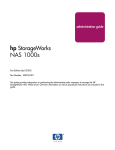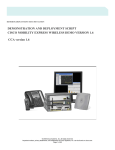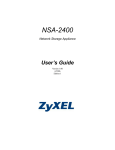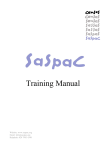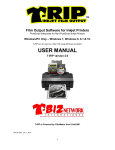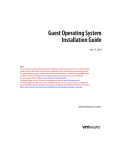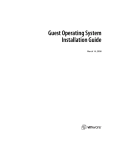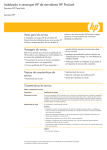Download Turbolinux Server 6 for zSeries and S/390 User Guide
Transcript
Turbolinux Server 6 for zSeries and S/390 User Guide Version 6 December 2000 © 1999-2000 Turbolinux Inc. All Rights Reserved. The information in this manual is furnished for informational use only, is subject to change without notice, and should not be construed as a commitment by Turbolinux Inc. Turbolinux assumes no responsibility or liability for any errors or inaccuracies that may appear in this book. This publication may be reproduced, stored in a retrieval system, or transmitted, in any form or by any means -- electronic, mechanical, recording, or otherwise without the prior written permission of Turbolinux Inc., as long as this copyright notice remains intact and unchanged on all copies. Turbolinux, Inc., Turbolinux, and Turbolinux logo are trademarks of Turbolinux Incorporated. All other names and trademarks are the property of their respective owners. Written and designed at Turbolinux Inc. 8000 Marina Boulevard, Suite 300 Brisbane, CA 94005 USA T. 650.228.5000 F. 650.228.5001 http://www.turbolinux.com/ TABLE OF CONTENTS P REFACE . . . . . . . . . . . . . . . . . . . . . . . . . . . . . . . . . . . . . . . . . . . . . VII About This Guide . . . . . . . . . . . . . . . . . . . . . . . . . . . . . . . . . . . . . viii Contacting Us. . . . . . . . . . . . . . . . . . . . . . . . . . . . . . . . . . . . . . . . . . x Technical Support . . . . . . . . . . . . . . . . . . . . . . . . . . . . . . . . . . . . . . xi C HAPTER 1 B ASIC C OMMANDS . . . . . . . . . . . . . . . . . . . . . . . . . . . . 1-1 Logging In. . . . . . . . . . . . . . . . . . . . . . . . . . . . . . . . . . . . . . . . . . 1-2 Managing User Accounts . . . . . . . . . . . . . . . . . . . . . . . . . . . . . . . . 1-4 Closing a Linux Session . . . . . . . . . . . . . . . . . . . . . . . . . . . . . . . . . 1-8 Working with Files and Directories . . . . . . . . . . . . . . . . . . . . . . . . . 1-10 Managing System Processes . . . . . . . . . . . . . . . . . . . . . . . . . . . . . 1-25 Managing Devices . . . . . . . . . . . . . . . . . . . . . . . . . . . . . . . . . . . . 1-28 Listing and Installing Packages . . . . . . . . . . . . . . . . . . . . . . . . . . . 1-33 Accessing Online Manuals . . . . . . . . . . . . . . . . . . . . . . . . . . . . . . . 1-35 C HAPTER 2 A PPLICATIONS . . . . . . . . . . . . . . . . . . . . . . . . . . . . . . 2-1 RPM Package Operations. . . . . . . . . . . . . . . . . . . . . . . . . . . . . . . . . 2-3 Domain Name Server (BIND) . . . . . . . . . . . . . . . . . . . . . . . . . . . . . . 2-6 Firewall Maintenance (ipchains) . . . . . . . . . . . . . . . . . . . . . . . . . . 2-25 File Transfer Protocol Client (TFTP). . . . . . . . . . . . . . . . . . . . . . . . . 2-29 File Transfer Protocol Server (ProFTP) . . . . . . . . . . . . . . . . . . . . . . . 2-31 http Server (Apache) . . . . . . . . . . . . . . . . . . . . . . . . . . . . . . . . . . 2-35 Lightweight Directory Access Protocol (OpenLDAP) . . . . . . . . . . . . . . 2-44 Network File System (NFS) . . . . . . . . . . . . . . . . . . . . . . . . . . . . . . 2-49 Network Information Service (NIS). . . . . . . . . . . . . . . . . . . . . . . . . 2-59 OS Integration (Samba) . . . . . . . . . . . . . . . . . . . . . . . . . . . . . . . . 2-64 Printing Facilities (LPRng) . . . . . . . . . . . . . . . . . . . . . . . . . . . . . . 2-78 Programming Languages (perl, Python) . . . . . . . . . . . . . . . . . . . . . 2-82 Turbolinux Server 6 for zSeries and S/390 User Guide iii Proxy/Caching Server (Squid) . . . . . . . . . . . . . . . . . . . . . . . . . . . . 2-87 RPC Program Number Converter (Portmap) . . . . . . . . . . . . . . . . . . . 2-91 SQL Database Management System (PostgreSQL) . . . . . . . . . . . . . . . 2-94 SQL Database Server (MySQL) . . . . . . . . . . . . . . . . . . . . . . . . . . . . 2-101 Super Server (inetd) . . . . . . . . . . . . . . . . . . . . . . . . . . . . . . . . . . 2-107 Index iv . . . . . . . . . . . . . . . . . . . . . . . . . . . . . . . . . . . . I-1 Turbolinux Server 6 for zSeries and S/390 User Guide P REFACE Thank you for choosing Turbolinux Server 6 for zSeries and S/390 over the other versions of Linux currently available in the marketplace. Indeed it is an excellent choice. We at Turbolinux, Inc. have been and continue to work hard to make Turbolinux a high performance, comprehensive, easy to install, and yet easy to use product. Turbolinux, which has been the Linux leader on the Pacific Rim, is now taking the world by storm. We have been working with Linux since 1993 and offered our own distribution in 1997 in both English and Japanese language versions. Now we offer Turbolinux in Brazilian Portuguese, Chinese, French, German, Italian, Japanese, Russian, Spanish, UK English, and US English languages. For the latest information about Turbolinux and our fast-growing company, please visit our web site at http://www.turbolinux.com/. Our success and your satisfaction with Turbolinux are all made possible through the magic of the Open Source movement and the original creator of Linux, Linus Torvalds. We want to thank Linus Torvalds and the countless developers around the world who have and continue to contribute to making the magic possible. Turbolinux Server 6 for zSeries and S/390 User Guide vii About This Guide The Turbolinux Server 6 for zSeries and S/390 User Guide provides all the information you need to administer and use Turbolinux Server 6 for zSeries and S/390. This guide is intended for use by Linux system administrators, users, and other personnel who need to understand how to use Turbolinux Server 6 for zSeries and S/390. How to Use This Guide Please use this book in conjunction with the IBM documents Preparing for Installing Turbolinux for S/390 and Installing Turbolinux for S/390 pdf files available at http://www.s390.ibm.com/linux/ installfest/. Guide Organization This guide is organized into this preface and the following chapters: • • viii Chapter 1, Basic Commands, describes the basic commands of the Linux operating system including logging in; managing accounts, devices, and system processes; working with file directories, installing software packages, and accessing online manuals. Chapter 2, Applications, explains most of the main features of the Turbolinux server controls over services and daemons. It describes the configuration requirements for internetworking super daemon inetd, tcp_wrappers, name server, web server, samba, nfs, squid, MySQL, and OpenLDAP. Turbolinux Server 6 for zSeries and S/390 User Guide Typographical Conventions This guide uses the following conventions: • • • • • Italics indicate CD and book titles, and emphasize words. Monospace indicates utilities, man help, commands, programs, and text examples that need to be entered exactly as shown. File names, directory paths, and daemons are shown in Arial font. Buttons, menu items, or options are indicated by initial capital letters. Other options, messages, and default settings are indicated by double quotes. For example: If you select Save Profile, the message “Profile save failed” will appear. • The system prompt # distinguishes the root user from an ordinary user, who is designated by a $. NOTE Take care not to mistake the # representing the prompt for the root user from a # which occasionally indicates a remark line in script. The two are identical. Turbolinux Server 6 for zSeries and S/390 User Guide ix Contacting Us We at Turbolinux, Inc. are constantly trying to improve our products and documentation. We invite and value your feedback regarding any documentation inaccuracies, insufficiencies, errors, or omissions. We will fix such problems in the next release. Please email us your feedback on any aspect of our products at [email protected]. x Turbolinux Server 6 for zSeries and S/390 User Guide Technical Support For more information about support, services, and products from Turbolinux, please go to http://www.turbolinux.com/s390/. Email [email protected] for more information about support packages available for purchase. Please specify that you would like to purchase support for Turbolinux Server 6 for zSeries and S/390. If you have purchased a support package and require support, contact your usual technical support representative. We hope you enjoy running Turbolinux on your mainframe and look forward to providing you with the high quality service that you expect from your mainframe vendor. Turbolinux Server 6 for zSeries and S/390 User Guide xi xii Turbolinux Server 6 for zSeries and S/390 User Guide C HAPTER 1 B ASIC C OMMANDS This chapter introduces some of the basic commands of the Linux operating system. It explains the process and commands associated with: • • • • • • • • Logging In, page 1–2 Managing User Accounts, page 1–4 Closing a Linux Session, page 1–8 Working with Files and Directories, page 1–10 Managing System Processes, page 1–25 Managing Devices, page 1–28 Listing and Installing Packages, page 1–33 Accessing Online Manuals, page 1–35 Turbolinux Server 6 for zSeries and S/390 User Guide 1-1 Basic Commands Logging In Like other forms of Unix, you must log in to Linux before you can use it. Because Linux is a multiuser system, each user must be uniquely identified. The login procedure establishes the identity of each user. This allows a legitimate user access to the system and guards against entry by an unauthorized user. During the Turbolinux installation, the root account is created. One user account can be created during installation. Additional user accounts can be created after installation is complete. The “#” at the end of the prompt line distinguishes the root user from an ordinary user, who is designated by a “$.” For more information on the differences between a root user and normal user, see Managing User Accounts on page 1-4. Logging In Almost all access to the Turbolinux server is done remotely through telnet or ssh. Occasionally, the word “terminal” is used in this document to describe the interface on the remote machine through which the user connects to the server. At the terminal, the login prompt displays: [hostname] login: 1. Enter a user name here and press <ENTER>. Password: 2. The system asks for a user password. Enter the password that has been assigned to the user. (For security reasons, the system does not display the password string.) [username]@[hostname] [currentdirectory]$ 1-2 Turbolinux Server 6 for zSeries and S/390 User Guide Logging In A proper login prompt line is shown above. For example, if the hostname is [Turbo], and the login user is [root], the line appears as follows: [root@Turbo /root]# Logging Out Before you can close your Turbolinux session, you need to log out. Use the logout command from the command line. 1. To log out, enter the command: [root@Turbo /root]# logout 2. Press <ENTER>. Shutting Down To conclude your Turbolinux session without logging out first, use the shutdown command as described in Closing a Linux Session on page 1-8. Turbolinux Server 6 for zSeries and S/390 User Guide 1-3 Basic Commands Managing User Accounts In Linux there are several references to root. These references are: • The root account • The root account’s login directory • The root directory, which is represented by a single forward slash (/). The “root” account has superuser privileges. Root has the greatest power and authority within the system. When you log in as the root user you can access, configure, and run anything. While this gives you a great amount of power, it can also be risky to always log in as the root user. You may not be able to recover from configuring something incorrectly or deleting an essential or important file. To operate safely, log in as an ordinary user and switch (see Switching to Another User (su) on page 1-7) to a superuser when necessary. When you have completed the task you need to perform as a superuser with root privileges, log out of the root account. NOTE The root account and password should be under the strict control of the person in charge of the system, who is usually a system administrator. Creating and Changing User Accounts (useradd, passwd) During the installation of Turbolinux Server 6 for zSeries and S/390, the root account is created. One user account can be created during installation. All additional user accounts can be created after installation is complete. NOTE Only the superuser can use the useradd and passwd commands. 1-4 Turbolinux Server 6 for zSeries and S/390 User Guide Managing User Accounts You can create new user accounts with the commands useradd and passwd. # useradd [User name to be added.] 1. Add a user account with the following command, using 'jon' as the user name: # useradd jon At this point, the password for the user account 'jon' has not been set so it would still be impossible for this user to actually log in. Set the password for the user account just created as follows. # passwd jon The system displays: Changing password for user jon New UNIX password: 2. When the above message appears, set the password. The system displays: Retype new UNIX password: 3. Confirm identity by entering the password again. passwd: all authentication tokens updated successfully The above message indicates that the password has been set. Changing a Password To change an already existing password, type the passwd command and follow the prompt. For example to change user charles’ password: # passwd charles The system displays: Changing password for user charles New UNIX password: Turbolinux Server 6 for zSeries and S/390 User Guide 1-5 Basic Commands Handling Error Messages When setting a password, you may receive one of the following messages: BAD PASSWORD it is too short You tried to enter a password string that was less than six characters in length. BAD PASSWORD it is based on a dictionary word You tried to enter a common name or word found in dictionaries. BAD PASSWORD it is too simplistic/systematic You tried to enter a password string that was too simplistic or systematic. NOTE The BAD PASSWORD error message does not prevent the user from choosing the password. Retyping the password at the Retype new UNIX password prompt will set the password, bad or not. Deleting User Accounts You can delete a user account with the command userdel. # userdel [User name to be deleted.] Delete a user account with the following command, using the previously created user 'jon': # userdel jon Use the -r option to also delete the user’s home directory. 1-6 Turbolinux Server 6 for zSeries and S/390 User Guide Managing User Accounts NOTE Only the superuser is allowed to run the userdel command. Switching to Another User (su) You can switch from the current user to another user without doing a logout and a login. $ su [The username you want to become.] 1. To switch from the currently logged user, 'jon' to a different user, 'charles', you would do it as follows. $ su charles Password 2. Enter the correct password for 'charles'. If you don't want to continue to use the user environment of the current user, add a "-" (minus sign) followed by a space. $ su - charles Without a username, you will switch to 'root'. $ su Password: # As root, you may switch to an ordinary user without entering a password. You can find out what user you are with the following command. $ whoami jon In the above example, the user is logged in as 'jon'. You can return to the previous user with the following command: [root@Turbo /root]# exit Turbolinux Server 6 for zSeries and S/390 User Guide 1-7 Basic Commands Closing a Linux Session You must log out before concluding a Turbolinux session. Command Line Shutdown 1. Use the logout command from the command line. See Logging Out on page 1-3. 2. Use the shutdown command as described in this section. 3. Shutdown command will end the Linux session. NOTE Only the superuser is allowed to run the shutdown command. You can shut down your Turbolinux session with the following command. # shutdown [options][time][message] The following are examples of available options: -h stop (halt) -r reboot Timed Shutdown You can set up a timed shutdown ('time') as follows. xx.yy Execute shutdown at xx hours yy minutes. +x Execute shutdown after x number of minutes. now Execute shutdown immediately. The 'message' may be omitted, or you can send a message to each logged in user. For example, a message such as, "The system will shutdown at 6 PM; please finish your work before then," is quite useful. 1-8 Turbolinux Server 6 for zSeries and S/390 User Guide Closing a Linux Session Closing Down a Turbolinux Session You can close the Turbolinux session immediately with one of the following commands. # shutdown -h now Or, # halt With the halt command, all running processes are stopped and the following message appears on the screen: The System is halted. Restarting the System after Powering Down If you want to immediately restart Turbolinux, use one of the following commands. # shutdown -r now Or, # reboot The computer displays a message stating that all running processes have been stopped and restarts automatically afterward. Turbolinux Server 6 for zSeries and S/390 User Guide 1-9 Basic Commands Working with Files and Directories Linux keeps track of files and folders by requiring unique names and by using a tree-like structure to store them. This section explains how you can get a listing of the files and folders or directories on your system, move to another directory, copy or move files or directories, create new directories, and remove directories. Listing Files and Directories (ls) The ls (list files) command is used to get information on files and directories. $ ls [options] [file name] [directory name] Some typical options are: -l Lists not only file names alone, but also full details about each file. -a All files are listed, including normally hidden files. -F A symbol is affixed to file names to show the file type. (Executable files are marked with an asterisk “*”, directories are marked with an backslash “/”.) NOTE In Turbolinux, ls is set as an alias for ls -F. If no file or directory names are given, the files and directories of the current directory are listed. For example, see below how the various options work with /home/jon. 1-10 Turbolinux Server 6 for zSeries and S/390 User Guide Working with Files and Directories No options In Turbolinux, this is equivalent to the -F option. $ ls /home/jon core nsmail/ The files and directories names alone are shown. -l Option $ ls -l /home/jon total 352 -rw------- 1 jon jon 356352 Aug 27 07:25 core drwx------ 2 jonjon1024 Aug 27 01:01 nsmail/ Detailed information for each file and directory is also shown. -a Option The table below shows the results of the ls command with the -a option. All files and directories in the current directory, including hidden files and directories and subdirectories are shown. $ ls -a /home/jon ./ bashrc .lang .xsession ../ .elvisrc .less 1 ..Xdefaults .emacs .rhosts 2 bash_history .emacs.el .screenrc jon1/ bash_logout .exrc .tcshrc .bash_profile .inputrc .vimrc Changing to a Different Directory (cd) Use the cd (Change working Directory) command to change the current directory to another one. # cd [name of the desired directory] Turbolinux Server 6 for zSeries and S/390 User Guide 1-11 Basic Commands With no directory name, cd changes the directory to the user’s home directory. It is not necessary to specify the full path to the desired directory name. The following arguments can be used. . current directory .. the directory above the current directory ~ user’s home directory - the directory immediately previous to the current directory This switches from the current directory (/home/jon) to the /home directory. $ cd /home $ cd .. The two commands above accomplish the same thing. Next, switch from the current directory (/home) to the user's home directory which was the directory immediately previous to the current directory. $ cd /home/jon $ cd ./jon $ cd jon $ cd ~ $ cd $ cd All of the six commands above accomplish the same thing. Use the pwd (Print Working Directory) command to find out what your current directory is. $ pwd /home/jon 1-12 Turbolinux Server 6 for zSeries and S/390 User Guide Working with Files and Directories Copying Files (cp) Use the cp (CoPy files) command to copy files and directories. $ cp [options] [source filename | source directory name] [destination filename | destination directory name] Some typical options are: -b If the destination file already exists, that file is backed up before the copy proceeds. -f If the destination file already exists, that file is forceably overwritten. -i If the destination file name already exists, you are asked if you want to overwrite that file or not. If the answer is 'y', the file is overwritten. For any answer besides 'y', the copy does not proceed. NOTE In Turbolinux, cp is set as an alias for cp -i.) -u If the destination file already exists, the copy proceeds only when the date on the destination file is older than the source file. (If the destination file is newer, copy does not proceed.) -p Preserve the attributes of the source file (date, ownership, permissions) in the copy. -v The results of the copy (source filename to destination filename) are shown. -R Copy directories recursively. Turbolinux Server 6 for zSeries and S/390 User Guide 1-13 Basic Commands For example, copy file1.txt to file2.txt. $ cp -v file1.txt file2.txt file1.txt -> file2.txt With the -v option, the results of the copy are shown. Copy file1.txt into the ../public directory. $ cp -iv file1.txt ../public cp: overwrite ’../public/file1.txt’? y file1.txt -> ../public/file1.txt Because a file with the same filename already exists, you were asked for permission to overwrite it and answered 'y', so the copy proceeded, and the results of the copy are shown. For directories, you can copy directory1 to directory2. $ cp -R directory1/ directory2/ $ ls directory1/directory2/ The entire directory was copied. Moving Files (mv) Use the mv (MoVe files) command to move files and directories. $ mv [options] [source filename | source directory name] [destination filename | destination directory name] Some typical options are: -b If the destination file already exists, that file is backed up before the move proceeds. -f If the destination file already exists, that file is forceably overwritten. -i If the destination file already exists, you are asked if you want to overwrite that file or not. If the answer is 'y', the file is overwritten. For any 1-14 Turbolinux Server 6 for zSeries and S/390 User Guide Working with Files and Directories answer other than 'y', the move does not proceed. NOTE In Turbolinux, mv is set as an alias for mv -i. -u If the destination file already exists, the move proceeds only when the date on the destination file is older than the source file. (If the destination file is newer, move does not proceed.) -v The results of the move (source filename to destination filename) are shown. Move file1.txt into the ../public directory. $ mv -iv file1.txt ../public mv: overwrite ’../public/file1.txt’? y file1.txt -> ../public/file1.txt Because a file with the same filename already exists, you were asked for permission to overwrite it and answered 'y', so the move proceeded, and the results of the move are shown. If you are moving directories, the move cannot proceed if a destination directory with the same name already exists. Changing File Names (mv) You also use the same mv (MoVe files) command to change the name of files or directories. $ mv [options] [source filename | source directory name] [destination filename | destination directory name] Here is a typical option: -v The results of the name change (source filename to destination filename) are shown. Turbolinux Server 6 for zSeries and S/390 User Guide 1-15 Basic Commands For example, change the name of file1.txt to file2.txt. $ mv -v file1.txt file2.txt file1.txt -> file2.txt With the -v option, the results of the name change are shown. Creating a Directory (mkdir) Use the mkdir (MaKe DIRectory) command to create new directories. $ mkdir [options] [name of the new directory] Here is a typical option: -m Set permissions at the same time you create the new directory. For example, create a new directory (directory2) under the current directory. $ mkdir directory2 $ ls directory2/ New directory2 was created. Deleting Files and Directories (rm, rmdir) Use the rm (ReMove files) command to delete files and directories. $ rm [options] [name of file to delete | name of directory to delete] Typical options: -f Forces deletion of a file or files for which the user does not have write permission. -i For each file, you are asked if you want to delete that file or not. If the answer is 'y', the 1-16 Turbolinux Server 6 for zSeries and S/390 User Guide Working with Files and Directories file is deleted. For any answer other than 'y', the delete does not proceed. -V The results of the delete are displayed. -r Recursively deletes all files, subdirectories and directories. For example, delete file1.txt that resides under the current directory. $ rm -i file1.txt rm: remove ’file1.txt’? y Because you answer 'y' to the question whether to remove the file, it was deleted. Delete the directory /home/directory1. $ rm -riv /home/directory1/ rm: descend into directory ’/home/directory1’? y removing all entries of directory /home/directory1 rm: remove ’/home/directory1/file1.txt’? y removing /home/directory1/file1.txt rm: remove directory ’/home/directory1’? y removing the directory itself: /home/directory1 Because you answered 'y' to the question of descending into the directory and removing its contents, each directory was removed and the results of the delete are displayed. Use the rmdir (ReMove DIRectory) command to delete empty directories. $ rmdir directory2 In this case, you are not asked for confirmation before the removal proceeds. Viewing Text Files (cat, less, more) Use the cat (conCATenate) command to view the contents of text files. $ cat [options] [name of file to view] Turbolinux Server 6 for zSeries and S/390 User Guide 1-17 Basic Commands A typical option is: -n Display line numbers. For example, display the contents of /etc/lftp.conf. The -n option adds the line numbers to the display. (Note: Lines remarked out with a # have been omitted.) $ cat -n /etc/syslog.conf 4 /dev/console 7 *.info;mail.none;new.none;authpriv.none/var/log/messages 10 authpriv.# /var/log/secure 13 mail.* /var/log/maillog 17 *.emerg * 21 uucp,news.crit /var/log/spooler 24 local7.* /var/log/boot.log 29 news.=cret /var/log/news/news.cret 30 news.=err /var/log/news/news.err 31 news.notice /var/log/news/news.notice With cat, a long file will scroll off the screen and you will only be able to see the end of it. This is inconvenient. To page through a file, use the less command. $ less [options] [name of file to view] When using less to view a file, there are a number of commands available from the keyboard. The main ones are: <SPACE> Scroll ahead one screen. <ENTER> Scroll ahead one line. [q] Interrupt display, exit. [/][searchpattern] Search backward from the current screen for 'search pattern'. [n] Repeat search. [d] Scroll a half screen ahead. 1-18 Turbolinux Server 6 for zSeries and S/390 User Guide Working with Files and Directories [h] Display help. [w] Scroll backward one screen. [u] Scroll backward half screen. [y] Scroll backward one line. [?] [string pattern] Search backward for [string pattern] starting from the current screen. [N] Repeat the previous search backward, starting from the current screen. For example, display the contents of the file /etc/logrotate.conf. Go to that directory and type: $ less /etc/logrotate.conf # see “man logrotate” for details # rotate log files weekly weekly # keep 4 weeks worth of backlogs rotate 4 # send errors to root errors root # create new (empty) log files after rotating old ones #create # truncate the original log file in place after creating a copy copytruncate # compress log file copies compress #don’t complain about missing log files missingok # RPM packages drop log rotation information into this directory include/etc/logrotate.d --Less--(28%) Turbolinux Server 6 for zSeries and S/390 User Guide 1-19 Basic Commands If only a part of the file fits onto one screen, a line appears at the bottom saying, “-- Less -- (xx%)” in which “xx” is the percentage of the file that has been displayed. An abbreviated version of the less command is called more. $ more [options] [name of file to view] Finding Files (find) Use the find command to search for files. $ find [options] [path to search target] [expressions] Typical 'find’ expressions are: -name [string pattern] Search for files that match [string pattern]. -iname [string pattern] Search for files that match [string pattern] ignoring the distinction between upper and lower case. -path [string pattern] Search for files that match [string pattern] which includes the full path name. -ipath [string pattern] Search for files that match [string pattern] which includes the full path name and ignores the distinction between upper and lower case. -uid [user ID] Set the file's numeric user ID and search. -user [user name] Set the file's owner [user name] and search. -gid [group ID] Set the file's numeric group ID and search. 1-20 Turbolinux Server 6 for zSeries and S/390 User Guide Working with Files and Directories -group [group name] Set the file's group [group name] and search. For example, search for all files that end with .conf under /etc. $ find /etc -name “*.conf” /etc/host.conf /etc/inetd.conf /etc/nsswitch.conf /etc/ld.so.conf <lines omitted> /etc/named.conf /etc/irquery.conf /etc/resolv.conf /etc/modules.conf You can use wildcards “*” and “?”, etc., when setting the string pattern. Searching for Strings (grep) Use the grep (Global Regular Expression Printer) command to search for a text string within text files. $ grep [options] [string pattern for search] [target files] Typical options are: -i Ignore the distinction between upper and lower case in the search. -l From the usual search results, display only the name of the file. -n Display line numbers. -x Search for only those matches that match the whole string pattern line. Turbolinux Server 6 for zSeries and S/390 User Guide 1-21 Basic Commands For example, to search for the string pattern ‘prompt’ in all the files under /etc/lftp.conf: $ grep -n prompt /etc/lftp.conf 7:## make prompt look better 8:set prompt “lftp \u\@\h:\w “ The -n option adds the line numbers to the display of the search results. Compressing and Expanding Files (gzip) Use gzip (GNU Zip) to compress or expand gzip (file extension .gz) type files. $ gzip [options] [file name] Typical options are: -d Decompress the file. -f Force an overwrite of a file with the same name. -v Verbosely display the results. For example, compress all the .txt files under the current directory. $ gzip -v *.txt file1.txt: file2.txt: file3.txt: file4.txt: file5.txt: -82.6% -53.0% -72.2% -75.3% -66.5% ------ replaced replaced replaced replaced replaced with with with with with file1.txt.gz file2.txt.gz file3.txt.gz file4.txt.gz file5.txt.gz When the ".gz" extension has been affixed to each file, that file has been compressed. With the -v option, the effect of the operation is also displayed. 1-22 Turbolinux Server 6 for zSeries and S/390 User Guide Working with Files and Directories Next, expand all the files that were compressed with the previous command. $ gzip -dv *.gz file1.txt.gz: file2.txt.gz: file3.txt.gz: file4.txt.gz: file5.txt.gz: -82.6% -53.0% -72.2% -75.3% -66.5% ------ replaced replaced replaced replaced replaced with with with with with file1.txt.gz file2.txt.gz file3.txt.gz file4.txt.gz file5.txt.gz Creating and Extracting Archives (tar) Use the tar (Tape file ARchiver) command to create an archive or to extract a file or files from an archive. $ tar [options] [file name of archive] [target file name] Typical options are: -c Create a new archive. -f Use file name to create an archive. -v Verbosely list files processed. -x Extract files from an archive. -z Compress or extract files through gzip. For example, create a new archive of all the txt files under the current directory. $ tar -cvf file.tar *.txt file1.txt file2.txt file3.txt file4.txt file5.txt Turbolinux Server 6 for zSeries and S/390 User Guide 1-23 Basic Commands Next, extract all the files from the archive just created. $ tar -xvf file.tar file1.txt file2.txt file3.txt file4.txt file5.txt Files are often seen with the .tar.gz extension. Such files have been compressed with gzip after they were archived. They can be decompressed and extracted as follows. $ tar -zxvf file.tar.gz file1.txt file2.txt file3.txt file4.txt file5.txt 1-24 Turbolinux Server 6 for zSeries and S/390 User Guide Managing System Processes Managing System Processes User initiated processes, server services running in the background, and daemons are all included under the broad meaning of the term “process.” Because Linux is a multi-tasking, multi-user operating system, process management is necessary. Process management commands are explained below. Finding Out the State of Processes (ps) Use ps (Process Status) to find out what processes are running. $ ps [options] Typical options are: -a Display all processes initiated by the current terminal. -f Display the process hierarchy in a tree format. -l Display a detailed listing (long format). -u Display the information in a user-preferred format -x Display also processes not initiated on the current terminal (tty). Turbolinux Server 6 for zSeries and S/390 User Guide 1-25 Basic Commands For example, you can display all the processes that are currently running. (Note: This example shows only a partial listing of all running processes.) PID $ ps -ax TTY STAT TIME COMMAND 1 ? S 0:020 init [3] 2 ? SW 0:00 [kmcheck] 3 ? SW 0:00 [kflushd] 4 ? SW 0:04 [kupdate] 5 ? SW 0:00 [kpiod] 6 ? SW 0:00 [kswapd] 159 ? S 0:06 syslogd -m 0 167 ? S 0:00 klogd 177 ? S 0:00 /usr/sbin/atd 187 ? S 0:01 crond 197 ? S 0:00 inetd 201 ? S 0:00 /usr/sbin/sshd To display all the current processes in tree format use the command: $ ps -axf Stopping Processes (kill) Use the kill (KILL process) command to terminate processes. $ kill [options] [process ID] The ‘process ID’ is a unique number attached to each process. The “PID” shown by the ps command refers to this number. Typical options are: -l List all signal names. -[signal number] Send the signal specified by the signal number to the process. 1-26 Turbolinux Server 6 for zSeries and S/390 User Guide Managing System Processes Use the -l option To display a list of all available signal numbers and names. (Note: The result displayed below is a partial list.) $ kill -l 1) SIGHUP 2) SIGINT 3) SIGQUIT 4) SIGILL 5) SIGTRAP 6) SIGABRT 7) SIGBUS 8) SIGFPE 9) SIGKILL 10) SIGUSR1 11) SIGSEGV 12) SIGUSR2 13) SIGPIPE 14) SIGALRM 15) SIGTERM 17) SIGCHLD 18) SIGCONT 19) SIGSTOP 20) SIGTSTP 21) SIGTTIN 22) SIGTTOU 23) SIGURG 24) SIGXCPU 25) SIGXFSZ 26) SIGVTALRM 27) SIGPROF 28) SIGWINCH 29) SIGIO 30) SIGPWR 31) SIGSYS 32) SIGRTMIN 33) SIGRTMIN+1 If the signal number is omitted, the kill command sends software termination signals (signal number "15) SIGTERM"). For example, terminate the process with process ID 555. $ kill 555 If you want to force a process to terminate, send signal number "9) SIGKILL". $ kill -9 555 To execute the kill command on a process, you must be the owner of that process or superuser. Turbolinux Server 6 for zSeries and S/390 User Guide 1-27 Basic Commands Managing Devices As Turbolinux is a flavor of Unix, it treats the mouse, hard drives, peripheral devices, etc., as files. Turbolinux, like Unix, is organized in a tree structure starting with root (/) as the base. As stated, devices are treated as files. The devices exist in the form of an interconnected tree. Partitions A single physical disk must be divided into one or more partitions, which are logically distinct areas on a physical disk. A partition is a logical allocation of a portion of a single physical disk. By partitioning, the system can treat one disk as if it were multiple disks. For more information, see Setting up the Target Linux System on page 37 of the Preparing for Installing Turbolinux for S/390 file found at http://www.s390.ibm.com/linux/installfest/. Since there is no concept of a drive in Turbolinux, devices are treated as files, as shown below. DASD hard drives: /dev/dasda /dev/dasdb /dev/dasdc ... ordered by SCSI ID Root and Swap Partitions It is common practice to create several partitions for a single system when you install Turbolinux. At the very least, you will need to create a swap partition. The purpose of the swap partition is to allow 1-28 Turbolinux Server 6 for zSeries and S/390 User Guide Managing Devices for the use of 'virtual memory'. The swap partition can not be accessed by the user. In many cases it is useful to prepare other partitions in addition to the root partition and swap partition. How these other partitions are set up will vary depending on what type of Linux system you run. For example, if there will be many login users, a great deal of space must be made available under /home. In this case you may want to create a separate partition that will allow a more efficient use of the large capacity hard disk required. In order to make it easy to backup your data, you might want to consider creating a partition for backups only, thus separating it from the root directory. There is no single pattern that works unconditionally. Partition your disks to fit the system you want to create. Finding Out Disk Usage (df, du) Use the df (Disk Free) command to find out how much space has been used on each partition. $ df [options] [target device name | target partition name | target directory name | target file name] This command displays the total capacity, amount used, amount available, percentage used in block (1024bytes) units as well as the mount point. When you omit the targets, the currently mounted partitions are displayed. Typical options are: -a Display information on all file systems. -k Display sizes in kilobytes. -m Display sizes in megabytes. -h Display sizes with a G (for gigabytes) or M (for megabytes) suffix. Turbolinux Server 6 for zSeries and S/390 User Guide 1-29 Basic Commands -H The same as the -h option except that sizes are displayed in 1000 byte units instead of 1024 byte units. -i Display sizes in inodes. Compare the results of using various options in the following listings. $ df Filesystem 1k-blocks Used Available Use% Mounted on /dev/dasda1 708652 48456 624200 7% / /dev/dasdc1 6382148 874988 5182960 14% /usr $ df -a Filesystem 1k-blocks Used Available Use% Mounted on proc 0 0 0 - /proc /dev/dasda1 708652 48456 624200 7% / /dev/dasdc1 6382148 874988 5182960 14% /usr Used Available Use% Mounted on /dev/dasda1 708652 48456 624200 7% / /dev/dasdc1 6382148 874988 5182960 14% /usr $ df -k Filesystem 1-30 1k-blocks Turbolinux Server 6 for zSeries and S/390 User Guide Managing Devices $ df -m Filesystem 1M-blocks Used Available Use% Mounted on /dev/dasda1 692 47 610 7% / /dev/dasdc1 6233 854 5061 14% /usr The du (Disk Usage) Command Use the du (Disk Usage) command to find out how much space is occupied by each directory. $ du [options] [target directory name | target file name] Under the specified directory, the size of each file is shown in blocks. If the target is omitted, information on the current directory is displayed. Typical options are: -a Display counts for all files, not only directories. -b Display size in bytes. -c Display the total size of the target on the last line. -k Display size in kilobytes. -h Display sizes with a G (for gigabytes) or M (for megabytes) suffix. -H The same as the -h option except that sizes are displayed in 1000 byte units instead of 1024 byte units. Turbolinux Server 6 for zSeries and S/390 User Guide 1-31 Basic Commands Compare the results of using various options in the following listings. $ du /usr/lib/bind 44 ./include/arpa 56 ./include/isc 4 ./include/net 4 ./include/sys 168 ./include 1268 ./lib 1440 ./ $ du -b /usr/lib/bind 1-32 45056 ./include/arpa 57344 ./include/isc 4096 ./include/net 4096 ./include/sys 172032 ./include 1298432 ./lib 1474560 ./ Turbolinux Server 6 for zSeries and S/390 User Guide Listing and Installing Packages Listing and Installing Packages Turbolinux uses RPM (Red Hat Package Manager) as its package manager. RPM provides an efficient management environment in which to install, uninstall, update, or examine packages. It also manages the interdependencies that exist between packages. Packages are stored on the Turbolinux Server 6 for zSeries and S/390 Install CD in /RPMS/s390. Source packages are in /SRPMS. NOTE Some packages require a superuser to install them. The syntax of the RPM command is as follows: $ rpm [options] [RPM package name] Typical options are: -i Install. -U Upgrade. -e Erase. -h Display progress status with hash marks. -v Verbose display. (Use with -h for a nice display.) -q Query to see what packages are currently installed. Various scenarios using apache 1.3.14-1.src.rpm are shown below. To get information on the currently installed RPM package: # rpm -q apache apache-1.3.14-1 Turbolinux Server 6 for zSeries and S/390 User Guide 1-33 Basic Commands If the package is not installed, the following message appears. # rpm -q apache package apache-1.3.14-1 is not installed Use this command to see a list of all the files associated with a currently installed RPM package. # rpm -ql apache /etc/httpd/conf/access.conf /etc/httpd/conf/httpd.conf /etc/httpd/conf/magic <lines omitted> /usr/share/man/man1/dbmmanage.1.gz /usr/share/man/man1/htdigest.1.gz /usr/share/man/man1/htpasswd.1.gz /usr/share/man/man8/httpd.i.gz To uninstall, use this command: # rpm -e apache Use this command to see detailed information on an RPM file. # rpm -qi apache Name : apache Version : 1.3.14 Release : 1 Install date : Wed Dec 6 12:02:32 2000 Group : Networking/Daemons Size : 4904533 Summary : World Wide Web server (httpd) Relocations : (not relocateable) Vendor : (none) Build Date : Sun Nov 12 14:55:29 2000 Build Host : s390.dev.us.tlan Source RPM : apache-1.3.14-1.src.rpm License : Freely distributable & usable Description : Apache is a full-featured web server that is freely available, and also happens to be the most widely used on the Internet. Install this if you would like to run a web server. 1-34 Turbolinux Server 6 for zSeries and S/390 User Guide Accessing Online Manuals Accessing Online Manuals In Linux, use the man command to obtain information about a program. Use it as follows: $ man [options] [chapter number] [the name of the command you want information about] Information can be viewed on the screen with the man command in the same way as with less. For example, to view the manual page for the ls command: $ man ls Typical options are: -a List all the manual pages relating to the command you are looking for in sequence. -w List the full path of the locations of the manual pages that would be displayed. For example, to display all the manual pages that are related to users, you would enter the following command: # man -aw users The return of this command is: /usr/man/man1/users.1 Note that man is organized into the following sections. 1. 2. 3. 4. 5. 6. 7. Shell commands System calls Library calls Special files File formats and conventions Games Macro packages and conventions Turbolinux Server 6 for zSeries and S/390 User Guide 1-35 Basic Commands 8. System administration commands 9. Kernel routines For example, users is a Shell command and is therefore explained in section 1. To find information on the command users, you would do the following: $ man users For a detailed explanation on the use of man, please look at the man page on man itself. $ man man 1-36 Turbolinux Server 6 for zSeries and S/390 User Guide C HAPTER 2 A PPLICATIONS This chapter contains information on the applications bundled with Turbolinux Server 6 for zSeries and S/390. The initial section, RPM Package Operations on page 2–3, is an introduction to various aspects of package management including installing, uninstalling, and package verification. The sections after RPM Package Operations are organized alphabetically by the service they provide. • Domain Name Server (BIND), page 2–6 Translates IP addresses into host names, and vice versa • Firewall Maintenance (ipchains), page 2–25 Sets up, maintains, and inspects the firewall rules in the Linux kernel • File Transfer Protocol Client (TFTP), page 2–29 Allows users to transfer files to and from a remote machine • File Transfer Protocol Server (ProFTP), page 2–31 An ftp server which allows the transfer files between a PC and a remote computer using the ARPANET standard File Transfer Protocol • http Server (Apache), page 2–35 The most widely used web server in the world Turbolinux Server 6 for zSeries and S/390 User Guide 2-1 Applications • Lightweight Directory Access Protocol (OpenLDAP), page 2–44 A directory service protocol designed to handle account information services • Network File System (NFS), page 2–49 Makes it possible to share files between hosts that are connected to a network • Network Information Service (NIS), page 2–59 Used to share information about computers on the network, such as login names, passwords, home directories and groups • OS Integration (Samba), page 2–64 Integrates the Windows operating system with UNIX • Printing Facilities (LPRng), page 2–78 Print filters, facilities, and tools • Programming Languages (perl, Python), page 2–82 Two programming languages included with Turbolinux Server 6 for zSeries and S/390 • Proxy/Caching Server (Squid), page 2–87 Keeps metadata and especially hot objects cached in RAM, caches DNS lookups, supports non-blocking DNS lookups, and implements negative caching of failed requests • RPC Program Number Converter (Portmap), page 2–91 Converts RPC program numbers to DARPA protocol numbers • SQL Database Management System (PostgreSQL), page 2–94 An object-relational DBMS that supports almost all SQL constructs • SQL Database Server (MySQL), page 2–101 a multi-user, multi-threaded SQL database server • Super Server (inetd), page 2–107 A high-level program that acts as a server to other servers 2-2 Turbolinux Server 6 for zSeries and S/390 User Guide RPM Package Operations RPM Package Operations Turbolinux Server 6 for zSeries and S/390 comes on a CD-ROM with install, uninstall, and other programs. The programs run as shown below. Install 1. Confirm that you are logged in as the root user. # whoami root 2. Insert the CD-ROM in the drive and mount it. # mount /mnt/cdrom 3. Move to the directory containing the RPM package. # cd /mnt/cdrom/RPMS/ 4. Confirm the package name (represented by <xxxx>) and version. # ls <xxxx>* xxxx-xxx-xxxx-TLS.i386.rpm 5. Install the package. # rpm -ivh xxxx-xxx-xxxx-TLS.i386.rpm xxxx 6. Confirm the installation. # rpm -qi xxxx Uninstall 1. Use the -e option with the RPM command. # rpm -e xxxx Turbolinux Server 6 for zSeries and S/390 User Guide 2-3 Applications 2. To force an unconditional uninstall append the -nodeps switch. # rpm -e xxxx --nodeps Verify Packages 1. Use the -V option with the RPM command. # rpm -V xxxxx 2. To verify all packages you can use: # rpm -Va This may produce rather verbose output so it may be best to redirect output to a file for later viewing. One way to to this is to follow this example: # rpm -Va > /tmp/chk-allpkgs What Packages are Installed? Use the -qa option to query all installed packages. The following command will list all installed packages in alphabetical order: # rpm -qa | sort | more Daemons In Unix terminology, daemon is customarily used to denote server programs. Daemons are memory-resident programs executed only when they receive a request from another program. Server programs such as FTP and TELNET are generally implemented as daemons. The names of most daemons end in “d” in the form xxxd. 2-4 Turbolinux Server 6 for zSeries and S/390 User Guide RPM Package Operations Note: In this guide protocol names are shown in all upper-case letters, for example, TELNET and FTP. Client programs corresponding to these protocols are shown in lower-case letter, for example, telnet and ftp. While Internet protocols are precisely defined, the particular method of implementing them often is not precisely defined. Thus for the FTP protocol there are various program implementations such as ftp and ncftp, each with minor variations. Similarly, even for a particular server there are various programs such as in.ftpd or the expanded function version wu.ftpd. Turbolinux Server 6 for zSeries and S/390 User Guide 2-5 Applications Domain Name Server (BIND) A name server uses the host name obtained from the IP address or the inverse IP address search to find host names using a distributed database function. One type of host name search program is /etc/hosts. This program searches the internal host from the /etc/hosts list. DNS, requiring that at least one domain be the same, provides host information on the host's internal domain. The bind program is the most common way of providing these DNS functions. Depending on their usage and functions there are four types of name servers. The configuration for the first three of these is discussed under Name Server Mode Settings on page 2–11. • Primary name server Manages all the host name information for the internal domain. It handles the mail server that routes mail and sends domain information to the secondary server. An important part of its role is to exchange information with other domain name servers. • Secondary name server Serving as a back-up to the primary server, it holds a copy of the primary name server's information. In case of trouble with the primary, the secondary name server can take over. In order to connect to the Internet there must be either the primary or secondary name server. • Cache server Upon instruction from a client, the cache server can forward requests to the main domain server for action. As the name "cache" indicates this server temporarily caches or stores queries sent to it and is capable of responding to requests rapidly. For large sites this has the merit of reducing the load on the primary and secondary servers. 2-6 Turbolinux Server 6 for zSeries and S/390 User Guide Domain Name Server (BIND) • Slave server This stores essentially the same information as the primary server. The difference is the slave server cannot resolve any requests without first issuing a request to the dedicated main server. BIND Package Contents The four packages containing the BIND components are found on the Turbolinux Server 6 for zSeries and S/390 Install CD under: • • • • /RPMS/s390/bind-8.2.2P5-3.s390.rpm. /RPMS/s390/bind-contrib-8.2.2P5-3.s390.rpm. /RPMS/s390/bind-devel-8.2.2P5-3.s390.rpm. /RPMS/s390/bind-utils-8.2.2P5-3.s390.rpm. It is best to install the caching-nameserver package at the same time. Use the rpm -ql option to confirm the contents of the package. Enter the command shown below. # rpm -ql bind The command results in the listing shown below. /etc/named.conf /etc/named/master /etc/named/named.root /etc/named/slave /etc/rc.d/init.d/named /usr/bin/h2n /usr/sbin/named /usr/sbin/named-xfer /usr/sbin/ndc /usr/share/man/cat1/h2n /usr/share/man5/named.conf /usr/share/man7/hostname /usr/share/man7/mailaddr-bind /usr/share/man8/named-xfer /usr/share/man8/ndc Turbolinux Server 6 for zSeries and S/390 User Guide 2-7 Applications NOTE The contents of the directory /usr/share/doc/packages/bind-8.2.2P5 are omitted from the above return. The command rpm -ql caching-nameserver results in the listing shown below. /etc/named.boot /etc/named.conf /var/named/named.ca /var/named/named.local BIND The first version of BIND was written at UCB (University of California Berkeley) and named 4.3BSD UNIX. Now it has been ported to Linux, other versions of UNIX, Windows NT, and OS/2. Up to version 4.8.3 the program was developed under a grant from DARPA at UCB's Computer Systems Research Group (CSRG). Versions 4.9, 4.91 were released by DEC (now part of Compaq). Version 4.92 sponsored by Vixie Enterprises. From version 4.9.3 onward development and maintenance have been handled by ISC (Internet Software Consortium) with new versions coming out one after the other. Version BIND8 was released in May, 1997. BIND Configuration File To configure BIND, edit the resolv.conf file. Open it using the less command as follows: # less /etc/resolv.conf Enter the names against their IP addresses. 2-8 Turbolinux Server 6 for zSeries and S/390 User Guide Domain Name Server (BIND) You may have to edit the nsswitch.conf file. See the man nsswitch.conf page for the circumstances under which this would be done. Open it using the less command as follows: # less /etc/nsswitch.conf Named Startup Script The main BIND program contains the daemon named. The startup script for named is /etc/rc.d/init.d/named. Enter the following command to display the contents of this daemon: # less /etc/rc.d/init.d/named An abbreviated version of the result of this command is in the listing shown below: #!/bin/sh # named # chkconfig: 345 55 45 ./etc/rc.d/init.d/functions ./etc/sysconfig/network [ $ {NETWORKING} = "no" ] && exit 0 [ -f /usr/sbin/named ] || exit 0 [ -f /etc/named.conf ] || exit 0 case "#1" in start) # Start daemons. echo -n "Starting named: " daemon named -u bind echo touch /var/lock/subsys/named ;; stop) # Stop daemons. echo -u "Shutting down named: " killproc named rm -f /var/lock/subsys/named echo Turbolinux Server 6 for zSeries and S/390 User Guide 2-9 Applications ;; status) /usr/sbin/ndc status exit $? ;; restart) /usr/sbin/ndc restart exit $? ;; reload) /usr/sbin/ndc reload exit $? ;; probe) /usr/sbin/ndc reload>/dev/null 2> &1 || echo start exit 0 ;; *> echo "Usage: named {start|stop|status|restart}" exit 1 esac exit 0 Starting and Stopping named Start named by inputting the following command: # /etc/rc.d/init.d/named start To stop named use this command: # /etc/rc.d/init.d/named stop named Operation Confirmation To confirm that named is running properly input the following command: # ps aux | grep named root 2-10 203 0.0 3.2 1440 1000 ? S 00:55 Turbolinux Server 6 for zSeries and S/390 User Guide 0:00 named Domain Name Server (BIND) If the return is not something similar to the response shown above, either named is not running properly or it failed to install. Check whether named is running or reinstall BIND. For more information, see Managing System Processes on page 1–25 and Listing and Installing Packages on page 1–33. Name Server Mode Settings BIND has three operating modes. As mentioned before each mode has certain functions. 1. primary mode 2. secondary mode 3. cache only server mode The default mode setting in Turbolinux is cache only server. Cache only server mode requires only two files: /etc/named.boot and /etc/ resolv.conf. /etc/named.boot file directory cache primary . 0.0.127.in-addr.arpa /var/named named.ca named.local /etc/resolv.conf file domain example1.com search example1.com nameserver 000.168.0.1 nameserver 000.168.0.2 When using the primary or secondary modes it is necessary to change the configuration. Turbolinux Server 6 for zSeries and S/390 User Guide 2-11 Applications For secondary mode the settings for /etc/named.boot are shown below. In this example the primary server IP address is 000.168.0.2. /etc/named.boot file directory /etc/named cache namedroot secondary example1.com 000.168.0.2 example1.zone.bak secondary 0.168.000.in-addr.arpa 000.168.0.2 example1.rev.bak secondary 0.0.127.in-addr.arpa local.rev The zone file and reverse file are acquired from the primary server IP address 000.168.0.2 and then a backup file is created. As the configuration for the primary server is rather complicated we will use an example of a connection to the OCN economy internet site to explain. OCN's web site has information on configuring. The home page of Open Communications Networks Inc. is http:/ www.ocn.com/. For more information , see References for BIND and Resolver on page 2–24. Configuration Example (OCN economy example) Setup has the six files which are shown below. The files /etc/named.boot and /etc/resolv.conf are required, the others are optional. These choices are specified within the /etc/named.boot file. File Name Actual File Name (example) boot file resolver file cache file loop-back file normal file inverse file /etc/named.boot /etc/resolv.conf /var/named/named.root /var/named/0.0.127.in-addr.arpa /var/named/example1.com /var/named/2.0.168.000.in-addr.arpa 2-12 Turbolinux Server 6 for zSeries and S/390 User Guide Domain Name Server (BIND) The following assumptions are used to create an example of a configuration. IP address 000.168.0.0 ~ 000.168.0.15 subnet mask 255.255.255.240 domain name example1.com secondary domain name 203.139.160.69 (host name nstk011.ocn.ad.us) 203.139.161.37 (host name pns.ocn.ad.us) In the case that a primary name domain is created beforehand, the IP address allotment for OCN is a total of 16. The creation process proceeds as shown in the example below. ATTENTION Do not use the IP address in the example given here; set the address to the one which applies to your system setup. Turbolinux Server 6 for zSeries and S/390 User Guide 2-13 Applications IP Address 000.168.0.0 000.168.0.1 000.168.0.2 000.168.0.3 000.168.0.4 000.168.0.5 000.168.0.6 000.168.0.7 000.168.0.8 000.168.0.9 000.168.0.10 000.168.0.11 000.168.0.12 000.168.0.13 000.168.0.14 000.168.0.15 Host Name none none Explanation network address (fixed) default gateway (root) of fixed bandwidth ns.example1.co.us name domain (primary) fixed bandwidth unix1.example1.com UNIX or Linux terminal win1.example1.com Windows terminal mac1.example1.com Macintosh terminal (not used in this example) (not used in this example) (not used in this example) (not used in this example) (not used in this example) (not used in this example) (not used in this example) (not used in this example) (not used in this example) none broadcast address (fixed) Boot file (/etc/named.boot) Configuration Example directory cache . /var/named [1] named.ca [2] primary 0.0.127.in-addr.arpa 0.0.127.in-addr.arpa [3] secondary example1.com example1.com [4] secondary 2.0.168.000.in-addr.arpa 2.0.168.000.in-addr.arpa [5] [1] In the directory line the directory is set to the name given in the configuration file. Here it is set to /var/named. [2] In the cache line the cache file name is specified. Download the most recent file version from ftp://rs.internic.net/domain/ named.root. Here we have configured the name to the most recent 2-14 Turbolinux Server 6 for zSeries and S/390 User Guide Domain Name Server (BIND) file version, named.root. In the primary line the configurations are setup for the loopback file, the normal file (zone file), and the inverse file (reverse file). [3] The loopback file name is configured here. In this case it is set to 0.0.127.in-addr.arpa. [4] The normal file (zone file) is configured here. Here it is example1lcom. [5] The inverse file (reverse file) is configured here. Be sure to set this to the network address to inverse of the normal address, in this case, 2.0.162.000.inaddr.arpa. Resolver File (/etc/resolv.conf) Configuration Example domain nameserver nameserver nameserver example1.com 000.168.0.2 000.168.1.2 000.168.2.2 [1] [2] [3] [4] [1] In the domain line the domain name is set, in this case example1.com. The nameserver line configures the name server IP address. At least two addresses must be specified, the primary and secondary addresses. [2] Sets the primary name server IP address, in this case 000.168.1.2. [3] Sets the secondary name server IP address. In this case it is set to address provided by service provider, namely 000.168.1.2 [4] Sets the tertiary name server IP address. Tertiary names are not essential. In this case it is set to address provided by service provider, namely 000.168.2.2. Turbolinux Server 6 for zSeries and S/390 User Guide 2-15 Applications Loop-back File (/var/named/0.0.127.in-addr.arpa) Configuration Example 0.0.127.in-addr. IN 19990318 ; 10800 ; 3600 ; 604800 ; 86400 ; SOA ns.example1.com Serial Refresh after 3 hours Retry after 1 hours Expire after 1 week Minimum after 1 week 0.0.127.in-addr.arpa. 0.0.127.in-addr.arpa. 0.0.127.in-addr.arpa. 1.0.0.127.in-addr.arpa. IN IN IN IN NS NS NS PTR root.ns.example1.com ( [1] ns.example1.com. ns.2.provider.ad. ns3.provider.ad. localhost [2] [3] [4] [5] [1] The configuration serial number value. Any value is acceptable. However when changing the file or reconfiguring be sure to increment the number value. [2] Sets the primary name server host name, in this case ns.example1.com. [3] Sets the secondary name server host name, in this case to ns2.provider.ad as assigned by the service provider ns.provider.ad. [4] Sets the tertiary name server host name, in this case ns3.provide.ad as assigned by the service provider ns.provider.ad. Normal File (zone file) (/var/named/example1.com) Configuration Example example1.comIN 19990318 10800 3600 604800 86400 example1.com. example1.com. 2-16 SOA ns.example1.com ; Serial ; Refresh after 3 hours ; Retry after 1 hours ; Expire after 1 week ; Minimum TTL of 1 day IN IN NS NS root.ns.example1.com( [1] ns.example1.com. [2] ns2.provider.ad. [3] Turbolinux Server 6 for zSeries and S/390 User Guide Domain Name Server (BIND) example1.com. IN example1.com. IN localhost IN ns.example1.com. IN unix.example1.com.IN win1.example1.com.IN mac1.example1.com.IN mail.example1.com. IN www.example1.com. IN ftp.example1.com. IN NS MX A A A A A CNAME CNAME CNAME ns3.provider.ad. [4] 10 ns2.example1.com.[5] 127.0.0.1 [6] 000.168.0.2 [7] 000.169.0.3 [8] 000.168.04 [9] 000.168.05 [10] ns.example1.com. [11] ns.example1.com. [12] ns.example1.com. [13] [1] The configuration serial number value. Any value is acceptable. However when changing the file or reconfiguring be sure to increment the number value. In the line with IN NS, NS is an abbreviation for Name Server that configures the name server host. [2], [3], and [4] are the primary, secondary and tertiary host names settings. In this case they are ns.example1.com, ns2.example1.com, and ns3.example1.com, respectively. In the line with IN MX, MX stands for Mail eXchange. [5] shows the value of the mail server priority order. The smaller the value, the higher the priority. Here the mail server host name is also specified, in this case the primary name server and mail server are the same. Thus the high value of 10 is sets a lower priority for the mail server host ns.example1.com. In the IN A line, A stands for Address, the host name corresponding to the IP address. [6] The IP address for the localhost. localhost indicates your own host which is usually set as the 000.0.0.1, the value shown in this example. [7] The IP address for ns.example1.com, in this case 000.168.0.2. Turbolinux Server 6 for zSeries and S/390 User Guide 2-17 Applications [8] [9] [10] The IP addresses for each host, in this case, unix1.example1.com, win1.example1.com and mac1.example1.com which correspond to IP addresses 000.168.0.3, 000.168.0.4, and 000.168.0.5, respectively. In the line with IN CNAME, CNAME stands for Canonical NAME (the standard name), the alias IN CNAME standard naming convention. Sets the alias for the primary server. [11] [12] [13] The alias names, in this case, the mail server name mail.example1.com, the web server name www.example1.com, and the FTP server name ftp.example1.com. Inverse File (reverse file) (/var/named/2.0.168.000.inaddr.arpa) Configuration Example 2.0.168.000.in-addr.arpa. IN roots.example1.com ( 19990318 ; 10800 ; 3600 ; 604800 ; 86400 ; 2 3 4 5 IN IN IN IN IN IN IN IN IN NS NS NS PTR A PTR PTR PTR PTR SOA ns.example1.com. Serial [1] Refresh after 3 hours Retry after 1 hours Expire after 1 week Minimum TTL of 1 day ns.example1.com. ns2.provider.ad. ns3.provider.ad. example1.com. 255.255.255.240 ns.example1.com. unix1.example1.com. win1.example1.com. mac1.example1.com. [2] [3] [4] [5] [6] [7] [8] [9] [10] [1] The configuration serial number value. Any value is acceptable. However when changing the file or reconfiguring be sure to increment the number value. In this case the value is set to the date. 2-18 Turbolinux Server 6 for zSeries and S/390 User Guide Domain Name Server (BIND) In the line with IN NS, NS is a abbreviation for Name Server that configures the name server host. [2] [3] [4] Are the primary, secondary, and tertiary host names settings. In this case they are ns.example1.com, ns2.provider.ad, and ns3.provider.ad, respectively. In the line with IN PTR, PTR stands for PoinTer (pointer). [5] Sets the corresponding domain name, in this case the domain name example1.com. In the line with IN A, the subnet mask is set. [6] In this case, the subnet mask is 255.255.255.240 and that is mask set. [7] [8] [9] [10] IP address number is attached at the end of each. The PTR (pointer) record indicates the actual host name. Configuration Check and Confirmation The proper operation of bind is checked using ping and nslookup. Ping is included in the netkit-base package together with inetd. The nslookup program is available in RPM format in the bind-utils package. First use ping to test whether your own domain name in the host is returned to you when a message is sent to the external host. In the example below, your own address 000.168.0.2 is pinged. To stop the ping program use <CTRL> +<c>. > ping 000.168.0.2 PING 000.168.0.2 (000.168.0.2) : 56 data 64 bytes 000.168.0.2: icmp_seq=0 ttl=128 64 bytes 000.168.0.2: icmp_seq=0 ttl=128 64 bytes 000.168.0.2: icmp_seq=0 ttl=128 64 bytes 000.168.0.2: icmp_seq=0 ttl=128 64 bytes 000.168.0.2: icmp_seq=0 ttl=128 --- 000.168.0.2 ping statistics --- bytes time=0.5 time=0.5 time=0.5 time=0.5 time=0.5 ms ms ms ms ms Turbolinux Server 6 for zSeries and S/390 User Guide 2-19 Applications 5 packets transmitted, 5 packets received, 0% packet loss round-trip min/avg/max = 0.5/0.5/0.5 ms If you seen a display similar to the one above, your network is working properly. Check the internal domain host and external host connection in the same way. Checking using nslookup is performed in the following manner. (1) First, change your own IP address to the host name. Check that the host name is properly changed to the IP address. (2) Using the same method, confirm that the internal domain host name is changed. (3) Last, check that the external (internet) host is properly changed. Enter the nslookup command. # nslookup Default Server: ns.example1.com Address: 000.168.0.2 Aliases: 2.0.168.000.in-addr.arpa This is what the displayed output should look like. When you first start nslookup it may take a while to finish running. Next using your own or the domain internal host name to a test to see if you can retrieve the IP address information. As in the following example, if you are able to lookup this type of information, you system is working properly. Example using a dummy address: > ns.example1.com Server: ns.example1.com Address: 000.168.000.in-addr.arpa Aliases: 2.0.168.000.in-addr.arpa Name: ns.example1.com Address: 000.168.0.2 >Address: 000.168.0.2 2-20 Turbolinux Server 6 for zSeries and S/390 User Guide Domain Name Server (BIND) Server: ns.example1.com Address: 000.168.0.2 Aliases: 2.0.168.000.in-addr.arpa Name: ns.example1.com Address: 000.168.0.2 Aliases: 2.0.168.000.in-addr.arpa Example using a dummy internal domain host: > unix1.example1.com Server: ns.example1.com Address: 000.168.0.2 Aliases: 3.0.168.000.in-addr.arpa Name: unix1.example1.com Address: 000.168.0.3 >Address: 000.168.0.3 Server: ns.example1.com Address: 000.168.0.2 Aliases: 3.0.168.000.in-addr.arpa Name: ns.example1.com Address: 000.168.0.2 Aliases: 000.168.0.2.in-addr.arpa Example using an external host: > blue.ocn.ne.us Server: ns.example1.com Address: 000.168.0.2 Aliases: 226.162.139.203.in-addr.arpa Non-authoritative answer: Name: blue.ocn.ne.us Address: 203.139.160.87 >203.139.160.87 Server: ns.example1.com Address: 000.168.0.2 Aliases: 226.162.139.203.in-addr.arpa Name: blue.ocn.ne.us Address: 203.139.160.87 Turbolinux Server 6 for zSeries and S/390 User Guide 2-21 Applications Resolver Program The resolver receives name requests from the client and forwards the request to the name server and returns answers to the client. While the name server is the program that handles making decisions for the server program, the resolver is the client side program for the same function. Resolver is a component of the bind-utils package. Use the rpm -ql option to confirm the contents of the package. Enter the command shown below. # rpm -ql bind-utils The command results in the listing shown below: /usr/bin/addr /usr/bin/dig/ /usr/bin/dnsquery /usr/bin/host /usr/bin/mkservdb /usr/bin/nslookup /usr/bin/nsupdate /usr/lib/nslookup.help /usr/sbin/dnskeygen /usr/sbin/irpd NOTE The relevant contents of /usr/share/man are listed under References for BIND and Resolver on page 2–24. Resolver configuration files The two resolver configuration files are /etc/host.conf and /etc/resolv.conf. The /etc/host.conf handles name inquiries issued from the name server by either name server or by the traditional UNIX hosts file method. 2-22 Turbolinux Server 6 for zSeries and S/390 User Guide Domain Name Server (BIND) With the host file name service all hosts must be stored in the same hosts file. For a large network this makes system maintenance timeconsuming and unrealistic. But the merit of name server is in the load reduction that makes for good system response when running a small network with only or four or five hosts. To display the /etc/host.conf file, enter the command below # less /etc/host.conf This command returns the following contents. order hosts,bind multi on Below is the process for running the order program. In this case, first test the name resolution function. If it does not resolve, it means you are running bind. The multi on message means that if the name resolution results in multiple addresses they will be processed. With multi off only the first address found will be used in a response. The file /etc/resolv.conf is for use by the domain name and name server. Display this configuration file using the less command as shown below: # less /etc/resolv.conf A typical example of the contents of /etc/resolv.conf is shown below. domain example1.com search example1.com nameserver 000.168.0.2 The word domain here denotes the domain associated with the server. The word search denotes the auxiliary domain to be used when no domain is returned by the host inquiry. Nameserver is the name server program. Turbolinux Server 6 for zSeries and S/390 User Guide 2-23 Applications References for BIND and Resolver • Bind (Berkeley Internet Name Domain) http://www.isc.org/bind.html/ • DEC (Digital Equipment Corporation http://www.dec.com/ • Compaq/Digital Equipment http://www.unix.digital.com/faqs/publications/base_doc/ • ISC (Internet Software Consortium) http://www.isc.org/ • The home page of OCN Inc., http://www.ocn.com/ • The following man pages are available for bind: hostname mailaddr-bind ndc named-xfer named named.conf • The following man pages are available for bind-utils: dig dnskeygen dnsquery host irs.conf resolv.conf resolver named-bootconf nslookup 2-24 Turbolinux Server 6 for zSeries and S/390 User Guide Firewall Maintenance (ipchains) Firewall Maintenance (ipchains) Ipchains is used to set up, maintain, and inspect the firewall rules in the Linux kernel. Connecting Linux to the internet, building a firewall to protect your system from intruders, and enabling network address translation for a LAN are frequent sources of questions. All traffic through a network is sent in the form of packets. For example, downloading a 50 kilobyte package might cause you to receive 36 or so packets of 1460 bytes each. The first part of each packet indicates its source and destination, the type of the packet, and other administrative details. This part of the packet is called the header. The rest of the packet, containing the actual data being transmitted, is usually called the body. A packet filter is a piece of software that looks at the headers of packets as they pass through, and decides the fate of the entire packet. It might decide to deny the packet (i.e. discard the packet as if it had never received it), accept the packet (i.e. let the packet go through), or reject the packet (like deny, but tells the source of the packet that it has done so). Linux ipchains is required to administer the IP packet filters in Linux kernel versions 2.1.102 and above. Under Linux, packet filtering is built into the kernel. Turbolinux Server 6 for zSeries and S/390 meets this criteria. Linux ipchains is a rewrite of the Linux IPv4 firewalling code and a rewrite of ipfwad. A firewall is a device that protects a private network from the internet as a whole. The firewall computer can reach both the protected network and the Internet. The protected network cannot Turbolinux Server 6 for zSeries and S/390 User Guide 2-25 Applications reach the Internet, and the Internet cannot reach the protected network. There are two types of firewalls: IP or Filtering Firewalls that block all but selected network traffic, and Proxy Servers that make the network connections for you. To get started quickly, we suggest you read about ipchains and firewall configuration in the following documents: • man ipchains • /usr/share/doc/packages/ipchains-1.3.9/HOWTO.txt.gz. To read the ipchains document, use the command: # zless /usr/share/doc/packages/ipchains-1.3.9/HOWTO.txt.gz The package containing ipchains is found on the Turbolinux Server 6 for zSeries and S/390 Install CD under /RPMS/s390/ipchains-1.3.93.s390.rpm. Name ipchains configuration file /etc/sysconfig/ipchains.rules startup script /etc/rc.d/init.d/ipchains related files /proc/net/ip_fwchains /proc/net/ip_masquerade ipchains Package Contents: To view the contents of the ipchains package use the rpm -ql option as shown below # rpm -ql ipchains The command results in the listing shown below: /etc/rc.d/init.d/ipchains /etc/sysconfig/ipchains.rules /sbin/ipchains /sbin/ipchains-restore /sbin/ipchains-save /sbin/ipfwadm /sbin/ipfwadm-wrapper 2-26 Turbolinux Server 6 for zSeries and S/390 User Guide Firewall Maintenance (ipchains) NOTE The contents of /usr/share/doc/packages/ipchains-1.3.9 are omitted. The contents of /usr/share/man are listed in References for ipchains and firewall on page 2–28. ipchains Configuration File (/etc/sysconfig/ipchains.rules) Configuration of Turbolinux Server firewall rules should take place during network configuration and setup at system boot time. At startup ipchains reads configuration information from a file which by default is the configuration file /etc/ipchains.rules. Turbolinux Server 6 for zSeries and S/390 uses the firewall startup scripting process based on /etc/rc.d/init.d/ipchains. At system startup this script is called with the ‘start’ argument. This causes the script to load whatever firewall rules are present in the rules table /etc/sysconfig/ ipchains.rules. Administrators may enable or disable the firewall rules by executing at any time the following from a command line. To enable firewall rules, type: sh /etc/rc.d/init.d/ipchains start To disable firewall rules, type: sh /etc/rc.d/init.d/ipchains stop Preparing Firewall Rules. The preparation of the ipchains.rules table can be accomplished by first loading firewall rules, either manually or using the GUI firewall control center, GFCC, and then by saving the rules by executing the following: ipchains-save > /etc/sysconfig/ipchains.rules Please refer to the documentation for ipchains for information regarding how to create firewall rules at /usr/share/doc/packages/ipchains-1.3.9. Turbolinux Server 6 for zSeries and S/390 User Guide 2-27 Applications A rules table can be prepared on one machine. For example, a system that has been installed as an intranet server, thus with the resources needed to use the GFCC program to create the firewall rules table, can be copied to a basic firewall system for use. References for ipchains and firewall To learn the basics of firewall systems and to obtain some details on setting up both a filtering and proxy firewall on a Linux based PC, use: • The Firewall-HOWTO, available at http://metalab.unc.edu/LDP/HOWTO/Firewall-HOWTO.html/ • The official page is the Linux IP Firewall Chains Page at http://www.rustcorp.com/linux/ipchains/ • The following man pages are available for ipchains and firewall: 2-28 ipchains ipchains-restore ftpshut ipfwadm-wrapper ipchains-save Turbolinux Server 6 for zSeries and S/390 User Guide File Transfer Protocol Client (TFTP) File Transfer Protocol Client (TFTP) TFTP (part of the InetUtils package) 1.3.2, is the user interface to the Internet TFTP (Trivial File Transfer Protocol), which allows users to transfer files to and from a remote machine. The remote host may be specified on the command line, in which case tftp uses host as the default host for future transfers. TFTP has been implemented on top of the Internet User Datagram protocol (UDP or Datagram) so it may be used to move files between machines on different networks implementing UDP. (This should not exclude the possibility of implementing TFTP on top of other datagram protocols.) It is designed to be small and easy to implement. Therefore, it lacks most of the features of a regular FTP. The only thing it can do is read and write files (or mail) from and to a remote server. It cannot list directories, and currently has no provisions for user authentication. In common with other Internet protocols, it passes 8-bit bytes of data. InetUtils is a collection of common network programs. Among other features, it includes: • • • • • An ftp client and server. A telnet client and server. An rsh client and server. An rlogin client and server. A tftp client and server. ATTENTION It is not safe to install TFTP on any server that is open to the Internet. Turbolinux Server 6 for zSeries and S/390 User Guide 2-29 Applications TFTP Configuration In order to use TFTP, open the file /etc/inetd.conf and delete the hash symbol (#) preceding the following line: #ftp stream tcp nowait root /usr/sbin/tcpd in.ftpd -1 -a TFTP Reference • The TFTP package contains the following man pages: tftp 2-30 in.tftpd tftpd Turbolinux Server 6 for zSeries and S/390 User Guide File Transfer Protocol Server (ProFTP) File Transfer Protocol Server (ProFTP) ProFTP is an ftp client and server developed by Labtam which allows the user to transfer files between a PC and a remote computer using the ARPANET standard File Transfer Protocol. The program can transfer files in two different format types: ASCII format for text files, and Binary format for image files. FTP must run on a machine that is configured for TCP/IP network communication or Internet access. Access can be gained through Winsock and the use of any dial-up provider, a Remote Access Server (RAS), or a direct connection via a local area network that supports TCP/IP. In order for FTP to communicate with a remote computer, that computer must have a server implementation of FTP (FTP server based on TCP/IP transports). You can be connected to only one remote computer at a time during an FTP session. However, you can run multiple FTP sessions (FTP clients) simultaneously in separate windows, with each session connected to a different host. ProFTP is found on the Turbolinux Server 6 for zSeries and S/390 Install CD under /RPMS/s390/proftpd-1.2.0rc2-1.s390.rpm. Name ProFTP daemon /usr/sbin/proftpd configuration file /etc/proftpd/proftpd.conf startup script /etc/rc.d/init.d/inet ProFTP Package Contents To view the contents of the ProFTP package use the rpm -ql option as shown below. # rpm -ql proftpd Turbolinux Server 6 for zSeries and S/390 User Guide 2-31 Applications The following is an abbreviated listing of the results: /etc/pam.d/proftp /etc/proftpd/ftpusers /etc/proftpd/proftp.conf /usr/bin/ftpcount /usr/bin/ftpwho /usr/bin/ftpshut /usr/bin/in.proftpd /usr/bin/proftpd NOTE The online manual files and the contents of the /usr/share/doc/packages/proftpd-1.2.0pre10 folder are omitted from this list. ProFTP Startup Script and Options The ProFTP startup script is located in /etc/rc.d/init.d/inet. Use the following command to access it: # /etc/rc.d/init.d/inet [start|stop|restart] ProFTP Configuration File (/etc/proftpd/proftpd.conf) To read the very well documented ProFTP configuration file, enter the following command: # less /etc/proftpd/proftpd.conf 2-32 Turbolinux Server 6 for zSeries and S/390 User Guide File Transfer Protocol Server (ProFTP) The following is an abbreviated listing of the result: ServerName"Test Installation" ServerTypeinetd DefaultServeron ServerIdentoff Port21 Umask022 MaskInstances30 PAMConfigProFTP AuthPAMAuthoritativeOn Usernobody Groupnobody <Directory/*> AllowOverwriteOn </Directory> ProFTP Operation Confirmation To confirm that ProFTP is running properly enter the following command: # ps aux | grep proftp root 3930 0.0 1.3 1140 404 tty1 S 13:17 0:00 grep proftp If the return is not something similar to the response shown above, either proftp is not running properly or it failed to install. Check whether ProFTP is running or try reinstalling it. References for ProFTP • An extensive user guide is available at http://hamster.wibble.org/proftpd/userguide/linked/ userguide.html/ • http://www.lab-pro.com/index.cfm/ • http://www.proftpd.net/ Turbolinux Server 6 for zSeries and S/390 User Guide 2-33 Applications • The following man pages are available for ProFTP: proftpd ftpcount ftpwho ftpshut 2-34 Turbolinux Server 6 for zSeries and S/390 User Guide xferlog http Server (Apache) http Server (Apache) Apache is the most widely used web server in the world. According to February, 1999 data, Apache holds over 50% of the world share for web servers and has become the de facto standard. Apache Project Apache’s collaborative development group is known as the Apache Project. Apache features an open source code, freeware with numerous features, high efficiency, a stable environment and easy system management. Information on Apache is available at the developers’ Apache Project web site. In addition, the web magazine Apache Week gathers together a myriad of useful information. For more information, see References for Apache and httpd on page 2–43. Apache is found on the Turbolinux Server 6 for zSeries and S/390 Install CD under /RPMS/s390/apache-1.3.14-1.s390.rpm. Name Apache daemon configuration file startup script log file /usr/sbin/httpd /etc/httpd.conf (and three others listed on page 2–36) /etc/rc.d/init.d/httpd /var/lock/subsys/inet httpd Startup Script Apache includes the daemon called httpd for which the startup script is /etc/rc.d/init.d/httpd. To display the startup script, enter the following command: # less /etc/rc.d/init.d/httpd The daemon, httpd, has three main options: /etc/rc.d/init.d/httpd [start|stop|restart] Turbolinux Server 6 for zSeries and S/390 User Guide 2-35 Applications After making any changes to the configuration you will need to restart httpd to enable the changes. To restart httpd, use this command: # /etc/rc.d/init.d/httpd restart Confirm that httpd is operating properly by using this command: # ps aux | grep httpd If issuing the above confirmation command does not result in a display like: nobody 351 0.0 3.7 1916 1164 ? S 08:13 0:00 httpd it is possible that httpd is not operating or that the installation failed. Verify that the package is installed by using the command: # rpm -ql apache Restart httpd by using the command: # /etc/rc.d/init.d/httpd restart httpd Configuration File has four associated configuration files. The file location and main functions are listed below. Httpd /etc/httpd/conf/httpd.conf overall configuration settings for the httpd daemons /etc/httpd/conf/srm.conf detailed settings for related html documents /etc/httpd/conf/access.conf access operation configuration /etc/mime.types listing of MIME file types To utilize Apache’s wide range of features, you must configure the above files. Detailing all of Apache's many features would take several volumes; below we explain the basic features. 2-36 Turbolinux Server 6 for zSeries and S/390 User Guide http Server (Apache) httpd.conf The httpd.conf file is for the overall configuration setting for the httpd daemons. Confirm the contents of httpd.conf using the following command: # less /etc/httpd/conf/httpd.conf This should return the following display: ServerType standalone Port 80 HostnameLookups off User nobody Group nobody ServerAdmin [email protected] ServerRoot /etc/httpd ErrorLog logs/error_log LogLevel warn LogFormat “%h %l %u %t “%r” %>s %b” common CustomLog logs/access_log common NOTE Lines commented out with "#" are omitted The basic directives are: • ServerType Directives can change the startup mode of httpd to either standalone or inetd mode. The default is standalone mode. Httpd can start in standalone mode or super server mode but unless you have a special reason there are strong arguments for starting in the standalone mode. Apache sets standalone as the default. • Port sets the port number at which client requests for connection are received. The default value is 80. Port 80 is widely known to the computing public as the client port for the httpd server. This is also the httpd server's port used by the WKS (Well Known Services) record. Httpd Turbolinux Server 6 for zSeries and S/390 User Guide 2-37 Applications Unless you have a special reason, such as wishing to display only selected users or to start httpd from a directory other than the root, it is recommended that you maintain the default value. • HostnameLookups Determines whether the access log file of client requests records the host name or the IP address. The default of OFF records IP addresses. This is the recommended setting. • User and Group Sets the user and group names of the httpd process owner. The defaults are nobody for both user and group. The httpd process, that is the home page, intentionally sets the security level very low by using nobody, on the assumption that many and unspecified users will use the system. Unless you have a special reason, maintain the default setting. If you should change the setting, be particularly careful about specifying the user and group settings for the selected users. • ServerAdmin Sets the mail address for the httpd manager. The default is root@localhost. A message from the manager can be added here. The default setting is fine; however if there are several web managers it is convenient to substitute the address of a web manager mail list instead. Note the above example uses [email protected]. • ServerRoot The location of the configuration files is set by default to /etc/httpd. This is the recommended location. • ErrorLog The name for the log for recording errors. By default error messages are saved in the file logs/error_log. If you are using virtual hosts separate error logs can be defined for each virtual host. 2-38 Turbolinux Server 6 for zSeries and S/390 User Guide http Server (Apache) • LogFormat and CustomLog LogFormat specifies the format of access log files. CustomLog does the same for access logs. If you are using virtual hosts, separate logs can be defined for each virtual host. srm.conf Confirm the contents of the srm.conf file with the following command: # less /etc/httpd/conf/srm.conf A display similar to that below should appear (lines commented out with # are omitted) DocumentRoot /home/httpd/html UserDir public_html DirectoryIndex index.html index.shtml index.cgi index.php3 FancyIndexing on ReadmeName README HeaderName HEADER IndexIgnore.??* *~ *# HEADER* README* RCS AccessFileName .htaccess TypesConfig /etc/mime.types Alias /icons/ /home/httpd/icons/ ScriptAlias /cgi-bin/ /home/httpd/cgi-bin/ The basic directives of srm.conf are: DocumentRoot: Specifies the location of HTML files. UserDir: Specifies the public user directory. DirectoryIndex: By default, this is set to display file names. Alias: Specifies the directory alias names for names not listed in DocumentRoot. • ScriptAlias: Specifies the directory alias names for CGI scripts and other executable files. • • • • Turbolinux Server 6 for zSeries and S/390 User Guide 2-39 Applications access.conf Confirm the contents of the access.conf file with the following command: # less /etc/httpd/conf/access.conf A display similar to that below should appear (lines commented out with # are omitted). <Directory /> Options FollowSymLinks AllowOverride None </Directory> <Directory /home/httpd/html> Options Indexes FollowSymLinks AllowOverride None order allow,deny allow from all </Directory> <Directory /home/httpd/cgi-bin> AllowOverride None Options ExecCGI </Directory> The format of the access.conf file is similar to the HTML format standard. The lines from <Directory filename> to </Directory>, i.e., the first four lines of the above listing, configure the directory. By default the directories are set to the root (/) directory, HTML directory (/home/httpd.html), and cgi-bin directory (/home/httpd/cgi-bin). Other directories can be added. Options. The main options are as follows: None disables all options All enables all options Indexes when the DirectoryIndex srm.conf is not specified, this displays a list of directories 2-40 Turbolinux Server 6 for zSeries and S/390 User Guide http Server (Apache) ExecCGI enables running CGI files Includes enables running SSI (Server Side Include) IncludesNOEXEC enables running SSI, but with the #exec command will run CGI and with the #include command disables running. FollowSymLinks enables symbolic linking SymLinksIfOwnerMatch enables symbolic linking only when explicitly allowed by the process owner. AllowOverride. This is the access control file. Designates process when .htaccess is present. The available options are shown below. None disables all .htaccess options All enables all .htaccess options AuthConfig enables only those settings explicitly set in .htaccess FileInfo enables only those formats explicitly set in .htaccess Indexes enables only those lists displays explicitly set in .htaccess Limit enables only those access operations explicitly set in .htaccess Options enables only those target directories explicitly defined in .htaccess Turbolinux Server 6 for zSeries and S/390 User Guide 2-41 Applications order Specifies the priority of permission granting/denial for access. The available options are shown below. allow,deny order of decision process is allow, then deny deny,allow order of decision process is deny, allow mutual-failure grants permission only when both allow and deny conditions are satisfied AllowFrom and DenyFrom. Specifies access permission and access denial. Available options are shown below. all grants or denies permission to all domain name permits access from the specific domain name IP address permits access from the specific IP address Apache Operation Confirmation To confirm that Apache is running properly, enter the following command. # ps aux | grep apache If the return is not something similar to the response shown below, either httpd is not running properly or it failed to install. Check whether httpd is running or try reinstalling Apache. root 2-42 3930 0.0 1.3 1140 404 tty1 S 13:17 0:00 grep apache Turbolinux Server 6 for zSeries and S/390 User Guide http Server (Apache) For more information, see Managing System Processes on page 1–25 and Listing and Installing Packages on page 1–33. References for Apache and httpd You can find more information at the following sites: • Apache HTTP Server Project http://www.apache.org/ • Apache Project: About Apache http://www.apache.org/ABOUT_APACHE.html/ • Apache Week http://www.apacheweek.com/ The latest information and programs are available for viewing and downloading via the Internet. Source code from the Apache Project development effort is available at their download site or at these mirror sites: • Apache Project download site, http://www.apache.org/dist/ • Apache Project mirror site, http://www.apache.org/dyn/closer.cgi/ • The Netcraft Web Server Survey, http://www.netcraft.com/survey/ The man page for this application is at: • man httpd • A well documented online manual is available on an installed Turbolinux system under /home/httpd/html/manual Turbolinux Server 6 for zSeries and S/390 User Guide 2-43 Applications Lightweight Directory Access Protocol (OpenLDAP) OpenLDAP is an open-standard directory service protocol designed to handle account information services. The protocol runs over Internet transport protocols, such as TCP, and can be used to access stand-alone directory servers or X.500 directories. The LDAP directory service is based on a client-server model. There are many different ways to provide a directory service. Different methods allow different kinds of information to be stored in the directory; place different requirements on how that information can be referenced, queried and updated; how it is protected from unauthorized access, etc. Some directory services are local, providing service to a restricted context (for example, the finger service on a single machine). Other services are global, providing service to a much broader context. OpenLDAP Package Contents To view OpenLDAP’s contents, use the rpm -ql option: # rpm -ql openldap The command results in the listing shown below. /etc/ldap/defaultbase.ldap /etc/ldap/ldapfilter.conf /etc/ldap/ldapsearchprefs.conf /etc/ldap/ldapserver /etc/ldap/ldaptemplates.conf /usr/bin/ldapadd /usr/bin/ldapdelete /usr/bin/ldapmodify /usr/bin/ldapmodrdn /usr/bin/ldapsearch /usr/bin/ud /usr/sbin/xrpcomp /usr/share/doc/packages/openldap-1.2.10 2-44 Turbolinux Server 6 for zSeries and S/390 User Guide Lightweight Directory Access Protocol (OpenLDAP) NOTE The contents of the man pages follow the /openldap-1.2.10 files; the contents of both are omitted from this list. ldap Operation Confirmation Ldap’s operation can be checked using the ps command as shown below: ps aux | grep ldap If ldap is operating properly, the above command should return the message shown below. Check that the program name ldap appears at the far right of the listing. root 2888 0.0 1.3 1140 404 tty1 S 15:51 0:00 grep ldap If you do not see something similar to the message shown above, either ldap is not operating properly or it was not installed. Restart or reinstall it. For more information, see Managing System Processes on page 1– 25 and Listing and Installing Packages on page 1–33. ldap Startup Script Below is at a specific example of the default startup script located in /etc/rc.d/init.d/ldap. To start ldap use the following command: # /etc/rc.d/init.d/ldap start To stop ldap use this command: # /etc/rc.d/init.d/ldap stop ldap Configuration File (/etc/ldap.conf) To read the very well documented openLDAP configuration file, enter the following command # less /etc/ldap.conf Turbolinux Server 6 for zSeries and S/390 User Guide 2-45 Applications The following is an abbreviated listing of the result: ./etc/rc.d/init.d/functions ./etc/sysconfig/network [ ${NETWORKING} = "no" ] && exit 0 [ -f /usr/bin/slapd ] || exit 0 [ -f /usr/bin/slurpd ] || exit 0 RETVAL=0 case "$1" in start echo -n "Starting ldap: " daemon slapd RETVAL=$? if [ $RETVAL -eq 0 ]; then if grep -q "^replogfile" /etc/ldap/slapd.conf; then daemon slurpd RETVAL=$? [ $RETVAL -eq 0 ] && pidof slurpd \ cut -f 1 -d " " / var/run/slurpd fi fi echo [ $RETVAL -eq 0 ] && touch /var/lock/subsys/ldap ;; stop) echo -n "Shutting down ldapf: " killproc slapd RETVAL=$? if [ $RETVAL -eq 0 ]; then if grep -q "^replogfile" /etc/ldap/slapd.conf; then killproc slurpd RETVAL=$? fi fi echo if [ $RETVAL -eq 0 ]; then rm -f /var/lock/subsys/ldap rm -f /var/run/slapd.args fi ;; status) 2-46 Turbolinux Server 6 for zSeries and S/390 User Guide Lightweight Directory Access Protocol (OpenLDAP) status slapd RETVAL=$? if [ $RETVAL -eq 0 ]; then if grep -q "^replogfile" /etc/ldap/slapd.conf; then status slurpd RETVAL=$? fi ;; restart) $0 stop $0 start RETVAL=$? ;; reload) killproc -HUP slapd RETVAL=$? if [ $RETVAL -eq 0 ]; then if grep -q "^replogfile" /etc/ldap/slapd.conf; then killproc -HUP slurpd RETVAL=$? fi fi ;; *) echo "Usage: $0 start|stop|restart|status}" exit 1 esac exit $RETVAL OpenLDAP also has these configuration files: stopd.conf stopd.at.conf stopd.oc.conf ldaptemplates.conf ldapfilter.conf ldapsearchprefs.conf ldapserver.conf defaultbase.ldap Turbolinux Server 6 for zSeries and S/390 User Guide 2-47 Applications References for OpenLDAP • OpenLDAP http://www.openldap.org/ • University of Michigan LDAP, http://www.umich.edu/~dirsvcs/ldap/index.html/ and http://www.umich.edu/~dirsvcs/ldap/doc/ • Manually Implementing Roaming Access, http://help.netscape.com/products/client/communicator/ manual_roaming2.html/ • Customizing LDAP Settings for Communicator 4.5, http://developer.netscape.com/docs/manuals/communicator/ ldap45.htm/ • OpenLDAP has eleven man pages listed in the table below: 2-48 ldapadd ldapdelete ldapmodrdn ud ldapfilter.conf ldapsearchprefs.conf ldapsearch ldapmodify ldaptemplates.conf ud.conf ldapfriendly Turbolinux Server 6 for zSeries and S/390 User Guide Network File System (NFS) Network File System (NFS) NFS (Network File System) makes it possible to share files between hosts that are connected to a network. Supported by most installations of Unix, it is an extremely convenient way to transfer files on Unix. Also, with some additional software, you can support NFS on operating systems other than Unix and transparently transfer files between many computers. On Turbolinux Server 6 for zSeries and S/390, you can install knfsd, which boosts performance over an NFS server that is traditionally run at the user level. To use NFS, you must configure NFS on both the server side and the user side. On the server side, the edits are made to the basic configuration file, /etc/exports, and then run the daemon. On the client side, you must mount the directories that are being made public. NFS-server Structure Confirm the contents of the nfs-server file by using the rpm -ql option. Enter the following command: # rpm -ql knfsd The command results in the listing shown below. /etc/rc.d/init.d/nfs /sbin/rpcdebug /usr/man/man5/exports.5 /usr/man/man8/exportfs.8 /usr/man/man8/nfsstat.8 /usr/sbin/rpc.mountd /usr/sbin/rpc.nfsd /usr/sbin/rpc.rquotad /usr/man/man8/rquotad.8 /usr/sbin/exportfs /usr/sbin/nhfsstone Turbolinux Server 6 for zSeries and S/390 User Guide 2-49 Applications /usr/sbin/rpc.statd /var/lib/nfs /var/lib/nfs/etab /var/lib/nfs/rmtab /var/lib/nfs/xtab NOTE This list excludes the contents of /usr/share/doc/packages/knfsd-1.4.7. All the files listed with the above command are installed when the nfs-server RPM package is installed. To check the operation of rpc.nfsd, enter the following command: # ps ax | grep nfs 4267 pts/0 S 0:00 grep nfs To check the operation of rpc.mount, enter the following command: # ps ax | grep mount 4269 pts/0 S 0:00 grep mount Starting and Stopping NFS Before running knfsd first check that portmap is running. Run portmap using the following command: # /etc/rc.d/init.d/portmap.init The NFS startup script is /etc/rc.d/init.d/nfs. Startup script options are: start, stop, and restart. Once you change the settings of NFS, you must restart it in order for the changes to go into effect. The syntax of the NFS startup script is: #/etc/rc.d/init.d/nfs {start|stop|restart|status} 2-50 Turbolinux Server 6 for zSeries and S/390 User Guide Network File System (NFS) Use the status option to check the current status of NFS. If NFS is running, the return will resemble the following: root 766 0.2 0.2 1764 732 ? S 08:13 0:00 nfsd If you do not see this return, NFS may not be running or not installed. You will have to start, restart, or install NFS. For more information, see Managing System Processes on page 1–25 and Listing and Installing Packages on page 1–33. Display the contents of the NFS startup script with this command: # less /etc/rc.d/init.d/nfs The return of this command looks something like this: #!/bin/sh # # nfs This shell script takes care of starting and stopping the NFS # services. # chkconfig: 345 85 20 # description: NFS is a popular protocol for file sharing across TCP/IP # networks. This service provides NFS server functionality, \ # which is configured via the /etc/exports file. # probe: true # Source function library. . /etc/rc.d/init.d/functions # Source networking configuration. if [ ! -f /etc/sysconfig/network ]; then exit 0 fi . /etc/sysconfig/network # Check that networking is up. [ ${NETWORKING} = "no" ] && exit 0 [ -x /usr/sbin/rpc.nfsd ] || exit 0 [ -x /usr/sbin/rpc.mountd ] || exit 0 [ -x /etc/exports ] || exit 0 # Number of servers to be started up by default RPCNFSDCOUNT=8 Turbolinux Server 6 for zSeries and S/390 User Guide 2-51 Applications # See how we were called. case "$1" in start) # Start daemons. echo "Starting NFS services: " /usr/sbin/exportfs -r echo -n " Starting NFS statd: " daemon rpc.statd echo echo -n " Starting NFS quotas: " daemon rpc.rquotad echo echo -n " Starting NFS mountd: " daemon rpc.mountd echo echo -n "Starting NFS daemon: " daemon rpc.nfsd $RPCNFSDCOUNT echo touch /var/lock/subsys/nfs ;; stop) # Stop daemons. echo -n "Shutting down NFS /usr/sbin/exportfs -au echo -n "Shutting down NFS killproc rpc.mountd echo echo -n "Shutting down NFS killproc nfsd echo echo -n "Shutting down NFS killproc rpc.rquotad echo echo -n "Shutting down NFS killproc rpc.statd echo rm -f /var/lock/subsys/nfs ;; services: " mountd: " daemon: " quotas: " statd: " status) status rpc.statd 2-52 Turbolinux Server 6 for zSeries and S/390 User Guide Network File System (NFS) status rpc.mountd status nfsd status rpc.rquotad ;; restart) echo -n "Restarting NFS services: " echo -n "rpc.statd " killall -HUP rpc.statd echo -n "nfsd " killall -HUP nfsd echo -n "rpc.mountd " killall -HUP rpc.mountd echo -n "rpc.quotad " killall -HUP rpc.rquotad touch /var/lock/subsys/nfs echo "done." ;; reload) /usr/sbin/exportfs touch /var/lock/subsys/nfs ;; probe) if [ ! -f /var/lock/subsys/nfs ] ; then echo start; exit 0 fi /sbin/pidof rpc.mountd >/dev/null 2>&1; MOUNTD="$?" /sbin/pidof nfsd >/dev/null 2>&1; NFSD="$?" if [ $MOUNTD = 1 -o $NFSD = 1 ] ; then echo restart; exit 0 fi if [ /etc/exports -nt /var/lock/subsys/nfs ] ; then echo reload; exit 0 fi ;; *) echo "Usage: nfs {start|stop|status|restart|reload}" exit 1 esac exit 0 Turbolinux Server 6 for zSeries and S/390 User Guide 2-53 Applications NFS Server Settings The file in which you specify the hosts, users, and public directories that are to given access; the access permissions, etc. is /etc/exports. Each line in /etc/exports uses the following basic format: [directory name] [host name (options)] Here directory name refers to the name of the directory that you want to export, with the full Unix path. The host name can be written in either the FQDN (Fully Qualified Domain Name) or IP address format. There are many options; only the main ones are described here. For details run man exports. Here is a list of the options: roFile permissions set to read only. rwFile permissions set to read and write. root_squash root access from the client is mapped to anonymous (nobody). no_root_squash root access from the client is permitted as root. all_squash All access is treated as access from nobody. anonuid=uid With the root_squash or all_squash options, maps to the anonymous user ID. anongid=gid With the root_squash or all_squash options, maps to the anonymous group ID. 2-54 Turbolinux Server 6 for zSeries and S/390 User Guide Network File System (NFS) NOTE By separating options with a comma, several options can be specified at one time, but if a space is inserted between the option and the command, you may not get the desired results. An example listing of /etc/exports. /usr *.turbolinux.com(ro) /home/you test (rw,all_squash, anonuid=150,anongid=100) /home/samba (ro,all_squash) In the first line, all machines under the turbolinux.com domain are allowed to read (but not write) everything under /usr. In the second line, the machine called test is allowed to read and write to /home/you. Regardless of user, access is given as uid (user ID) set to 150 and gid (group ID) set to 100. In the third line, note that no host name is specified. This means that all hosts are allowed to read (but not write) /home/samba. All access is done through the nobody account. Running the Server Before running the NFS server, check to see if portmap is running with the appropriate settings. Like other servers, NFS is started with the init script. Because NFS is not set to run by default in Turbolinux Server 6 for zSeries and S/ 390, you must use chkconfig to configure it so that it will run as a daemon after NFS is restarted. #chkconfig --add nfs NFS Server Run Check Use exportfs to check the status of NFS exports. (There are other possible uses for the exportfs command. Run man exportfs for details.) Turbolinux Server 6 for zSeries and S/390 User Guide 2-55 Applications With the example configuration of /etc/exports above, exportfs looks like this: #exportfs /usr *.turbolinux.com /home/your test /home/samba <world> The showmount command shows which clients have which directories mounted. For example, if host test2.turbolinux.com has /usr mounted, it would look like this: # showmount -a All mount points on cadiz.calleprivada: test2.turbolinux.com:/usr Client Side Settings NFS servers may have a great number and variety of clients but here we restrict our explanation to Turbolinux. Basically, the client can use the mount command to mount directories that have been exported by the NFS server. As an example, try to mount the /usr directory of the NFS server (nfssvr) on /mnt/usr, thus: #mount -t nfs nfssvr:/usr /mnt/usr/ First, you must have created the mount point directory. By editing the /etc/fstab file, you can use mount without giving all the command line options each time. For example add the following line to your /etc/fstab file. nfssvr:/usr /mnt/usr nfs noauto,rw Given the above, mount can be done with this alone: # mount /mnt/usr 2-56 Turbolinux Server 6 for zSeries and S/390 User Guide Network File System (NFS) This is an extremely simple mount example. In actual practice, many options can be given to mount on the command line or edited into the /etc/fstab file. Some of the more popular options, detailed below, are: rsize, wsize, hard, soft, and timeo. rsize Specifies the read buffer size. (Default is 1024.) Although there is an upper limit, the bigger the value, the faster the transfer speed. wsize Specifies the write buffer size. (Default 1024.) hard Even when the server is down, connection requests can continue. When the server is down, the message "server not responding" appears on the console. soft When there is no NFS server response for a while, the kernel is allowed to time out. timeo Specifies the length of the time out when soft has been set. An example of /etc/fstab that uses the above options is: nfssvr:/usr /mnt/usr nfs noauto,rw,rsize=8192,wsize=8192,soft,timeo=1000 In this case, the read and write buffer sizes are set to 8192 bytes each and after the server has been down for 1000 (ms) time out begins. Turbolinux Server 6 for zSeries and S/390 User Guide 2-57 Applications NFS Security NFS is a kind of server that has elements problematic for system security. It is recommended that it be used only on a local network behind a firewall, and that the administrator carefully scrutinize the access permissions for /etc/exports. In applying portmap access control, have a policy in place only to accept RPC calls from specifically designated clients. References for NFS Server • Sun Microsystems, http://www.sun.com/ • NFS has the five man pages listed below: 2-58 nfs nfsd fstab exports fs Turbolinux Server 6 for zSeries and S/390 User Guide Network Information Service (NIS) Network Information Service (NIS) NIS is an abbreviation for Network Information Service. It is used to share information about computers on the network, such as login names, passwords, home directories (/etc/passwd) and groups (/etc/group). This section discusses how to configure an NIS server and clients. Name ypserv daemon /usr/sbin/ypserv configuration file /etc/ypserv.conf startup script /etc/rc.d/init.d/ypserv /etc/rc.d/init.d/yppasswdd Running portmap To use NIS, you must be running portmap. Normally, when Turbolinux Server 6 for zSeries and S/390 boots, portmap is not started. Enter the following command to do a portmap run check: # /etc/rc.d/init.d/portmap status If portmap is running, you will see: portmap (pid 168) is running... The portmap included in Turbolinux Server 6 for zSeries and S/390 references the TCP_Wrapper access control files, /etc/hosts.allow and /etc/ host.deny, therefore, you must add the following line to the /etc/hosts.allow file: portmap : 000.168.1.0/255.255.255.0 : allow NIS Package Contents To view the contents of the NIS (ypserv) package, use the rpm -ql option as shown below: # rpm -ql ypserv Turbolinux Server 6 for zSeries and S/390 User Guide 2-59 Applications This command returns the listing shown below: /etc/rc.d/init.d/yppasswdd /etc/rc.d/init.d/ypserv /etc/ypserv.conf /usr/include/rpcsvc/ypxfrd.x /usr/lib/yp /usr/lib/yp/create_printcap /usr/lib/yp/makedbm /usr/lib/yp/match_printcap /usr/lib/yp/mknetid /usr/lib/yp/pwupdate /usr/lib/yp/revnetgroup /usr/lib/yp/yphelper /usr/lib/yp/ypinit /usr/lib/yp/ypxfr /usr/lib/yp/ypxfr_1perday /usr/lib/yp/ypxfr_1perhour /usr/lib/yp/ypxfr_2perday /usr/sbin/rpc_yppasswdd /usr/sbin/yp/rpc_ypxfrd /usr/sbin/yppush /var/yp /var/yp/Makefile /var/yp/securenets NOTE The contents of /usr/share/doc/packages/ypserv-1.3.9 are omitted. The relevant contents of /usr/share/man are found under References for NIS on page 2–63. NIS Operation Confirmation The operation of ypserv can be checked using the ps command as shown below: ps aux | grep ypserv 2-60 Turbolinux Server 6 for zSeries and S/390 User Guide Network Information Service (NIS) If ypserv is operating properly, the above command returns the message shown below. Check that the program name ypserv appears at the far right of the listing. root 3183 0.0 1.3 1140 404 tty1 S 22:47 0:00 grep ypserv If you do not see something similar to the message shown above, either ypserv is not operating properly or it was not installed. Restart or reinstall it. For more information, see Managing System Processes on page 1–25 and Listing and Installing Packages on page 1–33. NIS Domain Settings You can use the domainname command or edit /etc/sysconfig/network to configure NIS. Run: # domainname [domainname] Or add this to the /etc/sysconfig/network file: NISDOMAIN = [domainname] NOTE The DNS domain name should be set to one different than the NIS domain name. Server Settings Check to see if /etc/ypserv.conf is available. Next create the /var/yp/securenets file. Specify the usable scope of the NIS network by setting a combination of the netmask and the network address. Add the following line: [netmask] [network address] The netmask that corresponds to the network address is specified in the netmask field, and the network address is specified in the Turbolinux Server 6 for zSeries and S/390 User Guide 2-61 Applications network address field. When the netmask is all 1s (that is, ones), the network address becomes the host address. For example, on a private network 000.168.1.0/24, for NIS to work, the var/yp/securenets file would look like this: 255.255.255.255 127.0.0.1 255.255.255.0 000.168.1.0 In keeping with this objective, the /var/yp/Makefile will change. Start ypserv and run the NIS initialization dialog program. # ypserv # /use/lib/yp/ypinit -m To run the server enter the following commands: # /etc/rc.d/init.d/ypserv start # /etc/rc.d/init.d/yppasswd start To run the server the next time the system reboots, enable the server by using the chkconfig command. # chkconfig --add ypserv # chkconfig --add yppasswd Client Settings Add the following entry to the end of the /etc/passwd file. +:::::: Add the following entry to the end of the /etc/group file. +::: Start ypbind using the following command: # /etc/rc.d/init.d/ypbind start To run ypbind on the next reboot, enable ypbind by using the chkconfig command as follows: # chkconfig --add ypbind Test to see if NIS is running properly like this: # ypwhich 2-62 Turbolinux Server 6 for zSeries and S/390 User Guide Network Information Service (NIS) This command should return the following: nissvr.turbolinux.com displayed. <-- The NIS server name is # ypcat passwd user1:ylkXjOSM2R5rQ:501:501::/home/usr1:/bin/bash user2:aqFAzdBEx8iZE:502:502::/home/user2:/bin/bash How to Specify a Server by Means of ypbind Edit the /etc/yp.conf file: domain [domain name] server [server name] How to Add a New User to the NIS Server A new user may be added to the NIS server with the useradd command: # useradd [user name] To refresh the NIS database, run: # /use/lib/yp/ypinit -m References for NIS The following man pages are available for ypserv: netgroup ypserv.conf makedbm mknetid pwupdate revnetgroup rpc.yppasswdd rpc.ypxfrd ypinit yppasswdd yppush ypserv ypxfr ypxfrd Turbolinux Server 6 for zSeries and S/390 User Guide 2-63 Applications OS Integration (Samba) Samba is free, open source, software that can be used to integrate the Windows OS with Unix. Samba makes it possible to share the resources of Unix computers, such as Linux, with Windows so that an economical file server or print server, etc., can be set up for both systems. Also, by running a Samba client, the Windows resources can accessed from the UNIX side. We will not discuss the Samba client here. For details, see the online manual found under /usr/share/doc/packages/samba-2.0.6/docs/faq. Samba was developed by the Australian programmer, Andrew Tridgell, and first made public in 1992. The current development source is the Samba Team. The version Turbolinux Server 6 for zSeries and S/390 uses is samba-2.0.7. Samba Organization Samba’s main organization is as follows: Daemon Configuration File Configuration /usr/sbin/smbd /etc/smbd.conf File and printer sharing via the SMB protocol /usr/sbin/nmbd NetBIOS WINS server functionality in NetBIOS Samba startup mode Samba may be run in standalone mode in which the Samba daemon is always on call or in superserver (inetd) mode. When starting Samba from the superserver, better security can be achieved by using TCP_Wrapper. These three modes are detailed below. 2-64 Turbolinux Server 6 for zSeries and S/390 User Guide OS Integration (Samba) Standalone Mode Turbolinux Server 6 for zSeries and S/390 starts Samba in standalone mode by default. In this manual our focus will be on standalone mode, but following are some hints for using Samba in Superserver mode. Superserver Mode To start Samba in superserver mode, add the following two lines to the /etc/inetd.conf file, then restart inetd. netbios-ssn stream tcp nowait root /usr/sbin/smbd netbios-sn /usr/sbin/nmbd dgram udp wait root Superserver Mode (with TCP_Wrapper) To start Samba in superserver mode using TCP_Wrapper, add the following two lines to the /etc/inetd.conf file, then restart inetd. swat-ssn stream tcp nowait root /usr/sbin/tcpd /usr/sbin/smbd swat-sn dgram udp wait root /usr/sbin/tcpd /usr/sbin/smbd Starting and Stopping Samba To utilize Samba, first enable SWAT in /etc/inetd.conf file #vi /etc/inetd.conf Then uncomment the line that contains the following: swat stream tcp nowait.400 root /usr/sbin/swat swat After any changes are made in the inetd.conf file, one must restart the daemon. Use the following commands: #killall -HUP /etc/inetd.conf #/etc/rc.d/init.d/inetd.conf restart Samba Startup Script (/etc/rc.d/init.d/smb) The Samba startup script is /etc/rc.d/init.d/smb. Turbolinux Server 6 for zSeries and S/390 User Guide 2-65 Applications The startup script can take the following options: start, stop, restart, and status. Whenever the Samba configuration is changed, you must restart Samba in order for the changes to go into effect. To start Samba: # /etc/rc.d/init.d/smb start To stop Samba: # /etc/rc.d/init.d/smb stop To restart Samba: # /etc/rc.d/init.d/smb restart To check Samba’s status: # /etc/rc.d/init.d/smb status Samba Operation Confirmation Check if Samba is running with this command: # ps aux | grep smb The return should resemble: root 766 0.2 0.2 1764 732 ? S 08:13 0:00 smbd -D If you do not see a result like this, Samba may not be running or was not installed. Restart or install it. For more information, see Managing System Processes on page 1–25 and Listing and Installing Packages on page 1–33. Samba Configuration In this section, we explain the settings on the server side, how to directly configure the configuration file. Samba gets its settings from the /etc/smb.conf file, a plain text file composed of several sections, each of which is proceeded by a name surrounded by square brackets ([ ]). Its name becomes the unit for 2-66 Turbolinux Server 6 for zSeries and S/390 User Guide OS Integration (Samba) file sharing. Each section which allows file sharing must correspond to a directory (except printers). [public] path=home/samba/public This means that the settings in the [public] section apply to the /home/ directory. Some section names are already reserved, namely, [global], [homes], and [printers]. samba/public [global] Settings that apply to Samba as a whole [homes] Settings that apply to shared home directories [printers] Settings that apply to shared printers When Samba is installed, the Samba configuration file, smb.conf is created under /etc. As given, smb.conf simply runs smbd and most of Samba’s features are available to be used. But out consideration for security, one should edit smb.conf to reflect the environment in which it is used. Standard /etc/smb.conf contains (abbreviated): [global] coding system = euc client code page = 932 workgroup = WORKGROUP server string = Samba %v encrypt passwords = Yes map to guest = Bad User dns proxy = No guest account = smbguest [homes] comment = %U’s home directory read only = No browseable = No [printers] comment = All Printers path = /var/spool/samba print ok = Yes Turbolinux Server 6 for zSeries and S/390 User Guide 2-67 Applications browseable = No [private] comments = Private space; one can write one’s own files. path = /home/samba/private read only = No [public] comment = Public space; anyone car write any files path = /home/samba/public guest ok = Yes read only = No force group = public force create mode = 0664 force directory mode = 0775 [tmp] comment = Read only file space path = /tmp guest ok = Yes Here is an explanation section by section. [global] Section The [global] section appears at the top of smb.conf and lists settings that apply to Samba as a whole. We will explain the items that occur above: • coding system This determines how incoming Shift-JIS file names from Windows clients are converted into kanji encoding. Initially, it is set to euc. It is effective only if client code page is set to 932. You should leave this set to its initial default value. • workgroup This determines what Windows network NT domain name or workgroup name to which the Samba server belongs. The initial value is "WORKGROUP". • server string Some explanation about the server is given. When browsed by a Windows client on a networked computer, this string appears in the 2-68 Turbolinux Server 6 for zSeries and S/390 User Guide OS Integration (Samba) "comment" column. The default is "Samba %v," where "%v" is replaced with the Samba version number. For Turbolinux Server 6 for zSeries and S/390, %v is Samba 2.0.7. • encrypt passwords This controls whether encrypted passwords will be negotiated when the client accesses the Samba server. This parameter can be set to either "Yes" or "No". The initial value is: "Yes". Windows NT 4.0 (Service Packs 3 and above) and Windows 98 expect encrypted passwords by default, so this parameter must be set to "Yes". More about configuring for encrypted passwords will be given later. • map to guest This parameter tells smbd what to do with a request from a user that does not completely match a registered Unix user account. It can take any one of the three values listed below. The initial value is set to "Bad User". Never Login requests with an invalid password are rejected. Bad User Logins with an invalid password are rejected, unless the username does not exist, in which case it is treated as a guest login and mapped into the "guest account" (explained later). Bad Password Logins with an invalid password are treated as a guest login and mapped into the "guest account" (explained later). Turbolinux Server 6 for zSeries and S/390 User Guide 2-69 Applications ATTENTION You should set this to either "Never" or "Bad User". Beware of using "Bad Password", because a user who enters an incorrect password will be logged in as "guest". No error message is displayed, so the user will wonder why he can no longer access his own files and directories. • dns proxy When a NetBIOS name cannot be found, this specifies whether to treat the name as the given DNS name or not. This parameter must be either "Yes" or "No". The default is "No". • guest account If the "guest ok=Yes" parameter is set in a section, this is the username that will be used for access to services. The default is "smbguest". [homes] Section This [homes] section holds settings that apply to user home directories. • comment Some explanation about the directory is given. When this directory is browsed by a Windows client on a networked computer, this string appears in the "comment" column. The default is "%U’s Home directory", where the variable "%U" is replaced with the login name on the Samba server. If the user’s name is ‘jane’, ‘Jane’s Home directory’ is displayed. • read only Determines whether the home directory is read only or writing is also allowed. This parameter must be either "Yes" or "No". The default is "No". 2-70 Turbolinux Server 6 for zSeries and S/390 User Guide OS Integration (Samba) • browseable When this directory is browsed by a Windows client on a networked computer, this string appears in the "comment" column. The parameter must be either "Yes" or "No". The default is "No". [printers] Section This section holds settings that apply to the printers shares. • comment Some explanation about printers is given. When this directory is browsed by a Windows client on a networked computer, this string appears in the "comment" column. The default is "All Printers". • path Specifies the full path to the print spool directory. The default value is /var/spool/samba. • print ok Determines whether the client can write to the print spool file or not. This parameter must be either "Yes" or "No". The default is "Yes". • browseable When this directory is browsed by a Windows client on a networked computer, determines whether the printer will be displayed or not. This parameter must be either "Yes" or "No". The default is "No". [private] Section This section contains a sample of what may be used when you want to share private directories. It is not essential, but there may be occasions when it is needed. The section name will be the name of shared directory. Here the shared directory is set to public. Turbolinux Server 6 for zSeries and S/390 User Guide 2-71 Applications • comment This contains some explanation of the directory. When this directory is browsed by a Windows client on a networked computer, this string will be displayed in the "comment" column. The default is "Private space; one can write one’s own files." • path Specifies the full path of the shared directories. The default is /home/ samba/private. • read only Determines whether the home directory is read only or writing is also allowed. This parameter must be either "Yes" or "No". The default is "No". [public] Section This is an example of what may be used when you want to share public directories. It is not essential, but there may occasions when it is needed. • comment This contains some explanation of the directory. When this directory is browsed by a Windows client on a networked computer, this string will be displayed in a 'comment' box. The default is "Public space; anyone can write any files." • path Specifies the full path of the shared directories. The default is /home/ samba/public. • guest ok Determines whether the access from a quest account is allowed or not. If it is allowed, access will be allowed from the user account set in the "guest account" parameter of the [Global] section. 2-72 Turbolinux Server 6 for zSeries and S/390 User Guide OS Integration (Samba) • read only Determines whether the home directory is read only or writing is also allowed. This parameter must be either "Yes" or "No". The default is "No". • force group Here you can force the setting of group ownership of the files and directories created in this directory. The default is "public". • force create mode Here you can force the setting of permissions of files created in this directory. The default is "644". • force directory mode Here you can force the setting of permissions of directories created in this directory. The default is "755." [tmp] Section This section is an example of the configuration you can use when you want to share a temporary directory (read only). It is not essential, but there may occasions when it is needed. • comment This contains some explanation of the directory. When this directory is browsed by a Windows client on a networked computer, this string will be displayed in a "comment" column. The default is "Read only file space." • path Specifies the full path of the shared directories. The default is /tmp. • guest ok Determines whether access from a quest account is allowed or not. If it is allowed, access will be allowed from the user account set in the "guest account" parameter of the [global] Section. Turbolinux Server 6 for zSeries and S/390 User Guide 2-73 Applications Encrypted Passwords From Windows NT4.0 (Service Packs 3 and above), and in Windows98, encrypted passwords have been used as the default instead of the plain text passwords that used to be common on networks. Because these encrypted passwords were not compatible with Unix systems, access as usual was not possible. So it was necessary to make a password file especially for the Samba server. To enable encrypted passwords, as explained in a previous item, it is necessary to set the parameter "encrypt passwords=Yes" in the [global] Section. To use encrypted passwords, there is a password file especially created for the Samba server called smbpasswd in which users can be registered. Some words of explanation follow. NOTE To carry out these operations, you must be logged in as the superuser. • Creating the smbpasswd file Create an empty file called smbpasswd under /etc. # touch /etc/smbpasswd # chmod 600 /etc/smbpasswd • User registration In order for a user to register in the smbpasswd file, he or she must be registered on the system. Here we use the user ‘jane’ as an example. # useradd jane # smbpasswd -a jane New SMB Password : Repeat New SMB Password : Added user jane User jane enabled 2-74 Turbolinux Server 6 for zSeries and S/390 User Guide OS Integration (Samba) To write a registered user into the smbpasswd file, run this command: # cat /etc/passwd | mksbpasswd.sh > /etc/smbpasswd After appending to the smbpasswd file, change the user’s password. #smbpasswd -a -e jane Once changed, restart Samba. File and Printer Sharing There are four ways to set the format for file and printer sharing. You must decide which of the four values below to set for the "security" parameter in the [global] section. The "security" parameter is probably the most important setting in smb.conf. • share Shares are set up for directories and devices. They are of the same level as share settings in Windows95. Users not registered with the Samba server still have access. From a security standpoint, this is the most lenient configuration. • user Shares are set up user by user. Recognition is done by Samba, so a user who would gain access must be registered in advance with the Samba server. Furthermore, for access from Windows98 and NT SP3 and higher, encrypted passwords are needed. For details see Encrypted Passwords on page 2–74. • server This is the same configuration as for "user" above, but the recognition is done not by the Samba server but by another WindowsNT server. The user who would gain access must be already registered with another WindowsNT server. In this case, because the Samba server is seen as one client for the WindowsNT server, you need to make sure you have an additional WindowsNT client license. Turbolinux Server 6 for zSeries and S/390 User Guide 2-75 Applications • domain This is the same configuration as for "user" above, but the Samba server is designated as a member of an already-existing WindowsNT domain. In short, the recognition is not done by the Samba server, but by the WindowsNT server (domain controller) instead. A user who would gain access must already be registered with this domain. In this case, because the Samba server is seen as one client for the WindowsNT server, you need to make sure you have an additional WindowsNT client license. As in the previous item, when the "security" parameter is not made explicit, "security=user" is assumed. Testing the settings To check if the configuration file has been properly composed, run testparm as follows: # testparm This command returns the following: Load smb config files from /etc/smb.conf Processing section "[homes]" Processing section "[printers]" Processing section "[private]" Processing section "[public]" Processing section "[tmp]" Loaded services file OK. Press enter to see a dump of your service definitions The display pauses at this point, so you can press ‘Enter’ to see the results of the test. 2-76 Turbolinux Server 6 for zSeries and S/390 User Guide OS Integration (Samba) References for Samba • The website for the Samba Team is located at http://www.samba.org/ • Several FAQ documents are available under /usr/share/doc/packages/samba-2.0.6/docs/faq • The following man pages are available for Samba: nmblookup smbclient smbrun smbstatus smbtar testparm testprns smb.conf samba nmbd smbd smbpasswd swat Turbolinux Server 6 for zSeries and S/390 User Guide 2-77 Applications Printing Facilities (LPRng) This section introduces the LPRng, print filters, printing facilities and tools included in Turbolinux. On the Turbolinux Server 6 for zSeries and S/390, the traditional Berkeley LPR/LPD has been replaced with LPRng. Two newer printing systems have emerged - LPRng and CUPS. LPRng is Berkeley LPR/LPD Next Generation, CUPS is the Common Unix Printing System. Turbolinux chose to use LPRng in preference to CUPS on the basis of maturity and for maximum backwards compatibility. LPRng Package Contents To view the contents of the LPRng package use the rpm -ql option as shown below. # rpm -ql LPRng The command results in the listing shown below: /etc/lpd.conf /etc/lpd.perms /etc/rc.d/init.d/lpd /usr/bin/cancel /usr/bin/lp /usr/bin/lpq /usr/bin/lpr /usr/bin/lprm /usr/bin/lpstat /usr/libexec/filters/lpbanner /usr/libexec/filters/lpf /usr/libexec/filters/pclbanner /usr/libexec/filters/psbanner /usr/sbin/checkpc /usr/sbin/lpc| /usr/sbin/lpd /usr/sbin/lpraccnt 2-78 Turbolinux Server 6 for zSeries and S/390 User Guide Printing Facilities (LPRng) NOTE The contents of /usr/share/doc/packages/LPRng-3.6.26 are omitted from this listing. The relevant contents of /usr/man are listed under References for LPRng on page 2–81. LPRng Startup Script The startup script for LRPng is /etc/rc.d/init.d/lpd. View the contents of the default startup script using the less command as shown below: # less /etc/rc.d/init.d/lpd Start lpd by entering the following command: # /etc/rc.d/init.d/lpd start Stop lpd by entering the following command: # /etc/rc.d/init.d/lpd stop LPD Configuration File (/etc/lpd.conf) At startup LPRng reads configuration information from a file which by default is the configuration file /etc/lpd.conf. Each line in the configuration file is commented out, that is, preceded by the hash (or pound) symbol [#] at the beginning of the line. To modify the default settings, delete the hash symbol and make the desired changes. Print Spooling Overview The following figure shows the flow of data between the individual components of the LPRng print spooling system. A program (or user) will use the lpr program to send a file to the lpd server over a TCP/IP connection. Refer to the HTML documentation on LPRng on page 2–81 for comprehensive information on how to use printer filters with LPRng. Turbolinux Server 6 for zSeries and S/390 User Guide 2-79 Applications program lpr printcap lpd filter printer lpd filter printer Sample Printcap Entry Here is a sample printcap: lp:[email protected] The printcap information tells the client programs that when a client wants to print a job on the lp printer, that these jobs should be sent to the psqueue on host printerserver.acme.com. On the printerserver, the following printcap entry is used by the lpd server to do the printing. psqueue:server :lp=/dev/lp0 :sd=/var/spool/lpd/psqueue :if=/usr/lib/filters/ifhp Simple Server Printcap Example #Local ASCII printer lp1|printer :server :cm=Dumb printer :lp=/dev/lp1 :sd=/var/spool/lpd/lp1 :if=log:af=acct :if=/usr/lib/filters/lpf :mx=0:sh:sf 2-80 Turbolinux Server 6 for zSeries and S/390 User Guide Printing Facilities (LPRng) LPRng checkpc Utility The checkpc (check printcap file) is one of the most useful utilities in the LPRng package. It performs the following functions: • • • • • Reads all the configuration and printcap files Tests whether devices are set up correctly. Sets the permissions for spool directories and device files Truncates the accounting and log files to a maximum size. Remove old entries from queue directories. For a new installation, you will want to run # checkpc -f -V to set permissions right. The -f flag instructs the program to correct file permissions. If you do not run this as root, you will receive a warning about that fact and any chown(2) calls will (most likely) fail. The program reports everything it changes. Since it is not too clever about some things (visit the man page), you should keep an eye on the output, and run it again if needed. If it keeps failing, change the permissions yourself. # lpr [email protected] <filename> NOTE You must have lpd running. Lpd is the line printer daemon and is normally invoked at boot time from the rc(8) file. References for LPRng • • • • http://www.astart.com/lprng/LPRng.html/ http://www.astart.com/lprng/LPRng-HOWTO.html/ man lpd man lpd.perms Turbolinux Server 6 for zSeries and S/390 User Guide 2-81 Applications Programming Languages (perl, Python) This section addresses two programming languages that are included with Turbolinux Server 6 for zSeries and S/390. Perl Perl is a high-level programming language that derives primarily from the C programming language, and to a lesser extent from sed, awk, the Unix shell, and several other tools and languages. Perl's process, file, and text manipulation facilities make it particularly wellsuited for tasks involving quick prototyping, system utilities, software tools, system management tasks, database access, graphical programming, networking, and world wide web programming. 2-82 Turbolinux Server 6 for zSeries and S/390 User Guide Programming Languages (perl, Python) Perl Package Contents To view the contents of the Perl package use the rpm -ql option as shown below: # rpm -ql perl The command returns the listing shown below: /usr/bin/a2p /usr/bin/c2ph /usr/bin/find2perl /usr/bin/h2ph /usr/bin/h2xs /usr/bin/perl /usr/bin/perl15 /usr/bin/perl15.00503 /usr/bin/perldoc /usr/bin/pl2pm /usr/bin/pod2html /usr/bin/pod2latex /usr/bin/pod2man /usr/bin/pstruct /usr/bin/s2p /usr/bin/sper15.00503 /usr/bin/suidperl /usr/lib/perl5 /usr/lib/perl5/5.00503 /usr/lib/perl5/man /usr/lib/perl5/man/man3 /usr/lib/perl5/site_perl /usr/lib/perl5/site_perl/5.005 /usr/lib/perl5/site_perl/5.005/i386-Linux NOTE The contents of /usr/lib/perl15/5.00503, /usr/lib/perl5/man/man3, and/usr/man/ man1 are omitted. The man pages are listed below under Perl References. Turbolinux Server 6 for zSeries and S/390 User Guide 2-83 Applications Perl References • The Perl Mongers’ Perl Advocacy site, http://www.perl.org/ • O’Reilly Publications’ Perl website, http://www.perl.com/ • Perl contains the man pages listed below: a2p perldsc perlform perllol perltie perl perlembed perlopentug perlpod perltoc perlapio perlfaq perlguts perlport perltoot perlbook perlfaq1 perlhist perlre perltrop perlbot perlfaq2 perlreftut perlref perlvar perlbug perlfaq3 perllocale perlipc perlxs perlcall perlfaq4 perlthrtut perlrun perlmod perldata perlfaq5 perlxstut perlsec s2p perldebug perlfaq6 perlmodinstall perlstyle perldelta perlfaq7 perlmodlib perlsub perldiag perlfaq8 perlobj perlsyn perldoc perlfaq9 perlop perlfunc There are approximately 150 man pages listed under /usr/lib/perl5/man. Use the dir command with the more option as follows to view the list: # /usr/lib/perl5/man/man3 dir| more 2-84 Turbolinux Server 6 for zSeries and S/390 User Guide Programming Languages (perl, Python) Python Python is an interpreted, iterative object-oriented programming language often compared to Tcl, Perl, Scheme and Java. Python Package Contents To view the contents of the Python package use the rpm -ql option as shown below. # rpm -ql python The command returns the listing shown below. /usr/bin/python /usr/bin/python1.5 /usr/lib/python1.5 /usr/lib/python1.5/lib-dynload <contents omitted> /usr/lib/python1.5/lib-stdwin <contents omitted> /usr/lib/python1.5/plat-linux-i386 <contents omitted> /usr/lib/python1.5/ NOTE The contents of /usr/lib/python1.5, that are not themselves directories, are omitted. Turbolinux Server 6 for zSeries and S/390 User Guide 2-85 Applications Python Operation Confirmation Python’s operation can be checked using the ps command as shown below: # ps aux | grep python If Python is operating properly the above command should return something similar to the following message: root 3926 0.0 1.3 1140 404 tty1 s 13:00 0:00 grep python If you do not see this message, either Python is not operating properly or it was not installed. Restart or reinstall it. For more information, see Managing System Processes on page 1–25 and Listing and Installing Packages on page 1–33. References for Python • A major Python website is located at: http://www.python.org There are no man pages for Python 2-86 Turbolinux Server 6 for zSeries and S/390 User Guide Proxy/Caching Server (Squid) Proxy/Caching Server (Squid) Squid is a proxy caching server for web clients, supporting FTP, gopher, and HTTP data objects. Squid keeps metadata and especially hot objects cached in RAM, caches DNS lookups, supports non-blocking DNS lookups, and implements negative caching of failed requests. Squid supports SSL, extensive access controls, and full request logging. By using the lightweight Internet Cache Protocol, Squid caches can be hierarchically linked to other Squid-based proxy servers for streamlined caching of pages. Squid consists of a main server program, squid; a Domain Name System (DNS) lookup program, dnsserver; some optional programs for rewriting requests and performing authentication; and some management and client tools. When Squid starts up, it spawns a configurable number of dnsserver processes, each of which can perform a single blocking DNS lookup. This reduces the amount of time the cache waits for DNS lookups. Turbolinux Server 6 for zSeries and S/390 User Guide 2-87 Applications Squid Package Contents To view the contents of the Squid package use the rpm -ql option as shown below. # rpm -ql squid The command results in the listing shown below. (Contents of the errors, icons, and /usr/share/doc/packages/squid directories are omitted.) /etc/logrotate.d/squid /etc/rc.d/init.d/squid /etc/squid/errors /etc/squid/mib.txt /etc/squid/mime.conf /etc/squid/mime.conf.default /etc/squid/squid.conf /etc/squid/squid.conf.default /usr/lib/squid/cachemgr.cgi /usr/lib/squid/dnsserver /usr/lib/squid/errors /usr/lib/squid/icons /usr/lib/squid/unlinkd /usr/sbin/client /usr/sbin/squid /usr/share/doc/packages /var/log/squid /var/spool/squid Squid Configuration The Squid control files are located under /etc/squid. The main configuration control file is called squid.conf and will nearly always require customization. The most commonly customized settings include access controls. To view a chapter on configuration basics, visit the Squid User’s Guide at http:/ /www.squid-cache.org/. Default Settings (/etc/squid/squid.conf) The default setup configuration is located at /etc/squid/squid.conf on the Turbolinux Server. To view it, enter the following command: 2-88 Turbolinux Server 6 for zSeries and S/390 User Guide Proxy/Caching Server (Squid) # less /etc/squid/squid.conf This is a selection of the results. The Squid configuration page contains a great deal of useful internal documentation. #http_port 3128 #icp_port 3130 #htcp_port 4827 #mcast_groups 239.128.16.128 #cache_peer hostname icp_query_timeout (ms) (defauly=0) type http_port icp_port options Access Controls. You will want to add access controls for your local network to enable your users to use the Squid proxy cache. For example, if your local network uses address 000.168.1.0 with a netmask of 255.255.255.0, you would add the following: acl mynet src 000.168.1.0/255.255.255.0 http_access allow mynet Neighbor Selection Algorithm. Please read the documentation in /etc/squid/ regarding use of this parameter. squid.conf Squid Operation Confirmation Squid’s operation can be checked using the ps command as shown below: # ps aux | grep squid Turbolinux Server 6 for zSeries and S/390 User Guide 2-89 Applications If Squid is operating properly the above command should return something similar to the following message: root 3926 0.0 1.3 1140 404 tty1 s 13:00 0:00 grep squid If you do not see this message, either Squid is not operating properly or it was not installed. Restart or reinstall it. For more information, see Managing System Processes on page 1–25 and Listing and Installing Packages on page 1–33. Squid References • Squid Web Proxy Cache home page, http://www.squid-cache.org/ • Squid User’s Guide, http://ww.squid-docs.soureforge.net/latest/html/book1.htm/ • A Squid FAQ is available at http://squid.nlanr.net/Doc/FAQ/FAQ-1.html/ • There are no man pages in the Squid package. 2-90 Turbolinux Server 6 for zSeries and S/390 User Guide RPC Program Number Converter (Portmap) RPC Program Number Converter (Portmap) The portmap server converts RPC program numbers to DARPA protocol numbers. It is necessary to run it in order to use a server, such as NFS and NIS, that employs RPC calls. Portmap Package Contents To view the contents of the portmap package use the rpm -ql option as shown below: # rpm -ql portmap The command returns the listing shown below. /etc/rc.d/init.d/portmap /etc/rc.d/rc0.d/K89portmap /etc/rc.d/rc1.d/K89portmap /etc/rc.d/rc2.d/K89portmap /etc/rc.d/rc3.d/S11portmap /etc/rc.d/rc5.d/S11portmap /etc/rc.d/rc6.d/K89portmap /sbin/portmap /usr/man/man8/pmap_dump8 /usr/man/man8/pmap_set.8 /usr/man/man8/portmap.8 /usr/sbin/pmap_dump /usr/sbin/pmap_set /usr/share/doc/packages/portmap-4.0 /usr/share/doc/packages/portmap-4.0/BLURB /usr/share/doc/packages/portmap-4.0/CHANGES /usr/share/doc/packages/portmap-4.0/README /usr/share/doc/packages/portmap-4.0 Turbolinux Server 6 for zSeries and S/390 User Guide 2-91 Applications Portmap Startup Script and Options The portmap startup script is located in /etc/rc.d/init.d/portmap. Use the following command set to access it: # /etc/rc.d/init.d/portmap [start|stop|restart] Once you change the settings of portmap, you must restart it in order for the changes to go into effect. Access Control Portmap is extremely convenient, but from the security standpoint it is also extremely problematic. In the default installation of portmap under Turbolinux Server 6 for zSeries and S/390, the TCP_Wrapper library can be used for access control. Once running under the initial settings of Turbolinux Server 6 for zSeries and S/390, portmap does not accept requests from other clients. Because of this, you will not be able to use servers such as NFS and NIS by simply running portmap. You will need to modify /etc/hosts.allow, the access control file, for TCP_Wrapper by following the example below. In this example, access is allowed from the .turbolinux.com domain or from host 000.168.0.1. portmap: .turbolinux.com portmap: 000.168.0.1 The changes in the access control file will be reflected without restarting portmap. ATTENTION If portmap crashes, all rpc services must be restarted. NOTE Portmap is not started from tcpd or from the superserver, but portmap itself can reference /etc/hosts.allow and /etc/hosts.deny. 2-92 Turbolinux Server 6 for zSeries and S/390 User Guide RPC Program Number Converter (Portmap) Portmap References In the man pages for portmap, one finds the options for the various commands and references to related (non-portmap) man pages. • Portmap has three man pages: portmap, pmap_set and pmap_dump. Turbolinux Server 6 for zSeries and S/390 User Guide 2-93 Applications SQL Database Management System (PostgreSQL) PostgreSQL is a sophisticated Object-Relational DBMS, supporting almost all SQL constructs, including subselects, transactions, and user-defined types and functions. It is the most advanced open-source database available anywhere. PostgreSQL uses a client/server model of communication. That means that a PostgreSQL server continually runs, waiting for client requests. The server processes the request and returns the result to the client. Because the PostgreSQL server runs as an independent process on the computer, there is no way for a user to interact with it directly. Instead, there are client applications designed specifically for user interaction. You can interact with PostgreSQL using the psql interface. PostgreSQL is an enhancement of the POSTGRES database management system, a next-generation DBMS research prototype. NOTE PostgreSQL’s daemon is named postmaster. 2-94 Turbolinux Server 6 for zSeries and S/390 User Guide SQL Database Management System (PostgreSQL) PostrgreSQL Package Contents To view the contents of the PostgreSQL package, use the rpm -ql option as shown below: rpm -ql postgresql A truncated version of this command’s results are shown below. /usr/bin/createdb /usr/bin/createlang /usr/bin/createuser /usr/bin/destroydb /usr/bin/destroylang /usr/bin/destroyuser /usr/bin/pg_dump /usr/bin/pg_dumpall /usr/bin/pg_id /usr/bin/psql PostgreSQL Startup Script (/etc/rc.d/init.d/postgresql/) The startup script for postgresql is: /etc/rc.d/init.d/postgresql {start|stop} To view the default startup script, enter the following command: #less /etc/rc.d/init.d/postgresql The following is an abbreviated listing of the return: ./etc/rc.d/init.d/functions ./etc/sysconfig/network [ ${NETWORKING} = "no" ] && exit 0 [ -f /usr/bin/postmaster ] || exit 0 case "$1" in start echo -n "Checking postgresql installation: " if [ -f /var/lib/pgsql/PG_VERSION ] && [ -d /var/ lib/pgsql/base/template 1 ] then if [ ’cat /var/lib/pgsql/PG_VERSION’ != ’6.5’ ] then echo "old version. Need to Upgrade." Turbolinux Server 6 for zSeries and S/390 User Guide 2-95 Applications echo "see /usr/doc/postgresql-6.5.2/ README.rpm for more information." exit 1 else echo "looks good!" fi else echo "no database files found." if [ ! -d /var/lib/pgsql ] then mkdir -p /var/lib/pgsql fi su -l postgres -c ’/usr/bin/initdb --pglib=/usr/lib/ pgsql --pgdata=/var/lib/pgsql’ fi pid=’pidof postmaster if [ $pid ] then echo "Postmaster already running." else rm -f /tmp/.s.PGSQL.* > /dev/null echo -n "Starting postgresql service: " su -l postgres -c ’/usr/bin/ postmaster -i -S -D/var/ lib/pgsql/’ sleep 1 pid= ’pidof postmaster’ if [ $pid ] then echo "failed." fi ;; stop) echo -n "Stopping postgresql service: " killproc postmaster sleep 2 rm -f /var/run/postmaster.pid rm -f /var/lock/subsys/postgresql echo ;; status) status postmaster ;; 2-96 Turbolinux Server 6 for zSeries and S/390 User Guide SQL Database Management System (PostgreSQL) restart) $0 stop $0 start ;; *) echo "Usage: postgresql start|stop|status|restart)" exit 1 esac exit 0 PostgreSQL Operation Confirmation PostgreSQL’s operation can be checked using the ps command as shown below. ps aux | grep postgresql If postgreSQL is operating properly the above command should return the message shown below. Check that the program name postgresql appears at the far right of the listing. root 2890 0.0 1.3 1140 404 tty1 S 15:54 0:00 grep postgresql If you do not see something similar to the message shown above, either postgreSQL is not operating properly or it was not installed. Restart or reinstall it. For more information, see Managing System Processes on page 1–25 and Listing and Installing Packages on page 1–33. PostgreSQL Configuration Parameters The following information is from the PostgreSQL Administrator’s Guide found at http://postgresql.readysetnet.com/users-lounge/docs/6.5/admin/ The full set of parameters available in configure can be obtained by typing: $ ./configure --help Turbolinux Server 6 for zSeries and S/390 User Guide 2-97 Applications The following parameters may be of interest to installers: Directory and file names --prefix=PREFIX install architecture-independent files in PREFIX [/usr/local/pgsql] --bindir=DIR user executables in DIR [EPREFIX/ bin] --libdir=DIR object code libraries in DIR [EPREFIX/ lib] --includedir=DIR C header files in DIR [PREFIX/ include] --mandir=DIR man documentation in DIR [PREFIX/ man] Features and packages --disable-FEATURE do not include FEATURE (same as -enable-FEATURE=no) --enable-FEATURE[=ARG] include FEATURE [ARG=yes] --with-PACKAGE[=ARG] use PACKAGE [ARG=yes] --without-PACKAGE do not use PACKAGE (same as --withPACKAGE=no) --enable and --with options recognized --with-template=templateuse operating system template file see template directory --with-includes=incdir site header files for tk/tcl, etc in DIR --with-libs=incdir also search for libraries in DIR 2-98 Turbolinux Server 6 for zSeries and S/390 User Guide SQL Database Management System (PostgreSQL) --with-libraries=libdir also search for libraries in DIR --enable-locale enable locale support --enable-recode enable cyrillic recode support --with-mb=encoding enable multi-byte support --with-pgport=portnum change default startup port --with-maxbackends=n set default maximum number of server processes --with-tcl build Tcl interfaces and pgtclsh --with-tclconfig=tcldir tclConfig.sh and tkConfig.sh are in DIR --with-perl build Perl interface --with-odbc build ODBC driver package --with-odbcinst=odbcdir change default directory for odbcinst.ini --enable-cassert enable assertion checks (debugging) --with-CC=compiler use specific C compiler --with-CXX=compiler use specific C++ compiler --without-CXX prevent building C++ code Some systems may have trouble building a specific feature of PostgreSQL. For example, systems with a damaged C++ compiler may need to specify --withoutCXX to instruct the build procedure to skip construction of libpq++. References for PostgreSQL • PostgreSQL web home page, http://www.postgresql.org/ • PostgreSQL user’s guide, http://postgresql.readysetnet.com/users-lounge/docs/6.5/admin/ Turbolinux Server 6 for zSeries and S/390 User Guide 2-99 Applications • PostgreSQL has approximately 70 man pages listed in the table below: close create_table createdb delete_index grant cluster create_table_as createlang delete_language insert commit create_trigger createuser delete_operator listen copy create_type deletedb delete_rule load create_aggregate create_user deletelang delete_sequence lock create_database create_version deleteuser delete_table move create_function declare pgdump delete_trigger notify create_index delete psql delete_type reset create_language drop abort delete_user revoke create_operator delete_aggregate alter_table end rollback create_rule delete_database alter_user explain select create_sequence delete_function begin fetch select_into create_view delete_view pgdumpall set show update vacuum unlisten postmaster 2-100 Turbolinux Server 6 for zSeries and S/390 User Guide SQL Database Server (MySQL) SQL Database Server (MySQL) MySQL is a multi-user, multi-threaded SQL database server. SQL (Structured Query Language) is the most popular and standardized database language in the world. MySQL is a client/server implementation that consists of a server daemon, mysqld, and several client programs and libraries. SQL is a standardized language that makes it easy to store, update and access information. For example, you can use SQL to retrieve product information and store customer information for a web site. MySQL is also fast and flexible enough to allow you to store logs and pictures in it. MySQL is speedy, robust, and easy to use. It was originally developed because there was a need for a SQL server that could handle very large databases an order of magnitude faster than what any database vendor could offer on inexpensive hardware. MySQL is built on a set of routines that have been used in a highly demanding production environment for many years. Although MySQL is still under development, it offers a rich and highly useful function set. The package containing MySQL is found on the Turbolinux Server 6 for zSeries and S/390 Install CD under /RPMS/s390/MySQL-3.22.32-5.s390.rpm. Name MySQL daemon /usr/sbin/mysqld configuration file See MySQL Configuration startup script /usr/bin/safe_mysqld on page 2–103 Turbolinux Server 6 for zSeries and S/390 User Guide 2-101 Applications MySQL Package Contents The contents of the MySQL package can be viewed using the rpm -ql option as shown below: # rpm -ql MySQL The command results in the listing shown below. /etc/logrotate.d/mysql /etc/rc.d/init.d/mysql /usr/bin/insamchk /usr/bin/isamlog /usr/bin/mysql_fix_privilege_tables /usr/bin/mysql_installdb /usr/bin/mysql_setpermission /usr/bin/mysql_zap /usr/bin/mysqlbug /usr/bin/perror /usr/bin/replace /usr/bin/resolveip /usr/bin/safe_mysqld /usr/sbin/mysqld /usr/share/doc/packages/MySQL-3.22.32 /usr/share/info/mysql.info.gz /usr/share/mysql NOTE The contents of the /usr/share/doc/packages/MySQL-3.22.32 and /usr/share/ mysql directories are omitted. MySQL Startup Options MySQL’s startup script is located at /etc/rc.d/init.d/mysql. Follow this command to execute the MySQL daemon: # /etc/rc.d/init.d/mysql start 2-102 Turbolinux Server 6 for zSeries and S/390 User Guide SQL Database Server (MySQL) The following options can be specified when starting MySQL: -#|--debug=logfile Employ the specified debug log -T|--debug-info set debug mode -P|--port=pnum employ the specified port number for connecting to the database server. Other MySQL Scripts /usr/bin/safe_mysqld executable shell script for starting mysqld safely /usr/bin/mysqld executable /usr/sbin/mysqld executable MySQL Configuration The following information is from the MySQL online documentation found at http://www.mysql.com/Manual_chapter/manual_toc.html/. The configure script gives you a great deal of control over how you configure your MySQL distribution. Typically you do this using options on the configure command line. You can also affect configure using certain environment variables. For a list of options supported by configure, run this command: shell> ./configure --help Some of the more commonly-used configure options are described below. To compile just the MySQL client libraries and client programs and not the server, use the --without-server option: shell> ./configure --without-server If you do not have a C++ compiler, MySQL will not compile (it is the one client program that requires C++). In this case, you can remove the code in configure that tests for the C++ compiler and then run ./configure with the --without-server option. The compile step will still Turbolinux Server 6 for zSeries and S/390 User Guide 2-103 Applications try to build MySQL, but you can ignore any warnings about `mysql.cc'. (If make stops, try make -k to tell it to continue with the rest of the build even if errors occur.) If you do not want your log files and database directories located under /usr/ local/var, use one of the following configure commands: shell> ./configure --prefix=/usr/local/mysql shell> ./configure --prefix=/usr/local --localstatedir=/usr/local/mysql/data The first command changes the installation prefix so that everything is installed under /usr/local/mysql rather than the default of /usr/local. The second command preserves the default installation prefix, but overrides the default location for database directories (normally /usr/local/var) and changes it to /usr/local/mysql/data. If you are using Unix and you want the MySQL socket located somewhere other than the default location (normally in the directory /tmp or /var/run), use a configure command like this: shell> ./configure --with-unix-socket-path=/usr/local/mysql/tmp/ mysql.sock NOTE The given file must be an absolute pathname! If you want to compile statically linked programs (for example, to make a binary distribution or to get more speed), run configure like this: shell> ./configure --with-client-ldflags=-all-static --withmysqld-ldflags=-all-static 2-104 Turbolinux Server 6 for zSeries and S/390 User Guide SQL Database Server (MySQL) If you are using gcc and don't have libg++ or libstdc++ installed, you can tell configure to use gcc as your C++ compiler: shell> CC=gcc CXX=gcc ./configure When you use gcc as your C++ compiler, it will not attempt to link in libg++ or libstdc++. If the build fails and produces errors about your compiler or linker not being able to create the shared library libmysqlclient.so.# (where # is a version number), you can work around this problem by giving the --disable-shared option to configure. In this case, configure will not build a shared libmysqlclient.so.# library. You can configure MySQL not to use default column values for non-NULL columns (that is, columns that are not allowed to be NULL). This causes INSERT statements to generate an error unless you explicitly specify values for all columns that require a non-NULL value. To suppress use of default values, run configure like this: shell> CXXFLAGS=-DDONT_USE_DEFAULT_FIELDS ./configure By default, MySQL uses the ISO-8859-1 (Latin1) character set. To change the default set, use the --with-charset option: shell> ./configure --with-charset=CHARSET CHARSET may be one of big5, cp1251, cp1257, czech, danish, dec8, dos, euc_kr, gb2312, gbk, german1, hebrew, hp8, hungarian, koi8_ru, koi8_ukr, latin1, latin2, sjis, swe7, tis620, ujis, usa7, or win1251ukr. If you want to convert characters between the server and the client, you should take a look at the SET OPTION CHARACTER SET command. Turbolinux Server 6 for zSeries and S/390 User Guide 2-105 Applications ATTENTION If you change character sets after having created any tables, you will have to run myisamchk -r -q on every table. Your indices may be sorted incorrectly otherwise. (This can happen if you install MySQL, create some tables, then reconfigure MySQL to use a different character set and reinstall it.) To configure MySQL with debugging code, use the --with-debug option: shell> ./configure --with-debug This causes a safe memory allocator to be included that can find some errors and that provides output about what is happening. If your client programs are using threads, you need to also compile a threadsafe version of the MySQL client library with the --with-thread-safeclient configure options. This will create a libmysqlclient_r library with which you should link your threaded applications. For more information, see the MySQL Reference Manual and the other references listed below. References for MySQL • MySQL Reference Manual, http://www.mysql.com/Manual_chapter/manual_toc.html/ • Developer Shed’s “Beginning MySQL Tutorial”, http://www.devshed.com/Server_Side/MySQL/Intro/ • MySQL has man pages for the items listed below: mysqlaccess mysqladmin mysqlbug mysqlshow mysql2mysql safe_mysqld 2-106 mysqld Turbolinux Server 6 for zSeries and S/390 User Guide mysqldump Super Server (inetd) Super Server (inetd) Currently, inetd is one of the most popular super server programs. By default Turbolinux Server 6 for zSeries and S/390 installs inetd and sets it as the system program at bootup time. When the system is initialized, inetd runs the start-up script (/etc/rc.d/init.d/inet). Inetd examines the port defined in the configuration file (/etc/inetd.conf) and waits for a connection request (request packet). When there is a connection request, inetd listens to the specified port and responds with a service by executing a server program. The server program then takes over the connection request itself while the service socket handles the normal input, output and error service requests. When the server program terminates, the inetd program returns to monitoring the port's state. The main server programs, including ftp and telnet, are used for controlling and managing services. Turbolinux Server is a super server in that it is a high-level program acting as a server to other servers. The program includes inetd and its expanded function version, TCP_wrapper, name server, web server, samba, and NFS server. System managers should be sure they have a full understanding of the super server and these programs. Server Program Linux and Unix operate by executing commands from the user's computer via client programs. Client programs send requests to the server. The server program receives client requests and responds to the client by executing super server programs to fulfill client requests. For example, in the case of FTP, the client program ProFTP calls the server program in.ftpd which executes the requested services. Turbolinux Server 6 for zSeries and S/390 User Guide 2-107 Applications TCP_Wrapper Opinion is divided on whether TCP_Wrapper should be called a super server. The reasoning behind calling TCP_Wrapper a super server is: • From the point-of-view of functionality, it offers various server features for the control and management of servers. • In terms of connectivity, it permits close connections and program interchange with other super servers (inetd, etc.). Super Server Mode and Standalone Mode Super servers permit the direct control and management of server programs. In standalone mode the control and management commands are executed directly. On the other hand, super server mode applies to programs executed under the control of the super server. Whether a program is run in super server or standalone mode depends on its function and role. Super Server Functions and Role • System load reduction When programs are executed in standalone mode, each server program must be resident in memory and this consumes a substantial amount of memory. Typically all the server programs are not running. In addition, immediately after requests are processed the system returns to the wait state while the memory remains occupied. The super server resides in memory as an agent on behalf of the server programs where it can manage memory usage and reduce the system load. • System management load reduction In cases when numerous server programs are executed in standalone mode each server program must be managed individually. It is important for system administrators to be able to respond to the growing requirement for services and the resulting proliferation of different server programs. A super server 2-108 Turbolinux Server 6 for zSeries and S/390 User Guide Super Server (inetd) gives the administrator a means of uniform control and management of these programs. • System redundancy and stability In super server mode, should a server program fail to execute properly, for whatever reason, upon the next request the service will be re-executed. This feature contributes to the system's redundancy and stability. Many new services are being developed everyday and many more server programs are becoming necessary. These programs as well as non-executable programs can be managed in a unified environment by the super server which includes this ability as one of its basic features. In practice, the various implementations of super servers, such as Linux and FreeBSD, by default are set to operate server programs in the super server mode. Super Server Issues While the server program is executing, and/or ending, a program in response to requests, it is possible for the load to actually increase. This could happen under the following conditions: • When persistent requests for a connection are made • When the program runtime initialization process takes a long time In cases when a particular service is putting a heavy load on the system, it is more efficient to run in standalone mode. A typical example is a web server which is quite likely to receive persistent requests for a particular connection. The mail server program sendmail is also frequently executed in standalone mode for the same reason. According to the situation the appropriate mode should be selected. Turbolinux Server 6 for zSeries and S/390 User Guide 2-109 Applications Name inetd daemon /usr/sbin/inetd configuration file /etc/inetd.conf startup script /etc/rc.d/init.d/inet log file /var/lock/subsys/inet related files /etc/services service name and port number list /etc/protocols protocol name and port number list inetd Startup Options The following options can be specified when starting inetd: -d set debug mode -l create a log file -c maximum specifics the maximum number of daemons at startup time. The maximum is specified for each service. The ax-child parameter can be used as a superscript. -C rate specify in 1 minute units the maximum IP address daemons startup default setting. The maximumconnections-per-ip-per-minute parameter allowed for each service can be used as a superscript -R rate specify in 1 minute units the maximum services at startup. Default is 256. -a specify the IP address to listen to. -p specifies the file holding the process IDs other than the default process. 2-110 Turbolinux Server 6 for zSeries and S/390 User Guide Super Server (inetd) inetd Configuration File (/etc/inetd.conf) At startup inetd reads configuration information from a file which by default is the configuration file /etc/inetd.com. Configuration fields are separated by either a space or tab character. Comments are preceded by the hash (or pound) symbol [#] at the beginning of the line. Each line in the configuration file is listed below. service_name args socket_type protocol flag user server_path Below is an explanation of each field. service name Indicates the service name such as ftp, telnet, etc. The list of host and port names is recorded in /etc/ services socket_type Indicates the type of socket such as stream (stream type), dgram (datagram type), etc. protocol Indicates the type of protocol used such as tcp, udp, etc selected from the list of protocols stored in /etc/protocols. flag A marker for either the wait or nowait flag; allows only to dgram (datagram) type sockets. The wait flag indicates a wait while a request/response exchange take places; the nowait flag indicates that a request will have no wait for a response. user Users such as root, nobody, etc. indicate the user's level of permission to access services. server_path The full path name of the server program executed. args The server program startup name and the options specified in the server_path. Turbolinux Server 6 for zSeries and S/390 User Guide 2-111 Applications Default Settings (/etc/inetd.conf) Below is a specific example of a default setup configuration created by /etc/ inetd.conf in Turbolinux Server. Enter the following command: # less /etc/inetd.conf The following is an abbreviated listing of the result: #dtalk stream tcp nowait nobody /usr/sbin/tcpd in.dtalkd #exec stream tcp nowait root /usr/sbin/tcpd in.rexecd #ftp stream tcp nowait root /usr/sbin/tcpd in.ftpd -1 -a #gopher stream tcp nowait root /usr/sbin/tcpd gn #imap stream tcp nowait root /usr/sbin/tcpd imapd #login stream tcp nowait root /usr/sbin/tcpd in.rlogind #nntp stream tcp nowait root /usr/sbin/tcpd in.nntpd #ntalk dgram udp wait root /usr/sbin/tcpd in.ntalkd #pop-3 stream tcp nowait root /usr/sbin/tcpd ipop3d #shell stream tcp nowait root /usr/sbin/tcpd in.rshd #smtp stream tcp nowait root /usr/bin/smtpd smtpd #talk dgram udp wait root /usr/sbin/tcpd in.talkd #telnet stream tcp nowait root /usr/sbin/tcpd in.telnetd -h With Turbolinux Server the defaults set by /etc/inetd.conf are set to the optimum configuration for a secure setup. There is no need to run all of the available daemons; each service is commented in a line preceded by a hash mark [#]. 2-112 Turbolinux Server 6 for zSeries and S/390 User Guide Super Server (inetd) Enable Changes to Default inetd Settings (restart) Changes and edits to inetd.conf do not automatically enable the new default settings. It is necessary to restart inetd to make the changes take effect. Below we shown several ways of restarting. By examining the startup script inetd, you can see that the methods use essentially the same process (killall -HUP inetd). It is possible to use any of the methods shown. # killall -HUP inetd # /etc/rc.d/init.d/inet restart # /etc/rc.d/init.d/inet reload Configuration Example The example below shows the steps in setting up service permissions using ftp. It uses the case of a single client-host connection in which the server host IP address is 000.168.1.52 and the client IP address is 000.168.1.53 in which ftp provides the permissions. 1. Locate the place in /etc/inetd.conf where you find the line with ftp commented out (with # symbol at the beginning of the line) and remove the # symbol. #ftp stream l -a tcp nowait root /usr/sbin/tcpd in.ftpd - With an editor program change the line as shown below and save the file. ftp stream -a tcp nowait root /usr/sbin/tcpd in.ftpd -l 2. To enable these changes input the command below to restart inetd. # killall -HUP inetd 3. Alter the TCP_Wrapper configuration file. At the end of the /etc/hosts.allow file append the following line: ALL: 000.168.1.52: allow Turbolinux Server 6 for zSeries and S/390 User Guide 2-113 Applications inetd Package Contents The inetd component is not included in the main Turbolinux package. To view the contents of the inetd package use the rpm -ql option as shown below. # rpm -ql inetd The command results in the listing shown below. /etc/rc.d/init.d/inet /usr/sbin/inetd /usr/share/doc/packages/inetd-0.16 /usr/share/doc/packages/inetd-0.16/BUGS.gz /usr/share/doc/packages/inetd-0.16/ChangeLog.gz /usr/share/doc/packages/inetd-0.16/README.gz /usr/man/man5/inetd.conf.5.gz /usr/man/man8/inetd.8.gz inetd Startup Script The startup script for inetd is /etc/rc.d/init.d/inet. The contents of the default startup script is shown below in slightly abbreviated form. ./etc/rc.d/init.d/functions ./etc/sysconfig/network if [ ${NETWORKING} = “no” ] then exit O fi [ -f /usr/sbin/inetd ] || exit O case “$1” in start) echo -n “Starting INET services; “ daemon inetd echo touch /var/lock/subsys/inet ;; stop) echo -n “Stopping INET services; “ killproc inetd echo rm -f /var/lock/subsys/inet ;; 2-114 Turbolinux Server 6 for zSeries and S/390 User Guide Super Server (inetd) status) status inetd ;; restart|reload) killall -HUP inet ;; *) echo “Usage: inet|start|stop|status|restart|reload}” exit 1 esac exit O Startup Script Command Line Options Command line options for the startup script /etc/rc.d.init.d/inet are shown below. /etc/rc.d/init.d/inet start /etc/rc.d/init.d/inet stop /etc/rc.d/init.d/inet status /etc/rc.d/init.d/inet restart /etc/rc.d/init.d/inet reload starts inetd stops inetd displays status of inetd restarts inetd reloads inetd As you can see by examining the startup script, restart and reload perform the same operation. inetd Operation Confirmation In Turbolinux Server inetd is set to operate by default. Its operation can be checked using the ps command as shown below. ps aux | grep inetd If inetd is operating properly the above command should display the message shown below. Check that the program name inetd appears at the far right of the listing. root 163 0.0 1.2 792 400 ? S 15:20 0:00 inetd If you do not see the message shown above either inetd is not operating properly or it was not installed. Restart inetd or reinstall it. Turbolinux Server 6 for zSeries and S/390 User Guide 2-115 Applications For more information, see Managing System Processes on page 1–25 and Listing and Installing Packages on page 1–33. inetd References • An inetd introduction is available at http://www.uwsg.iu.edu/usail/network/services/inetd.html/ • man inetd • man inetd.conf 2-116 Turbolinux Server 6 for zSeries and S/390 User Guide Index A access.conf file 2-40 Account deleting 1-6 root 1-4 switching 1-6 Apache 2-35 B BIND 2-8 BIND Configration File 2-8 BIND Package Contents 2-7 C cat (concatenate) command 1-17 cd command 1-11 Changing file names 1-15 Changing password 1-5 Changing user accounts 1-4 checkpc Utility 2-81 Command kill (stopping processes) 1-26 Commands cat (concatenate), less, more 1-17 cd (change directory) 1-11 cp (copy) 1-13 df and du (disk usage) 1-29 find 1-20 grep (searching for strings) 1-21 gzip (compressing and expanding files) 1-22 kill (stopping processes) 1-26 man (online manuals) 1-35 mkdir (make directory) 1-16 mv (move) 1-14, 1-15 ps (processes) 1-25 pwd (print working directory) 1-12 rm and rmdir (remove files) 1-16 rpm and turbopkg (packages) 1-33 tar (creating and extracting files) 1-23 Compressing and expanding (gzip) files 1-22 cp (copy) command 1-13 Creating a directory 1-16 Creating and extracting (tar) files 1-23 customer support xi D daemons about 2-4 Deleting files 1-16 user accounts 1-6 Devices 1-28 Directories deleting 1-16 working with 1-10 Directory changing 1-11 creating 1-16 Disk usage (df, du) command 1-29 F Files changing names 1-15 copying 1-13 deleting 1-16 moving 1-14 viewing 1-17 working with 1-10 find command 1-20 G grep (searching for strings) command 1-21 Turbolinux Server 6 for zSeries and S/390 User Guide I–1 gzip (compressing and expanding files) command 1-22 H Halt system at login screen 1-9 Help online manuals 1-35 httpd configuration file 2-36 startup 2-35 httpd Startup Script 2-35 I inetd 2-107 configuration file 2-111 defaults 2-89, 2-112 package contents 2-88, 2-114 install RPM packages 2-3 inverse file (reverse) 2-18 K kill (stopping processes) command 1-26 L less command 1-17 Logging in 1-2 loop-back file 2-16 LPRng 2-78 M mkdir (make directory) command 1-16 more command 1-17 Moving files 1-14 mv (move) command 1-14, 1-15 MySQL Configuration 2-103 I–2 N Named Startup Script 2-9 named.boot file 2-14 NFS 2-49 NFS Server Run Check 2-55 NFS-Server Structure 2-49 NIS 2-59 NIS Domain Settings 2-61 normal file (zone) 2-16 O Online manuals (man) command 1-35 OpenLDAP 2-44 P Packages (rpm, turbopkg) about 1-33 packet about 2-25 Partitions 1-28 Password changing 1-5 error messages 1-6 Portmap 2-91 Portmap Package Contents 2-91 PostgreSQL 2-94 PostgreSQL Configuration Parameters 2-97 Powering down 1-9 Print Spooling 2-79 Printcap 2-80 Processes (ps) command 1-25 ProFTP 2-31 pwd (print working directory) command 1-12 R resolv.conf file 2-15 Resolver configuration files 2-22 Resolver Program 2-22 rm and rmdir (remove files) command 1-16 Turbolinux Server 6 for zSeries and S/390 User Guide root account 1-4 Root and swap partitions 1-28 rpm (package manager) using 1-33 RPM operations 2-108 S Searching for strings (grep) command 1-21 server functions and roles 2-108 Shutting down 1-8 srm.conf file 2-39 Stopping processes (kill) command 1-26 Support policy xi Switching user accounts 1-6 T tar (creating and extracting files) command 1-23 TCP_Wrapper 2-108 about 2-108 TFTP 2-29 turbopkg (package manager) using 1-33 U uninstall RPM command 2-3 User accounts managing 1-4 V Viewing text files 1-17 Turbolinux Server 6 for zSeries and S/390 User Guide I–3 I–4 Turbolinux Server 6 for zSeries and S/390 User Guide