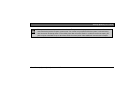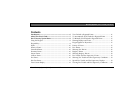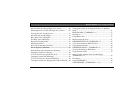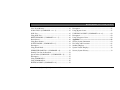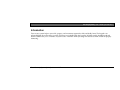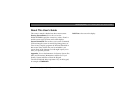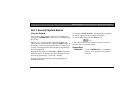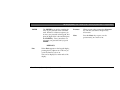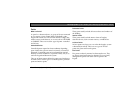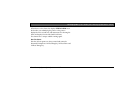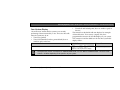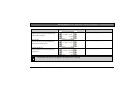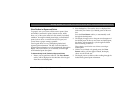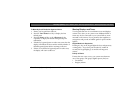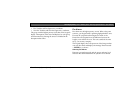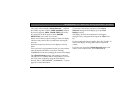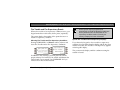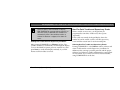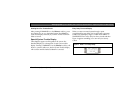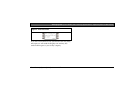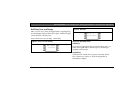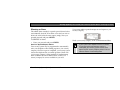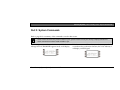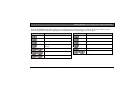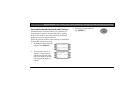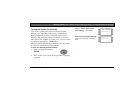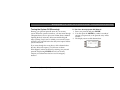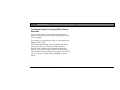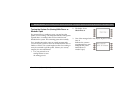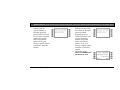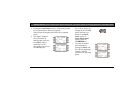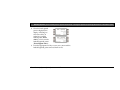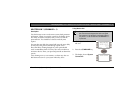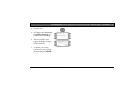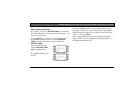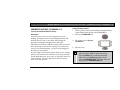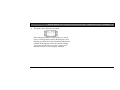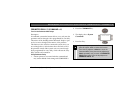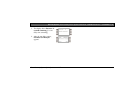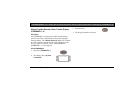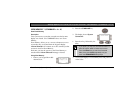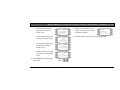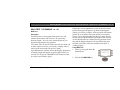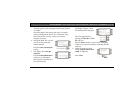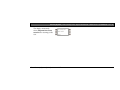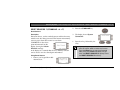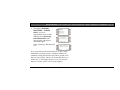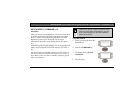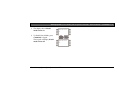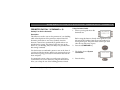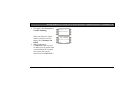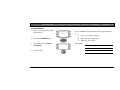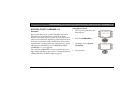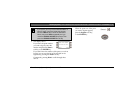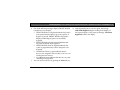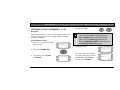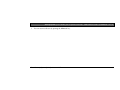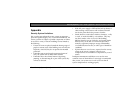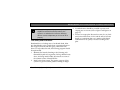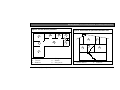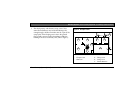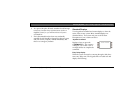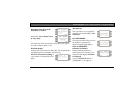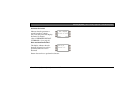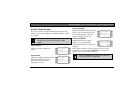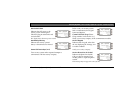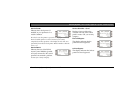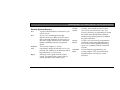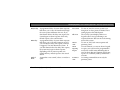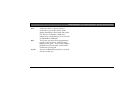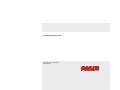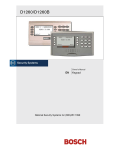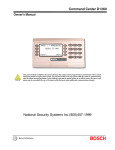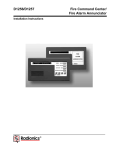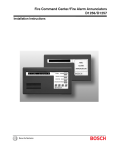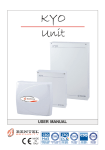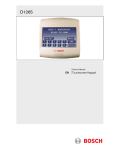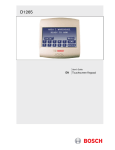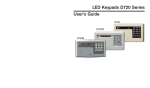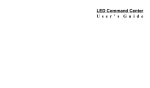Download Bosch D1260 Series User`s guide
Transcript
Security System User's Guide EN Keypad Security System | User's Guide This system includes a telephone line seizure feature. The system can be programmed to communicate with a central monitoring station to report system events. You cannot use your phone while the system is communicating with the central monitoring station. In the unlikely event that the central station is not able to receive the report, your phone may be unavailable for up to 20 minutes while the control panel makes additional communication attempts. Bosch Security Systems | 9/04 | 4998122475D 2 Security System | User's Guide | Contents Contents Introduction..................................................................................6 About This User’s Guide ...........................................................7 Part I: Security System Basics...................................................8 Using the Keypad ..........................................................................8 Keypad Keys ..................................................................................8 Points.............................................................................................10 What is a Point?...........................................................................10 Controlled Points.........................................................................10 Perimeter Points...........................................................................10 Interior Points ..............................................................................10 24-Hour Points.............................................................................10 Fire Points.....................................................................................10 Non-Fire Points............................................................................11 Your Custom Display .................................................................12 Bosch Security Systems | 9/04 | 4998122475D View Faulted or Bypassed Points.............................................. 14 To Automatically Scroll Faulted or Bypassed Points.............. 14 To Manually Scroll Faulted or Bypassed Points ..................... 15 Warning Displays and Tones .................................................... 15 Keypad Quiets for Keystrokes................................................... 15 Priority of Events ........................................................................ 15 Fire Alarms .................................................................................. 16 Silencing Fire Alarms ................................................................. 16 Burglary Alarms .......................................................................... 18 Silencing Burglary Alarms ......................................................... 18 Fire Trouble and Fire Supervisory Events ............................... 19 Silencing Fire Trouble and Fire Supervisory Conditions....... 19 Special Fire Trouble and Fire Supervisory Displays .............. 19 Viewing Fire Trouble and Fire Supervisory Conditions ........ 20 3 Security System | User's Guide | Contents Non-Fire Point Trouble and Supervisory Events.....................20 Silencing Non-Fire Trouble and Supervisory Events..............20 Viewing Non-Fire Trouble Events ............................................21 Special System Trouble Display ................................................21 Entry Delay Tone and Display ..................................................21 Exit Delay Tone and Display.....................................................23 Keystroke Checking Tones ........................................................23 Silencing an Alarm ......................................................................24 How Your System Reports Alarms ...........................................24 Part II: System Commands......................................................25 Passcode Protected Commands and Functions........................27 Turning the System On (Arming)..............................................28 To Turn Your Security System On (Arm)................................28 Turning the System Off (Disarming).........................................29 To Turn Your Security System Off (Disarm) ...........................29 Turning the System On (Arming) With a Duress Passcode ...30 Bosch Security Systems | 9/04 | 4998122475D Turning the System On (Arming) With Doors or Windows Open............................................................................................. 31 MASTER ARM ? (COMMAND + 1) ..................................... 35 Description................................................................................... 35 Using Master Arm ...................................................................... 35 Master Arming all Areas ............................................................ 37 PERIMETER INSTANT (COMMAND + 2)......................... 38 Turn On the Perimeter With No Delays ................................. 38 Using Perimeter Instant.............................................................. 38 PERIMETER DELAY ? (COMMAND + 3) .......................... 40 Turn On the Perimeter With Delays ........................................ 40 Using Perimeter Delay ............................................................... 40 Silence Trouble Sounder/Clear Trouble Display (COMMAND + 4)...................................................................... 42 Description................................................................................... 42 Using COMMAND 4................................................................. 42 VIEW MEMORY ? (COMMAND + 4 + 0) .......................... 43 4 Security System | User's Guide | Contents View Event Memory...................................................................43 WALK TEST ? (COMMAND + 4 + 4) ...................................45 Walk Test .....................................................................................45 Using Walk Test ..........................................................................45 RESET SENSORS ? (COMMAND + 4 + 7) ..........................49 Reset Sensors ...............................................................................49 Using Reset Sensors ....................................................................49 WATCH MODE ? (COMMAND + 6)....................................51 Description ...................................................................................51 Using Watch Mode .....................................................................51 PERIMETER PARTIAL ? (COMMAND + 8) .......................53 Partially Turn On the Perimeter................................................53 Special Alerts (COMMAND + 7, COMMAND + 9).............55 Description ...................................................................................55 Using COMMAND 7 .................................................................55 Using COMMAND 9 .................................................................56 BYPASS A POINT? (COMMAND + 0)..................................57 Bosch Security Systems | 9/04 | 4998122475D Description................................................................................... 57 Using Bypass a Point .................................................................. 57 UNBYPASS A POINT? (COMMAND + 0 + 0).................... 60 Description................................................................................... 60 Using Unbypass a Point ............................................................. 60 Appendix.................................................................................... 63 Security System Limitations....................................................... 63 Fire Safety and Evacuation ........................................................ 64 Standard Displays ....................................................................... 67 System Trouble Displays............................................................ 70 Security System Glossary ........................................................... 73 5 Security System | User's Guide | Introduction - Introduction Your security system helps to secure life, property, and investments against fire, theft, and bodily harm. The keypad is an advanced digital device that offers a variety of features not available with other systems. Its highly visible, backlit keypad and built-in sounder alert you to a number of system events. A familiar ATM style design and ease-of-use make it ideal for property monitoring. Bosch Security Systems | 9/04 | 4998122475D 6 Security System | User's Guide | About This User’s Guide - About This User’s Guide This owner’s manual is divided into three main sections: Bold Text is the text on the display. Security System Basics: Covers how to use the D1260/D1260B Keypad, the various keys, what a “Point” is and the various types of Points, and custom displays. System Commands: This section covers system commands, such as turning the system on and off, bypassing points, etc. Your security company programs the functions described in this section. Some of them may not be included in your system. Some of the functions covered might require you to enter your personal passcode. Appendix: Covers the limitations of a Security System, Fire Safety and Evacuation, Maintenance and Service of your Security System and How to Clean the Keypad. Text that is Bold and Italics represents a key on the keypad, for example: COMMAND. Bosch Security Systems | 9/04 | 4998122475D 7 Security System | User's Guide | Part I: Security System Basics - Part I: Security System Basics Using the Keypad Your security system provides quick access to functions by pressing the COMMAND key and one or two additional digit (0 to 9) keys. Another way to access functions is through the Menu List. This is done by pressing the key adjacent to Menu> shown in the display. For the rest of the manual, these are referred to as “soft key,” meaning that their function changes depending on the screen displayed. Pressing the key adjacent to <Previous or Next> while in the Menu List allows you to scroll up or down through the list of functions programmed by your security company. For example, if Reset Sensors?> is being displayed, pressing the soft key adjacent to this will begin the function. To exit the Menu List, press the <Exit soft key. Use the Menu List to locate functions you don’t use often or that don’t have a command number. Keypad Keys COMMAND Use the COMMAND key in combination with one or two numeric keys to perform a function. Pressing the key adjacent to the function being displayed initiates the function. Bosch Security Systems | 9/04 | 4998122475D 8 Security System | User's Guide | Part I: Security System Basics - Keypad Keys ENTER The ENTER key is used to complete the entry of your passcode at the command enter. Whenever a function requires you to enter your passcode at the keypad, first press the digits of the code and then press the ENTER key. Your system does not recognize your passcode until you press ENTER. Previous When viewing a list, pressing the <Previous key will take you back to the previously shown item. Next Press the Next> key to pass over the present item(s) in a menu or list. DISPLAYS: Exit When Exit> appears in the keypad display, pressing the key adjacent to it will exit you out of the function you are in. This can be displayed on either side of the display. Bosch Security Systems | 9/04 | 4998122475D 9 Security System | User's Guide | Part I: Security System Basics - Points Points Perimeter Points What is a Point? These points usually include all exterior doors and windows of the building. A “point” is a detection device, or group of devices connected to your security system. Points display individually at the keypad with custom text. The text can describe a single door, motion sensor, smoke detector, or an area such as UPSTAIRS or GARAGE. There are two basic types of points: controlled and 24-hour. Controlled Points Controlled points respond to alarm conditions depending upon whether the system is turned on (armed) or turned off (disarmed). Controlled points are programmed to respond instantly to alarm conditions or to provide a delay for you to reach the keypad and disarm the system. The type of alarm appears before the point text when there is an alarm. There are two types of controlled points: perimeter points and interior points. Bosch Security Systems | 9/04 | 4998122475D Interior Points These points usually include interior forms of burglary detection devices, such as motion sensors, or inside doors. 24-Hour Points 24-hour points are always on, even when the burglary system is disarmed (turned off). There are two types of 24-hour points: fire points and non-fire points. Fire Points Fire points exclusively monitor fire detection devices. They are always armed and cannot be disarmed. You can clearly distinguish fire points from other non-fire points at the keypad. 10 Security System | User's Guide | Part I: Security System Basics - Points When there is a fire alarm, the display *FIRE ALARM* is on the first line, text identifying the point as a fire point is displayed on the second line, and instructions for silencing the alarm are displayed on the third and fourth lines. Fire alarms have a unique audible warning signal. Non-Fire Points Non-fire 24-hour points are always armed and cannot be disarmed. Examples are 24-Hour Burglary, 24-Hour Panic and 24-Hour Emergency. Bosch Security Systems | 9/04 | 4998122475D 11 Security System | User's Guide | Part I: Security System Basics - Your Custom Display Your Custom Display “At an idle state” means that the system is not currently performing a function entered by a user. There are three idle states the system may be in: • Turned on (Armed) • Turned off (Disarmed) with no points faulted (doors or windows open) in the area • Turned off with faulted points (doors or windows open) in the area. This manual uses the default idle state displays for examples of these idle states. Your security company may have programmed custom text for the idle displays in your system. The custom text and the default text for the three system idle displays follow. Default Text Custom Text ________________ Area Name Text Appears on the top line of the display Throughout this manual, all examples of “AREA # NAME TEXT” will use “AREA 1 WAREHOUSE.” The actual name of Area 1 will differ depending on the specifics of your system. Bosch Security Systems | 9/04 | 4998122475D 12 Security System | User's Guide | Part I: Security System Basics - Your Custom Display Default Text Custom Text Area Is On Text Indicates the area is turned on (armed) and ready to detect intruders. ________________ Area Off Text Indicates the area is turned off (disarmed). 24-hour points remain armed. ________________ Area Not Ready Text Indicates that the area is turned off, but not ready to arm. ________________ The Silence> soft key will only appear if the trouble tone is sounding. Bosch Security Systems | 9/04 | 4998122475D 13 Security System | User's Guide | Part I: Security System Basics - View Faulted or Bypassed Points View Faulted or Bypassed Points To properly arm your system, all the exterior points (doors and windows) and interior points (motion sensors, inside doors, etc.) in the system must be in the normal (not faulted) condition. Viewing the faulted points helps you find faulted points (such as doors or windows that are left open) and correct them so proper arming is possible. Your keypad offers two ways of displaying faulted and bypassed point information. The first causes the faulted or bypassed point information to scroll automatically through the display. The second allows you to manually scroll through each individual point description. To Automatically Scroll Faulted or Bypassed Points 1. Ensure your keypad shows idle text. The View Points> soft key will be displayed on the third line of the keypad when there are faulted points. Bosch Security Systems | 9/04 | 4998122475D 2. 3. 4. 5. Press the digit key. The text for Area 1 is displayed first followed by the number (#) of faulted points on the next line. Press the View Points> soft key to automatically scroll through the faulted points. The display changes to show the point text description of the faulted points. If there is more than one faulted point, the display will automatically cycle through all of them before returning to idle text. These displays scroll at the rate of three seconds per faulted point. If there are no faulted or bypassed points, the View Points> soft key will not appear. Instead, the display shows Area Is Off idle text. The display returns to idle text after scrolling through the faulted and bypassed point information. 14 Security System | User's Guide | Part I: Security System Basics - Warning Displays and Tones To Manually Scroll Faulted or Bypassed Points 1. Ensure your keypad shows idle text. 2. Press the View Points> soft key to display the first faulted point. 3. Press the Next> soft key or the <Previous soft key repeatedly to display the faulted and bypassed point information. 4. If faulted or bypassed points in other areas exist, then the display will indicate the Area number and the number of faulted/bypassed points before returning to idle text. 5. If there are no faulted or bypassed points in other areas, the display will return to idle text. Warning Displays and Tones Your keypad emits one of several distinct tones and displays custom text to alert you to system events. Additional bells or sirens may also be connected to your system. Bells or sirens mounted on the exterior of your premises alert neighbors to emergencies and provide an audible guide for police and fire fighters. Keypad Quiets for Keystrokes Pressing any key on the keypad lights the keys and quiets any warning tones. If you don’t press another key within 20 seconds, the keypad lights go out and the warning tones resume. Priority of Events If more than one event occurs, your system sorts them into one of four groups. The groups (highest priority first) are: • Fire Alarms • Burglary Alarms Bosch Security Systems | 9/04 | 4998122475D 15 Security System | User's Guide | Part I: Security System Basics - Fire Alarms • Fire Troubles and Fire Supervisory conditions • Non-Fire Troubles and Non-Fire Supervisory conditions. The group with the highest priority scrolls first in the keypad’s display. Descriptions of the tones and displays for each group and instructions for silencing the tones are included in the descriptions that follow. Fire Alarms Fire alarms are the highest priority events. When a fire point activates, your keypad emits a pulsating high-pitched fire tone. Evacuate all occupants and investigate for smoke or fire. Ensure that all occupants know the difference between the burglary tone and the fire tone. The tone sounds for the time set by your security company. The keypad display shows the point text of the first point that went into fire alarm and displays the message Enter Passcode + ENTER key to silence. Silencing Fire Alarms Entering a personal passcode with the proper authority level silences a fire alarm and disarms the system if it was armed. Bosch Security Systems | 9/04 | 4998122475D 16 Security System | User's Guide | Part I: Security System Basics - Fire Alarms The system will now display *Alarm Silenced* … and then the number of points in alarm (# FIRE ALARMS) and then the area text appears (AREA 1 NAME TEXT) followed by the custom text of all the points in alarm (SMOKE DETECTOR), in the order of occurrence. If there is more than one point causing an alarm, the display will show each point for three seconds before showing the next one. When the last alarm is shown, the next display is the first alarm. Your system may be programmed so that you cannot silence some fire alarms until the fire event clears. Entering COMMAND 4 clears the scrolling point text from the display. To clear the event memory and remove the *Alarm Silenced* message from the display, press the Clear Display> soft key. The display will show the instructions for clearing the message. Enter a valid passcode and press the Clear> soft key. If a fire trouble still exists, the display shows Fire Trouble. To remove this display, the fire point(s) must be returned to normal. If you have not cleared the *Alarm Silenced* display and wish to review cleared events, use COMMAND 40. The *Alarm Silenced* message will continue to alternate with idle text as a reminder that it is still possible to view the text of the points in alarm by using the View Memory function (refer to VIEW MEMORY ? (COMMAND + 4 + 0) on page 43) for more information. Bosch Security Systems | 9/04 | 4998122475D 17 Security System | User's Guide | Part I: Security System Basics - Burglary Alarms Burglary Alarms Burglary alarms are the second priority. When a burglary point activates while your system is armed, your keypad emits a steady high-pitched burglary tone. The tone sounds for the time set by your security company. The keypad display shows the number of burglary points activated, the message Enter Passcode + ENTER key to Silence” and then custom text for each activated point If there is more than one point causing an alarm, the display will show each point for three seconds before showing the next one. When the last alarm is shown, the next display is the first one. The system will now display *Alarm Silenced* and then the number of points in alarm (### ALARMS) and the custom text of all the points in alarm, in the order of occurrence will display. Entering COMMAND 4 clears the scrolling point text from the display. The *Alarm Silenced* message will continue to alternate with idle text as a reminder that it is still possible to view the text of the points in alarm by using the View Memory function (refer to VIEW MEMORY ? (COMMAND + 4 + 0) on page 43) for more information. Silencing Burglary Alarms To clear the event memory and remove the *Alarm Silenced* message from the display, press the Clear Display> soft key. Entering a personal passcode with the proper authority level silences a burglary alarm and disarms the system if it was armed. The display will show the instructions for clearing the message. Enter a valid passcode and press the Clear> soft key. Bosch Security Systems | 9/04 | 4998122475D 18 Security System | User's Guide | Part I: Security System Basics - Fire Trouble and Fire Supervisory Events Fire Trouble and Fire Supervisory Events When a fire trouble or fire supervisory condition occurs, your keypad emits three warble tones, then a pause (repeatedly). The system displays the number of fire points that are in a trouble or supervisory condition. Some systems may be programmed to automatically re-sound the keypad’s trouble tone after a period of time if the fire trouble or fire supervisory condition remains. Consult your security company for further information. Silencing Fire Trouble and Fire Supervisory Conditions Special Fire Trouble and Fire Supervisory Displays Pressing COMMAND 4 or Silence> soft key silences and clears Fire Trouble and/or Fire Supervisory conditions. If you silence the keypad or clear a trouble or supervisory condition for a Fire Point from the display and the fire point remains in trouble, Fire Trouble or Fire Supervisory appears in the keypad’s display. They remain in the display until the condition causing the trouble is cleared. In addition to this, entering a personal passcode with the proper authority level silences a fire trouble and disarms the control panel if it was armed. Use COMMAND 40 if you wish to review these cleared troubles. Bosch Security Systems | 9/04 | 4998122475D 19 Security System | User's Guide | Part I: Security System Basics - Non-Fire Point Trouble and Supervisory Events Some fire points, when activated, will display FIRE TROUBLE for a preset amount of time. If no other fire activity is detected, this condition will automatically clear. If the condition remains or another fire detector is tripped, a fire alarm will occur. Viewing Fire Trouble and Fire Supervisory Conditions After pressing COMMAND 4 or Silence> soft key, Fire Trouble continues to automatically scroll through the display. To view the faulted fire points, press any numeric key, then press Next> to scroll these displays manually if you wish. Events scroll from oldest to newest. Bosch Security Systems | 9/04 | 4998122475D Non-Fire Point Trouble and Supervisory Events When a trouble event occurs, your keypad may be programmed to emit three warble tones, then a pause (repeatedly). If the system was armed, the keypad display shows the number of non-fire trouble events or non-fire supervisory events and then custom text for each activated point. Silencing Non-Fire Trouble and Supervisory Events Pressing COMMAND 4 or the Silence> soft key silences and clears Trouble and/or non-fire Supervisory conditions. In addition to this, entering a personal passcode with the proper authority level silences a trouble and disarms the control panel if it was armed. If you wish to review these cleared troubles, using COMMAND 40 can do this. 20 Security System | User's Guide | Part I: Security System Basics - Special System Trouble Display Viewing Non-Fire Trouble Events Entry Delay Tone and Display After pressing COMMAND 4 or the Silence> soft key, press any numeric key to view the faulted points. Press Next> to scroll these displays manually if you wish. Events scroll from oldest to newest. When you enter an armed system through a point programmed for entry delay, the keypad emits a repeating warble tone and displays Figure 1 which means AREA 1 WAREHOUSE is in entry delay for three seconds and then Figure 2 appears reminding you to turn off your security system. Special System Trouble Display These displays appear on all keypads in the system. See Standard Displays for a description of each system trouble display. Pressing COMMAND 4 or the Silence> soft key will silence a system trouble tone, but the System Trouble display will not clear until the faulted condition is corrected. Bosch Security Systems | 9/04 | 4998122475D Figure 1: Area 1 is in entry delay 21 Security System | User's Guide | Part I: Security System Basics - Special System Trouble Display Figure 2: Enter Passcode If you fail to turn off the security system before the entry delay time expires, it will sound the burglary tone and may also send an alarm report to your security company. Bosch Security Systems | 9/04 | 4998122475D 22 Security System | User's Guide | Part I: Security System Basics - Exit Delay Tone and Display Exit Delay Tone and Display Figure 4: Exit now After you arm your system, the keypad emits a repeating beep tone and displays Figure 3 followed by Figure 4 and the keypad counts down the exit delay time. Area # Area Text is now arming… followed by Figure 3: Area 1 is now arming Keystroke Checking Tones Valid Entry If you press an appropriate key for the function or entry you desire, the keypad emits a muted beep tone, indicating it accepted your keystroke. Invalid Entry A flat buzz tone sounds when you press a key that doesn’t have a function to execute, or when the keypad has no information to display. Bosch Security Systems | 9/04 | 4998122475D 23 Security System | User's Guide | Part I: Security System Basics - Silencing an Alarm Silencing an Alarm The audible alarm sounds for a specific period of time before it automatically shuts off. If an alarm occurs and you want to silence the siren before the time expires, simply enter your personal passcode and press ENTER. To SILENCE an alarm: • Enter your passcode and press ENTER. How Your System Reports Alarms Your security system may be programmed to automatically seize your telephones when sending reports to your security company. Once the report is completed, your security system restores the telephone line to normal operation (check with your security company). Other methods of communicating alarm conditions are also available. Please consult your security company for services available in your area. Bosch Security Systems | 9/04 | 4998122475D Your system makes repeated attempts to send reports to your security company. Notify your security company of the communications failure. If your system uses telephone lines as its means of communication and telephone service is interrupted, your security system cannot send reports to your security company unless it has an alternate means of transmitting them. 24 Security System | User's Guide | Part II: System Commands - Part II: System Commands Refer to page 26 for a summary of the commands covered in this section. Some of these functions may not be available in your system. Please consult your security company to determine which commands have been made available to you. If you attempt to enter a function that’s not available, the message NOT AUTHORIZED appears briefly in the display. Bosch Security Systems | 9/04 | 4998122475D If the function is available in the system but your passcode is not authorized to perform the function, then **No Authority** will display on the Keypad. 25 Security System | User's Guide | Part II: System Commands Press the COMMAND key and then the one or two digits shown in the table below to perform the function. When you use a command to perform a function, the displays in the function list below do not appear at your keypad. COMMAND Function Master Arm COMMAND Function Watch Mode Perimeter Instant Special Alert Perimeter Delay Perimeter Partial Silence Trouble Sounder & Clear Trouble Display View Memory Special Alert Bypass a Point + Walk Test + + Unbypass a Point Reset Sensors + Bosch Security Systems | 9/04 | 4998122475D 26 Security System | User's Guide | Part II: System Commands - Passcode Protected Commands and Functions Passcode Protected Commands and Functions Commands and/or Functions within your system may be programmed to require a valid passcode prior to gaining access to that function. This ensures that only authorized people have access to specific functions. 3. Enter the passcode and press the ENTER key. Follow the steps shown below when entering a Command or Function that requires a passcode: 1. At the display Enter Passcode and press the ENTER key. 2. The passcode is shown as asterisks (*) when entered and advance from the right side of the display to the left until all passcode digits are entered. Bosch Security Systems | 9/04 | 4998122475D 27 Security System | User's Guide | Part II: System Commands - Turning the System On (Arming) Turning the System On (Arming) Your security system can be turned on (armed) in many different ways, depending on the arming command used. Arming Commands are those commands used to turn the system on. The most basic arming command is to arm the entire system. The simplest way to arm your system is to enter your personal passcode or COMMAND 1. displays Area # Area Text is now arming… followed by Exit now! # seconds remaining and counts down the exit delay time. There are several other arming commands to turn the system on. These are described later in this manual. To Turn Your Security System On (Arm) 1. Enter your passcode and press ENTER. 2. After you arm your system, the keypad emits a repeating beep tone, Bosch Security Systems | 9/04 | 4998122475D 28 Security System | User's Guide | Part II: System Commands - Turning the System Off (Disarming) Turning the System Off (Disarming) Entering your personal passcode turns off your security system. When the system is turned on, you must enter through a designated entry door to prevent an instant alarm condition. Opening the door starts entry delay time and the Keypad emits a pulsing “beep” tone to remind you to turn the system off. Enter your passcode before the delay time expires and the system will turn off. To Turn Your Security System Off (Disarm) 1. Enter your passcode and press ENTER. 2. You must press the ENTER key within 8 seconds of entering your passcode, or the passcode entry will be invalid. 3. The display returns to idle disarmed text. If you enter through the wrong door or fail to disarm before the entry delay time expires, you will cause an alarm. If this happens, silence the alarm (by entering your personal passcode and pressing ENTER) and call your security company to let them know that it is not an emergency situation. Bosch Security Systems | 9/04 | 4998122475D 29 Security System | User's Guide | Part II: System Commands - Turning the System On (Arming) With a Duress Passcode Turning the System On (Arming) With a Duress Passcode Your passcode may have a special duress feature that is simply your personal passcode with its last digit increased by one or two digits. For example, if your passcode is 1234, your duress passcode might be 1235 or 1236. If an intruder demands that you arm or disarm the security system, you can use your duress passcode. The duress passcode arms or disarms the system and sends a duress report to your security company. There is no alarm tone or visual indication at the premises that the report is sent. Check with your security company before attempting to use this feature. Bosch Security Systems | 9/04 | 4998122475D 30 Security System | User's Guide | Part II: System Commands - Turning the System On (Arming) With Doors or Windows Open Turning the System On (Arming) With Doors or Windows Open If a protected door or window is open, you may have the option of “force arming” with that point faulted. Faulted points (opened doors or windows) that are force armed are not included in the system. The remaining points arm normally. Force armed points either return to normal operation after you turn off your system or return to normal when the door or window is closed. Your system might not offer force arming or it may be restricted to specific points. Contact your security company for more information. 1. Use your passcode or an arming function to start the arming process. Bosch Security Systems | 9/04 | 4998122475D 2. The display shows Check Area #. 3. One of the messages below may display in place of Check Area #. Indicates the system is programmed not to arm with particular points faulted (doors or windows open). 31 Security System | User's Guide | Part II: System Commands - Turning the System On (Arming) With Doors or Windows Open Indicates that the system’s number of allowable bypassed points has been reached. Your system’s maximum number of bypassed and/or force armed points is set by your security company. Check with them to learn this number. 4. Bosch Security Systems | 9/04 | 4998122475D Indicates that more than the number of allowable points are faulted. Bypassed points are counted as faulted. Your system’s maximum number of bypassed and/or force armed points is set by your security company. Check with them to learn this number. The display shows AREA 1 WAREHOUSE Not Ready to Arm. 32 Security System | User's Guide | Part II: System Commands - Turning the System On (Arming) With Doors or Windows Open 5. 6. Pressing the View Points> soft key will show the specifics for any points that are faulted or bypassed. Faulted points are displayed first followed by bypassed points. The display changes to show the number of faulted points in the area. Press Next> soft key repeatedly to scroll through the point text for each faulted point. Bosch Security Systems | 9/04 | 4998122475D 7. If you do not want to go through the list of faulted points and want to go directly to the Force Arm> soft key or Force/Bypass Arm> soft key, press the COMMAND key. Once the last faulted point is displayed, pressing the Next> soft key will start displaying a summary and then specifics of any bypassed points. 33 Security System | User's Guide | Part II: System Commands - Turning the System On (Arming) With Doors or Windows Open 8. 9. Once the last bypassed point is displayed, the display will change to show the soft key to either force arm the faulted points (Force Arm>) or force arm the faulted/bypassed points (Force/Bypass Arm>). Press the appropriate soft key to arm your system with the faulted/bypassed points removed from service. Bosch Security Systems | 9/04 | 4998122475D 34 Security System | User's Guide | Part II: System Commands - MASTER ARM ? (COMMAND + 1) MASTER ARM ? (COMMAND + 1) Using Master Arm Using the COMMAND +1 shortcut will only arm the area where the keypad has been assigned. For example, if the keypad is assigned to Area 1, only Area 1 will be armed when COMMAND + 1 is pressed. Description Use this function to turn on the entire system, both perimeter and interior. When you turn the system on, the display shows how many seconds of exit delay time you have to exit the protected area. You should leave before exit delay time expires. Leaving after exit delay has expired will cause the entry delay to start only if the person exits through a point set for Entry/Exit delay. Exiting through any other point should cause an immediate alarm. You may also cause an alarm on an interior device. Enter your personal passcode to disarm the system. Your cleaning service, a serviceman, or others may also use this function to turn on your system when they leave. Bosch Security Systems | 9/04 | 4998122475D 1. The display shows disarmed idle text. 2. Press the COMMAND key. 3. The display shows *System Command*. 35 Security System | User's Guide | Part II: System Commands - MASTER ARM ? (COMMAND + 1) 4. Press the 1 key 5. The display shows Exit now! # seconds remaining (# = exit delay time remaining). 6. After the exit delay time expires, the display changes to idle armed text. 7. To disarm your security system, enter your personal passcode and press ENTER. Bosch Security Systems | 9/04 | 4998122475D 36 Security System | User's Guide | Part II: System Commands - Master Arming all Areas Master Arming all Areas If you prefer, you may use MASTER ARM ?> command in the Command Menu to initiate this function and allows you to arm all or selected areas. Press the Menu> key to enter the Command Menu, then press Next> repeatedly until you reach the MASTER ARM?> prompt. Then press the soft key adjacent to MASTER ARM?>. Or press the Next> soft key to view each unarmed area and optionally arm each one. To arm a selected area, press Next> until the desired area appears (Area name text along with Arm Area # ?). Then press Arm>. When arming individual areas, the keypad will momentarily display that the area is arming before providing the option to arm additional disarmed areas. Upon entering this menu selection MASTER ARM ALL ? is displayed first. Press Arm> to Master Arm all areas. Bosch Security Systems | 9/04 | 4998122475D 37 Security System | User's Guide | Part II: System Commands - PERIMETER INSTANT (COMMAND + 2) PERIMETER INSTANT (COMMAND + 2) Turn On the Perimeter With No Delays Description Using Perimeter Instant 1. Interior points are not armed with this command and may remain faulted while arming with COMMAND 2. 2. Press the COMMAND key. Use this function to turn on only the perimeter of your building, leaving the interior of the building disarmed. This function allows no exit or entry delay time through the perimeter, including the designated exit delay door. 3. The display shows *System Command*. This function is useful in residential systems when everyone is home and ready to retire for the evening. You can have the security of an armed perimeter, yet move freely throughout the interior of the premises. 4. Press the 2 key. It is also useful in commercial systems when you are working before or after business hours and wish to have the perimeter armed. Remember there are no entry or exit delays when you use this function. You must disarm (turn off) the system to enter or exit the premises. Bosch Security Systems | 9/04 | 4998122475D If you prefer, you may use the Command Menu in place of steps 2 and 3 to initiate this function. Press the Menu> key to enter the Command Menu, then press Next> repeatedly until you reach the PERIMETR INST ?> prompt. Press the key adjacent to PERIMETR INST ?>. 38 Security System | User's Guide | Part II: System Commands - PERIMETER INSTANT (COMMAND + 2) 5. The display shows Perimeter On Instant. After arming the perimeter without delays, you cannot enter or exit the premises without disarming the system. Opening a perimeter door before disarming will generate an alarm. If this happens, silence the alarm by turning your system off and call your security company to let them know that it is not an emergency situation. Bosch Security Systems | 9/04 | 4998122475D 39 Security System | User's Guide | Part II: System Commands - PERIMETER DELAY ? (COMMAND + 3) PERIMETER DELAY ? (COMMAND + 3) 2. Press the COMMAND key. 3. The display shows *System Command*. 4. Press the 3 key. Turn On the Perimeter With Delays Description In residential systems this function allows you to only arm the perimeter and exit through a door programmed for exit delay. The interior of the building remains disarmed. People or pets are free to move throughout the interior of the premises. This function is also useful in commercial systems when you are working before or after business hours and wish to have the perimeter armed. Other system users can enter through doors programmed for entry delay, which will start the entry delay sounder and countdown. Using Perimeter Delay 1. Interior points are not armed with this command and may remain faulted while arming with COMMAND 3. Bosch Security Systems | 9/04 | 4998122475D If you prefer, you may use the Command Menu in place of steps 2 and 3 to initiate this function. Press the key adjacent to Menu> to enter the Command Menu, then press the key adjacent to Next> repeatedly until you reach the PERIMETR DELAY ?> prompt. Press the key adjacent to PERIMETR DELAY ?>. 40 Security System | User's Guide | Part II: System Commands - PERIMETER DELAY ? (COMMAND + 3) 5. The display shows Exit now! # seconds remaining (# = exit delay time remaining). 6. After the exit delay expires, Perimeter On Delayed appears. Bosch Security Systems | 9/04 | 4998122475D 41 Security System | User's Guide | Part II: System Commands - Silence Trouble Sounder/Clear Trouble Display (COMMAND + 4) Silence Trouble Sounder/Clear Trouble Display (COMMAND + 4) 3. Press the 4 key. 4. The Keypad sounder is silenced. Description Use COMMAND 4 to silence the trouble sounder during system events. This command also clears system messages from the display. The *Alarm Silenced* display will continue to scroll to remind you that cleared events can be seen with the View Memory function (refer to VIEW MEMORY ? (COMMAND + 4 + 0) on page 43). Using COMMAND 4 1. Press the COMMAND key. 2. The display shows *System Command*. Bosch Security Systems | 9/04 | 4998122475D 42 Security System | User's Guide | Part II: System Commands - VIEW MEMORY ? (COMMAND + 4 + 0) VIEW MEMORY ? (COMMAND + 4 + 0) 2. Press the COMMAND key. 3. The display shows *System Command*. 4. Press the 4 key, followed by the 0 key. View Event Memory Description Your system stores events that occurred since the last time display was cleared. Use COMMAND 40 to view Event Memory. Event Memory allows you or a service technician to review events after they are cleared from the keypad’s display. *Alarm Silenced* will continue to scroll to remind you that events are stored in Event Memory. If you prefer, you may use the Command Menu in place of steps 2 and 3 to initiate this function. Each time you turn the system on, the Event Memory is erased and the *Alarm Silenced* message is cleared. Using View Memory 1. Ensure your keypad shows idle disarmed text. Bosch Security Systems | 9/04 | 4998122475D + Press the Menu> key to enter the Command Menu, then press Next> repeatedly until you reach the VIEW MEMORY ?> prompt. 5. Your system displays event summary lines and point text in this order: 43 Security System | User's Guide | Part II: System Commands - VIEW MEMORY ? (COMMAND + 4 + 0) 6. • fire alarm summary line, point text for each fire alarm event; 7. If there are no events to view, There are currently no events in memory displays. • alarm summary line, point text for each alarm event; 8. Return to idle text at any time by pressing <Exit. • fire trouble summary line, point text for each fire trouble event; • trouble summary line, and point text for each trouble event. Press Next> to scroll through the events. Bosch Security Systems | 9/04 | 4998122475D 44 Security System | User's Guide | Part II: System Commands - WALK TEST ? (COMMAND + 4 + 4) WALK TEST ? (COMMAND + 4 + 4) Walk Test Description Use this function to test keypads, detection devices, and sounders (both interior and exterior) to be certain they function properly. You can review untested points at your keypad to help pin-point any problems. You cannot arm your system while in the walk test mode, and no alarm reports are sent to your security company unless a 24-hour point is activated (such as fire or panic). Upon initiation, the walk test will test the burglary bell pattern on the bell output and ring the keypad burglary bell for two seconds. The AC power is disabled for four minutes in order to test the system’s battery power. Bosch Security Systems | 9/04 | 4998122475D If the battery cannot maintain the system for the four-minute period, the keypad will appear to go dead. If this happens, contact your security company. At the end of the four-minute period, AC is returned to the system and the control panel restores. To test individual detection devices, simply activate sensors and open protected doors and windows one-at-a-time. As each detection device is faulted, the Keypad emits a brief tone and the display indicates for 60 seconds that the point has been tested. This verifies that each detection device is working properly. Using Walk Test 1. Ensure your keypad shows idle disarmed text. 2. Press the COMMAND key. 45 Security System | User's Guide | Part II: System Commands - WALK TEST ? (COMMAND + 4 + 4) 3. The display shows *System Command*. 4. Press the 4 key, followed by the 4 key. 5. + The burglary bell sounds for two seconds. When the display shows ### points remain to be tested you can begin. (### is the number of points) If you prefer, you may use the Command Menu in place of steps 2 and 3 to initiate this function. If you know the point number, you can enter it by pressing its number key and then the ENTER key Press the Menu> key to enter the Command Menu, then press Next> repeatedly until you reach the WALK TEST ?> prompt. Press the WALK TEST ?> soft key. The display will change to show the point that was entered. If the point is invalid the message Invalid Point or This is not a valid walk point appears. Bosch Security Systems | 9/04 | 4998122475D 46 Security System | User's Guide | Part II: System Commands - WALK TEST ? (COMMAND + 4 + 4) 6. 7. Test each point by first opening and then closing the door or window. Check the display after testing each point. For interior points, walking past the device once is sufficient. If any point does not test correctly, contact your security company for service. During the Walk Test you may want to see the points that remain untested. Press the View untested pts> soft key. The display shows ### pts untested. Press the Point information> soft key to see information about specific points that have not yet been tested. Bosch Security Systems | 9/04 | 4998122475D The display changes to show the information for that point. 8. Move through this list by pressing the Next Pt> or Prev Pt> soft keys. Press the Exit> soft key to return to the ### points remain to be tested screen before continuing with the walk test. When all points have been tested, 0 points remain to be tested. is displayed. Press <Exit. 47 Security System | User's Guide | Part II: System Commands - WALK TEST ? (COMMAND + 4 + 4) The display momentarily shows All points have been tested before returning to idle text. Bosch Security Systems | 9/04 | 4998122475D 48 Security System | User's Guide | Part II: System Commands - RESET SENSORS ? (COMMAND + 4 + 7) RESET SENSORS ? (COMMAND + 4 + 7) 2. Press the COMMAND key. 3. The display shows *System Command*. 4. Press the 4 key, followed by the 7 key. Reset Sensors Description Detection devices, such as smoke detectors and shock sensors, must be reset after being activated. This function momentarily removes power from these sensors to reset them. COMMAND 47 also clears point information from the display, leaving the *Alarm Silenced* message in the display as a reminder that the View Memory function can be used to view the cleared point information. Using Reset Sensors 1. Ensure your keypad shows idle disarmed text. Bosch Security Systems | 9/04 | 4998122475D + If you prefer, you may use the Command Menu in place of steps 2 and 3 to initiate this function. Press the Menu> key to enter the Command Menu, then press Next> repeatedly until you reach the RESET SENSORS ?> prompt. Press the RESET SENSORS ?> soft key. 49 Security System | User's Guide | Part II: System Commands - RESET SENSORS ? (COMMAND + 4 + 7) 5. This display SENSORS… RESETTING… PLEASE WAIT…shows for approximately three seconds and then shows Retrieving Panel Information while retrieving the control panel information again before returning to idle disarmed text. If you enter this function and the detector or sensor resets momentarily, but then returns to a faulted condition, the conditions causing the activation may still be present or the detector may be faulty. Check to be certain that there is no smoke, fire, or other danger present. If you can’t reset the detector or sensor contact, your security company. Bosch Security Systems | 9/04 | 4998122475D 50 Security System | User's Guide | Part II: System Commands - WATCH MODE ? (COMMAND + 6) WATCH MODE ? (COMMAND + 6) Contact your security company to find out which points are watch points and whether or not your system automatically turns the Watch Mode on whenever you disarm. Description With your security system disarmed, you can use watch mode to monitor some points. Each time some points are faulted (door or window is opened) the keypad chimes once and displays the point text for 60 seconds. No alarms are generated by this mode except 24-hour alarms (fire, panic, etc.). When the keypad’s keypad lighting is on, the keypad does not chime. The keys light for 20 seconds whenever you strike a key. Use this function in residential systems to monitor entries or exits in your home. In commercial systems, it can serve as a door chime to alert you when a customer or delivery person enters your business. Bosch Security Systems | 9/04 | 4998122475D Using Watch Mode 1. Ensure your keypad shows idle disarmed text. 2. Press the COMMAND key. 3. The display shows *System Command*. 4. Press the 6 key. 51 Security System | User's Guide | Part II: System Commands - WATCH MODE ? (COMMAND + 6) 5. The display shows *Watch mode is now on. 6. To disable Watch Mode, press Command + 6 again. The keypad will display Watch mode is now off. Bosch Security Systems | 9/04 | 4998122475D 52 Security System | User's Guide | Part II: System Commands - PERIMETER PARTIAL ? (COMMAND + 8) PERIMETER PARTIAL ? (COMMAND + 8) Partially Turn On the Perimeter Using Perimeter Partial 1. Ensure your keypad shows idle disarmed text. Description This function is used to turn on the perimeter of your building while selected portions of the perimeter remain turned off. Perimeter points that are not secure (faulted) when this function is entered are automatically bypassed and are not included in the system. This function does not turn on the interior of your building. Entry/exit delays are provided with this arming command. Use this function in residential systems to turn on the front of your house while the interior and the rear perimeter doors are left turned off, giving you freedom of movement between the house and patio. In commercial systems, when you need access to the large overhead doors to receive deliveries, using this function will allow you to keep the rest of the building perimeter armed. Bosch Security Systems | 9/04 | 4998122475D 2. Before using this function, decide which points are to be left turned off. Fault the points (doors and windows) by leaving them open. The points must remain open until after the exit delay time expires. Press the COMMAND key. 3. The display shows *System Command*. 4. Press the 8 key. 53 Security System | User's Guide | Part II: System Commands - PERIMETER PARTIAL ? (COMMAND + 8) 5. 6. The display shows Exit now! # seconds remaining. When exit delay time expires and the system turns on, the display shows Perimeter On Partial. When performing a COMMAND 8 and no points are faulted or if the points return to normal before the exit delay time expires, the system is turned on as in COMMAND 3. Bosch Security Systems | 9/04 | 4998122475D 54 Security System | User's Guide | Part II: System Commands - Special Alerts (COMMAND + 7, COMMAND + 9) Special Alerts (COMMAND + 7, COMMAND + 9) 3. The display shows *System Command*. 4. Press the 7 key. Description Commands 7 and 9 can be programmed to respond to a choice of numerous situations that may need immediate attention. They may also be used to send a silent alarm to your security company without sounding an alarm signal on the premises. Check with your security company for the options they offer. Using COMMAND 7 1. Ensure your keypad shows idle disarmed text. 2. Your COMMAND 7 special alert has been programmed to: notify your security company ring a bell on your premises display at your keypad Description Press the COMMAND key. Bosch Security Systems | 9/04 | 4998122475D 55 Security System | User's Guide | Part II: System Commands - Special Alerts (COMMAND + 7, COMMAND + 9) Using COMMAND 9 1. Ensure your keypad shows idle disarmed text. 2. Press the COMMAND key. 3. The display shows *System Command*. 4. Press the 9 key. Bosch Security Systems | 9/04 | 4998122475D Your COMMAND 9 special alert has been programmed to: notify your security company ring a bell on your premises display at your keypad Description 56 Security System | User's Guide | Part II: System Commands - BYPASS A POINT? (COMMAND + 0) BYPASS A POINT? (COMMAND + 0) Description Bypass points that you do not want included in the system. Points that are not included in the system do not detect intruders and cannot send any reports. You can bypass points when an area is disarmed. Bypassing a point reduces the level of security and should be used with discretion. Points remain bypassed until you unbypass them or some points may return when the area is disarmed (refer to UNBYPASS A POINT? (COMMAND + 0 + 0) on page 60). You could use COMMAND 0 to leave a window open over night without initiating an alarm (refer to Turning the System On (Arming) With Doors or Windows Open on page 31). Bosch Security Systems | 9/04 | 4998122475D Using Bypass a Point 1. Ensure your keypad shows idle disarmed text. 2. Press the COMMAND key. 3. The display shows *System Command*. 4. Press the 0 key. 57 Security System | User's Guide | Part II: System Commands - BYPASS A POINT? (COMMAND + 0) If you prefer, you may use the Command Menu in place of steps 2 and 3 to initiate this function. Press the Menu> key to enter the Command Menu, then press Next> repeatedly until you reach the BYPASS A POINT ?> prompt. Then press the BYPASS A POINT ?> soft key 5. When the point text of the point you wish to bypass appears, press the Bypass> soft key, or the ENTER key. The display shows: If you know the point number you wish to bypass, enter the number and press the Enter> soft key or the ENTER key. If you don’t know the number of the point you wish to bypass, you can view the list of devices that can be bypassed by pressing the Next> soft key. Continuously pressing Next> scrolls through these devices. Bosch Security Systems | 9/04 | 4998122475D 58 Security System | User's Guide | Part II: System Commands - BYPASS A POINT? (COMMAND + 0) 6. 7. One of the following messages displays (FRONT DOOR is used here as an example): • FRONT DOOR is not bypassed indicates the point is not bypassed and the option is given to bypass it. If Bypass> is pressed, FRONT DOOR is bypassed is displayed, indicating the point was successfully bypassed. • FRONT DOOR is already bypassed indicates that the point has already been bypassed. • FRONT DOOR cannot be bypassed indicates the system is programmed not to allow that point to be bypassed. • Invalid Point. Please try again indicates that the device is not assigned to the area that you are in or an invalid point was entered. • No additional points indicates that there are no points remaining to be bypassed. You can return to idle text by pressing the <Exit soft key. Bosch Security Systems | 9/04 | 4998122475D 8. If the bypassed point is a 24 hour point, the message 24Hr Point Bypassed begins scrolling in the display. If the bypassed point is a fire point, the message Fire Point Bypassed scrolls in the display. 59 Security System | User's Guide | Part II: System Commands - UNBYPASS A POINT? (COMMAND + 0 + 0) UNBYPASS A POINT? (COMMAND + 0 + 0) 4. Press the 0 + 0 keys. + Description If you prefer, you may use the Command Menu in place of steps 2 and 3 to initiate this function. Press the Menu> key to enter the Command Menu, then press Next> repeatedly until you reach the UNBYPAS A POINT ?> prompt. Press the UNBYPAS A POINT ?> soft key. Unbypassing a point is a way to return a bypassed point to the security system so that it can once again respond to trouble and alarm conditions. Using Unbypass a Point 1. Ensure your keypad shows idle disarmed text. 5. 2. Press the COMMAND key. 3. The display shows *System Command*. Bosch Security Systems | 9/04 | 4998122475D The display shows: If you know the point number you wish to unbypass, enter the number and press the Enter> soft key or the ENTER key. 60 Security System | User's Guide | Part II: System Commands - UNBYPASS A POINT? (COMMAND + 0 + 0) If you don’t know the number of the point you wish to unbypass, you can view the list of devices that can be bypassed by pressing the Next> soft key. Continuously pressing Next> scrolls through these devices. When the point text of the point you wish to unbypass appears, press the Unbypass> soft key or the ENTER key. 6. One of the following messages displays (FRONT DOOR is used as an example here): • FRONT DOOR is not bypassed indicates the point is in the system, and therefore cannot be bypassed. • FRONT DOOR is bypassed. indicates that the point has already been bypassed. If the Unbypass> is selected, FRONT DOOR is now unbypassed displays and indicates the point was successfully unbypassed. • • Bosch Security Systems | 9/04 | 4998122475D If a 24 hour or Fire Point is bypassed and you attempt to unbypass it when it is still faulted, Cannot unbypass 24hr faulted points will be displayed. Invalid Point indicates that the device is not assigned to the area that you are in, or the number that was entered was not a valid point in the system. No Additional Points indicates that there are no points remaining to be unbypassed. (The display will exit the function and return to idle text.) 61 Security System | User's Guide | Part II: System Commands - UNBYPASS A POINT? (COMMAND + 0 + 0) 7. You can return to idle text by pressing the <Exit soft key. Bosch Security Systems | 9/04 | 4998122475D 62 Security System | User's Guide | Appendix - Security System Limitations Appendix Security System Limitations Not even the most advanced security system can guarantee protection against burglary, fire, or environmental threats. All security systems are subject to possible compromise or failureto-warn for a variety of reasons including, but not limited to, the following: • If sirens or horns are placed outside the hearing range of people in remote areas of the building or in areas that are frequently closed off, they do not provide the intended protection. • If intruders gain access through unprotected points of entry, the system will not detect their entrance. • If intruders have the technical means of bypassing, jamming, or disconnecting all or part of the system, they will not be detected. Bosch Security Systems | 9/04 | 4998122475D • If the AC power supply is OFF and the back-up battery is either missing or dead, sensors will not detect intrusion nor the fire points detect the presence of smoke. • Smoke detectors cannot detect smoke in chimneys, walls, or roofs, or smoke blocked by a closed door. They may not detect smoke or fire on a level of the building different from the one on which they are located. Smoke detectors may not be able to warn in time about fires started by explosions, improper storage of flammables, overloaded electrical circuits, or other types of hazardous conditions. • If phone lines are out of service, reports from the security system to the security company cannot be sent. Telephone lines are vulnerable to compromise by several means. Inadequate maintenance and failure to test are the most common causes of alarm failure. It is strongly recommended that you test your system once a week to be sure that all system components are working properly. 63 Security System | User's Guide | Appendix - Fire Safety and Evacuation Although having a security system may make you eligible for reduced insurance premiums, the system is no substitute for insurance. Warning devices cannot compensate you for loss of life or property. Fire Safety and Evacuation Residential fire is a leading cause of accidental death. Most fire related deaths occur at night when occupants suffocate in their sleep from smoke and toxic gases, rather than from burns. To help reduce this risk, the following program should be implemented. 1. Minimize fire hazards. Smoking in bed, cleaning with flammable liquids such as gasoline, leaving children home alone, and using unsafe holiday decorations are some of the common causes of household fire. 2. Install a fire alarm system. The primary purpose of this system is to give the earliest possible warning of danger. Bosch Security Systems | 9/04 | 4998122475D 3. 4. A smoke detector should be provided to protect each sleeping area in a home (refer to Figure 5 and Figure 6 on page 65). Practice an escape plan. Because there may be very little time between detection of a fire and the time it becomes deadly, it is important that every member of the family understand how to quickly evacuate according to the plan. 64 Security System | User's Guide | Appendix - Fire Safety and Evacuation Figure 5: Smoke detector placement 2 4 Figure 6: Smoke detector placement (elevation view) 5 3 1 1 6 2 1 3 2 1 2 3 1 - Smoke detector 2 - TV room 3 - Bedroom 4 - Dining room 5 - Kitchen 6 - Living room Bosch Security Systems | 9/04 | 4998122475D 1 - Smoke detector 2 - Bedroom 65 Security System | User's Guide | Appendix - Fire Safety and Evacuation 5. Plan both primary and alternate escape routes. Since stairwells and hallways may be blocked during a fire, exiting through a bedroom window must be a part of the escape plan. If the sleeping area is above the ground floor, install a means of safely descending outside the building if one does not already exist (refer to Figure 7). Figure 7: Escape routes 2 5 4 3 3 7 3 6 1 1 - Fire 2 - Escape route 3 - Bedroom Bosch Security Systems | 9/04 | 4998122475D 4567- Kitchen Dining room Living room Smoke detector 66 Security System | User's Guide | Appendix - Standard Displays 6. 7. As a part of this plan, all family members should arrange to meet at a location away from the house (such as a neighbor’s house) so you will know that everyone is accounted for. If it is determined that the alarm was accidentally sounded, the bell should be silenced, the detectors reset, and your security company notified immediately that there is no emergency situation. Standard Displays Your keypad uses standard and custom displays to show the status of the security system. Many standard displays are described below. Your system may not use all of them. Descriptions of your custom text follow. *System Command* Displays when you press the COMMAND key. The system is waiting for you to enter a one or two digit number to complete the command. Entry Delay display When the system is turned on, entering through a delay door starts entry delay time. The keypad emits a tweedle tone and displays the following: Bosch Security Systems | 9/04 | 4998122475D 67 Security System | User's Guide | Appendix - Standard Displays Enter passcode and press the ENTER key to disarm *No Authority* The system does not recognize the passcode entered and displays *No Authority*. followed by Area # Name Text is in entry delay. NOT AUTHORIZED You must turn off the system before entry delay time expires to avoid creating an alarm event. The passcode entered does not have the authority to perform the function requested and displays NOT AUTHORIZED. Exit Delay display Perimeter On Delayed Arming your system starts exit delay time. The keypad emits a repeating beep tone and displays the following Indicates that the perimeter is armed (turned on) with entry/exit delay time and displays Perimeter On Delayed. (refer to PERIMETER DELAY ? (COMMAND + 3) on page 40) Exit now! # seconds remaining (# = the number of seconds left in exit delay). Bosch Security Systems | 9/04 | 4998122475D 68 Security System | User's Guide | Appendix - Standard Displays Perimeter On Instant Indicates that the perimeter is armed (turned on) without entry/exit delay time and displays Perimeter On Instant. (refer to PERIMETER INSTANT (COMMAND + 2) on page 38) Area must be disarmed first This display indicates that the function requested can only be performed when the area is disarmed. Disarm the area first to perform the function. Bosch Security Systems | 9/04 | 4998122475D 69 Security System | User's Guide | Appendix - System Trouble Displays System Trouble Displays If you see any of the system trouble displays shown below, contact your security company to determine whether repairs are needed. The Silence> soft key is only displayed if a trouble tone was sent along with the trouble display. Call for Service Call your security company for service. Service Panel Indicates a problem with the control panel. The control panel is not operating. Call your security company for service. Bosch Security Systems | 9/04 | 4998122475D Service Parameter Indicates a problem with the control panel. Your control panel may not be operating properly. Call your security company for service. Service Low Battery Indicates the security system’s battery is low, or temporarily draining faster than the system can charge it. If this display remains or appears frequently, call your security company for service. Entering COMMAND 4 or pressing the Silence> soft key silences the trouble buzz. Entering COMMAND 4 or pressing the Silence> soft key silences the trouble buzz. 70 Security System | User's Guide | Appendix - System Trouble Displays Service AC Failure Indicates that AC power to the security system is interrupted. Check the plug-in transformer and circuit breaker. The display clears when AC power returns. Serv Battery Missing Indicates the security system’s battery is disconnected or shorted. In the event your security system fails to communicate, the keypad buzzes and displays Comm Fail Route Grp1 (Route Group number can be from 1 to 4) Comm Fail Route Grp1 (2-4) Your security system makes repeated attempts to communicate with the security company. Notify your security company. Service Phone Line #1 (or #2) Indicates telephone line trouble. Call your phone company from another phone to report telephone trouble. This message may not appear in some systems. Bosch Security Systems | 9/04 | 4998122475D Notify your security company of the communication trouble. Service Keypad Indicates that a keypad, other than the one displaying the message, is in a trouble condition. 71 Security System | User's Guide | Appendix - System Trouble Displays Service Printer Indicates that a local printer (if installed) at your premises is in a trouble condition. Check to be sure the printer is powered on, the paper is correctly inserted, and the printer is selected. Contact your security company if you have questions or the display doesn’t clear. You system may not include a local printer. Printer number could also be 18 or 19. Service D9210 Indicates that one of the D9210 Access Control Modules (possible of 8 total) connected to the control panel has encountered a problem. Contact you security company. Bosch Security Systems | 9/04 | 4998122475D Service Point Bus 1 (or 2) Displays when a problem has occurred with one of the control panel’s circuits. Call your security company. Fire Point Bypass This display indicates that fire points have been bypassed. 24 Hour Bypass This display indicates that 24-hour points have been bypassed. 72 Security System | User's Guide | Appendix - Security System Glossary Security System Glossary Area Arm Authority Level Bypass A group of detection devices connected to your security system. To turn your controlled points (burglar detection devices) on. When an area is armed and a controlled point trips, an alarm occurs or entry delay begins. When an area is disarmed, faulting controlled points does not generate alarms. Your security company or security representative assigns an authority level to your passcode. The authority level determines which keypad functions you can execute. Selectively remove points from the security system. You might bypass a point in order to arm the perimeter with a window open. Bosch Security Systems | 9/04 | 4998122475D Central Station Closing Report Command Menu A facility where trained personnel monitor your security system 24 hours a day. Your security system may be programmed to contact the central station during alarm conditions, enabling central station personnel to dispatch the proper authorities. A report your system can be programmed to send to the central station indicating that an area has been armed. Opening and closing reports are commonly used by commercial accounts. A list of functions programmed by your security company. They can perform most keypad functions with only two or three keystrokes. 73 Security System | User's Guide | Appendix - Security System Glossary Entry Delay Exit Delay Faulted Point A programmed delay of system alarm response that allows you to enter an armed area through the correct point and disarm the area. If you don’t disarm before the delay time expires, the system begins an alarm response which may include reports to the central station. A programmed delay of system alarm response that allows you to exit after arming an area. If you exit after the delay time expires, an alarm is triggered. You must disarm the system. If you don’t disarm before the delay time expires, the system may begin an alarm response (depending on if any interior points were armed) that may include reports to the central station. A point that is not normal (a door or window is open). Bosch Security Systems | 9/04 | 4998122475D Force Arm Idle Text Master Arm Menu Opening Report Perimeter Arm To turn on (arm) the security system even though one or more points are faulted. Force arming bypasses the faulted points. The security system displays idle text at keypads when it is not performing a user requested function. Idle text shows the arming status of the system. To turn on (arm) both interior points and perimeter points. A list of functions you execute from a keypad. A report your system can be programmed to send to the central station indicating that an area has been disarmed. Opening and closing reports are commonly used by commercial accounts. An arming command that arms only the perimeter points. 74 Security System | User's Guide | Appendix - Security System Glossary Point Relay Trouble A detection device, or group of devices connected to your security system. Points display individually at the keypad with custom text. The text can describe a single door, motion sensor, smoke detector, or an area such as UPSTAIRS or GARAGE. Your system may have relays programmed to provide control of devices, such as premises lighting or entry gates. Your security company programs relays for automatic control and/or control from your keypad. A service condition that needs to be corrected, such as a broken wire. Bosch Security Systems | 9/04 | 4998122475D 75 For technical support, please contact: © 2004 Bosch Security Systems 4998122475D