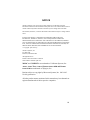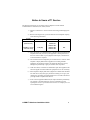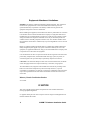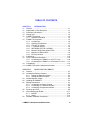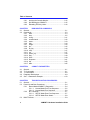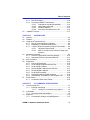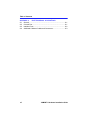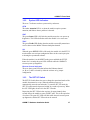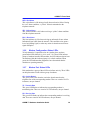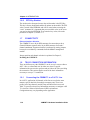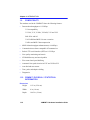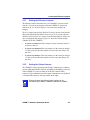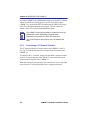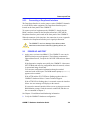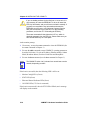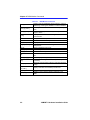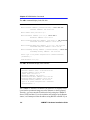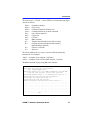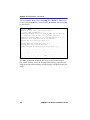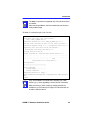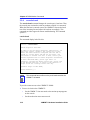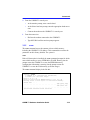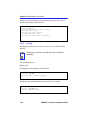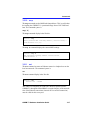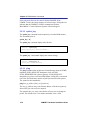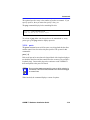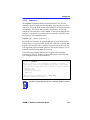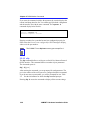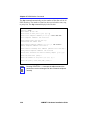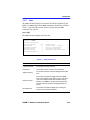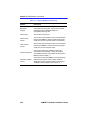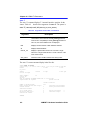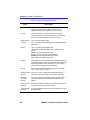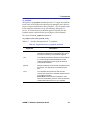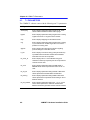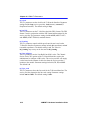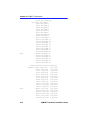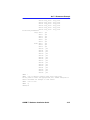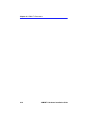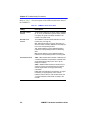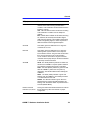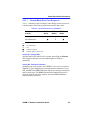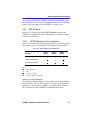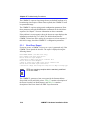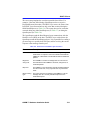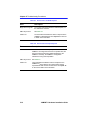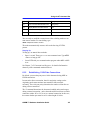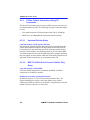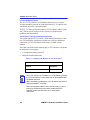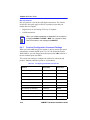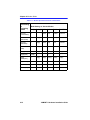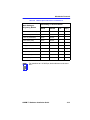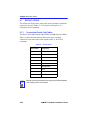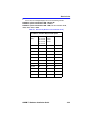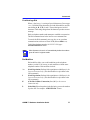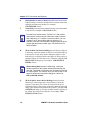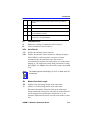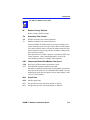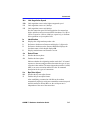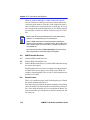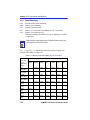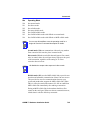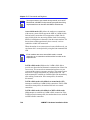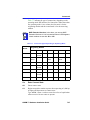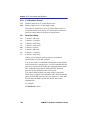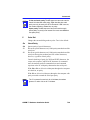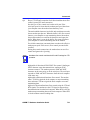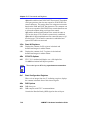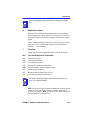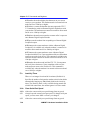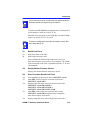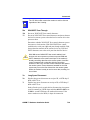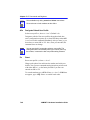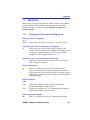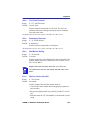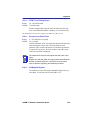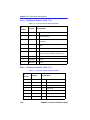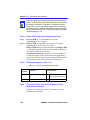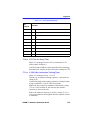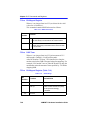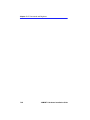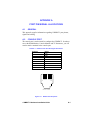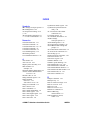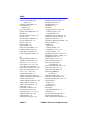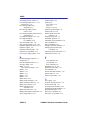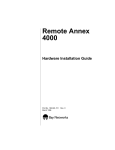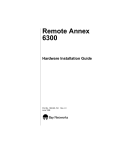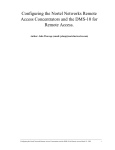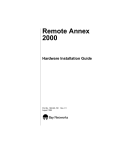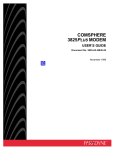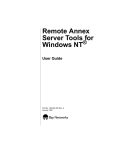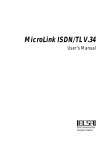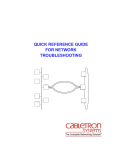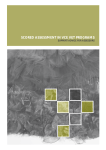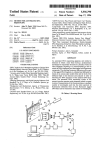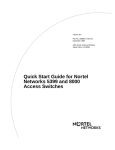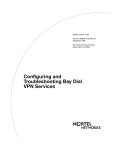Download Cabletron Systems CSMIM2-16 Installation guide
Transcript
CSMIM-T1 SN 1-8 MODEM CONFIG STATUS 17-24 9-16 CD TX RX STAT S/U ATTN TRAF A B C 1 2 3 4 SET UP 5 6 7 8 9 10 MODEM PORT STATUS CONSOLE 11 12 13 14 15 CSMIM-T1 HARDWARE INSTALLATION GUIDE 16 17 18 19 20 21 22 23 24 NETWORK STATUS/ ALARMS TEST LOS SYNC RED BLU YEL ON LINE T1 NETWORK INTERFACE DROP/INSERT INTERFACE DI SYNC ETHERNET NOTICE Cabletron Systems reserves the right to make changes in specifications and other information contained in this document without prior notice. The reader should in all cases consult Cabletron Systems to determine whether any such changes have been made. The hardware, firmware, or software described in this manual is subject to change without notice. IN NO EVENT SHALL CABLETRON SYSTEMS BE LIABLE FOR ANY INCIDENTAL, INDIRECT, SPECIAL, OR CONSEQUENTIAL DAMAGES WHATSOEVER (INCLUDING BUT NOT LIMITED TO LOST PROFITS) ARISING OUT OF OR RELATED TO THIS MANUAL OR THE INFORMATION CONTAINED IN IT, EVEN IF CABLETRON SYSTEMS HAS BEEN ADVISED OF, KNOWN, OR SHOULD HAVE KNOWN, THE POSSIBILITY OF SUCH DAMAGES. © Copyright April 1997 by: Cabletron Systems, Inc. P.O. Box 5005 Rochester, NH 03866-5005 All Rights Reserved Printed in the United States of America Order number: 9032222 April 1997 MMAC and CSMIM-T1 are trademarks of Cabletron Systems, Inc. Annex, Annex Three, Annex3, Remote Annex 6000 and Remote Annex 6100 are trademarks of Xylogics, Inc. Portions subject to copyright by Microcom Systems, Inc. 1993-1995. Used by permission. All other product names mentioned in this manual may be trademarks or registered trademarks of their respective companies. iii FCC NOTICE This device complies with Part 15 of the FCC rules. Operation is subject to the following two conditions: (1) this device may not cause harmful interference, and (2) this device must accept any interference received, including interference that may cause undesired operation. NOTE: This equipment has been tested and found to comply with the limits for a Class A digital device, pursuant to Part 15 of the FCC rules. These limits are designed to provide reasonable protection against harmful interference when the equipment is operated in a commercial environment. This equipment uses, generates, and can radiate radio frequency energy and if not installed in accordance with the operator’s manual, may cause harmful interference to radio communications. Operation of this equipment in a residential area is likely to cause interference in which case the user will be required to correct the interference at his own expense. WARNING: Changes or modifications made to this device which are not expressly approved by the party responsible for compliance could void the user’s authority to operate the equipment. This equipment complies with FCC Rules Part 68. The FCC Registration Number is located on the front of the CSMIM-T1. You must provide this information to the telephone company if requested. FCC Registration Number 3N9USA-22587-DD-N iv CSMIM-T1 Hardware Installation Guide Notice to Users of T1 Service The following instructions are provided to ensure compliance with the Federal Communications Commission (FCC) Rules, Part 68. 1.) All direct connections to T1 lines must be made using standard plugs and jacks. 2.) Before connecting the unit, you must inform the local telephone company of the following information: Port ID REN/SOC FIC USOC CSMIM-T1 (Network Port) 6.0Y RJ48C CSMIM-T1 (Drop and Insert Port) 6.0P(XD) 04DU9-BN 04DU9-DN 04DU9-1KN 04DU9-1ZN 04DU9-1SN N/A 3.) If the unit appears to be malfunctioning, it should be disconnected from the telephone lines until you learn if your equipment or the telephone line is the source of the trouble. If your equipment needs repair, it should not be reconnected until it is repaired. 4.) The CSU/DSU has been designed to prevent harm to the T1 network. If the telephone company finds that the equipment is exceeding tolerable parameters, the telephone company can temporarily disconnect service, although they will attempt to give you advance notice if possible. 5.) Under FCC Rules, no customer is authorized to repair this equipment. This restriction applies no matter whether the equipment is in or out of warranty. 6.) If the telephone company alters their equipment in a manner that will affect use of this device, they must give you advance warning so as to give your company the opportunity for uninterrupted service. You will be advised of your right to file a complaint with the FCC. 7.) In the event of equipment malfunction, all repairs should be performed by our company or an authorized agent. It is the responsibility of users requiring the service to report the need of service to our company or to one of our authorized agents. CSMIM-T1 Hardware Installation Guide v Equipment Attachment Limitations NOTICE: The Indusrty Canada label identifies certified equipment. This certification means that the equipment meets certain telecommunications network protective operational and safety requirements. The Industry Canada does not guarantee the equipment will operate to the user’s satisfaction. Before installing this equipment, users should ensure that it is permissible to be connected to the facilities of the local telecommunications company. The equipment must also be installed using an acceptable method of connection. In some cases the company’s inside wiring associated with a single line individual service may be extended by means of a certified connector assembly (telephone extension cord). The customer should be aware that compliance with the above conditions may not prevent degradation of service in some situations. Repairs to certified equipment should be made by an authorized Canadian maintenance facility designated by the supplier. Any repairs or alterations made by the user to this equipment, or equipment malfunctions, may give the telecommunications company cause to request the user to disconnect the equipment. Users should ensure for their own protection that the electrical ground connections of the power utility, telephone lines, and internal metallic water pipe system, if present, are connected together. This precaution may be particularly important in rural areas. CAUTION: Users should not attempt to make such connections themselves, but should contact the appropriate electric inspection authority, or electrician, as appropriate. The Load Number (LN) assigned to each terminal device denotes the percentage of the load to be connected to a telephone loop which is used by the device, to prevent overloading. The termination on a loop may consist of any combination of devices subject only to the requirement that the total of the Load Numbers of all the devices does not exceed 100. Industry Canada Certification Number 2179 6790A IC NOTICE This Class A digital apparatus meets all requirements of the Canadian InterferenceCausing Equipment Regulations. Cet appariel numerique de la classe A respecte toutes les exigences du Reglement sur le materiel brouilleur du Canada. vi CSMIM-T1 Hardware Installation Guide EXCLUSION OF WARRANTY AND DISCLAIMER OF LIABILITY 1. EXCLUSION OF WARRANTY. Except as may be specifically provided by Cabletron in writing, Cabletron makes no warranty, expressed or implied, concerning the Program (including Its documentation and media). CABLETRON DISCLAIMS ALL WARRANTIES, OTHER THAN THOSE SUPPLIED TO YOU BY CABLETRON IN WRITING, EITHER EXPRESS OR IMPLIED, INCLUDING BUT NOT LIMITED TO IMPLIED WARRANTIES OF MERCHANTABLITY AND FITNESS FOR A PARTICULAR PURPOSE, WITH RESPECT TO THE PROGRAM, THE ACCOMPANYING WRITTEN MATERIALS, AND ANY ACCOMPANYING HARDWARE. 2. NO LIABILITY FOR CONSEQUENTIAL DAMAGES. IN NO EVENT SHALL CABLETRON OR ITS SUPPLIERS BE LIABLE FOR ANY DAMAGES WHATSOEVER (INCLUDING, WITHOUT LIMITATION, DAMAGES FOR LOSS OF BUSINESS, PROFITS, BUSINESS INTERRUPTION, LOSS OF BUSINESS INFORMATION, SPECIAL, INCIDENTAL, CONSEQUENTIAL, OR RELIANCE DAMAGES, OR OTHER LOSS) ARISING OUT OF THE USE OR INABILITY TO USE THIS CABLETRON PRODUCT, EVEN IF CABLETRON HAS BEEN ADVISED OF THE POSSIBILITY OF SUCH DAMAGES. BECAUSE SOME STATES DO NOT ALLOW THE EXCLUSION OR LIMITATION OF LIABILITY FOR CONSEQUENTIAL OR INCIDENTAL DAMAGES, OR ON THE DURATION OR LIMITATION OF IMPLIED WARRANTEES IN SOME INSTANCES THE ABOVE LIMITATIONS AND EXCLUSIONS MAY NOT APPLY TO YOU. CSMIM-T1 Hardware Installation Guide vii viii CSMIM-T1 Hardware Installation Guide TABLE OF CONTENTS CHAPTER 1 INTRODUCTION 1.1 General........................................................................................ 1-1 1.2 Organization of This Document ................................................... 1-1 1.3 Document Conventions ............................................................... 1-2 1.4 Getting Help................................................................................. 1-3 1.5 CSMIM-T1 Overview ................................................................... 1-4 1.5.1 Software Information....................................................... 1-5 1.6 CSMIM-T1 Front Panel................................................................ 1-5 1.6.1 Console Port ................................................................... 1-6 1.6.2 System LED Indicators ................................................... 1-7 1.6.3 The SET UP Switch ........................................................ 1-7 1.6.4 T-1 Network Access........................................................ 1-8 1.6.5 NETWORK STATUS / ALARMS .................................... 1-8 1.6.6 Modem Configuration Status LEDs ................................ 1-9 1.6.7 Modem Port Status LEDs ............................................... 1-9 1.6.8 EFS Key Number .......................................................... 1-10 1.7 Connectivity ............................................................................... 1-10 1.8 Telco Connection Information.................................................... 1-10 1.8.1 Connecting the CSMIM-T1 to a Full T-1 Line ............... 1-10 1.8.2 Connecting the CSMIM-T1 to a Fractional T-1 Line ..... 1-11 1.9 Compatibility .............................................................................. 1-12 1.10 CSMIM-T1 Physical / Statistical Information ............................. 1-12 CHAPTER 2 INSTALLING THE CSMIM-T1 2.1 General........................................................................................ 2-1 2.2 Locating the Ethernet Jumpers.................................................... 2-2 2.2.1 Setting the Ethernet Jumpers ......................................... 2-3 2.2.2 Setting the Subnet Jumper ............................................. 2-3 2.3 Network Bypass Jumper.............................................................. 2-4 2.4 Installing the CSMIM-T1 .............................................................. 2-5 2.5 Making Connections .................................................................... 2-7 2.5.1 Connecting a Console Terminal ..................................... 2-7 2.5.2 Connecting a T1 Network Interface ................................ 2-8 2.5.3 Connecting a Drop/Insert Interface ................................. 2-9 2.6 Power-up and Test ...................................................................... 2-9 2.7 Auto-initializing the ROMs ......................................................... 2-11 2.7.1 BOOTP ......................................................................... 2-12 2.7.2 RARP ............................................................................ 2-13 2.8 Software Installation Procedures............................................... 2-13 CSMIM-T1 Hardware Installation Guide ix Table of Contents 2.8.1 2.8.2 2.8.3 Invoking the Console Monitor........................................2-15 Self-Booting the CSMIM-T1 ..........................................2-15 Reloading EFS Key Value.............................................2-16 CHAPTER 3 ROM MONITOR COMMANDS 3.1 General ........................................................................................3-1 3.2 Commands...................................................................................3-3 3.2.1 addr .................................................................................3-3 3.2.2 boot .................................................................................3-5 3.2.3 config.............................................................................3-11 3.2.4 console-baud.................................................................3-12 3.2.5 erase .............................................................................3-13 3.2.6 help................................................................................3-14 3.2.7 image.............................................................................3-14 3.2.8 ipx..................................................................................3-15 3.2.9 lat_key ...........................................................................3-16 3.2.10 mop ...............................................................................3-17 3.2.11 net .................................................................................3-17 3.2.12 option_key .....................................................................3-18 3.2.13 ping................................................................................3-18 3.2.14 ports ..............................................................................3-19 3.2.15 sequence.......................................................................3-21 3.2.16 slip .................................................................................3-22 3.2.17 stats...............................................................................3-25 CHAPTER 4 CSMIM-T1 PARAMETERS 4.1 General ........................................................................................4-1 4.2 T-1 Commands ............................................................................4-1 4.3 T-1 Parameters ............................................................................4-8 4.4 Parameter Descriptions ...............................................................4-9 4.5 Set T-1 Parameters Example.....................................................4-13 CHAPTER 5 TROUBLESHOOTING PROCEDURES 5.1 General ........................................................................................5-1 5.2 Power-Up and Boot Procedures ..................................................5-4 5.2.1 Normal Mode CSMIM-T1 Diagnostics.............................5-4 5.2.1.1 Normal Mode Error-Free Sequence................5-5 5.2.1.2 Normal Mode Error Sequence ........................5-6 5.2.2 SET UP Mode .................................................................5-7 5.2.2.1 SETUP Mode Error-Free Sequence ...............5-7 5.2.2.2 SETUP Mode Error States..............................5-8 5.3 BOOT Failures .............................................................................5-9 x CSMIM-T1 Hardware Installation Guide Table of Contents 5.3.1 5.3.2 5.4 Boot Error Report.......................................................... 5-10 Correcting CSMIM-T1 Parameters ............................... 5-13 5.3.2.1 Load Server Host Not Responding............... 5-14 5.3.2.2 UNIX Host on the LAN ................................. 5-14 5.3.2.3 Another CSMIM-T1 ...................................... 5-15 5.3.2.4 VAX VMS Load Host on the LAN ................. 5-16 CSMIM-T1 Dumps.................................................................... 5-17 CHAPTER 6 MODEM GUIDE 6.1 General........................................................................................ 6-1 6.2 Features ...................................................................................... 6-2 6.3 Using the AT Command Set........................................................ 6-3 6.3.1 Key AT Command Factory Defaults ............................... 6-4 6.3.2 Establishing 11-Bit Data Connections ............................ 6-5 6.3.3 V.32bis Cellular Connections Using AT Commands ...... 6-6 6.3.3.1 Universal Cellular Setup................................. 6-6 6.3.3.2 MNP 10 V.32bis Quick Connect Cellular Only Setup6-6 6.4 Modulation Protocols ................................................................... 6-7 6.4.1 Protocol Configuration Command Settings................... 6-10 6.4.2 Speed and Protocol Connection Matrices .................... 6-11 6.5 Error Correction ......................................................................... 6-14 6.6 Diagnostics ................................................................................ 6-16 6.6.1 Power-Up Diagnostics .................................................. 6-16 6.6.2 Local Analog Loopback with Self-Test.......................... 6-16 6.6.3 Local Analog Loopback ................................................ 6-17 6.6.4 Remote Digital Loopback with Self-Test ....................... 6-17 6.6.5 Remote Digital Loopback.............................................. 6-18 6.6.6 Local Digital Loopback.................................................. 6-18 6.6.7 Respond to Remote Digital Loopback .......................... 6-19 6.6.8 Automatically Terminating a Test: Register S18........... 6-19 6.7 Result Codes ............................................................................. 6-20 6.7.1 Connection Result Code Tables ................................... 6-20 CHAPTER 7 AT COMMANDS AND REGISTERS 7.1 The Command Set ...................................................................... 7-1 7.1.1 Entering Commands ....................................................... 7-1 7.1.1.1 Issuing AT Commands at any Speed............. 7-2 7.2 Commands .................................................................................. 7-2 7.2.1 Operating Mode Dial Modifiers ....................................... 7-9 7.3 Registers ................................................................................... 7-41 7.3.1 Commands to Change or Read Registers .................... 7-41 CSMIM-T1 Hardware Installation Guide xi Table of Contents APPENDIX A PORT PIN/SIGNAL ALLOCATIONS A.1 General ....................................................................................... A-1 A.2 Console Port ............................................................................... A-1 A.3 Interface Ports............................................................................. A-2 A.4 Additional Cabletron Cables and Connectors ............................. A-3 xii CSMIM-T1 Hardware Installation Guide CHAPTER 1 INTRODUCTION 1.1 GENERAL Welcome to the Cabletron Systems’ CSMIM-T1 Hardware Installation Guide. This guide provides procedures for the installation of the CSMIM-T1 into the Cabletron Systems Multi Media Access Center (MMAC), as well as information on configuring your communications server to load its operational software. Please read through this manual to familiarize yourself with the content and to gain an understanding of the features of the product. This manual assumes that you have some understanding of networking, remote access, T1, and telephony technology. Please note that this manual covers installation and initial configuration instructions only. Software instructions are provided in the document set provided with the software package. This guide provides instructions for installation and testing of the CSMIM-T1. ROM monitor commands, troubleshooting and diagnostic procedures are also provided. 1.2 ORGANIZATION OF THIS DOCUMENT • Chapter 1, Introduction, describes the hardware features and firmware functions. • Chapter 2, Installing the CSMIM-T1, provides installation, power up, and booting procedures. • Chapter 3, ROM Monitor Commands, describes the ROM Monitor commands that modify specific configuration parameters, perform diagnostic tests, and load the operational code. • Chapter 4, CSMIM-T1 Parameters, provides T1-specific commands and parameters. CSMIM-T1 Hardware Installation Guide 1-1 Chapter 1: INTRODUCTION • Chapter 5, Troubleshooting Procedures, provides Troubleshooting and diagnostic information. • Chapter 6, Modem Guide, describes modem features and setup. • Chapter 7, AT Commands and Registers, provides a listing of modem commands and parameters. • Appendix A, Port/Pin Signal Allocations, details the CSMIM-T1 port pinouts, and cabling information. 1.3 DOCUMENT CONVENTIONS The following conventions are used throughout this document: NOTE ! Note symbol. Calls the reader’s attention to any item of information that may be of special importance. Caution symbol. Contains information essential to avoid damage to the equipment. CAUTION Electrical Hazard Warning symbol. Warns against an action that could result in personal injury or death due to an electrical hazard. 1-2 CSMIM-T1 Hardware Installation Guide Getting Help 1.4 GETTING HELP If you need additional support related to this device, or if you have any questions, comments, or suggestions concerning this manual, contact Cabletron Systems Technical Support: Phone (603) 332-9400 Monday – Friday; 8 A.M. – 8 P.M. Eastern Time CompuServe GO CTRON from any ! prompt Internet mail [email protected] FTP ctron.com (134.141.197.25) anonymous Login Password your email address BBS (603) 335-3358 Modem setting 8N1: 8 data bits, 1 stop bit, No parity For additional information about Cabletron Systems products, visit our World Wide Web site: http://www.cabletron.com/ Before calling Cabletron Systems Technical Support, have the following information ready: • A description of the failure • A description of any action(s) already taken to resolve the problem (e.g., changing mode switches, rebooting the unit, etc.) • A description of your network environment (layout, cable type, etc.) • Network load and frame size at the time of trouble (if known) • The serial and revision numbers of all Cabletron Systems products in the network • The device history (i.e., have you returned the device before, is this a recurring problem, etc.) • Any previous Return Material Authorization (RMA) numbers CSMIM-T1 Hardware Installation Guide 1-3 Chapter 1: INTRODUCTION 1.5 CSMIM-T1 OVERVIEW The CSMIM-T1 is a dual-slot, Annex Software compatible system designed to reside in the MMAC series of hubs. The module takes the existing CSMIM2 core and adds enhanced processing power in the form of dual 486SXLC2-40 clock doubled processors. Both the main and secondary processors have been upgraded, which allows the main processor to control the MMAC network interfaces, while the second controls the serial ports. These processors have access to a minimum of 4 MB DRAM (standard), but may be upgraded to 8 MB through the installation of SIMM modules. This memory is shared between the processors, and arbitrated on a cycle by cycle basis. Extensive power up diagnostics are provided to confidence check the system prior to the loading of application software. A Console Port is used for system setup, booting, and diagnostic purposes. After booting, the Console Port is idle. System boot is accomplished either from a UNIX host, a VAX VMS host, or an optional Flash PROM. If you are operating from Flash only, be aware that host based services such as security are not supported. If you have any questions, contact Cabletron Technical Support. It should be mentioned that although the CSMIM-T1 is capable of running in a Novell environment, it will not boot from a Novell server. In a Novell environment, the module must be booted either from a UNIX server, or from Flash. There are 24 V.34 modems in the CSMIM-T1. Access for the T-1 network is provided by a single RJ48C connector on the front panel. Data received from the T-1 network is either moved through the CSMIM-T1 module and onto the Ethernet backplane, or fed back out through the Drop and Insert Interface on the front panel. An example of this would be connecting the Drop and Insert Interface to a PBX for voice applications. 1-4 CSMIM-T1 Hardware Installation Guide CSMIM-T1 Front Panel 1.5.1 Software Information The CSMIM-T1 is shipped to our customers with software that provides network access to the following networks: • Novell Netware (IPX) • UNIX (TCP/IP) • Macintosh (AppleTalk) Refer to the software document set for a description of the supported software features. In addition to the standard software package, the CSMIM-T1 software distribution includes a number of T-1 specific commands and parameters that are used for configuration and administration. Refer to Chapter 4, CSMIM-T1 Parameters for a description. 1.6 CSMIM-T1 FRONT PANEL The CSMIM-T1 LED indicators provide the user with feedback on system activity. Each port connector has an associated LED to indicate activity on the receive data line. Several other LEDs indicate network activity, port and connection status, modem status, and diagnostic information. Refer to Figure 1-1. CSMIM-T1 Hardware Installation Guide 1-5 Chapter 1: INTRODUCTION CSMIM-T1 SN 1-8 MODEM CONFIG STATUS 17-24 9-16 CD TX RX STAT S/U ATTN TRAF A B C 1 2 3 4 SET UP 5 6 7 8 9 10 MODEM PORT STATUS CONSOLE 11 12 13 14 15 16 17 18 19 20 21 22 23 24 NETWORK STATUS/ ALARMS TEST LOS SYNC RED BLU YEL ON LINE T1 NETWORK INTERFACE DROP/INSERT INTERFACE DI SYNC ETHERNET Figure 1-1 1.6.1 CSMIM-T1 Front Panel Console Port The Console Port is used for system setup and diagnostic purposes only. A single RJ45 connector is used to connect a VT terminal and access the command set. After booting, the console port is inactive. 1-6 CSMIM-T1 Hardware Installation Guide CSMIM-T1 Front Panel 1.6.2 System LED Indicators There are 7 indicators to show system activity and status. ATTN The amber Attention LED is on when the module requires operator attention, and flashes when a problem is detected. STAT The green Status LED is ON after the module passes the core power-up diagnostics. This LED also flashes while the module is in a reset state. TRAF The green Traffic LED flashes when the module successfully transmits or receives data over the MMAC Ethernet backplane channel. S/U When the green SET UP LED is ON steady, the module is in the SET UP mode and the user can input configuration data via the console port prior to booting the operational software. When the module is in the RESET mode (press and hold the SET UP button for 3 seconds) the green LED will flash while the CSMIM-T1 executes power up diagnostics. Ethernet Channel Indicators There are three green LEDs that indicate the Ethernet channel (A, B, or C) that is selected by either the software or by jumper configuration. 1.6.3 The SET UP Switch The SET UP Switch allows the user to change the operational mode of the module from normal to set up. When the module powers up, it automatically enters the normal mode. To enter the SET UP mode, the SET UP switch must be depressed within 30 seconds of power-up. When the S/U LED lights, the unit is in the SET UP mode. Depressing the SET UP Switch at any time for approximately three seconds causes the module to enter a RESET state. This is the equivalent of a reboot. The green S/U LED will flash while the unit executes power up diagnostics, and the SET UP mode can be entered. CSMIM-T1 Hardware Installation Guide 1-7 Chapter 1: INTRODUCTION 1.6.4 T-1 Network Access There are two ports on the front panel that allow access to the T-1 network. The T-1 Network Interface Port is an 8-pin, RJ48C port that provides access for the digital T-1 line. The Drop/Insert Interface is also an 8-pin, RJ48C port, and provides connection to a local Private Branch Exchange (PBX), or other equipment, such as an ETWMIM equipped with a T-1 interface. In addition to these ports, there are 8 Status LEDs that provide the user with valuable information regarding the T-1 network. DI SYNC The green DI SYNC LED is ON when the T-1 engine is detecting frame synchronization on the Drop and Insert Interface. The LED is off when there is a Loss of Frame (LOF) synchronization. An LOF condition causes the T-1 engine to transmit all unframed ones (keep alive signal) to the device attached to the Drop and Insert Interface. ON LINE LED The green ON LINE LED is ON when the T-1 engine is connected to the network interface. 1.6.5 NETWORK STATUS / ALARMS TEST - Network Test This red indicator is ON when the T-1 engine network interface is placed into a test loopback condition. Loopback tests are activated either locally by the user, or by the telco provider. SYNC - Synchronized This green indicator is ON when the T-1 engine is properly synchronized with the network signal and is receiving proper framing information. LOS - Loss of Signal This red indicator is ON when the T-1 engine is detecting no signal (pulses) on the network interface receiver. When a LOS condition exists the T-1 engine transmits unframed all ones (Alarm Indication Signal) to the network. 1-8 CSMIM-T1 Hardware Installation Guide CSMIM-T1 Front Panel RED - Red Alarm This red indicator is ON during a locally detected carrier failure. During the “red” alarm condition, a “yellow” alarm is transmitted to the telephone network. YEL - Yellow Alarm This yellow indicator is ON when receiving a “yellow” alarm condition from the telephone network. BLU - Blue Alarm This blue indicator is ON when receiving an unframed, all ones Alarm Indication Signal (AIS) from the network. This condition exists upon a loss of originating signal, or when any action is taken that would cause signal disruption. 1.6.6 Modem Configuration Status LEDs To help determine if a problem exists in a modem, there are three green/amber LEDs labeled 1-8, 9-16, and 17-24. These LEDs indicate groups of modems installed. When amber, the LED indicates that at least one modem within the indicated group is in a fault condition. When green, the LED indicates that diagnostics have determined that the modems are operating normally. 1.6.7 Modem Port Status LEDs Each modem has a group of three LEDs to indicate activity. These LEDs can help determine a fault within a group of modems. CD - Carrier Detect This green LED is ON when the carrier has been detected on the telephone line of the corresponding modem. There are a total of 24 CD indicators, one per channel. TX - Transmit Data This green LED flashes to indicate the corresponding modem is transmitting data. There are a total of 24 TX indicators, one per channel. RX - Receive Data This green LED flashes to indicate the corresponding modem is receiving data. There are a total of 24 RX indicators, one per channel. CSMIM-T1 Hardware Installation Guide 1-9 Chapter 1: INTRODUCTION 1.6.8 EFS Key Number The sticker on the front panel next to the serial number is the EFS Key. This key is factory loaded and enables all options on the module. The EFS value is stored in the EEPROM, and will be erased when executing the “erase” command. It is important that you record this value, in the event you need to clear the EEPROM. To re-enter the key value, refer to the procedure in Chapter 2, section 2.7.3. 1.7 CONNECTIVITY Ethernet Interface Selection The CSMIM-T1 has a 48 pin DIN connector for connection to the A Channel Ethernet segment, and a 96 pin DIN connector for B and C channel attachment. Segment selection is performed by setting jumpers, but may be overridden by commands from the MMAC management module. Jumper position and channel selection is explained in Chapter 2, Installing the CSMIM-T1. 1.8 TELCO CONNECTION INFORMATION There are different ways the CSMIM-T1 can be set up. It can use either a full T-1 line, or a fractional one. In either case, there is specific information the user needs to get from and provide to the Telco providing the connection. This section supplies some of the basic information necessary to set up a T-1 connection. 1.8.1 Connecting the CSMIM-T1 to a Full T-1 Line In a full T-1 application, all channels of the line are used in the same manner, such as data lines for multiple computer ports. There is no peeling off of any channels, and the Drop and Insert Port is not used. Table 1-1 provides a short list of information necessary to configure a full T-1 circuit in a Point-to-Point Protocol (PPP) environment. Configurations may vary depending on the application. 1-10 CSMIM-T1 Hardware Installation Guide Telco Connection Information Table 1-1 1.8.2 Telco Configuration Information Configuration Information Required by User Configuration Information Supplied by Service Provider Line Coding B8ZS or AMI Frame Type ESF or D4 Clock Source Loop Timing or Local Timing Connecting the CSMIM-T1 to a Fractional T-1 Line In a fractional T-1 setup, only a portion of the 24 timeslots or DS-0’s are used. Some may be routed through the Drop and Insert Port to a PBX, as in a voice application. Table 1-2 provides a short list of information necessary to use a fractional T-1 circuit in a PPP environment. Configurations may vary depending on the hub. The line configuration information shown in Table 1-2 must be supplied by the service provider. Table 1-2 Telco Configuration Information Configuration Information Required by User Configuration Information Supplied by Service Provider Line Coding B8ZS or AMI Frame Type ESF or D4 Clock Source Loop Timing or Local Timing DS-0’s (Timeslots) Timeslots being used for each end of the circuit For more instructions on the T-1 setup, please refer to the Annex Network Administrator’s Guide for the CSMIM-T1. CSMIM-T1 Hardware Installation Guide 1-11 Chapter 1: INTRODUCTION 1.9 COMPATIBILITY The modems used in the CSMIM-T1 have the following features: • Data modem throughput to 115.2 Kbps -V.34 compatibility -V.32 bis, V.32, V.22bis, V.22A/B, V.23 and V.22 -Bell 212A and 103 -V.42 LAPM and MNP 2-4 error correction -V.42bis and MNP 5 data compression • MNP 10 data throughput enhancement (to 14.4 Kbps) • Communication software compatible AT command set • Built-in TTL serial interface (DTE) to 115.2 Kbps • Line quality monitoring and retrain • NVRAM directory and stored profiles • Flow control and speed buffering • Automatic line speed selection in V.FC and V.32bis/V.32 • Auto dial and auto answer • Tone, pulse, and adaptive dialing • Diagnostics 1.10 CSMIM-T1 PHYSICAL / STATISTICAL INFORMATION Dimensions Height: 11.5 in. (25.4 cm) Width: 4 in. (10 cm) Depth: 14.65 in. (34 cm) 1-12 CSMIM-T1 Hardware Installation Guide CSMIM-T1 Physical / Statistical Information Weight: 4.75 lbs (2.16 kg) Power: (per slot) +5VDC @ 9.0 A +12VDC @ 300 mA -9VDC @ 1.9 A -5VDC@ 300 mA Environment Operating: +5° to +40°C (41° to 104°F) 5% to 90% RH, noncondensing Non-operating: -30° to 73°C (-22° to 164° F) Approvals Safety: This equipment meets the safety requirements of UL 1950, CSA C22.2 No. 950, EN60950, IEC 950, and 73/23/EEC. Electromagnetic Compatability: This equipment meets the requirements of FCC Part 15, EN 55022, VCCI V-3/93.01, CSA C108.8, EN 50082-1, and 89/336/EEC. Telecom: FCC Part 68, Industry Canada CS-02/CS-03 CSMIM-T1 Hardware Installation Guide 1-13 Chapter 1: INTRODUCTION 1-14 CSMIM-T1 Hardware Installation Guide CHAPTER 2 INSTALLING THE CSMIM-T1 2.1 GENERAL This chapter details the installation and set up procedures for the CSMIM-T1. ! CAUTION The CSMIM-T1 is sensitive to static discharge. Follow static safety handling rules and properly wear an antistatic wrist strap. Installing the CSMIM-T1 involves setting jumpers to select an Ethernet channel, the installation of the CSMIM-T1 into the MMAC chassis, connecting devices, performing power-up and testing, installing operational software, and booting procedures. To configure the CSMIM-T1, you will need a cable and connector pinned out as shown in Appendix A for the Console Port, and an ASCII terminal or terminal emulation software. CSMIM-T1 Hardware Installation Guide 2-1 Chapter 2: INSTALLING THE CSMIM-T1 2.2 LOCATING THE ETHERNET JUMPERS The CSMIM-T1 has a single jumper block that contains two Ethernet jumpers and one Subnet jumper. Figure 2-1 shows the locations and jumper numbers for the Ethernet and Subnet jumpers. Please note that the jumpers are located on the Main Processor Board, not the modem board. Ethernet Jumper J12 FUSE 123 A B C J12 ETHERNET JUMPER SETTINGS 123 A B C 123 123 A B C A B C Jumper Settings for operating on Ethernet A Jumper Settings for operating on Ethernet B (factory setting) Jumper Settings for operating on Ethernet C SUBNET JUMPER SETTINGS 123 A B C 123 Full Segment (Normal Setting) Figure 2-1 2-2 A B C Sub-Net (Channels B and C) CSMIM-T1 Jumper Settings CSMIM-T1 Hardware Installation Guide Locating the Ethernet Jumpers 2.2.1 Setting the Ethernet Jumpers The Ethernet jumpers determine how your CSMIM-T1 operates on the network. You can set the jumpers so that the CSMIM-T1 operates on channel A, B, or C. Refer to Figure 2-1 to locate and configure the jumpers. There is a single jumper block, labelled J12, that is used to select both the Ethernet Segment and the Subnet. Pin row A at J12 is used to select the Subnet. Pin rows B and C are used to select Ethernet Channels. Please use care in configuring the jumpers. Figure 2-1 shows the default settings (Channel B) for the CSMIM-T1. • To operate on Channel A: Place jumpers over the center pin and pin 3 in pin rows B and C. • To operate on Channel B: Place one jumper over the center pin and pin 3 in pin row B, and the other jumper over the center pin and pin 1 in pin row C. • To operate on Channel C: Place one jumper over the center pin and pin 1 in pin row B, and the other jumper over the center pin and pin 3 in pin row C. 2.2.2 Setting the Subnet Jumper The CSMIM-T1 allows grouping of the B and C channels into a subnet to provide additional Ethernet networks. All MIMs in the MMAC to the left of the CSMIM-T1 become isolated on the B and C channel FNB connector. These additional networks cannot communicate over the B and C channel FNB connector with any module to the right. NOTE Ethernet Channel and Subnet jumper settings can be overridden by an EMME or EMM-E6 installed in the MMAC. CSMIM-T1 Hardware Installation Guide 2-3 Chapter 2: INSTALLING THE CSMIM-T1 To set the Subnet jumper, refer to Figure 2-1 and configure pin row A of J12 as follows: • Normal Operation (maintain continuity of the backplane: Default): Place a jumper over the center pin and pin 3 in pin row A. • 2.3 Subnet mode: Place a jumper over the center pin and pin 1 in pin row A. NETWORK BYPASS JUMPER The CSMIM-T1 has an internal jumper that is used to select a bypass mode for the T-1 Engine. The T-1 engine will go into a bypass mode when the MMAC hub is powered down, reset, or when the CSMIM-T1 module is removed from the hub. This jumper is labelled J24, and is located on the modem board, just behind the T-1 Network Interface port (See Figure 2-2). Front of Module Top 1 2 3 Loopback Mode: Jumper over pins 2 and 3 1 2 3 J24 Bypass Mode: Jumper over pins 1 and 2 Figure 2-2 Network Bypass Jumper The jumper can be set to Network Loopback Mode (default setting) or Bypass Mode. Please check your module to see that the jumper is configured in the default setting before installing into your hub. Network Loopback Mode loops back all signals on each interface. The Bypass Mode will connect the DSX1 lines directly to the DS1 lines. 2-4 CSMIM-T1 Hardware Installation Guide Installing the CSMIM-T1 Using Bypass Mode will allow a connection to the network to be maintained even though the system is powered down (or not on-line). If all channels are not being used for modem applications, the DSX1 interface could be used to drop-and-insert the PBX voice channels into the DS1 connection. (In this example, it requires that the PBX have an integral T1-CSU to terminate the network.) ! CAUTION 2.4 In addition to J12 and J24, there are other jumpers on the module. These are used for diagnostic purposes, or are factory presets. Changing any of the jumper positions could cause damage to your module. INSTALLING THE CSMIM-T1 ! Installation should be performed by qualified personnel only. CAUTION ! CAUTION The CSMIM-T1 is sensitive to static discharge. Follow static safety handling rules and properly wear an antistatic wrist strap. When installing the CSMIM-T1, keep the following in mind: • You may install the CSMIM-T1 in any slot except for slot 1 (farthest slot to the right) of the MMAC chassis. • We suggest positioning the CSMIM-T1 next to any contiguous RIC MIMs or MIMs directly controlled by the hub managing device (e.g., EMME, EMM-E6, etc.). This does not apply to shunting MMAC-FNBs, where the data path remains unbroken, and allows non-interrupted communication. NOTE Although Cabletron Systems modules have “hot swap” capabilities, we recommend that you power down the MMAC hub prior to installation. Install the CSMIM-T1 into the MMAC-FNB (backplane) as follows: CSMIM-T1 Hardware Installation Guide 2-5 Chapter 2: INSTALLING THE CSMIM-T1 1. Remove Security Bars from MMAC chassis, and blank plates from desired slots. 2. Holding the CSMIM-T1 by the front panel, or by the edges of the board, align the bottom and top edges of the board with the guide slots. Make sure that both of the edges of the card rest in the guide slots. 3. Slide the CSMIM-T1 (Figure 2-2) into the desired MMAC slots. 4. Firmly press the module connections into the backplane. Do not try to force the module into place or use the knurled knobs to draw the module into the backplane. Forcing a misaligned module into place can damage the CSMIM-T1 or the MMAC backplane. 5. Secure the module to the MMAC chassis by tightening the knurled knobs. If you do not tighten the knurled knobs, vibration can cause the module to lose contact with the backplane and disrupt your network. 6. Replace Security Bars on MMAC chassis. 7. Power-up the MMAC. MMAC M8FNB Knurled Knob CSMIM-T1 CSMIM-T1 SN 1-8 MODEM CONFIG STATUS 17-24 9-16 CD TX RX STAT S/U ATTN TRAF A B C 1 2 3 4 SET UP 5 6 7 8 9 10 MODEM PORT STATUS 11 12 CONSOLE 13 14 15 16 17 18 19 20 21 22 23 24 NETWORK STATUS/ ALARMS TEST LOS SYNC RED BLU YEL ON LINE T1 NETWORK INTERFACE DROP/INSERT INTERFACE DI SYNC ETHERNET ETHERNET Figure 2-3 2-6 Installing the CSMIM-T1 CSMIM-T1 Hardware Installation Guide Making Connections 2.5 MAKING CONNECTIONS This section describes how to connect the CSMIM-T1 to a console to access the boot commands, and connecting the T-1 interface as well as the Drop and Insert connection. Table 2-1 Maximum Recommended Cable Lengths Line Speed Cable Length (Feet) Allowed Loss T-1 Long Haul D&I Short Haul 57.6 kbps 115.2 kbps 6000 655 100 50 36dB@772 khz 3dB@772 kHz 30 15 NOTE 2.5.1 If you exceed these recommended cable lengths, you must compensate for any resulting problems by reducing the baud rate, using low capacitance cable, etc. Exceed these distances at your own risk. Connecting a Console Terminal In order to access the ROM Monitor and boot the CSMIM-T1 for the first time, you will need to connect a terminal to the Console Port. Please use the adapters supplied in the accessory kit shipped with the module, as the CSMIM-T1 Console port is a different configuration than other Console ports. Follow the steps in this section to connect a console terminal to the console port located on the front panel of the CSMIM-T1. 1. Connect the Console Terminal’s I/O connector to the RJ45 cable (the accessory kit includes a cable) using a DB-25 DTE drop adapter. 2. Plug the RJ45 connector into the console port located on the front panel of the CSMIM-T1. 3. When the connector clicks into place, the connection is secure. Appendix A describes the console port’s signal/pin allocation. 4. Turn on the Console Terminal and set the terminal to 9600 baud, eight data bits, no parity, one stop bit, and XON/XOFF flow control. The ROM Monitor assumes that this terminal is CRT-based and displays the backspace (BS) character accordingly. CSMIM-T1 Hardware Installation Guide 2-7 Chapter 2: INSTALLING THE CSMIM-T1 To put the CSMIM-T1 into ROM Monitor mode, press the SET UP button within 30 seconds of powering up. You can also reset and set up the CSMIM-T1 by pressing the SET UP button until the TRAF LED comes ON, release the button and then press it again. This will reboot the module, and it will come up into ROM Monitor mode. NOTES The CSMIM-T1 takes approximately 3 minutes to boot in the ROM Monitor mode, depending on network traffic. During the boot process, the TEST LED remains on. The red ATTN light is ON when the unit is in ROM Monitor state. 2.5.2 Connecting a T1 Network Interface The T1 Network Interface is used to connect the CSMIM-T1 to the T1 line. The T1 Network Interface port is located on the front panel of the CSMIM-T1. To connect to the T-1 network, simply plug the RJ48C connector located on the T1 Network Interface Cable into the T1 Network Interface port located on the front panel of the CSMIM-T1. When the connector clicks into place, the connection is secure. Appendix A describes the T1 Network Interface port’s signal/pin allocation. 2-8 CSMIM-T1 Hardware Installation Guide Power-up and Test 2.5.3 Connecting a Drop/Insert Interface The Drop/Insert Interface is used to connect various CSMIM-T1 channels to a local PBX or other equipment. The Drop/Insert Interface port is located on the front panel of the CSMIM-T1. To connect your local equipment to the CSMIM-T1, simply plug the RJ48C connector located on the Drop/Insert Interface Cable into the Drop/Insert Interface port located on the front panel of the CSMIM-T1. When the connector clicks into place, the connection is secure. Appendix A describes the Drop/Insert Interface port’s signal/pin allocation. ! The CSMIM-T1 can incur damage if the cables conduct transients such as those induced by lightning strikes, etc. CAUTION 2.6 POWER-UP AND TEST 1. Apply power (or insert into MMAC). The CSMIM-T1 now runs its ROM-resident power-up diagnostics. The indicators momentarily light and then turn off, except for the ON LINE LED and some status LEDs. If the diagnostics complete successfully, the CSMIM-T1 either enters SET UP Mode and waits for configuration data to be entered, or boots its operational image from Flash. You can enter configuration information through a terminal connected to the console port. The ROM monitor prompt (monitor::) appears on the terminal. If the ATTN and the STAT LEDs are flashing together, there is a CSMIM-T1 hardware failure. Contact Technical Support. If the ATTN LED is flashing, there is a network or network interface failure. An error message will display on the console. If a network or network interface failure occurs, typing q accesses the ROM Monitor prompt. Check the network connection, and then see the net command in Chapter 3. See Chapter 5 for additional troubleshooting information. 2. Verify the CSMIM-T1 hardware configuration. CSMIM-T1 Hardware Installation Guide 2-9 Chapter 2: INSTALLING THE CSMIM-T1 At the monitor prompt on the console, type config and press the Return key. The following appears on the screen: REVISION/CONFIGURATION INFORMATION ROM Software Rev: 0914 Board ID: 42 CPU Type: 486SXLC2 Memory size: 4 Meg Flash size: N/A Board Type: CSMIM-T1 Ethernet Address: 00-80-2D-00-18-B6 EEPROM size: 65504 Flash ID: N/A T1 Unit Identification: XYLOGICS T1-ENGINE 085234 Rev. A 07/19/95 6343 T1 Network Jumper: Cross Connect Mode DS0: B8ZS Coding ESF Framing AT&T FDL Format DSX: B8ZS Coding ESF Framing Line Distance=535 to 635 Feet Port # T1 Slot Map Mod ID Mod Status 1 N 288X OK 2 N 288X OK 3 N 288X OK 4 N 288X OK 5 N 288X OK 6 N 288X OK ..... ..... ..... ..... 11 N 288X OK 12 N 288X OK Port # T1 Slot Map Mod ID Mod Status 13 N 288X OK 14 N 288X OK 15 N 288X OK 16 N 288X OK 17 N 288X OK 18 N 288X OK ..... ..... ..... ..... 23 N 288X OK 24 N 288X OK To record the CSMIM-T1’s Ethernet address for future reference: at the monitor prompt, type addr -d and press the Return key. The display looks like this: monitor:: addr -d Ethernet address (hex): 00-80-2D-00-18-B6 Internet address: <uninitialized> Subnet mask: 255.0.0.0 Broadcast address: 0.0.0.0 Preferred load host address: <any host> Preferred dump address: 0.0.0.0 Load/Dump Gateway address: <uninitialized> Type of IP packet encapsulation: <ethernet> Load broadcast: Y NOTE 2-10 You are prompted for the gateway address only if the Internet address differs from the preferred Load Host address based on the Subnet Mask. If these addresses are the same, the CSMIM-T1 assumes there is no gateway. CSMIM-T1 Hardware Installation Guide Auto-initializing the ROMs 2.7 AUTO-INITIALIZING THE ROMS The CSMIM-T1 is distributed without an IP address or preferred load host (UNIX/IP or MOP) defined in ROM. When the device is booted, the CSMIM-T1 attempts to auto-initialize its ROMs using BOOTP (bootstrap protocol) and RARP (Reverse Address Resolution Protocol). The CSMIM-T1 supports the BOOTP and RARP protocols. The ROMs use these protocols to obtain boot information without requiring any manual set up on the CSMIM-T1. • BOOTP is a bootstrap protocol that allows a diskless client to determine its Internet address, the Internet address of the server, and the name of the file to be loaded into memory. • RARP (Reverse Address Resolution Protocol) maps a hardware address into an Internet address. The ROM invokes these methods of acquiring boot information when a boot is initiated and the CSMIM-T1’s Internet Address is not initialized. Under this condition, the CSMIM-T1 first tries to get boot information via BOOTP; if BOOTP fails, it tries to get boot information via RARP. If neither protocol is successful, the CSMIM-T1 attempts to load an image by transmitting an IPX advertisement request for service and a MOP multicast boot request. Although it will attempt to load an IPX image, the module WILL NOT BOOT FROM IPX. If all requests fail, the CSMIM-T1 will return to the ROM Monitor (if in test mode) or continue the auto initializing procedure indefinitely (if in normal mode). CSMIM-T1 Hardware Installation Guide 2-11 Chapter 2: INSTALLING THE CSMIM-T1 2.7.1 BOOTP For a successful BOOTP retrieval, a bootpd must be running on a host on the same network as the CSMIM-T1 and must have the appropriate information in the bootptab file. The CSMIM-T1’s BOOTP implementation adheres to rfc 951, rfc1048, and rfc1084. Below is a sample bootptab file entry used to initialize the CSMIM-T1 named terminator. csmimt1default:\ :sm=255.255.255.0:gw=132.245.22.66:\ :hn:vm=auto:to=-18000: terminator: ht=1:ha=00802d004879:ip=132.245.22.226: tc=remoteannexdefault: In the previous example: • sm is the subnet mask • gw is the load/ dump gateway address. • vm is the Vendor Magic Cookie • ht is host type (1=Ethernet) • ha is the CSMIM-T1’s hardware address (Ethernet Address) • ip is the CSMIM-T1’s Internet Protocol Address When the CSMIM-T1 receives a BOOTP response with the sm, gw, and ip set, it sets the respective parameters: subnet_mask, load_dump_gateway, and inet_addr. Set vm to auto. This indicates that bootpd should respond to the client (CSMIM-T1 in this case) with whatever format the client requests; the CSMIM-T1 (client) always requests in the decimal dot notation format (99.130.83.99). The bootpd adds the address of the host on which it is running as the Server Address in the bootp response message. The ROMs use the Server Address as the preferred load host and store it in the pref_load_addr parameter. NOTE 2-12 The bootpd must be running on the CSMIM-T1’s preferred load host. CSMIM-T1 Hardware Installation Guide Software Installation Procedures 2.7.2 RARP If the CSMIM-T1 does not receive a successful BOOTP response, it uses RARP to get the boot information. For a successful RARP retrieval, TCP/IP must be running on a host that is on the same network as the CSMIM-T1 and the host’s ARP table must be initialized with the CSMIM-T1’s Internet and Ethernet addresses (see the arp man page, arp -s). The only boot information that RARP provides is the CSMIM-T1’s Internet address. The ROMs save this information in the inet_addr parameter. The ROMs use default information for the Subnet Mask and preferred load host. This means the ROMs will broadcast their request. The host serving the CSMIM-T1 its boot information must be running on the same network because the CSMIM-T1 only broadcasts BOOTP and RARP queries. If BOOTP and RARP fail, the CSMIM-T1 transmits an IPX advertisement Request for Service and a MOP Multicast boot request. If all requests fail, the CSMIM-T1 returns to the ROM monitor (if in test mode) or continues the auto initializing procedure indefinitely (if in normal mode). 2.8 SOFTWARE INSTALLATION PROCEDURES Install the operational code on a UNIX host before loading it on a CSMIM-T1. Please note that although the CSMIM-T1 will run on a Novell system, it will not boot from Novell. The UNIX Installation Notes describe how to install software on a UNIX host, as well as a non-UNIX host. The CSMIM-T1 may also be booted from software loaded on another CSMIM-T1 containing Flash, or from its own Flash memory (see Section 2.7.2, Self Booting the CSMIM-T1). When loading the CSMIM-T1 software for the first time, use the ROM Monitor commands. CSMIM-T1 Hardware Installation Guide 2-13 Chapter 2: INSTALLING THE CSMIM-T1 ! CAUTION If you are loading software for the first time on a new unit, it is not necessary to erase the EEPROM. To do so will erase the EFS Key information, and you will have to reload it manually. If you have not recorded the key information and erase the EEPROM, you will have to call Cabletron Customer Service with your PO number to get a new one. For the reloading procedure, see Section 2.7.3 Reloading the EFS Key. The erase command will also delete the LAT key, which is obtained separately from the EFS Key. Please make sure you have stored these keys in a safe place. At the monitor prompt, 1. If necessary, execute the erase command to clear the EEPROM. (See the erase command in Chapter 3.) 2. Execute the addr command to enter CSMIM-T1 operating parameters described in Section 3.2, such as IP address, Ethernet address, Subnet Mask, Broadcast address, Preferred Load Host and Dump Host. 3. Execute the boot command (see the boot command in Chapter 3). NOTE The CSMIM-T1 takes 4 to 5 minutes for a normal boot over the network, depending on traffic. If the boot is successful, then the following LED’s will be on: • Modem Config LED’s (Green) • STAT LED (Green) • Ethernet Channel Indicator LED (Green) • ON LINE LED (if T-1 line is connected) If the boot is unsuccessful, the red ATTN LED will flash, and a message will display on the monitor. 2-14 CSMIM-T1 Hardware Installation Guide Software Installation Procedures 2.8.1 Invoking the Console Monitor After the image boots, you can invoke a Console Monitor by pressing the <Enter> key on the console. At the Console Monitor prompt, entering help or ? displays the available options: • dump (from the CSMIM-T1 to the host and reboots). • help or ? (displays the available options). • info (displays configuration information for the CSMIM-T1). • leds (displays the current front panel LED status). • quit (exit the Console Monitor, e.g., quit the console). • reboot filename (reboots the CSMIM-T1). • rom (returns the CSMIM-T1 to the ROM Monitor). • syslog (displays syslog messages). 2.8.2 Self-Booting the CSMIM-T1 After you have installed your optional Flash ROM, the CSMIM-T1 can be self-booted. You can check your CSMIM-T1 configuration by entering the config command at the Monitor:: prompt. The config command displays the current configuration information and revision levels. If your device has Flash ROM installed, the line “FLASH PROM size:” will appear under the REVISION/CONFIGURATION INFORMATION section. This section contains a description of what you need to do to boot your CSMIM-T1 from FLASH ROM. See Section 3.2 for more information on the commands referenced here. Proceed as follows: 1. Enter the ROM Monitor mode (see Section 2.4.1 for information on entering the ROM Monitor mode). 2. Set the Internet address to a valid IP address and the Subnet Mask to a valid mask using the addr command. 3. Using the sequence command, set the interface sequence to self. 4. Execute the boot command (expect this to take upward of 5 minutes). CSMIM-T1 Hardware Installation Guide 2-15 Chapter 2: INSTALLING THE CSMIM-T1 2.8.3 Reloading EFS Key Value In the event that the EFS value is lost, follow this procedure to reload the key. This requires Superuser privileges. If you do not have the correct access abilities, contact the Network Administrator for assistance. If you have not stored the key value in a safe place and must contact Cabletron Customer Support, do so before beginning this procedure. 1. Telnet to the module. 2. At the annex: prompt, run the stats -o command, to check the status of the module. 3. Become Superuser. At the annex# prompt, enter show ann opt_key. This will show the current option key value in quotations. 4. Enter the EFS value at the prompt. 5. Reboot Unit. 6. At the annex: prompt enter stat -o command again to check that the value was accepted. 2-16 CSMIM-T1 Hardware Installation Guide CHAPTER 3 ROM MONITOR COMMANDS 3.1 GENERAL This chapter describes the ROM Monitor commands. These commands are accessed through a terminal connected to port 1 when the CSMIM-T1 is in SETUP mode. Pressing the SETUP switch within 3 seconds of powering up puts the CSMIM-T1 into Set Up mode. The ROM Monitor commands allow you to set a number of EEPROM parameters. Some of these parameters, like the unit’s Internet address, are required for booting the CSMIM-T1; some parameters, like the broadcast address, are required if the network configuration differs from the supplied defaults. Table 3-1 lists the ROM Monitor commands. Other parameters, although not required, are recommended for the CSMIM-T1’s initial boot. Setting these parameters rather than using the assigned defaults minimizes errors during the initial boot. For example, setting the parameter that defines the preferred load host enables the CSMIM-T1 to load by requesting assistance from a specific host rather than by broadcasting that request to all hosts on the Ethernet. You can define the same parameters using the Network Administrator (na) program as you can using the ROM Monitor. ROM Monitor commands generally provide data about current EEPROM parameters. When appropriate, they also display a prompt that allows the operator to change those parameters. Default or current values for parameters are displayed in brackets. For example: Enter broadcast address [132.245.6.255]: At the prompt enter a different value or press the Return key <cr> to leave the displayed value unchanged. You can use unique abbreviations for all ROM Monitor commands except erase. For example, enter boot as bo, and enter net as n. If you enter an abbreviation that is not unique enough, an error message is displayed on the console terminal. CSMIM-T1 Hardware Installation Guide 3-1 Chapter 3: ROM Monitor Commands Table 3-1 addr [-d] boot [-v] [<file>] boot [-l] [<file>] config console-baud erase help (or “?”) image [-d/<file>] ipx [-d] lat_key [-d] mop [-d] net option_key [-d] ping ports [-d] sequence [-d | <list>] slip [-d] <port> stats [-slip] 3-2 ROM Monitor Command Displays and sets EEPROM values relevant to network addressing, including the CSMIM-T1’s Internet address. Manually boots and loads the CSMIM-T1’s operating code. Erases the existing Flash memory and copies a new image to Flash. Displays the current hardware configuration and revision levels. Changes the console port’s baud rate. Erases non-volatile memory. Display the list of ROM Monitor commands. Displays and/or sets the load image and TFTP load dump names. Sets IPX load/dump file server. Sets LAT key. Sets MOP load/dump address. Executes an Ethernet stand-alone external loopback test. Sets or displays the option key. Sends ICMP ECHO_REQUEST, host [data size] [npackets]. Shows the current status of all ports and tests specified port(s). Displays and edits the load/dump interface list. Configures an SLIP interface. Displays current network statistics gathered by the ROM. CSMIM-T1 Hardware Installation Guide Commands 3.2 COMMANDS Following is an explanation of each of the ROM monitor commands, syntax and other usage information. 3.2.1 addr The addr command displays and sets several CSMIM-T1 operating parameters (EEPROM values) relevant to IP network addressing: • Internet address. • Subnet mask. • Broadcast address. • Preferred Load Host address. • Preferred Dump Host address. • Load/Dump Gateway address. • Type of IP Packet encapsulation. • Load Broadcast The addr -d command also displays the unit’s ROM-resident Ethernet address in hexadecimal notation (see the CSMIM/MicroCS Administrator’s Guide for UNIX). The command syntax is: addr [–d] If you enter the addr command without the –d argument, the console prompts you for each Internet address. Enter Internet addresses using the standard decimal dot (.) notation. The addr –d command displays the CSMIM-T1’s Ethernet address, IP address, subnet mask, broadcast address, preferred load host address, preferred dump host address, load/dump gateway address, IP encapsulation type, and Load Broadcast. The addr -d command cannot be used to make changes to any of the displayed parameters. CSMIM-T1 Hardware Installation Guide 3-3 Chapter 3: ROM Monitor Commands The addr command display looks like this: monitor:: addr Enter Internet address [<uninitialized>]:: 192.9.200.214 Internet address: 192.9.200.214 Enter Subnet mask [255.255.0.0]:: Enter Broadcast address [0.0.0.0]:: 192.9.200.0 Broadcast address: 192.9.200.0 Enter Preferred Load Host address [<any host>]:: 192.9.200.88 Preferred Load Host address: 192.9.200.88 Enter Preferred Dump Host address [0.0.0.0]:: 192.9.200.88 Preferred Dump Host address: 192.9.200.88 Enter Load/Dump Gateway address [<uninitialized>]:: 192.9.200. Load/Dump Gateway address: 192.9.200.88 Select type of IP packet encapsulation (ieee802/ethernet) [<ethernet>]:: Load Broadcast Y/N [Y]:: The addr -d command display looks like this: monitor:: addr -d Ethernet address (hex): 00-80-2D-00-C6-1E Internet address: 192.9.200.214 Subnet mask: 255.255.0.0 Broadcast address: 192.9.200.0 Preferred Load Host address: 192.9.200.88 Preferred Dump Host address: 192.9.200.88 Load/Dump Gateway address: 192.9.200.10 Type of IP packet encapsulation: <ethernet> Load Broadcast: Y The CSMIM-T1 must have an Internet (IP) address in its memory before it can load its operational image across the Ethernet via the IP protocol. Therefore, you must enter the IP address before booting the CSMIM-T1 from a UNIX load host. If you do not define an IP address for the Remote Annex, it will attempt to learn the address using BOOTP or RARP. If you 3-4 CSMIM-T1 Hardware Installation Guide Commands do not define a subnet mask, the CSMIM-T1 uses the generic mask for the specified IP address. The Remote Annex tries to boot from a preferred UNIX load host. If you do not define a preferred load host, the CSMIM-T1 broadcasts its load request on the subnet and loads software from the first host that responds. If the part of the IP address containing the network address differs from the preferred load or dump host, that host must be reached through a gateway. The addr command prompts you for this gateway’s IP address. The CSMIM-T1 uses the broadcast address parameter when loading a file. If this parameter contains a specific address (for example, 132.245.6.255), the CSMIM-T1 uses only that address for broadcast. If the value is all zeroes (0.0.0.0), the ROM Monitor tries various combinations of broadcast addresses and subnet or network broadcasts. The CSMIM-T1 broadcasts its request three times for each possible combination of broadcast addresses. You can specify the IP encapsulation type as either ethernet for Ethernet, or ieee802 for IEEE 802.2/802.3. The default IP encapsulation is ethernet. Many systems have hardware Ethernet interfaces that are IEEE 802.3 compliant, but very few actually do 802.3 IP packet encapsulation. NOTE 3.2.2 Do not change this parameter unless you know absolutely that your Ethernet does 802.2/802.3 IP packet encapsulation. An incorrect IP encapsulation type prevents your Remote Annex from booting. boot The boot command requests the loading of appropriate CSMIM-T1 operating software from the preferred load host. The command syntax is: boot [–lv | filename] CSMIM-T1 Hardware Installation Guide 3-5 Chapter 3: ROM Monitor Commands NOTES The boot –l command is supported only if the self-boot option (Flash) is installed. Typing the letter q or CONTROL-C interrupts the boot. If you try to boot with a non-existent image file name, the Annex will hang as it searches for the image. You must press the RESET button to recover. A successful boot disables the Console and the ROM monitor. The boot command accepts a file name for the CSMIM-T1’s image. If the file name is not specified, boot displays the default file name and prompts for one. If you do not provide a file name, or have not defined one for the CSMIM-T1, boot requests the default file oper.56.enet. You can also enter a file name using the image command. The Remote Annex boots from the defined preferred load host (UNIX/IP, Novell/IPX, or VAX VMS/MOP). If the preferred load host is not defined or does not respond, the CSMIM-T1 broadcasts on the Ethernet and loads from the first host that responds. To initiate loading, the CSMIM-T1 sends a load request message to the selected host. After receiving a response, the CSMIM-T1 loads its operational code to RAM memory. When loading is complete, it transfers control to the newly-loaded program. The CSMIM-T1 displays a symbol on the console for each data block received during the boot. When the CSMIM-T1 begins to boot, it displays the load server host’s IP address. If the unit does not boot successfully after several attempts, it displays a boot attempt failed message; if the unit has opened the boot file and an error occurs during the boot process, it displays a boot error report on the console and returns to the ROM Monitor. The boot error report can help determine the cause of the boot failure. During a boot, the console may display four possible status symbols: “.” indicates received data blocks, “?” indicates unanswered requests, “*” indicates transmission errors, and “! ~XXXX~” is a status word from the Ethernet chip on the Annex indicating a gross problem with the Ethernet connection (if this symbol appears in your boot command display, contact technical support). 3-6 CSMIM-T1 Hardware Installation Guide Commands The status word “! ~XXXX~”, where XXXX are four hexadecimal digits, decodes as follows: 8000 = 4000 = 2000 = 1000 = 800 = 400 = 200 = 100 = 80 = 40 = 20 = 10 = Command complete Chip is busy Command completed without error Command aborted by an abort command Late collision detected Carrier lost CTS lost DMA underrun Transmission deferred because link was busy Collision detected during interframe spacing (SQE/Heartbeat detected) Excessive collisions Reserved The lowest nibble (bits 3 to 0) are a count of collisions during this transmission. For example: ~8802~ = Complete, Late collision, 2 collisions ~8841~ = Complete, Late Collision, SQE detected, 1 collision The boot command display (using bfs) looks like this: monitor:: boot Enter boot file name[(ip) “oper.56.enet”,\ (mop) “OPER_56_ENET.SYS”]:: Requesting default boot file “OPER_56_ENET.SYS” for MOP/VMS\ loads and “oper.56.enet” for all other protocols. Unanswered requests shown as ‘?’,transmission errors as ‘*’. Requesting boot from 192.9.200.88 via Ethernet... Booting BFS file using open delay of 8 Booting BFS file from 192.9.200.88 Header received OK. Received data blocks shown as ‘.’. . . . . . . . . . . . . . . . . . . . . . . . . . . . . . .. . . . . . . . . . . . . . . . . . . . . . . . . . . . . . . . . . . .. . . . . . . . . . . ? . . . . . . . . . . . . . . . . . . . . . . . . . . . . . . . . . . . . . . . . . . . . . . . . . . . * . . . . . . . . . . . . . . . . . . . . . . . . . . . . * . . . . . . . . . . . . . . . . . . . . . . . . . . . . . . . . . . . . . . . . . . . . . . . . ? . . . . . . . . . . . . . . . . . . . . . . . . . . EOF CSMIM-T1 Hardware Installation Guide 3-7 Chapter 3: ROM Monitor Commands The next example shows a boot using tftp. The CSMIM-T1 always tries to open a file using bfs first. If unsuccessful, the Remote Annex uses tftp to open the file. monitor:: boot Enter boot file name [(ip) “oper.56.enet”, \ (mop) “OPER_56_ENET.SYS”]:: Requesting default boot file “OPER_56_ENET.SYS” for MOP/VMS\ loads and “oper.56.enet” for all other protocols. Unanswered requests shown as ‘?’,transmission errors as ‘*’. Requesting boot from 192.9.200.88 via Ethernet... Booting BFS file using open delay of 8 ? Booting TFTP file using open delay of 8 Booting TFTP file from 192.9.200.88 Header received OK. Received data blocks shown as ’.’. .. . . . . . . . . . . . . . . . . . . . . . . . . . . . . . . . . . . .. . . . . . . . . . . ? . . . . . . . . . . . . . . . . . . . . . . . . . . . . . . . . . . . . . . . . . . . . . . . . . . . * . . . . . . . . . . . . . . . . . . . . . . . . . . . . * . . . . . . . . . . . . . . . . . . . ? . . . . . . . . . . . . . . . . . . . . . . . . . . EOF The boot –l command downloads and saves the operational image to non-volatile memory, erases the existing Flash memory, copies the new image from non-volatile memory to Flash memory, and then executes the image. 3-8 CSMIM-T1 Hardware Installation Guide Commands NOTE The boot –l command is supported only if the self-boot option is installed. After executing a boot –l, the ls command may not show the newly-loaded image. The boot –l command display looks like this: monitor:: boot –l Enter boot file name [(ip) “oper.56.enet”, \ (mop) “OPER_56_ENET.SYS”]:: Requesting default boot file “OPER_56_ENET.SYS” for \ MOP/VMS loads and “oper.56.enet” for all other protocols.\ Unanswered requests shown as ‘?’, transmission errors as\ ‘*’. Requesting boot from 192.9.200.88 via Ethernet... Booting BFS file using open delay of 8 Booting from 192.9.200.88 Header received OK. Received data blocks shown as ‘.’. . . . . . . . . . . . . . . . . . . . . . . . . . . . . . .. . . . . . . . . . . . . . . . . . . . . . . . . . . . . . .. . . . . . . . . . . . . . . . . . . . .EOF Saving image into storage device ... Erasing device |----------------------------| .............................. Erase completed Storing image ............. Storage completed Beginning execution of image... Annex Command Line Interpreter * Copyright 1993, 1995\ Xylogics, Inc. annex: NOTE Only use the boot -l command when reloading your Flash memory (e.g., when upgrading to a new version of software). Make sure that you have a properly configured load host available or you will erase your image from Flash and will not be able to load a new one. CSMIM-T1 Hardware Installation Guide 3-9 Chapter 3: ROM Monitor Commands The boot –v command displays the boot in verbose mode. This output includes the turnaround time in milliseconds for each request. This value equals the time lapse between sending the request and receiving the proper reply from the host. When the boot is complete, verbose output includes a display of network statistics: monitor:: boot –v Enter boot file name [(ip) “oper.56.enet”, \ (mop) “OPER_56_ENET.SYS”]:: Requesting default boot file “OPER_56_ENET.SYS” for MOP/VMS\ loads and “oper.56.enet” for all other protocols. Unanswered requests shown as ‘?’, transmission errors as ‘*’. Requesting boot from 192.9.200.88 via Ethernet... Booting from 192.9.200.88 (42 msec) Header received OK. Received data blocks shown as msec turnaround time. 4 4 6 4 4 4 4 4 4 4 4 4 4 4 4 4 4 4 4 4 4 4 4 4 4 4 4 6 4 4 4 4 4 4 4 4 4 4 4 4 4 4 4 4 4 4 4 4 4 6 4 4 4 4 4 4 4 4 4 4 4 4 4 5 4 4 4 4 4 4 4 6 4 4 4 4 4 4 4 4 4 4 4 4 4 4 4 4 4 4 4 4 4 4 4 4 6 4 4 4 4 4 4 4 4 4 4 4 4 4 4 4 4 4 4 4 4 4 4 4 4 6 4 24 4 4 6 4 10 4 6 73 4 4 5 4 4 4 4 4 9 4 4 11 4 4 4 4 4 4 4 4 4 4 4 4 4 3 4 4 4 4 4 4 4 6 4 4 4 4 4 4 4 4 4 4 4 4 4 4 4 4 4 4 4 4 4 4 4 11 6 4 4 4 4 4 4 4 4 4 4 4 4 4 4 4 4 4 4 4 4 6 4 4 4 4 4 4 4 4 4 4 4 4 4 4 4 4 4 4 4 4 4 6 4 4 4 4 4 4 4 4 4 4 4 4 4 4 4 4 4 4 4 4 4 4 4 4 6 4 4 4 4 4 4 4 4 4 4 4 4 4 4 4 4 4 4 4 4 4 6 EOF Ethernet Statistics Frames Received: CRC Errors: Alignment Errors: Resource Drops: Bus Wait Drops: Bad Types/Lengths: 3-10 1031 0 0 9 0 0 Frames Sent: 1301 Carrier Sense Losses: 0 Clear to Send Losses: 0 Collisions Detected: 9 Excessive Collision Losses: 0 CSMIM-T1 Hardware Installation Guide Commands 3.2.3 config The config command displays the CSMIM-T1’s total number of ports, total amount of memory, the ID number, the serial number, the major and minor hardware revision numbers, and the ROM software revision number. The config command display contains information describing whether or not Flash ROM is installed. The command syntax is: config The config command display looks like this: monitor:: config REVISION/CONFIGURATION INFORMATION ROM Software Rev: 0901 Board ID: 56 Board Type: Micro-CS CPU Type: 486SXLC2 Ethernet Address: 00-80-2D-00-C6-1E Memory Size: 4 Meg Flash Size: 2 Meg Flash ID: 8989 EEPROM Size: 32736 Installed Alternate Interface: ThinNet ASYNC Config Number of Ports: 16 Max Port Speed: 115.2 Kbps CSMIM-T1 Hardware Installation Guide 3-11 Chapter 3: ROM Monitor Commands 3.2.4 console-baud The console-baud command changes the console port’s baud rate. Thus, the console port can interface with any modem to which it is connected. When the baud rate is entered as auto, the CSMIM-T1 detects the baud rate of the incoming line and adjusts its baud rate accordingly. This command provides support for remote troubleshooting. The command syntax is: console-baud The command display looks like this: monitor:: console-baud Remote Diagnostic Test Mode In order to use the remote diagnostic functionality, you must first connect a modem to the console port of the Annex. The modem should be configured such that DTR is forced on, carrier detect and DSR are set normal, and auto-answer is enabled. Once this is done, contact your service representative for remote diagnostic maintenance. To enter “Autobaud Mode”, please type “Auto”. To “manually” configure the Annex console port, please type in the desired baud rate. To return to the “monitor::” prompt strike the “carriage return <CR>” key. [Baudrate Range: 50-9600 BAUD] Select Baudrate []:: NOTE This command has no effect on the port’s baud rate after the CSMIM-T1 is booted To provide remote access to the CSMIM-T1 ROMs: 1. From a site local to the CSMIM-T1: • Set the CSMIM-T1 into test mode so the monitor prompt appears on the console. • Set the modem into auto-answer mode. 3-12 CSMIM-T1 Hardware Installation Guide Commands 2. From the CSMIM-T1 console port: • At the monitor prompt, enter console-baud. • At the Select baud rate prompt, enter the appropriate baud rate or auto. • Connect the modem to the CSMIM-T1’s console port. 3. From the remote site: • Dial into the modem connected to the CSMIM-T1. • Type RETURN until the monitor prompt appears. 3.2.5 erase The erase command erases the contents of non-volatile memory, including the CSMIM-T1’s IP address. This command also restores the parameters to their factory defaults. The syntax is: erase If the self-boot option is installed, the erase command prompts for which non-volatile memory to erase: EEPROM or FLASH. Entering 1 at the prompt causes the CSMIM-T1 to erase the EEPROM memory (configuration information); entering 2 at the prompt causes the CSMIM-T1 to erase the Flash memory (self-boot image). The erase command display looks like this: monitor:: erase 1) EEPROM (i.e. configuration information) 2) FLASH (i.e. self boot image) Enter 1 or 2 :: 1 Erase all non-volatile EEPROM memory? (y/n) [n]:: y Erasing <16352 or 8160 bytes> of non-volatile memory. Please wait . . . 16K->|Data 0xff . . . . . . . . . . . . . . . . . . . . . . . . . . . . . . 16K->|Data 0x0 . . . . . . . . . . . . . . . . . . . . . . . . . . . . . . Initialized checksum record installed . . . CSMIM-T1 Hardware Installation Guide 3-13 Chapter 3: ROM Monitor Commands If the self-boot option is not installed, the command display looks like this: monitor:: erase Erase all non-volatile EEPROM memory? (y/n) [n]:: y Erasing <16352 or 8160 bytes> of non-volatile memory. Please wait . . . 16K->|Data 0xff . . . . . . . . . . . . . . . . . . . . . . . . . . . . . . 16K->|Data 0x0 . . . . . . . . . . . . . . . . . . . . . . . . . . . . . . Initialized checksum record installed The erase command does not erase the Ethernet address. NOTE Since the erase command erases the IP address, you must use the addr command to re-enter the CSMIM-T1’s IP address before reloading any software. 3.2.6 help Entering help, or ?, displays brief descriptions of the CSMIM-T1 ROM Monitor commands. 3.2.7 image The image command sets and displays the name of the image file containing the CSMIM-T1’s software. The command syntax is: image [–d | filename] The filename argument permits up to 100 characters. To return the image name to its default, enter a pair of double-quote characters (""). The default image name is oper.56.enet. The image command display looks like this: monitor:: image Enter Image name: [(ip) "oper.56.enet", (mop) "OPER_56_ENET.SYS"]:: Enter TFTP Load Directory [""]:: Enter TFTP Dump path/filename ["dump.192.9.200.88"]:: 3-14 CSMIM-T1 Hardware Installation Guide Commands The image –d command display looks like this: monitor:: image -d Image name: Default (ip): "oper.56.enet" Default (mop): "OPER_56_ENET.SYS" TFTP Load Directory: "" TFTP Dump path/filename: "dump.192.9.200.88" SELF image name: "oper.56.enet" NOTE The SELF image name appears only if the self-boot image is loaded. If the image file name contains more than 16 characters, it is truncated when MOP is attempted. 3.2.8 ipx The ipx command sets several parameters associated with IPX booting and dumping. This is useful when loading the CSMIM-T1’s operational image from a Novell file server. The command syntax is: ipx [–d] The ipx command display looks like this: monitor:: ipx Enter IPX file server name [<uninitialized>]::mars Enter Frame type, 0=802.3 1=Ethernet II 2=802.2 3=SNAP\ [802.3]:: Enter IPX dump user name [<uninitialized>]::susans Enter IPX dump password [<uninitialized>]::******** Verify IPX dump password []::******** Enter IPX dump path [<uninitialized>]::SYS:\user\susans\ CSMIM-T1 Hardware Installation Guide 3-15 Chapter 3: ROM Monitor Commands The ipx –d command displays the current settings for all of the entries. The command display looks like this: monitor:: ipx -d IPX preferred load file server: "MARS" IPX Frame type: “802.3” IPX dump user name: "SUSANS" IPX dump password: <SET> IPX dump path name: "SYS:\user\susans\" 3.2.9 lat_key The lat_key command allows you to set the LAT key from the ROM monitor. NOTE The lat_key command is optional and may be purchased separately. The command syntax is: lat_key [–d] The lat_key command display looks like this: monitor:: lat_key Enter LAT_KEY: [<uninitialized>]:: The lat_key –d command displays the current LAT key setting: monitor:: lat_key -d LAT_KEY: <uninitialized> 3-16 CSMIM-T1 Hardware Installation Guide Commands 3.2.10 mop The mop command sets the MOP load/dump address. This is useful when the loading the CSMIM-T1’s operational image from a VAX VMS load host. The command syntax is: mop [–d] The mop command display looks like this: monitor:: mop Enter preferred MOP load/dump address [<uninitialized>]:: Load Broadcast Y/N [Y]:: The mop –d command displays the current MOP settings: monitor:: mop -d MOP preferred load/dump address <uninitialized> Load Broadcast: Y 3.2.11 net The net command executes an Ethernet transceiver loopback test on the local area network. The command syntax is: net The net command display looks like this: monitor:: net Network test – PASSED This transciever loopback test sends out a short test packet from the CSMIM-T1 through the MicroMMAC to test the integrity of the network. One of the Ethernet connections (internal AUI or external connection) must be valid for this test to pass. CSMIM-T1 Hardware Installation Guide 3-17 Chapter 3: ROM Monitor Commands If the unit passes this test, the console displays PASSED. If the CSMIM-T1 fails, the console displays an error message. Failing this test indicates that the CSMIM-T1 failed to communicate with the MicroMMAC. Contact Cabletron Systems Technical Support. 3.2.12 option_key The option_key command loads an option key from the ROM monitor. The command syntax is: option_key [–d ] The option_key command display looks like this: monitor:: option_key Enter option_key [<uninitialized>]:: The option_key –d command displays the current settings: monitor:: option_key -d option_key: <uninitialized> 3.2.13 ping The ping command sends an Internet Control Message Protocol (ICMP) mandatory ECHO_REQUEST datagram to elicit an ICMP ECHO_RESPONSE from a host or gateway. ECHO_REQUEST datagrams (pings) have an IP and ICMP header, followed by a structured time value and an arbitrary number of pad bytes that fill out the packet. The syntax for this command is: ping host_ip_address [data_size] [npackets] The host_ip_address entry is the Internet address of the host or gateway from which you wish to elicit a response. The optional data_size entry is the number of bytes sent in a datagram packet. The default value is 64 and the maximum value is 1024. 3-18 CSMIM-T1 Hardware Installation Guide Commands The optional npackets entry is the number of packets to transmit. If you specify npackets, then you must also specify a data_size. The ping command display looks something like this: monitor:: ping 132.245.33.69 PING 132.245.33.69: 64 data bytes To exit out of ping either wait for npackets to be transmitted or, at any point, type q. The ping statistics display upon exit. 3.2.14 ports The ports command tests serial line ports, exercising both the data lines and the control lines for each serial port specified. The syntax for this command is: ports [–d] Each serial port to be tested must be looped-back with a loopback plug to test both the data lines and the control lines (the accessory kit provides a loopback plug). Connect this plug to the connector on the CSMIM-T1 that corresponds to the port to be tested. NOTE Do not run the ports command for a port to which a device is connected. The test will transmit data to the device and toggle its control lines. When invoked, the command displays a menu of options. CSMIM-T1 Hardware Installation Guide 3-19 Chapter 3: ROM Monitor Commands monitor:: ports Individual Port Tests (Data and Control Lines) Some important notes: - All Serial Ports (1-7) which are to be tested require a loopback plug in order to pass the Data Line and Control Line loopback tests. WARNING. If there is a device instead of a loopback plug connected to the port being tested, the device will have data transmitted to it and its Control Line toggled. Ports Ports Enter Enter with faulty Control Lines: with faulty Data Lines: port number or range of ports to test (Return to exit):: 3 the number of times to loop on this test [1]:: Testing data lines on channel 3 ERROR -- Data line loopback failure on port 3 Testing modem signals on channel 3 ERROR -- No RTS/CTS turning (ON) loopback interrupt sensed on Chan 3 ! Pressing the RETURN key after the prompt Selection (Return to exit) returns you to the monitor prompt. If you enter the ports –d command, only the data lines are tested. The outgoing control lines are asserted during this test. monitor:: ports -d Individual Port Tests (Data Lines) Some important notes: - All Asynch Serial Ports (2-16) which are to be tested require a loopback plug in order to pass the Data Line loopback tests. WARNING. If there is a device instead of a loopback plug connected to the port being tested, the device will have data transmitted to it. You may enter a list of ports to test separated by spaces/commas. You may also enter ranges of ports, such as 2-16. Ports with faulty Data Lines: 3 Enter port number or range of ports to test (Return to exit):: 3-20 CSMIM-T1 Hardware Installation Guide Commands 3.2.15 sequence The sequence command edits the load/dump interface list. This list determines the order of the network interfaces, and either the local area network (LAN) or the SLIP interface the CSMIM-T1 will use for loading and dumping. The default, net, uses the LAN interface. The list can contain up to four interfaces. If the CSMIM-T1 fails to boot using the first interface, it will try the next, and then the next interface, and then repeat the sequence. The command syntax is: sequence [–d] | [interface[,interface]. . .] Specify the LAN interface by selecting net; specify each SLIP interface as slnn, where nn is a port number; and specify self-boot by selecting self. Separate each interface with a comma or a space. Enter the interface list as an argument to the command; otherwise, the console displays a list of available interfaces and prompts for a new list. In the following example, interfaces are assigned to the load/dump sequence list. Ports 12, 14, and 15 can be added to the list because they were configured earlier as SLIP interfaces: monitor:: sequence Enter a list of 1 to 4 interfaces to attempt to use for downloading code or upline dumping. Enter them in the order they should be tried, separated by commas or spaces. Possible interfaces are: Ethernet: net SL/IP: sl12,sl14,s115 SELF: self Enter interface sequence [net]:: sl12, net Interface sequence: sl12,net The SELF option appears only if the self-boot image is loaded. NOTE CSMIM-T1 Hardware Installation Guide 3-21 Chapter 3: ROM Monitor Commands If you enter the command with the –d argument, the console displays the current load/dump interface list. You cannot specify both the –d argument and the interface list with the same command. The sequence –d command display looks like this: monitor:: sequence -d Interface sequence: sl12,net Entering a number for a port that has not been configured properly for SLIP causes the Port nn is not configured for SL/IP message to display, where nn is the port number. The CSMIM-T1 can slip boot over any port except Port 1. NOTE 3.2.16 slip The slip command defines a serial port as a Serial Line Internet Protocol (SLIP) interface. This command defines a number of port parameters. The command syntax is: slip [–d] [port] After entering the command, you are prompted for each parameter. The port is the number of the serial port to be configured with this command. If you do not enter a port number, you will be prompted for one. Table 3-2 lists the information for which the slip command prompts. Entering slip –d causes the command to display all the current settings. 3-22 CSMIM-T1 Hardware Installation Guide Commands Table 3-2 . The slip Command Prompts Prompt Description Allow SLIP on this port Modifies the port’s mode. A y response changes the port to a SLIP interface. An n response changes the port’s mode to CLI. The port is not available as a SLIP interface and the SLIP parameters are ignored. The default is n. Enter local endpoint address Specifies the CSMIM-T1 IP address for this SLIP interface. The CSMIM-T1 boots over the SLIP interface only if this address is set. Enter remote endpoint address Specifies the IP address of the remote end of the SLIP interface. Enter remote load/dump host address Specifies the IP address of the remote host to which load and dump requests are sent. This address is required only if the remote host is a gateway and not the load host. By default, this is the same as the remote end-point address. Should this interface be used for memory dumps Enables the CSMIM-T1 to use a SLIP interface for memory dumps. The default is y. Enter the baud rate Specifies the baud rate of the serial interface. The default is 9600. Enter the number of stop bits Pressing the RETURN key accepts the default (one). Generally, SLIP implementations require the default. Enter the parity Pressing the RETURN key accepts the default (none). Generally, SLIP implementations require the default. CSMIM-T1 Hardware Installation Guide 3-23 Chapter 3: ROM Monitor Commands The slip command automatically sets the number of data bits to 8 for all SLIP interfaces. The number of data bits does not include the start, stop, or parity bits. The slip command display looks like this: monitor:: slip Line number (1-16):: 6 Allow SL/IP on this port? (y/n) [n]:: y Enter local endpoint address [0.0.0.0]:: 192.9.200.214 Local endpoint address: 192.9.200.214 Enter subnet mask [255.255.255.0]:: Constructed new subnet mask. Enter remote endpoint address [0.0.0.0.]:: 192.9.200.0 Remote endpoint address: 192.9.200.0 Enter remote load/dump host address [default 192.9.200.88]:: Using remote endpoint address: 192.9.200.88 Should this interface be used for memory dumps? (y/n) [y]:: Enter the baud rate [9600]:: Enter the number of stop bits (1,1.5,2) [1]:: Enter the parity (none,even,odd) [none]:: NOTE 3-24 Pressing CONTROL + C interrupts the slip command; the parameters remain unchanged until the command completes normally. CSMIM-T1 Hardware Installation Guide Commands 3.2.17 stats The stats command displays current network statistics gathered by the ROM. Use stats along with the boot command to help isolate problems. Table 3-3 describes the network statistics displayed by the stats command. The syntax is: stats [-slip] The stats command display looks like this: monitor:: stats Ethernet Statistics Frames Received: CRC Errors: Alignment Errors: Resource Drops: Bus Wait Drops: Bad Types/Lengths: 398 0 0 0 0 0 Table 3-3 Frames Sent: Carrier Sense Losses: Clear to Send Losses: Collisions Detected: Excessive Collision Losses 3 0 0 0 0 .Network Statistics Statistic Description Frames Received The number of frames received. CRC Errors The number of CRC checksum errors detected. Alignment Errors The number of frames received misaligned with a CRC error. Resource Drops The number of packets dropped because the ROM code could not buffer them quickly enough. The ROM code cannot always handle back-to-back incoming packets. The CSMIM-T1 accepts the first response it receives and drops all others. Dropped packets are normal. Bus Wait Drops The number of packets dropped due to waiting too long for a bus to become available. CSMIM-T1 Hardware Installation Guide 3-25 Chapter 3: ROM Monitor Commands Table 3-3 Statistic Bad Types/ Lengths .Network Statistics (Continued) Description The number of unknown packet types if Ethernet IP encapsulation is being used. The number of packets with illegal lengths if IEEE 802.2/802.3 IP encapsulation is being used. Frames Sent The number of frames sent. Carrier Sense Losses The number of times packets could not be transmitted because the CSMIM-T1 lost the Carrier Sense signal – usually the result of excessive traffic on the Ethernet. Clear to Send Losses The number of times packets could not be transmitted because the CSMIM-T1 lost the Clear to Send signal – usually the result of excessive traffic. Collisions Detected The number of times the CSMIM-T1 had to retry transmissions automatically – usually the result of normal Ethernet traffic. These retries do not cause the boot command to display ‘‘*.” Excessive Collision Losses The number of times the CSMIM-T1 could not transmit packets because there were too many collisions – usually the result of excessive traffic on the Ethernet. The boot command displays these retries as “*.” 3-26 CSMIM-T1 Hardware Installation Guide CHAPTER 4 CSMIM-T1 PARAMETERS 4.1 GENERAL The CSMIM-T1 comes with software that supports specific commands and parameters for the configuration and administration of the CSMIM-T1 module. These commands cannot be accessed through the console port. You must either telnet into the CSMIM-T1 from another IP address, or you may use the NA utility. Also note that these commands are not available until after the unit has successfully booted. The following sections describe the commands and parameters, and Section 4.5 provides an example of how to use them. 4.2 T-1 COMMANDS The CSMIM-T1 software comes with the following new or enhanced commands: Table 4-1 Command T1-related Commands Command Type Description stats -T CLI Displays T-1 Network Interface statistics. show admin / na Shows a T-1 configuration parameter. set admin / na Sets a T-1 configuration parameter. reset admin / na Resets the T-1 engine and ESF statistics. t1_loopback Superuser CLI Places the T-1 engine into loopback mode. CSMIM-T1 Hardware Installation Guide 4-1 Chapter 4: CSMIM-T1 Parameters stats -T The stats -T command displays T-1 network interface statistics for the Annex. Table 4-2 describes the arguments for stats -T. The syntax is: stats -T [ current | total | all | interval_set | clear_alarm ] Table 4-2 Arguments for the stats -T Command Argument Description current Displays Extended Super Frame (ESF) statistics for the current fifteen minute interval. The tni_framing parameter must be set to esf (default). If the tni_framing parameter is set to d4, the current statistics are not displayed. total Displays the total number of ESF statistics collected. all Displays all ESF statistics. interval _set Displays a specific ESF interval. You can enter a single interval or a range of intervals from 1 to 96. Interval 1 is the most recent interval. clear_alarm Clears the alarm condition saved in the history buffer. The stats -T current command display looks like this: annex# stats -T current alarm history: [ no blue no red no yellow ], Fri July 28 16:48:37 1995 EDT Alarms: no blue no red no yellow engine: no loss of signal offline no sync no D&I sync serial number: 08 circuit ID: T1 info: unit ID: XYLOGICS T1-ENGINE 085234 Rev. A 07/19/95 6343 loopback mode: No loopback uptime: 69:07:49 Current Statistics number of valid seconds: bursty errored seconds (ESF only):0 errored seconds: unavailable seconds: 469 out of frame errors: CRC errors (ESF only): received net alarms: 0 0 0 0 0 Controlled slip seconds:0 Severly errored seconds:0 bipolar violations: controlled slilps: 0 0 annex# 4-2 CSMIM-T1 Hardware Installation Guide T-1 Commands The information displayed at the beginning of every stats -T command is described in Table 4-3. Table 4-3 Field stats-T Command Information Description Sync When Sync is true, the T-1 engine is detecting frame synchronization. When Sync is false, the T-1 engine has lost frame synchronization and enters the red alarm state. Loss of Signal When Loss of Signal is true, the T-1 engine is not detecting pulses on the T-1 network interface receiver. When Loss of Signal is false, the T-1 network interface is receiving pulses. The loss of signal condition causes the T-1 engine to transmit AIS (all ones unframed) on the T-1 network interface. Blue Alarm When the Blue Alarm is true, the T-1 engine is receiving AIS (all ones unframed) from the network. When the Blue Alarm is false, the T-1 engine is not receiving AIS. The Blue Alarm event saved in the history buffer is also displayed. Red Alarm When the Red Alarm is true, the T-1 engine has detected loss of frame synchronization. During this condition, the T-1 interface is sending a Yellow Alarm to the network. When the Red Alarm is false, The T-1 engine is in frame synchronization and the sync indication is true. The Red Alarm event saved in the history buffer is also displayed. Yellow Alarm When the Yellow Alarm is true, the T-1 engine is receiving a Yellow Alarm from the network. When the Yellow Alarm is false, the T-1 engine is not receiving a Yellow Alarm from the network. The Yellow Alarm event saved in the history buffer is also displayed. Loopback The loopback status has the following possible states: None - There is no loopback in progress. The test LED on the front panel is not illuminated. Local - The T-1 network interface is in local loopback. The test LED on the front panel is illuminated. Line - The T-1 network interface is in line loopback. The test LED on the front panel is illuminated. Payload - This means that the T-1 network interface is in payload loopback. The test LED on the front panel is illuminated. CSMIM-T1 Hardware Installation Guide 4-3 Chapter 4: CSMIM-T1 Parameters Table 4-3 Field stats-T Command Information Description Online When illuminated, the T-1 engine is engaged with the network. Otherwise, the T-1 Network Interface and Drop/Insert Interface are isolated from the T-1 engine. Up Time Amount of time the T-1 engine has been up, in hours, minutes, and seconds. The “hours” field is a 16-bit register that can count up to 2700 days (less than 7 years). Serial Number The T-1 engine’s serial number. Circuit ID The T-1 engine’s Circuit ID displayed from the tni_circuit_id parameter. Unit ID The T-1 engine’s Unit ID displayed as: “XYLOGICS T1-ENGINE 085nnn Rev. n mm/dd/yy xxxx” Where: 085nnn - This is the firmware number. Rev. n - This is the firmware revision number. mm/dd/yy - This is the firmware release date. xxxx - This is the EPROM check sum. DII Sync When DII Sync is true, the Drop/Insert Interface is receiving ones pulses and is in frame sync. When DII Sync is false, the Drop/Insert Interface is out of frame sync or not receiving pulses and is sending AIS (all ones framed). Interval The 15-minute interval being displayed. This is an integer from 1 to 96, “current” or “total”. Number of Valid Seconds Part of the “current” report that indicates the number of seconds for which the statistics data has been collected. Number of 15-minute Periods Part of the “total” report that indicates the number of valid 15-minute periods. This could also be derived from the uptime. Bursty Errored Seconds A Bursty Errored Second (BES) is a second with more than one, but less than 320 CRC error events. Controlled Slip Seconds A Controlled Slip Second (CSS) is a second with one or more Controlled Slips. 4-4 CSMIM-T1 Hardware Installation Guide T-1 Commands Table 4-3 Field stats-T Command Information Description Errored Seconds An Errored Second is a second with one or more ESF error events; that is, one or more CRC error events or one or more Out of Frame (OOFs). Severely Errored Seconds A Severely Errored Second (SES) is a second with 320 or more CRC error events or one or more OOF error events. Unavailable Seconds Unavailable Seconds (UAS) are a count of one-second intervals during which service is unavailable. show t1 The show t1 command displays current T-1 configuration parameters: The syntax is: show t1 t1_parameter set t1 The set t1 command requires superuser privileges, and modifies CSMIM-T1 configuration parameters. The syntax is: set t1 t1_parameters reset The reset command requires superuser privileges. A reset terminates any active connections. The reset t1 command resets the T-1 engine and the extended super framing (ESF) statistics. This command is used to change the T-1 engine’s parameter configuration. The T-1 soft, hard, and esf keywords are described in Table 4-4 . The syntax is: reset t1 [soft | hard | esf] CSMIM-T1 Hardware Installation Guide 4-5 Chapter 4: CSMIM-T1 Parameters The reset internal_modem command resets the specified T-1 modem_set. There is no physical reset button. A modem reset forces the port to be reset. In addition, if the signal protocol is set to wink start or immediate start, a special AT command is sent to the modem to select the dialtone detection mechanism. The modem_reset parameter specifies the individual modem numbers, separated by commas, or a range of numbers separated by a hyphen. The valid modem number range is 1 to 24, inclusive. Table 4-4 Keyword Keywords for the reset t1 Command Definition soft This setting reconfigures the software parameters and will only disrupt the service on the DS0 channels that are changed. hard This setting resets the T-1 engine causing the T-1 Drop/Insert interface and modem sessions to terminate. Note: If modem sessions and/or equipment are attached to the Drop and Insert Interface, their service will be interrupted for a short period of time (usually a few seconds). esf This setting resets all the ESF counters in the T-1 engine. 4-6 CSMIM-T1 Hardware Installation Guide T-1 Commands T1_loopback The superuser T1_loopback command places the T-1 engine into loopback mode. None of the loopback conditions persist through a power down or reboot. A major consideration to those using the T-1 service must be made before using this command since it will completely disrupt the T-1 service. To switch between two different types of loopback, the first loopback must be cancelled before specifying the second loopback. The syntax for the T1_loopback command is: T1_loopback [ none | line | payload | local ] Table 4-5 describes the arguments for T1_loopback. Table 4-5 Arguments for the T1_Loopback Command Argument Description None No loopback. This is the default. If the T1_loopback command is initiated with no parameters, then none is assumed. It cancels any user specified loopbacks. Line Line loopback provides the network a means to test the T-1 circuit for single ended fault isolation. The line loopback regenerates the DS1 signal and does not correct bipolar violations. Payload Payload loopback is used to provide a loopback toward the network. The data portion of the DS0 is looped back. Local Local loopback will loop back the data from the customer side of both the T1 Network Interface and the T1 Drop/Insert Interface. Please Note: Network direction loopbacks in most cases can be initiated by the Telco. The front panel Test indicator illuminates when the T-1 is in loopback. CSMIM-T1 Hardware Installation Guide 4-7 Chapter 4: CSMIM-T1 Parameters 4.3 T-1 PARAMETERS The CSMIM-T1 software comes with the following new T-1 parameters: Keyword Description alarmsyslog Sets or displays parameter setting as yes or no. These values enable or disable the alarm event syslogs. bypass Sets or displays parameter setting as yes or no. A setting of yes removes the T-1 engine from the network. map Sets or displays mappings for the DS0 channels. ring Sets or displays parameter setting as yes or no. A setting of yes means that an audible ring is sent to the service provider for incoming calls. sigproto Sets or displays the inbound and outbound signaling protocol settings for each DS0 channel. t1_info Sets or displays a character string (128 bytes maximum) of printable ASCII characters that describe installation information from the service provider. tni_circuit_id Sets or displays the T-1 circuit identifier string (128 characters maximum) required by the service provider for customer service calls. tni_clock Sets or displays parameter setting as loop, local, or external. These values represent the source for the T-1 clock. tni_esf_fdl Sets or displays parameter setting as ansi or att. These values represent the Facilities Data Link standard. tni_framing Sets or displays parameter setting as d4 or esf. These values represent the superframe format setting on the T1 Network Interface. tni_line_buildout Sets or displays parameter setting as 0, 7.5, 15, or 22.5. These values represent the cable loss measurement between the last line generator and the customer location. 4-8 CSMIM-T1 Hardware Installation Guide Parameter Descriptions Keyword Description tni_line_code Sets or displays parameter setting as ami or b8zs. These values represent the line code used on the T1 Network Interface. tni_ones_density Sets or displays the T1 Network Interface ones density setting as on or off. tdi_distance Sets or displays an integer from 0 to 655 that represents the length of the cable from the T1 Drop/Insert Interface to the PBX or other equipment. tdi_framing Sets or displays the superframe format used on the T1 Drop/Insert Interface as d4 (superframe) or esf (extended superframe). The default is esf. tdi_line_code Sets or displays the T1 Drop/Insert Interface line code setting as either ami or b8zs. The default is b8zs. 4.4 PARAMETER DESCRIPTIONS The CSMIM-T1 software comes with the following new parameters: alarmsyslog This T-1 parameter enables or disables the T-1 alarm event syslogs. A Y enables this parameter, an N disables it. The default is Y. bypass This T-1 parameter is used to remove the T-1 engine from the network. When bypass is set to Y, the T1 engine is off-line and the T1 Network Interface (T1NI) and the T1 Drop and Insert Interface (T1DII) are physically isolated from the T-1 engine. When bypass is set to Y, the T-1 engine has no effect on the T-1 circuit. When bypass is set to N, the T-1 engine is attached to both the T1NI and the T1DII. The default is Y. CSMIM-T1 Hardware Installation Guide 4-9 Chapter 4: CSMIM-T1 Parameters map This T-1 parameter controls the mapping of the modems to the T1 Drop and Insert Interface (T1DII) and the T1 Network Interface (T1NI) DS0 slots/channels. The modems can be mapped to any unoccupied slot on the T1NI or the T1DII. The T1NI and the T1DII can be mapped to each other on channels that are not occupied by modems. Information flowing between the T1NI and a modem and the T1DII and a modem flows as voice, not data. Table 4-6 lists the options that are used with the map parameter. Table 4-6 Options for the Map Parameter Option Description map_val modem_number These options map an interface to a modem. The map_val option defines the interface as: ds for the T1 Network Interface (the DS0 channel). di for the Drop/Insert Interface. The modem_number option must be specified. The modem_number value is a number from 1 to 24. map_val The map_val option by itself maps the T1 Network Interface to the Drop/Insert Interface. The map_val defines the type of channel as data, voice, or unused. ring This T-1 parameter is used to provide the audible ring to the central office for incoming calls. The default is Y, and the audible ring is sent to the central office. This parameter is used with wink_start and immediate_start protocols only. 4-10 CSMIM-T1 Hardware Installation Guide Parameter Descriptions sigproto This T-1 parameter is used to specify the inbound and outbound signaling protocols supported by each T-1 channel (DS0). Each channel supports an inbound protocol and an outbound protocol. Both protocols must be specified even if they are the same. If the protocol pair is invalid, it is rejected with an error message. For inbound-only channels, the outbound protocol must be set to none. For outbound-only channels the inbound protocol must be set to none. t1_info This T-1 parameter stores installation information from the service provider, such as a telephone number to call should the network go down. This parameter is limited to a 128-byte string of printable ASCII characters. tdi_distance This T-1 parameter defines the distance, in feet, of the cable that runs from the T1DII to the Private Branch Exchange (PBX) or other equipment. The parameter setting is an integer from 1 to 655. The default setting is 0. tdi_framing This T-1 parameter controls which superframe format is used on the T1 Drop/Insert Interface. The parameter settings are d4 (superframe) and esf (extended superframe). The default setting is esf. The value for tdi_framing may or may not be the same as tni_framing. tdi_line_code This T-1 parameter selects the line code to be used on the T1 Drop/Insert Interface (T1DII). The device connected to the T1DII determines which line code to use. The parameter settings are ami and b8zs. The default setting is b8zs. tni_circuit_id This T-1 parameter stores the T-1 circuit identifier string. The T-1 circuit identifier string comes from the service provider and is used for customer service calls. The parameter setting is a string of up to 128 characters. The default setting is the null string. CSMIM-T1 Hardware Installation Guide 4-11 Chapter 4: CSMIM-T1 Parameters tni_clock This T-1 parameter sets the clock for the T1 Network Interface. Parameter settings include loop (service provider), local (Annex), external (T1 Drop/Insert Interface). The default setting is loop. tni_esf_fdl This T-1 parameter sets the T-1 facilities data link (FDL) format. The FDL format is used in conjunction with the ESF format and determined by the service provider. The parameter settings include ANSI (ANSI T1.403) and AT&T (AT&T TR54016) standard formats. tni_framing This T-1 parameter controls which super frame format is used on the T1 Network Interface. Parameter settings include d4 (superframe) and esf (extended superframe). The default setting is esf. The value for tni_framing may or may not be the same as tdi_framing. tni_line_buildout This T-1 parameter sets the Line Build-Out (LBO) value. The Channel Service Unit (CSU) portion of the T1 Network Interface requires the administrator to configure a LBO value. The service provider will supply a value based on the amount of cable loss from the service provider’s location to the module. Parameter settings include 0, 7.5, 15, and 22.5. The default is 0. tni_line_code This T-1 parameter selects the line code for the T1 Network Interface. The service provider determines the line code setting. Parameter settings include ami and b8Zs. The default setting is b8zs. 4-12 CSMIM-T1 Hardware Installation Guide Set T-1 Parameters Example tni_ones_density This T-1 parameter is used to defeat the CSMIM-T1 ones density monitor. The T-1 engine has a built in ones density monitor that will provide the network with the correct number of one pulses. The ones density monitor does the following: 1. The monitor does not allow the CSMIM-T1 to transmit more than fifteen consecutive zeros. 2. The monitor ensures that the CSMIM-T1 has at least N ones in every time window of 8X(N+1) bits, where N=1 to 23. This parameter has an on and an off setting. This parameter should be set to on when using AMI coding. The default is off. 4.5 SET T-1 PARAMETERS EXAMPLE The following is an example of the show, set, and reset commands and provides actual screens to reference while proceeding. What we have done is show the T-1 info screen, set the T-1 bypass to N allowing the T-1 line to interface with the module, change the loop start setting to wink start, and reset the software at the appropriate times. This is an actual example of how to make the T-1 module functional. annex: su Password: annex# ad ANNEX3-UX R10.1, 24 async ports, 0 printer ports admin: show t1 Channelized T1 Generic Parameters alarmsyslog: Y bypass: Y t1_info: “” tni_clock: loop tni_line_buildout: 0dB tni_ones_density: off tni_framing: esf tni_line_code: b8zs tni_esf_fdl: att tni_circuit_id: “” tdi_framing: esf tdi_line_code: b8zs tdi_distance: 0 admin: set t1 bypass n You may need to reset the appropriate port, Annex subsystem or reboot the Annex for changes to take effect. admin: res t1 soft admin: sho t1 ds0 CSMIM-T1 Hardware Installation Guide 4-13 Chapter 4: CSMIM-T1 Parameters more: more: 4-14 T1 DS0 Map Parameters map: ds0=1 ds1_modem 1 ds0=2 ds1_modem 2 ds0=3 ds1_modem 3 ds0=4 ds1_modem 4 ds0=5 ds1_modem 5 ds0=6 ds1_modem 6 ds0=7 ds1_modem 7 ds0=8 ds1_modem 8 ds0=9 ds1_modem 9 ds0=10 ds1_modem 10 ds0=11 ds1_modem 11 ds0=12 ds1_modem 12 ds0=13 ds1_modem 13 ds0=14 ds1_modem 14 ds0=15 ds1_modem 15 ds0=16 ds1_modem 16 ds0=17 ds1_modem 17 ds0=18 ds1_modem 18 ds0=19 ds1_modem 19 ds0=20 ds1_modem 20 ds0=21 ds1_modem 21 ds0=22 ds1_modem 22 ds0=23 ds1_modem 23 ds0=24 ds1_modem 24 T1 DS0 Signaling Protocol sigproto: ds0=1 loop_start ds0=2 loop_start ds0=3 loop_start ds0=4 loop_start ds0=5 loop_start ds0=6 loop_start ds0=7 loop_start ds0=8 loop_start ds0=9 loop_start ds0=10 loop_start ds0=11 loop_start ds0=12 loop_start ds0=13 loop_start ds0=14 loop_start ds0=15 loop_start ds0=16 loop_start ds0=17 loop_start ds0=18 loop_start Parameters loop_start loop_start loop_start loop_start loop_start loop_start loop_start loop_start loop_start loop_start loop_start loop_start loop_start loop_start loop_start loop_start loop_start loop_start CSMIM-T1 Hardware Installation Guide Set T-1 Parameters Example ds0=19 ds0=20 ds0=21 ds0=22 ds0=23 ds0=24 loop_start loop_start loop_start loop_start loop_start loop_start loop_start loop_start loop_start loop_start loop_start loop_start T1 DS0 Ring Parameters ring: ds0=1 yes ds0=2 yes ds0=3 yes ds0=4 yes ds0=5 yes ds0=6 yes more: ds0=7 yes ds0=8 yes ds0=9 yes ds0=10 yes ds0=11 yes ds0=12 yes ds0=13 yes ds0=14 yes ds0=15 yes ds0=16 yes ds0=17 yes ds0=18 yes ds0=19 yes ds0=20 yes ds0=21 yes ds0=22 yes ds0=23 yes ds0=24 yes admin : admin : set t1 ds0=all sigproto wink_start wink_start You may need to reset the appropriate port, Annex subsystem or reboot the Annex for changes to take effect. admin : res t1 soft admin : q annex# ha CSMIM-T1 Hardware Installation Guide 4-15 Chapter 4: CSMIM-T1 Parameters 4-16 CSMIM-T1 Hardware Installation Guide CHAPTER 5 TROUBLESHOOTING PROCEDURES 5.1 GENERAL The CSMIM-T1’s front panel contains a number of LEDs that provide information about normal operations and about problems that occur. Use these LEDs and the ROM Monitor commands to diagnose problems. Figure 5-1 illustrates the CSMIM-T1’s front panel LEDs. CSMIM-T1 SN 1-8 MODEM CONFIG STATUS 17-24 9-16 CD TX RX STAT S/U ATTN TRAF A B C 1 2 3 4 SET UP 5 6 7 8 9 10 MODEM PORT STATUS CONSOLE 11 12 13 14 15 16 17 18 19 20 21 22 23 24 TEST LOS SYNC NETWORK STATUS/ ALARMS RED BLU YEL ON LINE T1 NETWORK INTERFACE DROP/INSERT INTERFACE DI SYNC ETHERNET Figure 5-1 CSMIM-T1 Front Panel CSMIM-T1 Hardware Installation Guide 5-1 Chapter 5: Troubleshooting Procedures Refer to Table 5-1 for a description of the LEDs located on the front of the CSMIM-T1. Table 5-1 CSMIM-T1 Front Panel LEDs LED(s) Description MODEM CONFIG STATUS These LEDs indicate the number of modems installed (8, 16, or 24). An indicator is green if all the modems in its group are good. An indicator is amber if one modem in its group is bad. MODEM PORT STATUS The CSMIM-T1 has three status indicators for each modem port (1 through 24): CD - Data Carrier Detect is a green LED and is on when the carrier has been detected on the telephone line on the corresponding modem. TX - Transmit Data is a green LED that flashes to indicate the corresponding modem is transmitting data. RX - Receive Data is a green LED that flashes to indicate the corresponding modem is receiving data. NETWORK STATUS TEST - RED network TEST indicator is ON when the T1 Network Interface is looped back. Loopback tests are activated either locally by the user or by the telephone company. SYNC - GREEN SYNC indicator is ON when the T1 engine is properly synchronized with the received network signal and is receiving proper framing information. LOS - RED LOS indicator is ON when the T1 engine is detecting no signal (pulses) on the network interface receiver. When a LOS condition exists, the T1 engine transmits unframed all one (AIS) to the network. 5-2 CSMIM-T1 Hardware Installation Guide General LED(s) Description NETWORK ALARMS RED - RED alarm indicator is ON during a locally detected carrier failure. During the RED alarm condition, a YELLOW alarm is transmitted across the telephone network. YEL - YELLOW alarm indicator is ON when receiving a YELLOW alarm condition from the telephone network. BLU - BLUE alarm indicator is ON when receiving an unframed, all-ones Alarm Indication Signal (AIS) from the network. This condition exists upon a loss of originating signal, or when any action is taken that would cause a signal disruption. ON LINE This LED is green and ON when the T1 engine is connected to a T1 line. DI SYNC This LED is green and ON when the T1 engine is detecting frame synchronization on the drop and insert interface receiver. The green LED is OFF when there is a loss of frame (LOF) synchronization. A LOF condition causes the T1 engine to transmit unframed all ones (keep-alive) to the device attached to the Drop and Insert Interface. SYSTEM ATTN - The ATTN (Attention) indicator is amber and ON when the CSMIM-T1 requires operator attention. The indicator is flashing when there is a problem. STAT - The STAT (Status) indicator is green and ON after the CSMIM-T1 passes the core power-up diagnostics. The indicator flashes after resetting the CSMIM-T1. TRAF - The TRAF (Traffic) indicator is green and flashing when the CSMIM-T1 successfully transmits or receives data from the LAN. SETUP - The SETUP indicator is green when the SETUP button is pressed ON (SETUP Mode) and flashing when the SETUP button is pressed ON for 3 seconds (RESET Mode). Ethernet Channel Indicators A, B, and C Three green LED’s that indicate the Ethernet channel that is selected by either the software or jumper configuration. CSMIM-T1 Hardware Installation Guide 5-3 Chapter 5: Troubleshooting Procedures During power-up and booting, it is more difficult to diagnose problems because they can originate in the CSMIM-T1, the network, or the load server host. However, the LEDs provide both a progress report and an error display to assist you in troubleshooting. NOTE 5.2 If an error occurs, save the status of these LEDs. Technical support personnel can use this information to diagnose problems. POWER-UP AND BOOT PROCEDURES The CSMIM-T1 has two modes of operation: normal and set up. Normal mode is the standard operational mode. SET UP mode provides access to the ROM Monitor commands. Pressing the SET UP button on the front panel puts the CSMIM-T1 into SET UP mode. When the CSMIM-T1 is in SET UP mode, the SET UP LED lights. During the CSMIM-T1 power-up and boot sequence, the CSMIM-T1 runs a set of diagnostics. The system LEDs display the diagnostics’ status. The CSMIM-T1 stops when it detects one of two error conditions (see Table 5-2). The pattern of the system LEDs identifies the error condition. 5.2.1 Normal Mode CSMIM-T1 Diagnostics Following power-up or reset, the CSMIM-T1 enters normal mode. The following subsections describe both the possible error and error-free conditions that can occur during power-up and booting in normal mode. 5-4 CSMIM-T1 Hardware Installation Guide Power-Up and Boot Procedures 5.2.1.1 Normal Mode Error-Free Sequence Table 5-2 summarizes the LED display states during error-free power-up in normal mode. The following subsections describe these states. Table 5-2 Normal Mode Error-Free LED States STAT Green ATTN Amber TRAF Green N1: LEDs OK ● ● ● N2: Hardware OK ● ✕ ● Activity Key: ● ✕ ■ ◆ On continuously. Off. Flashing irregularly. Flashing regularly (about 1Hz). Activity N1: Testing LEDs All front panel LEDs light for a few seconds, then all but the Ethernet LED (segment indicator) turn off, confirming that all LEDs are operational. Activity N2: Testing the Hardware During the power-up sequence, the CSMIM-T1 runs a series of self-test diagnostics. These diagnostics test internal hardware functions. If a test fails, the ATTN and STAT LEDs flash and an error message is displayed on the console port. The TRAF indicator flashes during the power-up self-tests. After the self-tests complete, only the STAT and Ethernet channel indicator remain on. CSMIM-T1 Hardware Installation Guide 5-5 Chapter 5: Troubleshooting Procedures 5.2.1.2 Normal Mode Error Sequence Table 5-3 shows the state of the indicators when an error occurs at various stages of the start-up process. If the CSMIM-T1 fails during the hardware-test state (N2), the error condition is hardware failure NE2. A description of possible causes and solutions for each error condition is in the following paragraphs. Table 5-3 Normal Mode Error LED States STAT Green ATTN Amber TRAF Green NE2: Hardware Failure ◆ ◆ ✕ NE5: Booted wrong image ● ◆ ● Activity Key: ● On continuously. ✕ ■ ◆ Off. Flashing irregularly. Flashing regularly (about 1Hz). Activity NE2: Hardware Failure The ROM diagnostics detected a CSMIM-T1 hardware problem requiring service. Call Technical Support. Activity NE5: Booted Wrong Image The CSMIM-T1 loaded the wrong image. Press the SET UP button for 3 seconds to reset the device. Following is a list of ways to prevent this problem in the future: • Be sure that you configure the CSMIM-T1 with the appropriate image. • Be sure that the image you are booting has the right name. Don’t rename the image file unless you are making a copy for safe keeping. • If you used an na, admin, or cli boot command, specify the correct image and a valid filename. 5-6 CSMIM-T1 Hardware Installation Guide Power-Up and Boot Procedures If you do not know why the CSMIM-T1 booted the wrong image, enter the ROM Monitor mode and issue an image -d command. The command display will list the image file the CSMIM-T1 is trying to load. 5.2.2 SET UP Mode Enter SET UP Mode by pressing the SET UP button located on the CSMIM-T1 front panel. Press this button within 30 seconds of resetting or powering up the device. 5.2.2.1 SETUP Mode Error-Free Sequence Table 5-4 summarizes the LED sequences that display in test mode during an error-free start-up. A description of each sequence follows Table 5-4. Table 5-4 Normal Mode Error LED States STAT Green ATTN Amber TRAF Green T1: Testing Indicators ● ● ● T2: Testing Hardware ● ✕ ■ T3: At Monitor Prompt ● ● ■ Activity Key: ● On continuously. ✕ ■ ◆ Off. Flashing irregularly. Flashing regularly (about 1Hz). Activity T1: Testing Indicators All front panel indicators light for a few seconds, then all but the Ethernet channel indicator turn off. This sequence confirms that all indicators are operational. At this point, the CSMIM-T1 is in normal mode. Press the SET UP button to put the CSMIM-T1 into ROM monitor mode. CSMIM-T1 Hardware Installation Guide 5-7 Chapter 5: Troubleshooting Procedures Activity T2: Testing the Hardware During power-up, the CSMIM-T1 runs self-tests that execute diagnostics for the CPU, ROM, EEPROM, FLASH, etc. The TRAF indicator flashes during the tests and after completing the power-up self-tests, the STAT and Ethernet channel indicators remain on. Activity T3: At the Monitor Prompt When the STAT and ATTN indicators are on, the ROM monitor prompt displays on the console terminal. Enter the boot command at the prompt. If you do not enter a filename with the command, you are prompted to do so. 5.2.2.2 SETUP Mode Error States Table 5-5 contains a description of the indicators that are used to describe errors that occur at different stages of the system start-up process. If the CSMIM-T1 fails while testing the hardware, (state T2), the error condition is hardware failure TE2. A description of each error condition follows Table 5-5. Table 5-5 Normal Mode Error LED States STAT Green ATTN Amber TRAF Green TE2: Hardware Failure ◆ ◆ ✕ TE7: Booted Wrong Image ● ◆ ✕ Activity Key: ● On continuously. ✕ ■ ◆ Off. 5-8 Flashing irregularly. Flashing regularly (about 1Hz). CSMIM-T1 Hardware Installation Guide BOOT Failures Activity TE2: Hardware Failure The ROM diagnostics detected a CSMIM-T1 hardware problem requiring service. Call Technical Support. Activity TE7: Booted Wrong Image The CSMIM-T1 loaded an inappropriate image. Press the SETUP button for three seconds to reset the device. Following is a list of ways to prevent this problem in the future: • Be sure that you configure the CSMIM-T1 with the appropriate image (oper.46.enet). • Be sure that the image you are booting has the right name. Don’t rename the image file unless you are making a copy for safe keeping. • If you used an na, admin, or cli boot command, specify the correct image and a valid filename. 5.3 BOOT FAILURES The procedures for troubleshooting a power-up failure established that • The hardware is functional. • The Ethernet interface is functional. • The CSMIM-T1 can communicate with the Ethernet. If the CSMIM-T1 still is not booted, you must pinpoint the problem. The boot error report can help in this process. NOTE The CSMIM-T1generates a boot error report only if it opens the boot file and an error occurs during the boot process. Generally, two problems cause boot failures: • The CSMIM-T1 is not configured properly. • The load server host is not responding. CSMIM-T1 Hardware Installation Guide 5-9 Chapter 5: Troubleshooting Procedures The CSMIM-T1 requests a boot image from a pre-defined load host or by broadcasting a boot request. When a host responds, the CSMIM-T1 loads its operational image. The CSMIM-T1 requires setting certain configuration parameters. Enter these parameters using the ROM Monitor commands for the initial boot sequence. See Chapter 3 for more information on these commands. If the problem is a non-responsive host, the boot error report displays that information under the Rsp T/O’s field. This field indicates that the CSMIM-T1 timed out while waiting for a response to its boot request; if this field is empty, check the CSMIM-T1’s configuration parameters. 5.3.1 Boot Error Report If an error occurs, a CSMIM-T1 boot error report is generated only if the CSMIM-T1 has opened the boot file. The report is displayed using the following format: BOOT ERROR REPORT (for BFS files only) Boot attempt from host nn.nn.nn.nn: Errors from Last Open Request: 0 ARP errors 0 ERPC layer errors 0 Aborts rx’d Errors from Last Read Request: 0 Msgs w/ wrong size 0 ERPC layer errors 0 Aborts rxd Errors from Last ERPC Layer Invocation: 0 H/W errors 1 Msgs from wrong host 0 Rsp T/O’s 0 Msgs of wrong type NOTE TFTP error reporting complies with the standard, predefined TFTP error codes. The CSMIM-T1 generates a boot error report for the Internet address from which it tried, and failed, to boot. Table 5-7 contains a description of the Errors from the Last Read Request; and Table 5-6 contains a description of the Errors from Last ERPC Layer Invocation. 5-10 CSMIM-T1 Hardware Installation Guide BOOT Failures The error count pinpoints the error that caused the boot failure. For example, if the boot failed during a Read Request due to excessive Expedited Remote Procedure Call (ERPC) layer errors, the Errors from Last ERPC Layer Invocation lists only errors that occurred during the failed Read Request (see Table 5-6). The report does not list errors that occurred during any other Read Request (see Table 5-7) or during the Open Request (see Table 5-8). The Open Request and the Read Request layers communicate with the block file server (BFS) on the host. The ERPC layer resides below the Open Request and the Read Request layers. It is responsible for sending a given message to a specific host UDP port, and for receiving the correct response to that message from the port. Table 5-6 Errors from Last ERPC Layer Invocation Error Description H/W errors The CSMIM-T1 sensed a hardware error during message transmission or reception. This error indicates a fault with the CSMIM-T1 LAN interface. Use the net command to isolate the problem. Msgs from wrong host The CSMIM-T1 received a message from an incorrect host. This indicates that the CSMIM-T1 received, and ignored, an unsolicited packet. Rsp T/O’s The CSMIM-T1 never received a correctly formatted response from the correct host, or any response from any load server hosts. Msgs of wrong type The correct host sent a message to the CSMIM-T1, but the message was not a correctly formatted response to the transmitted request. CSMIM-T1 Hardware Installation Guide 5-11 Chapter 5: Troubleshooting Procedures Table 5-7 Errors from Last Read Request Error Description Msgs with wrong size The correct host responded to the Read Request, but the data size is incorrect. ERPC layer errors See Table 5-6. Aborts rx’d The host’s BFS transmitted an abort in response to the CSMIM-T1’s Read Request. Run erpcd –D on the host to obtain more information. Table 5-8 Errors from Last Open Request Error Description ARP errors Address Resolution Protocol (ARP) errors indicate that the CSMIM-T1 is configured to boot from a specified host, but the host would not transmit its Ethernet address to the CSMIM-T1. Possibly, the CSMIM-T1 configuration includes the wrong IP encapsulation. ERPC layer errors See Table 5-6 Aborts rx’d The host’s BFS transmitted an abort in response to the CSMIM-T1’s Open Request. This often means that the requested file does not exist on that server. Run erpcd –D on the host to obtain more information. 5-12 CSMIM-T1 Hardware Installation Guide BOOT Failures 5.3.2 Correcting CSMIM-T1 Parameters The following parameters must accurately reflect both the CSMIM-T1 and the network environment in which it operates. Verify the CSMIM-T1’s IP address using the addr command. If your network configuration does not support the factory defaults, verify the following parameters using the addr command: • The Broadcast Address • The Subnet Mask. • The load/dump Gateway Address (which must be specified if the preferred load server host is located on another network or subnet). • The IP encapsulation type. Many systems have hardware Ethernet interfaces that are IEEE 802.3 compliant, but very few actually do 802.3 IP packet encapsulation. Use the default, Ethernet, unless you know absolutely that your LAN does 802.2/802.3 IP packet encapsulation. You can use the defaults for the name of the image file containing the CSMIM-T1’s software and the address of the preferred load server host. If the value for the image name is incorrect, the CSMIM-T1 cannot boot. Correct the name using the image command. If the address for the preferred load server host is incorrect, the boot takes longer, since the CSMIM-T1 has to broadcast for a host. Correct the load host’s address using the addr command. Confirm that the CSMIM-T1 boot parameters are correct by using the appropriate ROM Monitor commands. Modify any boot parameters that are incorrect or missing. Boot the CSMIM-T1 either by entering the boot command at the console, or by holding down the SET UP button until the STAT LED blinks rapidly, and then releasing. CSMIM-T1 Hardware Installation Guide 5-13 Chapter 5: Troubleshooting Procedures 5.3.2.1 Load Server Host Not Responding The CSMIM-T1 can boot from one of the following hosts acting as a load server host: • A UNIX host on the network • Another CSMIM-T1 • A VAX VMS load server host • Any host (UNIX or non-UNIX) using tftp. The following subsections discuss troubleshooting for some of these load server hosts. 5.3.2.2 UNIX Host on the LAN When troubleshooting a UNIX host on the LAN, make sure that: • The host is booted and functioning properly. • The host can communicate with other network nodes using standard UNIX networking features and utilities. • All CSMIM-T1 software is installed properly on the host. See the Software Installation Notes that come with the CSMIM-T1 software release. • The erpcd daemon or tftp server, which loads the operational image to the CSMIM-T1, is running. In test mode, both the CSMIM-T1 and erpcd on the load server host display boot progress reports. The CSMIM-T1 displays its reports on the console; erpcd displays its reports on the UNIX terminal that invokes test mode. To view the test reports, do the following: 1. To place erpcd on the load server host into test mode, kill the erpcd program (requires superuser privileges) and restart it using the –D option: # /etc/erpcd –D5 2. To place the CSMIM-T1 into test mode, hold down the SET UP button for 3 seconds. (This resets the module, so warn users before you do it.) Then enter: Console monitor:: boot -v 5-14 CSMIM-T1 Hardware Installation Guide BOOT Failures When the CSMIM-T1 boots in test mode, the console displays the load server host’s Internet address, and indicates whether it receives a response to its Open File Request and to any of its Read File Requests. The host’s progress report indicates receipt of any File Server Requests and its responses to such requests. The host displays erpc_return 0 if it successfully receives a request and is sending out an affirmative response. If any CSMIM-T1-related files are missing or cannot be installed, contact technical support (see Getting Help section in Preface). A PC host running the UNIX operating system has the erpcd daemon (provided with the distribution and installed in /usr/annex) running in the background on the PC. Set the CSMIM-T1 and the erpcd on the load host into test mode: 1. For erpcd on the load server host, as superuser, kill the erpcd program and restart it using the –D option: # /usr/annex/erpcd -D5 2. On the CSMIM-T1, hold down the SET UP button for 3 seconds to enter the SET UP mode. Then enter: monitor:: boot -v 5.3.2.3 Another CSMIM-T1 When troubleshooting a CSMIM-T1 configured as a load server host: 1. Use the CLI telnet command to access the unit and verify that it is up and running. 2. Communicate with the unit on the Ethernet using the superuser CLI ping command. 3. Verify the unit’s configuration using na. The Annex Network Administrator’s Guide provides more information on these commands. A CSMIM-T1 that has been reconfigured as a load server host, but not rebooted, cannot boot another CSMIM-T1 on the network. Rebooting the CSMIM-T1 load server host ensures that the parameters are set. CSMIM-T1 Hardware Installation Guide 5-15 Chapter 5: Troubleshooting Procedures 5.3.2.4 VAX VMS Load Host on the LAN If the installation was successful and the NCP CIRCUIT SERVICE is enabled, but the CSMIM-T1 still fails to boot, performing the following steps may locate your problem: 1. Make sure that the file CSMIM-T1 OPER_46_ENET.SYS is in the directory MOM$LOAD and the file protection allows reading. 2. Enter the system manager account and enable console logging to see the MOP boot requests, as in the following example: $reply/enable $ %%%%%%%% OPCOM 23-DEC-1994 08:3.37 %%%%%%%% Operator_NTA2: has been enabled, username TOPAZ $ $ %%%%%%%% OPCOM 23-DEC-1994 08:0.49 %%%%%%%% Operator status for operator _NTA2: CENTRAL, PRINTER, TAPES, DISKS, DEVICES, CARDS, NETWORK, CLUSTER, SECURITY, LICENSE, OPER1, OPER2, OPER3, OPER4, OPER5, OPER6, OPER7, OPER8, OPER9, OPER10, OPER11, OPER12 WARNING $ $ %%%%%%%% opcom 23-DEC-1994 08:03:43.55 %%%%%%%% Message from user DECNET DECnet event 0.3, automatic line service From node 1.69 (BINGO), 23-DEC-1994 08.03.43.52 Circuit SVA-0, Load, requested, Node =2.69 (BART) File = MOM$SYSTEM_SOFTID:OPER_46_ENET.SYS, Operating System Ethernet address = 00-80-2D-00-1A-DE $ %%%%%%%% opcom 23-DEC-1994 08:03:50.55 %%%%%%%% Message from user DECNET DECnet event 0.3, automatic line service From node 1.69 (BINGO), 23-DEC-1994 08.03.50.52 Circuit SVA-0, Load, Successful, Node =2.69 (BART) File = MOM$SYSTEM_SOFTID:OPER_46_ENET.SYS, Operating System Ethernet address = 00-80-2D-00-1A-DE 5-16 CSMIM-T1 Hardware Installation Guide CSMIM-T1 Dumps 5.4 CSMIM-T1 DUMPS The CSMIM-T1 dumps its memory image to a host running load server software when certain software or hardware events occur. Table 5-9 shows the LED states during a dump. NOTE Dump files are generated for use by technical support personnel only. Events that trigger CSMIM-T1 dumps are: • Non-recoverable hardware or software errors. • Software fails to reset the CSMIM-T1’s watchdog timer. • Software fails one or more internal consistency checks. • Hardware detects an internal fault. Table 5-9 Activity Dump CSMIM-T1 LED States During a Dump STAT Green ATTN Amber TRAF Green ● ● ■ Key: ● ■ On continuously. Flashing irregularly. The CSMIM-T1 sends a dump file to a preferred load dump host. If you do not define this host by specifying an address, the CSMIM-T1 broadcasts a request and dumps to the first host that responds. The CSMIM-T1 sends a dump to the /usr/spool/erpcd/bfs directory on the dump host. The /usr/spool/erpcd/bfs directory is a default pathname and can be changed. The receiving CSMIM-T1 assigns a unique file name for each device that it receives a dump from but not for each crash dump. CSMIM-T1 Hardware Installation Guide 5-17 Chapter 5: Troubleshooting Procedures NOTE Rename any crash dumps that you want to save. The CSMIM-T1 overwrites crash dumps. The assigned name depends on the number of characters per file name that the dump host supports. For hosts supporting file names longer than 14 characters (e.g., BSD hosts), dump files are named dump.addr. The file extension addr is the CSMIM-T1’s IP address. For hosts that limit file names to 14 characters (e.g., System V hosts), a dump creates two additional directories under /usr/spool/erpcd/bfs. The name of the first directory is dump; the second directory uses the CSMIM-T1’s IP network address as its name. The dump file uses the CSMIM-T1’s IP host address as its name. \ NOTE The tftp dump names are user-defined. If a name is not specified, the CSMIM-T1 uses the bfs convention. Each dump file contains a complete image of the CSMIM-T1 RAM memory and hardware state. The amount of space required for a dump file varies according to the port configuration. The ROM Monitor config command displays the amount of memory for the CSMIM-T1. Table 5-10 shows sample dump file names. All pathnames are relative to the file /usr/spool/erpcd/bfs. Table 5-10 CSMIM-T1 Dump File Naming Conventions CSMIM-T1 Address Network BSD Address Filename System V Pathname 63.0.0.75 63 dump.63.0.0.75 dump/63/0.0.75 131.140.23.1 131.140 dump.131.140.23.1 dump/131.140/23.1 195.46.2.15 195.46.2 dump.195.46.2.15 dump/195.46.2/15 5-18 CSMIM-T1 Hardware Installation Guide CHAPTER 6 MODEM GUIDE 6.1 GENERAL The CSMIM-T1 uses 24 high performance, error-correcting, V.34 internal modems. They are fully compatible with V.FC (V.Fast Class) modems and offer support for cellular operations. Under optimum conditions, the modems reach a maximum serial-port speed of 115,200 bps. They support V.42bis data compression, and use Hayes Smartmodem AT and V.25bis command sets, with enhancements for maximum flexibility. The modems achieve error-free performance through the Microcom Networking Protocol (MNP) and V.42 error-correction protocol standards. They offer MNP Class 10 with Adverse Channel Enhancements (ACE). MNP 10 includes: • Multiple connection attempts during auto-reliable link negotiation • Negotiated speed upshifts • Aggressive adaptive packet assembly • Dynamic Transmit Level Adjustment CSMIM-T1 Hardware Installation Guide 6-1 Chapter 6: Modem Guide 6.2 FEATURES The modems have the following features: • ITU-T standards: V.21, V.22, V.22bis, V.23, V.32, V.32bis, and V.34 • Compatibility with Rockwell International’s V.FC protocol • Serial-port speeds of up to 115,200 bps • Bell 212A and Bell 103 protocol standards • V.42 error correction, including LAPM and MNP2 through 4 • V.42bis compression as well as MNP5 Data Compression • MNP Class 10 Adverse Channel Enhancements (ACE) • 14,400 Class 1 Group III fax send and receive operation through fax and data communications software. • Enhanced operation in cellular environments • V25bis asynchronous operation • Multi-protocol auto-answering to answer incoming calls automatically using various modulation protocols • Trellis coded modulation for forward error correction • Near- and far-end echo cancellation • Automatic power-up diagnostics • Asynchronous 11-bit character support. 6-2 CSMIM-T1 Hardware Installation Guide Using the AT Command Set 6.3 USING THE AT COMMAND SET Each command line must begin with the characters AT (the ATtention code). Both characters of the attention code must be in either upper case or lower case, but you may type the commands in any combination. Type commands after the OK response. The modem ignores spaces between characters. If you make a mistake, press the backspace key (Cntrl-H) and type the correct character. To make a command take effect, press <Enter>. You can enter an AT command at any supported serial-port speed up to 115,200 bps. Your modem automatically adjusts to the connection and command speeds (autobauds) up to 19,200 bps. After you enter an AT at any speed up to 19,200 bps, you can enter other commands at a new serial-port speed at any time. If you enter a command at 38,400; 57,600; or 115,200 bps, the serial port locks at that speed. To unlock the serial-port speed and change to another speed: • type AT$Bn (n is any supported serial-port speed), OR • type AT%U <Enter> to unlock the serial-port speed, then enter an AT at the new speed. • Now enter an AT at the new speed. The serial-port speed defaults to 115,200 bps. NOTE CSMIM-T1 Hardware Installation Guide 6-3 Chapter 6: Modem Guide 6.3.1 Key AT Command Factory Defaults Table 6-1 Key AT Command Factory Defaults AT Title Default $Bn Serial-Port Bps Rate 115,200 %Bn Modem-Port Bps Rate 28,800 %Cn Compression Control 3 (MNP 5 & V.42bis) &Cn Serial-Port DCD Control 1 (On after connect message) D Dial T (Tone dial) &Dn DTR Control 2 En Command Echo 1 (echo to local DTE) &F Restore Factory Defaults none H Hang Up none *Hn Link Negotiation Speed 0 (at highest speed) \Jn Bps Rate Adjust 0 (disabled) %Ln Speed Matching 1 (enabled) )Mn Cellular Power Level Adjustment 0 (For central site modems) @Mn Select Cellular Transmit Level 0 (-26 dBm) \Nn Operating Mode 3 (auto-reliable) On Enter Connect State and Retrain none Qn Quiet 0 (result code output) \Qn Serial-Port Flow Control 3 (bi-directional hardware) %Rn Read All Registers none Sn? Read Configuration Register none \S Read On-line Status none T Tone Dial none :Tn? Read Configuration Register none 6-4 CSMIM-T1 Hardware Installation Guide Using the AT Command Set Vn Result Code Form 1 (long form) \Vn Error Correction Result Code Form 2 (long form) %V Display Modem Firmware Version none &Wn Store Current Configuration 0 *Wn Store Complete Configuration 0 You are ready to establish a connection as either a dialing modem or an auto-answer modem. For tone dialing, type: ATDT <telephone number> <Enter> The modem automatically answers calls on the first ring if DTR is present. Hanging Up To hang up, use one of these methods: • Pause 1 second. Then type +++ to enter command state. Type ATH <Enter> to hang up OR • Lower DTR with your communications program when &D2 or &D3 is set. See Chapter 7, AT Commands and Registers, for detailed information about any of the commands mentioned above. 6.3.2 Establishing 11-Bit Data Connections By default, your modem port passes 10-bit characters during MNP or LAPM connections. In a normal or direct connection, those bit and parity settings on the originating and remote modems must match for data to transfer accurately. The serial-port parity determines the number of data bits set during a direct connection. The -E command determines the characters handled on the modem port during a normal connection - unless the modem falls back from a reliable connection (either \N3 or \N5 is set) to a normal connection. In this case, the remote modem port must be set for a data length of 10 bits. CSMIM-T1 Hardware Installation Guide 6-5 Chapter 6: Modem Guide 6.3.3 V.32bis Cellular Connections Using AT Commands The internal V.34 modems may be set up in different ways to operate over a cellular telephone network. The following are typical setups that might be used. • Your modem supports cellular operation from 1200 to 14,400 bps. • MNP Class 10 is not active for connections below 1200 bps. 6.3.3.1 Universal Cellular Setup Land-side modem - AT&F (factory defaults) This allows the land side to make data connections with land based and cellular based modems without reducing maximum connection speeds. Connections over most land lines can reach 14,400 bps modem speeds between V.32bis modems, and 28,800 bps between V.34 modems. MNP 10 cellular connections occur at the highest speed the modems determine they can support for each cellular connection. If the land-side modem will only make cellular connections, we recommend setting \N2. 6.3.3.2 MNP 10 V.32bis Quick Connect Cellular Only Setup Land-side modem - AT&F\N2)M1 This forces MNP connections to all modems and MNP 10 cellular connections to all MNP 10 modems. Additional connection speed enhancements In addition, registers :T17 and :T26 can shorten connect times. We suggest changing these registers only after making some cellular connections with these registers set to defaults. Using them may limit the modem’s ability to connect over noisy lines. 6-6 CSMIM-T1 Hardware Installation Guide Modulation Protocols 6.4 MODULATION PROTOCOLS Using Multi-Protocol Auto-Answer The multi-protocol auto-answer feature allows auto-answer of incoming calls from modems using any of the following protocols: V.34, V.FC, V.32bis, V.32, V.22bis, V.22 (1200 bps only), V.21, V.23 half-duplex, Bell 212A, and Bell 103. NOTE To enable this feature for V.23 half-duplex connections, set :T2 to a value greater than 0. We recommend setting :T2=20 when falling back to a V.23 half-duplex connection. V.34 and V.FC Basically, V.34 is the new ITU-T standard that formalizes the temporary V.FC (V.fast Class) protocol. It has all the features of our V.FC modems, plus the additional commands described in Appendix A. You can enjoy the same 28,800 bps connect speeds, high data integrity, and throughputs up to 115,200 bps. One obvious improvement is “handshaking” between V.34 modems. Connection negotiation will take about 5 seconds instead of up to 15 seconds and will use a few new tones. V.34 includes the new V.8 handshake standard, and adds line probing and fast negotiation between two modems that support it. If the other modem does not include V.8, your modem will proceed with the previous negotiation methods. Expect these faster negotiations as V.34 modems become common. You should also see better adaptations to phone lines. In V.34 connections, our modems stay in that modulation from 2,400 through 28,800 bps. The V.FC range is 14,000 through 28,800 bps. If line conditions require fallback or permit fall-forward, two V.34 modems can perform either easily. Finally, while not all V.34 modems support V.FC connections, ours do. That means you can expect continued high-speed connections to over 1 million V.FC modems from over 120 vendors. By default, your modem will start a negotiation at V.34 and if it can’t get one, connect at V.FC, V.32bis and V.32 in that order - permitting the highest speed connections with other modems. CSMIM-T1 Hardware Installation Guide 6-7 Chapter 6: Modem Guide V.32 and V.32bis Protocols The ITU-T V.32 protocol is for full-duplex data transfer over general switched telephone networks at 9,600 and 4,800 bps. V.32 employs echo cancellation and trellis coded modulation. The ITU-T V.32bis specification enhances V.32 by adding 14,400, 12,000, and 7,200 bps speeds and special rate sequences to shorten speed upshifting and downshifting. V.23 Protocol 1,200 Bps Half-Duplex Operation The modem supports one V.23 mode - main channel half duplex at 1200 bps.V.23 half-duplex operation is available only for direct and normal connections. For V.23 half-duplex connections, set %F3 on both modems. The features described in this manual apply to V.23 operation, except that the modem does not support: • V.54 digital and analog loopback. • MNP and LAPM connections. Table 6-2 Configuring the Modems for V.23 connections When %F1, %F2, or %F3 is set for V.23 connections: NOTES Protocol Command V.23 (1200 bps half duplex) %F3 When you configure your modem for V.23 operation by setting the %Fn command to a value other than 0, this disables other modulation protocols. When the modem establishes a V.23 half-duplex connection it displays CONNECT V.23 HDX. When the originate modem is set to normal mode, you must send a few characters to the answer modem before the originate modem can fall back to a V.23 half-duplex connection. 6-8 CSMIM-T1 Hardware Installation Guide Modulation Protocols V.22 and V.22bis Protocols V.22 protocol is used for 1200 bps and 600 bps full-duplex connections. The version of V.22 your modem supports is Alternative B. V.22bis protocol enhances V.22 by adding 2400 bps full-duplex connections. For V.22 at 600 bps, both modems must be set to 600 bps. NOTE V.21 Protocol V.21 protocol is used for 300 bps full-duplex connections. The features described in this manual apply to V.21 operation except that your modem does not support: • V.54 digital and analog loopback. • LAPM connections. NOTE When your modem establishes a V.21 connection, it displays CONNECT V.21/REL - MNP. With a normal or direct V.21 connection, the message is CONNECT. Bell 212A Protocol Bell 212A protocol is for 1200 bps full-duplex connections. CSMIM-T1 Hardware Installation Guide 6-9 Chapter 6: Modem Guide Bell 103 Protocol Bell 103 protocol is for 300 bps full-duplex connections. The features described in this guide apply to Bell 103 operation except that your modem does not support: • Digital (loop 1A) and analog (V.54 loop 3) loopback. • LAPM connections. NOTE 6.4.1 When your modem establishes a reliable Bell 103 connection, it displays CONNECT 103/REL - MNP. For a normal or direct Bell 103 connection, the message is CONNECT. Protocol Configuration Command Settings When you send an AT string to the modem, it adjusts modem-port speed automatically to match the AT speed. Use %G1 to disable this feature. With %G1 set, you can change the modem speed with %Bn (where n is the new modem speed) and %Fn. This section lists settings to configure the modem for each mode and protocol. Modem connection speeds are in parentheses. Table 6-3 Configuring the Modem with %F0 Set Protocol Issue %G0: Issue %G1: V.21 (75-300 bps) B0 at 300 bps B0%B300 Bell 103 (75-300 bps) B1 at 300 bps B1%B300 V.22 (600 bps) at 600 bps %B600 V.22 (1200 bps) B0 at 1200 bps B0%B1200 Bell 212A (1200 bps) B1 at 1200 bps B1%B1200 V.34/V.22bis (2400 bps) at 2400 bps %B2400 V.34/V.32bis/V.32 (4800 bps) at 4800 bps %B4800 V.34/V.32bis (7200 bps) at 7200 bps %B7200 V.34/V.32bis/V.32 (9600 bps) at 9600 bps %B9600 V.34/V.32bis (12000 bps) at 12000 bps %B12000 6-10 CSMIM-T1 Hardware Installation Guide Modulation Protocols V.34/V.32bis (14400 bps) at 14400 bps %B14400 V.34/V.FC (14400 bps) at 14400 bps %BV14400 V.34/V.FC (16800 bps) at 16800 bps %B16800 V.34/V.FC (19200 bps) at 19200 bps %B19200 V.34/V.FC (21600 bps) at 21600 bps %B21600 V.34/V.FC (24000 bps) at 24000 bps %B24000 V.34/V.FC (26400 bps) at 26400 bps %B26400 V.34/V.FC (28800 bps) at 28800 bps %B28800 NOTE 6.4.2 For the highest possible throughput available, set the modem-port speed by typing AT%G1%Bn (where n equals the desired speed). Speed and Protocol Connection Matrices The following tables show the possible speed and protocol combinations for modem connections. They also illustrate the action of an answer modem set to use multi-mode answering. CSMIM-T1 Hardware Installation Guide 6-11 Chapter 6: Modem Guide Table 6-4 Modem Speed and Protocol Combinations Mode Setting on Mode Setting on Answer Modem Originating Modem V.22[b] V.22[a] V.22bis V.32 V.32bis V.34/V.FC V.34/V.FC (14400-28800) — V.22bis V.32 V.32bis V.34/V.FC V.34/V.32bis (4800-14400) — V.22[a] V.22bis V.32 V.32bis V.34/V.32bis V.34/V.32 (4800-9600) — V.22[a] V.22bis V.32 V.32 V.34/V.32 V.34/V.22bis (2400) — V.22[a] V.22bis V.22bis V.22bis V.34/V.22bis V.22[a] (1200) — V.22[a] V.22[a] V.22[a] V.22[a] V.22[a] V.22[b] (600) V.22[b] — — — — — V.23[c] (half-duplex) — V.23[c] V.23[c] V.23[c] V.23[c] V.23[c] V.21(75-300) — V.21 V.21 V.21 V.21 V.21 Bell212A (1200) — V.22[a] V.22[a] V.22[a] V.22[a] V.22[a] Bell103 (300) Bell103 Bell103 Bell103 Bell103 6-12 — Bell 103 CSMIM-T1 Hardware Installation Guide Modulation Protocols Table 6-5 Modem Speed and Protocol Combinations Mode Setting on Originating Modem Mode Setting on Answer Modem Bell103 Bell212A V.21 V.23[c] V.34/V.FC (2400-28800) Bell103 Bell212A — — V.34/V.32bis (4800-14400) Bell103 Bell212A — — V.34/V.32 (4800-9600) Bell103 Bell212A — — V.34/V.22bis (2400) Bell103 Bell212A — — V.22[a] (1200) Bell103 Bell212A — — V.22[b] (600) — — — — V.23[c] (half-duplex) — — — V.23[c] V.21(75-300) — V.21 V.21 — Bell212A (1200) Bell212A Bell212A — — Bell103 (300) Bell103 Bell103 — — NOTE For operations at V.22 600 bps, both modems must be set to 600. CSMIM-T1 Hardware Installation Guide 6-13 Chapter 6: Modem Guide 6.5 ERROR CORRECTION MNP Classes The modem provides MNP Class 10 and supports MNP Class 5 data compression. It is compatible with all MNP products. Its enhanced MNP service is completely transparent to the user. Class 10: Adverse Channel Enhancements (ACE) optimizes performance under poor line conditions. Class 10 continues to provide compatibility with non-MNP modems. It improves initial connection success rate by making multiple negotiation attempts when configured for auto-reliable mode. It uses Dynamic Transmit Level Adjustment to calculate optimal transmit levels automatically to compensate for cellular phone signal distortion. It lets the user configure the modem to negotiate the link at a low-speed modulation, then upshift to a higher speed after negotiation. It improves link performance during adverse channel conditions by aggressive Adaptive Packet Assembly. It maximizes throughput by continuously monitoring line quality and link performance, and dynamically upshifting or downshifting to the optimum modulation speed. Class 5 provides data compression, which combined with MNP Class 4 allows throughput of almost twice the connection speed. Class 5 dynamically adjusts to the type of data being transmitted for maximum compression efficiency. 6-14 CSMIM-T1 Hardware Installation Guide Error Correction Other Classes of MNP MNP Class 2 uses standard asynchronous framing techniques for data transmission and error correction. Because of this protocol overhead, the actual throughput is less than the bps rate of the modem. MNP Class 3 uses synchronous framing techniques. Removing start and stop bits associated with each character prior to transmitting results in a 20% performance increase over Class 2. Thus, actual throughput is greater than the modem’s bps rate. MNP Class 4 uses synchronous framing techniques plus improvements developed by Microcom Adaptive Packet Assembly and Optimized Data Phase. These enhancements result in better performance for all types of connections. Adaptive Packet Assembly automatically adjusts the size of the data packets based on the quality of the telephone line. When the line quality is good and there are few retransmissions, the modem increases the packet size. When the line quality is poor and retransmissions are frequent, the size of the packet decreases in order to maintain high throughput during error correction under poor conditions. Optimized Data Phase is the redesign of the MNP protocol header that reduces the number of overhead bytes per data packet. For example, modems operating at Class 4 service transmit data at 2,900 bps. MNP Class 6 allows half-duplex, fast-train, high-speed reliable connections with other MNP Class 6 modems at speeds of 4,800 to 9,600 bps. Universal Link Negotiation allows the modem to automatically connect with other MNP modems at the highest common speed and protocol. Statistical Duplexing adjusts the line bandwidth and data traffic flow during reliable connections to achieve maximum throughput. MNP Class 7 provides Enhanced Data Compression, which combined with Class 4 allows throughput of more than twice the connection speed. MNP Class 7 Enhanced Data Compression not only dynamically adjusts to the type of data being transmitted, but allows for the probability of character frequency, for superior compression efficiency. MNP Class 9 includes enhanced Universal Link Negotiation. CSMIM-T1 Hardware Installation Guide 6-15 Chapter 6: Modem Guide 6.6 DIAGNOSTICS The modem’s diagnostic capabilities verify its performance and can isolate the source of a communications problem. If a problem exists, test all components of the communications path, including the data cable and all connectors. NOTE 6.6.1 The modem must be in normal or direct mode for loopback tests. It does not support these tests in Bell 103, V.13, V.21, or V.23 mode. The modem supports all loopback tests 1,200 bps or higher. Power-Up Diagnostics Power-up diagnostics test the program checksum, RAM memory, and components on the modem board each time you power up the modem. Performing a Power-Up Diagnostic Test To perform a power-up diagnostic test, enter the following at the command prompt: AT$D <Enter> 6.6.2 Local Analog Loopback with Self-Test Local Analog Loopback with Self-Test tests the local serial port. The modem sends itself a test data sequence and then verifies the data to make sure that it receives them correctly. Using Commands to Perform a Local Analog Loopback with Self-Test To initiate a Local Analog Loopback with Self-Test, type AT&T8 <Enter>. When the test finishes, the screen displays a three-digit number that represents the number of errors. For example: AT&T8 (no display during test) 000 OK The test continues until the time set with register S18 runs out, or until the test is terminated by typing AT&T0 <Enter>, or ATH <Enter> to end the test and hang up. 6-16 CSMIM-T1 Hardware Installation Guide Diagnostics 6.6.3 Local Analog Loopback Local Analog Loopback tests the local serial port and the local computer. This test requires you to type a sequence of characters at your computer. The modem then sends these characters back to your computer. You initiate a Local Analog Loopback test by using the &T1 command. Using Commands to Perform a Local Analog Loopback To initiate a Local Analog Loopback: 1. Type: AT&T1<Enter> (must be the last command on the line). 2. Type a sequence of characters. The characters on your display should match exactly the characters you type. This test mode continues for the time set with register S18, or until you manually terminate the test. To manually end the test, enter command state and type: AT&T0<Enter> To end the test and hang up, type: ATH <Enter>. 6.6.4 Remote Digital Loopback with Self-Test Remote Digital Loopback with Self-Test tests the remote modem port, the telephone line, and the local serial and modem ports. When the modem is set to Remote Digital Loopback with Self-Test, it sends the remote modem a special test data sequence, and the remote modem echoes this data back to your modem. To initiate a Remote Digital Loopback with Self-Test: 1. Dial the number of a remote system configured to accept a Remote Digital Loopback request. 2. When the modems connect, return to command state and type: AT&T7 <Enter>. When the test is complete, the screen displays a 3-digit number that represents the number of errors. For example: AT&T7 (no display during test) 000 OK The test continues for the time set with register S18 or until you terminate the test by typing AT&T0 <Enter>, or ATH <Enter> to end the test and hang up. CSMIM-T1 Hardware Installation Guide 6-17 Chapter 6: Modem Guide 6.6.5 Remote Digital Loopback Remote Digital Loopback tests the remote modem port, the telephone line, the local serial and modem ports, and the local computer. This test requires you to type a sequence of characters at your computer. The modem then sends these characters to the remote modem, which echoes them back to your modem. Initiate a Remote Digital Loopback by using the &T6 command. Using Commands to Perform a Remote Digital Loopback To initiate a Remote Digital Loopback: 1. Dial the number of a remote system configured to accept a Remote Digital Loopback request. 2. When the modems connect, return to the command state and type: B <Enter>. 3. Type a sequence of characters. The characters echoed on your display should match exactly the characters you typed. The test continues for the time set with register S18, or until you manually terminate the test. To manually end the test, enter command state and type: AT&T0 <Enter>. To end the test and hang up, type: ATH <Enter> 6.6.6 Local Digital Loopback Local Digital Loopback allows the modem to loop back data to the remote modem. It tests the remote computer, the remote modem and serial ports, the telephone line, and the local modem port. You initiate a Local Digital Loopback by using the &T3 command. Using Commands to Perform a Local Digital Loopback To initiate a Local Digital Loopback: 1. Dial the number of a remote system. 2. When the modems connect, return to the command state and type: AT&T3 <Enter>. 6-18 CSMIM-T1 Hardware Installation Guide Diagnostics The operator of the remote system now types a sequence of characters. You do not see any characters on your display while your modem echoes the characters typed by the operator of the remote modem back to the remote computer. The test continues for the time set with register S18. If you do not use register S18, the operator of the remote modem must hang up or call you on another telephone line to tell you when the test is over. To manually end the test, enter command state and type: AT&T0 <Enter>. To end the test and hang up, type: ATH <Enter>. 6.6.7 Respond to Remote Digital Loopback The Respond to Remote Digital Loopback command configures your modem to accept a request from a remote modem to engage in a Remote Digital Loopback or a Remote Digital Loopback with Self-Test. To configure the modem to accept a remote digital loopback request, at the command prompt type: AT&T4 <Enter>. To configure the modem to ignore a remote digital loopback request, type: AT&T5 <Enter>. 6.6.8 Automatically Terminating a Test: Register S18 To configure the modem to terminate a test automatically after a specified time, change the value of register S18. Register S18 determines the duration of a diagnostic test. The factory default setting is 0 seconds, which disables the timer and causes tests to continue indefinitely until you cancel them. You can set this register to terminate tests after 1 to 255 seconds. CSMIM-T1 Hardware Installation Guide 6-19 Chapter 6: Modem Guide 6.7 RESULT CODES The modem can display these result codes when it attempts to establish a connection. See also Chapter 7, AT Commands and Registers for descriptions of the commands. 6.7.1 Connection Result Code Tables The tables use the abbreviations: rel (reliable) and non-rel (non reliable). Table 6-6 shows the short and long form result codes, excluding connection result codes whose form depends on the \V, W, and -M commands. Table 6-6 NOTE 6-20 Result Codes Short Form Long Form 0 OK 1 CONNECT 2 RING 3 NO CARRIER 4 ERROR 6 NO DIALTONE 7 BUSY 8 NO ANSWER 5 NO PROMPT TONE Display of these call progress monitoring result codes depends on the setting of the X command. CSMIM-T1 Hardware Installation Guide Result Codes Table 6-7 Long Form Connect Result Codes ATV1-M0W0 or ATV1-M0W1 Report DTE Speed DTE Speed (bps) Non-rel \V1 rel, \V2 rel \V0 rel \V3 rel, \V4 rel, \V5 rel4 75 75 75/REL 300 300 300/REL 600 600 600/REL 1200 1200 1200/REL 2400 2400 2400/REL 4800 4800 4800/REL 9600 9600 9600/REL 19,200 19,200 19,200/REL 38,400 38,400 38,400/REL 57,600 57,600 57,600/REL 115,200 115,200 115,200/REL CSMIM-T1 Hardware Installation Guide 6-21 Chapter 6: Modem Guide Table 6-8 Long Form Connect Result Codes ATV1-M0W2 Report Modulation Speed Modulation Speed (bps) Non-rel \V0 rel \V1 rel \V2 rel1 \V3 rel \V4 rel1 \V5 rel4 V.21 300 —2&3 V.21/REL V.21/REL Bell 103 300 —2 103/REL 103/REL V.23 half-duplex 1200 V.23 HDX3 — — V.22 6003 600 600/REL 600/REL V.22 \Bell 212A 1200 1200 1200/REL 1200/REL V.34/V.22bis 2400 2400 2400/REL 2400/REL V.34/V.32 4800 4800 9600/REL 4800/REL V.34/V.32bis 7200 7200 9600/REL 7200/REL V.34/V.32 9600 9600 9600/REL 9600/REL V.34/V.32bis 12,000 12,000 9600/REL 12000/REL V.34/V.32bis 14,400 14,400 14,400/REL 14,400/REL V.34/V.FC 14,400 14,400 14,400/REL 14,400/REL V.34/V.FC 16,800 16,800 16,800/REL 16,800/REL V.34/V.FC 19,200 19,200 19,200/REL 19,200/REL V.34/V.FC 21,600 21,600 21,600/REL 21,600/REL V.34/V.FC 24,000 24,000 24,000/REL 24,000/REL V.34/V.FC 26,400 26,400 26,400/REL 26,400/REL V.34/V.FC 28,800 28,800 28,800/REL 28,800/REL 1 If \V2 or \V4 is set and a reliable link is established, the message displays as one of the following formats: CONNECT <speed>/REL - MNP or CONNECT <speed>/REL - LAPM or CONNECT <speed>/REL - CELLULAR. 2 In non-reliable V.21 or Bell 103 connections, the message displays as CONNECT. 3 Not supported in synchronous mode. 6-22 CSMIM-T1 Hardware Installation Guide Result Codes 4 If \V5 is set, the message displays as one of the following formats: CONNECT <speed>/<modulation>REL -CELLULAR, CONNECT <speed>/<modulation>REL - LAPM, or CONNECT <speed>/<modulation>REL - MNP, with the modulation /V.34, /V.FC, /V.32, /V.22, or /FSK Table 6-9 Short Form (Numeric Connect Result Code) ATV0W0 or ATV0W1 Report DTE speed DTE Speed \V0 (bps) \V1 non-rel \V2 non-rel \V4 non-rel \V5 non-rel \V1 rel \V2 rel \V4 rel \V5 rel \V3 75 1 20 1 300 1 20 1 600 9 21 5 1200 5 22 5 2400 10 23 10 4800 30 31 11 9600 32 33 12 19,200 36 37 14 38,400 38 39 28 57,600 42 43 29 115,200 72 73 30 CSMIM-T1 Hardware Installation Guide 6-23 Chapter 6: Modem Guide Table 6-10 ATV0W2 Report Modulation Speed ATV0W2 Report Modulation Speed Modulation Speed (bps) \V0 \V1 rel \V1 non-rel \V2 \V2rel non-rel \V4 non-rel \V5 non-rel \V3 \V4 rel \V5 rel V.21 or Bell 103 300 11 20 11 20 V.23 half-duplex 1200 51 — 51 — V.22 600 91 21 51 21 V.22 or Bell 212A 1200 5 22 5 22 V.34/V.22bis 2400 10 23 10 23 V.34/V.32 4800 30 31 11 31 V.34/V.32bis 7200 402 33 24 41 V.34/V.32 9600 32 33 12 33 V.34/V.32bis 12,000 442 33 25 45 V.34/V.32bis 14,400 342 35 13 35 V.34/V.FC 14,400 342 35 13 35 V.34/V.FC 16,800 60 61 13 61 V.34/V.FC 19,200 36 37 14 37 V.34/V.FC 21,600 62 63 13 63 V.34/V.FC 24,000 64 65 13 65 V.34/V.FC 26,400 66 67 13 67 V.34/V.FC 28,800 68 69 13 69 1 Not Supported in synchronous mode 2 In synchronous mode or when \V0 is set , the following numeric codes display: 14400 bps=34; 12000 bps = 44; 7200 bps = 40. 6-24 CSMIM-T1 Hardware Installation Guide CHAPTER 7 AT COMMANDS AND REGISTERS This chapter contains the following sections: • The Command Set • Entering Commands • Issuing AT Commands at any Speed • Command Descriptions • Register Descriptions 7.1 THE COMMAND SET The modem responds to a superset of Hayes Smartmodem commands. (Additional commands use the prefixes $, %, ), *, -, :, @, and \.) The modem also stores configuration settings in a set of registers. These are similar to the Hayes Smartmodem registers, although some have enhanced modem features. NOTE 7.1.1 Factory defaults for commands and registers work with many installations; you may never need to change the default settings. Entering Commands Each command line must begin with the characters AT (the ATtention code). Both characters of the attention code must be in either upper case or lower case, but you may type the commands in any combination. Type commands after the OK response. The modem ignores spaces between characters. If you make a mistake press the backspace key ( Cntrl-H ) and type the correct character. To make a command take effect, press <Enter>. CSMIM-T1 Hardware Installation Guide 7-1 Chapter 7: AT Commands and Registers 7.1.1.1 Issuing AT Commands at any Speed You can enter AT commands at any supported serial-port speed up to 115,200 bps. Your modem automatically adjusts to the connection and command speeds (autobauds) up to 19,200 bps. Any time after you enter an AT at any speed up to 19,200 bps, you can enter commands at a new serial-port speed. If you enter a command at 38,400, 57,600, or 115,200 bps, the serial port locks at that speed. The serial-port default speed is 38,400 bps. To unlock the serial-port speed and change to another speed: • Enter an AT$Bn command (where n is any supported serial-port speed), or • type AT%U to unlock the serial-port speed, then enter an AT at the new speed, or • with &D2, or &D3 set, lower then raise DTR. 7.2 COMMANDS This section lists the modem AT commands in alphabetical order. A command argument printed in bold is the default setting. In most cases, you will not need to change the default setting. NOTE A/ Repeat Last Command Re-executes the last command immediately. The A/ command is not preceded by “AT” and not followed by <Enter>. A Answer Forces the modem to go off hook in answer mode, regardless of the value of register S0. If result codes are enabled, your modem returns the result code RING (long form) or 2 (short form) when it receives a call. 7-2 CSMIM-T1 Hardware Installation Guide Commands %An Auto-Reliable Fallback Character Where n is an integer between 0 and 127 indicating an ASCII character (Default is 0, auto-reliable fallback character disabled). Sets the ASCII character recognized as the auto-reliable fallback character on the answering modem. In auto-reliable mode, when the modem encounters an incoming auto-reliable fallback character from the remote system, it automatically switches to normal mode and passes the character to the serial port. Auto-reliable fallback character recognition stops if the modem receives a SYN character (decimal 22). ! Do not set n=63 or n=126. These settings interfere with V.42 negotiations. CAUTION With this command, \ N3 \ C2 must also be set. NOTE \An Maximum MNP Block Size \A0 \A1 \A2 \A3 Sets block size up to a maximum of 64 characters. Sets block size up to a maximum of 128 characters. Sets block size up to a maximum of 192 characters. Sets block size up to a maximum of 256 characters. Sets maximum block size for MNP stream link connections. Bn ITU-T/Bell Mode B0 B1 Uses ITU-T V.22 and V.21 standards at 1,200 and 300 bps. Uses Bell 212A and 103 standards at 1,200 and 300 bps. $Bn Serial-Port Bps Rate Where n = 75; 300; 600; 1,200; 2,400; 4,800; 9,600; 19,200; 38,400; 57,600; 115,200 bps. Sets the serial-port bps rate when issued. CSMIM-T1 Hardware Installation Guide 7-3 Chapter 7: AT Commands and Registers %Bn Modem-Port Bps Rate Where n = 75; 300; 600; 1,200; 2,400; 4,800; 7,200; 9,600; 12,000; 14,400; 16,800; 19,200; 21,600; 24,000; 26,400; 28,800 bps. When you enter this locally, the modem-port bps rate is set. Downshifting can still take place. NOTES If %G0 is set, an AT issued locally causes the modem-port speed to match the serial-port speed, regardless of any previous %B setting. If %G1 is set, the modem speed is changed only when you enter a %Bn command. Entering a %F1, %F2, or %F3 causes a change to 1,200 bps. \Bn Transmit Break Where n is an integer between 1 and 9 indicating the time (in increments of 100 milliseconds) to send the Break. (Default is 300 milliseconds.) During a reliable link the Break always equals 300 milliseconds. Transmits a Break to the remote system from command state. To return to connect state, type: ATO <Enter> (See also \K.). %Cn Compression Control %C0 %C1 %C2 %C3 Disables data compression. Enables MNP 5 Data Compression only. Enables V.42bis compression only. Enables both V.42bis and MNP 5 Data Compression. The modem matches the capability of the remote modem Determines whether the modem attempts to use data compression during reliable connections. We recommend leaving this command at its default (%C3). This allows the modem to establish a reliable connection using either MNP 5 Data Compression or V.42bis compression, depending on the capability of the remote modem. 7-4 CSMIM-T1 Hardware Installation Guide Commands Setting this command to 1 or 2 restricts the modem to using either MNP 5 Data Compression or V.42bis compression, respectively, or else a non-compression connection results. If the remote modem does not support data compression or has it disabled, the modem can establish a connection without data compression, regardless of the modem’s %C setting. NOTES We recommend disabling bps rate adjust ( \ J0) for the most throughput. With AT \ J1 set, when the modem establishes a reliable connection at speeds between 4,800 and 16,800 bps, the serial port adjusts to 9,600 bps. If the connection speed is 19,200 or above, the serial port adjusts to 19,200 bps. &Cn Serial-Port DCD Control &C0 &C1 DCD always On. DCD follows the state of the carrier from the remote system; DCD turns On after the connect message. DCD On except momentarily at disconnect. &C2 Controls the Data Carrier Detect (DCD) signal on the serial port. Use this command if your computer requires CD to be Off at certain times. See also the \D command description. NOTE The &C and \ D settings are ignored while connected in V.23 half-duplex direct mode (%F3) or ITU-T V.13 (&R2). Hardware flow control overrides the &C and \ D settings for CTS operation. (See also \Q.) @Cn CTS, DSR, and DCD Connect Message Control @C0 @C1 CTS, DSR, and DCD go On after the connect message is sent. CTS, DSR, and DCD go On before the connect message is sent. Specifies whether CTS, DSR, and DCD go On before or after a connect message. Use this command with :T14. CSMIM-T1 Hardware Installation Guide 7-5 Chapter 7: AT Commands and Registers \Cn Auto-Reliable Buffer \C0 Does not buffer data during link negotiation. Switches to normal or direct mode if no SYN character is detected within 3 seconds. Buffers all data on the answering modem until it receives either 200 non-SYN characters or a SYN character within 3 seconds (this delay is longer for modem speeds 300 or below). If it receives 200 non-SYN characters, the modem switches to normal mode and passes the data through to the serial port. If it detects a SYN character within 3 seconds, it attempts to establish a reliable connection. Otherwise, it switches to normal mode. Does not buffer data on the answering modem. Switches to normal mode upon receipt of a character defined by the AT%A command and passes that character to the serial port. \C1 \C2 Determines if the answering modem set to auto-reliable mode and auto-answer buffers data from the remote modem during the 3 seconds when it tries to establish a reliable connection. When the modem receives calls both from modems that support MNP and from modems that do not, set \C2. This allows the modem to switch to normal mode as soon as it detects a log-on character (defined by %A) from a non-MNP caller. This eliminates the 3-second wait. (See the \N command description for more information about auto-reliable and normal modes.) For example, use %A to set the auto-reliable fallback character to ASCII 13 (carriage return). Then set \C2\N3. Non-MNP callers who connect and press to log on do not have to wait for the 3-second auto-reliable window to expire before data can pass. NOTES When either \ C1 or \ C2 is set, reliable and normal connections may result independent of bps rate adjust. However, when \C0 is set bps rate adjust affects the type of connection as follows: Reliable and direct connections may result when bps rate adjust is On (\ J1). Reliable and normal connections may result when bps rate adjust is Off (\ J0). When falling back to V.23 full duplex connections and either \C1 or \C2 is set, reliable and normal connections may result independent of the \W command. 7-6 CSMIM-T1 Hardware Installation Guide Commands D <dial string> Dial Where <dial string> is a string of up to 98 characters. Do not type < or >.Valid dial string characters are: 0-9, dial modifiers, and for tone dialing A, B, C, D, #, and*. The modem ignores invalid characters. Dial strings longer than 98 characters produce an error message. Dials a telephone number and attempts to establish a connection. The Dial command must be the last one on a command line. To cancel the Dial command, press any key or use your data communications software to lower DTR (unless &D0 is set). To dial the telephone number 011 22 555 1234, type: ATD 011225551234 <Enter> NOTE After disconnect, there is a 5-second delay before the modem goes off hook in originate mode. Dial Modifiers Dial modifiers allow you to add conditions to the telephone number you dial. You can use several modifiers with the same telephone number. Dial modifiers include: ^A J K P (Link Negotiation) Perform link negotiation at 4,800 bps for the current connection only. (This dial modifier is equivalent to the *H2 command.) (Link Negotiation) Perform link negotiation at 1,200 bps for the current connection only. (This dial modifier is equivalent to the *H1 command.) (Cell-Side Cellular Connection) Sets )M1 for the current connection only. (Pulse Dial) Placed anywhere in the dial string, causes the modem to pulse dial. For example: ATD P5551234 <Enter>. CSMIM-T1 Hardware Installation Guide 7-7 Chapter 7: AT Commands and Registers R T NOTE W NOTE @ 7-8 (Dial a Number in Answer Mode) Must follow the last character in the dial string. Causes the modem to dial in answer mode when calling an originate-only modem. For example: ATD 5551234R <Enter>. (Tone Dial) Placed anywhere in the dial string, causes the modem to tone dial. For example: ATD T12345 <Enter>. Tone dial is the default setting. The last P or T dial modifier used remains in effect until you either enter a dial command with a different P or T modifier or reset the modem. You can combine P and T dial modifiers within a dial string. For example, pulse dial a local telephone number and tone dial an access code and phone number; type: ATD P5551234 T33 56789 <Enter> (Wait for Dial Tone Before Dialing) Inserted between digits in a dial string, causes the modem to wait for a second dial tone up to the register S7 time delay before dialing the number. If the modem receives a dial tone before the register S7 delay expires, it continues dialing. If it does not receive a dial tone, it displays NO DIALTONE and hangs up. For example: ATD 5551234 W 5556789 <Enter>. (Pause During Dial) Inserted in a dial string, causes the modem to pause for the register S8 delay before dialing the next digit. The default is 2 seconds. Use more than one comma for a longer pause. For example, when you need to dial “9” and pause for another dial tone before dialing an outside line: ATD 9,,5551234 <Enter>. (Wait for Quiet Answer Before Dialing) Inserted between characters in a dial string, causes the modem to wait for the register S7 time delay, for at least one ring followed by five seconds of silence, before acting on the next character in the dial string. If the modem does not detect this sequence, it displays NO ANSWER and hangs up. Use this modifier when the system you are calling does not provide a dial tone. For example: ATD 5551234 @ 43210 <Enter>. CSMIM-T1 Hardware Installation Guide Commands ! ; $ 7.2.1 M Q (Flash) Inserted between characters in a dial string, causes the modem to go on hook for 1/2-second and then go back off hook, as though you depressed the switch-hook button on your telephone. (Return to Command State After Dialing) Added to the end of a dial string, tells the modem to remain in command state after it dials the digits preceding the semicolon. This allows you to enter dial strings longer than 98 characters. After the final Dial command, the modem tries to establish a connection. To abort dialing before you attempt to make a connection, type: ATH<Enter>. Each Dial command except the last one must end with a semicolon. For example: ATD 9,5551234; <Enter>. OK ATD 5556789 @ 55512345678 W 344 <Enter>. (Bong Detect) Detects an AT&T BELLCORE service prompt to enter a calling card number and authorization. When the modem encounters a “$” modifier within a dial string, it waits to receive this “bong” signal. Once it detects it, the modem continues processing the dial string. If the time set by register S7 elapses first, the modem hangs up and displays NO PROMPT TONE. Operating Mode Dial Modifiers Use the following dial modifiers to override the \Nn command setting. Placed anywhere in the dial string, these modifiers cause the modem to override the \Nn setting for that connection only. For example, if your modem is set for \N3 (auto-reliable) for answering and you are calling a modem that you know does not support error correction, use the Z dial modifier to force normal mode: ATD 5551234Z <Enter>. (Dial in LAPM Mode) Placed anywhere in the dial string, causes the modem to override current operating mode and dial in LAPM reliable mode for the current connection only. (Dial in LAPM Mode with Fallback to Normal) Placed anywhere in the dial string, causes the modem to override current operating mode and dial in LAPM reliable mode with fallback to normal mode for the current connection only. CSMIM-T1 Hardware Installation Guide 7-9 Chapter 7: AT Commands and Registers U V X Y Z DL (Dial in Direct Mode) Placed anywhere in the dial string, causes the modem to override current operating mode and dial in direct mode for the current connection only. (Dial in LAPM Mode with Fallback to MNP) Placed anywhere in the dial string, causes the modem to override current operating mode and dial in LAPM reliable mode with fallback to MNP for the current connection only. (Dial in Auto-Reliable Mode) Placed anywhere in the dial string, causes the modem to override current operating mode and dial in auto-reliable mode for the current connection only. (Dial in MNP Reliable Mode) Placed anywhere in the dial string, causes the modem to override current operating mode and dial in MNP reliable mode for the current connection only. (Dial in Normal Mode) Placed anywhere in the dial string, causes the modem to override the current operating mode and dial in normal mode for the current connection only. Redial the Last Telephone Number Dialed Redials the last telephone number that the modem dialed. %Dn Disconnect Buffer Delay Where n is an integer from 0 to 255 representing seconds (Default is 0). Sets a delay during which the modem attempts to process data in its transmit or receive buffer before disconnecting. When your software lowers DTR or you type ATH <Enter> the modem attempts for n seconds to empty its transmit buffer before disconnecting. When carrier drops, it attempts for n seconds to empty its receive buffer before disconnecting. If its buffers are empty or if n=0, it disconnects without delay. If a physical disconnect occurs (for example, the connection drops from too many retransmissions in reliable mode), the modem can process only the receive buffer. If the delay expires before the modem empties its buffers or it is in command state at disconnect, it may lose data. 7-10 CSMIM-T1 Hardware Installation Guide Commands &Dn DTR Control &D0 &D1 Ignores DTR. DTR not needed for auto-answer. Enters command state on detecting On-to-Off transition of DTR; DTR not needed for auto-answer. Goes on hook on detecting On-to-Off transition of DTR and prepares the serial port to accept an AT at any speed. DTR needed for auto-answer. Goes on hook and resets on detecting On-to-Off transition of DTR and prepares the serial port to accept an AT at any speed. DTR needed for auto-answer. &D2 &D3 The On-to-Off transition of DTR must last as long as the value specified in register S25 (default is 0.05 second). Positive transitions of DTR (Off-to-On) that occur within five seconds after disconnect are ignored. -D Repeat Dial -D <dial string> Where <dial string> is a string of up to 98 characters. Valid dial string characters are: 0-9, dial modifiers, and for tone dial, #, A, B, C, D and *. The modem ignores invalid characters. Redials the last number dialed. -DL Redials a number up to 9 tries until connection. In reliable mode, it does not redial if a remote modem answers but fails to establish a reliable connection. \Dn Serial-Port DSR/CTS Control \D0 \D1 DSR and CTS always On. DSR and CTS follow DCD. If &C1 is also set, DSR follows off hook. DSR and CTS both follow DCD. DSR complies with ITU-T recommendations, CTS always On. DSR and CTS comply with ITU-T recommendations. \D2 \D3 \D4 Controls the Data Set Ready (DSR) and Clear To Send (CTS) signals on the serial port. Table 7-1 shows the &C and \D settings and the result of combining the two commands: CSMIM-T1 Hardware Installation Guide 7-11 Chapter 7: AT Commands and Registers Hardware flow control overrides &C and \D settings for CTS. (See \Q.) NOTES The modem ignores &C and \ D settings while connected in V.23 half-duplex direct mode (%F3).When \D4 is set, &D should be set to a value greater than 0. ITU-T recommends that DSR come On when establishing a connection and drop when the connection ends. It is also recommended that CTS follow DTR while in command state; drop either when answer tone is detected when originating, when going off hook when answering, or when connection ends; and follow connection status during connection. Table 7-1 The &C and \D Settings &C \D Result 0 0 DCD On, DSR On, CTS On 0 1 DCD On, DSR On, CTS On 0 2 DCD On, DSR On, CTS On 0 3 DCD On, DSR complies with the ITU-T recommendations, CTS On 0 4 DCD On, CTS/DSR comply with the ITU-T recommendations 1 0 DCD follows modem carrier, DSR On, CTS On 1 1 DCD follows modem carrier, DSR follows off hook, CTS follows DCD 1 2 DCD follows modem carrier, DSR and CTS both follow DCD setting 1 3 DCD follows modem carrier, DSR complies with the ITU-T recommendations, CTS On 1 4 DCD follows modem carrier, CTS/DSR comply with the ITU-T recommendations 7-12 CSMIM-T1 Hardware Installation Guide Commands 2 0 DCD On (Off for a few seconds at disconnect only), DSR On, CTS On 2 1 DCD, DSR, and CTS On (Off for a few seconds at disconnect) 2 2 DCD, DSR, and CTS On (Off for a few seconds at disconnect) 2 3 DCD Off at disconnect then On, DSR complies with the ITU-T recommendations, CTS On 2 4 DCD On (Off for a few seconds at disconnect), CTS/DSR comply with the ITU-T recommendations En Command Echo E0 E1 Inhibits the echoing of commands to the local device. Echoes commands to the local device. %En Auto-Retrain %E0 %E1 Disables the automatic retrain sequence. Enables the automatic retrain sequence (at 2400 bps or higher). When %E1 is set and line quality is too poor to sustain communications, the modem tries up to three times to resynchronize the modems (for a total of up to six seconds) before hanging up. The modem can retrain during connections at 2,400 bps or higher. Use ATO1 to force the retrain sequence when %E0 is set. NOTE The modem ignores %E0 during V.34, V.FC, V.32bis, and V.32 connections. -En Modem-Port Data Length -E0 -E1 Enables 10-bit data during normal mode connections. Enables 11-bit data during normal mode connections. Determines the number of data bits used on the modem port during normal mode connections (when \N0 is set) when the serial port is configured for asynchronous transmission of 11-bit characters. Both modems must be set to the same number of data bits. CSMIM-T1 Hardware Installation Guide 7-13 Chapter 7: AT Commands and Registers NOTE The modems will not be able to pass data when a reliable connection (\N3 or \N5 is set) falls back to a normal connection with 11-bit data characters enabled on both modems. :En Compromise Equalizer :E0 Disables the compromise equalizer only when the modem is in V.32bis or V.32 mode; may be useful for direct line connections or PBX-to-PBX connections. Enables the compromise equalizer; may be useful for outside-line-to-outside-line or PBX-to-outside-line connections. Controls equalization operation in V.32bis or V.32. :E1 \En Data Echo \E0 \E1 Does not echo data sent by the local computer. Echoes data sent by the local computer. When operating in connect state, determines whether the modem echoes characters sent from the local computer. \E1 functions only during normal mode connections. %Fn V.23 Mode %F0 Allows multi-protocol answering; disables V.23 mode on originate modem. 1,200 bps transmit, 1,200 bps receive (half-duplex) V.23 mode. Detemines the V.23 mode used at 1,200 bps. %F3 NOTE Entering AT%Fn (n=1, 2, or 3) disables all protocols except V.23. Entering AT%Bn forces the %F0 setting. When %F0 is set and the modem is at 1,200 bps or higher, it can answer as a V.23 1,200/1,200 bps half-duplex modem. When %F3 is set, the modem can only establish normal or direct 1,200 bps half-duplex connections. The \S command shows MODEM BPS V.23 AT when the modem establishes V.23 connections. 7-14 CSMIM-T1 Hardware Installation Guide Commands Set %G1 first before setting %Fn. NOTE &F Restore Factory Defaults Restores factory default settings. -Fn Secondary Flow Control -F0 -F1 Disables secondary flow control characters. Enables secondary flow control characters. Controls whether the modem sends or receives secondary flow control characters on the serial port. When -F1 is set and primary flow control enabled on the serial port, the modem sends two flow control characters (one primary and one secondary) to the host for flow control processing. If the modem receives either a primary or secondary XOFF flow control character, it stops sending data until it receives the corresponding primary or secondary XON character. %Gn Independent Serial-Port/Modem-Port Speed %G0 %G1 Serial-port speed determines modem-port speed. %B command determines modem-port speed. Determines whether the modem-port speed updates to match the serial-port speed with each AT command. When %G1 is set, the modem-port speed does not update, and you must change it with a %B or %Fn command. &Gn Guard Tone &G0 &G1 &G2 Disables guard tone. Sets guard tone on the answering modem to 550 Hz. Sets guard tone on the answering modem to 1800 Hz. CSMIM-T1 Hardware Installation Guide 7-15 Chapter 7: AT Commands and Registers \Gn Modem-Port Flow Control \G0 \G1 \G2 Disables modem-port flow control. Sets modem-port flow control to XON/XOFF. Sets modem-port flow control to unidirectional XON/XOFF. Sets the flow control method used to pace data between modems during a normal mode connection. When \G1 is set, the modem sends an XOFF character to stop receiving data, and sends an XON character to resume. When \G2 is set, the modem sends XON and XOFF characters to the remote device but ignores XON and XOFF characters from the remote device. NOTES Reliable mode has its own method of flow control and ignores the \G setting, but \Qn settings remain active. Both modems must have the same primary flow control characters set during normal connections. (See the :T9 and :T10 register descriptions.) H Hang Up H0 Disconnects from the remote system and hangs up the telephone line. Disconnects from the remote system and goes off hook in command mode. H1 The modem ignores ring signals and positive transitions of DTR for 5 seconds after disconnect. NOTE 7-16 If %D is set to a value other than 0, hang up may not occur immediately. CSMIM-T1 Hardware Installation Guide Commands *Hn Link Negotiation Speed *H0 *H1 *H2 Link negotiation occurs at the highest supported speed. Link negotiation occurs at 1,200 bps. Link negotiation occurs at 4,800 bps. Sets the connection speed for link negotiation for connections before upshift occurs between two MNP 10 modems. Use *H1 or *H2 to set speed to 1,200 or 4,800 bps, respectively, to facilitate link negotiation over poor phone lines. In I0 I1 I2 I3 Identification Displays the 4-digit modem product code. Performs a checksum on firmware and displays 3-digit result. Performs a checksum on the firmware ROM and displays the checksum status, which should display OK. Displays modem name and firmware version. -Jn -J0 -J1 Detect Phase Disables the detect phase. Enables the detect phase. Indicates whether the originating modem sends the V.42 control sequence to the answering modem to determine the type of error correction it has enabled. The answering modem can have LAPM, MNP, or no error correction enabled. See the \N command description for the types of connections. \Jn \J0 \J1 Bps Rate Adjust Disables the bps rate adjust feature. Enables the bps rate adjust feature. After establishing a connection with \J1 set, the modem automatically adjusts its serial port to match the connection speed until disconnection. When \J0 is set, the serial-port rate is independent of the rate of the connection. CSMIM-T1 Hardware Installation Guide 7-17 Chapter 7: AT Commands and Registers When the modem establishes a reliable connection at speeds between 4,800 and 16,800 bps with bps rate adjust enabled, the serial-port speed adjusts to 9,600 bps. If the connection speed is above 16,800 bps, the serial port adjusts to 19,200 bps. If you set the serial port to the modem's highest rate of 115,200 bps, turn off bps rate adjust to make sure that the serial port stays at 115,200 bps. NOTES Refer to the %F command description for information about using the \J command during V.23 connections. See the %Un command for information about resetting the serial-port bps rate. When \J1\C0\N3 are set, the modem uses direct mode instead of normal mode if a reliable connection is not established. We recommend turning off bps rate adjust (\J0) when using data compression to retain the highest throughput. -Kn MNP Extended Services -K0 -K1 -K2 Disables MNP Extended Services. Enables MNP Extended Services. Enables MNP Extended Services without MNP indication during the answer detect phase. MNP Extended Services allow two modems that support them to use MNP data services that are not available with LAPM. For example, negotiating MNP Class 10 with V.42bis compression in preference to LAPM. \Kn Break Control Where n is a number between 0 and 5 indicating the type of Break the modem transmits (Default is 5). Determines the type of Break the modem transmits when a Break enters the modem. The following tables list the different effects of the n value when the modem receives or transmits the Break. The modem can buffer up to four Breaks on both the modem port and the serial port. 7-18 CSMIM-T1 Hardware Installation Guide Commands NOTE In reliable link connect state, the sender's Break control setting determines how the receiver handles the Break. Table 7-2 illustrates the \Kn command Table 7-2 \K0 The \Kn Command Local DTE sends Break during reliable or normal connection Local DTE sends \Bn; local modem in command mode, during reliable or normal connection Enter command state; no Break to remote system* Empty data buff- Send Break to Empty data buffers; send Break to remote system; ers; send Break remote system set modem to to serial port command state Empty data buff- Same as \K0 \K1 ers; send Break to Local modem sends Break during direct connection Send Break to remote system Remote modem sends Break during normal connection Same as \K0 remote system Same as \K0* \K2 Immediately send Same as \K0 Break to remote system Immediately send Same as \K2 Immediately send Break to serial port Same as \K1 Same as \K2 \K3 Break to remote system Same as \K0* Send Break to remote system in sequence with any transmit data being buffered Same as \K0 Send Break to serial port in sequence with receive data being buffered Send Break to remote system in sequence with transmit data Same as \K4 Same as \K1 Same as \K4 \K4 \K5 *Forces the modem to command state. To transmit a Break and enter connect state, type: AT\BO <Enter>. CSMIM-T1 Hardware Installation Guide 7-19 Chapter 7: AT Commands and Registers %Ln Speed Matching %L0 %L1 %L2 %L3 %L4 Provides partial speed matching. Enables speed matching. Disables speed matching. Enables V.8 Automode with fallback to ITU-T Automode. Enables V.8 Automode only. Determines whether the modem uses speed matching to establish a connection. NOTE Both modems must support the V.8 protocol when using %L4 or a connection will not be made. Table 7-3 and Table 7-4 indicate the connections that the modem can establish when %L1 or %L3 is set. Table 7-3 Modem Connections When %L1 or %L3 is Set Mode Setting on Answer Modem Mode Setting on Originating Modem V.34 (2400-28.8) V.FC (14.4-28.8) V.32bis (4800-14.4) V.32 (4800-9600) V.22bis (2400) V.22[a] (1200) V.22[b] (600) Bell212A (1200) Bell103 (300) 7-20 V.22[b] V.22[a] V.22bis V.32 V.32bis V.FC V.34 — V.22[a] V.22bis V.32 V.32bis V.FC V.34 — V.22[a] V.22bis V.32 V.32bis V.FC V.FC — V.22[a] V.22bis V.32 V.32bis V.32bis V.32bis — V.22[a] V.22bis V.32 V.32 V.32 V.32 — V.22[a] V.22bis V.22bis V.22bis V.22bis V.22bis — V.22[a] V.22[a] V.22[a] V.22[a] V.22[a] V.22[a] V.22[b] — — — — — — — V.22[a] V.22[a] V.22[a] V.22[a] V.22[a] V.22[a] — Bell103 Bell103 Bell103 Bell103 Bell103 Bell103 CSMIM-T1 Hardware Installation Guide Commands NOTE When both the originate and answer modems are V.8 modems, setting 300 bps will make a V.21 connection. Table 7-4 Modem Connections When %L1 or %L3 is Set Mode Setting on Answer Modem Mode Setting on Originating Modem Bell212A V.34 (2400-28,800) V.22[a] — V.FC (14,400-28,800) V.22 — V.32bis (4800-14,400) V.22[a] — V.32 (4800-9600) V.22[a] — V.22bis (2400) V.22[a] — V.22[a] (1200) V.22[a] — V.22[b] (600) — — Bell212A (1200) Bell212A Bell212A Bell103 (300) Bell103 Bell103 Bell103 The following chart indicates the connections that the modem can establish when %L4 is set. Both modems must support the V.8 protocol when using %L4 or a connection will not be made. CSMIM-T1 Hardware Installation Guide 7-21 Chapter 7: AT Commands and Registers Table 7-5 Modem Connections When %L4 is Set Mode Setting: Originating Modem Mode Setting: Answer Modem V.22[b] V.22[a] V.22bis V.32 V.32bis V.FC V.34 V.34 (2400-28.8) — V.22[a] V.22bis V.32 V.32bis V.FC V.34 V.FC (14.4-28.8) — V.22[a] V.22bis V.32 V.32bis V.FC V.FC V.32bis (4800-14.4) — V.22[a] V.22bis V.32 V.32bis V.32bis V.32bis V.32 (4800-9600) — V.22[a] V.22bis V.32 V.32 V.22bis (2400) — V.22[a] V.22bis V.22bis V.22bis V.22bis V.22bis V.22[a] (1200) — V.22[a] V.22[a] V.22[a] V.22[a] V.22[a] V.22[a] V.22[b] (600) V.22[b] — — — — — V.32 V.32 — To restrict the possible connections that can result, %L0 or %L2 can be set on originating or answering modem. If %L2 is set, modem and connection speeds are identical. Table 7-6 shows the modem connections when %L0 is set. 7-22 CSMIM-T1 Hardware Installation Guide Commands Table 7-6 Modem Connections when %L0 is Set Modem Speed (bps) Possible Connection Speed (bps) 300 300 600 600 1200 1200 2400 1200, 2400 4800 2400, 4800 7200 2400, 4800, 7200 9600 2400, 4800, 7200, 9600 12,000 2400, 4800, 7200, 9600, 12,000 14,400 2400, 4800, 7200, 9600, 12,000, 14,400 14,400V 14,400 16,800 2400, 4800, 7200, 9600, 12,000, 14,400, 16,800 19,200 2400, 4800, 7200, 9600, 12,000, 14,400, 16,800, 19,200 21,600 2400, 4800, 7200, 9600, 12,000, 14,400, 16,800, 19,200, 21,600 24,000 2400, 4800, 7200, 9600, 12,000, 14,400, 16,800, 19,200, 21,600, 24000 26,400 2400, 4800, 7200, 9600, 12,000, 14,400, 16,800, 19,200, 21,600, 24,000, 26,400 28,800 2400, 4800, 7200, 9600, 12,000, 14,400, 16,800, 19,200, 21,600, 24,000, 26,400, 28,800 %Mn Modulation Selection %M0 Allows connections through V.32bis. %M1 Allows connections through V.FC. %M2 Allows connections through V.34 (default). Controls the modem’s top modulation speed. CSMIM-T1 Hardware Installation Guide 7-23 Chapter 7: AT Commands and Registers )Mn Power Level Adjustment for Cellular Telephone Connections )M0 For central site modems: Auto-adjustment (adjusts power level if remote modem is set to )M1). Use for MNP 10 modems that will connect to both cellular telephone and non-cellular telephone site modems. For cell-side cellular modems: Forces power-level adjustment. Adjusts the power levels during link negotiation for reliable connections to accommodate signalling requirements of cellular telephone equipment. )M1 -Mn MNP Class Connect Messages -M0 -M1 Disables MNP Class connect messages. Enables MNP Class connect messages. Determines whether MNP Class connect messages are displayed. The -M1 setting overrides the \V command setting for long form connection result codes and the W command for serial-port connect messages. When -M1 is set and an MNP connection established, the connect message is CONNECT MNPn/x, where n equals the MNP Class (from 1 to 10) and x equals the type of data compression used (V.42bis or MNP Class 5). If )M1 is set, the message is CONNECT MNPn/y/x, where y equals CELLULAR. If the modems do not negotiate compression, the message is CONNECT MNPn. During LAPM V.42bis connections when -M1 is set, the connect message is CONNECT LAPM/V42BIS. During LAPM connections with no compression active, the message is CONNECT LAPM. When -M1 is set, the message during normal and direct connections is CONNECT. The modem ignores this command with short-form result codes enabled by V0. Setting X0 will also override the -M setting by displaying only CONNECT. See also “Result Codes” in Chapter 6 for a complete list of connect messages and result codes. 7-24 CSMIM-T1 Hardware Installation Guide Commands \Nn Operating Mode \N0 \N1 \N2 \N3 \N4 \N5 \N6 Sets normal mode. Sets direct mode. Sets reliable mode. Sets auto-reliable mode. Sets LAPM reliable mode. Sets LAPM reliable mode with fallback to normal mode. Sets LAPM reliable mode with fallback to MNP reliable mode. NOTE You can use dial modifiers to set the operating mode for a single call. See the D command description for details. Normal mode (\N0) can communicate with nearly any modem. Error correction does not take place in normal mode. Direct mode (\N1) does not buffer data and ignores flow control. Also, in connect state, the serial port always adjusts to the speed of the connection, regardless of the setting of \Jn. Error correction does not occur. \J0 disables the escape code sequence in direct mode. NOTE Reliable mode (\N2) uses the MNP reliable link to provide error detection and automatic retransmission of data if an error occurs. This provides for error-free communications between your system and another that supports the MNP reliable link. When \N2 is in effect, the modem disconnects if it fails to establish an MNP reliable link immediately after making a connection. During an MNP reliable link, both modems should use flow control on the serial port. When one detects a transmission error, it holds data in a buffer while they retransmit. CSMIM-T1 Hardware Installation Guide 7-25 Chapter 7: AT Commands and Registers NOTE You may not want to use certain other protocols, such as HP Block Mode, with MNP. Such protocols have particular timing requirements that can interfere with MNP’s effectiveness. Auto-reliable mode (\N3) allows the modem to communicate with remote systems which support the MNP or LAPM reliable link and with systems that do not support the reliable link. In auto-reliable mode, the answering modem looks for incoming MNP or LAPM protocol characters from the remote modem. If it detects them within approximately three seconds, it tries to establish a reliable link connection. When the modem is set to auto-answer in auto-reliable mode, you can shorten this 3-second period by using the %A command with \C2. NOTE If both modems are set to auto-reliable mode, a normal connection or no connection could result due to noise on the telephone line. LAPM reliable mode (\N4) uses the LAPM reliable link to provide error detection and automatic retransmission of data if an error occurs. This ensures that communications between your system and the remote system are error-free. The remote system must also be equipped to handle an LAPM reliable link. The modem attempts to establish an LAPM reliable link immediately after making a connection. If the attempt fails, the modem disconnects. LAPM reliable mode with fallback to normal mode (\N5) attempts to establish an LAPM reliable connection. If the LAPM connection attempt fails, the modem falls back to a normal connection. LAPM reliable mode with fallback to MNP reliable mode (\N6) attempts to establish an LAPM reliable connection. If the LAPM connection attempt fails, the modem then tries to establish an MNP reliable connection. 7-26 CSMIM-T1 Hardware Installation Guide Commands Table 7-7 indicates the type of connections, depending on the operating mode. NC indicates No Connection. Where more than one operating mode is in a column, the first mode is for the originating modem and the second mode is for the answering modem. NOTE MNP Extended Services: In the chart, you can use MNP Extended Services for V.42 connections where LAPM appears if both modems are set with -K1 or -K2. Table 7-7 Connection Types Depending on Operating Mode Answering Originating Modem Modem \N0 \N1 \N2 \N3 \N4 \N5 \N6 \N0 normal direct /normal NC normal NC normal NC \N1 normal /direct direct NC normal /direct NC normal /direct NC \N2 NC NC MNP MNP NC NC MNP \N3 normal direct /normal MNP LAPM LAPM LAPM LAPM \N4 NC NC NC LAPM LAPM LAPM LAPM \N5 direct direct /normal NC LAPM LAPM LAPM LAPM \N6 NC NC MNP LAPM LAPM LAPM LAPM On Enter Connect State O0 O1 Enters connect state. Begins an equalizer retrain sequence when operating at 2,400 bps or higher and then returns to connect state. Type: ATO1 <Enter> to reduce errors due to loss of equalization when excessive bit error rates are present. CSMIM-T1 Hardware Installation Guide 7-27 Chapter 7: AT Commands and Registers %On V.23 Equalizer Control %O0 %O1 Disables equalizers in V.23 half-duplex mode. Enables equalizers in V.23 half-duplex mode. Determines if equalizers are set in V.23 half-duplex mode. To avoid transmission errors during V.23 half-duplex connections, equalizer settings must be the same on both modems. -On Serial-Port Parity -O0 -O1 -O2 -O3 -O4 -O5 -O6 -O7 7 data bits, odd parity. 7 data bits, even parity. 7 data bits, mark parity. 7 data bits, space parity. 8 data bits, no parity. 8 data bits, odd parity. 8 data bits, even parity. 8 data bits, mark parity. Allows you to change the serial-port parity setting that is automatically set by the AT sequence. You can also use the -O command to change the serial-port parity while connected to a remote device. Use this command when the local device supports XON/XOFF flow control and detects parity. This command ensures that all XON and XOFF characters generated by the modem have the correct parity. You cannot change modem-port parity during a connection. When parity is required for a connection and is different than the parity set by the AT sequence, the parity must be set at the same time the dial command is issued and entered on the same command line. For example: AT-O4D12345 <Enter> 7-28 CSMIM-T1 Hardware Installation Guide Commands NOTES 8 -bits and mark parity. The AT sequence cannot be used to match 8-bit data with mark parity. Eight data bits plus mark parity can only be set by the AT-O command. If -O7 is not set, the modem defaults to 8 data bits, no parity. Space parity. The AT sequence cannot be used to match space parity; no parity is set instead. You must enter AT-O3 to set space parity. P Pulse Dial Changes the current dialing mode to pulse. Tone is the default. -Pn Check Parity -P0 -P1 Ignores parity of special characters. Processes special characters only if their parity matches that of the serial port. Processes special characters only if their parity matches that of the serial port. Recognizes modem-port flow-control characters, however, regardless of their parity. -P2 Controls checking of parity for XON and XOFF characters, the escape code sequence, and HP ACK characters. In command state, the modem sends all command echoes and command responses to the PC with parity that matches the serial port’s. With -P0 or -P1 set, all received data pass through to the computer at 8 data bits, no parity. With -P2 set, all received data pass through to the computer with parity corrected to match the serial-port parity. NOTE The -P command is used only for 10-bit data; the modem ignores -Pn when it is set for 11-bit data. CSMIM-T1 Hardware Installation Guide 7-29 Chapter 7: AT Commands and Registers Qn Quiet Q0 Q1 Q2 Enables output of result codes. Disables output of result codes. Disables answer mode result codes only. Determines whether the modem sends result codes and status codes (OK, BUSY, RING, etc.) to your computer. -Qn Fallback Modulation Speeds -Q0 Disables fallback from a V.32bis or V.32 MNP reliable connection to an MNP reliable 2400 or 1,200 bps connection. Enables fallback from a V.32bis or V.32 MNP reliable connection to an MNP reliable 2,400 bps connection. Enables fallback from a V.32bis or V.32 MNP reliable connection to an MNP reliable 2,400 or 1,200 bps connection. -Q1 -Q2 Controls whether the modem can fall back from a V.32bis or V.32 MNP reliable connection to a V.22bis MNP reliable connection at 2,400 bps or a V.22 MNP reliable connection at 1,200 bps. Fallback may occur when poor telephone lines cause excessive MNP retransmissions. Fallback from a V.32bis or V.32 MNP reliable connection to a 4,800 bps V.32bis or V.32 MNP reliable connection is always enabled, regardless of the -Q setting. The modem always uses the V.22 standard when it falls back from a V.32bis or V.32 MNP reliable connection to a 1,200 bps MNP reliable connection, regardless of the B setting. \Qn Serial-Port Flow Control \Q0 \Q1 \Q2 Disables flow control. Enables bi-directional XON/XOFF flow control. Enables unidirectional hardware flow control; the modem uses CTS to control the terminal. Enables bi-directional hardware flow control. Enables unidirectional XON/XOFF flow control. Keeps CTS Off until connection for unidirectional hardware flow control. \Q3 \Q4 \Q5 7-30 CSMIM-T1 Hardware Installation Guide Commands \Q6 NOTE Keeps CTS Off until connection for bi-directional hardware flow control; ignores RTS until connection. Sets the type of flow control used on the serial port. If the serial-port speed is faster than the modem-port speed, data from your computer enter the modem faster than they leave. The modem holds characters in a buffer and sends them out at the slower modem-port bps rate. When the buffer is full, flow control instructs your computer to stop transmitting data to the modem; the modem continues to send out the characters and empty the buffer. When there is room in the buffer, flow control instructs your computer to resume transmitting data to the modem. For reliable connections, retransmissions can reduce the effective modem-port speed. If this occurs, flow control prevents buffer overflow. During direct mode connections, the modem does not use flow control and ignores the \Q setting. Hardware flow control overrides the &C and \D settings for CTS operation. \Q1 enables bi-directional XON/XOFF flow control. Sending an XOFF character stops data transmission; sending an XON character restarts it. The modem generates XON and XOFF characters at the same parity as on the serial port. The serial port responds to XON and XOFF characters from the local computer in the same way. \Q2 enables unidirectional hardware flow control. The modem turns CTS Off to signal the local computer to stop transmitting data, and turns CTS On to signal the local computer to resume transmitting data. \Q3 sets bi-directional hardware flow control using the CTS and RTS signals. The modem uses the CTS signal to start and stop data transmission from the local computer. When RTS is Off, the modem stops transmitting data to the local computer. When RTS is On the modem resumes sending data. CSMIM-T1 Hardware Installation Guide 7-31 Chapter 7: AT Commands and Registers \Q4 enables unidirectional XON/XOFF flow control. The modem serial port generates, but does not respond to, XON/XOFF flow control characters. This setting allows for computers to transmit data that has XON and XOFF data characters. The computer can still be set to respond to XON/XOFF flow control characters sent to it from the modem during serial-port flow control. \Q5 enables unidirectional hardware flow control the same as \Q2, but also keeps CTS Off until a connection is established. \Q6 enables bi-directional hardware flow control the same as \Q3, but also keeps CTS Off until a connection is established and ignores RTS while not connected. %Rn Read All Registers %R0 Displays the contents of all S registers in decimal and hexadecimal integers in tabular format. Displays the contents of all :T registers in decimal and hexadecimal integers in tabular format. %R1 &Rn RTS/CTS Options &R2 ITU-T V.13 emulates half-duplex over a full duplex line. Use &R2 to simulate half-duplex operation. The modem ignores &R during asynchronous connections. NOTE Sn? Read Configuration Registers Where n is an integer from 0 to 27, indicating a register, displays the contents in decimal form of the selected register. &Sn DSR Options &S0 &S1 DSR always on. DSR complies with ITU-T recommendations. Controls the Data Set Ready (DSR) signal on the serial port. 7-32 CSMIM-T1 Hardware Installation Guide Commands NOTE \S &S0 is equivalent to setting \D0. &S1 is equivalent to setting \D3. Read Online Status Displays a list of modem commands and their current settings. This command also displays the active connection type, as well as the elapsed connect time and the telephone number most recently dialed. The \S command displays several screens. Press any key to move to the next screen. To cancel the display, type the line-delete character – or send a Break. T Tone Dial Changes the current dialing mode to tone. Tone is the default. &Tn Test and Diagnostics Commands &T0 &T1 &T3 &T4 &T5 &T6 &T7 &T8 End test in progress. Local analog loopback. Local digital loopback. Respond to remote digital loopback. Do not respond to remote digital loopback. Remote digital loopback. Remote digital loopback with self-test. Local analog loopback with self-test. NOTE The modem does not support &Tn commands for Bell 103, V.13, V.21, and V.23 modes. &T0 ends a test in progress without terminating a connection, and returns the local and remote modems to normal operation. If self-test is in progress, &T0 reports any errors. &T0 must be the last command on a command line. CSMIM-T1 Hardware Installation Guide 7-33 Chapter 7: AT Commands and Registers &T1 makes the modem display the characters on your screen exactly as you type them. The modem must be in normal or direct mode and set to 1200 bps or higher. &T3 allows a remote modem that does not support the ITU-T V.54 standard to perform a Remote Digital Loopback test with your modem. The modem must connect in normal or direct mode and be set to 1200 bps or higher. &T4 allows the modem to respond to a remote caller’s request to enter Remote Digital Loopback mode. &T5 prevents the modem from responding to a Remote Digital Loopback request. &T6 instructs the remote modem to initiate a Remote Digital Loopback. It is available only when the modem is connected in normal or direct mode and set to 1200 bps or higher. &T7 instructs the remote modem to enter a Remote Digital Loopback with Self-Test. Upon completion of the test, the modem reports errors to the local device. This command is available only when the modem connects in normal or direct mode and is set to 1200 bps or higher. &T8 makes the modem send itself the ITU-T V.54 test pattern and verify these characters. Upon completion of the test, the modem reports errors to the local device. This command is available only when the modem is in normal or direct mode and set to 1200 bps or higher. \Tn Inactivity Timer Where n is an integer from 0 and 90 in minutes (Default is 0). Specifies the number of minutes the modem waits for data before automatically hanging up. \T0 (default) disables the inactivity timer. The inactivity timer is only available during normal and reliable link connections; the modem ignores it in direct mode. %Un Clear Serial-Port Speed %U0 %U1 Allows the current serial-port speed change from any speed. Always keeps the current serial-port speed. To change serial-port speed, you must enter %U1 each time you change it. Allows the current serial-port speed change from any speed. %U2 7-34 CSMIM-T1 Hardware Installation Guide Commands NOTE You do not need to issue %U when bps rate adjust causes the serial-port speed to change during a connection. You must enter AT%U0 when changing from 11-bit characters to 10-bit characters, and from 10-bit to 11-bit. When the serial-port speed is set to 38,400 bps, you cannot change it until you enter an AT%Un or reset it. NOTE To save the configuration even after the modem is reset, also issue either &W or *W. Vn Result Code Form V0 V1 Sends short-form result codes. Sends long-form result codes. Selects whether the modem sends long-form (verbose) or short-form (numeric) result codes to your computer. The format of the connection result codes is dependent upon the \V, W, and -M commands. %V Display Modem Firmware Version Displays the modem firmware main code version. \Vn Error Correction Result Code Form \V0 \V1 Uses standard long-form result codes: CONNECT <speed> Adds /REL to long-form error correction result codes: CONNECT <speed>/REL Displays long-form error correction protocol result codes: CONNECT <speed>/REL-MNP or CONNECT <speed>/REL-LAPM or CONNECT <speed>/REL-CELLULAR Adds /REL to long form error correction result codes: CONNECT <speed>/REL. Displays Hayes-compatible short-form (numeric) result codes. Displays long-form error correction protocol result codes: \V2 \V3 \V4 CSMIM-T1 Hardware Installation Guide 7-35 Chapter 7: AT Commands and Registers \V5 CONNECT <speed>/REL-MNP or CONNECT <speed>/REL-LAPM or CONNECT <speed>/REL-CELLULAR Displays \V4 plus modulation V.34, V.FC, V.32, or V.22. Determines whether result codes indicate that a reliable link connection is in effect. The W setting determines the contents of the <speed> field. Setting -M1 changes the format of the long-form connect result codes. Even for a reliable connection, use \V0 if the communications software does not expect to see a reliable link result code. Use \V1, \V2, \V3, \V4 or \V5 when your software supports error correction result codes. Use V0\V3 if your communications software requires Hayes-compatible connection result codes. Note that when V1 is set to select long-form result codes \V3 is equivalent to \V1. Use \V3, \V4 or \V5 to see actual connect speed. NOTE ^V When either \V1 or \V2 is set, the message CONNECT 9600/REL displays during 4800, 7200, and 12000 bps reliable connections. When either \V3 or \V4 is set, the actual modem bps rate displays for 4800, 7200, and 12000 bps reliable connections. Display Bootstrap Revision Requests modem to display its current flash memory bootstrap revision. Wn Connection Speed Reporting W0 W1 W2 Displays serial-port connect messages. Displays serial-port connect messages. Displays modem-port connect messages. When W0 or W1 is set, the speeds reported in connect messages indicate the serial-port speed. When W2 is set, the speeds reported in connect messages indicate the modem-port speed. 7-36 CSMIM-T1 Hardware Installation Guide Commands When X0 is set, CONNECT displays, regardless of W setting. See the section entitled “Result Codes,” for a list of valid connect messages and result codes. %Wn Pulse Digit Command %W0 n pulse digits dialed for each number. %W1 n+1 pulse digits dialed for each number. %W2 10-n pulse digits dialed for each number. For pulse dialing, determines whether the modem dials each number in a dial string n pulses, n+1 pulses, or 10-n pulses. For example, when %W0 is in effect, it dials 6 with 6 pulses. However, with %W1, it dials 6 with 7 pulses; with %W2, it dials 6 with 4 pulses. NOTE &Wn With %W0 or %W2 set, the modem dials digit 0 with 10 pulses. When %W1 is set, digit 0 is dialed with 1 pulse. Store Current Configuration Stores current user profile n, where n = 0 to 3 (Default is 0). Stores the active commands and certain S-registers. You store telephone numbers independently with the \Pn and &Zn commands. AT&W stores the serial-port speed and parity and the modem-port speed that are in effect when you enter &W. AT&W does not store the following restricted S-registers: S2 *Wn S3 S4 S5 S6 S7 S8 S9 S10 S11 S12 Store Complete Configuration Stores complete user profile n, where n = 0 to 3 (Default is 0). Stores all active commands and registers as well as the restricted S-registers not stored with &W. (See the &W command description.) CSMIM-T1 Hardware Installation Guide 7-37 Chapter 7: AT Commands and Registers Save telephone numbers independently with the \Pn and &Zn= commands. The *W command saves the serial-port speed and parity and the modem-port speed in effect when you enter *W. See also the &W, &Y, and Z commands. Refer to the section entitled “Storing Multiple User Profiles” for details on multiple user profiles. NOTE The &W and *W commands share the same stored configuration area. Issue one of these commands to override the other stored settings. The &W command setting stores default settings for the restricted S-registers. If &W is issued after issuing *W, the default settings for the restricted S-registers are stored. If you change the setting of one of the restricted S-registers and want to save it, use the *W command instead of the &W command. Xn Extended Result Codes X0 Modem ignores dial tone and busy signals. Displays CONNECT when it establishes a connection. Smartmodem 300 compatible. Modem ignores dial tone and busy signals. Sends a connect result code including bps rate when it establishes a connection. Modem ignores busy signals. Displays NO DIALTONE if it does not detect one within 5 seconds of dialing. Sends a connect result code reflecting bps rate when it establishes a connection. Modem ignores dial tone. Displays BUSY if it detects a busy signal. Sends a connect result code reflecting bps rate when it establishes a connection. Displays NO DIALTONE if it does not detect one within 5 seconds of dialing. Displays BUSY if it detects a busy signal. Sends a connect result code reflecting bps rate when it establishes a connection. Determines whether the modem responds to dial tone and busy signals, and what kind of CONNECT result codes are displayed. Result codes are further controlled by the Vn command. Result codes indicate MNP reliable mode only when either \V1, \V2, \V3, \V4, \V5 or -M1 is set. When the modem ignores dial tone, it waits for the register S6 time delay to expire and then dials regardless of whether a dial tone is present. X1 X2 X3 X4 7-38 CSMIM-T1 Hardware Installation Guide Commands NOTE The “W” dial modifier causes the modem to wait for dial tone regardless of the X setting. \Xn XON/XOFF Pass-Through \X0 \X1 Processes XON/XOFF flow control characters. Processes XON/XOFF flow control characters and passes them to the local or remote system so that the local or remote device also processes them. Determines whether XON/XOFF flow control characters pass to the remote or local modem. With XON/XOFF flow control enabled on the serial port (\Q1) and pass through enabled (\X1), the modem also transmits to the remote device any XON and XOFF characters sent to the serial port from the local device. ! CAUTION With \ X0 set and XON/XOFF flow control enabled, local devices such as computers or printers may send XON and XOFF characters to the modem serial port. If the modem is already controlling data flow to the remote system, local flow control characters will not interfere with the connection. However, if \ X1 is set, local flow control characters also pass to the remote system. These characters intended for the local system may turn on the flow of data from the remote system before the modem is ready to receive more data, resulting in a loss of data. Yn Long Space Disconnect Y0 Disables long space disconnect on receipt of H, or DTR drop if &D2 or &D3 is set. Enables long space disconnect on receipt of H, or DTR drop if &D2 or &D3 is set. Y1 Sends a Break up to 4 seconds before disconnecting in response to an H command, or if DTR drops and either &D2 or &D3 is set. If &D3 is set and DTR drops, the modem disconnects. If the answer modem sees the Break, it drops the connection. CSMIM-T1 Hardware Installation Guide 7-39 Chapter 7: AT Commands and Registers Yn is available only during normal and direct connections. NOTES &Yn Y1 must be set on both modems to take effect. Designate Default User Profile Selects user profile n, where n = 0 to 3 (Default is 0). Designates which of four user profiles the modem loads into active configuration at power up, or when DTR drops when &D3 is set. It saves this command immediately after you enter it; you do not have to enter &W or *W. Also, when you enter &F, this command does not change. NOTE Zn You can use the &Y command to select a user profile. The setting takes effect immediately. When you reset or power up the modem, it restores the last user profile setting selected. Reset Resets user profile n, where n = 0 to 3. Hangs up the phone line and clears the modem and serial-port buffers. Also, restores commands and registers that you last saved with either &W or *, or the factory defaults if you have not entered an &W or *W. To reset the modem, type: ATZn <Enter> (n = 0 to 3). If OK does not appear, type: ATQ <Enter> to enable result codes. 7-40 CSMIM-T1 Hardware Installation Guide Registers 7.3 REGISTERS Some registers control a single function. Others control several functions and are bitmapped. We recommend bitmapped registers for reading modem status only; we suggest you use commands to change the modem’s settings. 7.3.1 Commands to Change or Read Registers Change the Value of a Register Sn=x :Tn=x Changes the value of S or :T register “n” to a new value “x”. Change the Value of the Last Referenced S-Register =x Changes the value of the last referenced S-register or the register pointed to with the ATSn command. For example, if the last register command used was ATS0=2, entering AT=4 changes the value of register S0 from 2 to 4. Display the Value of the Last Referenced S-Register ? Displays the value of the last S-register referenced in a read, write, or point to command. Point to New Register Sn Where n is an integer from 0 to 27, indicating a register, instructs the modem to point to the register whose location is n. This becomes the last referenced register. For example, typing ATS1 <Enter> places the pointer at register S1 and returns the command prompt. Read All Registers %Rn %R0 %R1 Displays the contents of all S registers in decimal and hexadecimal integers in tabular format. Displays the contents of all :Tn=n commands in decimal and hexadecimal integers in tabular format. Read Configuration Register Sn? Where n is an integer from 0 to 27, indicating an S register. CSMIM-T1 Hardware Installation Guide 7-41 Chapter 7: AT Commands and Registers :Tn? Where n is an integer from 0 to 29, indicating a :T register. Displays the contents in decimal form only of register “n”. Register Descriptions S0=n Ring to Auto-Answer On Range: 0 - 255 rings Default: 1 ring (auto-answer enabled) Sets the number of rings required before the modem answers. ATS0=0 disables auto-answer. The modem ignores ring signals for 5 seconds after disconnect. S1=n Ring Counter Range: 0 - 255 rings Default: 0 rings Keeps a running total of the number of rings that occur before the modem answers a call. If no ring occurs within 8 seconds after the last ring, the ring counter resets to 0. The modem ignores ring signals for 5 seconds after disconnect. S2=n Escape Code Character Range: 0 - 255, ASCII decimal Default: 43 (+) Sets the character used for the three-character escape code sequence. When the modem is in connect state and receives the escape code sequence, it enters command state. Setting register S2 to 0 disables the escape code character. See register S12 to set the guard time that brackets the escape code character. The modem does not store this register with &W; enter *W to save it. S3=n Carriage Return Character Range: 0 - 127, ASCII decimal Default: 13 (carriage return) Sets the character recognized as a carriage return. The carriage return terminates command lines and result codes. The modem does not store this register with &W; enter *W to save it. 7-42 CSMIM-T1 Hardware Installation Guide Registers S4=n Line Feed Character Range: 0 - 127, ASCII decimal Default: 10 (line feed) Sets the character recognized as a line feed. The line feed character follows the carriage return at the end of command lines and result codes. The modem does not store this register with &W; enter *W to save it. S5=n Backspace Character Range: 0 - 32, ASCII decimal Default: 8 (backspace) Sets the character recognized as a backspace. The modem does not store this register with &W; enter *W to save it. S6=n Wait Before Dialing Range: 2 - 255 seconds Default: 2 seconds Sets the length pause after off hook before the modem dials. The modem always pauses for a minimum of two seconds, even if S6 is set less than 2. Register S6 is valid only when either X0, X1, or X3 is set. NOTE S7=n The modem does not store this register with &W; enter *W to save it. Wait for Carrier After Dial Range: 0 - 255 seconds Default: 60 seconds Sets the length of time that the modem waits for • Carrier from remote modem before hanging up (originate or answer mode). • Ring back (originate mode only, and only if either X3 or X4 is set). • Dial tone when the “W” dial modifier is encountered in a dial string. CSMIM-T1 Hardware Installation Guide 7-43 Chapter 7: AT Commands and Registers • Quiet answer when the “@” dial modifier is encountered in a dial string. The modem does not store this register with &W; enter *W to save it. S8=n Pause Time for Dial Delay Range: 0 - 255 seconds Default: 2 seconds Sets the length of time to pause when the modem encounters the pause dial modifier (“,” - comma). The modem does not store this register with &W; enter *W to save it. S9=n Carrier Detect Response Time Range: 0 - 255 tenths of a second Default: 6 (0.6 seconds) Determines how long a signal must be present before the modem recognizes it as a carrier. NOTES The modem does not store this register with &W; enter *W to save it. Register S9 is only used in normal and direct modes. S10=n Delay for Hang Up After Carrier Loss Range: 0 - 255 tenths of a second Default: 60 (6 seconds) Sets the length of time the modem waits before hanging up loss of carrier, allowing for a temporary loss. Both modems should have equal S10 values. Otherwise, disconnect occurs when the lower value is reached. When register S10 is set to 255, the modem functions as if carrier is always present. After disconnecting, the modem waits for a minimum of five seconds before going off hook again in originate mode. NOTES The modem does not store this register with &W; enter *W to save it. Register S10 is ignored during V.34, V.FC, V.32bis, V.32, V.22bis, and V.22 reliable connections. 7-44 CSMIM-T1 Hardware Installation Guide Registers S11=n DTMF Tone Dialing Speed Range: 50 - 100 milliseconds Default: 75 milliseconds Sets the length of time after the last tone and before the next tone is sent when the modem is dialing over a touch tone line. The modem does not store this register with &W; enter *W to save it. S12=n Escape Code Guard Time Range: 0 - 255 (fiftieths of a second) Default: 50 (1 second) Sets the minimum “quiet” time that must be present before and after entering the escape code. The delay between each character in the escape code must be less than this guard time. If register S12 is set to 0, the time it takes to enter the escape code does not affect recognition. NOTES S14=n The modem does not store this register with &W; enter *W to save it. Register S12 sets the guard time that precedes and follows the attention character sequence. It should be set to the same value on both the originating and answering modems. Bit Mapped Register The modem saves the following command settings when you enter them. You do not need to enter &W or *W . CSMIM-T1 Hardware Installation Guide 7-45 Chapter 7: AT Commands and Registers Table 7-8 Bit Position Function 0 not used 1 command echo 2 3 4 5 S16=n Saved Command Settings with S14 result codes result type dumb mode dial method 6 not used 7 originate/answer Decimal Value 0 no echo 1 echo 0 result codes 1 no result codes 0 short form 1 long form 0 smart mode 1 dumb mode 0 tone dial 1 pulse dial 0 answer mode 1 originate mode Bit Mapped Register, Test Options Commands enable and disable loopback test options. Register S16 is a read-only register that displays loopback test option status, and is available only when the modem is in normal or direct mode. The modem supports all loopback tests at 1200 bps or higher, but does not support diagnostics in Bell 103, V.13, V.21, or V.23. 7-46 CSMIM-T1 Hardware Installation Guide Registers Table 7-9 Bit Position 0 Saved Command Settings with S16 Function Local Analog Loopback 1 not used 2 Local Digital Loopback Decimal Value 0 disabled 1 enabled 0 disabled 1 enabled 3 Remote Digital Loopback status (initiated by the remote modem) 0 1 loopback Off loopback in progress 4 Initiate Remote Digital 0 disabled Loopback 1 enabled Initiate Remote Digital 0 disabled Loopback with Self-Test 1 enabled Initiate Local Analog 0 disabled Loopback with Self-Test 1 enabled 5 6 7 S18=n not used Test Timer Range: 0 - 255 seconds Default: 0 seconds (disables timer) Sets how long the modem conducts a loopback diagnostic test. Register S18 is available only in normal or direct mode. When S18 is set to 0, type AT&T0 <Enter> to end a test. CSMIM-T1 Hardware Installation Guide 7-47 Chapter 7: AT Commands and Registers S21=n Bit Mapped Register (Table 7-10) Table 7-10 Bit Position Function 3,4 DTR Saved Command Settings with S21 Decimal Value 0 Ignores DTR (&D0) 1 On-to-Off DTR transition: modem enters command state (&D1) 2 On-to-Off DTR transition: modem goes on hook (&D2) 3 On-to-Off DTR transition: modem resets (&D3) 5 DCD 0 DCD always On 1 DCD On indicates data carrier is present or DCD On except momentarily at disconnect 6 not used 7 long space 0 off (Y0) disconnect 1 on (Y1) S22=n Bit Mapped Register (Table 7-11) Table 7-11 Bit Position 4,5,6 7 7-48 Saved Command Settings with S22 Function Decimal Value result code 0 same as X0 options 4 same as X1 5 same as X2 6 same as X3 7 same as X4 make/break 0 39/61 ratio 1 33/67 CSMIM-T1 Hardware Installation Guide Registers S23=n Bit Mapped Register (Table 7-12) Table 7-12 Bit Position 0 1,2,3 Saved Command Settings with S23 Function Decimal Value respond to remote digital loopback 0 disabled 1 enabled serial-port bps 0 0 to 300 bps 1 600 bps 2 1200 bps 3 2400 bps 4 4800 bps 5 9600 bps 6 19200 bps 7 38400, 57600 and 115200 bps 4,5 parity option 0 even 1 space/none 2 odd 3 mark 6,7 guard tones 0 disabled 1 550 Hz 2 1800 Hz 3 not used The modem ignores the Respond to Remote Digital Loopback option during reliable connections. CSMIM-T1 Hardware Installation Guide 7-49 Chapter 7: AT Commands and Registers If you use register S23 to change the parity set automatically or set by -On, the same number of data and stop bits used before the change is retained. For example, if 8 data bits and even parity is set (-O6) and you change register S23 to odd parity, the 8 data bits and 1 parity bit are retained. However, the parity becomes odd instead of even, changing the Serial-Port Parity command setting to -O5. NOTE S25=n Delay to DTR and Asynchronous Time Delay Range: Delay to DTR: 0 - 255 hundredths of a second Async mode: 0 - 255 seconds Default: Delay to DTR: 5 hundredths of a second (0.05 seconds) Async mode: 5 seconds and 0.05 seconds Delay to DTR: During asynchronous mode with &M2 or &M3 set, the modem ignores an On-to-Off transition of DTR that is less than the register S25 time delay. Asynchronous time delay: Register S25 sets the number of seconds the modem waits to check DTR after establishing a connection. After this time delay, the Delay to DTR time delay described above takes effect when loss of DTR occurs. S27=n Bit Mapped Register (Table 7-13) Table 7-13 Bit Position :T0=n Saved Command Settings with S27 Function Decimal Value 6 answer tone when at 1200 bps 7 not used 0 ITU-T V.22bis/V.22 1 Bell 212A when supported Timer for V.22bis, V.22, and V.32 Modes During Multi-Protocol Answer Where n is an integer from 0 to 255, in tenths of a second. Default is 40 (4 seconds). 7-50 CSMIM-T1 Hardware Installation Guide Registers This command requires 1200 bps or higher operation with %F0%L1 set. Determines how long the modem attempts to establish a V.32, V.22bis, or V.22 connection before attempting to establish a V.21 connection. During this period, the modem sends V.22bis or V.22 carrier. :T2=n Timer for V.21 Mode During Multi-Protocol Answer Where n is an integer from 0 to 255 representing tenths of a second. Default is 0 (V.23 half-duplex disabled). This command requires 1200 bps or higher operation with %F0%L1\N3 set. When the modem is unable to establish a V.32, V.22bis, or a V.22 connection, :T2 determines how long the modem attempts to establish a V.21 connection before attempting a V.23 half-duplex connection. During this period, the modem sends V.21 carrier. Set :T2=20 (2 seconds) when including V.23 half duplex in the multi-protocol answer modem. NOTE :T3=n If :T2 is set to 0, V.23 half-duplex connections are not attempted. The modem attempts to establish a connection for the length of time specified by register S7 before hanging up. Timer for V.21 and V.23 Answer Tone Duration Where n is an integer from 0 to 33 (tenths of a second) Default is 33 (3.3 seconds). This command requires either V.21 operation (%F0 is set and the modem speed is 300 bps) or V.23 operation (%Fn, where n=1, 2, or 3). When the answering modem is set for V.21 or V.23 operation, :T3 determines the duration of the V.25 answer tone that is sent to the originating modem. When :T3 is set to 0, no answer tone is sent. All V.21 and V.23 answers begin with two seconds of silence unless :T3 is set to 0. CSMIM-T1 Hardware Installation Guide 7-51 Chapter 7: AT Commands and Registers When the originating modem is set for V.21 or V.23 operation, :T3 determines how long the modem waits after detecting answer tone before proceeding with the connection. When :T3 is set to 0, the originating modem does not wait for answer tone. :T4=n Timer for Line Turnaround Delay - Carrier On Where n is an integer from 0 to 255 (in increments of 12.5 milliseconds). Default is 20 (250 milliseconds). This command takes effect only during normal mode V.23 half-duplex connections. After the modem turns carrier off, determines the minimum time the modem waits for the remote modem to respond before turning carrier back on again to resume sending data. :T5=n Timer for V.23 Half-Duplex Intercharacter Delay Where n is an integer from 0 to 255 (in increments of 12.5 milliseconds). Default is 7 (87.5 milliseconds). This command takes effect only during normal mode V.23 half-duplex connections. Sets the length of time the modem waits after transmitting the last data character in the transmit buffer before turning carrier off. :T5 may need to be adjusted if the local computer intercharacter time causes excessive line turnarounds. :T6=n Timer for DCD Turn On Delay Where n is an integer from 0 to 255, representing milliseconds. Default is 200 milliseconds (2 tenths of a second). This command takes effect during only normal mode V.23 half-duplex connections. Sets how long the modem waits after carrier goes on before it starts looking for data. This command may be set to exclude the turn on noise that occurs when DCD turns On during V.23 half-duplex connections. If :T6 is set to 0, the modem waits 256 milliseconds before looking for data. 7-52 CSMIM-T1 Hardware Installation Guide Registers :T7=n Timer for False Answer Abort Where n is an integer from 0 to 255, representing seconds. Default n=60 seconds; setting :T7=0 disables this timer. This command takes effect only when the modem falls back to a normal mode V.23 half-duplex connection. Sets the amount of time the modem waits before hanging up when it receives no data. If this command is set to a value greater than zero, the timer starts when the modem connects. If the modem does not receive data in the specified time, it hangs up. :T9=n Primary XON Flow Control Character Where n is a decimal from 0 to 255, representing an 8-bit character. Default n=11 hexadecimal (or 17 decimal) <DC1>. Defines the character used for primary XON flow control on the modem and serial ports. Enable primary flow control with \Q1, \Q4, \G1, or \G2. NOTE :T10=n With modem-port flow control, both modems must have the same primary flow control characters set during normal connections. Primary XOFF Flow Control Character Where n is a decimal from 0 to 255, representing an 8-bit character. Default is 13 hexadecimal (or 19 decimal) <DC3>. Defines the character used for primary XOFF flow control on the modem and serial ports. Enable primary flow control with \Q1, \Q4, \G1, or \G2. CSMIM-T1 Hardware Installation Guide 7-53 Chapter 7: AT Commands and Registers :T11=n Secondary XON Flow Control Character Where n is a decimal from 0 to 255, representing an 8-bit character. Default is F9 hexadecimal (or 249 decimal). Defines the character used for secondary XON flow control on the modem’s serial port. For secondary flow control to take effect, you must set either -F1\Q1 or -F1\Q4. :T12=n Secondary XOFF Flow Control Character Where n is a decimal from 0 to 255, representing an 8-bit character. Default is FB hexadecimal (or 251 decimal). Defines the character used for secondary XOFF flow control on the modem serial port. For secondary flow control to take effect, you must set either -F1\Q1 or -F1\Q4. :T14=n Connect Message Delay Timer Where n is an integer from 0 to 255, in 100 millisecond interval. Default is 0. Specifies how long to wait before or after a connect message before CTS, DSR, DCD go high. Use this command with @Cn (where n=0 or 1). :T15=n V.24 Control Register Where n is an integer from 0 to 255 (see below for the valid values for n). Default is 149. This command is bitmapped and used as follows: 7-54 CSMIM-T1 Hardware Installation Guide Registers Table 7-14 Bit Position Function 1 2 not used 0 RTS is ignored while not connected when &R0 or &R2 set 1 CTS follows RTS when not connected when &R0 or &R2 set 3 not used 4 not used 6 7 :T16=n T15 Command Settings 0 CD follows link negotiation connection status 1 CD always follows modem carrier when &C1 is set 0 V.32 answer tone without phase reversals 1 V.32 answer tone with phase reversals CTS Turn On Delay Timer Where n is an integer from 0 to 255 (in increments of 12.5 milliseconds). Default is 0. After DCD and/or DSR have been turned On while connecting, determines how long the modem waits before turning On CTS. :T17=n V.32/V.32bis Connection Training Timer Where n is an integer from 0, 1, 5 to 32. Default is 0, use dynamic training sequences - equivalent to a setting of 28. Controls the length of the training sequences exchanged when trying to establish V.32 and V.32bis connections. Reduce the time required to establish a connection by setting :T17 to a value less than 28; this increases the modem’s sensitivity to noise on the line. Reduce the modem’s sensitivity to noise by setting :T17 to a value greater than 28; this lengthens the time required to make a connection. CSMIM-T1 Hardware Installation Guide 7-55 Chapter 7: AT Commands and Registers :T19=n Bit Mapped Register Where n is an integer from 0 to 255 (see below for the valid values for n). Default is 1. This command controls MNP link control as follows: Table 7-15 Bit Position 0 :T22=n MNP Link Control Function 0 Modem keeps a non-MNP10 1200 bps connection if no MNP link activity is received from the remote modem. 1 Modem disconnects a non-MNP10 1200 bps connection if no MNP link activity is received from the remote modem for two minutes. DSR Timer Where n is an integer from 0 to 255 (in increments of 12.5 milliseconds). Default is 34 (425 milliseconds). After DCD and/or CTS drop, :T22 identifies how long the modem waits before DSR is dropped when disconnecting. For example, if \D2 and &C1 are set, when DCD and CTS drop, the modem then waits the amount of time specified by :T22 before dropping DSR. :T23=n Bit Mapped Register (Table 7-16) Table 7-16 Bit Position 0,1 4 6,7 7-56 Function :T23 Settings Decimal Value not used Rate negotiation at start-up 1. At the start of a V.32 connection, makes modem examine line quality and set speed accordingly. 2. Disabled. not used CSMIM-T1 Hardware Installation Guide Registers :T26=n Bit Mapped Register (Table 7-17) Table 7-17 Bit Position :T26 Settings Function 0 0 Enables 2-second billing delay. 1 Disables 2-second billing delay. This bit decreases connection time, but may affect attaining connections. 1 0 Normal answer tone length in V.32 mode. 1 Shortens answer tone length in V.32 mode. :T42=n V.34/V.FC Connection Speed Selection 0 Default V.34/V.FC connection speed selection. Highest V.34/V.FC connection speed selection (about 2 speeds above default). Higher V.34/V.FC connection speed selection (about 1 speed above default). Default V.34/V.FC connection speed. Lower V.34/V.FC connection speed (about 1 speed below default). Lowest V.34/V.FC connection speed (about 2 speeds below default. Allows you to change the V.34/V.FC connection speed according to line quality. We recommend leaving this register at its default setting. If you notice that your modem falling back during V.34/V.FC connections, or that you are seldom able to make 28,800 connections, you can try the lower settings of this register. 1 2 3 4 5 CSMIM-T1 Hardware Installation Guide 7-57 Chapter 7: AT Commands and Registers 7-58 CSMIM-T1 Hardware Installation Guide APPENDIX A PORT PIN/SIGNAL ALLOCATIONS A.1 GENERAL This appendix supplies information regarding CSMIM-T1 port pinouts, signals and cabling. A.2 CONSOLE PORT The console port is used at install to configure the CSMIM-T1. In order to access the ROM Monitor, Console Monitor and T1 Parameters, you will need to attach a terminal to the console port. Table A-1 RJ45 Console Port Pin/Signal Allocations RJ45 Pin 1 2 3 4 5 6 7 8 Signal RTS DTR TXD DCD RXD GND Unused Unused 1 8 Front view Figure A-1 RJ48C Port Receptacle CSMIM-T1 Hardware Installation Guide A-1 Appendix A: PORT PIN/SIGNAL ALLOCATIONS A.3 INTERFACE PORTS The T1 Network interface port is used to connect the T1 line to the CSMIM-T1. The Drop/Insert interface is used to connect the CSMIM-T1 to other equipment, such as a PBX. Table A-2 Pin 1 2 3 4 5 6 7 8 Table A-3 Network Interface Port Pin/Signal Allocations Signal RXD (RING) RXD (TIP) Unused TXD (RING) TXD (TIP) Unused Unused Unused Drop and Insert Interface Port Pin/Signal Allocations Pin 1 2 3 4 5 6 7 8 Signal TXD (RING) TXD (TIP) Unused RXD (RING) RXD (TIP) Unused Unused Unused Table A-3 describes the wiring for the following connectors: • DTE (Cabletron part number 9372074) for DB25 female • DTE (Cabletron part number 9372082) for DB25 male • DTE (Cabletron part number 9372076) for DB9 female • DCE (Cabletron part number 9372083) for DB25 female A-2 CSMIM-T1 Hardware Installation Guide Additional Cabletron Cables and Connectors • DCE (Cabletron part number 9372075) for DB25 male Table A-4 RJ48C Pin Signal 1 2 3 4 5 6 7 8 RTS DTR TxD DCD RxD GND Unused Unused NOTE A.4 Connector Wiring DTE DCE DTE MMJ DB25 5 8+6 3 20 2 7 20 4 DB25 4 20 2 8 3 7 6 5 DB9 8 6+1 2 4 3 5 4 7 (RS423) Direction OUT OUT OUT IN IN GND - 6 DSR 5 RXD 1 DTR 2 TXD 3+4 GND Use these adapters with Cabletron part number 9360005-X or a straight-through cable. ADDITIONAL CABLETRON CABLES AND CONNECTORS CSMIM-T1 to CSMIM-T1 Rollover Cable, part number 9360167-XX CSMIM-T1 to RJ45 Console Connector, part number 9360166-XX • Connects CSMIM-T1 slave port to EMME Console to allow Network Manager to telnet to CSMIM-T1 and access EMME local management. CSMIM-T1 to DB9 Console Connector, part number 9372087 • Connects CSMIM-T1 slave port to IRM/2/3 to allow Network Manager to telnet to CSMIM-T1 and access IRM/2/3 local management. CSMIM-T1 Hardware Installation Guide A-3 Appendix A: PORT PIN/SIGNAL ALLOCATIONS A-4 CSMIM-T1 Hardware Installation Guide INDEX Symbols $B to change serial-port speeds 6-3 $D and diagnostics 6-16 %G and protocol settings 6-10 ( 7-50 *H and cellular connections 6-6 +++ to enter command state 6-5 Numerics 10-bit data characters 7-13 10-bit data command 7-13 11-bit data characters 6-2, 7-13 11-bit data command 7-13 11-bit data connections 6-5 2-second billing delay 7-57 Self-booting without a Local Ethernet Interface 2-15 A ACE features 6-1 ACE overview 6-14 adaptive packet assembly 6-15 addr command 3-3 examples 3-4 advanced channel enhancements 6-1 Adverse Channel Enhancements overview 6-14 alternative B V.22 6-9 analog lookback register 7-47 analog loopback local 6-17, 7-34 with self-test 6-16, 7-34 analog test commands 7-33 answer interval 7-43 answer command 7-2 answer mode dial modifier 7-8 answer mode register 7-45 answer tone length register 7-57 answer tone register 7-50 answer tone timer 7-51 asynchronous mode register 7-50 asynchronous/synchronous time delay 7-50 AT T17 and T26 with cellular connections 6-6 T2 and auto-answer 6-7 AT commands, introduction 6-3 AT$B to change serial-port speeds 6-3 AT$D and diagnostics 6-16 AT%G and protocol setting 6-10 AT&T BELLCORE calling card prompt 7-9 AT*H and cellular connections 6-6 AT-E and 11-bit connections 6-5 ATH to hang up 6-5 attention sequence guard time 7-45 auto-answer and T2 6-7 auto-answer register 7-42 automatic fallback 7-20 automatic speed matching 7-20 auto-reliable mode 7-10, 7-26 auto-reliable buffer command 7-6 auto-reliable fallback character 7-3 auto-reliable mode dial modifier 7-10 auto-reliable mode, set 7-25 auto-retrain command 7-13 B backspace character 7-43 Backspace key 7-1 Bell 103 connect messages 6-10 Bell 103 overview 6-10 Bell 212A 7-48 Bell 212A overview 6-9 Bell/ITU-T command 7-3 BELLCORE bong detect modifier 7-9 bidirectional flow control, enable 7-30 CSMIM-T1 Hardware Installation Guide INDEX-1 INDEX bidirectional hardware flow control 7-31 bong detect dial modifier 7-9 boot command 3-5 examples 3-10 boot -l command 3-8 booting from Flash ROM 2-15 BOOTP 2-11 bootstrap, display version 7-36 bps rate 7-34 bps rate adjust command 7-17 bps rate, modem port 7-4 bps rate, serial 7-3 break transmit 7-4 break command 7-4 break control command 7-18 broadcast address setting 3-5 buffer delay command 7-10 buffer, setting auto-reliable 7-6 C calling card dial modifier 7-9 carriage return character 7-42 carrier 6-21, 7-5, 7-35, 7-43 carrier detect 7-11, 7-44, 7-48 carrier detect by command 7-5 carrier detect response time 7-44 carrier loss delay register 7-44 CD 7-5, 7-11, 7-44, 7-48 cell-side dial modifier 7-7 cellular calls, quick connect 6-6 cellular connection dial modifiers 7-7 cellular connections 6-6 cellular making connections 7-24 change value of register 7-41 change serial port speed 7-15 check parity 7-29 check parity command 7-29 clear serial port speed 7-34 command state 7-9, 7-19, 7-48 command defaults, key 6-4 command echo 7-13 command echo register 7-45 INDEX-2 command state dial modifier 7-9 command, repeat last 7-2 command:prompt 7-1 command:set 7-1 commands display firmware version 7-35 to change registers 7-41 to read registers 7-41 compatibilty of V.FC and V.34 6-7 compression control command 7-4 compression, data 6-14, 7-4 compromise equalizer command 7-14 config command 3-11 configuration register 7-41 restoring default 7-40 restoring saved 7-15, 7-37 storing complete 7-37 configuration registers, read S 7-32 configuration registers, reading 7-32 configuration, store 7-37 connect message 6-21, 7-35 connect message control 7-5 connect message control, CTS, DSR, CD 7-5 connect message delay timer 7-54 connect messages 7-35, 7-36 connect state command 7-27 Connecting CSMIM-T1 to console 2-7 connection training timer 7-55 connection speed reporting 7-36 connection training time, V.32 7-55 console monitor display 2-15 invoking 2-15 Console Port A-1 Console port pin/signal allocations A-1 console port 2-7 Console terminal description 2-7 console-baud command 3-12 credit card bong detect modifier 7-9 CSMIM-T1 Hardware Installation Guide INDEX CTS 7-5, 7-11, 7-32, 7-48, 7-50 CTS control command 7-11 CTS off until connection 7-30 CTS turn-on delay timer 7-55 D data buffering by command 7-6 data carrier detect by command 7-5 Data compression 6-14 data compression 7-4 data echo 7-14 data echo command 7-14 data length 10-bit characters 7-13 11-bit characters 7-13 data length command 7-13 DCD command 7-5 DCD command table 7-12 DCD delay timer 7-52 default settings 7-2, 7-15, 7-40 default user profile 7-40 defaults, key command 6-4 defaults, restore 7-15 delay for hang up after carrier loss 7-44 delay to DTR 7-50 designate default profile 7-40 designate default user profile 7-40 detect DTR command 7-11 detect phase command 7-17 Diagnostics power-up 6-2 diagnostics 6-16 diagnostics and V.23 6-8 diagnostics command 7-33 diagnostics register 7-47 diagnostics, power-up 6-16 diagnostics, start power-up 6-16 dial 7-7 delay 7-8 in answer mode 7-8 in auto-reliable mode 7-10 in LAPM mode 7-7 dial by tone 7-33 dial delay register 7-44 dial in answer mode 7-8 dial in auto-reliable mode modifier 7-10 dial in direct mode modifier 7-10 dial in LAPM mode modifier 7-9 dial in normal mode modifier 7-10 dial in reliable mode modifier 7-10 dial method register 7-45 dial modifiers 7-7 dial modifiers, operating mode 7-9 dial pause modifier 7-8 dial pause register 7-43 dial stored number command 7-10 dial tone wait for 7-8 dial tone delay modifier 7-8 dialing pulse 7-7, 7-29 tone 7-8 dialing commands 7-7 digital loopback local 7-34 remote 7-34 digital loopback local 6-18 digital loopback register 7-47 digital loopback remote 6-18 digital test commands 7-33 direct mode 7-25, 7-31 direct mode dial modifier 7-10 direct mode, set 7-25 directory 7-11 disable 2-second billing delay 7-57 disable bps rate adjust 7-17 disable compromise equalizer 7-14 disable data compression 7-4 disable detect phase 7-17 disable flow control 7-30 disable guard tone 7-15 disable MNP extended services 7-18 disable rate negotiation timer 7-56 disable result codes 7-30 disable secondary flow control 7-15 CSMIM-T1 Hardware Installation Guide INDEX-3 INDEX disable speed matching 7-20 disconnect buffer delay command 7-10 disconnect by command 7-16 display configuration register 7-41 registers 7-32, 7-41 display connection speed 7-36 display firmware version 7-35 display modem identification 7-17 display modem settings 7-33 displaying commands 7-13 displaying registers 7-32 DSR 7-5, 7-11 DSR control command 7-11 DSR options 7-32 DSR timer 7-56 DTMF tone dial speed 7-45 DTMF tone dialing speed 7-45 DTR 7-48 control 7-11 DTR control command 7-11 DTR delay register 7-50 dumb mode register 7-45 dynamic transmit level adjustment 6-1 enable result codes 7-30 enable secondary flow control 7-15 enable speed matching 7-20 end test in progress 7-33 enter command state with +++ 6-5 enter connect state 7-27 entering connect state 7-27 environmental requirements 1-13 equalizer control, V.23 7-28 equalizer retrain, begin 7-27 equalizer, compromise 7-14 erase command 3-13 error codes, long/short 7-35 error correction LAPM 7-17 MNP 7-17 error correction, MNP 6-14 escape code character 7-42 escape code, guard time 7-45 Ethernet transceiver loopback test 3-17 Ethernet address displaying 3-3 during power-up 2-10 exclamation point 7-9 extended result codes 7-38 E F -E and 11-bit connections 6-5 echo command 7-13 echo data command 7-14 echoing commands 7-13 EFS Key Number 1-10 EFS Key Value, reloading 2-16 EFS Key, warning 2-14 enable 10- or 11-bit data 7-13 enable 2-second billing delay 7-57 enable bps rate adjust 7-17 enable compromise equalizer 7-14 enable data compression 7-4 enable detect phase 7-17 enable guard tone 7-15 enable MNP extended services 7-18 factory defalts, restore 7-15 factory default settings 7-2, 7-15, 7-40 fallback 7-23 fallback character, auto-reliable 7-3 fallback modulation speeds 7-23, 7-30 false abort timer 7-53 FCC Notice iv features, modem 6-2 firmware version display command 7-17 firmware version, display 7-35 flash dial modifier 7-9 flash memory display bootstrap 7-36 INDEX-4 CSMIM-T1 Hardware Installation Guide INDEX guard time, escape code 7-45 guard tone register 7-49 guard tone, disable 7-15 guard tone, set frequency 7-15 independent serial/modem port speeds 7-15 Industry Canada Certification Number vi initial boot parameters setting addresses 3-3 installation instructions 2-1 Installing 2-5 Internet address setting 3-4 IP encapsulation setting 3-5 ITU-T V.21 6-2, 7-51 V.22 6-2, 7-48, 7-51 V.22bis 6-2, 7-20, 7-48, 7-51 V.23 6-2, 7-14, 7-51 half duplex 7-51, 7-52 V.23 half duplex 7-52 V.32 6-2 V.54 6-18, 7-34 ITU-T/Bell command 7-3 H K half-duplex and V.23 6-8 handshaking in V.34 6-7 hang up delay 7-44 hang up by command 6-5, 7-16 hardware configuration during power-up 2-9 hardware flow control bidirectional 7-31 Hayes AT command set 7-1 help command 3-14 Key AT command defaults 6-4 flow control 7-25 characters 7-39, 7-53, 7-54 hardware 7-30 primary XON character 7-53 secondary XON character 7-54 serial port 7-30 XON/XOFF 7-39 flow control characters 7-53 flow control command 7-30 flow control enabling secondary characters 7-15 flow control, modem port 7-16 flow control, primary XOFF character 7-53 G I IC Notice vi identification command 7-17 ignore DTR command 7-11 image command 3-14, 3-15 examples 3-14, 3-15 image -d command 3-16 image name default 3-6, 3-14 inactivity timer command 7-34 L landside data connections 6-6 LAPM connection 7-18 reliable mode 7-26 LAPM and Bell 103 6-10 LAPM connections and V.23 6-8 LAPM mode dial modifier 7-9 LAPM modes, set 7-25 last command, repeat 7-2 last number redial command 7-10 lat -d command 3-16 lat_key command 3-16 line feed character 7-43 line probing in V.34 6-7 line quality 6-7 line turnaround timer 7-52 link negotiation dial modifier 7-7 link negotiation speed command 7-17 CSMIM-T1 Hardware Installation Guide INDEX-5 INDEX load/dump gateway setting 3-5 local analog loopback 6-17, 7-34 with self-test 7-34 local analog loopback by command 6-17 local analog loopback with self-test 6-16 local analog loopback with self-test by command 6-16 local digital loopback 6-18, 7-34 local digital loopback by command 6-18 long form result codes 7-35 long space disconnect 7-39, 7-48 loopback diagnostics and V.23 6-8 loopback register 7-47 loopback respond register 7-49 loopback test commands 7-33 lost carrier to hang up delay 7-44 modem features 6-2 modem port flow control 7-16 speed 7-4 testing 6-17, 6-18 modem port data length 7-13 modem port test 6-18 modem speed connection matrices 6-11 modem-port bps rate 7-4 modulation protocols 6-7 modulation speed command 7-30 mop command 3-17 mop -d command 3-17 multiple connection attempts 6-1 multiple protocol answering command 7-14 multiple-protocol auto-answer 6-7 multi-protocol timer 7-51 M N manual booting description 3-5 manual dial 7-7 maximum MNP block size 7-3 messages, MNP 7-24 MNP 7-3, 7-18 class connect messages 7-24 MNP 3 6-15 MNP 4 6-15 MNP 6 6-15 MNP 7 6-15 MNP 9 6-15 MNP classes 6-14 MNP connect messages 7-24 MNP connections and V.23 6-8 MNP error correction 6-14 MNP extended services command 7-18 MNP result code form 7-35 MNP10 and cellular connections 6-6 mode setting matrices 6-11 na reset command 4-5 set command 4-5 show command 4-5 negotiation in V.34 6-7 negotiation speed, link 7-17 net command 3-17 normal mode dial modifier 7-10 normal mode, set 7-25 numeric result codes 7-35 INDEX-6 O O/A register 7-45 off hook, forcing with ATA 7-2 on-line status, read 7-33 operating mode command 7-25 operating mode dial modifiers 7-9 optimized data phase 6-15 option_key command 3-18 option_key -d command 3-18 CSMIM-T1 Hardware Installation Guide INDEX originate mode register 7-45 pulse digit command 7-37 P Q parity check command 7-29 parity option register 7-49 parity, set by command 7-28 pause before dial 7-43 during dial 7-8 for dial delay 7-44 pause dial modifier 7-8 pause time for dial delay 7-44 phone line quality 6-7 ping command 3-18 point to new register 7-41 poor telephone line connections 7-17 port pin/signal allocations A-1 port speed modem 7-4 serial 7-15 ports command 3-19 power level, cellular 7-24 power levels for cellular calls 7-24 power-up applying power 2-9 failures during 2-9 instructions 2-9 self-testing procedures during 2-9 power-up diagnostics 6-2, 6-16 power-up diagnostics, start 6-16 preferred load host setting 3-5 primary XOFF character 7-53 primary XON character 7-53 product code display 7-17 prompt 7-1 protocol command settings 6-10 protocol connection matrices 6-11 protocols used by modem 6-2 protocols, overview 6-7 pulse dial command 7-29 pulse dial modifier 7-7 pulse dialing 7-7 pulse dialing, digits 7-37 quick connect cellular calls 6-6 quiet answer 7-8 quiet command 7-30 quiet dial modifier 7-8 R RARP 2-11 rate negotiation timer 7-56 reading configuration register 7-32, 7-41 modem status 7-33 redial 7-11 redial last number command 7-10 register commands 7-41 display value of 7-41 read all 7-32, 7-41 reading 7-41 register, change value 7-41 register, read S 7-32 registers, overview 7-41 registers, point to new 7-41 registers, read all 7-41 registers, read specific 7-41 registers, reading 7-32 reliable connection 7-5, 7-6, 7-36 link 6-21, 7-3, 7-35, 7-36 reliable mode dial modifier 7-10 reliable mode, set 7-25 remote digital loopback 6-18, 7-34 respond to 7-34 with self-test 7-34 remote digital loopback by command 6-18 remote digital loopback with self-test 6-17 remote digital loopback, respond 6-19 remote test commands 7-33 CSMIM-T1 Hardware Installation Guide INDEX-7 INDEX repeat dial 7-11 repeat dial command 7-11 repeat last command 7-2 reset command 7-40 reset command reference 4-5 reset modem 7-40 respond to loopback register 7-49 respond to remote digital loopback 6-19, 7-34 restore factory default settings 7-40 saved configuration settings 7-40 restore factory default settings 7-15 result code form 7-35 result code register 7-45 result codes 6-20 extended 7-38 long/short 7-35 MNP 7-35 on/off 7-30 result codes, extended 7-38 result codes, longhort 7-35 retrain 7-13 retrain command 7-13 retrain sequence 7-27 retrain, begin 7-27 return to command state modifier 7-9 ring to auto-answer on 7-42 ring counter register 7-42 ring to auto-answer on 7-42 ROM Monitor command syntax 3-1 commands 3-1 list of commands 3-1 RTS 7-32, 7-48, 7-50 RTS/CTS options 7-32 S S registers, displaying 7-32 S registers, overview 7-41 S registers, read 7-32 INDEX-8 saved configuration settings 7-37, 7-40 secondary XOFF character 7-54 secondary XON character 7-54 Self-booting 2-15 sequence command 3-21 examples 3-21 Serial Devices 2-8, 2-9 serial port clear speed 7-34 flow control 7-25, 7-30 speed 7-17 serial port bps rate 7-3 serial port DSR/CTS control 7-11 serial port parity command 7-28 serial port test 6-17, 6-18 serial port, test 6-16 serial-port DCD control 7-5 serial-port flow control 7-30 serial-port speed register 7-49 serial-port speed, clear 7-34 serial-port, speed display 7-36 set command reference 4-5 setting boot sequence 3-21 broadcast address 3-5 Internet address 3-4 IP encapsulation 3-5 load/dump gateway address 3-5 preferred load host address 3-5 SLIP parameters 3-22 subnet mask 3-5 setting protocols by commands 6-10 settings, read current 7-33 short form result codes 7-35 show command reference 4-5 single cellular connection 7-7 SLIP parameters 3-23 slip command 3-22 example 3-24 CSMIM-T1 Hardware Installation Guide INDEX software installation executing boot command 2-14 procedures 2-13 setting initial boot parameters 2-14 setting Internet address 2-14 speed 7-4 serial port 7-15, 7-17, 7-34 speed connection matrices 6-11 speed matching 7-20 speed matching command 7-20 speed reporting 7-36 speed selection, V.34/V.FC 7-57 speed, setting modem port 7-4 speed, setting serial port 7-3 speeds, cellular connection 6-6 stats command 3-25 example 3-25 status, read online 7-33 store complete configuration settings 7-37 store current configuration 7-37 stored number dial command 7-10 subnet mask setting 3-5 switching between ITU-T and Bell 7-3 synchronous connections and V.21 6-9 synchronous framing 6-15 synchronous mode register 7-50 T T registers, displaying 7-32 T registers, overview 7-41 telephone line quality 6-7 telephone numbers dialing 7-7 test Ethernet transceiver loopback 3-17 printer port 3-19 serial line ports 3-19 test command 7-33 test timer register 7-47 TFTP 3-8 time delay RTS to CTS 7-50 time delay, asynchronous/ synchronous 7-50 time delay, DTR 7-50 timer connect message delay 7-54 V.32/V.32bis 7-55 timer command 7-34 timer delay, false answer abort 7-53 timer delay, turn CD on 7-52 timer delay, V.23 half duplex intercharacter 7-52 timer delay, V.23 half-duplex fallback 7-51 timer for connect message delay 7-54 timer for CTS turn-on delay 7-55 timer for line turnaround 7-52 timer for V.21 and V.23 answer tone 7-51 timer for V.22, V.22bis, and V.32 7-50 tone dial modifier 7-8 tone dialing 7-8, 7-33 tone dialing DTMF speed 7-45 transmission mode auto-reliable 7-26 direct 7-25, 7-31 LAPM 7-26 transmission mode register 7-50 transmit break 7-4 TST indicator 7-13 U universal link negotiation 6-15 user profile store 7-37 user profile. designate default 7-40 V V.21 6-2, 7-51 V.21 overview 6-9 V.21 timer 7-51 CSMIM-T1 Hardware Installation Guide INDEX-9 INDEX V.22 6-2, 7-48, 7-51 V.22 overview 6-9 V.22, V.22bis, V.32 timer 7-50 V.22bis 6-2, 7-48, 7-51 V.22bis overview 6-9 V.23 6-2, 7-51 equalizer control 7-28 half duplex 7-28, 7-51, 7-52 V.23 half-duplex 6-8 V.23 intercharacter delay timer 7-52 V.23 line delay timer 7-52 V.23 mode command 7-14 V.23 protocol 6-8 V.24 control register 7-54, 7-56 V.32 6-2 V.32 training time 7-55 V.32/V.32bis connection training timer 7-55 V.32/V.32bis training time 7-55 V.32bis 7-55 V.32bis cellular connections 6-6 V.32bis overview 6-8 V.34 overview 6-7, 6-8 V.34/V.FC speed selection 7-57 V.54 6-18, 7-34 V.54 and V.23 6-8 V.8 command 7-20 V.8 handshaking 6-7 V.FC (V.fast Class) overview 6-7 V.FC/V.34 compatibility 6-7 verbose result codes 7-35 X XON character 7-53 XON/XOFF flow control 7-16, 7-39 XON/XOFF pass-through 7-39 XON/XON, enable 7-30 W wait before dialing 7-8, 7-43 for carrier after dial 7-43 for dial tone before dialing 7-44 for hang up after carrier loss 7-44 for quiet answer 7-8 wait before dial 7-43 wait for carrier after dial 7-43 wait for dial tone 7-8 wait for quiet modifier 7-8 INDEX-10 CSMIM-T1 Hardware Installation Guide