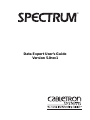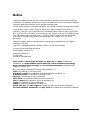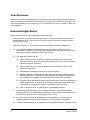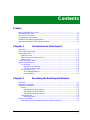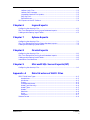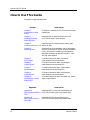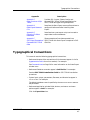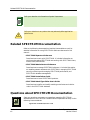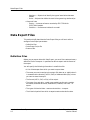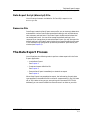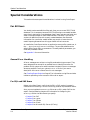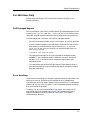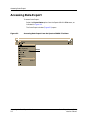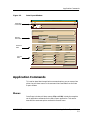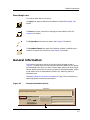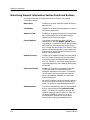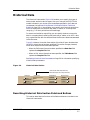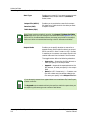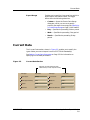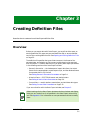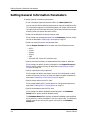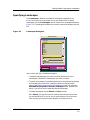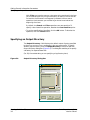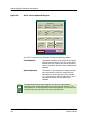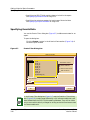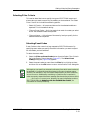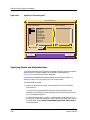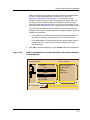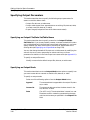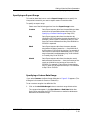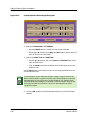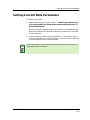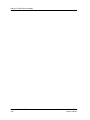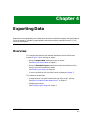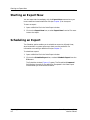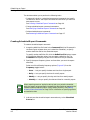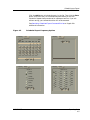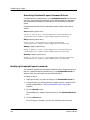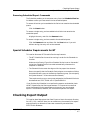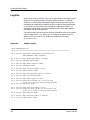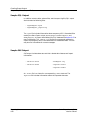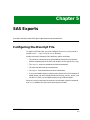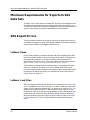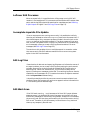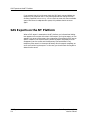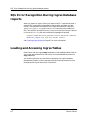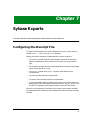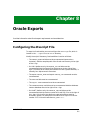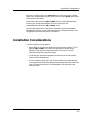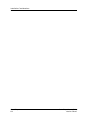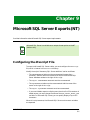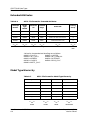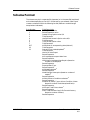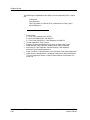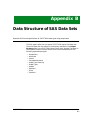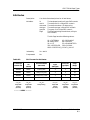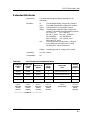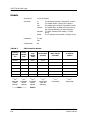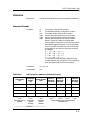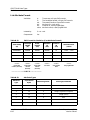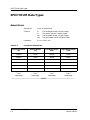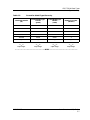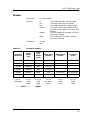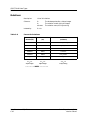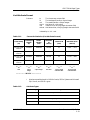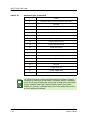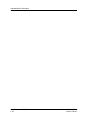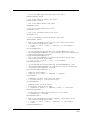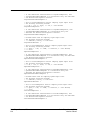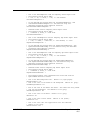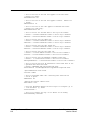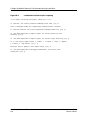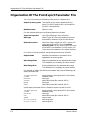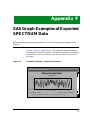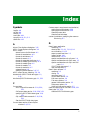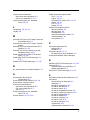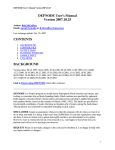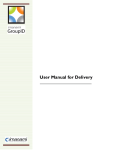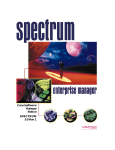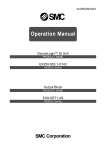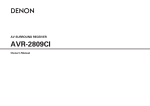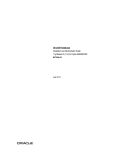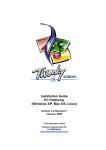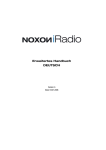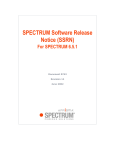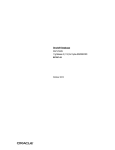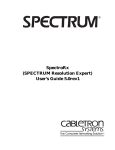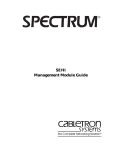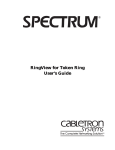Download Cabletron Systems 9C106 User`s guide
Transcript
¨ Data Export User’s Guide Version 5.0rev1 Notice Cabletron Systems reserves the right to make changes in specifications and other information contained in this document without prior notice. The reader should in all cases consult Cabletron Systems to determine whether any such changes have been made. The hardware, firmware, or software described in this manual is subject to change without notice. IN NO EVENT SHALL CABLETRON SYSTEMS BE LIABLE FOR ANY INCIDENTAL, INDIRECT, SPECIAL, OR CONSEQUENTIAL DAMAGES WHATSOEVER (INCLUDING BUT NOT LIMITED TO LOST PROFITS) ARISING OUT OF OR RELATED TO THIS MANUAL OR THE INFORMATION CONTAINED IN IT, EVEN IF CABLETRON SYSTEMS HAS BEEN ADVISED OF, KNOWN, OR SHOULD HAVE KNOWN, THE POSSIBILITY OF SUCH DAMAGES. Cabletron Systems makes no representations or warranties to the effect that the Licensed Software is virus-free. Copyright © September, 1998 by Cabletron Systems, Inc. All rights reserved. Printed in the United States of America. Order Number: 9030971 E17 Cabletron Systems, Inc. P.O. Box 5005 Rochester, NH 03866-5005 SPECTRUM, the SPECTRUM IMT/VNM logo, DCM, IMT, and VNM are registered trademarks, and SpectroGRAPH, SpectroSERVER, Inductive Modeling Technology, Device Communications Manager, and Virtual Network Machine are trademarks of Cabletron Systems, Inc. C++ is a trademark of American Telephone and Telegraph, Inc. UNIX is a trademark of The Open Group. OSF/Motif and Motif are trademarks of the Open Software Foundation, Inc. X Window System is a trademark of The Open Group. Ethernet is a trademark of Xerox Corporation. SAS System is a registered trademark of SAS Institute, Inc. SUN and Solaris are trademarks of Sun Microsystems, Inc. Ingres is a trademark of Ingres Corporation. Sybase is a registered trademark of Sybase, Inc. Oracle, SQL*Plus, and SQL*Loader are registered trademarks of Oracle Corporation. Microsoft, Windows, Windows NT, and SQL Server are trademarks of Microsoft Corporation. 9030971 E17 i Virus Disclaimer Cabletron has tested its software with current virus checking technologies. However, because no anti-virus system is 100% reliable, we strongly caution you to write protect and then verify that the Licensed Software, prior to installing it, is virus-free with an anti-virus system in which you have confidence. Restricted Rights Notice (Applicable to licenses to the United States Government only.) 1. Use, duplication, or disclosure by the Government is subject to restrictions as set forth in subparagraph (c) (1) (ii) of the Rights in Technical Data and Computer Software clause at DFARS 252.227-7013. Cabletron Systems, Inc., 35 Industrial Way, Rochester, New Hampshire 03866-5005. 2. (a) This computer software is submitted with restricted rights. It may not be used, reproduced, or disclosed by the Government except as provided in paragraph (b) of this Notice or as otherwise expressly stated in the contract. (b) This computer software may be: (c) (1) Used or copied for use in or with the computer or computers for which it was acquired, including use at any Government installation to which such computer or computers may be transferred; (2) Used or copied for use in a backup computer if any computer for which it was acquired is inoperative; (3) Reproduced for safekeeping (archives) or backup purposes; (4) Modified, adapted, or combined with other computer software, provided that the modified, combined, or adapted portions of the derivative software incorporating restricted computer software are made subject to the same restricted rights; (5) Disclosed to and reproduced for use by support service contractors in accordance with subparagraphs (b) (1) through (4) of this clause, provided the Government makes such disclosure or reproduction subject to these restricted rights; and (6) Used or copied for use in or transferred to a replacement computer. Notwithstanding the foregoing, if this computer software is published copyrighted computer software, it is licensed to the Government, without disclosure prohibitions, with the minimum rights set forth in paragraph (b) of this clause. (d) Any other rights or limitations regarding the use, duplication, or disclosure of this computer software are to be expressly stated in, or incorporated in, the contract. (e) ii This Notice shall be marked on any reproduction of this computer software, in whole or in part. Data Export User’s Guide Version 5.0rev1 Contents Preface Who Should Read This Guide .............................................................................................. xi Prerequisites for Users......................................................................................................... xi How to Use This Guide........................................................................................................ xii Typographical Conventions................................................................................................ xiii Related SPECTRUM Documentation................................................................................ xiv Questions about SPECTRUM Documentation ................................................................. xiv Chapter 1 Introduction to Data Export Overview ............................................................................................................................. 1-1 SPECTRUM Data Types .................................................................................................... 1-1 Data Export Files ............................................................................................................... 1-2 Definition Files ............................................................................................................. 1-2 Data Export Script (dtxscript) File ............................................................................. 1-3 Resource File ................................................................................................................ 1-3 The Data Export Process.................................................................................................... 1-3 Special Considerations ....................................................................................................... 1-4 For All Users................................................................................................................. 1-4 General Error Handling ........................................................................................ 1-4 For SQL and SAS Users ........................................................................................ 1-4 For SAS Users Only ..................................................................................................... 1-5 SAS Packaged Reports .......................................................................................... 1-5 Error Handling ...................................................................................................... 1-5 Chapter 2 Accessing the Data Export Window Overview ............................................................................................................................. 2-1 Accessing Data Export ....................................................................................................... 2-2 Application Commands ...................................................................................................... 2-3 Menus ........................................................................................................................... 2-3 Describing File Menu Options .............................................................................. 2-4 Describing Edit Menu Options ............................................................................. 2-4 Describing Help Menu Options............................................................................. 2-4 Command Icons ............................................................................................................ 2-4 Describing Icons..................................................................................................... 2-5 General Information........................................................................................................... 2-5 Describing General Information Section Fields and Buttons.................................... 2-6 9030971 E17 iii Historical Data ....................................................................................................................2-7 Describing Historical Data Section Fields and Buttons.............................................2-7 Current Data .......................................................................................................................2-9 Describing Current Data Section Fields and Buttons..............................................2-10 Chapter 3 Creating Definition Files Overview..............................................................................................................................3-1 Opening and Saving Definition Files .................................................................................3-2 Opening a Definition File .............................................................................................3-2 Saving a Definition File................................................................................................3-3 Setting General Information Parameters..........................................................................3-4 Specifying Landscapes .................................................................................................3-5 Specifying an Output Directory ...................................................................................3-6 Specifying a Post Export Script ...................................................................................3-7 Setting ASCII Format Options ....................................................................................3-7 Setting Historical Data Parameters...................................................................................3-9 Specifying Events Data ..............................................................................................3-10 Specifying Models.................................................................................................3-11 Selecting Filter Criteria.......................................................................................3-13 Specifying Statistics Data ..........................................................................................3-15 Specifying Models and Model Attributes ............................................................3-16 Specifying Output Parameters ..................................................................................3-18 Specifying an Output File/Data Set/Table Name ...............................................3-18 Specifying an Output Mode .................................................................................3-18 Specifying an Export Range ................................................................................3-19 Setting Current Data Parameters....................................................................................3-21 Chapter 4 Exporting Data Overview..............................................................................................................................4-1 Starting an Export Now......................................................................................................4-2 Scheduling an Export..........................................................................................................4-2 Working with the Scheduler ........................................................................................4-3 Creating Scheduled Export Commands................................................................4-4 Modifying Scheduled Export Commands..............................................................4-6 Removing Scheduled Export Commands..............................................................4-7 Special Scheduler Requirements for NT .....................................................................4-7 Checking Export Output.....................................................................................................4-7 Log File..........................................................................................................................4-8 Output Files, Data Sets, and Tables ............................................................................4-9 Sample ASCII Output ............................................................................................4-9 Sample SQL Output.............................................................................................4-10 Sample SAS Output .............................................................................................4-10 Chapter 5 SAS Exports Configuring the dtxscript File ............................................................................................5-1 Minimum Requirements for Exports to SAS Data Sets ...................................................5-2 SAS Export Errors ..............................................................................................................5-2 Leftover Pipes ...............................................................................................................5-2 Contents iv Data Export User’s Guide Version 5.0rev1 Leftover Lock Files....................................................................................................... 5-2 Leftover SAS Processes................................................................................................ 5-3 Incomplete impoinfo File Update ................................................................................ 5-3 SAS Log Files ............................................................................................................... 5-3 SAS Work Area ............................................................................................................. 5-3 SAS Exports on the NT Platform ...................................................................................... 5-4 Chapter 6 Ingres Exports Configuring the dtxscript File............................................................................................ 6-1 SQL Error Recognition During Ingres Database Imports................................................ 6-2 Loading and Accessing Ingres Tables ................................................................................ 6-2 Chapter 7 Sybase Exports Configuring the dtxscript File............................................................................................ 7-1 SQL Error Recognition During Sybase Database Imports............................................... 7-2 Loading and Accessing Sybase Tables ............................................................................... 7-2 Chapter 8 Oracle Exports Configuring the dtxscript File............................................................................................ 8-1 SQL Error Recognition During Oracle Database Imports ............................................... 8-2 Loading and Accessing Oracle Tables................................................................................ 8-2 Installation Considerations................................................................................................ 8-3 Chapter 9 Microsoft SQL Server Exports (NT) Configuring the dtxscript File............................................................................................ 9-1 Appendix A Data Structure of ASCII Files SPECTRUM Data Types ....................................................................................................A-2 Associations ..................................................................................................................A-2 Attributes .....................................................................................................................A-2 Events ...........................................................................................................................A-3 Extended Attributes.....................................................................................................A-4 Model Type Hierarchy..................................................................................................A-4 Model Types..................................................................................................................A-5 Models...........................................................................................................................A-5 Relations .......................................................................................................................A-6 Rules .............................................................................................................................A-6 Statistics .......................................................................................................................A-7 Schema Format ...................................................................................................................A-9 9030971 E17 Contents v Appendix B Data Structure of SAS Data Sets SPECTRUM Data Types.................................................................................................... B-2 Associations ................................................................................................................. B-2 Attributes .................................................................................................................... B-3 Events........................................................................................................................... B-4 Extended Attributes .................................................................................................... B-5 Model Type Hierarchy ................................................................................................. B-6 Model Types ................................................................................................................. B-7 Models .......................................................................................................................... B-8 Relations ...................................................................................................................... B-9 Rules........................................................................................................................... B-10 Statistics .................................................................................................................... B-11 Standard Format ................................................................................................. B-11 List Attribute Format ......................................................................................... B-12 Imported Data Information ............................................................................................. B-14 Appendix C Data Structure of SQL Tables SPECTRUM Data Types.................................................................................................... C-2 Associations ................................................................................................................. C-2 Attributes ..................................................................................................................... C-3 Events........................................................................................................................... C-4 Extended Attributes ................................................................................................... C-5 Model Type Hierarchy ................................................................................................. C-6 Model Types ................................................................................................................. C-8 Models .......................................................................................................................... C-9 Relations .................................................................................................................... C-10 Rules........................................................................................................................... C-11 Statistics .................................................................................................................... C-12 Standard Format ................................................................................................. C-12 List Attribute Format ......................................................................................... C-13 Imported Data Information ............................................................................................. C-15 Appendix D Data Export Resource File Configuring Default Resource File Parameters During Installation .............................. D-7 Appendix E Exporting To Other Databases Organization Of The Post-Export Parameter File............................................................ E-2 Appendix F SAS Graph Examples of Exported SPECTRUM Data Index Contents vi Data Export User’s Guide Version 5.0rev1 Figures Figure 2-1. Figure 2-2. Figure 2-3. Figure 2-4. Figure 2-5. Figure 3-1. Figure 3-2. Figure 3-3. Figure 3-4. Figure 3-5. Figure 3-6. Figure 3-7. Figure 3-8. Figure 3-9. Figure 3-10. Figure 3-11. Figure 3-12. Figure 3-13. Figure 4-1. Figure 4-2. Figure 4-3. Figure D-1. Figure F-1. Figure F-2. Figure F-3. Accessing Data Export from the SpectroGRAPH File Menu ............................. 2-2 Data Export Window ............................................................................................ 2-3 General Information Section ................................................................................ 2-5 Historical Data Section ........................................................................................ 2-7 Current Data Section ........................................................................................... 2-9 Open File Dialog Box ............................................................................................ 3-2 File Selection Dialog Box ...................................................................................... 3-3 Landscapes Dialog Box ......................................................................................... 3-5 Output Directory Dialog Box ............................................................................... 3-6 Post Export Script Dialog Box ............................................................................. 3-7 ASCII Format Options Dialog Box ...................................................................... 3-8 Events Filter Dialog Box .................................................................................... 3-10 Model Types/Models List from the Events Filter Dialog Box .......................... 3-11 Select Event Code(s) Dialog Box ........................................................................ 3-14 Alarm Filter Options Dialog Box ....................................................................... 3-15 Statistics Filter Dialog Box ................................................................................ 3-16 Model Types/Models and Common Attribute Lists from the Statistics Filter Dialog Box ................................................................................ 3-17 Events/Statistics Data Range Dialog Box ......................................................... 3-20 Scheduler Window ................................................................................................ 4-3 Scheduled Export Frequency Options ................................................................. 4-5 Sample Log File .................................................................................................... 4-8 Installation Custom Script Prompting ............................................................... D-8 Example SAS Graph — Network Packet Rate ....................................................F-1 Example SAS Graph — Load and Software Rates .............................................F-2 Example SAS Graph — TCP Data Transmitted and Received ..........................F-2 9030971 E17 vii Figures viii Data Export User’s Guide Version 5.0rev1 Tables Table A-1. Table A-2. Table A-3. Table A-4. Table A-5. Table A-6. Table A-7. Table A-8. Table A-9. Table A-10. Table A-11. Table A-12. Table B-1. Table B-2. Table B-3. Table B-4. Table B-5. Table B-6. Table B-7. Table B-8. Table B-9. Table B-10. Table B-11. Table B-12. Table C-1. Table C-2. Table C-3. Table C-4. Table C-5. Table C-6. Table C-7. Table C-8. Table C-9. Table C-10. Table C-11. Table C-12. Table C-13. ASCII File Format for Associations..................................................................... A-2 ASCII File Format for Attributes ........................................................................ A-2 ASCII File Format for Events.............................................................................. A-3 ASCII File Format for Extended Attributes ....................................................... A-4 ASCII File Format for Model Type Hierarchy .................................................... A-4 ASCII File Format for Model Types .................................................................... A-5 ASCII File Format for Models ............................................................................. A-5 ASCII File Format for Relations.......................................................................... A-6 ASCII File Format for Rules ................................................................................ A-6 ASCII File Format for Statistics (Standard Format) ......................................... A-7 ASCII File Format for Statistics (List Attribute Format).................................. A-7 Attribute Types .................................................................................................... A-8 SAS Format for Associations .............................................................................. B-2 SAS Format for Attributes ................................................................................... B-3 SAS Format for Events ........................................................................................ B-4 SAS Format for Extended Attributes .................................................................. B-5 SAS Format for Model Type Hierarchy............................................................... B-6 SAS Format for Model Types ............................................................................... B-7 SAS Format for Models ........................................................................................ B-8 SAS Format for Relations .................................................................................... B-9 SAS Format for Rules......................................................................................... B-10 SAS Format for Statistics (Standard Format) .................................................. B-11 SAS Format for Statistics (List Attribute Format) .......................................... B-12 Attribute Types .................................................................................................. B-12 Format for Associations ...................................................................................... C-2 Format for Attributes ........................................................................................... C-3 Format for Events................................................................................................. C-4 Format for Extended Attributes ........................................................................ C-6 Format for Model Type Hierarchy ....................................................................... C-7 Format for Model Types ....................................................................................... C-8 Format for Models ................................................................................................ C-9 Format for Relations .......................................................................................... C-10 Format for Rules................................................................................................. C-11 Format for Statistics (Standard Format) .......................................................... C-12 Format for Statistics (List Attribute Format)................................................... C-13 Attribute Types ................................................................................................. C-13 Format for Imported Data Information............................................................. C-15 9030971 E17 ix Tables x Data Export User’s Guide Version 5.0rev1 Preface Describes this manual’s audience, organizational structure, and typographical conventions, user prerequisites, elated SPECTRUM documentation, and how to get information or submit comments about SPECTRUM documentation. Welcome to the SPECTRUM Data Export User’s Guide. This guide describes how to use SPECTRUM Data Export (Data Export) to extract data from SPECTRUM databases and convert it to either ASCII, SAS, or SQL format. Who Should Read This Guide This guide is intended for network administrators and qualified users who use Data Export to export data from SPECTRUM for analysis using a report generator, database, spreadsheet, or statistical analysis application. Prerequisites for Users Prior to using Data Export, users should be familiar with the following information-system components involved in a data export: • The capabilities of the platform on which SPECTRUM is running: - NT - UNIX (Solaris) • The administrative and operational capabilities of SPECTRUM Enterprise Manager: - SPECTRUM database concepts, including the data types stored in the database - SpectroGRAPH graphical user interface • The application (e.g. , DBMS) to which data is exported 9030971 E17 xi How to Use This Guide How to Use This Guide This guide is organized as follows: Chapter Description Chapter 1 Introduction to Data Export Provides an overview of SPECTRUM Data Export capabilities. Chapter 2 Accessing the Data Export Window Describes how to access and work with the SPECTRUM Data Export window. Chapter 3 Describes how to create and save Data Export Creating Definition Files definition files. Chapter 4 Exporting Data Describes how to immediately start a data export and how to schedule an export with the Scheduler utility; discusses NT scheduling requirements; describes the output produced from ASCII, SAS, and SQL data exports. Chapter 5 SAS Exports Provides information about SAS export requirements and considerations. Chapter 6 Ingres Exports Provides information about Ingres export requirements and considerations. Chapter 7 Sybase Exports Provides information about Sybase export requirements and considerations. Chapter 8 Oracle Exports Provides information about Oracle export requirements and considerations. Chapter 9 Microsoft SQL Server Exports (NT) Provides information about Microsoft SQL Server export requirements. Appendix Description Appendix A Describes ASCII file format specifications for Data Structure of ASCII SPECTRUM data types using sample data. Files Appendix B Data Structure of SAS Data Sets Preface xii Describes SAS format specifications for SPECTRUM data types using sample data. Data Export User’s Guide Version 5.0rev1 Typographical Conventions Appendix Description Appendix C Data Structure of SQL Tables Provides SQL (Ingres, Sybase, Oracle, and Microsoft SQL Server) format specifications for SPECTRUM data types using sample data. Appendix D Data Export Resource File Describes the Data Export resource file and how to configure it before and after installing Data Export. Appendix E Exporting To Other Databases Describes how a post export script can be used to export data to other databases. Appendix F Shows examples of how data exported from SAS Graph Examples of SPECTRUM with Data Export is depicted in SAS Exported SPECTRUM GRAPHs. Data Typographical Conventions This manual uses the following typographical conventions: • Referenced chapter titles and sections of this document appear in italics (hypertext-blue italics for on-line readers). For example: See Command Icons on Page 2-4 for more information on the Data Export window icons. • Referenced Cabletron manuals appear in bold italics. For example: See the SPECTRUM Installation Guide for SPECTRUM installation procedures. • System input, output, parameters, filenames, and directories appear in Courier font. For example: The default database name is specified by the DBDefaultName resource file parameter. • Referenced application window fields, buttons, and menus and menu options appear in bold. For example: Click the Export Now icon. 9030971 E17 Preface xiii Related SPECTRUM Documentation Calls your attention to information of special importance. NOTE ! Calls your attention to any action that may adversely effect application performance. CAUTION Related SPECTRUM Documentation Refer to the following documentation (see http://www.cabletron.com) for detailed information on using SPECTRUM resources referenced in this manual: • SPECTRUM Operator’s Reference Describes how to work with SPECTRUM. It includes information on starting and stopping SPECTRUM and working with SPECTRUM icons, menus, views, and utilities. • SPECTRUM Administrator’s Reference Describes how to manage SPECTRUM software. It includes information on modeling network elements with SPECTRUM, managing SPECTRUM security, monitoring and managing SPECTRUM performance, and SPECTRUM database management. • SPECTRUM Installation Guide Describes how to install SPECTRUM products. • SPECTRUM Model Type Editor User’s Guide Describes how to define and modify model type attributes and relation rules in the SPECTRUM database. Questions about SPECTRUM Documentation Send your questions, comments or suggestions regarding SPECTRUM documentation to the Technical Communications Department directly via the following internet address: E-MAIL Preface xiv [email protected] Data Export User’s Guide Version 5.0rev1 Chapter 1 Introduction to Data Export Provides an overview of SPECTRUM Data Export capabilities. Overview Data Export is a data extraction and export application. Data Export can extract data from one or more SPECTRUM databases and convert it to the data format that you specify — either ASCII, SAS, or SQL. You can then import the reformatted data into a report generator, database, spreadsheet, or statistical analysis application of your choice. NOTE When the term “SQL” is used in this manual, the associated information applies to Ingres, Sybase, Oracle, and Microsoft SQL Server tables. SPECTRUM Data Types Data Export lets you export the following SPECTRUM data types: • Current Data - Model Types — Objects from which discrete network device, application, or entity models are instantiated. - Model Type Hierarchy — Instances of a model type’s parent and child model type. - Models — Instances of discrete model types. - Attributes — Characteristics that define discrete models. - Extended Attributes — Additional attributes that relate models to the SNMP OIDs supported by those models. - Associations — Objects that identify the relationship between models. 9030971 E17 1-1 Data Export Files - Relations — Objects that identify the type of associations between models. - Rules — Objects that define the restrictions governing relationships. • Historical Data - Events — Instances of events recorded by SPECTRUM for SPECTRUM models. - Statistics — Performance indices for a model. Data Export Files This section briefly describes the Data Export files you will work with to configure Data Export parameters: • Definition files • Data Export Script file • Resource file Definition Files Before you can export data with Data Export, you must first create and save a definition file for the export. It specifies the data to export and the format of the output. You will specify the following information in a definition file: • A list of landscapes from which you want to export data. • The name you want to assign to the output (file, data set, or table) when it is created and the directory (ASCII/ SAS) or database table (SQL) where you want to store the output. • The format (ASCII, SAS, or SQL) of the output. • The types of current data – model types, model type hierarchy, models, attributes, extended attributes, associations, relations, and rules – to export. • The types of historical data – events and statistics – to export. • The historical period from which to export events and statistics data. Introduction to Data Export 1-2 Data Export User’s Guide Version 5.0rev1 The Data Export Process Data Export Script (dtxscript) File Data Export Script (dtxscript) File You will set environment variables for SAS and SQL exports in the dtxscript file. Resource File Data Export reads the Data Export resource file, SDE, at startup to determine and establish various Data Export operational settings, such as field values, color schemes, and text fonts in the Data Export window and windows that can be derived from it. You can either accept the default settings in the resource file or change them to customize Data Export. You can also override default settings in the Data Export window for any specific definition file open in the window using configuration procedures provided or permitted by the window (see Chapter 3). The Data Export Process You will perform the following tasks to perform a data export with the Data Export application: • Invoke Data Export See Chapter 2. • Create and save a definition file See Chapter 3. • Execute Data Export immediately or schedule an export See Chapter 4. When Data Export has completed an export, the information for each data type specified in the definition file is stored in a separate ASCII file, SAS data set, or SQL table. As long as you are working with the same SPECTRUM database, you can save the definition file and reuse it as often as you wish. 9030971 E17 Introduction to Data Export 1-3 Special Considerations Special Considerations This section discusses special considerations involved in using Data Export. For All Users You should create new definition files each time you use a new SPECTRUM database. This is necessary because SPECTRUM assigns new model handles every time it starts with a new database. Data Export extracts statistical and event information based on these model handles. Therefore, if you use old versions of definition files with a newly created database, the extracted information for a particular model handle may pertain to more than one model. Reports generated from this type of data will be inaccurate. At installation, Data Export writes an application resource file, named SDE, in the .../Spectrum/app-defaults directory. The SDE file establishes the default Data Export start-up parameters. To modify default parameters, you must edit parameter values. See Appendix D for more information. General Error Handling All error messages are written to a log file produced during an export. They were designed to be as explicit as possible so as to identify the cause of a problem. UNIX system error codes have been included in the error messages wherever possible. Check your system’s errno.h file for if you want a description of the error number found in such messages. See Checking Export Output on Page 4-7 for information on log files and other indicators pertaining to the success or failure of an export. For SQL and SAS Users Before using Data Export, verify that the SQL or SAS product is properly installed and functioning. Failure to do so may produce unpredictable results. Also, you must update the dtxscript file to set up SQL and/or SAS for the export. See the following chapters for information on configuring the dtxscript file for the data format you specify: • • • • • Chapter 5 for SAS Chapter 6 for Ingres Chapter 7 for Sybase Chapter 8 for Oracle Chapter 9 for Microsoft SQL Server (NT only) Introduction to Data Export 1-4 Data Export User’s Guide Version 5.0rev1 Special Considerations For SAS Users Only For SAS Users Only Before using Data Export, SAS users should consider the items in the following sections. SAS Packaged Reports During installation, Data Export installs several SAS packaged reports in the directory, sas_reports, under the ...Spectrum/SG-Tools directory. Each report file includes comments about the local changes that may be required. Follow these general rules when you use SAS packaged reports: • Set the environment variable, CTRON, to the location of the SAS data sets. • If you are executing reports from a directory other than the one in which they reside, you must also either copy the macros, get_ts.sas and exist.sas, to your sasautos directory, or add the following entry to your config.sas file: -sasautos <sas reports path> • The reports assume that you are using the default landscape handle, 0x400000. If your landscape handle is different, you must change the variable, inlh, in the reports file to the decimal equivalent of your landscape handle. • The reports also assume that SAS data sets will have default names. If your data set names are not the same as the default, change the reports programs accordingly. Error Handling Under some circumstances (an attempt to append statistical export data to an existing, but corrupt, SAS data set for example) an error message may indicate that a particular export operation was unsuccessful (i.e., unsuccessful updating of the impoinfo file), when, in fact, the preceding export operation first encountered the problem. Therefore, if errors are encountered during an export, the integrity of all output files should be checked. See Chapter 3 for information on how to append information to an output data set. See Chapter 5 for specific troubleshooting solutions. 9030971 E17 Introduction to Data Export 1-5 Special Considerations For SAS Users Only Introduction to Data Export 1-6 Data Export User’s Guide Version 5.0rev1 Chapter 2 Accessing the Data Export Window Describes how to access and work with the SPECTRUM Data Export window. Overview You invoke Data Export when you access the Data Export window (see Accessing Data Export on Page 2-2). The window enables you to create, save, open, and modify definition files for data export as well as execute or schedule the data export. The window is organized into the following sections: • Application Commands — Includes pull-down menu options and command icons that enable you to open and save an export definition file, start a data export, schedule a data export, clear or restore default definition file parameters, and access on-line user documentation. See Application Commands on Page 2-3. • General Information — Enables you to enter a description or comments about a definition file, specify the landscapes from which data is exported, specify the format of exported data, specify format options for ASCII output, specify the data output directory, specify a post-output script or executable file, and specify a database where data output in an SQL format is exported. See General Information on Page 2-5. • Historical Data — Enables you to specify the data to export from the SPECTRUM events and statistics database. See Historical Data on Page 2-7. • Current Data — Enables you to specify the SPECTRUM data types to export. See Current Data on Page 2-9. 9030971 E17 2-1 Accessing Data Export Accessing Data Export To access Data Export: Select the Export Data option from the SpectroGRAPH File menu, as indicated in Figure 2-1. The Data Export window (Figure 2-2) opens. Figure 2-1. Accessing Data Export from the SpectroGRAPH File Menu * File View Edit ARS Gateway Export Data... MALT Reports SpectroRx Print Close Exit Help Ctrl+e Select Alt+F4 Accessing the Data Export Window 2-2 Data Export User’s Guide Version 5.0rev1 Application Commands Figure 2-2. Data Export Window Unnamed.sde Ð SPECTRUM Data Export Application Commands File Edit Help Description Export Definition Description General Information Landscapes... sunbird2 Output Format ASCII Custom... ASCII Output Directory... Post Export Script... Format Options... Data Type Historical Data spectrum stat Output Mode Export Range Events... event stat Custom... Overwrite Custom... Custom... Statistics... stat stat Overwrite Custom... Overwrite Custom... Custom... Data Type Current Data Output File Database Name Output File Data Type Output File Model Types: modtyp Associations: assoc assoc Model Type Hierarchy: mthier Relations: relation Models: model Rules: rules rules Attributes: attr Extended Attributes: extattr Application Commands This section describes the application command options you can access from either the pull-down menus or the command icons available from the Data Export window. Menus Data Export window pull-down menus, File and Edit, include the complete set of application commands for the Data Export application. This section describes the command options available from each menu. 9030971 E17 Accessing the Data Export Window 2-3 Application Commands Command Icons Describing File Menu Options The File menu includes the following command options: Open Opens an existing definition file. See Chapter 3 for details. Save Saves a new file or a file that you have modified. See Chapter 3 for details. Save As Saves another version of an existing file. See Chapter 3 for details. Export Now Executes a data export. See Chapter 4 for details. Schedule Export Opens the Scheduler window, which enables you to schedule an export at a future time. See Chapter 4 for details. Close Closes the Data Export window. Describing Edit Menu Options The Edit menu includes the following command options: Clear All Entries Clears all entries, including default entries, in the Data Export main window. Reset To Defaults Restores default settings for all entries. See Appendix D for information on establishing default settings. Describing Help Menu Options The Help menu includes the following options: About Data Export Opens a dialog box listing the Data Export version number and a copyright notice. User’s Guide Opens an online copy of this manual. Command Icons Command icons provide you with an another way to issue most of the application commands available from the application command menus. Accessing the Data Export Window 2-4 Data Export User’s Guide Version 5.0rev1 General Information Describing Icons This section describes icon functions. The Open icon opens a definition file selection window. See Chapter 3 for details. The Save icon saves a new file or changes you have made to a file. See Chapter 3 for details. The Export Now icon starts an export. See Chapter 4 for details. The Schedule Export icon opens the Scheduler window. It enables you to schedule an export at a future time. See Chapter 4 for details. General Information The General Information section of the Data Export window, shown in Figure 2-3, enables you to provide comments about the definition file, specify the landscapes from which you want to export data, specify the data’s output format, specify the directory to which you want to save exported data, specify a post-export script or executable file, and for SQL data only, specify a database name. See Setting General Information Parameters on Page 3-4 for information on specifying general information parameters Figure 2-3. General Information Section Description Export Definition Description Landscapes... sunbird2 Output Directory... Output Format Custom... ASCII ASCII Post Export Script... Format Options... Database Name /usr/data/Spectrum/5.0/export.output spectrum stat Enabled for data in SQL output format only 9030971 E17 Accessing the Data Export Window 2-5 General Information Describing General Information Section Fields and Buttons Describing General Information Section Fields and Buttons This section describes the fields and buttons included in the General Information section. Description Enables you to enter comments (optional) about a definition file. Landscapes Enables you to select the landscape(s) from which you want to export data. Output Format Enables you to specify the format for the exported data. (Other options on the window change in response to the format you select.) Format Options This button is available only after you have selected ASCII with the Output Format button. It enables you to access the Format Options dialog box, where you select the format options for the ASCII output file (see Chapter 3 for details). These options include field separators, record separators, quoted strings, data and schema file options, time format, and handle format. Output Directory Enables you to access the Output Directory dialog box. The Output Directory contains the name of the directory where the exported data is stored. (For SQL formats, it is the log directory where the log file and temporary files created by Data Export are stored.) Post Export Script Enables you to access a file selection dialog box. The file you select is invoked following the successful completion of the export. For example, you can specify a script to import the data into either a spreadsheet, database, or a statistical analysis application. (On the NT platform, the file you specify must be a script file; on all other platforms, this file can be either a script file or a compiled executable file.) Database Name Accessing the Data Export Window 2-6 This field is available only after you have selected an SQL data format with the Output Format button. It enables you to specify a name for the database where you want to store SQL data. You can accept the default name (spectrum) or provide another name for the current file by overwriting or modifying the default name. Data Export User’s Guide Version 5.0rev1 Historical Data Historical Data The Historical Data section (Figure 2-4) enables you to specify the types of events and/or statistics data to export from your choice of the SPECTRUM models included in your choice of the landscapes specified in the Preferred Landscapes list (see Describing General Information Section Fields and Buttons on Page 2-6). It also enables you to specify the historical period from which to export data, the previous day, week, or month, or a more precise range (e. g., a 12-hour period from two weeks ago). For events and statistics output files, you can specify whether to overwrite data in or append data to existing files, data sets, or tables, or for ASCII data only, create new files with the date and time the file was created concatenated to the file name. Figure 2-4 shows a Historical Data section of the Data Export window when the ASCII output format has been specified. This section changes, however, when other output formats have been specified: • When the SAS output format has been specified, the Data Set field replaces the Output File field. • When an SQL output format has been specified, the Table Name field replaces the Output File field. See Setting Historical Data Parameters on Page 3-9 for information specifying historical data parameters. Figure 2-4. Historical Data Section Data Set (For SAS Output Format) Table Name (For SQL Output Formats) Data Type Output File Output Mode Export Range Events... stat event Custom... Overwrite Custom... Custom... Statistics... stat stat Overwrite Custom... Overwrite Custom... Custom... Describing Historical Data Section Fields and Buttons This section describes the functions of the fields and buttons included in the Historical Data section. 9030971 E17 Accessing the Data Export Window 2-7 Historical Data Describing Historical Data Section Fields and Buttons Data Type Enables you to specify if you want to export events (Events button) and/or statistics (Statistics button) data. Output File (ASCII) Enables you to provide the name for the output file, data set, or table to which the data you want to export is saved. Data Set (SAS) Table Name (SQL) NOTE Data Export provides a default name for the Output File/Data Set/Table Name field, which you can change in the resource file (see Appendix D). For SAS and SQL formatted data however, the name you provide in the output field must conform to established naming rules for data sets and tables. Output Mode Enables you to specify whether to overwrite or append events and/or statistics data to an output file for non-ASCII data. For data in ASCII format, it enables you to create a new output file with the creation date and time included in the file name. The toggle button offers the following selections: NOTES • Overwrite — Overwrites the file, data set, or table you specify in the output field. • Append — Appends the exported data to the file, data set, or table you specify in the output field. • Date (for ASCII format only) — Creates a new file with a date and time stamp added to the file name you specify in the Output File field. If you attempt to overwrite or append data to a nonexistent file, Data Export creates a new file. The Append output mode should only be used in a statistics report when you are exporting the same type and number of attributes. Accessing the Data Export Window 2-8 Data Export User’s Guide Version 5.0rev1 Current Data Export Range Enables you to specify a time range from which to export events and statistics data. The toggle button offers the following selections: • Custom — Opens the Events Data Range dialog box, which you can use to specify precisely the export time range. See Specifying a Custom Data Range on Page 3-19 for details. • Day — Specifies the preceding 24-hour period. • Week — Specifies the preceding 7-day period. • Month — Specifies the preceding 30-day period. Current Data The Current Data section, shown in Figure 2-5, enables you to specify the types of data you want to export from the SPECTRUM database(s). See Setting Current Data Parameters on Page 3-21 for information on specifying current data parameters. Figure 2-5. Current Data Section Data Set (For SAS Output Format) Table Name (For SQL Output Formats) Data Type Output File Model Types: modtyp Associations: assoc Model Type Hierarchy: mthier Relations: relation Models: model Rules: rules Attributes: attr Extended Attributes: extattr 9030971 E17 Data Type Output File Accessing the Data Export Window 2-9 Current Data Describing Current Data Section Fields and Buttons Describing Current Data Section Fields and Buttons This section describes the functions of the fields and buttons in the Current Data section. Data Type NOTE Enables you to specify the types of data you want to export by clicking on their corresponding buttons. For a models export, Data Export acknowledges only the first 32 characters of model names by default. If you require display of more than 32 characters, you must change the value of the SDE_OUTPUT_MODEL_LEN variable in the dtxscript file (located in the SG-Tools directory). You can specify display of up to 1024 characters for ASCII, Oracle, and Ingres exports, 255 characters for Sybase and Microsoft SQL Server exports, and 200 characters for SAS exports. Output File (ASCII) Data Set (SAS) Table Name (SQL) Accessing the Data Export Window 2-10 Enables you to provide the name for the output file, data set, or table for the types of data you want to export. You must accept the default name or enter a name for each data type you specify. Data Export User’s Guide Version 5.0rev1 Chapter 3 Creating Definition Files Describes how to create and save Data Export definition files. Overview Before you can export data with Data Export, you must first either open an existing definition file, open and save new definition file, or save a modified version of an existing definition file. See Opening and Saving Definition Files on Page 3-2. The definition file specifies the types of data to export, the format of the extracted data, and whether or not you want a post-export script executed after the export. To create a definition file, you specify data export parameters in the following sections of the Data Export window: • General Information — the landscapes to import data from, the output format for the exported data, a post-export script, and the database name for exported data in SQL format See Setting General Information Parameters on Page 3-4. • Historical Data — SPECTRUM events and statistics data See Setting Historical Data Parameters on Page 3-9. • Current Data — model, relations, associations, and attribute data types See Setting Current Data Parameters on Page 3-21. If you are unfamiliar with the Data Export window, see Chapter 2. NOTE Default settings for the Data Export window and other windows and dialog boxes you can invoke from it are specified in the Data Export resource file, SDE. See Appendix D for information on SDE parameters and how to modify them. 9030971 E17 3-1 Opening and Saving Definition Files Opening and Saving Definition Files This section describes how to open and save definition files. Opening a Definition File To open a new file: Invoke Data Export (see Chapter 2). The Data Export window appears. It displays default or empty settings that you can configure and save for the export. Until you name the file, the default filename, Unnamed.sde, appears on the window’s title banner. To open an existing file: 1. Click the Open icon, or select Open from the File menu. An Open File dialog box (Figure 3-1) appears. Use the Filter option to navigate to the correct directory, select a file, and click the OK button. The Data Export window displays the configuration settings for the selected file. 2. Configure the file as desired. 3. Save the modified definition file as described in Saving a Definition File on Page 3-3. Figure 3-1. Open File Dialog Box SDE: Open File Filter /usr/deffiles/*.sde Directories Files /usr/deffiles/ . /usr/deffiles/ .. del1.sde del2.sde model.sde mtype.sde rel.sde stat.sde x.sde Selection /usr/deffiles/ OK Creating Definition Files 3-2 Filter Filter Cancel Data Export User’s Guide Version 5.0rev1 Opening and Saving Definition Files Saving a Definition File Saving a Definition File To save a definition file: 1. Click the Save icon, or select Save or Save As from the File menu. • Select Save if you want to save an original file or changes to an existing file. • Select Save As if you want to save a new version of the original file and retain the original file. Whenever you select Save As or select Save to initially save a new file, the Save As dialog box (Figure 3-2) appears. It enables you to enter the name of the new file (original file or modified version of an existing file). Figure 3-2. File Selection Dialog Box SDE: Save As Filter /usr/data/Spectrum/5.0/export.output/*.sde Directories Files /usr/data/Spectrum/5.0/export.output/ . /usr/data/Spectrum/5.0/export.output/ .. [ ] Selection /usr/data/Spectrum/5.0/export.output/ OK Filter Cancel 2. Enter a name for the definition file. Use the Filter option to navigate to the correct directory path. Enter a file name at the end of the path in the Selection field. Data Export appends the definition file extension, .sde, when you execute the save. 3. Click the OK button to save the file. The filename appears on the Data Export window’s title banner, and the file is saved to the Data Export default definition file directory, export.output, specified by the DefFileDefaultDir parameter in the SDE resource file or another directory that you specified. 9030971 E17 Creating Definition Files 3-3 Setting General Information Parameters Setting General Information Parameters To specify General Information parameters: • Enter information (optional) about the file in the Description field. You can use this field to describe the purpose or scope of the definition file. This information appears in the field whenever you re-open the file and in the log file (chronicle of export activities) Data Export writes to the output directory when you export data with the file. • Select the landscapes from which to export data. Either accept the landscape(s) listed in the Landscapes... field or modify the list as described in Specifying Landscapes on Page 3-5. • Select the output format for the exported data. Use the Output Format button to select one of the following formats: • • • • • • ASCII Ingres Sybase Oracle SAS Microsoft SQL Server (NT platform only) • Specify the output directory for exported data files, tables, or data sets. Either accept the default directory displayed in the Output Directory... field or specify another directory as described in Specifying an Output Directory on Page 3-6. • Specify a post export script (optional). Either accept the default post export script (if one is displayed) or select another script that you want run after the export has been completed as described in Specifying a Post Export Script on Page 3-7. • Specify format options for ASCII data. Either accept default ASCII format options or change format options as described in Setting ASCII Format Options on Page 3-7. • Specify the database name for SQL data. Either accept the default database name displayed in the Database Name: field or specify another database name. The Database Name: field displays the default database name specified by the DBDefaultName parameter in the SDE resource file. To replace the default name for the current file, type a new name in the Database Name field. Creating Definition Files 3-4 Data Export User’s Guide Version 5.0rev1 Setting General Information Parameters Specifying Landscapes Specifying Landscapes The Landscapes... field lists the default landscape(s) specified by the PreferredLandscapes parameter in the SDE resource file. To specify landscapes, click the Landscapes... button to open the Landscapes dialog box (Figure 3-3). The dialog box enables you to add or remove landscapes from the list. Figure 3-3. Landscapes Dialog Box SDE: Landscapes Landscapes aerobrake alpha alton amos aqua archer aries banshee beehive bernie Case Sensitive Search Automatically Expand Preferred Landscapes OK Cancel How to work with the Landscapes dialog box: • To select the landscape(s) you want to include, double-click on the landscape(s). Deselect the landscape(s) you want to remove. • To specify that models of a selected model type for all preferred landscapes are automatically listed when s specifying events or statistics filter criteria (see Setting Historical Data Parameters on Page 3-9), select the Automatically Expand Preferred Landscapes button. Deselect the option if you do not want to expand preferred landscapes. • To locate landscapes, use the Search or Filter utilities. With Search, you type the name or the first few characters of the item you are searching for in the list. As you type characters, the list scrolls until the item or the closest match appears at the top of the list. 9030971 E17 Creating Definition Files 3-5 Setting General Information Parameters Specifying an Output Directory With Filter, you type the name or a character string contained in the item you are searching for. As you type characters, all items in the list that do not contain the characters are temporarily deleted. Unlike a search operation, the characters you are filtering on do not have to be at the beginning of an item. By default, the Search and Filter operations are case sensitive. To specify a case insensitive operation, deselect the Case Sensitive option. • To put the specifications into effect, click the OK button. To dismiss the operation, click the Cancel button. Specifying an Output Directory The Output Directory... field displays the default output directory specified by the DefFileDefaultDir parameter in the SDE resource file. To specify another output directory, click the Output Directory... button to open the Output Directory dialog box (Figure 3-4). The dialog box enables you to specify a directory for exported data files. (For SQL formatted data, you are specifying a log directory here.) Figure 3-4. Output Directory Dialog Box SDE: Output Directory Filter data/Spectrum/5.0/export.output/* Select Navigate um/5.0/export.output/. um/5.0/export.output/.. . .. Selection data/Spectrum/5.0/export.output/ OK Creating Definition Files 3-6 Filter Cancel Data Export User’s Guide Version 5.0rev1 Setting General Information Parameters Specifying a Post Export Script Specifying a Post Export Script The Post Export Script... displays a default script if one has been specified for the PostExportDefault parameter in the SDE resource file. To specify another script, click the Post Export Script... button to open the Post Export Script dialog box (Figure 3-5). It enables you to select a script. Figure 3-5. Post Export Script Dialog Box SDE: SDE: Post Export Script Filter Hansel/Spectrum/5.0/* Directories . .. ExampleDir_1 ExampleDir_2 ExampleDir_3 ExampleDir_4 ExampleDir_5 Files File_1 File_ 2 File_3 File_4 File_5 File_6 File_7 File_8 Selection Hansel/Spectrum/5.0/File_1 OK Filter Cancel (See Appendix E for an example of how a post-export script is used to export data to a third-party database.) Setting ASCII Format Options Exported data saved in the ASCII delimited file format can be used as input for a variety of report generators, databases, and spreadsheets. Depending on the requirements for whichever of these you are using, you may have to define the format of the ASCII files. You can customize the file format using the Format Options feature. When you click the Format Options button, the ASCII Format Options dialog box shown in Figure 3-6 appears. 9030971 E17 Creating Definition Files 3-7 Setting General Information Parameters Setting ASCII Format Options Figure 3-6. ASCII Format Options Dialog Box SDE: ASCII Format Options Field Separator Space Comma User Defined Tab Semicolon Colon % Record Separator CR CR/LF LF Tab User Defined & Date/Time Format Separate Combined Time Ticks Handle Format Data and Schema String Format Combined Quoted Hexadecimal Separate Nonquoted Decimal OK Cancel The ASCII Format Options dialog box includes the following sections: NOTE Field Separator The buttons included in this section let you specify how you want the fields in the ASCII output file to be separated: with a space, tab, comma, semicolon, colon, or some other character that you define (User Defined). Record Separator The buttons in this section let you specify how you want the records in the ASCII output file to be separated: with a carriage return (CR), line feed (LF), carriage return and line feed (CR/LF), tab, or some other character that you define (User Defined). The field separator and record separator can be any single keyboard character that is visible (for example, do not use a control character). The record separator must be different from the field separator. Also, do not use a character that your application may use to represent data. Creating Definition Files 3-8 Data Export User’s Guide Version 5.0rev1 Setting Historical Data Parameters Date/Time Format ! The buttons in this section let you specify how you want the date/time data to appear in the ASCII output file. If you select Separate, the time and date are split into two fields, one for date and one for time. If you select Combined, the time and date (separated by a space) are represented in one field. If you select Time Ticks, the time and date are represented in UNIX time ticks in one field. If Combined is selected, do not use space as a delimiter. Space is used with the Combined field to separate the date and time. CAUTION Data and Schema The buttons in this section let you specify whether to combine ASCII data and schema files either into one file or separate files. If you select Combined, the data and schema files are stored in the same file with the schema first. If you select Separate, schema files will have the same names as the ASCII data files along with the .sch extension appended to them. See Appendix A for more information on ASCII data files and schema format. String Format The buttons in this section let you specify whether or not to enclose character data fields in the ASCII output file in double quotation marks. Handle Format The buttons in this section let you specify whether to represent handles (model handles, attribute IDs, etc.) in either hexadecimal or decimal notation in the ASCII output file. After you have made your selections in the ASCII Format Options dialog box, click the OK button to establish your specifications. Setting Historical Data Parameters This section describes how to use the Historical Data section of the Data Export window to perform the following tasks: • Specifying the SPECTRUM events data to include in the export See Specifying Events Data on Page 3-10. 9030971 E17 Creating Definition Files 3-9 Setting Historical Data Parameters Specifying Events Data • Specifying the SPECTRUM statistics data to include in the export See Specifying Statistics Data on Page 3-15. • Specifying the output parameters for both types of historical data See Specifying Output Parameters on Page 3-18. Specifying Events Data You use the Events Filter dialog box (Figure 3-7) to define events data for an export. To open the dialog box: Click the Events... button in the Historical Data section (Figure 2-4) of the Data Export window. Figure 3-7. Events Filter Dialog Box SDE: Events Filter Model Types/Models 7c04 9c106 9E132_15 9E133_36 9E138_36 9E428_12 9E426_03 9H422_12 9T122_24 ApplTlkRtrApp (D) Select Filter Criteria Select All Events Filter on Event Codes Filter on Alarms Case Sensitive Search OK NOTE Cancel In the Events Filter dialog box (Figure 3-7) and the Statistics Filter dialog box (Figure 3-12), model names followed by a (D) indicate models that have been deleted from the SPECTRUM modeling database. They will be visible only to users with Admin 0 privileges for as long as statistics and events data for those models exist. Creating Definition Files 3-10 Data Export User’s Guide Version 5.0rev1 Setting Historical Data Parameters Specifying Events Data Specifying Models This section describes how to specify the models for which you want to export events data. You select models from the Model Types/Models list (Figure 3-8) in the Events Filter dialog box. Figure 3-8. Model Types/Models List from the Events Filter Dialog Box Model Types/Models Pingable sunbird2 D2-1009UMAC D2-QALAB67 N1-1000AGS142 N1-1000AGS145 N1-1000FRL145 N1-1000NFR145 Osiris Ra Locating Model Types From the Model Types/Models List You can either manually scroll through the list to find the model types you want or use the Search and Filter utilities to find them. See Figure 3-8. To find a name manually: Use the scroll bar adjoining the list, or use the “sliding window” on the list indicator located to the left of the list. To use the Search utility to find a name: Toggle the Search/Filter button, if necessary, to the (default) Search option. Start typing the model type name in the adjacent text-entry field. As soon as Search finds a match for the name the Model Types/Models list automatically scrolls so that the name you are seeking appears at the top of the list. To use the Filter utility to find a name: Toggle the Search/Filter button to the Filter option. Start typing any of the letters in the model type name in the adjoining field. As soon as Filter matches the letters you entered with letters included in model type names in the list, those names only appear in the list. For example, if you type “erne,” the list displays model type names that include the letter string, such as the “EthernetApp” and EthernetIfApp.” 9030971 E17 Creating Definition Files 3-11 Setting Historical Data Parameters Specifying Events Data By default, the Search and Filter operations are case sensitive. To specify a case insensitive operation, click on the Case Sensitive button to deselect the option. Also by default, the Search and Filter operations are enabled when you open the Events Filter dialog box, as indicated by the selected “flashlight” icon located in the lower right-hand corner of the Model Types/Models list and the yellow box around the list and the text-entry field next to the Search/Filter button. Deselect the “flashlight” icon if you want to disable Search and Filter operations. Selecting Models The Events Filter dialog box enables you to select as many or as few models as you want from any number of preferred landscapes. NOTE If you previously selected the Automatically Expand Preferred Landscapes option (see Specifying Landscapes on Page 3-5), the dialog box lists for each preferred landscape all models related to the model type name you selected from the Model Types/Models list. If you deselected the option, only the landscape names appear, and you must double-click on each landscape name to display the list of models included in it. To select all models belonging to a particular model type: 1. Double-click on a model type name. 2. Click once again on the model type name. A double asterisk (**) appears in front of the model type name and all landscape names listed under the model type name, indicating that all related models from all preferred landscapes have been selected. To deselect the models, click on the model type name again. To deselect models for a specific landscape only, click on the landscape name. To select specific models: 1. Double-click on a model type name. 2. Click on each model you want to select. To deselect a model, click again on the model name. Creating Definition Files 3-12 Data Export User’s Guide Version 5.0rev1 Setting Historical Data Parameters Specifying Events Data Selecting Filter Criteria This section describes how to specify the types of SPECTRUM events and alarms data you want to export for the models you have selected. The Select Filter Criteria list includes three filtering options: • Select All Events — All events and alarms for the selected models are exported. This is the default setting. • Filter on Event Codes — Only the events that match the codes you select are for the selected models are exported. • Filter on Alarms — Only alarms of the severity level you specify for the selected models are exported. Selecting Event Codes Event Codes are the numeric strings mapped to SPECTRUM events. By specifying event codes you specify the event information you want to export for the models you have selected. To select the event codes: 1. Select the Filter on Event Codes button from the Select Filter Criteria list in the Events Filter dialog box (Figure 3-7). The Select Event Code(s) dialog box (Figure 3-9) appears. 2. Select the event codes you want from the Files list by clicking on them, and then click on the OK button to return to the Events Filter dialog box. NOTE 9030971 E17 Although you can specify an alternative directory from which event codes can be selected, it is important that this directory’s structure has been set up correctly. For example, if any of the event codes contain an alarm condition, an EventTables subdirectory containing a Condition file is required in order to properly expand the event message. See the existing structure of the . . ./SG-Support/CsEvFormat directory for more information, and the SPECTRUM manual, Modeling with the GnSNMPDev Toolkit, for information on event processing. Creating Definition Files 3-13 Setting Historical Data Parameters Specifying Events Data Figure 3-9. Select Event Code(s) Dialog Box SDE: SDE: Select Event Code(s) Path ta/Spectrum/5.0/SG-Support/CsEvFormat/* Directories ormat/. ormat/.. ormat/EventTables Files Event00010001 Event00010002 Event00010003 Event00010004 Event00010005 Event00010006 Event00010007 Event00010008 Wildcard Choice ata/Spectrum/5.0/SG-Support/CsEvFormat OK Filter Cancel Selecting Alarms Alarm condition color codes indicate the severity of alarms set by SPECTRUM for network models. By specifying alarm codes (Red, Yellow, etc.) you specify the alarm information you want to export for the models you have selected. To select alarms: 1. Select the Filter on Alarms buttons from the Select Filter Criteria list in the Events Filter dialog box (Figure 3-7). The Alarm Filter Options dialog box shown in Figure 3-10 appears. This list contains all possible Alarm Conditions that can occur for a device. You can either select all alarms or one or more specific alarms. 2. Select the alarm codes you want, and then click on the OK button to return to the Events Filter dialog box. Creating Definition Files 3-14 Data Export User’s Guide Version 5.0rev1 Setting Historical Data Parameters Specifying Statistics Data Figure 3-10. Alarm Filter Options Dialog Box Alarm Filter Options All Alarms Yellow Orange Red Brown Gray Initial OK Cancel Specifying Statistics Data You use the Statistics Filter dialog box (Figure 3-11) to define statistics data for an export. To open the Statistics Filter dialog box: Click the Statistics... button in the Historical Data section (Figure 2-4) of the Data Export window. 9030971 E17 Creating Definition Files 3-15 Setting Historical Data Parameters Specifying Statistics Data Figure 3-11. Statistics Filter Dialog Box SDE: Statistics Filter Model Types/Models Common Attributes GnSNMPDev Host_SGI HubCSIEMME HubCSISEHI HubCSITR HubCSITRMM2 HubCSITRMM4 Hub_CSI_MRXi LAN_802_3 LAN_802_5 Case Sensitive Search OK Cancel Specifying Models and Model Attributes This section describes how to specify the models for which you want to export statistics data. You select models from the Model Types/Models list (Figure 3-12) in the Statistics Filter dialog box. Use the same procedures for selecting models as described in Specifying Models on Page 3-11 in the Specifying Events Data section. To select model attributes: 1. Select the attributes for which you want statistics from the Common Attributes list. This list contains the attributes common to all the models you have selected. You can select as many attributes as you want from the list, but you must select at least one. An attribute name with a [ ] after it indicates that the attribute is a list attribute. A list attribute contains a set or sequence of values and is stored in a MIB table. See the SPECTRUM Model Type Editor User Guide for more information. Creating Definition Files 3-16 Data Export User’s Guide Version 5.0rev1 Setting Historical Data Parameters Specifying Statistics Data When you choose a list attribute, the output format of the expected data will be in a format compatible with attributes of this type. See Appendix A, Appendix B, and Appendix C for information on how standard statistics output and list attribute statistics output differ. You can specify that all statistics output be formatted in the list attribute format by changing the value of the ListAttrFormat parameter in the SDE resource file. See Appendix D for information on the SDE resource file. If you have not specified list attribute format in the SDE resource file, a dialog box warning you of output file format change will appear under the following circumstances: • If you selected a list attribute when none had been selected before. In this case, the resulting output file will be in list attribute format. • If you deselected all list attributes that had previously been chosen in the definition file. In this case, the resulting output file will be in standard format. 2. Click OK to close the dialog box, or click Cancel to dismiss the operation. Figure 3-12. Model Types/Models and Common Attribute Lists from the Statistics Filter Dialog Box Model Types/Models HubCSIEMME sunbird2 frog4 frog9 **HubCSISEHI ** sunbird2 jscammon5 HubCSITR HubCSITRMM4 Hub_CSI_MRXi Common Attributes Contact_Status Dev_Contact_Status HardErrorCount Load PacketRate SoftErrorRate Case Sensitive Search 9030971 E17 Creating Definition Files 3-17 Setting Historical Data Parameters Specifying Output Parameters Specifying Output Parameters This section describes how to specify the following output parameters for events or statistics data or both: • Output file, data set, or table name • Output mode (overwrite or append data to an existing file, data set, table, or create a new file, data set, or table) • Export Range (time period from which data was extracted) Specifying an Output File/Data Set/Table Name This section describes how to specify a name for the Output File/Data Set/Table field. If you choose instead, however, to accept the default file, data set, or table displayed in the field and have already saved data to it, you must specify whether you want Data Export to overwrite or append data to the existing data (see Specifying an Output Mode on Page 3-18). You can also change the default file, data set, or table names by modifying the value for the EventsName parameter for events and the StatsName parameter for statistics in the Data Export SDE resource file (see Appendix D). To specify an output file name: Modify or overwrite the default output file, data set, or table name. Specifying an Output Mode This section describes how to use Output Mode button options to specify how you want to save data to a events or statistics file, data set, or table. To specify an output mode: Select one of the following options from the Output Mode button. Append The extracted data is appended to the output file, data set, or table. Overwrite The extracted data overwrites the data stored in the file, data set, or table. Date (For ASCII only.) The extracted data is stored in a new file whose name is created by concatenating the date and time to the name you specified in the Output File field. Creating Definition Files 3-18 Data Export User’s Guide Version 5.0rev1 Setting Historical Data Parameters Specifying Output Parameters Specifying an Export Range This section describes how to use the Export Range button to specify the time period from which you want to export events or statistics data. To specify an export range: Select one of the following options from the Export Range button. Custom Data Export exports data from the specified start date and time to the specified end date and time. (See Specifying a Custom Data Range on Page 3-19.) Day Data Export exports data from the calendar day (00:00:00 to 23:59:59) before the date of execution. For example, if Data Export is executed on May 21, data from the Events database from May 20 at 00:00:00 to 23:59:59 is exported. Week Data Export exports data from the seven calendar days before the date of execution — from 00:00:00 of the first day to 23:59:59 of the last day. For example, if Data Export is executed on Wednesday, May 21, 1997, data is exported from Wednesday, May 14 at 00:00:00 to Tuesday, May 20 at 23:59:59. Month Data Export exports data from the calendar month before the date of execution — from the first day of the month at 00:00:00 to the last day of the month at 23:59:59. For example, if Data Export is executed on May 21, data will be exported from April 1 at 00:00:00 to April 30 at 23:59:59. Specifying a Custom Data Range If you select Custom, the Data Range dialog box in Figure 3-13 appears. (The dialog box is the same for Events or Statistics.) To set a custom range for the definition file: 1. Click on the Available Range button to see what range of data exists. The range values appear in the Start Date and End Date fields after Data Export examines the SPECTRUM events or statistics database to determine the available range. 9030971 E17 Creating Definition Files 3-19 Setting Historical Data Parameters Specifying Output Parameters Figure 3-13. Events/Statistics Data Range Dialog Box SDE: Events Data Range Start Date: End Date: OK Month Day Year Jun 23 1997 Month Day Year Jun 23 1997 Start Time: End Time: Available Range Hours Minutes 11 05 Hours Minutes 11 05 Now Now Cancel 2. Specify the Start Date and End Date: • Use each Month button to select the start and end months. • Use the ▲ or ▼ buttons for the Day and Year fields to set the day and year for the start and end dates. 3. Specify the Start Time and End Time: • Use the ▲ or ▼ buttons next to the Hours and Minutes fields to set start and end times. • Click the Now button sets the date and time settings to the current date and time. Use the Now button to set either the start or end range specification to the current date and time. NOTE If you attempt to save a definition file with a export range for events that differs from the export range for statistics, Data Export displays a courtesy message notifying you of this non-critical discrepancy. For example, Data Export displays the message if you attempt to save the export range as day for Events but week for Statistics. There is no requirement that export ranges must agree. 4. Click the OK button to save the settings and return to the Data Export window. Creating Definition Files 3-20 Data Export User’s Guide Version 5.0rev1 Setting Current Data Parameters Setting Current Data Parameters To specify current data: 1. Select the Data Type you want to export — Model Types, Model Type Hierarchy, Models, Attributes, Associations, Relations, Rules, and Extended Attributes. You can select as many data types as you want for a single definition file. Notice that a default file name, data set name, or table name is provided for each data type. 2. Accept the default output name, as specified in the SDE resource file, for each data type selected, or specify another in the current file by modifying or overwriting the name in the output field. NOTE 9030971 E17 Each name must be unique because Data Export stores each data type in a separate file, table, or data set. Creating Definition Files 3-21 Setting Current Data Parameters Creating Definition Files 3-22 Data Export User’s Guide Version 5.0rev1 Chapter 4 Exporting Data Describes how to immediately start a data export and how to schedule an export with the Scheduler utility; discusses NT scheduling requirements; describes the output produced from ASCII, SAS, and SQL data exports. Overview This chapter describes the two methods available from the Data Export window (Figure 2-2) for starting an export: • Using the Export Now command to start an export See Starting an Export Now on Page 4-2. • Using the Schedule Export command to invoke the scheduler utility that you can use to schedule an export See Scheduling an Export on Page 4-2. If you are unfamiliar with the Data Export window, see Chapter 2. This chapter also describes: • Prerequisites for using the Schedule Service utility on NT systems See Special Scheduler Requirements for NT on Page 4-7. • Sample export output See Checking Export Output on Page 4-7. 9030971 E17 4-1 Starting an Export Now Starting an Export Now You can export data immediately with the Export Now command once you have created and saved a definition file (see Chapter 3) for the export. To start an export: 1. Open a definition file in the Data Export window. 2. Click on the Export Now icon, or select Export Now from the File menu to start the export. Scheduling an Export The Scheduler option enables you to schedule an export at off-peak times, when bandwidth or system resources or both are more available. For information on creating a definition file (see Chapter 3). To schedule an export: 1. Open a definition file in the Data Export window. 2. Click on the Schedule Export icon, or select Schedule Export from the File menu. The Scheduler window (Figure 4-1) opens. The Scheduler’s Command field displays the path for the definition file opened in the Data Export window when you invoked the Scheduler. Exporting Data 4-2 Data Export User’s Guide Version 5.0rev1 Scheduling an Export Working with the Scheduler Figure 4-1. Scheduler Window SDE: Scheduler July 23 Definition File Command /5.0/export.output/dayexport.sde Scheduled Entries 11:32 Thu Jul 23 1998 at 11:30 */gretel/Spectr Frequency Once July 1998 Sun Mon Tue Wed Thu Fri Sat 1 2 3 4 5 6 7 8 9 10 11 12 13 14 15 16 17 18 19 20 21 22 23 24 25 26 27 28 29 30 31 At 11 : 30 Save Add Modify Reset Remove Close 3. Specify the scheduled export in the Scheduler window. See Working with the Scheduler on Page 4-3 for details about working with the Scheduler window. Working with the Scheduler The Scheduler window enables you to configure export commands and include them in a scheduled command queue on your system. The commands are executed by the cron utility on UNIX systems and the Schedule Service on NT systems (see Special Scheduler Requirements for NT on Page 4-7 for more information). 9030971 E17 Exporting Data 4-3 Scheduling an Export Working with the Scheduler The window enables you to perform the following tasks: • Create and include in a scheduled queue export commands that specify the definition file for each export and when and how often you want the data export to occur See Creating Scheduled Export Commands on Page 4-4. • Change scheduled export command parameters See Modifying Scheduled Export Commands on Page 4-6. • Delete scheduled export commands See Removing Scheduled Export Commands on Page 4-7. Creating Scheduled Export Commands To create a scheduled export command: 1. Accept the definition file listed in the Command field (the file opened in the Data Export window when you invoked the Scheduler), or specify another definition file for the scheduled export. To specify another definition file, click the Definition File button to open a file selection dialog box, where you can select a definition file. The Command field displays the path for the definition file you selected. 2. Specify the export frequency (when and how often you want the export executed). Select one of the following frequency options (Figure 4-2) from the Frequency toggle button: • Once — Lets you specify the date and time for a single export. • Daily — Lets you specify the time for a daily export. • Weekly — Lets you specify the day and time for a weekly export. • Monthly — Lets you specify the date and time for a monthly export. NOTE When exporting events or statistics data or both on a periodic scheduled basis, the export range specified in the definition file should correspond to the selected schedule frequency option (Daily, Weekly, Monthly). See Setting Historical Data Parameters on Page 3-9 for information on specifying events and statistics data. 3. Add and save the scheduled export command entry to the Scheduled Entries list. Exporting Data 4-4 Data Export User’s Guide Version 5.0rev1 Scheduling an Export Working with the Scheduler Click the Add button to include the entry in the list. Then click the Save button to save the entry to the scheduled queue before you exit the Scheduler. Repeat these procedures for subsequent entries. If you exit without saving, your command entries will not be executed. See Describing Scheduled Export Command Entries on Page 4-6 for additional information. Figure 4-2. Scheduled Export Frequency Options Once Frequency Frequency July 1998 Sun Mon Tue Wed Thu Fri Sat 1 2 3 4 5 6 7 8 9 10 11 12 13 14 15 16 17 18 19 20 21 22 23 24 25 26 27 28 29 30 31 At Weekly Frequency Repeat on: Repeat on the : 1st 9th 17th 25th Monday 2nd 10th 18th 26th Tuesday 3rd 11th 19th 27th Wednesday 4th 12th 20th 28th Thursday 5th 13th 21st 29th 6th 14th 22nd 30th 7th 15th 23rd 31st 8th 16th Saturday 9030971 E17 Monthly Sunday Friday At 11 : 30 11 : 30 At Frequency Daily 12 : 00 At 24th 12 : 00 Exporting Data 4-5 Scheduling an Export Working with the Scheduler Describing Scheduled Export Command Entries A scheduled export command entry in the Scheduled Entries list consists of two parts: the scheduling information, which indicates when the command will be executed, followed by the command, which is enclosed in quotation marks. Example command entries with available frequency options are listed as follows: Once frequency option entry Tue Jul 28 1998 at 08:52 Ó/gretel/Spectrum/5.0/SG-Tools/dtxscript /gretel/Spectrum/5.0/export.output/example_definitionfile.sdeÒ Daily frequency option entry Daily at 23:00 Ó/gretel/Spectrum/5.0/SG-Tools/dtxscript /gretel/Spectrum/5.0/export.output/example_definitionfile.sdeÒ Weekly frequency option entry Weekly on Monday at 06:00 Ó/gretel/Spectrum/5.0/SG-Tools/dtxscript /gretel/Spectrum/5.0/export.output/example_definitionfile.sdeÒ Monthly frequency option entry Monthly on the 1st at 01:00 Ó/gretel/Spectrum/5.0/SG-Tools/dtxscript /gretel/Spectrum/5.0/export.output/example_definitionfile.sdeÒ Modifying Scheduled Export Commands The Scheduler enables you to change the definition file or frequency option or both for a scheduled export command entry in the Scheduled Entries list before or after you have saved it to the scheduled queue. To modify an entry: 1. Highlight the entry you want to change in the Scheduled Entries list. 2. Change the entry by selecting another frequency option or definition file or both (as described in Creating Scheduled Export Commands on Page 4-4). 3. Click the Modify button. The modified entry replaces the former entry in the Scheduled Entries list. 4. Click the Save button. You will lose your changes if you exit the Scheduler without saving. Exporting Data 4-6 Data Export User’s Guide Version 5.0rev1 Checking Export Output Special Scheduler Requirements for NT Removing Scheduled Export Commands The Scheduler enables you to remove an entry from the Scheduled Entries list before or after you have saved it to the scheduled queue. To remove all entries you have added to the list but not saved to the scheduled queue: Click the Reset button. To remove a single entry you have added to the list but not saved to the scheduled queue: Highlight the entry and click the Remove button. To remove a single entry you have saved to the scheduled queue: Click the Remove button and then click the Save button. If you exit without saving, the entry will not be removed. Special Scheduler Requirements for NT This section discusses NT Schedule Service requirements: • The NT Schedule Service must be running in order for the Scheduler to function. Make sure the Startup Type of the Schedule Service is set to “Automatic” so that the Schedule Service is started automatically whenever the computer is restarted. • The Schedule Service must also log on with the proper User Account. Be sure to specify that the Schedule Service logs on as a member of either the Administrator’s group or the Backup Operator’s group. (Do not specify the System Account—it cannot access the network.) Then make sure the user or user group assigned to the Schedule Service is also defined as a SPECTRUM user in SpectroGRAPH. If you find that the Scheduler is not performing exports as scheduled, check the NT Schedule Service Startup parameters. It is important to note that when the Schedule Service parameters are incorrect, you can schedule exports. The Scheduler, however, will not be able to perform the export. Checking Export Output This section describes output that Data Export writes to the output directory for ASCII, SQL, and SAS data. You can examine an the contents of an export output directory to determine if data was successfully extracted from SPECTRUM databases. 9030971 E17 Exporting Data 4-7 Checking Export Output Log File Log File Data Export writes a log file (Figure 4-3) for each export to the export output directory. The log file provides information about the export. It indicates whether or not Data Export was able to export the data you want from the landscapes you specified in the definition file, the date and the elapsed time for the export, and any other event notification related to the export. For subsequent exports that use the same definition file, Data Export appends information to the existing log file. The log file name is derived from the name of the definition file for the export, and it is assigned the .log extension. For example, an export using the definition file eventsdata.sde produces a log file with the name eventsdata.log. Figure 4-3. Sample Log File % more sampleDeffile.log ******************************************************************************** Jul 31 08:45:15 Description: Sample Export Definition File SpectroSERVERs: depot 0x3e00000 Jul 31 08:45:17 Begin Model-Types export to modtyp Jul 31 08:45:22 End Model-Types export Jul 31 08:45:22 Begin Models export to model Jul 31 08:54:13 End Models export Jul 31 08:54:13 Begin Attributes export to attr Jul 31 09:19:23 End Attributes export Jul 31 09:19:23 Begin Ext-Attributes export to extattr Jul 31 09:45:27 End Ext-Attributes export Jul 31 09:45:27 Begin Events export to event Jul 31 09:45:27 Events data from Mon Jul 20 09:17:00 1998 to Fri Jul 31 08:12:00 1998 are being searched Jul 31 09:45:52 End Events export Jul 31 09:45:52 Begin Statistics export to stat Jul 31 09:45:52 Statistics data from Mon Jul 20 09:18:00 1998 to Fri Jul 31 08:38:00 1998 are being searched Jul 31 09:46:11 End Statistics export Jul 31 09:46:11 Begin Relations export to relation Jul 31 09:46:11 End Relations export Exporting Data 4-8 Data Export User’s Guide Version 5.0rev1 Checking Export Output Output Files, Data Sets, and Tables Output Files, Data Sets, and Tables This section describes the types of output for the data formats supported by Data Export. Sample ASCII Output An export using a definition file, which specifies that all current data and statistics and events data should be exported, will produce the following output files in the output directory: ¥ modtyp ¥ stat ¥ modtyp.sch ¥ stat.sch ¥ assoc ¥ model ¥ assoc.sch ¥ model.sch ¥ mthier ¥ rules ¥ mthier.sch ¥ rules.sch ¥ relation ¥ attr ¥ relation.sch ¥ attr.sch ¥ event ¥ extattr ¥ event.sch ¥ extattr.sch ¥ allcurrent.log This output consists of the data files for the data types you specified in the definition file along with their corresponding schema files (the .sch files). A schema files defines the structure of the data. See Setting ASCII Format Options on Page 3-7 for information on how to specify whether to include a schema in each related data file or create separate schema files. 9030971 E17 Exporting Data 4-9 Checking Export Output Output Files, Data Sets, and Tables Sample SQL Output In addition to data tables, schema files, and the export log file, SQL output also includes the following files: ¥ ingresExport.sprm ¥ ingresExport_import.log The .sprm file includes information about temporary ASCII-formatted files used by the Data Export scripts, SDEIngImport, SDEOraImport, and SDESybImport, to import data tables to an SQL database See Appendix E for more information. The _import.log file lists the commands executed to import the temporary ASCII-formatted files into a database table. This file may also list informational or event messages. Sample SAS Output SAS output includes data sets and their related data indexes and import information: ¥ relation.snx01 ¥ sasExport.log ¥ relation.ssd01 ¥ impoinfo.snx01 ¥ impoinfo.ssd01 An .snx01 file is an index for a corresponding .ssd01 data set. The impoinfo file includes information about the imported data sets. Exporting Data 4-10 Data Export User’s Guide Version 5.0rev1 Chapter 5 SAS Exports Provides information about SAS export requirements and considerations. Configuring the dtxscript File To export to SAS data sets, you must configure the dtxscript file, which is located in the .../Spectrum/SG-Tools directory. Modify the script’s “Necessary SAS additions” section as follows: • The SASROOT variable must be uncommented (remove the # character). Add the complete path of the SAS root directory to the right of the = sign. • The export SASROOT command must be uncommented. • The PATH variable must be uncommented. • The export PATH command must be uncommented. • If you want Models exports to display more than the first 32 characters of model names, you must change the value of the SDE_OUTPUT_MODEL_LEN variable. For SAS, you can specify display of up to 200 characters. When this script is executed, the SASROOT environment variable is exported and /etc is added to the user's PATH environment variable. 9030971 E17 5-1 Minimum Requirements for Exports to SAS Data Sets Minimum Requirements for Exports to SAS Data Sets To export SPECTRUM data to SAS data sets, the SAS core components must be installed and executable from the machine from which the export is run. This does not imply that the SAS core components must actually reside on the machine itself, merely that they be executable from that machine. SAS Export Errors There are several indicators that may arise during an export which point to incomplete SAS exports or other SAS-related problems. The following sections discuss these indicators and suggest some solutions. Leftover Pipes On the Solaris platform, the export process uses UNIX-named pipes to send SAS source code and data to the child process running SAS. These pipes are zero-length files created in the output directory, with names that are a combination of the literal ‘ctron’, the type of export, and the child process id (e.g., ctronmt_1234, ctronsta_4543, and ctroneve_35875). These pipes are removed when a successful export is completed, and under most error conditions. Situations may arise, however, when they are not removed. Leftover pipes indicate an unsuccessful export. Output data should be examined, as well as the log file, for indications of errors (see Checking Export Output on Page 4-7). Leftover Lock Files With the release of SAS 6.09, the default for the system option FILELOCKS is FAIL (The default for SAS 6.07 is NONE). Thus, when a data set is opened for output, a lock is placed on the data set. This shows up as a file with an ‘.lck’ extension on the data set name. If, after an export, one or more .lck files exists, one or more of the exports was incomplete. As with leftover pipes, you should check the output data set(s) and any log files created to determine where the problem arose (see Checking Export Output on Page 4-7 and SAS Log Files on Page 5-3). The lock file(s) should be removed and the export rerun. SAS Exports 5-2 Data Export User’s Guide Version 5.0rev1 SAS Export Errors Leftover SAS Processes Leftover SAS Processes When an export fails, it is possible that a child process running SAS still remains in the background. This process should be killed and the output data set(s) and the log file(s) should be examined for completeness (see Checking Export Output on Page 4-7 and SAS Log Files on Page 5-3). Incomplete impoinfo File Update If two or more exports are running concurrently, it is possible but unlikely, that they will attempt to write to the impoinfo data set at the same time. If this should happen, only one export process will obtain the write lock on the impoinfo data set and be able to update it. The other process will not get a lock, and will not update the file. There are no indicators of this problem (e.g., error messages) unless you create a SAS log file and examine it for error messages (see SAS Log Files on Page 5-3). The solution to this problem is to run multiple exports in succession rather than concurrently. See SAS reference material on the FILELOCKS system option in the UNIX environment. SAS Log Files If examination of data sets and export log files does not indicate the source of an export problem, you can create a SAS log file by setting the environment variable, SASLOGFILE, to the full path of the desired SAS log file prior to executing SDE. When SDE executes SAS, it will write the results of the export, including error messages, to that file. The resulting log file can then be checked for error messages, etc. (This mechanism works for exports executed with the Export Now command only.) It should be noted that while the SASLOGFILE environment variable is set, the Data Export SAS process will continue to append runtime information to it. The resulting file can become large. SAS Work Area If the SAS work area (e.g., /tmp) becomes so full that SAS cannot allocate adequate space, it is possible that the child process running SAS will hang without any messages or indications of the problem. Under this circumstance, the dataexp task will also hang, while waiting for the child process running SAS to exit. Therefore, it will be necessary to cancel the dataexp task and clean up any temporary files left over. 9030971 E17 SAS Exports 5-3 SAS Exports on the NT Platform If you suspect that this is the case, check the SAS work area and delete any temporary non-essential files. It may also be desirable to change the work directory specified in the config.sas609 file to an area with more available space. Once there is adequate work space, this problem should not occur again. SAS Exports on the NT Platform When a SAS export is executed on the NT platform, an informational dialog box appears on the screen at the start of the export. During the export, an icon appears in a corner of the screen; also, a temporary file containing SAS source code is created in the output directory. When the export completes, the icon disappears from the screen and the temporary files are deleted. If any temporary files remain in the output directory after the export completes, an error occurred during the export. In this case, you should check the log file to determine the cause. SAS Exports 5-4 Data Export User’s Guide Version 5.0rev1 Chapter 6 Ingres Exports Provides information about Ingres export requirements and considerations. Configuring the dtxscript File To export to Ingres tables, you must configure the dtxscript file, which is located in the .../Spectrum/SG-Tools directory. Modify the script’s “Necessary Ingres additions” section as follows: • The II_SYSTEM variable must be uncommented (remove the # character). Add the complete path of the Ingres root directory to the right of the = sign. • The export II_SYSTEM command must be uncommented. • The PATH variable must be uncommented. • The export PATH command must be uncommented. • If you want Models exports to display more than the first 32 characters of model names, you must change the value of the SDE_OUTPUT_MODEL_LEN variable. For Ingres, you can specify display of up to 1024 characters. When this script is executed, the II_SYSTEM environment variable is exported and the Ingres bin and utility areas are added to the user's PATH environment variable. 9030971 E17 6-1 SQL Error Recognition During Ingres Database Imports SQL Error Recognition During Ingres Database Imports When you export to Ingres, initially an export to ASCII is performed. Next, a series of SQL commands is generated to create tables, copy data and add indices. The commands are executed and a log of the execution is stored in <deffile>_import.log (where <deffile> is the name of the definition file). This log file is searched for errors. If any errors are found, they are placed in the <deffile>.log file and the following message is displayed: ÒIngres completed with possible errors detected. Examine <deffile>_import.log file for actual errors.Ó See Checking Export Output on Page 4-7 for more information. Loading and Accessing Ingres Tables Data Export uses the Ingres copy statement to load database tables. Refer to your Ingres documentation for restrictions and recommendations about the copy statement. You should be aware of any restrictions imposed by the Ingres Database Management System, such as reserved words and naming conventions. See the appropriate Ingres manuals for information. Ingres Exports 6-2 Data Export User’s Guide Version 5.0rev1 Chapter 7 Sybase Exports Provides information about Sybase export requirements and considerations. Configuring the dtxscript File To export to Sybase tables, you must configure the dtxscript file, which is located in the .../Spectrum/SG-Tools directory. Modify the script’s “Necessary Sybase additions” section as follows: • The SYBASE variable must be uncommented (remove the # character). Add the complete path of the Sybase root directory to the right of the = sign. • The DSQUERY variable must be uncommented. Add the name of the Sybase server to the right of the = sign. • The export SYBASE and export DSQUERY commands must be uncommented. • The PATH variable must be uncommented. • The export PATH command must be uncommented. • If you want Models exports to display more than the first 32 characters of model names, you must change the value of the SDE_OUTPUT_MODEL_LEN variable. For Sybase, you can specify display of up to 255 characters. When this script executes, the SYBASE and DSQUERY environment variables are exported and the Sybase bin area is added to the user's PATH environment variable. 9030971 E17 7-1 SQL Error Recognition During Sybase Database Imports SQL Error Recognition During Sybase Database Imports When you export to Sybase, initially an export to ASCII is performed. Next, a series of SQL commands is generated to create tables, copy data and add indices. The commands are executed and a log of the execution is stored in <deffile>_import.log (where <deffile> is the name of the definition file). This log file is searched for errors. If any errors are found, they are placed in the <deffile>.log file and the following message is displayed: ÒSybase completed with possible errors detected. Examine <deffile>_import.log file for actual errors.Ó See Checking Export Output on Page 4-7 for more information. Loading and Accessing Sybase Tables Data Export uses its own Sybase user ID to create and load your Sybase tables. This user ID must be added (via sp_addlogin) by your database administrator. The Sybase account must be created with a user ID of spectrum and a password of cabletron. The spectrum user ID must own the database into which data is imported or have create table permission. The following is the syntax for the sp_addlogin command: sp_addlogin spectrum, cabletron, <db_name>, null, ÒSpectrum Data ExportÓ To keep other data secure, it is recommended that your database administrator revoke privileges to the spectrum user ID for any nonSPECTRUM data. After you run Data Export, the spectrum user ID owns the newly created tables. Your database administrator should use the Sybase grant command to allow access to the tables. Data Export uses the Sybase bcp utility to load database tables. To use the bcp utility, the Sybase option select into/bulkcopy must be set on. See your database administrator to make sure database options are set correctly. See your Sybase documentation for other restrictions and recommendations about the bcp utility. You should be aware of any restrictions imposed by the Sybase Database Management System, such as reserved words and naming conventions. See the appropriate Sybase manuals for information. Sybase Exports 7-2 Data Export User’s Guide Version 5.0rev1 Chapter 8 Oracle Exports Provides information about Oracle export requirements and considerations. Configuring the dtxscript File To export to Oracle tables, you must configure the dtxscript file, which is located in the .../Spectrum/SG-Tools directory. Modify the script’s “Necessary Oracle additions” section as follows: • The ORACLE_HOME variable must be uncommented (remove the # character). Add the complete path of the Oracle root directory to the right of the = sign. • On UNIX platforms only, the ORACLE_SID variable must be uncommented. Add the name of the Oracle server to the right of the = sign. The Oracle server name (also called the Oracle System Identifier) is normally four alphanumeric characters. • The export ORACLE_HOME and export ORACLE_SID commands must be uncommented. • The PATH variable must be uncommented. • The export PATH command must be uncommented. • The CONNECTSTRING variable must be uncommented. Add the database name or database alias to the right of the = sign. • On the NT platform only, the ORAPLUS_VER variable must be uncommented. Add the version number of Oracle SQL*Plus to the right of the = sign. Only the first two digits are required, and they must be enclosed in quotes. For example, the variable line for SQL*Plus version number 3.1.3.5.4 should read ORAPLUS_VER=Ò3.1Ó. 9030971 E17 8-1 SQL Error Recognition During Oracle Database Imports • On the NT platform only, the ORALOAD_VER variable must be uncommented. Add the version number of Oracle SQL*Loader to the right of the = sign. Only the first two digits are required, and they must be enclosed in quotes. For example, the variable line for SQL*Loader version number 7.1.4.0.0 should read ORALOAD_VER=Ò7.1Ó. • If you want Models exports to display more than the first 32 characters of model names, you must change the value of the SDE_OUTPUT_MODEL_LEN variable. For Oracle, you can specify display of up to 1024 characters. When this script executes, the Oracle environment variables are exported and the Oracle bin area is added to the user's PATH environment variable. SQL Error Recognition During Oracle Database Imports When you export to Oracle, initially an export to ASCII is performed. Next, a series of SQL commands is generated to create tables, copy data, and add indices. The commands are executed and a log of the execution is stored in <deffile>_import.log (where <deffile> is the name of the definition file). This log file is searched for errors. If any errors are found, they are placed in the <deffile>.log file and the following message is displayed: ÒOracle completed with possible errors detected. Examine <deffile>_import.log file for actual errors.Ó See Checking Export Output on Page 4-7 for more information. Loading and Accessing Oracle Tables Data Export uses its own Oracle user ID to create and load your Oracle tables. This user ID must be added by your database administrator. The Oracle account must be created with a user ID of spectrum and a password of cabletron. The following is the syntax for the create user command: create user spectrum identified by cabletron The spectrum user ID must own the database into which data is imported. In addition, the spectrum user ID must have the create session and create table system privileges. To keep other data secure, it is recommended that your database administrator revoke privileges to the spectrum user ID for any nonSPECTRUM data. Oracle Exports 8-2 Data Export User’s Guide Version 5.0rev1 Installation Considerations After you run Data Export, the spectrum user ID owns the newly created tables. Your database administrator should use the Oracle grant command to allow access to the tables. Data Export uses the Oracle SQL*Loader utility to load database tables. Refer to your Oracle documentation for other restrictions and recommendations about the SQL*Loader utility. You should be aware of any restrictions imposed by the Oracle Database Management System, such as reserved words and naming conventions. See the appropriate Oracle manuals for information. Installation Considerations In order to perform Oracle exports: • SpectroGRAPH must be installed on the Oracle Server machine. This is because SQL*Loader is currently bundled with the Oracle Server software. (This restriction may be removed in the future if Oracle licensing and bundling policies change.) • The direct path connection between the Oracle Server and the Oracle Client must be homogeneous. • If you are exporting over SQL-Net, the two machines involved must be running the same hardware and operating system platforms to use Direct Load. If the two machines are not homogeneous, Conventional Load should be used. 9030971 E17 Oracle Exports 8-3 Installation Considerations Oracle Exports 8-4 Data Export User’s Guide Version 5.0rev1 Chapter 9 Microsoft SQL Server Exports (NT) Provides information about Microsoft SQL Server export requirements. NOTE Microsoft SQL Server is available as on output format option on the NT platform only. Configuring the dtxscript File To export to Microsoft SQL Server tables, you must configure the dtxscript file, which is located in the SG-Tools directory. Modify the script’s “Necessary SQL Server additions” section as follows: • The SERVERNAME variable must be uncommented (remove the # character). Add the name of the machine on which the Microsoft SQL Server database resides to the right of the = sign. • The export SERVERNAME command must be uncommented. • The SQLSERVER variable must be uncommented. Add the name of the server to the right of the = sign. • The export SQLSERVER command must be uncommented. • If you want Models exports to display more than the first 32 characters of model names, you must change the value of the SDE_OUTPUT_MODEL_LEN variable. For Microsoft SQL Server, you can specify display of up to 255 characters. When this script executes, the Microsoft SQL Server environment variables are exported. 9030971 E17 9-1 Configuring the dtxscript File Microsoft SQL Server Exports (NT) 9-2 Data Export User’s Guide Version 5.0rev1 Appendix A Data Structure of ASCII Files Describes ASCII file format specifications for SPECTRUM data types using sample data. The ASCII export option lets you export SPECTRUM data to ASCII delimited files. These files are created in the directory specified in the Output Directory field in the SPECTRUM Data Export main window and are formatted according to the options specified in the ASCII Format Options dialog box. The tables in this appendix contain the ASCII file format structure and sample data for the following exported data types: • • • • • • • • • • NOTE Associations Attributes Events Extended Attributes Model Type Hierarchy Model Types Models Relations Rules Statistics In ASCII files, fields and records are separated by the field and record separators specified in the ASCII Format Options dialog box (see Setting ASCII Format Options on Page 3-7). Handles and Attribute IDs will be stored in the ASCII files in decimal or hexadecimal based on the Handle Format also specified in the ASCII Format Options dialog box. Hex values will be quoted if the quoted string option is specified in the ASCII Format Options dialog box as well. 9030971 E17 A-1 SPECTRUM Data Types SPECTRUM Data Types Associations Table A-1. ASCII File Format for Associations Landscape Handle Relation Handle Left Model Handle Right Model Handle 400000 10010 400000 40000f 400000 10010 400000 400010 400000 10010 400000 400012 handle handle handle handle Attributes Table A-2. ASCII File Format for Attributes Landscape Handle Attribute ID Attribute Name Attribute Type Group ID Flags* 400000 10000 Modeltype_Name 17 0 800a 400000 10001 Modeltype_Handle 12 0 000a 400000 111f1 Version_Number 17 0 4002 handle value character Þeld numeric numeric hex ßag *Flag values are listed as follows: 0x0001 = EXTERNAL 0x0002 = READABLE 0x0004 = WRITABLE 0x0008 = SHARED 0x0010 = LIST 0x0020 = GUARANTEED 0x0100 = RESERVED 0x0080 = GLOBAL 0x2000 = PRESERVE_LEGACY_VALUE Data Structure of ASCII Files A-2 Data Export User’s Guide Version 5.0rev1 SPECTRUM Data Types Events Events Table A-3. ASCII File Format for Events Landscape Model Handle Handle Event Type Event Alarm Alarm ConNumSevber* dition* erity Event Message Date Time 04/15/ 1998 09:13:33 400000 400076 10701 020 290 3 Wed 15 Apr, 1998 9:13:33 - Alarm number 290 generated for device IPA.DDR.ES.SS of type Hub_CSI_IRM2. Current condition is RED. (event[00010701]) 04/15/ 1998 09:15:04 400000 400076 10702 020 290 3 Wed 15 Apr, 1998 9:15:043 - Alarm number 290 cleared for device IPA.DDR.ES.SS of type Hub_CSI_IRM2. (event[00010701]) … … … … … … … … … character Þeld character Þeld handle handle value num. dec. num. dec. num. character Þeld NOTE 9030971 E17 For event exports involving multiple landscapes, the data is sorted by landscape, by model type, and by model. For example, data for Landscape1 occurs first by order of model type, and by order of model within each model type (for example, ModelType1, Model1, Model2, ModelType2, Model1, Model2, etc.). Data for Landscape2 occurs next in the same manner, and so on for all additional landscapes. Data Structure of ASCII Files A-3 SPECTRUM Data Types Extended Attributes Extended Attributes Table A-4. ASCII File Format for Extended Attributes Landscape Handle Model Type Handle Attribute ID Extended Flags* OID Prefix Polling Group 400000 290000 11048 0000 1.3.6.1.2.1.8.6.0 0 400000 290000 10c48 0030 400000 290000 d01d1 0000 1.3.6.1.4.1.52.1.6.1.2.2.1.1.1 0 400000 290000 100d1 0000 1.3.6.1.4.52.1.6.2.2.4.0 0 handle handle hex value hex ßag character Þeld numeric Þeld 0 *Values for the extended attribute flags are as follows: 0x0001 = POLLED 0x0002 = LOGGED 0x0004 = INIT_AUTO 0x0008 = INIT_MANUAL 0x0010 = MEMORY 0x0020 = DATABASE 0x0100 = LOADED 0x0200 = READ_CALC 0x0400 = WRITE_CALC Model Type Hierarchy Table A-5. ASCII File Format for Model Type Hierarchy Landscape Handle Parent MTH Child MTH Depth First Order 400000 10317 10259 5 400000 10259 10059 3 400000 10259 10058 2 400000 10259 10287 1 400000 10254 10259 3 … … … … handle handle handle numeric Þeld Data Structure of ASCII Files A-4 Data Export User’s Guide Version 5.0rev1 SPECTRUM Data Types Model Types Model Types Table A-6. ASCII File Format for Model Types Landscape Handle Model Type Handle Model Type Name 400000 10000 Root 400000 10080 Gen_Rptr_Prt 400000 10300 CmipPif 400000 10380 PC_CSI_TRDNI … … … handle handle character Þeld Models Table A-7. ASCII File Format for Models Landscape Handle Model Handle Model Type Handle Model Name MAC Address 400000 40025f 290000 my_mod 0.0.12.3.45.67 400000 400325 370000 my&test 400000 4194310 370000 goalie 0.1.23.4.56.78 400000 400328 4a0000 Gen Bridge Appd 1.2.34.5.67.89 … … … … … … handle handle handle character Þeld character Þeld character Þeld 9030971 E17 IP Address 123.211.211.000 Data Structure of ASCII Files A-5 SPECTRUM Data Types Relations Relations Table A-8. ASCII File Format for Relations Landscape Handle Relation Handle Relation Name 400000 10008 Passes_Through 400000 10010 Lost_and_Found 400000 10018 Owns 400000 10020 Provides … … … handle handle character Þeld Rules Table A-9. ASCII File Format for Rules Landscape Handle Relation Handle Left Model Type Handle Right Model Type Handle 400000 10018 102da 1004a 400000 10018 102da 10043 400000 10020 d0007 4a0007 400000 10020 d0007 d001e 400000 10020 210013 22001a … … … … handle handle handle handle Data Structure of ASCII Files A-6 Data Export User’s Guide Version 5.0rev1 SPECTRUM Data Types Statistics Statistics Table A-10. ASCII File Format for Statistics (Standard Format) Date Time Landscape Handle Model Handle Attribute Values 1 through n* 04/15/1998 08:59:04 400000 400076 17451 .... 7373 04/15/1998 09:09:03 400000 400076 17610 .... 7518 04/15/1998 09:19:04 400000 400076 17714 .... 7664 character Þeld character Þeld handle handle one attribute value per Þeld *The number of attributes depends on the number selected in the Statistics Filter dialog box when the export definition file was created. Table A-11. ASCII File Format for Statistics (List Attribute Format) Date Time Landscape Handle Model Handle Attribute ID Instance ID Attribute Value 04/15/1998 08:59:04 400000 400076 11048 01 17451 .... 7373 04/15/1998 09:09:03 400000 400076 10c48 02 17610 .... 7518 04/15/1998 09:19:04 400000 400076 d01d1 03 17714 .... 7664 04/15/1998 09:29:04 400000 400076 100d1 04 17864 .... 7814 character Þeld character Þeld handle handle hex value varying length character Þeld (1024 character maximum) varying length character Þeld (1024 character maximum) NOTE 9030971 E17 For statistical exports involving multiple landscapes, the data is sorted by landscape, by model type, and by model. For example, data for Landscape1 occurs first by order of model type, and by order of model within each model type (for example, ModelType1, Model1, Model2, ModelType2, Model1, Model2, etc.). Data for Landscape2 occurs next in the same manner, and so on for all additional landscapes. Data Structure of ASCII Files A-7 SPECTRUM Data Types Statistics Table A-12. NOTE Attribute Types Attribute Type Field Type 1 Boolean (0=FALSE) 2 Short (obsolete) 3 Integer (signed and unsigned) 4 Integer 5 Real 6 Date/Time (# of Secs since 00:00:00 1/1/70 GMT) 7 Not used 8 Integer (# of machine clock ticks) 9 Counter (Integer) 10 Gauge (Integer) 11 Model Handle 12 Model Type Handle 13 Relation Handle 14 Landscape Handle 15 Attribute ID 16 Octet String 17 Text String 18 Object ID String 19 IP Address 20 Agent ID (IP Address) 21 Not Used 22 Group ID (Integer) 23 Tagged Octet (Tag indicates how to interpret the contents) 24 Unsigned 64-bit long (for large number storage) A missing value indicates that the attribute’s value was not logged for that logging instance. A logging instance is the collection of log records logged by a model. For more information about attribute logging and polling groups, refer to the SPECTRUM Model Type Editor Guide. Data Structure of ASCII Files A-8 Data Export User’s Guide Version 5.0rev1 Schema Format Schema Format The schema may be in a separate file (separate) or in the same file (combined) as the data depending on the ASCII format option you selected. Data Export creates a schema file with the following format (fields are variable length except where indicated): Byte Number 0 1 2 3 4 5 6 7 8-17 18 19 9030971 E17 Field Description Field Separator value Record Separator value Quoted String Option value Y/N Field Separator Hex/Decimal Numeric Option value H/D Field Separator Time Format Option value1 Field Separator # of Records in corresponding data (decimal) Field Separator Date and Time created/updated2 Field Separator Version of Data Export Record Separator # of Landscapes to export data from Record Separator VNM Name, Landscape Handle pairs (based on number of landscapes)6 Record Separator Exported Data Type Record Separator # of Models selected 3 Record Separator Model Handle, Name pairs (based on number of models)4 Record Separator # of Attributes or Conditions selected 3 Record Separator Attibute ID, Name, Type or Alarm Condition, Name (based on number of attributes/conditions)5 Record Separator # of Event Code Filters chosen7 Record Separator Event Code filename from CsEvFormat directory (based on number of filters) Record Separator Data Structure of ASCII Files A-9 Schema Format The following are repeated for each field in the corresponding ASCII output file: Field Name Field Separator Field Type (Refer to Table A-12 for a description of Field Types.) Record Separator 1. 2. 3. 4. 5. 6. 7. Time Format 0 = Time Ticks (seconds since 1/1/70) 1 = One Field (MM/DD/YY HH:MM:SS) 2 = Two Fields (MM/DD/YY Field Separator HH:MM:SS) Format depends on Time Format Applies to Events and Statistics only, 0 for all other Data Types. Model Handle, Field Separator, Model Name, Record Separator Attribute ID, Field Separator, Attribute Name, Field Separator, Attribute Type, Record Separator or Event Condition, Field Separator, Event Condition Text, Record Separator VNM Name, Field Separator, Landscape Handle (hex), Record Separator This only applies for events. If specific event codes are not chosen, this value is 0. Data Structure of ASCII Files A-10 Data Export User’s Guide Version 5.0rev1 Appendix B Data Structure of SAS Data Sets Describes SAS format specifications for SPECTRUM data types using sample data. The SAS export option lets you export SPECTRUM data to SAS data sets. These SAS data sets are created in the directory specified in the Output Directory field in the SPECTRUM Data Export main window. The tables in this appendix contain the SAS format structure and sample data for the following exported data types: • • • • • • • • • • Associations Attributes Events Extended Attributes Model Type Hierarchy Model Types Models Relations Rules Statistics 9030971 E17 B-1 SPECTRUM Data Types SPECTRUM Data Types Associations Table B-1. Description: List of all associations Variables: lh rh lmh rmh Indexed by: lh + rh + lmh + rmh Compressed: No The landscape handle, a 6-byte SAS numeric The relation handle, a 6-byte SAS numeric The left model handle, a 6-byte SAS numeric The right model handle, a 6-byte SAS numeric SAS Format for Associations Landscape Handle (lh) Relation Handle (rh) Left Model Handle (lmh) Right Model Handle (rmh) 4194304 65552 4194304 4194311 4194304 65552 4194304 4194309 4194304 65552 4194304 4194308 4194304 65552 4194304 4194305 4194304 65552 4194304 4194306 … … … … 6-byte SAS numeric (decimal) 6-byte SAS numeric (decimal) 6-byte SAS numeric (decimal) 6-byte SAS numeric (decimal) ÑÑÑÑÑÑÑÑÑÑÑÑÑÑÑÑÑÑÑÑ- INDEX ÑÑÑÑÑÑÑÑÑÑÑÑÑÑÑÑÑÑÑ Data Structure of SAS Data Sets B-2 Data Export User’s Guide Version 5.0rev1 SPECTRUM Data Types Attributes Attributes Description: List of attribute descriptions for all attributes Variables: lh attrid attrname attrtype groupid flags The landscape handle, a 6-byte SAS numeric The attribute ID, a 6-byte SAS numeric The attribute name, a 32-byte string The attribute type, a 6-byte SAS numeric The group ID, a 6-byte SAS numeric The flags describing the attribute, a 6-byte SAS numeric. The bit flags have the following values: 01 = EXTERNAL 02 = READABLE 04 =WRITABLE 08 = SHARED 16 = LIST 32 = GUARANTEED 256 = RESERVED 128 = GLOBAL 8192 = PRESERVE_LEGACY_VALUE Table B-2. Indexed by: lh + attrid Compressed: No SAS Format for Attributes Landscape Handle (lh) Attribute ID (attrid) Attribute Name (attrname) Attribute Type (attrtype) Group ID (groupid) Flags (flags) 4194304 65562 Packet_Rate 3 0 70 4194304 65563 Soft_Error_Rate 3 0 70 4194304 65564 Hard_Error_Count 3 0 70 … … … … … … 6-byte SAS numeric (decimal) 6-byte SAS numeric (decimal) 32-byte string 6-byte SAS numeric (decimal) 6-byte SAS numeric (decimal) 6-byte SAS numeric (decimal) ÑÑÑÑ- INDEX ÑÑÑÑ 9030971 E17 Data Structure of SAS Data Sets B-3 SPECTRUM Data Types Events Events Description: Event data collected during the specified period Variables: ts The time stamp, a 6-byte SAS numeric lh The landscape handle, a 6-byte SAS numeric mh The model handle, a 6-byte SAS numeric eventypeThe event type, a 6-byte SAS numeric severityThe event severity, a 6-byte SAS numeric alarmThe alarm number, a 6-byte SAS numeric condThe event condition code, a 6-byte SAS numeric eventmsgThe event message, a 200-byte string Indexed by: Compressed: Table B-3. type + lh + dsname Yes SAS Format for Events Time Stamp Landscape (ts) Handle (lh) Model Handle (mh) Event Type (eventype) Severity (severity) Alarm Number (alarm) Condition (cond) Event Message (eventmsg) 1061219685 4194304 4194310 67330 20 41 6 Wed 15 April, 1998 10:07:03 - Alarm number 41 cleared for device Demo CNB-25 of type Bdg_CSI_CNB25. (event 00010702) 1061387265 4194304 4194310 67305 20 . 6 Wed 15 April, 1998 10:07:03 - Device Demo CNB-25 of type Bdg_ CSI_CNB25 has been contacted. (event 00010301) 6-byte SAS numeric (decimal) 6-byte SAS num. (dec.) 6-byte SAS numeric (decimal) 6-byte SAS numeric (decimal) 6-byte SAS numeric (decimal) 6-byte SAS num. (dec.) 6-byte SAS num. (dec.) 200-byte string ÑÑÑÑ I N D E X ÑÑÑ NOTE For event exports involving multiple landscapes, the data is sorted by landscape, by model type, and by model. For example, data for Landscape1 occurs first by order of model type, and by order of model within each model type (for example, ModelType1, Model1, Model2, ModelType2, Model1, Model2, etc.). Data for Landscape2 occurs next in the same manner, and so on for all additional landscapes. Data Structure of SAS Data Sets B-4 Data Export User’s Guide Version 5.0rev1 SPECTRUM Data Types Extended Attributes Extended Attributes Description: List of extension flags and object identifiers for all attributes Variables: lh mth attrid xflags oid pollgrp Table B-4. The landscape handle, a 6-byte SAS numeric The model type handle, a 6-byte SAS numeric The attribute ID, a 6-byte SAS numeric The attribute’s extension flags, a 6-byte SAS numeric. The bitflags have the following values: 01 = POLLED 02 = LOGGED 04 = INIT_AUTO 08 = INIT_MANUAL 16 = MEMORY 32 = DATABASE 256 = LOADED 512 = READ_CALC 1024 = WRITE_CALC The OID prefix for the attribute, a 130-byte string. Refers to the “fixed” part of a MIB variable’s OID, not the instance id. The polling group id, a 4-byte SAS numeric Indexed by: lh + mth + attrid Compressed: No SAS Format for Extended Attributes Landscape Handle (lh) Model Type Handle (mth) Attribute ID (attrid) Extension Flags (xflags) OID Prefix (oid) Polling Group (pollgrp) 4194304 851968 852498 0 1.3.6.1.4.1.52.4.1.1.2.7.0 0 4194304 851968 852107 0 1.3.6.1.4.1.52.4.1.1.2.3.0 0 4194304 851968 852134 0 1.3.6.1.4.1.52.4.1.1.2.6.1.1 0 4194304 851968 852102 0 1.3.6.1.4.1.52.4.1.1.2.1.0 0 6-byte SAS numeric (decimal) 6-byte SAS numeric (decimal) 6-byte SAS numeric (decimal) 6-byte SAS numeric (decimal) 130-byte string 4-byte SAS numeric (decimal) ÑÑÑÑÑÑ ÑI N D E X ÑÑÑ-ÑÑÑÑ 9030971 E17 Data Structure of SAS Data Sets B-5 SPECTRUM Data Types Model Type Hierarchy Model Type Hierarchy Description: The model type hierarchy Variables: lh pmth cmth dforder Table B-5. The landscape handle, a 6-byte SAS numeric The parent model type handle, a 6-byte SAS numeric The child model type handle, a 6-byte SAS numeric The depth first order, a 4-byte SAS numeric Indexed by: lh + pmth + cmth + dforder Compressed: No SAS Format for Model Type Hierarchy Landscape Handle (lh) Parent Model Type Handle (pmth) Child Model Type Handle (cmth) Depth First Order (dforder) 4194304 65536 66269 00000001 4194304 66269 65538 00000001 4194304 65538 65539 00000001 4194304 65559 66248 00000001 4194304 65559 65539 00000002 … … … … 6-byte SAS numeric (decimal) 6-byte SAS numeric (decimal) 6-byte SAS numeric (decimal) 4-byte SAS numeric (decimal) ÑÑÑÑÑÑÑÑÑÑÑÑÑÑÑÑÑÑÑÑ INDEX ÑÑÑÑÑÑÑÑÑÑÑÑÑÑÑÑÑÑ Data Structure of SAS Data Sets B-6 Data Export User’s Guide Version 5.0rev1 SPECTRUM Data Types Model Types Model Types Table B-6. Description: List of all model types Variables: lh mth mtname Indexed by: lh + mth Compressed: No The landscape handle, a 6-byte SAS numeric The model type handle, a 6-byte SAS numeric The model type name, a 32-byte string SAS Format for Model Types Landscape Handle (lh) Model Type Handle (mth) Model Type Name (mtname) 4194304 65536 Root 4194304 65664 Gen_Rptr_Prt 4194304 66304 CmipPif 4194304 66432 PC_CSI_TRDNI 4194304 66441 SipMib … … … 6-byte SAS numeric (decimal) 6-byte SAS numeric (decimal) 32-byte string ÑÑÑÑÑÑ INDEX ÑÑÑÑÑÑ 9030971 E17 Data Structure of SAS Data Sets B-7 SPECTRUM Data Types Models Models Description: List of all models Variables: lh mh mth mname macaddr ipaddr Table B-7. Indexed by: lh + mh mth Compressed: No The landscape handle, a 6-byte SAS numeric The model handle, a 6-byte SAS numeric The model type handle, a 6-byte SAS numeric The model name, by default a 32-byte string (can be user-defined up to 200 characters) The MAC address of the model, a 17-byte string The IP address of the model, a 15-byte string SAS Format for Models Landscap e Handle (lh) Model Handle (mh) Model Type Handle (mth) Model Name (mname) 4194304 4194308 65600 World 4194304 4194590 65608 Demo Room 4194304 4194309 65681 Universe 4194304 4194304 66238 LostFound 4194304 4194310 65539 … … 6-byte SAS numeric (decimal) 6-byte SAS numeric (decimal) ÑÑÑ INDEX1ÑÑÑ MAC Address (macaddr) IP Address (ipaddr) goalie 0.1.23.4.56.78 123.456.789.000 … … … … 6-byte SAS numeric (decimal) 32-byte string (up to 200 characters) 17-byte string 15-byte string INDEX2 Data Structure of SAS Data Sets B-8 Data Export User’s Guide Version 5.0rev1 SPECTRUM Data Types Relations Relations Table B-8. Description: List of all relations Variables: lh The landscape handle, a 6-byte SAS numeric rh The relation handle, a 6-byte SAS numeric relname The ASCII name of the relation, a 32-byte string Indexed by: lh + rh Compressed: No SAS Format for Relations Landscape Handle (lh) Relation Handle (rh) Relation Name (relname) 4194304 65544 Passes_Through 4194304 65546 Lost_and_Found 4194304 65560 Owns 4194304 65553 Contains 4194304 65537 File_Server … … … 6-byte SAS numeric (decimal) 6-byte SAS numeric (decimal) 32-byte string ÑÑÑÑÑÑÑ INDEX ÑÑÑÑÑÑ 9030971 E17 Data Structure of SAS Data Sets B-9 SPECTRUM Data Types Rules Rules Table B-9. Description: List of all rules Variables: lh rh lmth rmth Indexed by: lh + rh + lmth + rmth Compressed: No The landscape handle, a 6-byte SAS numeric The relation handle, a 6-byte SAS numeric The left model type handle, a 6-byte SAS numeric The right model type handle, a 6-byte SAS numeric SAS Format for Rules Landscape Handle (lh) Relation Handle (rh) Left Model Type Handle (lmth) Right Model Type Handle (rmth) 4194304 65538 65596 65624 4194304 65538 65596 65625 4194304 65538 65596 65750 4194304 65538 65596 66262 4194304 65538 65596 66466 … … … … 6-byte SAS numeric (decimal) 6-byte SAS numeric (decimal) 6-byte SAS numeric (decimal) 6-byte SAS numeric (decimal) ÑÑÑÑÑÑÑÑÑÑÑÑÑÑÑÑÑÑ INDEX ÑÑÑÑÑÑÑÑÑÑÑÑÑÑÑÑÑÑÑ Data Structure of SAS Data Sets B-10 Data Export User’s Guide Version 5.0rev1 SPECTRUM Data Types Statistics Statistics Description: Statistical data collected during the specified time period Standard Format Table B-10. Variables: ts lh mh at#1 at#2 at#n Time stamp, a 6-byte SAS numeric The landscape handle, a 6-byte SAS numeric The model handle, a 6-byte SAS numeric Value of attribute #1 for the time and model Value of attribute #2 for the time and model Value of attribute #n for the time and model Where: The actual names of variables at#1 through at#n are derived from the attribute IDs of the selected logged attributes. First the attribute ID is converted to hexadecimal, then its first digit is changed to a non-numeric character, following this scheme: 0 ® _4 ® d8 ® hc ® l 1 ® a5 ® e9 ® id ® m 2 ® b6 ® fa ® je ® n 3 ® c7 ® gb ® kf ® o The number of attributes (at#_) depends on the number selected in the Statistics Filter dialog box when the export definition file was created. Indexed by: lh + ts + mh Compressed: Yes SAS Format for Statistics (Standard Format) Time Stamp (ts) Landscape Handle (lh) Model Handle (mh) Value of Attribute #1 (at#1) Value of Attribute #2 (at#2) 1065699650 4194304 4194457 . 1 … . 1065699608 4194304 4194490 . 1 … . 1065699080 4194304 4194310 . . … . 1065699075 4194304 4194455 . 1 … . 6-byte SAS numeric (decimal) 6-byte SAS numeric (decimal) 6-byte SAS numeric (decimal) … Value of Attribute #n (at#n) Format dependent upon the attribute type (See Table B-12) ÑÑÑÑÑÑÑÑ I N D E X ÑÑÑÑÑÑÐÑÑ 9030971 E17 Data Structure of SAS Data Sets B-11 SPECTRUM Data Types Statistics List Attribute Format Table B-11. Variables: ts lh mh aid oid value Time stamp, a 6-byte SAS numeric The landscape handle, a 6-byte SAS numeric The model handle, a 6-byte SAS numeric Attribute ID, a hex value Instance ID, a $varying200 field Attribute value, a $varying200 field Indexed by: lh + ts + mh Compressed: Yes SAS Format for Statistics (List Attribute Format) Time Stamp (ts) Landscape Handle (lh) Model Handle (mh) Attribute ID (aid) Instance ID (oid) Attribute Value (value) 1065699650 4194304 4194457 852498 01 17451 .... 7373 1065699608 4194304 4194490 852107 02 17610 .... 7518 1065699080 4194304 4194310 852134 03 17714 .... 7664 1065699075 4194304 4194455 852102 04 17864 .... 7814 6-byte SAS numeric (decimal) 6-byte SAS numeric (decimal) 6-byte SAS numeric (decimal) hex value $varying200 Þeld $varying200 Þeld ÑÑÑÑÑÑÑÑ I N D E X ÑÑÑÑÑÐÑÑ Table B-12. Attribute Types Attribute Type Input Size in Bytes SAS Storage Size* Field Type/Comments 1 1 6 Boolean (0 = False) 2 5 6 Short (obsolete) 3 10 6 Integer (signed and unsigned) 4 10 6 Integer (enum) 5 16 8 Real 6 10 6 Date 7 Data Structure of SAS Data Sets B-12 Not Used Data Export User’s Guide Version 5.0rev1 SPECTRUM Data Types Statistics Table B-12. Attribute Types (Continued) Attribute Type Input Size in Bytes SAS Storage Size* Field Type/Comments 8 10 6 Time Ticks 9 10 6 Counter 10 10 6 Gauge 11 8 6 Model Handle 12 8 6 Model Type Handle 13 8 6 Relation Handle 14 8 6 Landscape Handle 15 8 6 Attribute ID 16 130 130 Octet String 17 130 130 Text String 18 130 130 Object ID String 19 15 15 IP Address 20 15 15 Agent ID (IP Address) 21 Not Used 22 8 6 Group ID 23 130 130 Tagged Octet 24 20 6** Unsigned 64 bit long (for large number storage) *Default length for numeric variables is 6. This is the amount of storage space SAS allocates internally to store the attribute values. Numeric values are stored in floating point format. **With very large numbers, there will be some lack of precision (i.e., the numerals to the right will be ‘0’ rather than the actual number). For example, the number 18,446,744,556,876,789 might be 18,446,744,556,800,000. NOTE 9030971 E17 For statistical exports involving multiple landscapes, the data is sorted by landscape, by model type, and by model. For example, data for Landscape1 occurs first by order of model type, and by order of model within each model type (for example, ModelType1, Model1, Model2, ModelType2, Model1, Model2, etc.). Data for Landscape2 occurs next in the same manner, and so on for all additional landscapes. Data Structure of SAS Data Sets B-13 Imported Data Information Imported Data Information Description: List of the time stamps and ranges for the imported data sets Variables: type ts dsname dsdir lh ssname rs re NOTE The type of data (Rules, Models, etc.), 16-byte text, INDEX1 The time stamp (the time of the export), a 6-byte SAS numeric The data set name, 8-byte text, INDEX3 The data set directory, 64-byte text The landscape handle, a 6-byte SAS numeric, INDEX2 The SpectroSERVER name, 32-byte text The range start timestamp (for Events and Statistics only), a 6-byte SAS numeric The range end timestamp (for Events and Statistics only), a 6-byte SAS numeric Indexed by: type + lh + dsname Compressed: No When an export is executed exporting data from multiple landscapes, a separate Impoinfo record will be written for each landscape. Data Structure of SAS Data Sets B-14 Data Export User’s Guide Version 5.0rev1 Appendix C Data Structure of SQL Tables Provides SQL (Ingres, Sybase, Oracle, and Microsoft SQL Server) format specifications for SPECTRUM data types using sample data. The various SQL export options let you export SPECTRUM data to SQL tables. These tables are created in the database you specify in the Database Name field in the SPECTRUM Data Export main window. The tables in this appendix contain the SQL format structure and sample data for the following exported data types: • • • • • • • • • • NOTE Associations Attributes Events Extended Attributes Model Type Hierarchy Model Types Models Relations Rules Statistics The columns described in this appendix do not have default values. Unless otherwise noted, these columns do not allow nulls. 9030971 E17 C-1 SPECTRUM Data Types SPECTRUM Data Types Associations Table C-1. Description: List of all associations Columns: lh rh lmh rmh Indexed by: lh + rh + lmh + rmh The landscape handle, a 4-byte integer The relation handle, a 4-byte integer The left model handle, a 4-byte integer The right model handle, a 4-byte integer Format for Associations Landscape Handle (lh) Relation Handle (rh) Left Model Handle (lmh) Right Model Handle (rmh) 4194304 65538 262149 262150 4194304 65538 262149 262159 4194304 65538 262159 262160 4194304 65538 262159 262161 4194304 65538 262159 262162 … … … … 4-byte integer 4-byte integer 4-byte integer 4-byte integer ÑÑÑÑÑÑÑÑÑÑÑÑÑÑÑÑÑÑÑÑ INDEX ÑÑÑÑÑÑÑÑÑÑÑÑÑÑÑÑÑÑÑ Data Structure of SQL Tables C-2 Data Export User’s Guide Version 5.0rev1 SPECTRUM Data Types Attributes Attributes Table C-2. Description: List of attribute descriptions for all attributes Columns: lh attrid attrname attrtype groupid flags Indexed by: lh + attrid+ attrname The landscape handle, a 4-byte integer The attribute ID, a 4-byte integer The attribute name, a 31-byte string The attribute type, a 2-byte integer The group ID, a 4-byte integer The flags describing the attribute, a 4-byte integer. The bit flags have the following values: 01 = EXTERNAL 02 = READABLE 04 = WRITABLE 08 = SHARED 16 = LIST 32 = GUARANTEED 256 = RESERVED 128 = GLOBAL 8192 = PRESERVE_LEGACY_VALUE Format for Attributes Landscape Handle (lh) Attribute ID (attrid) Attribute Name (attrname) Attribute Type (attrtype) Group ID (groupid) Flags (flags) 4194304 65562 Packet_Rate 3 0 70 4194304 65563 Soft_Error_Rate 3 0 70 4194304 65564 Hard_Error_Count 3 0 70 … … … … … … 4-byte integer 4-byte integer 31-byte string 2-byte Integer 4-byte integer 4-byte integer ÑÑÑÑÑÑÑÑÑ INDEX ÑÑÑÑÑÑÑÑÑ 9030971 E17 Data Structure of SQL Tables C-3 SPECTRUM Data Types Events Events Description: Event data collected during the specified time period Columns: ts lh mh eventype severity alarm _num The time stamp, a date field The landscape handle, a 4-byte integer The model handle, a 4-byte integer The event type, a 4-byte integer The event severity, a 4-byte integer The alarm number, a 4-byte integer, nulls allowed The event condition code, a 2 byte integer, nulls allowed The event message, a database-dependent varying character string, as follows: condition eventmsg Oracle = 512 characters; Ingres = 256 characters Microsoft SQL Server = 255 characters Sybase = 255 characters Indexed by: Table C-3. ts + lh + mh Format for Events Time Stamp (ts) Landscape Handle (lh) Model Handle (mh) Event Type (eventype) Severity (severity) 04/15/ 1998 10:07:03 4194304 10485760 67330 0 2 04/15/ 1998 10:07:03 4194304 10485760 66305 0 0 date 4-byte int. 4-byte int. 4-byte int. 4-byte int. 4-byte int. Alarm# Condition (alarm_num) (condition) 6 Event Message (eventmsg) Wed 15 April 1998 10:07:03 - Alarm number 41 cleared for device Demo CNB-25 of type Bdg_CSI_ CNB25. (event 00010702) Wed 15 April 1998 10:07:03 - Device Demo CNB-25 of type Bdg_CSI_CNB25 has been contacted. (event 00010301) 2-byte int. database-dependent varchar ÑÑÑÑÑ INDEX ÑÑÑÑÑ Data Structure of SQL Tables C-4 Data Export User’s Guide Version 5.0rev1 SPECTRUM Data Types Extended Attributes NOTE For event exports involving multiple landscapes, the data is sorted by landscape, by model type, and by model. For example, data for Landscape1 occurs first by order of model type, and by order of model within each model type (for example, ModelType1, Model1, Model2, ModelType2, Model1, Model2, etc.). Data for Landscape2 occurs next in the same manner, and so on for all additional landscapes. Extended Attributes Description: List of extension flags and object identifiers for all attributes Columns: lh mth attrid xflags The landscape handle, a 4-byte integer The model type handle, a 4-byte integer The attribute ID, a 4-byte integer The attribute’s extension flags, a 2-byte integer. The bit flags have the following values: 01 = POLLED 02 = LOGGED 04 = INIT_AUTO 08 = INIT_MANUAL 16 = MEMORY 32 = DATABASE 256 = LOADED 512 = READ_CALC 1024 = WRITE_CALC Indexed by: 9030971 E17 oidstr The object identifier for the attribute, a 130byte varying character string, nulls allowed pollgroup The attribute’s polling group id, a 2-byte integer lh + mth + attrid Data Structure of SQL Tables C-5 SPECTRUM Data Types Model Type Hierarchy Table C-4. Format for Extended Attributes Landscape Handle (lh) Model Type Handle (mth) Attribute ID (attrid) Extension Flags (xflags) Object Identifier for Attribute (oidstr) 4194304 65751 71644 0 1.3.6.1.4.1.52.3.158.0.98 .3.1.0.0 0 4194304 65751 69817 0 1.3.6.1.4.1.52.3.130.0.13 0.1.2.0 0 4194304 65751 70347 0 1.3.6.1.4.1.52.3.148.0.10 2.1.2.1 0 4194304 65751 70350 0 1.3.6.1.4.1.52.3.148.0.10 4.1.2.0 0 4-byte integer 4-byte integer 4-byte integer 2-byte integer 130-byte varchar 2-byte integer Log Group (pollgroup) ÑÑÑÐÑÑÑÑ INDEX ÑÑÑÑÐÑÐÑÑ Model Type Hierarchy Description: The model type hierarchy Columns: lh pmth cmth dforder Indexed by: lh + pmth + cmth + dforder Data Structure of SQL Tables C-6 The landscape handle, a 4-byte integer The parent model type handle, a 4-byte integer The child model type handle, a 4-byte integer The depth first order, a 2-byte integer Data Export User’s Guide Version 5.0rev1 SPECTRUM Data Types Model Type Hierarchy Table C-5. Format for Model Type Hierarchy Landscape Handle (lh) Parent Model Type Handle (pmth) Child Model Type Handle (cmth) Depth First Order (dforder) 4194304 65677 66570 9 4194304 65677 65560 8 4194304 65677 66521 7 4194304 65677 65611 6 4194304 65676 65540 4 … … … … 4-byte integer 4-byte integer 4-byte integer 2-byte integer ÑÑÑÑÑÑÑÑÑÑÑÑÑÑÑÑÑÑÑÑ INDEX ÑÑÑÑÑÑÑÑÑÑÑÑÑÑÑÑÑÑÑ 9030971 E17 Data Structure of SQL Tables C-7 SPECTRUM Data Types Model Types Model Types Table C-6. Description: List of all model types Columns: lh mth mtname Indexed by: lh + mth The landscape handle, a 4-byte integer The model type handle, a 4-byte integer The model type name, a 14-byte string Format for Model Types Landscape Handle (lh) Model Type Handle (mth) Model Type Name (mtname) 4194304 65536 Root 4194304 65664 Gen_Rptr_Prt 4194304 66304 CmipPif 4194304 66432 PC_CSI_TRDNI 4194304 66441 SipMib … … … 4-byte integer 4-byte integer 14-byte string ÑÑÑÑÑ INDEX ÑÑÑÑÑ Data Structure of SQL Tables C-8 Data Export User’s Guide Version 5.0rev1 SPECTRUM Data Types Models Models Description: List of all models Columns: lh mh mth mname The landscape handle, a 4-byte integer The model handle, a 4-byte integer The model type handle, a 4-byte integer The model name, a user-defined varying character string, defaults to 31 bytes, nulls allowed The MAC address of the model, a 17-byte string, nulls allowed The IP address of the model, a 15-byte string, nulls allowed macadr ipadr Indexed by: Table C-7. lh + mh mth Format for Models Landscape Handle (lh) Model Handle (mh) Model Type Handle (mth) Model Name (mname) 4194304 10485762 65600 World 4194304 10496744 65608 Demo Room 4194304 104885763 65681 Universe 4194304 10488764 66238 LostFound 4194304 00400001 66239 … … 4-byte integer 4-byte integer ÑÑÑ INDEX1ÑÑÑ 9030971 E17 MAC address (macadr) IP Address (ipadr) goalie 1.2.34.5.67.89 123.456.789.000 … … … … 4-byte integer user-deÞned var char 17-byte string 15-byte string INDEX2 Data Structure of SQL Tables C-9 SPECTRUM Data Types Relations Relations Table C-8. Description: List of all relations Columns: lh rh relname Indexed by: lh + rh The landscape handle, a 4-byte integer The relation handle, a 4-byte integer The relation name, a 31-byte string Format for Relations Landscape Handle (lh) Relation Handle (rh) Relation Name (relname) 4194304 65544 Passes_Through 4194304 65552 Lost_and_Found 4194304 65560 Owns 4194304 65537 Contains 4194304 65553 File_Server … … … 4-byte integer 4-byte integer 31-byte string ÑÑÑÑÑÑ INDEX ÑÑÑÑÑÑ Data Structure of SQL Tables C-10 Data Export User’s Guide Version 5.0rev1 SPECTRUM Data Types Rules Rules Table C-9. Description: List of all rules Columns: lh rh lmth rmth Indexed by: lh + rh + lmth + rmth The landscape handle, a 4-byte integer The relation handle, a 4-byte integer The left model type handle, a 4-byte integer The right model type handle, 4-byte integer Format for Rules Landscape Handle (lh) Relation Handle (rh) Left Model Type Handle (lmth) Right Model Type Handle (rmth) 4194304 65560 66266 65610 4194304 65560 66266 65603 4194304 65560 66266 2162733 4194304 65560 66266 66275 4194304 65560 66266 65608 … … … … 4-byte integer 4-byte integer 4-byte integer 4-byte integer ÑÑÑÑÑÑÑÑÑÑÑÑÑÑÑ INDEX ÑÑÑÑÑÑÑÑÑÑÑÑÑÑÑ 9030971 E17 Data Structure of SQL Tables C-11 SPECTRUM Data Types Statistics Statistics Description: Statistical data collected during the specified time period Standard Format Columns: ts lh mh at#1 at#2 at#n * Indexed by: Table C-10. The time stamp, a date field The landscape handle, a 4-byte integer The model handle, a 4-byte integer Value of attribute #1 for the time and model handle* Value of attribute #2 for the time and model handle* Value of attribute #n for the time and model handle* Where the actual names of columns at#1 through at#n are derived from the first 24 characters of the selected logged attributes. ts + lh + mh Format for Statistics (Standard Format) Time Stamp (ts) Landscape Handle (lh) Model Handle (mh) Value of Attribute # (at#1 through at#n)** 15-April-1998 15:10:12 4194304 10485760 4235 15-April-1998 15:10:12 4194304 10485761 6831 15-April-1998 15:10:12 4194304 10485760 2874 15-April-1998 15:10:12 4194304 10485762 372 date 4-byte integer 4-byte integer Format dependent on attribute type (see Table C-12) ÑÑÑÑÑ I N D E X ÑÑÐÑÑ * The size depends on the attribute type shown in Table C-12. **The number of attributes (at#n) depends on the number selected in the Statistics Filter dialog box when the export definition file was created. Data Structure of SQL Tables C-12 Data Export User’s Guide Version 5.0rev1 SPECTRUM Data Types Statistics List Attribute Format Columns: ts lh mh attrid inst attrval The time stamp, a date field The landscape handle, a 4-byte integer The model handle, a 4-byte integer Attribute ID, a hex value Instance ID, a varying length character field Attribute value, a varying length character field* Indexed by: ts + lh + mh Table C-11. Format for Statistics (List Attribute Format) Landscape Handle (lh) Model Handle (mh) Attribute ID (attrid) Instance ID (inst) Attribute Value (attrval) 15-April-1998 15:10:12 4194304 10485760 852498 01 17451 .... 7373 15-April-1998 15:10:12 4194304 10485761 852107 02 17610 .... 7518 15-April-1998 15:10:12 4194304 10485760 852134 03 17714 .... 7664 15-April-1998 15:10:12 4194304 10485762 852102 04 17864 .... 7814 date 4-byte integer 4-byte integer hex value varying length character Þeld* varying length character Þeld* Time Stamp (ts) ÑÑÑÑÑÑ I N D E X ÑÑÐÑÑÑÑ * Table C-12. 9030971 E17 Maximum possible length is 1024 for Oracle, 255 for Sybase and Microsoft SQL Server, and 512 for Ingres. Attribute Types Attribute Type Field Type 1 Integer Boolean (0=FALSE) 2 Short 3 Integer (signed and unsigned) 4 Integer Data Structure of SQL Tables C-13 SPECTRUM Data Types Statistics Table C-12. NOTE Attribute Types (Continued) 5 Float8 6 Date/Time (# of seconds since 00:00:00 1/1/70 GMT) 7 Not used 8 Integer (# of machine clock ticks) 9 Integer Counter 10 Integer Gauge 11 Integer Model Handle 12 Integer Model Type Handle 13 Integer Relation Handle 14 Integer Landscape Handle 15 Integer Attribute ID 16 varchar Octet string 17 varchar Text string 18 varchar Object ID String 19 varchar IP Address 20 varchar Agent ID (IP Address) 21 Not used 22 Integer Group ID 23 varchar Tagged Octet 24 Float8 Unsigned 64-bit long (for large number storage) For statistical exports involving multiple landscapes, the data is sorted by landscape, by model type, and by model. For example, data for Landscape1 occurs first by order of model type, and by order of model within each model type (for example, ModelType1, Model1, Model2, ModelType2, Model1, Model2, etc.). Data for Landscape2 occurs next in the same manner, and so on for all additional landscapes. Data Structure of SQL Tables C-14 Data Export User’s Guide Version 5.0rev1 Imported Data Information Imported Data Information Description: Table containing export criteria for tables in the database Variables: vnm The SpectroSERVER name, a 32-byte string The landscape handle, a 4-byte integer The table name, an 18-byte string The SPECTRUM data type, a 16-byte string The date field The starting date (Statistics and Events only), a date field, nulls allowed The end date (Statistics and Events only), a date field, nulls allowed lh table_name export_type export_ts range_start range_end Table C-13. NOTE 9030971 E17 Format for Imported Data Information SpectroSERVE R (vnm) Landscape Handle (lh) Table Name (table_name) Export Type (export _type) my_vnm 4194304 stats statistics SPECTRUM 4456448 events_spectrum events 32-byte string 4-byte integer 18-byte string 16-byte string Export Date/Time (export_ts) Export Range Start (range_start) Export Range End (range_end) 15-April-1998 15:10:05 10-April-1998 00:00:00 14-April-1998 22:00:00 15-April-1998 15:10:05 10-April-1998 00:00:00 14-April-1998 22:00:00 date date date When an export is executed exporting data from multiple landscapes, a separate Impoinfo entry will be written for each landscape. Data Structure of SQL Tables C-15 Imported Data Information Data Structure of SQL Tables C-16 Data Export User’s Guide Version 5.0rev1 Appendix D Data Export Resource File Describes the Data Export resource file and how to configure it before and after installing Data Export. The Data Export resource file, SDE, consists of parameters that define the appearance and operational features of Data Export running in the X Window System environment. You can customize default settings to meet your particular requirements during installation (see Configuring Default Resource File Parameters During Installation on Page D-7) or after installation with a text editor (such as vi). SPECTRUM writes SDE to the .../Spectrum/app-defaults directory at installation. An example SDE file is listed as follows: ! SPECTRUM Data Export default startup parameters ! ## The definition file directory goes with load and save as commands ! Definition File default directory *DefFileDefaultDir: /usr/data/Spectrum/5.0/export.output ## The export program goes with export now menu command ! This is the command to invoke the dataexp task with Export Now command. *DataExportProg: /usr/data/Spectrum/5.0/SG-Tools/dtxscript ! Description is simply a user definable title for the export definition ! file. *Description: Export Definition Description ## Use the default landscape handle defined by Install ! PreferredLandscapes (a comma-separated list of landscape handles ! user is interested in working with) are the initial selection in the ! landscape selection dialog box. *PreferredLandscapes: 0x11c0000 ! AutoExpand determines whether to automatically expand the preferred ! landscapes for the user. 0 = autoexpand off, 1 = autoexpand on. *AutoExpand: 1 9030971 E17 D-1 ! CaseSensitive determines the default sensitivity for searches and ! filters. ! 0 = case insensitive, 1 = case sensitive. *CaseSensitive: 1 ! SearchDefault determines the search/filter default. ! 0 = filter default, 1 = search default. *SearchDefault: 1 ! SearchHighlightColor is the color used to indicate whether search ! or filter is active. Default 128 (yellow). *SearchHighlightColor: 128 ! OutputDefaultDir takes on the following definitions: ! ASCII = Default output directory for exported ASCII data files. ! Ingres= Default output directory for temporary ASCII data files. ! Sybase= Default output directory for temporary ASCII data files. ! Oracle= Default output directory for temporary ASCII data files. ! SqlServer= Default output directory for temporary ASCII data files. ! SAS = Default database directory. *OutputDefaultDir: /usr/data/Spectrum/5.0/export.output ! DBDefaultName is the default database name for database exports. *DBDefaultName: spectrum ! PostExportDefault is the default post export script. *PostExportDefault: ! OutputFormat take on the following values: ! 0 = ASCII, 1 = Ingres, 2 = SAS, 3 = Sybase, 4 = Oracle, 5 = SQL Server. *OutputFormat: 0 ! This is the Events Default Text Value. *EventsName: event ! The EventsOutputMode indicates one of three file write modes: ! 0 = append, 1 = overwrite, 2 = date (append date extension to filename). *EventsOutputMode: 1 ! The EventsFormatPath is the path to the files that allow event ! formatting. *EventsFormatPath: /usr/data/Spectrum/5.0/SG-Support/CsEvFormat ! This is the Statistics Default Text Value. *StatsName: stat ! The StatsOutputMode indicates one of three file write modes: ! 0 = append, 1 = overwrite, 2 = date (append date extension to filename). *StatsOutputMode: 1 ! Events and Statistics ExportRange may take one of the following values: ! 0 = Custom, 1 = Day, 2 = Week, 3 = Month. *ExportRange: 0 ! This is the Model Types Default Text Value. *MdlTypesName: modtyp ! This is the Associations Default Text Value. *AssocName: assoc Data Export Resource File D-2 Data Export User’s Guide Version 5.0rev1 ! This is the Model Type Hierarchy Default Text Value. *MTHierarchyName: mthier ! This is the Relations Default Text Value. *RelationsName: relation ! This is the Models Default Text Value. *ModelName: model ! This is the Rules Default Text Value. *RulesName: rules ! This is the Attributes Default Text Value. *AttrsName: attr ! This is the External Attributes Default Text Value. *ExtAttrsName: extattr ! This is the FieldSeparator as chosen from the ASCII Options menu. ! The following choices may be made: ! 0 = space, 1 = tab, 2 = comma, 3 = semicolon, 4 = user defined, ! 5 = colon. *AsciiFieldSeparator: 3 ! If user defined was selected above for AsciiFieldSeparator, then ! AsciiUserDefinedFieldSepChar is a one-character entry that describes the ! desired field separator character. *AsciiUserDefinedFieldSepChar: % ! This is the RecordSeparator as chosen from the ASCII Options menu. ! The following choices may be made: ! 0 = CR, 1 = LF, 2 = CR/LF, 3 = tab, 4 = user defined. *AsciiRecordSeparator: 2 ! If user defined was selected above for AsciiRecordSeparator, then ! AsciiUserDefinedRecordSepChar is a one-character entry that describes ! the desired record separator character. *AsciiUserDefinedRecordSepChar: & ! Schema for ASCII exports ! takes one of two values: 0 = Combined, 1 = Separate. *AsciiSchema: 1 ! FieldFormat for ASCII takes one of two values: ! 0 = quoted strings, 1 = non-quoted strings. *AsciiFieldFormat: 1 ! DateTime Format for ASCII exports. ! The following choices may be made: ! 0 = Separate (2 fields), 1 = Combined (1 field), 2 = Time Ticks. *AsciiDateTimeFormat: 0 ! Handle Format for ASCII exports takes one of two values: ! 0 = Hexadecimal, 1 = Decimal. *AsciiHandleFormat: 0 ! This is the FieldSeparator used for temporary Ingres export files. ! The following choices may be made: ! 0 = space, 1 = tab, 2 = comma, 3 = semicolon, 4 = user defined, ! 5 = colon. *IngresFieldSeparator: 1 9030971 E17 Data Export Resource File D-3 ! If user defined was selected above for IngresFieldSeparator, then ! IngresUserDefinedFieldSepChar is a one-character entry that describes ! the desired field separator character. *IngresUserDefinedFieldSepChar: % ! This is the RecordSeparator used for temporary Ingres export files. ! The following choices may be made: ! 0 = CR, 1 = LF, 2 = CR/LF, 3 = tab, 4 = user defined. *IngresRecordSeparator: 2 ! If user defined was selected above for IngresRecordSeparator, then ! IngresUserDefinedRecordSepChar is a one-character entry that ! describes the desired record separator character. *IngresUserDefinedRecordSepChar: & ! DateTime Format used for temporary Ingres export files. ! The following choices may be made: ! 1 = Combined (1 field), 2 = Time Ticks. *IngresDateTimeFormat: 1 ! This is the FieldSeparator used for temporary Sybase export files. ! The following choices may be made: ! 0 = space, 1 = tab, 2 = comma, 3 = semicolon, 4 = user defined, ! 5 = colon. *SybaseFieldSeparator: 1 ! If user defined was selected above for SybaseFieldSeparator, then ! SybaseUserDefinedFieldSepChar is a one-character entry that describes ! the desired field separator character. *SybaseUserDefinedFieldSepChar: % ! This is the RecordSeparator used for temporary Sybase export files. ! The following choices may be made: ! 0 = CR, 1 = LF, 2 = CR/LF, 3 = tab, 4 = user defined. *SybaseRecordSeparator: 2 ! If user defined was selected above for SybaseRecordSeparator, then ! SybaseUserDefinedRecordSepChar is a one-character entry that ! describes the desired record separator character. *SybaseUserDefinedRecordSepChar: & ! DateTime Format used for temporary Sybase export files. ! The following choices may be made: ! 1 = Combined (1 field), 2 = Time Ticks. *SybaseDateTimeFormat: 1 ! This is the FieldSeparator used for temporary Oracle export files. ! The following choices may be made: ! 0 = space, 1 = tab, 2 = comma, 3 = semicolon, 4 = user defined, ! 5 = colon. *OracleFieldSeparator: 1 ! If user defined was selected above for OracleFieldSeparator, then ! OracleUserDefinedFieldSepChar is a one character entry that describes ! the desired field separator character. *OracleUserDefinedFieldSepChar: % Data Export Resource File D-4 Data Export User’s Guide Version 5.0rev1 ! This is the RecordSeparator used for temporary Oracle export files. ! The following choices may be made: ! 0 = CR, 1 = LF, 2 = CR/LF, 3 = tab, 4 = user defined. *OracleRecordSeparator: 2 ! If user defined was selected above for OracleRecordSeparator, then ! OracleUserDefinedRecordSepChar is a one-character entry that ! describes the desired record separator character. *OracleUserDefinedRecordSepChar: & ! DateTime Format used for temporary Oracle export files. ! The following choices may be made: ! 1 = Combined (1 field), 2 = Time Ticks *OracleDateTimeFormat: 1 ! This is the FieldSeparator used for temporary SQL Server export files. ! The following choices may be made: ! 1 = tab, 2 = comma, 3 = semicolon, 4 = user defined, 5 = colon. *SqlServerFieldSeparator: 1 ! If user defined was selected above for SqlServerFieldSeparator, then ! SqlServerUserDefinedFieldSep is a one character entry that describes ! the desired field separator character. *SqlServerUserDefinedFieldSep: % ! This is the RecordSeparator used for temporary SQL Server export files. ! The following choices may be made: ! 0 = CR, 1 = LF, 2 = CR/LF, 3 = tab, 4 = user defined. *SqlServerRecordSeparator: 2 ! If user defined was selected above for SqlServerRecordSeparator, ! then SqlServerUserDefinedRecordSep is a one-character entry that ! describes the desired record separator character. *SqlServerUserDefinedRecordSep: & ! DateTime Format used for temporary Sql Server export files. ! The following choices may be made: ! 1 = Combined (1 field), 2 = Time Ticks *SqlServerDateTimeFormat: 1 ! ! The following numeric color representations can be seen from the SpectroGRAPH annotation toolbox. ! This is the Main background color. Default 119 (light purple). *BackgroundColor: 119 ! This is the color of the frames on the background. Default 251 (gray). *FrameBackgroundColor: 251 ! This is the color of the darker text boxes. This shows text entry fields ! that are user modifiable. This defaults to 249 (gray). *DarkBackgroundColor: 249 ! This is the color of the menus. *MenuColor: 251 ! This is the color of most labels. *LabelColor: 245 Default is 251 (gray). Default is 245 (black). ! This is the color that the toggle buttons turn once selected. ! Default is 249 (gray). *SelectionColor: 249 9030971 E17 Data Export Resource File D-5 ! This is the color of the text that appears in the text boxes. ! Default 245 (black). *WindowTextColor: 245 ! This is the color of the text that appears in menus. ! (black). *MenuTextColor: 245 Default 245 ! This is the color of text that appears in editable text areas. ! Default 254 (light gray). *EditableTextColor: 254 ! This is the font for the Menu Bars at the top of the screens. ! Default: -*-helvetica-medium-r-normal--*-140-75-75-p-*-iso8859-1 *MenuFont: -*-helvetica-medium-r-normal--*-140-75-75-p-*-iso8859-1 ! This is the font that the labels use. ! Default: -*-helvetica-medium-r-normal--*-120-75-75-p-*-iso8859-1 *LabelFont: -*-helvetica-medium-r-normal--*-120-75-75-p-*-iso8859-1 ! This is the font that the text fields use. ! Default: -*-helvetica-medium-r-normal--*-140-75-75-p-*-iso8859-1 *TextFont: -*-helvetica-medium-r-normal--*-140-75-75-p-*-iso8859-1 ! This is the font that the list boxes use. ! Default: -*-courier-medium-r-normal--*-120-75-75-m-*-iso8859-1 *ListFont: -*-courier-medium-r-normal--*-120-75-75-m-*-iso8859-1 ! This is the font that the Scheduler calendar screen uses. ! Default: -*-courier-bold-r-normal--*-140-75-75-m-*-iso8859-1 *MonospacedTextFont: -*-courier-bold-r-normal--*-140-75-75-m-*-iso8859-1 ! This is the file that will be searched for close sized fonts if the ! specified font cannot be found. ! Default: $WINDOWING_SYS_LIB_APP/spectrum.fonts *FontAliasFile: /usr/data/Spectrum/5.0/app-defaults/spectrum.fonts ! SpectroGRAPH well known socket *uisocket: 0xbeaf ! This is the minimum width that a directory/file selection box ! can be in pixels. *FSBMinSize: 250 ! Default Mail Service timeout value *Mailtimeout: 30000 ! Flag that determines whether the stats output is in Regular (0) or ! "List Attribute" (1) format *ListAttrFormat: 0 ! This is for internal use only. Do not delete. Do not modify. *InternalUseOnly: 268369951 Data Export Resource File D-6 Data Export User’s Guide Version 5.0rev1 Configuring Default Resource File Parameters During Installation Configuring Default Resource File Parameters During Installation During Data Export installation, you can select the Enable Custom Script Prompting option from the SPECTRUM Installation Configuration window to establish the following default SDE operational settings: Preferred Landscape Default landscapes from which data is Handle List exported (PreferredLandscapes) Definition File Directory (DefFileDefaultDir) Default directory for definition files Output Directory (OutputDefaultDir) Default directory for ASCII output, SQL temporary files, and the SAS data sets. Output Format (OutputFormat) Default output format (ASCII/Ingres/SAS/Sybase /Oracle/SQL Server) Post Export Script (PostExportDefault) Default post-export script Event Format Path (EventsFormatPath) Default path for event format files When you select the Enable Custom Script Prompting option, another window opens. It prompts you to answer a series of questions about resource file parameter settings. Type Y or y to accept the default value for the parameter referenced by the question. Type N or n if you want to change a default setting and enter another setting. Figure D-1 shows example an custom script with sample answers provided for the questions asked by the script. 9030971 E17 Data Export Resource File D-7 Configuring Default Resource File Parameters During Installation Figure D-1. Installation Custom Script Prompting ******* Begin Installing Data Export (datex.cus) ******* Is "0x11c000" the correct preferred landscape value (Hex) (y/n) ?n Enter a landscape handle/list separated by commas:0x11c000, 0x440000 Is "0x11c000,0x440000" the correct preferred landscape handle/list (y/n) ?y Is "/usr/data3/Spectrum/5.0/export.output" the correct Definition File directory (y/n) y Is "/usr/data3/Spectrum/5.0/export.output" the correct Output directory (y/n) ?y Is "0" the correct Output Format (0 = ASCII, 1 = Ingres, 2 = SAS, 3 = Sybase, 4 = Oracle, 5 = SQL Server) (y/n) ? y Would you like to specify a Post Export Script (y/n) ?n Is "/usr/data3/Spectrum/5.0/SG-Support/CsEvFormat" the correct event format path (y/n) ?y Data Export Resource File D-8 Data Export User’s Guide Version 5.0rev1 Appendix E Exporting To Other Databases Describes how a post export script can be used to export data to other databases. Data exports from SPECTRUM to a third party database can be readily accomplished using a post-export script that uses SQL commands to copy ASCII delimited data files to the designated database. To export to SQL output formats, Data Export internally exports to ASCII delimited files and then runs a script to import the data. Both the Data Export import script and any post-export script you may specify need to know information about the ASCII exported files. Data Export provides this information in a post-export SPECTRUM parameters file. The name of the file is the same as the definition file name with the .sprm (for SPECTRUM parameters) extension appended to it (see Organization Of The Post-Export Parameter File on Page E-2 for the format of the .sprm file.) The Data Export scripts that copy ASCII data into an SQL database can be used as a model for scripts to export to other database formats. The scripts (SDEIngImport for Ingres, SDESybImport for Sybase, SDEOraImport for Oracle, and for NT platforms only the SDESqlServerImport for SQL Server) read the .sprm file and the schema files (.sch) and create, copy, and index the appropriate tables. Follow these steps to export SPECTRUM data into a third party database other than Ingres, Oracle, Sybase, or SQL Server: 1. Write a script or other executable file that will copy the ASCII data to the chosen database using information from the schema files and the .sprm file. The .sprm file will be passed as an input parameter when the script is executed. (This script can be modeled after the Data Export import script files.) 2. Create an export definition file to export to ASCII delimited files, specifying the necessary delimiters and format options for the target product. Specify the script executable created in Step 1 as the post-export script. 3. Perform the ASCII export or schedule it. 9030971 E17 E-1 Organization Of The Post-Export Parameter File Organization Of The Post-Export Parameter File The .sprm file contains the following items, each on a separate line: Output directory path The location of any output generated during export. For ASCII exports, this is the location of the ASCII delimited files. Database name (Blank if none) For each selected data type, the following fields are included: Spectrum exported data type One of the following: Events, Statistics, Model-Types, MT-Hierarchy, Models, Attributes, Associations, Relations, Rules, Ext-Attributes. Destination name Where the output resides. For ASCII output, this is the name of the ASCII file in the Output directory path. For SQL output, this is the name of the table in the database. For SAS output, this is the name of the dataset in the output directory. For Events or Statistics exports, the following lines are also included: Output Mode Whether the new data is to overwrite or be appended to an existing table. Data Range Start Beginning date/time for the requested data range. This date/time is in mm/dd/yy hh:mm:ss format. Data Range End Ending date/time for the requested data range. This date/time is in mm/dd/yy hh:mm:ss format. For example, an export of Relations and Models may have the following postexport parameter file: /usr/data/spectrum ctrondb Relations relation Models model output directory path (where ASCII files reside) database name data type destination name (file name for ASCII) data type destination name (file name for ASCII) A post-export parameter file for a Statistics export may look like this: /usr/data/spectrum ctrondb Statistics stat append 04/17/94 08:00:00 04/20/94 17:00:00 Exporting To Other Databases E-2 output directory path (where ASCII files reside) database name data type destination name (file name for ASCII) output mode data range start data range end Data Export User’s Guide Version 5.0rev1 Appendix F SAS Graph Examples of Exported SPECTRUM Data Shows examples of how data exported from SPECTRUM with Data Export is depicted in SAS GRAPHs. Figure F-1, Figure F-2, and Figure F-3 are examples of graphs produced by SAS/GRAPH from SPECTRUM data. The data for these graphs was extracted by Data Export into a SAS data set, which was then used as input to SAS’s proc gplot. Figure F-1. Example SAS Graph — Network Packet Rate SAS Graph- WORK GPLOT File Edit View Locals Globals Help Network Packet Rate (Nashua_Net) p a c k e t 700 600 500 400 R a 300 t e 200 08MAY 1997 : 21:00 09MAY 1997 : 10:53 10MAY 1997 : 00:46 11MAY 1997 : 04:33 Date/Time SpectroSERVER: Goalie Landscape Handle: 0x480000 User Specified Ranges: 09MAY 7:30 to 10 MAY 1997 16:00:00 9030971 E17 F-1 Figure F-2. Example SAS Graph — Load and Software Rates SAS Graph- WORK GPLOT File Edit View Locals Globals Help Two Attributes and One Model Model Name= EttleLAN.3 100 90 30 Load 80 70 l a n d 20 60 50 10 30 SoftErrorRate 0 20 10 08MAY 1997 : 21:00 09MAY 1997 : 10:53 10MAY 1997 : 00:46 11MAY 1997 : 04:33 SpectroSERVER: Goalie Figure F-3. Landscape Handle: 0x480000 Example SAS Graph — TCP Data Transmitted and Received SAS Graph- WORK GPLOT File Edit View Locals Globals Help Two Attributes and One Model Model Name= EttleLAN.3 T C P 2100000 4200000 4100000 T C P 2000000 S e g m e n t s h e l d 4000000 3900000 1900000 TCP_Segments_Rcvd 3800000 1800000 3700000 S e g m e n t s TCP_Segments_Sent 3600000 3500000 1700000 s e n t 1600000 3400000 08MAY 1997 : 21:00 09MAY 1997 : 10:53 10MAY 1997 : 00:46 11MAY 1997 : 04:33 SpectroSERVER: Goalie SAS Graph Examples of Exported SPECTRUM Data F-2 Landscape Handle: 0x480000 Data Export User’s Guide Version 5.0rev1 Index Symbols .log file 4-8 .sch file 4-9 .sde file 3-3 .snx01 file 4-10 .sprm file 4-10, E-1, E-2 .ssd01 file 4-10 A Alarm Filter Options dialog box 3-15 ASCII Format Options dialog box 3-8 ASCII output data structure for file format A-1 format for associations A-2 format for attributes A-2 format for events A-3 format for extended attributes A-4 format for model type hierarchy A-4 format for model types A-5 format for models A-5 format for statistics A-7 schema format A-9 specifying format options 2-6, 3-7 ASCII output format, selecting 2-6, 3-4 Associations (SPECTRUM data type) 1-1, 3-21 Attribute (SPECTRUM data type) 1-1, 3-21 C Current data ASCII output file names for 2-10, 3-20, 3-21 SAS output data sets for 2-10, 3-20, 3-21 specifying SPECTRUM data types 2-10, 3-21 SQL output table names for 2-10, 3-20, 3-21 See also SPECTRUM data types Current data section of Data Export window 2-9, 3-21 Custom export range (events and statistics) setting start and end date 3-20 setting start and end time 3-20 See also Events data See also Statistics data custom installation, modifying the resource file during D-7 D Data Export application accessing 2-2 dtxscript file 5-1, 6-1, 7-1, 8-1, 9-1 error handling 1-4, 1-5 export process overview 1-3 import scripts 4-10 resource file 1-4, D-1 special considerations for all users 1-4 special considerations for SAS users 1-5 special considerations for SQL and SAS users 1-4 SPECTRUM data types 1-1 user prerequisites xi Data Export window 2-3 accessing 2-2 closing 2-4 command icons 2-5 current data section 2-9 Edit menu options 2-4 File menu options 2-4 general information section 2-5 Help menu options 2-4 historical information section 2-7 Data set, specifying for SAS data 3-18, 3-21 Data types 2-9, 2-10 See also SPECTRUM data types 9030971 E17 1 Definition file 1-2 configuring default settings D-1 naming 3-3 opening 2-4, 3-2 providing description 2-6, 3-4 saving 2-4, 3-3 special considerations 1-4 specifying a post export script 2-6, 3-4, 3-7 specifying an output directory 2-6, 3-4, 3-6 specifying an output format 2-6, 3-4 specifying an SQL database name 2-6, 3-4 specifying ASCII format options 2-6, 3-7 specifying events and statistics data 2-7, 3-10 to 3-17 specifying landscapes 2-6, 3-4, 3-5 specifying SPECTRUM data types 2-9, 3-21 Document accessing from Help menu 2-4 how to use xii intended audience xi typographical conventions xiii user prerequisites xi Documentation questions about xiv related xiv dtxscript file 1-3 dtxscript file, configuring Ingres export 6-1 Microsoft SQL Server export 9-1 Oracle export 8-1 SAS export 5-1 Events Filter dialog box 3-10 Export checking output directory 4-7 to 4-10 scheduling 2-4 starting 2-4 Export Data command 2-2 Export Now command 2-4, 4-2 Export range for events and statistics data 2-9, 3-18 to 3-20 Extended Attributes (SPECTRUM data type) 1-1, 3-21 F File menu options Close 2-4 Export Now 2-4, 4-2 Open 2-4, 3-2 Save 2-4, 3-3 Save As 2-4, 3-3 Schedule Export 2-4, 4-2 Filter utility 3-6 G General information section of Data Export window 2-5, 3-4 H Help menu 2-4 Historical data section of Data Export window 2-8, 3-9 I E Edit menu options Clear All Entries 2-4 Reset To Defaults 2-4 Events data 2-7 custom range 3-19 export range 2-9, 3-19 filtering on alarms 3-14 filtering on event codes 3-13 filtering on model types 3-11 output mode 2-8, 3-18 See also Statistics data Events Data Range dialog box 3-20 Index 2 Icons Export Now 2-5, 4-2 Open 2-5, 3-2 Save 2-5, 3-3 Schedule Export 2-5, 4-2 See also File menu options Impoinfo file 4-10 Ingres export, dtxscript file configuration 6-1 Ingres output format, selecting 2-6, 3-4 Ingres output. See SQL output Data Export User’s Guide Version 5.0rev1 Ingres user considerations restrictions and regulations 6-2 SQL error recognition 6-2, 7-2 Ingres, specifying an SQL database name 2-6, 3-4 L Landscapes 2-6, 3-4, 3-5 Log file 4-8 M Microsoft SQL Server (NT) export, dtxscript file configuration 9-1 Microsoft SQL Server (NT) output. See SQL output Microsoft SQL Server output format (NT), selecting 2-6, 3-4 Microsoft SQL Server, specifying an SQL database name 2-6, 3-4 Model type hierarchy (SPECTRUM data type) 1-1, 3-21 Model types (SPECTRUM data type) 1-1, 3-21 Models (SPECTRUM data type) 1-1, 3-21 N NT requirements for scheduled exports 4-7 Output format for exported data ASCII 2-6, 3-4 Ingres 2-6, 3-4 Microsoft SQL Server (NT) 2-6, 3-4 Oracle 2-6, 3-4 SAS 2-6, 3-4 Sybase 2-6, 3-4 Output format options (ASCII) data and schema 3-9 date and time 3-9 field separator 3-8 model and attribute handles 3-9 record separator 3-8 string format 3-9 P Post export parameter file example of E-2 format of E-2 Post export script 2-6, 3-7 for exporting to other databases E-1 Preferred landscapes. See Landscapes R Relations (SPECTRUM data type) 1-2, 3-21 Resource file 1-3 customizing during installation D-7 default parameters D-1 Rules (SPECTRUM data type) 1-2, 3-21 O S Oracle export, dtxscript file configuration 8-1 Oracle output format, selecting 2-6, 3-4 Oracle output. See SQL output Oracle user considerations restrictions and regulations 8-3 SQL error recognition 8-2 user ID 8-3 Oracle, specifying an SQL database name 2-6, 3-4 Output directory 2-6, 3-4, 3-6 SAS export, dtxscript file configuration 5-1 SAS output data structure for data sets B-1 examples F-1 format for associations B-2 format for attributes B-3 format for events B-4 format for extended attributes B-5 format for model type hierarchy B-6 format for model types B-7 format for models B-8 format for relations B-9 format for rules B-10 format for statistics B-11 impoinfo file 4-10 imported data information B-14 9030971 E17 Index 3 SAS output format, selecting 2-6, 3-4 SAS user considerations error handling 1-5 export errors 5-2, 5-3 using packaged reports 1-5 Schedule Export command 2-4, 4-2 Scheduled exports creating entries for 4-4 modifying entries for 4-6 NT requirements 4-7 removing entries for 4-7 Scheduler window 4-3 accessing 4-2 frequency options 4-6 managing scheduled entries 4-3 to 4-7 Schema files 4-9 specifying generation of for ASCII output 3-9 SDE (resource file). See Resource file SDEIngImport script 4-10, E-1 SDEOraImport script 4-10, E-1 SDESqlServerImport script (NT) E-1 SDESybImport script 4-10, E-1 Search utility 3-5 SpectroSERVER name from Landscape Handle dialog box 3-6 SPECTRUM data types 1-1, 2-10, 3-21 SPECTRUM parameters file (.sprm) E-1, E-2 SQL database name 2-6, 3-4 SQL output data structure for tables C-1 format for associations C-2 format for events C-4 format for extended attributes C-5 format for model type hierarchy C-6 format for model types C-8 format for models C-9 format for relations C-10 format for rules C-11 format for statistics C-12 imported data information C-15 SQL table, specifying for SQL data 3-18, 3-21 Index 4 Statistics data 2-7 custom range 3-19 export range 2-9, 3-19 filtering on model types 3-16 output mode 2-8, 3-18 specifying model attributes 3-16 See also Events data Statistics Filter dialog box 3-16 Sybase export, dtxscript file configuration 7-1 Sybase output format, selecting 2-6, 3-4 Sybase user considerations dtxscript file, configuring Sybase export 7-1 restrictions and regulations 7-2 user ID 7-2 Sybase, specifying an SQL database name 2-6, 3-4 T Table (SQL) 3-18, 3-21 Data Export User’s Guide Version 5.0rev1