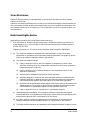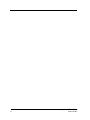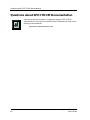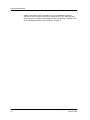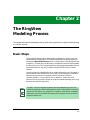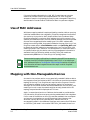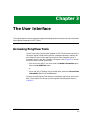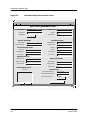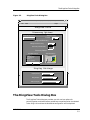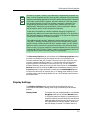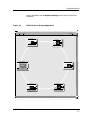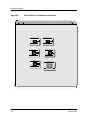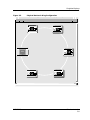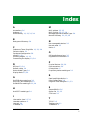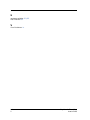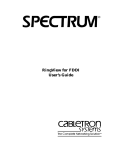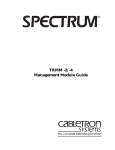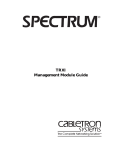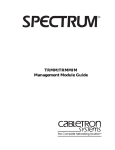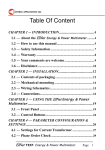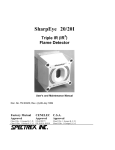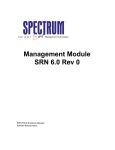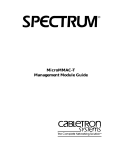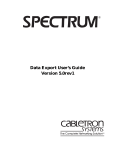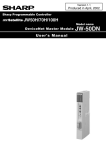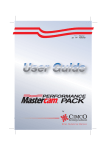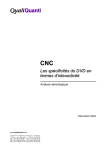Download Cabletron Systems 802 User`s guide
Transcript
¨ RingView for Token Ring User’s Guide Notice Cabletron Systems reserves the right to make changes in specifications and other information contained in this document without prior notice. The reader should in all cases consult Cabletron Systems to determine whether any such changes have been made. The hardware, firmware, or software described in this manual is subject to change without notice. IN NO EVENT SHALL CABLETRON SYSTEMS BE LIABLE FOR ANY INCIDENTAL, INDIRECT, SPECIAL, OR CONSEQUENTIAL DAMAGES WHATSOEVER (INCLUDING BUT NOT LIMITED TO LOST PROFITS) ARISING OUT OF OR RELATED TO THIS MANUAL OR THE INFORMATION CONTAINED IN IT, EVEN IF CABLETRON SYSTEMS HAS BEEN ADVISED OF, KNOWN, OR SHOULD HAVE KNOWN, THE POSSIBILITY OF SUCH DAMAGES. Copyright © May 1998, by Cabletron Systems, Inc. All rights reserved. Printed in the United States of America. Order Number: 9032585 E1 Cabletron Systems, Inc. P.O. Box 5005 Rochester, NH 03866-5005 SPECTRUM, the SPECTRUM IMT/VNM logo, DCM, IMT, and VNM are registered trademarks, and SpectroGRAPH, SpectroSERVER, Inductive Modeling Technology, Device Communications Manager, and Virtual Network Machine are trademarks of Cabletron Systems, Inc. Adobe and Acrobat are trademarks of Adobe Systems, Inc. C++ is a trademark of American Telephone and Telegraph, Inc. UNIX, OSF/1 and Motif are registered trademarks of The Open Group. X Window System is a trademark of the X Consortium. Ethernet is a trademark of Xerox Corporation. 9032585 E1 iii Virus Disclaimer Cabletron Systems makes no representations or warranties to the effect that the Licensed Software is virus-free. Cabletron has tested its software with current virus checking technologies. However, because no anti-virus system is 100% reliable, we strongly caution you to write protect and then verify that the Licensed Software, prior to installing it, is virus-free with an anti-virus system in which you have confidence. Restricted Rights Notice (Applicable to licenses to the United States Government only.) 1. Use, duplication, or disclosure by the Government is subject to restrictions as set forth in subparagraph (c) (1) (ii) of the Rights in Technical Data and Computer Software clause at DFARS 252.227-7013. Cabletron Systems, Inc., 35 Industrial Way, Rochester, New Hampshire 03866-5005. 2. (a) This computer software is submitted with restricted rights. It may not be used, reproduced, or disclosed by the Government except as provided in paragraph (b) of this Notice or as otherwise expressly stated in the contract. (b) This computer software may be: (c) (1) Used or copied for use in or with the computer or computers for which it was acquired, including use at any Government installation to which such computer or computers may be transferred; (2) Used or copied for use in a backup computer if any computer for which it was acquired is inoperative; (3) Reproduced for safekeeping (archives) or backup purposes; (4) Modified, adapted, or combined with other computer software, provided that the modified, combined, or adapted portions of the derivative software incorporating restricted computer software are made subject to the same restricted rights; (5) Disclosed to and reproduced for use by support service contractors in accordance with subparagraphs (b) (1) through (4) of this clause, provided the Government makes such disclosure or reproduction subject to these restricted rights; and (6) Used or copied for use in or transferred to a replacement computer. Notwithstanding the foregoing, if this computer software is published copyrighted computer software, it is licensed to the Government, without disclosure prohibitions, with the minimum rights set forth in paragraph (b) of this clause. (d) Any other rights or limitations regarding the use, duplication, or disclosure of this computer software are to be expressly stated in, or incorporated in, the contract. (e) iv This Notice shall be marked on any reproduction of this computer software, in whole or in part. RingView for Token Ring User’s Guide Contents Who Should Read This Guide ............................................................................................. vii How to Use This Guide........................................................................................................ vii Questions about SPECTRUM Documentation ................................................................. viii Chapter 1 Introduction What Is RingView for Token Ring?.................................................................................... 1-1 How RingView Works ......................................................................................................... 1-1 Chapter 2 The RingView Modeling Process Basic Steps .......................................................................................................................... 2-1 Use of MAC Addresses ....................................................................................................... 2-2 Mapping with Non-Manageable Devices........................................................................... 2-2 Editing GenTRStn_NM Information .......................................................................... 2-3 RingView Modeling............................................................................................................. 2-4 Device Model Types...................................................................................................... 2-4 Managed Application Model Types ............................................................................. 2-4 Chapter 3 The User Interface Accessing RingView Tools .................................................................................................. 3-1 The RingView Tools Dialog Box ......................................................................................... 3-3 Discovery Options ........................................................................................................ 3-4 Display Settings ........................................................................................................... 3-5 RingView Displays.............................................................................................................. 3-6 9032585 E1 v vi RingView for Token Ring User’s Guide Preface This document provides instructions for using RingView for Token Ring, a SPECTRUM application that maps, models and graphically displays the contents of Token Ring LANs. Who Should Read This Guide This guide is intended for SPECTRUM administrators and technicians responsible for determining network configuration and overseeing network operations. By following the instructions and procedures described herein, the reader will be able to use RingView for Token Ring to create and maintain accurate Token Ring LAN (802.5) models that will facilitate full exploitation of SPECTRUM’s powerful management and monitoring capabilities. This guide assumes that the administrative user is experienced with SPECTRUM and its administration as described in the SPECTRUM Administration documentation. Any user should also be familiar with the SpectroGRAPH™ user interface and with the user functions explained in the SPECTRUM Operation documentation. How to Use This Guide This guide contains both general information and detailed instructions. The document is organized as follows: • Chapter 1 provides an overview of RingView for Token Ring functionality and features. • Chapter 2 explains the process RingView for Token Ring uses to map and display the topology of a Token Ring LAN. • Chapter 3 describes the user interface for RingView and provides samples of the different varieties of Token Ring LAN Topology views available. 9032585 E1 vii Questions about SPECTRUM Documentation Questions about SPECTRUM Documentation Send your questions, comments or suggestions regarding SPECTRUM documentation to the Technical Communications Department directly via the following internet address: E-MAIL viii [email protected] RingView for Token Ring User’s Guide Chapter 1 Introduction This chapter provides an overview of RingView for Token Ring functionality and features. What Is RingView for Token Ring? RingView for Token Ring is a SPECTRUM application program that provides enhanced capabilties for modeling and displaying the ring of devices and connections that make up a Token Ring (802.5) LAN. An important feature of the RingView application is that it allows for several different ways of displaying a Token Ring LAN within a SPECTRUM Topology view. For example, you can choose to view the topology in an actual ring, or in a “condensed” configuration that requires less onscreen space. You can also choose between Token Ring stations being depicted as physical devices or MAC entities. These and other display options are described in more detail in Chapter 3 of this manual. How RingView Works In most cases, RingView operations are initially invoked by AutoDiscovery and are thus transparent to the user. If the IP address range you specify for an AutoDiscovery session includes a discrete Token Ring LAN, AutoDiscovery will automatically create a model for the LAN and then activate the RingView application, which will attempt to model the LAN’s contents. This is accomplished in one of two ways. If the LAN includes a device that supports one of Cabletron’s Token Ring MIBs (ctDot5 or ctDot5PhysMgmt), then the complete topology of the ring can be read from the device’s station list. If there are no such devices in the LAN, the topology is determined by querying each device in the LAN for information about its neighbors. This process is described in greater detail in Chapter 2. After the initial modeling, you can keep the configuration of the ring current through a RingView Tools dialog box, which is accessed from the LAN_802_5 9032585 E1 1-1 How RingView Works model’s Information view. These tools let you run subsequent discovery sessions on the LAN either manually or automatically. This dialog box also offers options for customizing the display of the ring topology. Examples of all these Topology view options are provided in Chapter 3. Introduction 1-2 RingView for Token Ring User’s Guide Chapter 2 The RingView Modeling Process This chapter describes the methodolgy used by the RingView application to determine the topology of a Token Ring LAN. Basic Steps The process RingView uses to determine the topology of a given ring is the same whether the application is invoked automatically by AutoDiscovery or through the Manual Discovery option in the RingView Tools dialog box (see Chapter 3). In either case, the first step is to determine which existing models are part of the ring. This is accomplished by identifying those models that are associated with the LAN_802_5 model through the SPECTRUM “collects” relation. Once RingView has identified the set of models collected by the LAN model, it then examines these models to find out if any of them represent a Cabletron device that supports one of Cabletron’s 802.5 LAN MIBs (ctDot5 or ctDot5PhysMgmt). If so, the device will, by definition, keep track of all stations on the ring, and RingView can map the complete topology of the ring based on that device’s station list. NOTE The 802.5 LAN MIB-supporting device must be modeled using one of the Cabletron proprietary device model types in order for RingView to utilize the station list information. For example, if a Cabletron TRM device is modeled generically with the GnSNMPDev model type, RingView will not be able to access the station list. 9032585 E1 2-1 Use of MAC Addresses If the set of models collected by the LAN_802_5 model does not include a model that provides access to the complete station list, then RingView attempts to map the ring topology by querying each manageable Token Ring device model in the set to obtain information about its upstream neighbor. Use of MAC Addresses Whichever mapping method is employed (reading a station table or querying individual models about their neighbors), RingView recognizes the existence of a station by its physical or MAC (Media Access Control) address. When RingView encounters a particular MAC address during this process, it first searches the database to see if the MAC address belongs to an existing model of one of the managed application model types. If the MAC address does belong to an existing model, that model is added to the map of the ring. If not, RingView creates either a GenTRStation model or a GenTRStn_NM model to show that the MAC address is connected to the ring. The GenTRStn_NM model type (where “NM” stands for “No Management”) is used when there is no communication with the device, and thus no management information is available. Both GenTRStation models and GenTRStn_NM models are represented by STN icons in Token Ring LAN Topology views. NOTE Some constraints apply to RingView in networks where DECnet protocol is involved, since DECnet differs significantly from TCP/IP in its handling of MAC addresses. Refer to The RingView Tools Dialog Box section of Chapter 3 for a discussion of these irregularities and the ways in which RingView accommodates them. Mapping with Non-Manageable Devices As noted in the previous section, a non-generically modeled Cabletron device that supports one of the Cabletron 802.5 LAN MIBs can provide the complete topology of the ring. Thus, RingView can map the entire ring even if there is only one device modeled, so long as that device’s station list can be read. Although all of the other stations would be modeled with the GenTRStn_NM model type in such a case, the models could be correctly placed within the topology map and would be displayed as STN icons. Again, in cases where there is no Cabletron device model to provide station list information, RingView must query existing models about their neighbors. If all or most of the stations on the ring have been modeled, then a complete and accurate ring topology can usually be derived. Note, however, that whenever a query returns an upstream MAC address that has no corresponding model in the database, RingView must create a GenTRStation or GenTRStn_NM model. In the case of GenTRStn_NM models, there is no The RingView Modeling Process 2-2 RingView for Token Ring User’s Guide Mapping with Non-Manageable Devices Editing GenTRStn_NM Information communication with the modeled device; thus there is no way for RingView to determine the identity of the device’s upstream neighbor. In fact, for a nonmanageable device, RingView can ascertain nothing beyond the MAC address. Editing GenTRStn_NM Information Even though non-manageable devices can present problems as far as fully automatic mapping is concerned, you can easily circumvent these problems by manually providing additional information and then running RingView again. You provide the information by editing the GenTRStn_NM model’s Configuration view, which is selectable from the Icon Subviews menu when the GenTRStn_NM icon is highlighted. Figure 2-1 shows how the Configuration view would look in a scenario where RingView has created the GenTRStn_NM model without access to a station list:, the view displays the correct MAC address for the device itself and a default MAC address for its upstream neighbor. In this case, you would enter the actual MAC address for the upstream neighbor. Figure 2-1. Configuration View for GenTRStn_NM Model 0.0.0.0.0.0 of type GenTRStn_NM of Landscape topanga: Primary * File View Help? NNoonn--MMaannaggeeaabbllee TTRR CCoonnffiigguurraattiioonn VViieeww Device MAC Address 0.0..1D.8.53.8 Upstream MAC Address 0.0..F8.0.00.00 After saving your edits to the GenTRStn_NM model’s Configuration view (by selecting File > Save All Changes), you would then run RingView’s Manual Discovery option against the LAN as described in Chapter 3. The additional information provided by your edits will allow RingView to re-map the ring and generate a more comprehensive topology. 9032585 E1 The RingView Modeling Process 2-3 RingView Modeling RingView Modeling Several different model types are used to model Token Ring stations. These model types fall into two basic categories: those that represent devices and those that represent managed applications of devices. Device Model Types RingView does not create models of the actual Token Ring devices. These models are created manually by a user or automatically by the AutoDiscovery application. RingView does however use the device models to create models of Token Ring applications associated with these devices. Thus the device model types used by RingView include any that support devices with Token Ring interfaces. For example, the model type HubCSITR is used to model Cabletron’s TRMM2 and TRMM4 devices. In the case of non-Cabletron, SNMP-compliant devices for which there is no vendor-specific model type, the GnSNMPDev model type may be used. As noted under Use of MAC Addresses on Page 2-2, RingView does create GenTRStation or GenTRStn_NM models for MAC addresses that do not belong to existing models. Managed Application Model Types In addition to the device model types used by RingView, there are also a number of model types that represent managed applications of Token Ring devices. Models of these types are created automatically at the same time the associated device model is created based on the model type of the device and the particular 802.5 LAN MIB it supports. Upon creation, application models are placed in the associated device model’s Application view. RingView will place them in the LAN_802_5 model’s Topology view as appropriate, from where they can be manually copied into other views, if desired. The RingView Modeling Process 2-4 RingView for Token Ring User’s Guide Chapter 3 The User Interface This chapter explains how to access and operate the dialog boxes that serve as the user interface for the RingView component of SPECTRUM. Accessing RingView Tools Once a Token Ring LAN has been modeled in SPECTRUM either manually or through a regular AutoDiscovery session, subsequent discovery sessions can be invoked for that LAN through the RingView Tools dialog box, which is accessed from the LAN_802_5 model’s Information view (Figure 3-1). You can access this view in either of two ways: • click on the LAN_802_5 icon, then select the Model Information option from the Icon Subviews menu. or • if the LAN_802_5 Topology view is already open, select the Current View Information option from the File menu. Clicking on the RingView Tools button in the bottom right corner of the LAN802_5 Information view brings up the RingView Tools dialog box shown in Figure 3-2 . 9032585 E1 3-1 Accessing RingView Tools Figure 3-1. The Token Ring LAN Information View 132.177.118.0-1 of type LAN_802_5 of Landscape ajax:PrimaryI * File View Help? 802.5 LAN Information View 802.5 LAN Name Automapped LAN Security String Contact Status Condition True Polling Status Internal Attributes Condition Valueh Composite Conditionw Rollup Condition Established Green Orange Threshold Values 3 Packet Rate High 0 7 Packet Rate Low 0 Load High 0 0 Child Count Attributes Child Count 4 Load Low Initial Child Count 1 Error Rate High 10000 Lost Child Count 3 Error Rate Low 1000 Significance Level Rollup Thresholds Value when Yellow 1 Value when Orange 3 Yellow Threshold 3 7 Orange Threshold 6 Value when Red Red Threshold Select Monitor Point Monitors 10 Monitor Point Monitor Point Model Name 132.177.118.24 20 132.177.118.24 Monitor Point Model Type Name HubCSITR Auto Monitor Point Change Enabled RingView Tools OK The User Interface 3-2 Cancel RingView for Token Ring User’s Guide The RingView Tools Dialog Box Figure 3-2. RingView Tools Dialog Box 132.177.118.0-1 of type LAN_802_5 of Landscape ajax:Primary * File View Help? RingView Tools Discovery Options AutoDiscovery Manual Discovery Prevent Discover Ring No Background Discovery Background Discovery Off Discovery Interval (hrs) 24 Discovery Device Possible Devices Selected Device Network 1 0.0.B8.88.3A.39 .177.118.0-1-0 Network 1 132.177.118.112 Network 1 HubCSITR OK Cancel Display Settings Display Mode RingView Ring Display Ring Station Display MAC Entities The RingView Tools Dialog Box The RingView Tools dialog box provides you with various options for controlling when and how discovery operations are performed on the selected Token Ring LAN and how the discovered configuration will be depicted. 9032585 E1 The User Interface 3-3 The RingView Tools Dialog Box Discovery Options Discovery Options The Discovery Options panel at the top of the dialog box lets you start a discovery session for the Token Ring LAN at any time by using the Manual Discovery option, The button that activates this option is labeled Discover Ring unless ring discovery has not yet been invoked for the selected LAN, or unless the topology has changed since the last discovery session, in which cases this button is labeled Discovery Needed. Note that you can still run a discovery session using the Discover Ring/Discovery Needed button regardless of the Background Discovery or AutoDiscovery/Prevent settings described below. Starting a discovery session will result in either of two messages being displayed: “Action successful” or “Could not model complete ring.” Click on Close to dismiss either message box. The results of a successful discovery session will be visible in the LAN_802_5 model’s Topology view. If the complete ring could not be modeled, you can select a different discovery device (as described below) and try again. If you wish to run discovery sessions at pre-determined intervals, the Background Discovery toggle button must be set to “On.” Intervals are defined in hours by entries you make in the Discovery Interval field. The default value is 24 hours. Note that this Background Discovery feature is unique to RingView and functions independently from AutoDiscovery’s Background Discovery option, which is available from the Topology view’s Edit menu for Universe, Network, and LAN models. The other toggle button in this panel lets you preserve any customizations you make to the Token Ring LAN topology by preventing subsequent sessions of AutoDiscovery from launching RingView. Set the Prevent button to “Yes” to preserve your customizations. See the following note concerning the use of RingView when DECnet protocol is present. The User Interface 3-4 RingView for Token Ring User’s Guide The RingView Tools Dialog Box Display Settings NOTE As noted in Chapter 2, there is a fundamental incompatability between the ways in which RingView and DECnet treat MAC addresses. RingView’s basic mapping methodology depends on the MAC address being used as a constant and unique node identifier. However, the MAC address of a DECnet station may change whenever the DECnet protocol is started or restarted. Thus RingView may encounter both an orignal MAC address and a DECnetassigned MAC address for the same station. Also the same MAC address may be used for each of a DECnet station’s interfaces. To deal with the problem of a station’s address changing, RingView will automatically default the Prevent AutoDiscovery setting to “Yes” whenever a DECnet MAC address is detected. You can then run RingView on-demand at a time when the network is known to be stable. The problem of duplicate MAC addresses requires some user action. If the LAN_802_5 Topology view resulting from an initial AutoDiscovery session contains wrong or duplicate DECnet MAC address models, you will need to determine which one actually represents the device, then erase the others from the view. The correct model will now be associated with the Token Ring LAN through SPECTRUM’s “Collects” relation, and a subsequent session of RingView will be able to accurately map the ring topology. The Discovery Device area at the bottom of the Discovery Options panel provides a scrollable list of all the devices known to be collected by the currently selected LAN_802_5 model. The icon to the right of the list is the currently selected “discovery device,” i.e., the one that the next RingView discovery session will attempt to use to map the ring. You can select a different discovery device by clicking on one of the entries in the Possible Devices list and then clicking the OK button immediately below. (Clicking Cancel deselects a highlighted entry.) Note that the Selected Device icon functions the same way as a device icon in a Topology view, showing current condition status and providing double-click or Icon Subviews menu access to associated views. Display Settings The Display Settings panel at the bottom of the dialog box lets you customize the associated Topology view using the following three selector buttons. Display Mode 9032585 E1 This button lets you choose between a non-editable RingView mode and an editable Normal mode. In RingView mode, the display is governed by the RingView software and will show only entities that have been determined to be part of the ring (i.e., no Off-Page Reference icons will appear). Note also that the display is locked. This means that the The User Interface 3-5 RingView Displays LAN_802_5 model can NOT be destroyed, even if it was created manually rather than by RingView. Also, no annotations, manual repositionings of icons, or other edits are permitted when this mode is in effect. In Normal mode, the display may be edited in the same manner as any regular SPECTRUM Topology view. However, any icon position changes or manual pipe connections you make in Normal mode will not be preserved if you then switch back to RingView mode. Annotations and background color settings will remain in effect when you switch modes. Ring Display This button lets you choose between two display configurations for the Token Ring LAN’s Topology view: Ring or Condensed. The Ring option displays the Token Ring station icons along a ringshaped connection pipe icon as in Figure 3-3 and Figure 3-5. The Condensed option displays the ring topology more compactly, positioning the station icons along a rectangular connection pipe. In both cases, the station icons are arranged in the same order in which the token is actually passed. This button is grayed out unless the Display Mode is set to RingView. Station Display This button lets you determine whether the icons displayed in the Token Ring LAN’s Topology view will represent models of MAC Entities, as in Figure 3-3 and Figure 3-4, or Physical Devices, as in Figure 3-5. Note, for example, that the TRHubStack icon representing a MAC entity in Figure 3-3 is shown as a Micro-42T icon displaying the device’s IP address in Figure 3-5. This button is also grayed out unless the Display Mode is set to RingView. The default settings are RingView mode with MAC Entities in Ring configuration. In order for any setting changes you make to take effect, you must first save them by selecting the File menu’s Save All Changes option. Alternatively, you can set your SpectroGRAPH so that you can press the right mouse button to display the Commit Changes message box and then click on the OK button. RingView Displays The following three figures (3-3 through 3-5) show how the same ring would be depicted using different combinations of Token Ring LAN Topology view The User Interface 3-6 RingView for Token Ring User’s Guide RingView Displays options selectable from the Display Settings panel of the RingView Tools dialog box. Figure 3-3. MAC Entities in Ring Configuration 132.177.118.0-1 of type LAN_802_5 of Landscape ajax:Primary * File View Help? Network 1 HubCSITR Network 1 TRHubStack 0.0.B8.86.5B 132.117.56.38 STN HubCSITRMM Cabletron Network 1 HubCSITR 9032585 E1 132.117.56.42 HubCSITRXI The User Interface 3-7 RingView Displays Figure 3-4. MAC Entities in Condensed Configuration 132.177.118.0-1 of type LAN_802_5 of Landscape ajax:Primary * File View Help? 132.117.56.38 132.117.56.42 HubCSITRMM HubCSITRXI Network 1 TRHubStack Network 1 HubCSITR Network 1 0.0.B8.86.5B HubCSITR STN Cabletron The User Interface 3-8 RingView for Token Ring User’s Guide RingView Displays Figure 3-5. Physical Devices in Ring Configuration yp * File p j View y Help? 132.117.56.16 HubCSITRMM4 132.117.56.104 Micro-42T 0.0.B8.86.5B 132.117.56.38 STN HubCSITRMM Cabletron 132.117.56.49 HubCSITRMM2 9032585 E1 132.117.56.42 HubCSITRXI The User Interface 3-9 RingView Displays The User Interface 3-10 RingView for Token Ring User’s Guide Index A M Annotations 3-6 Audience vii AutoDiscovery 1-1, 2-1, 3-1, 3-4 MAC address 2-2, 2-3 MAC Entities 3-6, 3-7, 3-8 Managed Application Model Types 2-4 Manual Discovery 2-1, 2-3, 3-4 B Background Discovery 3-4 N C Non-manageable devices 2-2 Normal mode 3-5 Notice iii Cabletron’s Token Ring MIBs 1-1, 2-1, 2-4 Collects relation 2-1 Condensed Configuration 3-8 ctDot5 1-1, 2-1 ctDot5PhysMgmt 1-1, 2-1 Customizing the display 1-2, 3-4 D DECnet 2-2, 3-4 Default values 3-4 Device Model Types 2-4 Display Mode 3-5, 3-6 G GenTRStation model type 2-2 GenTRStn_NM model type 2-2 GnSNMPDev model type 2-1, 2-4 H HubCSITR model type 2-4 I Information view 1-2, 3-1 Intended audience vii Intervals 3-4 IP address 1-1 O Off-Page Reference icons 3-5 Organization of document vii P Physical Devices 3-6, 3-9 Pipe connections 3-6 Prerequisites vii Proprietary device model types 2-1 R Restricted Rights Notice iv Ring Configuration 3-9 RingView Tools dialog box 1-1, 3-3 S SpectroGRAPH 3-6 station list 2-1, 2-2 STN icons 2-2 T TCP/IP 2-2 Topology view 1-1 Trademarks iii 90302585 E1 1 U upstream neighbor 2-2, 2-3 User interface 3-1 V Virus Disclaimer iv Index 2 RingView for Token Ring User’s Guide