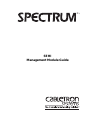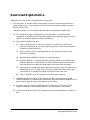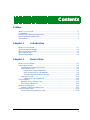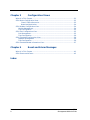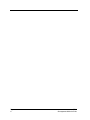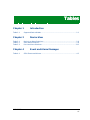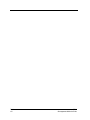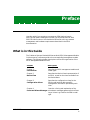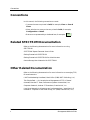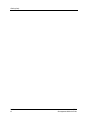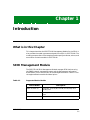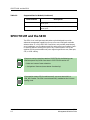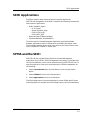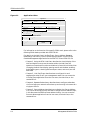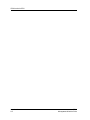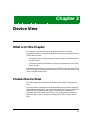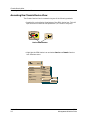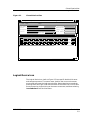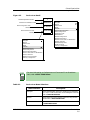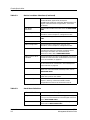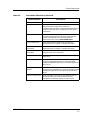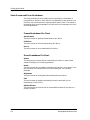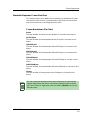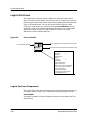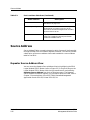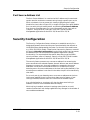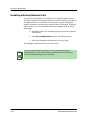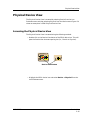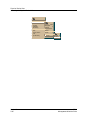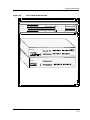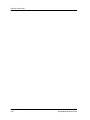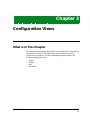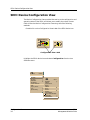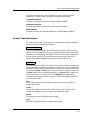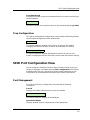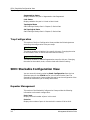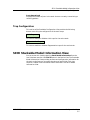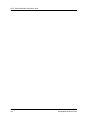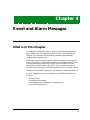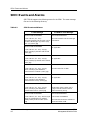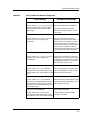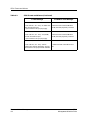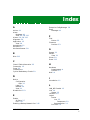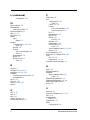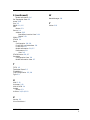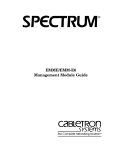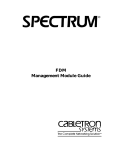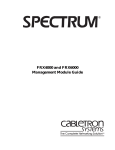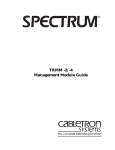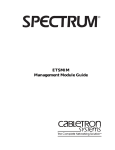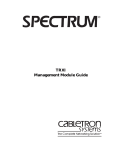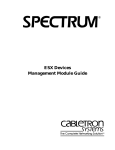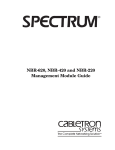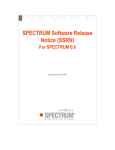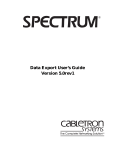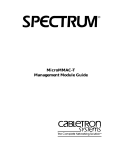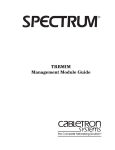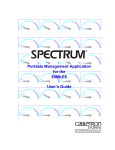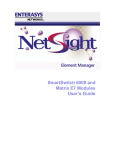Download Cabletron Systems LANVIEWsecure Specifications
Transcript
® SEHI Management Module Guide Notice Cabletron Systems reserves the right to make changes in specifications and other information contained in this document without prior notice. The reader should in all cases consult Cabletron Systems to determine whether any such changes have been made. The hardware, firmware, or software described in this manual is subject to change without notice. IN NO EVENT SHALL CABLETRON SYSTEMS BE LIABLE FOR ANY INCIDENTAL, INDIRECT, SPECIAL, OR CONSEQUENTIAL DAMAGES WHATSOEVER (INCLUDING BUT NOT LIMITED TO LOST PROFITS) ARISING OUT OF OR RELATED TO THIS MANUAL OR THE INFORMATION CONTAINED IN IT, EVEN IF CABLETRON SYSTEMS HAS BEEN ADVISED OF, KNOWN, OR SHOULD HAVE KNOWN, THE POSSIBILITY OF SUCH DAMAGES. Virus Disclaimer Cabletron has tested its software with current virus checking technologies. However, because no anti-virus system is 100% reliable, we strongly caution you to write protect and then verify that the Licensed Software, prior to installing it, is virus-free with an anti-virus system in which you have confidence. Cabletron Systems makes no representations or warranties to the effect that the Licensed Software is virus-free. Copyright © May 1996, by Cabletron Systems, Inc. All rights reserved. Printed in the United States of America. Order Number: 9031012 E5 Cabletron Systems, Inc. P.O. Box 5005 Rochester, NH 03866-5005 SPECTRUM, SPECTRUM IMT/VNM logo, DCM, IMT and VNM are registered trademarks, and SpectroGRAPH, SpectroSERVER, Device Communications Manager, Inductive Modeling Technology, Device Communications Manager, and Virtual Network Machine are trademarks of Cabletron Systems, Inc. Ethernet is a trademark of Xerox Corporation. 9031012 E5 i Restricted Rights Notice (Applicable to licenses to the United States Government only.) 1. Use, duplication, or disclosure by the Government is subject to restrictions as set forth in subparagraph (c) (1) (ii) of the Rights in Technical Data and Computer Software clause at DFARS 252.227-7013. Cabletron Systems, Inc., 35 Industrial Way, Rochester, New Hampshire 03867-0505. 2. (a) This computer software is submitted with restricted rights. It may not be used, reproduced, or disclosed by the Government except as provided in paragraph (b) of this Notice or as otherwise expressly stated in the contract. (b) This computer software may be: (c) (1) Used or copied for use in or with the computer or computers for which it was acquired, including use at any Government installation to which such computer or computers may be transferred; (2) Used or copied for use in a backup computer if any computer for which it was acquired is inoperative; (3) Reproduced for safekeeping (archives) or backup purposes; (4) Modified, adapted, or combined with other computer software, provided that the modified, combined, or adapted portions of the derivative software incorporating restricted computer software are made subject to the same restricted rights; (5) Disclosed to and reproduced for use by support service contractors in accordance with subparagraphs (b) (1) through (4) of this clause, provided the Government makes such disclosure or reproduction subject to these restricted rights; and (6) Used or copied for use in or transferred to a replacement computer. Notwithstanding the foregoing, if this computer software is published copyrighted computer software, it i s licensed to the Government, without disclosure prohibitions, with the minimum rights set forth in paragraph (b) of this clause. (d) Any other rights or limitations regarding the use, duplication, or disclosure of this computer software are to be expressly stated in, or incorporated in, the contract. (e) This Notice shall be marked on any reproduction of this computer software, in whole or in part. ii SEHI Management Module Guide Contents Preface What is in this Guide............................................................................................................ ix Conventions ........................................................................................................................... x Related SPECTRUM Documentation................................................................................... x Other Related Documentation .............................................................................................. x Getting Help.......................................................................................................................... xi Chapter 1 Introduction What is in this Chapter ...................................................................................................... 1-1 SEHI Management Module................................................................................................ 1-1 SPECTRUM and the SEHI ................................................................................................ 1-2 SEHI Applications .............................................................................................................. 1-3 SPMA and the SEHI........................................................................................................... 1-3 Chapter 2 Device View What is in this Chapter ...................................................................................................... 2-1 Chassis Device View ........................................................................................................... 2-1 Accessing the Chassis Device View ............................................................................. 2-2 Logical Device Icon....................................................................................................... 2-3 Logical Device Icon Components .......................................................................... 2-4 Stack Frame and Error Breakdown ..................................................................... 2-9 Stackable Repeater Frame Size View................................................................. 2-10 Logical Port Icons....................................................................................................... 2-11 Logical Port Icon Components ............................................................................ 2-11 Source Address ................................................................................................................. 2-13 Repeater Source Address View.................................................................................. 2-13 Port Source Address List ........................................................................................... 2-14 Security Configuration ..................................................................................................... 2-14 Enabling a Backup Network Port ............................................................................. 2-15 Physical Device View ........................................................................................................ 2-16 Accessing the Physical Device View.......................................................................... 2-16 9031012 E6 iii Chapter 3 Configuration Views What is in This Chapter .....................................................................................................3-1 SEHI Device Configuration View .......................................................................................3-2 Chassis Table Information.....................................................................................3-3 DownLoad Application...........................................................................................3-4 SEHI Module Configuration View......................................................................................3-4 Module Management ....................................................................................................3-4 Trap Configuration .......................................................................................................3-5 SEHI Port Configuration View ...........................................................................................3-5 Port Management .........................................................................................................3-5 Trap Configuration .......................................................................................................3-6 SEHI Stackable Configuration View..................................................................................3-6 Repeater Management .................................................................................................3-6 Trap Configuration .......................................................................................................3-6 SEHI Stackable Model Information View..........................................................................3-7 Chapter 4 Event and Alarm Messages What is in This Chapter .....................................................................................................4-1 SEHI Events and Alarms ...................................................................................................4-2 Index Contents iv SEHI Management Module Guide Figures Chapter 1 Figure 1-1. Chapter 2 Figure 2-1. Figure 2-2. Figure 2-3. Figure 2-4. Introduction Applications View ................................................................................................. 1-4 Device View Chassis Device View ............................................................................................. 2-3 Device Icon Detail ................................................................................................. 2-5 Port Icon Detail ................................................................................................... 2-11 SEHI Physical Device View ................................................................................ 2-17 9031012 E6 v Figures vi SEHI Management Module Guide Tables Chapter 1 Table 1-1. Chapter 2 Table 2-1. Table 2-2. Table 2-3. Chapter 4 Table 4-1. Introduction Supported Device Models ...................................................................................... 1-1 Device View Device Icon Menu Selections................................................................................. 2-6 Stack Menu Selections .......................................................................................... 2-8 Port Icon Menu Selections................................................................................... 2-12 Event and Alarm Messages SEHI Events and Alarms...................................................................................... 4-2 9031012 E6 vii Tables viii SEHI Management Module Guide Preface Use this guide if you are going to manage an SEHI device through SPECTRUM. Before reading this manual, you should be familiar with SPECTRUM’s functions. You should also be familiar with any network management and hardware requirements described in the SEHI documentation. What is in this Guide The Cabletron Systems Stackable Ethernet Hub (SEHI) Management Module Guide serves as a reference guide to the corresponding management module software. The following chapter descriptions outline the organization of the SEHI Management Module Guide. Chapter Description Chapter 1 Introduction Describes the SEHI management module and model types. Chapter 2 Device View Describes the Device View’s representation of an SEHI, as well as the views available from the Device Menu. Chapter 3 Configuration Views Describes the configuration views for the SEHI model and the device-specific management information provided by each view. Chapter 4 Contains a listing and explanation of the Event and Alarm Messages alarm/event messages generated in the Event Log or Alarm Log View for the SEHI model type. 9031012 E6 ix Conventions Conventions In this manual, the following conventions are used: • Command names are printed in bold; for example, Clear or Save & Close. • Menu selections to access a view are printed in bold; for example, Configuration or Detail. • Buttons are represented by a shadowed box; for example, Help . Related SPECTRUM Documentation Refer to the following documentation for more information on using SPECTRUM: SPECTRUM Report Generator User‘s Guide Getting Started with SPECTRUM Getting Started with SPECTRUM for Administrators How to Manage Your Network with SPECTRUM Other Related Documentation Refer to the following documentation for more information on managing TCP/ IP-based networks: LAN Troubleshooting Handbook, Mark Miller (1989, M&T Publishing, Inc.) The Simple Book — An Introduction to Management of TCP/IP-based Internets, Marshall T. Rose, Performance Systems International, Inc. Computer Networks, Andrew S. Tanenbaum, Prentice-Hall, Inc. Local Area Networks Architectures and Implementations, James Martin & Kathleen K. Chapman or the Arben Group, Inc. (1989, Prentice-Hall, Inc.) Preface x SEHI Management Module Guide Getting Help Getting Help For additional support for SPECTRUM products, or to make comments or suggestions regarding SPECTRUM or this manual, contact Cabletron Systems Technical Support via one of the following means: Location Mail FAX Telephone Cabletron Systems, Inc. P. O. Box 5005 Rochester, NH 03866-5005 E-mail: [email protected] 603-337-3075 603-337-3500 (*)-44-635-552062 (*)-44-635-580000 Europe Cabletron Systems, Ltd. Network House Newbury Business Park London Road, Newbury Berkshire, England RG13 2PZ E-mail: [email protected] (*)-61-2-950-5950 (*)-61-2-950-5900 Pacific Cabletron Systems, Inc. Allambie Grove Estate 25 French’s Forest Road East French’s Forest, NSW 2086 Sydney, Australia E-mail: [email protected] (*)-81-3-3459-1985 (*)-81-3-3459-1981 Japan Cabletron Systems, KK Hamamatsucho MK Bldg. 4th Floor 1-4-12 Kaigan, Minato-Ku Tokyo 101 Japan E-mail: [email protected] (*)-65-7763382 (*)-65-7755355 Singapore Cabletron Systems, Inc. 85 Science Park Drive #03-03/04 The Cavendish Singapore 051 E-mail: [email protected] (*)-49-6103/991-229 (*)-49-6103/991-269 Germany Cabletron Systems GmbH Dreieich Park Im Gefierth 13d 63303 Dreieich Frankfurt, Germany E-mail: [email protected] North America *International Operator Code Questions About SPECTRUM Documentation? E-MAIL 9031012 E6 Send your questions, comments or suggestions regarding SPECTRUM documentation to the Technical Communications Department directly via the following internet address: [email protected] Preface xi Getting Help Preface xii SEHI Management Module Guide Chapter 1 Introduction What is in this Chapter This chapter describes the SPECTRUM Management Module for the SEHI. It also provides the model type name assigned to the SEHI in SPECTRUM. The model type name refers to the template used to specify attributes, actions, and associations for device models in SPECTRUM. SEHI Management Module The SPECTRUM SEHI Management Module manages SEHI devices using the SNMP network management agent and the Management Information Bases (MIBs), which come as part of the management module. Table 1-1 lists the supported device models and descriptions. Table 1-1. Supported Device Models Device Model Description SEHI-22, SEHI-24 Intelligent, 13 (12 RJ45s, 1 EPIM) and 26 (24 RJ45s, 2 EPIMs) ports SEHI-32, SEHI-34 Intelligent, 13 (1 RJ71, 1 EPIM) and 26 (2 RJ71s, 2 EPIMs) ports SEHI-xxS SEHI devices with LANVIEWSecure functionality 9031012 E6 1-1 SPECTRUM and the SEHI Table 1-1. Supported Device Models (Continued) Device Model Description SEH-32, SEH-34 Non-intelligent, 13 (1 RJ71, 1 EPIM) and 26 (2 RJ71s, 2 EPIMs) ports SEH-22, SEH-24 Non-intelligent, 13 (12 RJ45s, 1 EPIM) and 26 (24 RJ45s, 2 EPIMs) ports SPECTRUM and the SEHI The SEHI is an intelligent stackable ethernet hub designed to provide advanced management capabilities for up to five non-intelligent stackable ethernet hubs. It is fully IEEE 802.3 compliant, and provides complete port error breakdown, port to address matching, and monitoring of network traffic. It contains twelve or twenty-four RJ45 or RJ71 station ports. One or two modular EPIMs provide additional ports supporting ethernet coax, fiber optic, STP, or UDP cabling. NOTE If you are running a previous version of SPECTRUM, the following user interface aspects may differ from those in SPECTRUM version 4.0: •Order and names of menu selections • Navigational features (mouse button functionality) NOTE Introduction 1-2 If you need to create a SEHI model manually, you must start within a LAN_802.3 model. The SEHI cannot be manually modeled at the Universe topology level. SEHI Management Module Guide SEHI Applications SEHI Applications The SEHI supports both common and device-specific applications. SPECTRUM management of the SEHI is based on the following common and device-specific applications: • MIB-II (SNMP2_Agent) - IP (IP2_App) - System (System2_App) - ICMP (ICMP_App) - UDP (UDP2_App) • DownLoad App (CtDownLoadApp) • Stackable Repeater (StackableRptr) The device-specific Stackable Repeater application provides Stackable Repeater performance, device, configuration and model information views. The Stackable Repeater Device view is the same as the Chassis Device view, which is detailed in Chapter 2, Device View. SPMA and the SEHI SPECTRUM also includes SPMA (Spectrum Portable Management Application) for the SEHI. SPMA management functionality is available from the Utilities Submenu, which can be accessed from any SPECTRUM view. To open the Application view, which provides access to SPMA management, do the following: 1. Select Icon Subviews from the View Menu or click the right mouse button. 2. Select Utilities from the Icon Subviews Menu. 3. Select Applications from the Utilities Menu. The SPMA Application View provides buttons to select SPMA-specific views and dialog boxes. An example of an SPMA Application View is provided below. 9031012 E6 Introduction 1-3 SPMA and the SEHI Figure 1-1. Applications View Applications SEHI of type HubCSISEHI Community Names Trap Table Hub View Stackable Rptr of type StackableRptr Link/Seg Traps Redundancy Security Configuration Source Addressing Port Source Address MIB-II of type SNMP2_Agent Generic SNMP (MIB I II) Download App of type CtDownLoadApp TFTP Download Close For information on the function of the specific SPMA tools, please refer to the following SPMA books provided with SPECTRUM: For details on the Hub View, Link/Seg Traps, Source Address, Repeater Redundancy and Security refer to the following chapters in SPECTRUM Portable Management Application for the SEHI-22/24 and SEHI-32/34: • Chapter 2, Using the SEHI Hub View, describes the visual display of the Hub and explains how to use the mouse within the Hub View; the operation of some basic functions available only from within the Hub View (changing the Hub View display, opening menus and windows, enabling and disabling ports, checking device and port status, and so on) are also described. • Chapter 3, Link/Seg Traps, describes how to configure link and segmentation traps to suit your management needs. You can access the Link/Seg Traps application from the icon menu, the Hub View, or the command line. • Chapter 4, Repeater Redundancy, describes how to configure redundant circuits to keep your network connections up and running in the event of a single port failure. • Chapter 5, Source Address, describes how to display the Source Address List, how to set the aging time, and how to configure source address traps; it also discusses the effects of some address locking. You can access the Source Address application from the icon menu, the Hub View, or the command line. Introduction 1-4 SEHI Management Module Guide SPMA and the SEHI • Chapter 6, Security, describes how to configure intruder protection for all the MIMs installed in the SEHI-controlled hubstack, and how to configure eavesdropper protection for any installed LANVIEWSecure hubs. You can access the Security application from the icon menu, the Hub View, or the command line. For details on Generic SNMP (MIB I II), Community Names, TFTP DownLoad, and Trap Table, refer to the following chapters in the SPECTRUM Portable Management Application Tools Guide: • Chapter 2, Using the MIB I, MIB II Tool, explains how to use this tool to view and change MIB I and MIB II object ID values. You can use the MIB I, MIB II Tool on any devices, including non-Cabletron devices, that support MIB I or MIB II. • Chapter 3, Using the Community Names Tool, explains Cabletron’s “Component” structure of device MIBs, and describes how to change device community names. • Chapter 5, Using the TFTP DownLoad Tool, explains how to upgrade firmware on Cabletron devices equipped with Flash EEPROMs. • Chapter 6, Using the SNMP Traps Tool, explains how to establish which network management workstations on your network will receive trap alarms from a selected device, and also provides a brief overview of some of the traps supported by Cabletron Systems’ devices. 9031012 E6 Introduction 1-5 SPMA and the SEHI Introduction 1-6 SEHI Management Module Guide Chapter 2 Device View What is in this Chapter This chapter provides a description of the Device View for the SEHI Management Module, including an explanation of how to use the Physical and Chassis Device Views. • The Chassis Device View allows you to view the logical representations of the SEHI stack. • The Physical Device View displays a physical representation of the SEHI device or stack. These Device Views show the configuration of the SEHI device and ports.The Device View also provides you with menu bar access to views that monitor and control the SEHI and its ports. Chassis Device View This section describes information available from the SEHI Chassis Device View. The logical device representation provides gauges and information about the individual devices and their ports instead of presenting a physical image. The logical device is divided into two areas. The Device Icon area presents information about the device, and the Port Icon area presents information about each port. Figure 2-1 shows an example of an SEHI Chassis Device View. 9031012 E6 2-1 Chassis Device View Accessing the Chassis Device View Accessing the Chassis Device View The Chassis Device View is accessed using one of the following methods: • Double-click on the Device View button of the SEHI device icon. This will open the Device View that was opened last (i.e. Chassis or Physical). Model Name Model Name Hub_CSI_SEHI Hub_CSI_SEHI Device View Button • Highlight the SEHI device icon and select Device -> Chassis from the Icon Subviews menu. Go Back Ctrll+b Go Up Icon Subviews View Path New View Bookmarks View History Current View Info... Notes... Jump by name... Zoom Map Hierarchy Device View 2-2 Close Ctrll+ Navigate Alarms Performance Notes... Utilities Zoom Device Chassis DevTop Physical SEHI Management Module Guide Chassis Device View Logical Device Icon Figure 2-1. Chassis Device View Primary Landscape 0x00400000 - VNM eskimo - SEHI24of type HUBCSISEHI * File View Help? Net Addr Model Name Sys Up Time Contact Manufacturer Device Type Description Location 1 13 NLK SEHI24 Pkts 0 STACK 12 NLK UNLOCKED Serial Number Prime-App Pkts 0 14 NLK Pkts 0 15 NLK Pkts 0 16 NLK Pkts 0 17 NLK Pkts 0 18 NLK Pkts 0 19 NLK Pkts 0 20 NLK Pkts 0 21 NLK Pkts 0 22 NLK Pkts 0 23 NLK Pkts 0 24 NLK Pkts 0 E2 26 ON Pkts 38 11 NLK Pkts 0 10 NLK Pkts 0 9 NLK Pkts 0 8 NLK Pkts 0 7 NLK Pkts 0 6 NLK Pkts 0 5 NLK Pkts 0 4 NLK Pkts 0 3 NLK Pkts 0 2 NLK Pkts 0 1 NLK Pkts 0 E1 25 Pkts 0 Logical Device Icon The Logical Device Icon (refer to Figure 2-2) has specific double-click zones and two pop-up menus. To access a menu, position the cursor on the menu access zone and press the right mouse button. Menu selections are made by pressing either the right or left mouse button on the menu item. You can also access a menu by single-clicking on the menu access zone, and then selecting Icon Subviews from the View menu. 9031012 E6 Device View 2-3 Chassis Device View Logical Device Icon Logical Device Icon Components The Logical Device Icon consists of several areas providing information pertaining to the device. These areas have the following functions: Device Number Displays the number of the module in the stack, and provides a menu access zone for the Device Icon Menu. Double-clicking on this zone opens the Notes Facility. Device Label Displays the type of physical device being modeled, and provides a menu access zone for the Device Icon Menu. Double-clicking on this zone opens the Module Performance View. STACK Provides a menu access zone for Stack specific subviews, and a menu access zone for the Stack Menu. Double-clicking on this button opens the Stack Configuration View. LOCKED/UNLOCKED/MISMATCHED Displays the status of port security on the stack, and provides a double-click zone that opens the Stack Performance View. Figure 2-2 provides a breakdown of the device icon, its applicable double-click zones, and the subview menu zones. Table 2-1 and Table 2-2 provide definitions of the menu selections for the two zones. Device View 2-4 SEHI Management Module Guide Chassis Device View Logical Device Icon Figure 2-2. Device Icon Detail NotesFacility/Module Number Performance View/Device Label Stack Configuration View/ View Stack Button Stack Performance View/ 1 SEHI24 STACK UNLOCKED Security Status Label Close Ctrl+c Navigate Alarms Performance Notes Utilities Stack Performance Stack Configuration Stack Model Information Stack Frame and Error Breakdown Stack Frame Size Repeater Source Address Security Configuration NOTE Table 2-1. For more information on Performance and Frame and Error Breakdown views, refer to SPECTRUM Views Device Icon Menu Selections Menu Selection 9031012 E6 Close Ctrl+c Navigate Alarms Performance Notes... Utilities SEHI Model Information SEHI Configuration Application View Module Notes Module Configuration Module Performance Module Frame and Error Breakdown Model Frame Size Module DevTop View Enable All Ports Security Configuration Description Navigate Opens the Navigator sub-menu, allowing you to Navigate In or Up. For more information on the Navigator sub-menu refer to SPECTRUM Views. Alarms Opens the Alarm View containing alarms (if any) for the model.Refer to SPECTRUM Views. Notes Opens the SPECTRUM Notes facility for the device. Refer to SPECTRUM Views. Device View 2-5 Chassis Device View Logical Device Icon Table 2-1. Table 2-2. Device Icon Menu Selections (Continued) Utilities Opens the Utilities sub-menu, which includes these choices: Attribute Browser, Applications, Enterprise ConfigManager, MIB Tools, PathView, WatchManager and Ping.For more information on Applications, refer to the Introduction. SEHI Model Information Opens the SEHI Model Information View. See SPECTRUM Views. SEHI Configuration Opens the SEHI Device Configuration View. For more information, refer to Chapter 3, Configuration Views. Application View Opens the SEHI Application View, Refer to SPECTRUM Views. Module Notes Opens the SPECTRUM Module Notes facility. Module Configuration Opens the Module Configuration View. For more information, refer to Chapter 3, Configuration Views. Module Performance Opens the Module Performance View. This view is the same as the Device Performance View, but provides statistics pertaining to the module. For more information Performance views, refer to SPECTRUM Views. Module Frame & Error Breakdown Opens the Module Frame & Error Breakdown View, which provides the same information as described in Stack Frame and Error Breakdown, on page 2-8. Module Frame Size Opens the Frame Size View for the module, which provides the same information as described in Stackable Repeater Frame Size View, on page 2-9 Module DevTop Opens the Module Device Topology View for the selected module. For more information on DevTop views, refer to SPECTRUM Views. Enable All Ports Displays the Enable All Ports view, which allows you to enable all the ports on the module. Security Configuration Opens the Channel A Module Security window. Refer to Chapter 6, Security, of the SPECTRUM Portable Management for the SEHI-22/24 and SEHI-32/34. Stack Menu Selections Menu Selection Device View 2-6 Description Navigate Opens the Navigator sub-menu, allowing you to Navigate In or Up. For more information on the Navigator sub-menu refer to SPECTRUM Views. Alarms Opens the Alarm View containing alarms (if any) for the model. Refer to SPECTRUM Views. SEHI Management Module Guide Chassis Device View Logical Device Icon Table 2-2. Stack Menu Selections (Continued) Menu Selection 9031012 E6 Description Notes Opens the SPECTRUM Notes facility for the device. Utilities Opens the Utilities sub-menu, which includes these choices: Attribute Browser, Applications, Enterprise ConfigManager, MIB Tools, PathView, WatchManager and Ping.For more information on Applications, refer to the Introduction. Stack Performance Opens the Stack Performance View. This view is the same as the Device Performance View, but provides statistics pertaining to the stack. For more information on Performance views, refer to SPECTRUM Views. Stack Configuration Opens the Stackable Configuration View, which is described further in Chapter 3. Configuration Views. Stack Model Information Opens the Stackable Model Information View, which is described further in Chapter 3. Configuration Views Stack Frame & Error Breakdown Opens the Frame and Error Breakdown View for the stack. See page 2-8 for more information. Stack Frame Size Opens the Frame Size View for the stack. See for more information. Repeater Redundancy Opens the Channel A Redundancy Window. Refer to Chapter 4, Repeater Redundancy, in the SPECTRUM Portable Management Application for the SEHI-22/24 and SEHI-32/34. Repeater Source Address Opens the Channel A Source Address Window. Refer to Chapter 5, Source Addressing, in the SPECTRUM Portable Management Application for the SEHI-22/24 and SEHI32/34. Security Configuration Opens the SPMA Channel A Security Window. Refer to Chapter 6, Security, of the SPECTRUM Portable Management for the SEHI-22/24 and SEHI-32/34. Device View 2-7 Chassis Device View Logical Device Icon Stack Frame and Error Breakdown This view provides two color-coded pie charts presenting a breakdown of frame and error statistics. Each statistic is presented as a total amount since the SEHI was initialized and as a percentage of overall traffic. The statistics provided by the Frame Breakdown Pie Chart and Error Breakdown Pie Chart are described below. Frame Breakdown Pie Chart Good Frames The total number of good frames detected on this device. Collisions The total number of collisions detected by this device. Errors The total number of errors detected by this device. Error Breakdown Pie Chart Giants The total amount of giant packets received by this device. A giant packet exceeds 1518 bytes, not including preamble. Runts The total amount of runt packets received by this device. A runt packet is one byte less than the standard Ethernet frame of 64 bytes, not including preamble. Alignment The total number of misaligned packets detected on this device. CRC The total number of packets received by this device with bad Cyclical Redundancy Checks (CRCs). OOW Collisions The total amount of collisions out of the standard window (51.2µs) due to a network problem. Device View 2-8 SEHI Management Module Guide Chassis Device View Logical Device Icon Stackable Repeater Frame Size View This view provides a color-coded pie chart presenting a breakdown of frame size statistics. Each statistic is presented as a total amount since the SEHI was initialized and as a percentage of overall traffic. Frame Breakdown Pie Chart Runts The total number of frames less than 64 bytes in size seen on this device. 64-127 Bytes The total number of frames between 64 and 127 bytes in size seen on this device. 128-255 Bytes The total number of frames between 128 and 255 bytes in size seen on this device. 256-511 Bytes The total number of frames between 256 and 511 bytes in size seen on this device. 512-1023 Bytes The total number of frames between 512 and 1023 bytes in size seen on this device. 1024-1518 Bytes The total number of frames between 1024 and 1518 bytes in size seen on this device. Giants The total number of frames greater than 1518 bytes in size seen on this device. NOTE 9031012 E6 The views described above provide the same information as the Stackable Repeater Application view that is available by highlighting the Stackable Rptr icon in the SEHI Application view and choosing Device from the Icon Subviews menu. Device View 2-9 Chassis Device View Logical Port Icons Logical Port Icons The Logical Port Icons have specific double-click zones and a pop-up Port Menu. To access the Port Menu, position the cursor on a logical port icon and press the right mouse button. Menu selections are made by pressing either the right or left mouse button. You can also access the Port Menu by singleclicking on a logical port icon, and then selecting Icon Subviews from the View menu. Figure 2-3 provides a breakdown of the port icon, its applicable double-click zones, and the Port Menu selections. Table 2-3 provides definitions of the Port Menu selections. Figure 2-3. Port Icon Detail Port Zones/Port Number 1 ON Pkts 0 Port Configuration View Zone/Port Status Label Port PerformanceView Zone/Port Packet Rate Labe Close Ctrl+c Navigate -> Alarms Performance Notes... Utilities -> Port Notes Port Configuration Port Performance Port Frame & Error Breakdown Port Frame Size & Protocols Port Redundancy Port Source Address Port Security Configuration Enable/Disable Port Logical Port Icon Components The Logical Port Icons consist of three areas providing information pertaining to the ports (refer to Figure 2-3). These areas have the following functions: Port Number The specific number of this port. Double-clicking on this zone opens the Port Notes facility. Device View 2-10 SEHI Management Module Guide Chassis Device View Logical Port Icons Port Status The status of the port, as follows: ON SEG (Segmented) NLK (No Link) UNK (Unknown) OFF Green Red Yellow Blue Blue Port Packet Rate Displays the current packet rate for this port, both as a numerical value, and a graphical bar gauge. Table 2-3. Port Icon Menu Selections Menu Selection 9031012 E6 Description Navigate Opens the Navigator sub-menu, allowing you to Navigate In or Up. For more information on the Navigator sub-menu refer to SPECTRUM Views. Alarms Opens the Alarm View containing alarms (if any) for the model. Refer to SPECTRUM Views. Notes Opens the SPECTRUM Notes facility for the device. Refer to SPECTRUM Views. Utilities Opens the Utilities sub-menu, which includes these choices: Attribute Browser, Applications, Enterprise ConfigManager, MIB Tools, PathView, WatchManager and Ping.For more information on Applications, refer to the Introduction. Port Notes Opens the SPECTRUM Port Notes facility. Port Configuration Opens the Port Configuration View, which is described further in Chapter 3, Configuration Views. Port Performance Opens the Port Performance View. This view is the same as the Device Performance View, but provides statistics pertaining to the port. For more information on Performance views, refer to SPECTRUM Views. Port Frame & Error Breakdown Opens the Frame & Error Breakdown View for the selected port. Refer to SPECTRUM Views. Port Frame Size & Protocols Opens the Frame Size View for the selected port. Refer to SPECTRUM Views. Port Redundancy Opens the Channel A Redundancy Window. Refer to Chapter 4, Repeater Redundancy in the SPECTRUM Portable Management Application for the SEHI-22/24 and SEHI-32/34. Device View 2-11 Source Address Table 2-3. Port Icon Menu Selections (Continued) Menu Selection Description Port Source Address Opens the Port Source Address List, which is described on on page 2-13. . Port Security Configuration Opens the SPMA Channel A Port Security Window. Refer to Chapter 6, Security, of the SPECTRUM Portable Management for the SEHI22/24 and SEHI-32/34. Enable/Disable Port Displays the Enable/Disable Port View, which allows you to toggle the selected port between enabled and disabled states. Source Address Source Address Tables are used to determine which frames will be forwarded through the SEHI from one network segment to another. This section provides a description of the source address views used to establish a source address table for the SEHI. Repeater Source Address View You can access the Repeater Source Address View by highlighting the SEHI Logical Module STACK Button (refer to Figure 2-2), or single-clicking on the Logical Module STACK Button with the right mouse button, and selecting Repeater Source Address from the Icon Subviews menu. The Repeater Source Address window will appear. For information about this view, refer to Chapter 5, Source Address, of the SPECTRUM Portable Management Application for the SEHI-22/24 and SEHI-32/34. Device View 2-12 SEHI Management Module Guide Security Configuration Port Source Address List Port Source Address List The Port Source Address List contains the MAC address and its associated vendor name for each device communicating through a specific port on the SEHI or hubstack. You can access this view by highlighting the Logical Module Port Icon (refer to Figure 2-3), or single-clicking on the Logical Module Port Icon with the right mouse button, and selecting Port Source Address from the Icon Subviews menu. For more information on this view, refer to Chapter 2, Using the SEHI Hub View, of the SPECTRUM Portable Management Application for the SEHI-22/24 and SEHI-32/34. Security Configuration The Security Configuration feature allows you to establish security for a designated repeater channel and the ports associated with that channel on LANVIEWSecure (designated by the letter S at the end of the model name, e.g., SEHI-32S) SEHI models. These Device View security features, accessed by choosing Security Configuration from the Stack and/or Port Icon menus, are based on SPECTRUM Portable Management Application (SPMA) functionality. For more detailed information about how to use the SPMA security windows, refer to Chapter 6, Security, of the SPECTRUM Portable Management Application for the SEHI-22/24 and SEHI-32/34. The security feature prevents any new source address from accessing the ports connected to the selected repeater channel. When a new source address attempts to access a port, that source address is compared to the source addresses in that port’s source address table. For a station port (a port detecting zero or one source addresses at the time locking was enabled), if the accessing source address is not found in the table, the port will automatically shut down. For a trunk port (a port detecting two or more source addresses at the time locking was enabled), there is no port shut down security feature. If port locking is enabled, network traffic will continue to be allowed to pass. Any unlinked station or trunk port will also shut down once locking is enabled, since their source address tables are empty. While locking is enabled, each port’s topology status (station or trunk) remains fixed and will not change regardless of any changes in the number of source addresses detected. 9031012 E6 Device View 2-13 Security Configuration Enabling a Backup Network Port Enabling a Backup Network Port Once you have enabled the locking feature for a specified repeater channel, you will not be able to change your network connection unless you have placed an additional port in a trunk state. If the channel is locked, changing the network connection to a station port causes the port to shut down. To place an additional port in a trunk state before locking the repeater channel, follow these steps: 1. Highlight the port icon representing the port you want to place in a trunk state. 2. Select Port Configuration from the Icon Subviews menu. 3. Set the Set Topological State button to “Forced_Trunk.” The Topological State button will now read “Trunk.” NOTE Device View 2-14 If you are going to enable redundancy, it is not necessary to place an additional port in a trunk state. All ports associated with the redundant circuit will automatically be in a trunk state. SEHI Management Module Guide Physical Device View Physical Device View The Physical Device View is accessed by selecting Device from the Icon Subviews menu and then selecting Physical from the Device menu.Figure 2-4 shows an example of a SEHI Physical Device View. Accessing the Physical Device View The Physical Device View is accessed using the following methods: • Double-click on the Device View button of the SEHI device icon. This will open the Device View that was opening last (i.e., Chassis or Physical). Model Name Model Name Hub_CSI_SEHI Hub_CSI_SEHI Device View Button • Highlight the SEHI device icon and select Device -> Physical from the Icon Subviews menu. 9031012 E6 Device View 2-15 Physical Device View Accessing the Physical Device View Go Back Ctrll+b Go Up Icon Subviews View Path New View Bookmarks View History Current View Info... Notes... Jump by name... Zoom Map Hierarchy Device View 2-16 Close Ctrll+ Navigate Alarms Performance Notes... Utilities Zoom Device Chassis DevTop Physical SEHI Management Module Guide Physical Device View Accessing the Physical Device View Figure 2-4. SEHI Physical Device View Primary Landscape 0x00400000 - VNM eskimo - SEHI24of type HUBCSISEHI * File View Help? Net Addr Model Name Sys Up Time Contact Manufacturer Device Type Description Location Serial Number Prime-App HubSTACK 10 BASE-T HUB with LANVIEW SEHI-24 TM RCV LNK PWR CPU CLN EPIM 2 24 23 22 21 20 19 18 17 16 15 14 13 12 11 10 9 8 7 6 5 4 3 2 1 TERM EPIM 1 COM HubSTACK 10 BASE-T HUB with LANVIEWTM SEH-22 RCV LNK PWR RCV CPU LNK CLN 9031012 E6 12 11 10 9 8 7 6 5 4 3 2 1 EPIM 1 Device View 2-17 Physical Device View Accessing the Physical Device View Device View 2-18 SEHI Management Module Guide Chapter 3 Configuration Views What is in This Chapter This chapter provides general descriptions of the configuration views that are available for the SEHI. These views allow you to access device-specific configuration information. The SEHI management module supports the following configuration views: • • • • Device Module Port Stackable 9031012 E6 3-1 SEHI Device Configuration View SEHI Device Configuration View The Device Configuration View provides information on the configuration and operating status of the SEHI and allows you to modify the values of some fields. Access the Device Configuration View using one of the following methods: • Double-click on the Configuration View Label of the SEHI device icon. Model Name Model Name Hub_CSI_SEHI Hub_CSI_SEHI Configuration View Label Highlight the SEHI device icon and select Configuration from the Icon Subviews menu. Go Back Ctrll+b Go Up Icon Subviews View Path New View Bookmarks View History Current View Info... Notes... Jump by name... Zoom Map Hierarchy Configuration Views 3-2 Close Ctrl+c Navigate Alarms Performance Notes... Utilities Zoom Device DevTop Acknowledge Flash Green Enabled Application Configuration SEHI Management Module Guide SEHI Device Configuration View The Device Configuration View is divided into a main section, and two subsections. The main section provides the following information: Firmware Revision Displays the firmware revision for the device being modeled. Hardware Revision Displays the hardware revision for the device being modeled. MAC Address Displays the Physical (Ethernet) address for the device being modeled. Chassis Table Information This section of the Device Configuration View provides the following buttons pertaining to the components in the stack: Component Table Click on this button to access the Community Names tool. The Community Names tool lets you quickly view and change community names for any MIB component. It also allows you to enable or disable certain MIB components to free up system resources. For more information on this tool, refer to the Spectrum Portable Management Application (SPMA) Tools Guide. Slot Table This button opens the SEHI Slot Table, which provides information about the types and positions of devices in the stack. You can sort, find, and update the information contained in the table with the buttons at the top left of the table. To activate the Sort or Find buttons, click on a column heading. Clicking on the Sort button will sort the selected column. The Find button allows you to search the column for a specific entry. The Update button updates the information contained in the entire table. The SEHI Slot Table provides the following information: Slot The number identifying this module’s position in the stack. The SEHI is always in position 1. Comp The number identifying the type of component running in this slot. This number corresponds to an ID number in the Component Table. Name The textual description identifying this module. Type The OID string identifying this module’s device type. 9031012 E6 Configuration Views 3-3 SEHI Module Configuration View Version The hardware revision number for this module. Trap Table The Trap Table window is where you enable and disable traps and specify the IP address of the management workstation that receives and processes the trap messages. (Refer to the SPMA Tools Guide for more information.) DownLoad Application This section of the Device Configuration View provides the following button pertaining to the DownLoad Application for the device: Download Click on this button to access the TFTP DownLoad tool. The TFTP Download tool lets you set up the download parameters and control the download. In addition, the TFTP Download tool can direct a device to use firmware located on a network server instead of booting from code located on the device. (Refer to the SPMA Tools Guide for more information.) SEHI Module Configuration View You can access this view from the SEHI Device Chassis View by clicking on the module to highlight it and then selecting Module Configuration from the Icon Subviews menu. The Module Configuration View provides information on the configuration of the selected module and allows you to modify some of the values. Module Management This section of the Module Configuration View provides the following information on the module port configuration: Port Count Displays the total number of ports on this module. Ports On Displays the number of ports on the module with a status of ON or NLK. Configuration Views 3-4 SEHI Management Module Guide SEHI Port Configuration View Trap Configuration Ports Operational Displays the number of ports on the module that are currently transmitting or receiving packets. Module Ports This button allows you to enable all ports on the module by selecting Enable. Trap Configuration This section of the Module Configuration View provides the following buttons controlling the configuration of the module traps: Link Traps This button enables or disables Link traps for all ports on this module. Changing the value for the stack or device level overrides this setting. Segmentation Traps This button enables or disables Segmentation traps for all ports on this module. Changing the value for the stack or device level overrides this setting. SEHI Port Configuration View You can access this view from the SEHI Device Chassis View by clicking on the port to highlight it and then selecting Port Configuration from the Icon Subviews menu.The Port Configuration View provides information on the configuration of the selected port and allows you to modify some values. Port Management This section of the Port Configuration View provides the following information: Port ID Displays the number identifying this port on this module. Administrative Status This button enables or disables the selected port. Operational Status Displays whether the port is Operational or Not-Operational. 9031012 E6 Configuration Views 3-5 SEHI Stackable Configuration View Trap Configuration Segmentation Status Displays whether the port is Segmented or Not-Segmented. Link Status Displays whether the port is Linked or Not-Linked. Topological State See Enabling a Backup Port in Chapter 2, Device View. Set Topological State See Enabling a Backup Port in Chapter 2, Device View. Trap Configuration This section of the Port Configuration View provides the following buttons controlling the configuration of the port traps: Link Traps This button enables or disables Link traps for this port. Changing the value for the module, stack, or device level overrides this setting. Segmentation Traps This button enables or disables Segmentation traps for this port. Changing the value for the module, stack, or device level overrides this setting. SEHI Stackable Configuration View You can access this view by selecting Stack Configuration from the Icon Subviews menu for the STACK button in the Chassis Device View. The Stackable Configuration View provides information on the configuration of the entire stack and allows you to modify some values. Repeater Management This section of the Stackable Configuration View provides the following information on the stack configuration: Port Count Displays the total number of ports in this stack. Ports On Displays the number of ports in the stack with a status of ON or NLK. Configuration Views 3-6 SEHI Management Module Guide SEHI Stackable Model Information View Trap Configuration Ports Operational Displays the number of ports in the stack that are currently transmitting or receiving packets. Trap Configuration This section of the Stackable Configuration View provides the following buttons controlling the configuration of the stack traps: Link Traps This button enables or disables Link traps for the entire stack. Segmentation Traps This button enables or disables Segmentation traps for the entire stack. SEHI Stackable Model Information View You can access this view by selecting Stack Model Information from the Icon Subviews menu for the STACK button in the Device View. The Stackable Model Information View provides attribute and configuration information for the stack, and allows you to modify the values of some fields. This view contains a subset of the information fields contained in the SEHI Model Information View. 9031012 E6 Configuration Views 3-7 SEHI Stackable Model Information View Trap Configuration Configuration Views 3-8 SEHI Management Module Guide Chapter 4 Event and Alarm Messages What is in This Chapter This appendix describes the types of events and alarms generated by the SEHI. Additionally, this appendix notes if an event is also mapped to an identical alarm message, and provides any probable cause messages corresponding to these alarms. Events and alarms originate as generic SNMP traps sent from the physical device. These traps, or unsolicited messages, are translated as SPECTRUM events and displayed in the Event Log. For more information on traps generated by a specific device, refer to RFC 1213, available through the Internet system. Also refer to the MIB documentation for the specific device. Variable data inserted in a message is indicated by the following brackets: {} For each event/alarm listed in this appendix, the following information is provided: • • • • The event code The event/alarm message Any probable cause message for the mapped alarm Any recommended actions 9031012 E6 4-1 SEHI Events and Alarms SEHI Events and Alarms SPECTRUM supports the following events for the SEHI. The event message files are in the following directory: Table 4-1. SEHI Events and Alarms Event Message CsEvFormat/Event00010203 Probable Cause Message CsPCause/Prob00010203 {d "%w- %d %m-, %Y - %T"} The model created is not the same type The model created is not the same type as as the device. the device. Model type = {t}, Name = {m}, User = {u}. (event [{e}]) CsEvFormat/Event00010306 Not Applicable {d "%w- %d %m-, %Y - %T"} - A(n) {t} device, named {m}, has been cold started. (event [{e}]) CsEvFormat/Event00010307 {d "%w- %d %m-, %Y - %T"} - A(n) {t} Not Applicable device, named {m}, has been warm started. (event [{e}]) CsEvFormat/Event00010308 CsPCause/Prob00010308 {d "%w- %d %m-, %Y - %T"} - A(n) {t} device, named {m}, has detected a communication Link Down. (event [{e}]) Communication link is down. CsEvFormat/Event00010309 {d "%w- %d %m-, %Y - %T"} - A(n) {t} device, named {m}, has detected a communication Link Up. (event [{e}]) Not Applicable CsEvFormat/Event0001030a CsPCause/Prob0001030a {d "%w- %d %m-, %Y - %T"} - A(n) {t} device, named {m}, has detected an Authentication Failure. (event [{e}]) Authorization failure. Other user is trying to connect to device with an invalid community string. CsEvFormat/Event00010401 CsPCause/Prob00010401 {d "%w- %d %m-, %Y - %T"} - Device {m} of DUPLICATE IP ADDRESS type {t} is created with an IP address already used by another model. (event The model has the same IP address as [{e}]) that of some other model. Event and Alarm Messages 4-2 SEHI Management Module Guide SEHI Events and Alarms Table 4-1. SEHI Events and Alarms (Continued) Event Message CsEvFormat/Event00010402 Probable Cause Message CsPCause/Prob00010402 {d "%w- %d %m-, %Y - %T"} - Device {m} of DUPLICATE PHYSICAL ADDRESS type {t} is created with a physical (Mac) address already used by another model. The model has the same Physical (event [{e}]) address (Mac address) as that of some other model. CsEvFormat/Event000d0101 CsPCause/Prob000d0101 {d “%w- %d %m-, %Y - %T”} - Port {I 3} on module in slot {I 1} of {m} ({t}), has segmented. The port has made 32 consecutive attempts to transmit that resulted in a collision each time or the port collision detector was turned on for longer than 2.4 milliseconds. Either of these collision occurrences are caused by a cabling problem of extremely high rates of traffic on the segment the port is attached to. CsEvFormat/Event000d0102 CsPCause/Prob000d0102 {d “%w- %d %m-, %Y - %T”} - Port {I 3} on module in slot {I 1} of {m} ({t}), has unsegmented. The port has transmitted or received a valid packet. This can occur when a cable or termination fault has been corrected. Unsegmenting can also occur on a port that previously was not in use. CsEvFormat/Event000d0103 CsPCause/Prob000d0103 {d “%w- %d %m-, %Y - %T”} - Network A device supporting link integrity, fiber configuration change reported by {m} ({t}). optic or twisted pair, has made a valid Device linked to port {I 3} on module in slot connection (link) to this port. {I 1}. CsEvFormat/Event000d0104 CsPCause/Prob000d0104 {d “%w- %d %m-, %Y - %T”} - Network A device previously linked with this port configuration change reported by {m} ({t}). has been removed, powered down, or the Device previously linked to port {I 3} on cable segment has a fault. module in slot {I 1} has ceased to transmit link integrity pulse. CsEvFormat/Event000d0107 CsPCause/Prob000d0107 {d “%w- %d %m-, %Y - %T”} - Device A module within this hub has been configuration change reported by {m} ({t}). removed or has failed. The module in slot {I 1} has been removed. 9031012 E6 Event and Alarm Messages 4-3 SEHI Events and Alarms Table 4-1. SEHI Events and Alarms (Continued) Event Message CsEvFormat/Event000d0127 Probable Cause Message CsPCause/Prob000d0127 {d “%w- %d %m-, %Y - %T”} - An EPIM has An Ethernet Port Interface Module been removed from port (EPIM) has been physically removed. {I 3} on module in slot {I 1} of {m} ({t}). CsEvFormat/Event000d0128 CsPCause/Prob000d0128 {d “%w- %d %m-, %Y - %T”} - An (EPIM) has been inserted into port {I 3} on module in slot {I 1} of {m} ({t}). An Ethernet Port Interface Module (EPIM) has been physically inserted. CsEvFormat/Event000d0136 CsPCause/Prob000d0136 {d “%w- %d %m-, %Y - %T”} - Device A module has been inserted into this configuration change reported by {m} ({t}). hub. The module in slot {I 1} has been inserted. Event and Alarm Messages 4-4 SEHI Management Module Guide Index A Actions 1-1 Alarm Messages 4-1 View 2-6, 2-8, 2-12 Alarms 2-6, 2-8, 2-12 Alignment 2-9 Application 1-3 View 2-6 Associations 1-1 Attribute 1-1 Attribute Browser 2-8 B Blue 2-12 Enterprise ConfigManager 2-8 Event Messages 4-1 F Find Button 3-3 Firmware Revision 3-3 G Gauges 2-1 Generic View 3-1 Giants 2-9 Green 2-12 C Chassis Table Information 3-3 Community 1-5 Comp 3-3 Conventions x Cyclical Redundancy Checks 2-9 D Device Configuration View 3-2 Label 2-4 Number 2-4 View 2-1 Disable Port 2-13 E Enable All Ports 2-7 Port 2-13 Enabling a Backup Network Port 2-15 H Hardware Requirements ix Revision 3-3 Hub 1-4 I Introduction 1-1 L LAN_802.3 model 1-2 Link 1-4 Status 3-5 LOCKED 2-4 Logical Device Icon 2-3 Components 2-9 Representation 2-1 Port Icon 2-9 9031012 E6 1 L (continued) Components 2-11 M MAC Address 3-3 Management Information Base 1-1 Manual modeling 1-2 MIB 1-1, 1-5 MIB Tools 2-8 Model Type Name 1-1 Module Configuration 2-6, 3-4, 3-5 View 3-4 DevTop 2-6 Frame & Error Breakdown 2-6 Size 2-6 Management 3-4 Notes 2-6 Performance 2-6 View 2-6 N Name 3-3 Navigate 2-6, 2-8, 2-12 Navigator 2-6, 2-8, 2-12 Network Configuration Information 3-1 Management ix NLK 2-12 No Link 2-12 Notes 2-6, 2-8, 2-12 Notice i O OFF 2-12 OID 3-3 ON 2-12 OOW Collisions 2-9 Operational Status 3-5 Index 2 P PathView 2-8 Port Configuration 2-12 View 3-5 Count 3-4, 3-6 Frame & Error Breakdown 2-12 Size & Protocols 2-12 ID 3-5 Management 3-5 Menu 2-11 Notes 2-12 Facility 2-11 Number 2-11 Packet Rate 2-12 Performance 2-12 View 2-12 Source Address Table 2-13, 2-14 Status 2-12 Port Redundancy 2-13 Port Security Configuration 2-13 Ports On 3-4, 3-6 Operational 3-4, 3-6 Probable Cause Messages 4-1 R Red 2-12 Related Reading x Repeater Source Address Table 2-8 View 2-13 Repeater Management 3-6 Repeater Redundancy 1-4, 2-8 Restricted Rights Notice ii Runts 2-9 S Security 1-5 Security Configuration 2-7, 2-8 SEG 2-12 Segmentation Status 3-5 Segmented 2-12 SEHI Configuration 2-6 SEHI Management Module Guide S (continued) W Model Information 2-6 Set Topological State 3-5 shows 2-16 Slot 3-3 SNMP 1-1, 1-5 Sort Button 3-3 Source 1-4 Address 2-13 Board/Port Location View 2-14 Tables 2-13 SPMA 1-3 STACK 2-4 Stack Configuration 2-8, 3-6 Frame & Error Breakdown 2-8 Frame Size 2-8 Model Information 2-8, 3-7 Performance 2-8 View 2-8 STACK Button 3-6, 3-7 Stackable Configuration View 3-6 Model Information View 3-7 WatchManager 2-8 Y Yellow 2-12 T TFTP 1-5 Topological State 3-5 Trademarks i Trap Configuration 3-5, 3-6 Type 3-3 U UNK 2-12 Unknown 2-12 UNLOCKED 2-4 Update Button 3-3 Utilities 2-6, 2-8, 2-12 V Version 3-3 Virus Disclaimer i 9031012 E6 Index 3 Index 4 SEHI Management Module Guide