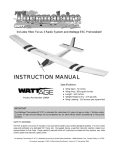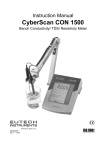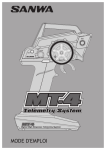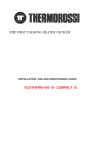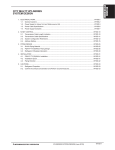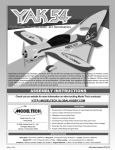Download Sanwa Gemini X Specifications
Transcript
Page 1 TaBLE OF cOnTEnTS Introduction......................................................................................................................................................................... Page 3 Safety ............................................................................................................................................................................. Page 3 FCC Compliance Statement ........................................................................................................................................ Page 3 Usage Precautions ............................................................................................................................................................. Page 4 2.4GHz Frequency Band Precautions ......................................................................................................................... Page 4 Transmitter Precautions .............................................................................................................................................. Page 4 Receiver Precautions ................................................................................................................................................... Page 4 Features and Specifications .............................................................................................................................................. Page 5 System Features ........................................................................................................................................................... Page 5 System Specifications ................................................................................................................................................. Page 5 Servo Recommendations ............................................................................................................................................ Page 5 Features Familiarization .................................................................................................................................................... Page 6 Servo Connectors ......................................................................................................................................................... Page 6 Transmitter Features Diagrams................................................................................................................................... Page 6 Receiver Features Diagram ......................................................................................................................................... Page 7 Optional Items ............................................................................................................................................................... Page 7 Features Descriptions .................................................................................................................................................. Page 7 Control Stick Spring Tension Adjustment.................................................................................................................. Page 8 Transmitter and Receiver Battery Options................................................................................................................. Page 9 Transmitter Battery Installation................................................................................................................................... Page 9 Receiver Connections and Mounting ....................................................................................................................... Page 10 Using Li-Po or Li-Fe Batteries ................................................................................................................................... Page 10 LCD and Programming Keys ............................................................................................................................................Page 11 Multi-Function LCD Overview.................................................................................................................................... Page 12 Programming Key Functions .................................................................................................................................... Page 12 Programming Key Shortcuts ..................................................................................................................................... Page 13 Menu Flow Chart............................................................................................................................................................... Page 13 Setup Menu ................................................................................................................................................................. Page 13 Programming Menu .................................................................................................................................................... Page 13 Transmitter and Receiver Binding .................................................................................................................................. Page 14 Programming Menu .......................................................................................................................................................... Page 15 Steering Dual Rate ...................................................................................................................................................... Page 15 End Point Adjustment ................................................................................................................................................ Page 16 Exponential ................................................................................................................................................................. Page 19 Servo Speed ................................................................................................................................................................ Page 20 Auxiliary Programming .............................................................................................................................................. Page 22 Fail Safe ....................................................................................................................................................................... Page 32 Servo Sub-Trim ........................................................................................................................................................... Page 34 Servo Reversing ......................................................................................................................................................... Page 36 Model Select ................................................................................................................................................................ Page 37 Setup Menu ....................................................................................................................................................................... Page 38 Modulation Type ......................................................................................................................................................... Page 38 Binding ........................................................................................................................................................................ Page 39 Trim Switch Assign .................................................................................................................................................... Page 40 Trim Step Resolution.................................................................................................................................................. Page 41 Model Naming ............................................................................................................................................................. Page 42 Model Clear ................................................................................................................................................................. Page 44 Audible Key Tone ....................................................................................................................................................... Page 44 Inactivity Alarm ........................................................................................................................................................... Page 45 Battery Cell Count ...................................................................................................................................................... Page 45 Troubleshooting Guide .................................................................................................................................................... Page 47 Glossary of Terms ............................................................................................................................................................ Page 48 Index .................................................................................................................................................................................. Page 51 Notes.................................................................................................................................................................................. Page 55 Packaging The packaging of your Sanwa Gemini X 2.4GHz FHSS-3 radio control system has been specially designed for the safe transportation and storage of the radio control system's components. After unpacking your radio control system, do not discard the packaging materials. Save the packaging materials for future use if you ever need to send your radio control system to us for service, or to store your radio control system if you don't plan on using it for an extended period of time. Page 2 We appreciate your purchase of the new Sanwa Gemini X 2.4GHz FHSS-3 radio control system. This Operating Manual is intended to acquaint you with the many unique features of your state of the art radio control system. Please read this operating manual carefully so that you may obtain maximum success and enjoyment from the operation of your new radio control system. The Gemini X 2.4GHz FHSS-3 radio control system has been designed for the utmost in comfort and precise control of all types of model cars and boats. We wish you the best of success and fun with your new purchase. Additional 2.4GHz receivers can be purchased and paired with the Gemini X transmitter through the Binding operation. Please note that due to differences in the implementation of 2.4GHz technology among different manufacturers, only Sanwa and Airtronics brand 2.4GHz FHSS-2 and FHSS-3 surface receivers are compatible with your radio control system. Please see your local Sanwa or Airtronics dealer for more information. SaFETY This is a high-output full-range radio control system that should well exceed the range needed for any surface model. For safety, the user should perform a range test at the area of operation to ensure that the radio control system has complete control of the model a the farthest reaches of the operational area. Rather than operating the model, we recommend that the user enlist the help of a fellow modeler to walk the model to the farthest reaches of the track (or for boats, to walk the shore line well in excess of the operational distance of the boat), then test for proper operation. l Be certain to read this Operating Manual in its entirety. l 'Safety First' for yourself, for others, and for your equipment. l l l l Observe all the rules of the field, track, or lake where you operate your radio control equipment. l If at any time during the operation of your model, should you feel or observe erratic operation or abnormality, end your operation as quickly and safely as possible. DO NOT operate your model again until you are certain the problem has been corrected. TAKE NO CHANCES. l l Your model can cause serious damage or injury, so please use caution and courtesy at all times. Do not expose the radio control system to water or excessive moisture. Please waterproof the receiver and servos by placing them in a water-tight radio box when operating R/C model boats. If you have little to no experience operating R/C models, we strongly recommend you seek the assistance of experienced modelers or your local hobby shop for guidance. The Low Voltage Alarm will sound when the transmitter battery voltage drops to the minimum threshold. If this occurs, stop using the transmitter as soon as possible, then replace or recharge the transmitter battery. This radio control system operates on the 2.4GHz frequency band. The 2.4GHz connection is determined by the transmitter and receiver pair. Unlike ordinary crystal-based systems, your model can be used without frequency control. Fcc cOMPLiancE STaTEMEnT This equipment has been tested and found to comply with the limits for a Class B digital device, pursuant to Part 15 of the FCC Rules. These limits are designed to provide reasonable protection against harmful interference in a residential installation. This equipment generates, uses, and can radiate radio frequency energy and, if not installed and used in accordance with the operating instructions, may cause harmful interference to radio communications. However, there is no guarantee that interference will not occur in a particular installation. If this equipment does cause harmful interference to radio or television reception, which can be determined by turning the equipment off and on, the user is encouraged to try to correct the interference by one or more of the following measures: l l l l Reorient or relocate the receiving antenna. Increase the separation between the equipment and the receiver. Connect the equipment into an outlet on a circuit different from that to which the receiver is connected. Consult the dealer or an experienced technician for help. This device complies with Part 15 of the FCC Rules and with RSS-210 of Industry Canada. Operation is subject to the following two conditions: 1) This device may not cause harmful interference, and.... 2) This device must accept any interference received, including interference that may cause undesired operation. WARNING: Changes or modifications made to this equipment not expressly approved by Airtronics may void the FCC authorization to operate this equipment. RF Exposure Statement This transmitter has been tested and meets the FCC RF exposure guidelines when used with the Airtronics accessories supplied or designated for this product, and provided at least 20cm separation between the antenna the user's body is maintained. Use of other accessories may not ensure compliance with FCC RF exposure guidelines. Page 3 GENERAL inTRODUcTiOn USagE PREcaUTiOnS In addition to the Safety and FCC Compliance sections on the previous page, please observe the following precautions when installing and using your new Sanwa Gemini X 2.4GHz FHSS-3 radio control system. 2.4gHz FREqUEncY BanD PREcaUTiOnS l l l The 2.4GHz frequency band may be used by other devices, or other devices in the immediate area may cause interference on the same frequency band. Always before use, conduct a bench test to ensure that the servos operate properly. Also, conduct checks with the transmitter as distant as possible from your model. The response speed of the receiver can be affected if used where multiple 2.4GHz radio controllers are being used, therefore, carefully check the area before use. Also, if response seems slow during use, stop your model immediately and discontinue use. If the 2.4GHz frequency band is saturated (too many radio controllers on at once), as a safety precaution, the radio control system may not bind. This ensures that your radio control system does not get hit by interference. Once the frequencies have been cleared, or the saturation level has dropped, your radio control system should be able to bind without any problems. TRanSMiTTER PREcaUTiOnS l l l l l l l Turn the transmitter ON first and then turn the receiver ON. After using your model, turn the receiver OFF first, then turn the transmitter OFF. It can be dangerous if you activate the components in reverse order as the servos may start up inadvertently. Before use, double-check that the transmitter and receiver batteries have sufficient power. Never touch the transmitter antenna during use. Doing so may cause loss of transmitter output, resulting in loss of signal. The transmitter antenna should be rotated and angled so that the antenna is as close to perpendicular to the ground as possible during use. After use, to prevent any chance of damaging the antenna, the antenna should be rotated and moved into the horizontal stowed position. Do not expose the transmitter or any other components to excessive heat, moisture, fuel, exhaust residue, etc. Do not press the Bind Button during use. The signal is interrupted while the Bind Button is pressed. It may also require a short time to restore the signal after releasing the Bind Button, which can be dangerous. If the outer case becomes dirty, it can be cleaned with a soft dry cloth. If the outer case becomes soiled, it can be cleaned with a damp cloth and liquid detergent. Do not use any solvents to clean the outer case. Solvents will damage the finish. REcEivER PREcaUTiOnS l The receiver antenna consists of a coaxial cable and a reception wire (the thin tip at the end of the coaxial cable). When you mount the receiver antenna, do not bend the reception wire. Reception performance decreases if the reception wire is bent. l l l l l l l l l The antenna wire is delicate, therefore, handle with care. Do not pull on the antenna wire with force. Do not cut or extend the antenna wire. The coaxial cable (the thicker portion or the antenna) can be bent into gentle curves, however, do not bend the coaxial cable acutely, or repeatedly bend it, or the antenna core can be damaged. The antenna wire should be installed into a vertical plastic tube per your particular model's assembly instructions. Keep the receiver antenna as far away from the motor, battery, and ESC as possible. There is a danger of runaway operation if connectors shake loose during use. Make sure that the receiver, servo(s), and switch connectors are securely fitted. The receiver is susceptible to vibration, shock, and moisture. Take appropriate measures to protect against vibration and moisture. Failure to take appropriate measures could result in runaway operation or damage to the receiver. We suggest wrapping the receiver in shock-absorbing foam when installing it into your model. Antenna Reception Wire Coaxial Cable Antenna Tube When installing the receiver, avoid contact with any carbon or metal chassis components. Contact between metal parts mounted on a model can result in electrical noise, which can adversely effect receiver performance and possibly result in runaway operation or damage to your model. With electric-powered models, be sure to fit the motor with a noise suppression capacitor. Without a noise suppression capacitor, excessive electrical noise generation can cause runaway operation and/or result in damage to your model. Use rubber anti-vibration absorbers with servos. Direct transmission of engine vibration to servos can cause servo failure and possibly result in runaway operation with damage to your model. Page 4 FEaTURES anD SPEciFicaTiOnS l 3-Channel 2-Stick 2.4GHz Computer Radio with Advanced Programming for Competition Cars, Trucks, and Boats l Compatible with All Current Sanwa and Airtronics 2.4GHz FHSS-3 and FHSS-2 Surface Receivers l High-Power FHSS-3 Technology Provides the Best Reception and Connectivity, Giving Racers Added Assurance l 4 Cell Dry Cell Battery for Lighter Weight - Also Accepts 2 Cell Li-Po or Li-Fe l 18 Model Memory l Auxiliary Channel 3 ON-OFF l Model Naming l Servo Reversing l Step Auxiliary l Model Select l Steering Dual Rate l Point Auxiliary l Model Clear l End Point Adjustment l Auxiliary Mixing (ST>CH3, TH>CH3) l Servo Sub-Trim l Exponential l Programmable Fail Safe l Modulation Type (FH2/FH3/FH3F/DS2) l Adjustable Servo Speed l Receiver Battery Voltage Fail Safe l Audible Key Tone l Four Wheel Steering Mixing l Digital Trims l Low Voltage and Inactivity Alarms l Dual Throttle Mixing w/Dig & Burn l Programmable Trim Switch l Battery Type Selectable (4 Cell or 6 Cell) l Brake Mixing with Brake Hold l Adjustable Control Stick Tension l Battery Voltage Monitor SYSTEM SPEciFicaTiOnS Transmitter Receiver Model: Gemini X Model: RX-451 (92744) Output Power: 100mW Frequency: 2.4GHz FHSS-3 Nominal Input Voltage: 4.8v ~ 7.4v Nominal Input Voltage: 4.8v ~ 7.4v Power Supply: 4 Cell 'AA' Alkaline/Ni-Cd/Ni-MH* Weight: 0.3oz (8.5gr) Weight: 632gr (with 4 Cell 'AA' Alkalines) Dimensions: 1.43 x 0.94 x 0.59in (36.5 x 24.0 x 15.0mm) Frequency: 2.4GHz FHSS-3 Fail Safe Limit: 3.8v Default / 3.5v ~ 5.0v Adjustable *For additional battery options, see page 9. SERvO REcOMMEnDaTiOnS Although most current brand servos will work with your Gemini X 2.4GHz FHSS-3 radio control system, we recommend using Sanwa and Airtronics brand servos. For pricing, availability, and more selection, please visit your local Sanwa or Airtronics dealer or our website at http://www.sanwa-denshi.co.jp or http://www.airtronics.net. SDX-1322 (94722) Digital Precision Ball Bearing Standard Servo SDX-772 (94775) Digital High-Power Metal Gear Dual Ball Bearing Servo Torque: 50oz/in (3.6kg/cm @ 4.8v) 61oz/in (4.4kg/cm @ 6.0v) Torque: 124oz/in (8.9kg/cm @ 4.8v) 151oz/in (10.9kg/cm @ 6.0v) Speed: 0.17 sec/60º @ 4.8v 0.14 sec/60º @ 6.0v Speed: 0.17 sec/60º @ 4.8v 0.13 sec/60º @ 6.0v Dimensions: 1.54 x 0.79 x 1.42in (39.1 x 20.0 x 36.0mm) Dimensions: 1.54 x 0.78 x 1.50in (39.0 x 20.0 x 37.4mm) Weight: 1.55oz (43.9gr) Weight: 1.93oz (56gr) HVS-ZS (94910) Digital Metal Gear Dual Ball Bearing High Voltage Servo SDX-901 (94780M) Digital High-Power Metal Gear Dual Ball Bearing Servo Torque: 225oz/in (16.2kg/cm @ 6.0v) 285oz/in (20.5kg/cm @ 7.4v) Torque: 361oz/in (26.0kg/cm @ 4.8v) 423oz/in (30.5kg/cm @ 6.0v) Speed: 0.12 sec/60º @ 6.0v 0.10 sec/60º @ 7.4v Speed: 0.19 sec/60º @ 4.8v 0.15 sec/60º @ 6.0v Dimensions: 1.59 x 0.83 x 1.50in (40.5 x 21.0 x 38mm) Dimensions: 1.60 x 0.83 x 1.50in (40.6 x 21.1 x 38.1mm) Weight: 2.22oz (63gr) Weight: 2.33oz (66gr) Both analog and digital servos will work with your Gemini X 2.4GHz FHSS-3 radio control system. To get the most out of your experience, we recommend the use of digital servos. Page 5 GENERAL SYSTEM FEaTURES FEaTURES FaMiLiaRizaTiOn SERvO cOnnEcTORS The RX-451 4-Channel receiver included with your Gemini X 2.4GHz FHSS-3 radio control system uses universal 'Z' connectors which are electronically compatible with the servos of other radio control system manufacturers. The connectors are rugged, but should be handled with care. When unplugging the servo connector, it's best not to pull on the servo wire itself. This could result in damage to the servo wire pins in the plastic plug. Always grasp the plastic connector itself. - = Negative (Black) + = Positive (Red) S = Signal (Blue) TRanSMiTTER FEaTURES DiagRaMS Use the diagrams below to familiarize yourself with the basic features of your Gemini X 2.4GHz FHSS-3 transmitter. Descriptions of these features can be found on pages 7 and 8. The transmitter antenna is adjustable. It should be adjusted so that when you're holding the transmitter during use, the antenna is orientated as close to perpendicular to the ground as possible at all times. This provides the best signal between the transmitter and the receiver. You should never point the antenna directly at your model, as this results in a weakened signal. Antenna FROnT Programmable Trim Switch Handle Multi-Function LCD Programming Toggle Switch Programming Toggle Switch Auxiliary Switch (Channel 3) Neck Strap Anchor Throttle Control Stick Steering Control Stick Throttle Trim Switch Steering Trim Switch Power Indicator Light Power Switch Programming Keys Page 6 FEaTURES FaMiLiaRizaTiOn GENERAL TRanSMiTTER FEaTURES DiagRaMS, cOnTinUED.... Back Programming Toggle Switch Programming Toggle Switch Battery Compartment Charging Jack REcEivER FEaTURES DiagRaM Use the diagram at right to familiarize yourself with the RX-451 4-Channel receiver included with your Gemini X 2.4GHz FHSS-3 radio control system. Descriptions of these features can be found below and continued on page 8. = Signal = Positive Bind Button Bind LED Coaxial Cable Antenna Reception Wire Batt Auxiliary 2 CH 4 (Not Used) Auxiliary 1 CH 3 Throttle CH 2 Steering CH 1 = Negative OPTiOnaL iTEMS The following optional items (available separately) can be used with your Gemini X 2.4GHz FHSS-3 radio control system. For pricing and availability, please visit your local Sanwa or Airtronics dealer or our website at http://www.sanwa-denshi.co.jp or http://www.airtronics.net. 99103 Adjustable Neck Strap 92451 Sanwa RX-451R SSR FHSS-3 Receiver FEaTURES DEScRiPTiOnS Antenna: Transmits the signal from the transmitter to the receiver in the model. The Antenna should be pivoted into the vertical position during use. When not in use, the Antenna should be collapsed into the horizontal position to prevent damage during handling and transport. Antenna Reception Wire: The portion of the antenna that receives the transmitter signal. The Antenna Reception Wire should never be bent or it could be damaged and limit the range of your model. Page 7 FEaTURES FaMiLiaRizaTiOn FEaTURES DEScRiPTiOnS, cOnTinUED.... Auxiliary Switch (Channel 3): The Auxiliary Switch controls different options, depending on your programming preferences. In the default configuration, the Auxiliary Switch controls Auxiliary Channel 3. In addition, the Auxiliary Switch is used to program and control the different Mixes that are available. Battery Compartment: Houses the 4 'AA' Alkaline cells that power the transmitter. Bind Button and Bind LED: Used in the process of Binding the transmitter and receiver. Charging Jack: Used for onboard charging of the optional Ni-Cd or Ni-MH batteries. For more information, see page 9. Coaxial Cable: The portion of the antenna that extends the Antenna Reception Wire. The Coaxial Cable can be bent into gentle curves, however, do not bend the Coaxial Cable acutely, or repeatedly bend it, or the antenna core can be damaged. The Coaxial Cable should be installed through a nylon tube (antenna tube) in the vertical position for the best reception. Handle: The Handle provides a comfortable way to carry your transmitter. It also provides a comfortable angle to program the transmitter when the transmitter is laid on its back on a flat surface. Multi-Function LCD: The heart of the programming and display features of the transmitter. All programming and transmitter display functions are shown on the Multi-Function LCD. Neck Strap Anchor: Used to attach your neck strap (available separately) to the transmitter. Power Indicator Light: Flashes slowly when the transmitter is turned ON and transmitting a signal. Flashes in rapid succession indicating that Mixing is Active. The Power Indicator Light is also used during the Binding process. Power Switch: Turns the transmitter ON and OFF. Steering Control Stick: Controls the steering function of your model. The Steering Control Stick spring tension is adjustable to suit your preference. For more information, see the Control Stick Spring Tension Adjustment section below. Steering Trim Switch: Used to adjust the center trim of the steering servo. Throttle Control Stick: Controls the Throttle and Brake (if equipped) functions of your model. The Throttle Control Stick spring tension is adjustable to suit your preference. For more information, see the Control Stick Spring Tension Adjustment section below. Throttle Trim Switch: Used to adjust the center trim of the throttle servo. Programming Keys: The Programming Keys are used to facilitate transmitter programming. The four Programming Keys consist of two MENU Keys (Right and Left), one +/INC (Increase) Key, and one DEC/- (Decrease) Key. Programmable Trim Switch: The TRM Switch controls different options, depending on your programming preferences. In the default configuration, the TRM Switch controls the Steering Dual Rate adjustment. The TRM Switch can also control Throttle High EPA, Throttle Brake EPA, Auxiliary Channel 3 High EPA, Auxiliary Channel 3 Low EPA, and more. Programming Toggle Switch: The two Toggle Switches perform the same functions as the four Programming Keys. The Toggle Switches make it easy to make programming changes during use. For example, to change the Steering Dual Rate percentage value or Activate the Dig and Burn functions while your driving. For more information, see page 11. cOnTROL STick SPRing TEnSiOn aDjUSTMEnT The spring tension of the control sticks can be adjusted to suit your preference. Some drivers prefer a firmer feel and some drivers prefer a softer feel. 1) Remove the battery cover on the back of the transmitter by pushing down firmly on the two tabs in the top of the battery cover and pulling the battery cover out. 2) Unplug the battery from the transmitter and remove it. Set the battery aside for now. 3) Remove the eight Phillips head screws from the back of the transmitter, then very carefully pull the back half of the transmitter off. Pull the back half of the transmitter straight off to avoid bending or damaging the battery pins. Page 8 FEaTURES FaMiLiaRizaTiOn cOnTROL STick SPRing TEnSiOn aDjUSTMEnT, cOnTinUED.... GENERAL 4) To increase the spring tension of the control sticks, tighten (turn clockwise) the adjustment screws (A). To decrease the spring tension of the control sticks, loosen (turn counterclockwise) the adjustment screws (A). 5) When satisfied with the results, carefully reinstall the back half of the transmitter. In the default configuration, the spring tension is preset to a soft feel. 6) Reinstall the transmitter battery and plug it back in. The battery connector is polarized and can therefore be plugged in only one way. A A When reinstalling the back half of the transmitter, be very careful that you don't bend or otherwise damage the battery pins. These long battery pins should be carefully slid through the matching holes in the back half of the transmitter before pushing it down into place. TRanSMiTTER anD REcEivER BaTTERY OPTiOnS The Gemini X 2.4GHz FHSS-3 transmitter's Nominal Input Voltage is 4.8v ~ 7.4v. This means that the transmitter can be used with several different battery types, depending on your preference. The Gemini X 2.4GHz FHSS-3 transmitter features a Charging Jack, which can be used with a 4 cell overnight charger to recharge the optional Ni-Cd or Ni-MH the batteries without removing them from the transmitter. For more information, please visit your local Sanwa or Airtronics dealer or our website at http://www.sanwa-denshi.co.jp or http://www.airtronics.net. WARNING An after-market peak-detection charger, cycler, or fast charger should NOT be used to charge Ni-Cd or Ni-MH rechargeable batteries through the transmitter. The circuitry within the transmitter can interfere with the peak-detection charger's normal operation, resulting in over-charging and damaging the batteries, and possibly the transmitter itself. In addition, a fast charger can damage the transmitter's circuitry. These chargers can be used, but ONLY if the batteries are charged outside of the transmitter. Alkaline - In the default configuration, the transmitter is designed to be powered using 4 'AA' Alkaline batteries (not included). This results in a transmitter that is lightweight and well-balanced for unmatched comfort. Ni-Cd/Ni-MH - Rechargeable batteries (available separately) can be used. Using rechargeable batteries will provide longer usage time and reduced cost in the long run, since you won't need to continuously purchase new Alkaline batteries. Li-Po or Li-Fe - A 2 cell Li-Po battery or a 2 cell Li-Fe (battery (available separately) can be used to power the transmitter. Please see the Using Li-Po or Li-Fe Batteries section at the bottom of page 10 if you decide to use one of these types of batteries. Transmitter power output, range, and speed is the same, regardless of the battery type/cell count used. IMPORTANT In the default configuration, the transmitter is programmed to use 4 'AA' Alkaline cells. If you're using a 2 cell Li-Po or 2 cell Li-Fe battery, the Battery Cell Count must be changed in the SETUP menu from 4 Cell to 6 Cell. For more information, see page 45. TRanSMiTTER BaTTERY inSTaLLaTiOn 1) Remove the battery cover on the back of the transmitter by pushing down firmly on the two tabs in the top of the battery cover and pulling the battery cover out. 2) Remove the battery holder, then install four fresh 'AA' Alkaline batteries into the battery holder, making sure that the polarity is correct. The direction that each battery should be installed is molded into the battery holder (+ Positive and - Negative). 3) Push the battery holder back into place, making sure that it's centered, then set the bottom of the battery cover back onto the transmitter and push it firmly until it 'clicks' closed. Page 9 FEaTURES FaMiLiaRizaTiOn REcEivER cOnnEcTiOnS anD MOUnTing Use the diagram below to make the connections to the RX-451 4-Channel receiver. The RX-451 receiver's Nominal Input Voltage is 4.8v ~ 7.4v. This means that a 2 cell Li-Po or 2 cell Li-Fe battery can safely be used to power the receiver without the use of a voltage regulator 1) Install four fresh 'AA' Alkaline batteries into the battery holder, making sure that the polarity is correct. The direction that each battery should be installed is molded into the battery holder (+ Positive and - Negative). l We suggest Binding the transmitter and receiver, and setting the Throttle Fail Safe position, prior to mounting your receiver in your model. l The receiver should be mounted as far away from any electrical components as possible. l Route the receiver antenna up through a plastic tube so that it is in the vertical position. l To protect the receiver from vibration and other damage, we recommend wrapping the receiver in shock absorbing foam when installing it in your model. WARNING The receiver is NOT equipped with BEC circuitry. DO NOT use a receiver battery with a nominal voltage greater than 7.4 volts to power the receiver. When using an ESC, it should feature a BEC circuit that lowers the voltage to the receiver to between 4.8 volts and 7.4 volts. Set your model on a stand so the wheels are off the ground before turning on your radio control system or connecting your motor for the first time. 'AA' Dry Cell Battery Holder or 4.8 volt to 7.4v Ni-Cd, Ni-MH, Li-Po, or Li-Fe WARNING If you are using a 7.4 volt receiver battery, you MUST also use 7.4 volt-rated servos. Using 6.0 volt servos with a 7.4 volt receiver battery can result in damage to your servos and will not be covered under warranty. USing Li-PO OR Li-FE BaTTERiES l l l l l l Use ONLY a 2 Cell Li-Po or Li-Fe battery pack of desired capacity. DO NOT uSE A 3 CELL LI-PO OR LI-FE BATTERY PACK or the transmitter and/or receiver will be damaged. Do NOT charge your battery through the transmitter using the Charging Jack. It MuST be removed from the transmitter for charging or the transmitter could be damaged. Use a charger specifically designed to charge Li-Po or Li-Fe batteries. When changing the connector on your battery to match the battery power plug in the transmitter (or on the receiver switch harness), please observe correct polarity. Connecting with reverse polarity will damage the transmitter and/or receiver. - = Negative (Black) + = Positive (Red) Observe all safety precautions provided with your Li-Po or Li-Fe battery before and during use, and during the charging process. Damage to the transmitter and/or receiver caused by improper use, wrong battery type, or reverse polarity will not be covered under warranty. Page 10 The Gemini X 2.4GHz FHSS-3 transmitter features four Programming Keys and two Toggle Switches that are used to facilitate transmitter programming. The four Programming Keys consist of two MENU Keys (Right and Left), one +/INC (Increase) Key, and one DEC/- (Decrease) Key. This section summarizes the functions of each of the 4 Programming Keys and the two Toggle Switches, in addition to describing the main areas of the Multi-Function LCD. MULTi-FUncTiOn LcD OvERviEw PROGRAMMING Menu / SETUP Menu Functions Battery Indicator Throttle Trim Display Model Number Digital Voltage Indicator Programming Window Setup Menu Icon (SETUP Menu Only) Steering Trim Display Top Menu Icon (SETUP Menu Only) Because certain areas of the LCD are printed onto the display, the PROGRAMMING menu selections displayed will NOT change when cycling through the various SETUP menu options. This is normal because those areas of the LCD are printed onto the display. For example, when you enter the SETUP menu and highlight D/R, MOD will be displayed in the Programming Window, when you highlight EXP, TRM will be displayed in the Programming Window, etc. PROgRaMMing kEY FUncTiOnS The two Toggle Switches perform the same functions as the four Programming Keys, as described below. The Toggle Switches make it easy to make programming changes during use. For example, to change the Steering Dual Rate percentage value or Activate the Dig and Burn functions while your driving. PROGRAMMING KEY or NAME Left MENU Key FuNCTION Scrolls left (backward) through the individual functions assigned to the currently highlighted menu. In addition, when held down while turning the transmitter ON, enters the SETUP menu. or Right MENU Key Scrolls right (forward) through the individual functions assigned to the currently highlighted menu. or +/INC Key (Increase) Increases number values in the Programming Window and is used to make programming selections. or DEC/- Key (Decrease) Decreases number values in the Programming Window and is used to make programming selections. Page 11 GENERAL LcD anD PROgRaMMing kEYS LcD anD PROgRaMMing kEYS PROgRaMMing kEY anD TOggLE SwiTcH SHORTcUTS The Programming Keys and Toggle Switches can be used to change important information displayed in the Programming Window. The information that can be displayed will vary depending on what menu you're currently in and/or what is currently displayed in the Programming Window. Display the Digital Voltage Indicator While within a PROGRAMMING menu, pressing the Right MENU key and the Left MENU key at the same time, or pushing the two Toggle Switches forward at the same time, will display the Digital Voltage Indicator. + Display the Current Modulation Type While the Digital Voltage Indicator is displayed, pressing and HOLDING the +/INC key, or pulling and HOLDING the left Toggle Switch, will display the current Modulation Type in use. Display the Current TRM Switch Function While the Digital Voltage Indicator is displayed, pressing and HOLDING the DEC/- key, or pulling and HOLDING the right Toggle Switch, will display the current function assigned to the TRM switch. Reset Programming Value to Default While within a PROGRAMMING menu, pressing and HOLDING the +/INC key and the DEC/- key at the same time, or pulling and HOLDING both Toggle Switches, will reset the Programming Value to the default value. + Enter the SETuP Menu To enter the SETUP menu, press and HOLD the Left MENU key and turn the transmitter ON or push and HOLD the left Toggle Switch and turn the transmitter ON. All SETUP menu options displayed are indicated by the Setup Menu icon in the lower left corner of the LCD. The icon indicates that you are at the top level of that specific menu. Page 12 The Menu Flow Chart shows the different menus that are available for programming your transmitter. The default setting when the transmitter is turned ON the very first time is the PROGRAMMING menu with the Digital Voltage Indicator displayed. When the transmitter is subsequently turned ON, the last screen displayed when the transmitter was turned OFF will be displayed. Pressing either the Right MENU key or the Left MENU key scrolls through the individual functions assigned to the currently highlighted menu. For example, press the Right MENU key to highlight the EPA menu. The EPA menu will be highlighted and ST will be displayed in the Programming Window. Pressing the Right MENU key again will move the selection to TH and so on until the EXP menu is highlighted. To enter the SETUP menu, press and HOLD the Left MENU key and turn the transmitter ON or push and HOLD the left Toggle Switch and turn the transmitter ON. For more information, see page 12 or 38. SETUP MEnU MOD BIND TRM STEP NAME MCLR BEEP ALRM BATT EPA [ST] EXP [ST] SPEED [ST-F] AuX F/S [ST] SuB-T [ST] REV [ST] MODEL EPA [TH] EXP [TH-H] SPEED [ST-R] F/S [TH] SuB-T [TH] REV [TH] EPA [AuX] EXP [TH-B] SPEED [TH-F] F/S [AuX] SuB-T [AuX] REV [AuX] PROgRaMMing MEnU D/R [ST] SPEED [TH-R] PROGRAMMING MENu SETuP MENu SPEED [AuX] MENu MENu NAME MENu DESCRIPTION MOD moDulation tyPe change the tranSmitter moDulation tyPe BIND binDing binD the tranSmitter anD receiver TRM trim Switch aSSign aSSign variouS auxiliary FunctionS to the trm Switch STEP trim SteP reSolution aDjuSt the reSolution oF the Steering anD throttle trim SwitcheS NAME moDel naming name each oF your inDiviDual moDelS M_CLR moDel clear reSet moDel-SPeciFic Programming Data to the DeFault valueS BEEP auDible Key tone turn auDible Key toneS on or oFF ALRM inactivity alarm turn the inactivity alarm on or oFF BATT battery cell count uSeD to enSure correct oPeration oF the low voltage alarm MENu MENu NAME MENu DESCRIPTION D/R Steering Dual rate aDjuSt Steering Dual rate EPA enD Point aDjuStment aDjuSt Steering, throttle, anD auxiliary enD Point aDjuStmentS EXP exPonential aDjuSt Steering anD throttle exPonential SPEED Servo SPeeD aDjuSt Steering anD throttle Servo tranSit SPeeD AUX auxiliary FunctionS change anD aDjuSt auxiliary FunctionS anD channel mixing F/S Fail SaFe Program tranSmitter Fail SaFe FunctionS SUB-T Servo Sub-trim aDjuSt Steering anD throttle Servo centering REV Servo reverSing aDjuSt Steering, throttle, anD auxiliary Servo reverSing MODEL moDel Select Select SaveD moDelS Page 13 GENERAL MEnU FLOw cHaRT TRanSMiTTER anD REcEivER BinDing The Binding function allows you to 'Bind' the transmitter and receiver pair. When new, it is necessary to pair the transmitter and receiver to prevent interference from transmitters operated by other users. This operation is referred to as 'Binding'. Once the Binding process is complete, the setting is remembered even when the transmitter and receiver are turned OFF. Therefore, this procedure usually only needs to be done once. Under some circumstances, the receiver may not operate after turning the transmitter and receiver ON. If this occurs, perform the Binding procedure again. The Gemini X 2.4GHz FHSS-3 radio control system uses FHSS-3 technology, however, the transmitter is compatible with both FHSS-3 and FHSS-2 Sanwa and Airtronics 2.4GHz surface receivers. To bind the transmitter to an FHSS-2 2.4GHz receiver (available separately), the transmitter Modulation Type must first be changed to FH2. For more information, see page 38. Before beginning the Binding procedure, connect your servos and battery to the receiver, using the diagram on page 10. Make sure that the receiver is turned OFF and that the transmitter is turned ON and in the SETUP menu. Transmitter and Receiver Binding 1) Enter the SETUP menu by following the procedures described on page 12 or 38. 2) Press the Right MENU key to highlight the EPA menu. BIND will be displayed in the Programming Window. 3) While holding down the Bind Button on the receiver, turn the receiver ON. The Bind LED on the receiver will flash slowly. After approximately 2 seconds, release the Bind Button. The Bind LED on the receiver will continue to flash slowly. Use the tip of a pencil or a 1.5mm hex wrench to reach the Bind Button on the receiver. 4) Press the +/INC key on the transmitter. PUSH INC will flash in the Programming Window. After releasing the Bind Button, you must press the +/INC key quickly (within a couple of seconds). If you take too much time, you may need to restart the Binding procedure. 5) Press the +/INC key a second time. PUSH DEC will flash. Press the DEC/key once. BIND will be displayed in the Programming Window, the LCD and the Power Indicator Light will flash, then the Bind LED on the receiver will turn solid indicating the Binding process is complete. 6) After verifying that the Binding process is complete (solid blue Bind LED on the receiver) and the servos operating normally, press either the Right MENU key or the Left MENU key to return to the BIND menu. When the Binding procedure is successful, the Bind LED will stay solid blue and the Power Indicator Light will flash slowly when both the transmitter and receiver are turned ON. If the Bind LED on the receiver is flashing rapidly, the transmitter and receiver are not paired. In this case, turn both the transmitter and receiver OFF, then repeat the Binding procedure. Page 14 [PROgRaMMing MEnU To enter the PROGRAMMING menu, turn the transmitter ON. when the transmitter is turned ON the very first time is the PROGRAMMING menu with the Digital Voltage Indicator displayed. When the transmitter is subsequently turned ON, the last screen displayed when the transmitter was turned OFF will be displayed. The following PROGRAMMING menus are available by repeatedly pressing the Right MENU key or the Left MENU key: End Point Adjustment Exponential Servo Speed Auxiliary Functions PROGRAMMING Steering Dual Rate Model Select Servo Reversing Servo Sub-Trim Fail Safe D/R - STEERing DUaL RaTE The Steering Dual Rate function is used to change the amount of steering servo travel compared to the amount of physical movement of the steering control stick. For example, by increasing the Steering Dual Rate percentage value, you can make the steering servo travel more which might prevent your model from pushing during turns. If your model oversteers during turns, you can reduce the Steering Dual Rate percentage rate. Centering the Steering Servo and Wheels 1) Set the Steering Trim to '0' using the Steering Trim switch. Press the Steering Trim switch right to increase Steering Trim toward the right and press the Steering Trim switch left to increase Steering Trim toward the left. The current amount of Steering Trim is indicated on the LCD in both digital format in the Programming Window and in scaled format along the bottom of the display. 2) Attach the steering linkage to the servo horn per your model's assembly manual, then install the servo horn onto the steering servo, making sure it's as close to being centered as possible. Use the Servo Sub-Trim function to center the servo arm exactly, then mechanically adjust both wheels to point straight ahead. For more information, see page 34. 3) Move the steering control stick right and left to full. Adjust the Dual Rate percentage value to decrease (DEC/-) or increase (+/INC) the amount of steering to reach the steering stops without binding. For more information, see the next page. WARNING The Steering Dual Rate percentage value should not be increased to the point where your steering linkage and servo bind when the steering control stick is moved all the way to the right or left. Binding will cause the steering servo to 'buzz', resulting in a quicker loss of battery power and eventual damage to the servo. Page 15 [PROgRaMMing MEnU Adjusting Steering Dual Rate 1) Press the Right or Left MENU key to highlight the D/R menu. ST 100% will be displayed in the Programming Window. 2) Press the +/INC or DEC/- keys to increase or decrease the Steering Dual Rate percentage value. When the Steering Dual Rate percentage value is decreased, steering servo travel is decreased. When the Steering Dual Rate percentage value is increased, steering servo travel is increased. D/R ST setting range is 0% to 100%. The default setting is 100%. 3) After the Steering Dual Rate percentage value has been set, adjust the independent left and right End Points using the End Point Adjustment function. For information, see the next page. TRM Switch Adjusting Steering Dual Rate using the TRM Switch 1) In the default configuration, the TRM switch is used to change the Dual Rate percentage value without accessing the Programming Menu. This allows you to adjust the Dual Rate percentage value easily during use. Press the TRM switch up to increase the percentage value in 5% increments and press the TRM switch down to decrease the percentage value in 5% increments. The increment percentage value that the TRM switch adjusts the Steering Dual Rate can be changed to suit your preference. For more information, see page 41. EPa - EnD POinT aDjUSTMEnT The End Point Adjustment function is used to adjust the desired amount of servo travel in both directions independently. This makes it possible to balance servo travel in both directions. The End Point Adjustment function can be adjusted for the Steering channel (Right and Left), the Throttle channel (Throttle High and Throttle Brake), and Auxiliary channel 3 (High and Low). WARNING End Point Adjustment percentage values should not be increased to the point where your linkages and servos bind when moved all the way to the right or left. Binding will cause the servos to 'buzz', resulting in a quicker loss of battery power and eventual damage to the servos. Adjusting Steering End Point Adjustment Your model’s turning radius can differ from left to right because of variations in linkage, suspension balance, tire diameter, or weight distribution. In such cases, Left Steering servo travel and Right Steering servo travel are adjustable using the End Point Adjustment function. Before making Steering End Point Adjustments, you must make sure that the servo horn is centered. Install the servo horn onto the steering servo, making sure it's as close to being centered as possible, then us the Servo Sub-Trim function to center the servo arm exactly. For more information, see page 34. Page 16 [PROgRaMMing MEnU Adjusting Steering End Point Adjustment, Continued.... 2) To set the Right Steering End Point Adjustment percentage value, push and the steering control stick to the right. R 100% will be displayed. Press the +/INC or DEC/- keys to increase or decrease the amount of steering servo travel in that direction. EPA ST R setting range is 0% to 150%. The default setting is 100%. 3) To set the Left Steering End Point Adjustment percentage value, push the steering control stick to the left. L 100% will be displayed. Press the +/INC or DEC/- keys to increase or decrease the amount of steering servo travel in that direction. EPA ST L setting range is 0% to 150%. The default setting is 100%. Adjusting Throttle End Point Adjustment Your model's carburetor may not open completely, or it may open too much and cause the throttle servo to bind. If you're using an Electronic Speed Control, the Electronic Speed Control may not command full power, or the brake may not engage adequately. In such cases, Throttle High servo travel and Throttle Brake servo travel are adjustable using the End Point Adjustment function. 1) From within the EPA menu, press the Right MENU key to display TH. TH H 100% or TH B 100% will be displayed in the Programming Window depending on the last position of the throttle control stick. If you're using an Electronic Speed Control, the Throttle High and the Throttle Brake End Point Adjustment percentage values are both generally set to 100%, although the Throttle High direction may need to be increased to achieve full power. In some cases the End Point Adjustments can also be set directly via the Electronic Speed Control. 2) To set the Throttle High End Point Adjustment percentage value, push the throttle control stick forward. H 100% will be displayed. Press the +/INC or DEC/- keys to increase or decrease the amount of throttle servo travel in the High throttle direction. EPA TH H setting range is 0%to 140%. The default setting is 100%. Page 17 PROGRAMMING 1) Press the Right or Left MENU key to highlight the EPA menu. ST L 100% or ST R 100% will be displayed in the Programming Window depending on the last position of the steering control stick. [PROgRaMMing MEnU Adjusting Throttle End Point Adjustment, Continued.... 3) To set the Throttle Brake End Point Adjustment percentage value, pull the throttle control stick back. B 100% will be displayed. Press the +/INC or DEC/- keys to increase or decrease the amount of throttle servo travel in the Brake direction. EPA TH B setting range is 0% to 160%. The default setting is 100%. Adjusting Auxiliary Channel 3 End Point Adjustment Auxiliary Channel 3 can be used for a number of different uses. One of the more common uses would be for the reverse function in a glow-powered monster truck. Often, the transmission only requires a small amount of throw, but the servo binds because of too much travel. In such a case, Auxiliary High servo travel and Auxiliary Low servo travel are adjustable using the End Point Adjustment function. 1) From within the EPA menu, press the Right MENU key to display AUX. AUX H 100% or AUX L 100% will be displayed in the Programming Window depending on the current position of the Auxiliary Switch. 2) To set the Auxiliary High End Point Adjustment percentage value, move the Auxiliary Switch UP. HIGH will be displayed momentarily in the Programming Window, then H 100% will be displayed. Press the +/INC or DEC/- keys to increase or decrease the amount of channel 3 servo travel in the High auxiliary direction. EPA-AUX H setting range is 0% to 150%. The default setting is 100%. 3) To set the Auxiliary Low End Point Adjustment percentage value, move the Auxiliary Switch DOWN. LOW will be displayed momentarily in the Programming Window, then L 100% will be displayed. Press the +/INC or DEC/- keys to increase or decrease the amount of channel 3 servo travel in the Low auxiliary direction. EPA-AUX L setting range is 0% to 150%. The default setting is 100%. TRM Switch Assigning End Point Adjustment to the TRM Switch 1) The TRM switch can be programmed to adjust Steering, Throttle, or Auxiliary End Point Adjustment percentage values without accessing the Programming Menu. This allows you to adjust the End Point Adjustment percentage values for one of these functions easily during use. Press the TRM switch up to increase the percentage value and press the TRM switch down to decrease the percentage value. For more information, see page 40. Page 18 [PROgRaMMing MEnU EXP - EXPOnEnTiaL Amount of steering control stick operation on the 'L' side or the amount of throttle control stick operation on the 'H' side. Amount of steering control stick operation on the 'R' side or the amount of throttle control stick operation on the 'B' side. Adjusting Steering Exponential Steering Exponential can be variably adjusted from Mild through Linear to Quick to allow you to set the most effective steering response for your model. Generally, if your model over-steers, reduce the Exponential percentage value, and if your model under-steers, increase the Exponential percentage value. 1) Press the Right or Left MENU key to highlight the EXP menu. ST 0% will be displayed in the Programming Window. 2) Press the +/INC or DEC/- keys to increase or decrease the Steering Exponential percentage value. Decreasing the Steering Exponential percentage value will make the steering less sensitive around neutral and increasing the Steering Exponential percentage value will make the steering more sensitive around neutral. EXP-ST setting range is -100% (Mild) to 100% (Quick). The default setting is 0% (Linear). Changes to the steering Exponential percentage value affects both right-hand and left-hand steering equally. Adjusting Throttle High Exponential Throttle High Exponential can be adjusted from Mild, Linear and Quick. In general, reduce the Exponential percentage value on a slippery track or with a model that has a higher-torque motor or engine. Increase the Exponential percentage value on a high-grip track or with a model that has a lower-torque motor or engine. 1) From within the EXP menu, press the Right MENU key to display TH. TH H 0% will be displayed in the Programming Window. Page 19 PROGRAMMING The Exponential function allows you to vary the amount of servo travel in relation to the movement of the steering control stick and the throttle control stick near the neutral positions to change the way the steering, throttle, and brake react to control movement. Increasing the Exponential percentage value will soften the control feel around neutral and decreasing the Exponential percentage value will heighten the control feel around neutral. Using a lower negative value allows for smoother control. Using a higher positive value may result in more 'twitchy' control response. [PROgRaMMing MEnU Adjusting Throttle High Exponential, Continued.... 2) Press the +/INC or DEC/- keys to increase or decrease the Throttle High side Exponential percentage value. Decreasing the Throttle High Exponential percentage value will make the throttle less sensitive around neutral and increasing the Throttle High Exponential percentage value will make the throttle more sensitive around neutral. EXP-TH H setting range is -100% (Mild) to 100% (Quick). The default setting is 0% (Linear). Throttle High Exponential affects throttle control only from the neutral position to the full throttle position (throttle control stick pushed forward). It does not affect the Throttle Brake side. That is adjusted separately below. Adjusting Throttle Brake Exponential Throttle Brake Exponential can be adjusted from Mild, Linear and Quick. In general, reduce the Exponential percentage value on a slippery track or Increase the Exponential percentage value on a high-grip track. Decreasing the Exponential value can aid traction during braking, helping to prevent your model from skidding or sliding out from wheel lock. 1) From within the EXP menu, press the Right MENU key to display TH B. TH B 0% will be displayed in the Programming Window. 2) Press the +/INC or DEC/- keys to increase or decrease the Throttle Brake side Exponential percentage value. Decreasing the Throttle Brake Exponential percentage value will make the brakes less sensitive around neutral and increasing the Throttle Brake Exponential percentage value will make the brakes more sensitive around neutral. EXP-TH B setting range is -100% (Mild) to 100% (Quick). The default setting is 0% (Linear). Throttle Brake Exponential affects brake control only from the neutral position to the full brake position (throttle control stick pulled back). It does not affect the Throttle High side. SPEED - SERvO SPEED The Servo Speed function allows you to slow down the transit speed of the steering and throttle servos. Servo transit speed can be slowed in both the Forward and the Return to Center directions independently. When driving your model, proper steering and throttle control are vital. For example, lowering the transmit speed of the steering servo can help to limit excessive steering, which will enable you to achieve smoother cornering. In addition, lowering the throttle servo speed can help to ensure smooth throttle control. Adjusting Steering Speed - Forward and Return to Center The transit speed of the steering servo can be slowed in both the Forward and the Return to Center directions independently, giving you a broad range for improving steering control. 1) Press the Right or Left MENU key to highlight the SPEED menu. ST F 0% will be displayed in the Programming Window. Page 20 [PROgRaMMing MEnU Adjusting Steering Speed - Forward and Return to Center, Continued.... 2) Press the +/INC or DEC/- keys to decrease the Steering Speed Forward percentage value. Decreasing the Steering Speed Forward percentage value will cause the steering servo transit time to slow down in the Forward direction. SPEED-ST F setting range is 0% to -100%. The default setting is 0%. 4) Press the +/INC or DEC/- keys to decrease the Steering Speed Return to Center percentage value. Decreasing the Steering Speed Return to Center percentage value will cause the steering servo transit time to slow down in the Return to Center direction. SPEED-ST R setting range is between 0% to -100%. The default setting is 0%. Adjusting Throttle High - Forward and Return to Center The Throttle Speed function only affects the Throttle High side. The Throttle Brake side is left unaffected, ensuring quick braking action at all times. 1) From within the SPEED menu, press the Right MENU key to display TH. TH F 0% will be displayed in the Programming Window. 2) Press the +/INC or DEC/- keys to decrease the Throttle Speed Forward percentage value. Decreasing the Throttle Speed Forward percentage value will cause the throttle servo transit time to slow down in the Forward direction. SPEED-TH F setting range is 0% to -100%. The default setting is 0%. 3) From within the SPEED menu, press the Right MENU key to display TH R. TH R 0% will be displayed in the Programming Window. 4) Press the +/INC or DEC/- keys to decrease the Throttle Speed Return to Center percentage value. Decreasing the Throttle Speed Return to Center percentage value will cause the throttle servo transit time to slow down in the Return to Center direction. SPEED-TH R setting range is 0% to -100%. The default setting is 0%. Page 21 PROGRAMMING 3) From within the SPEED menu, press the Right MENU key to display ST R. ST R 0% will be displayed in the Programming Window. [PROgRaMMing MEnU aUX - aUXiLiaRY PROgRaMMing The Auxiliary Programming function allows you to select, program, then use several different Mixes and other options specific to Auxiliary Channel 3. These include Point Auxiliary, Dig, Burn, Brake Mixing, and more. The Auxiliary Switch is an integral part of the Auxiliary Programming function. It is used not only during programming, but it is also used to turn Mixes ON and OFF, and to operate Auxiliary Channel 3. To use the Auxiliary Programming functions, you must have a servo plugged into the AUX1 channel slot in the receiver. Use the table below to determine the different functions within the Auxiliary Programming menu: FuNCTION FuNCTION NAME FuNCTION DESCRIPTION AUX auxiliary high anD low controlS auxiliary channel 3 high anD low Servo travel P_AUX Point auxiliary controlS SPeciFic PointS that the auxiliary Servo travelS S_AUX SteP auxiliary controlS SteP valueS that the auxiliary Servo travelS 4WS Four wheel Steering mixing controlS Four wheel Steering oPtionS MOA motor on axle Dual throttle mixing controlS Dual throttle oPtionS BRK braKe mixing controlS auxiliary channel 3 braKe mixing A_MIX auxiliary mixing controlS uSer-DeFineD auxiliary channel 3 mixing oPtionS When any menu function other than AUX is chosen, the Auxiliary Switch has two functions based on its position: Auxiliary Switch OFF (Pulled DOWN) To choose an option within a specific menu function, the Auxiliary Switch must be in the OFF position (LOW). Auxiliary Switch ON (Pushed uP) When the Auxiliary Switch is in the ON position (UP), the specific menu function or Mix is turned ON (Activated) and programming values for that specific menu function can be changed. In addition, functions specific to that Mix (if available) can be controlled with the Programming Keys. As an example, to program the Point Auxiliary function, first move the Auxiliary Switch to the OFF position (DOWN) to choose the number of Points you would like to program, then move the Auxiliary Switch to the ON position (UP) to Activate the Point Auxiliary function, then change the programming values of each Point. As a safety feature, if you turn the transmitter OFF with the Auxiliary Switch in the ON position (UP), the function will not operate when you turn the transmitter back ON until you cycle the Auxiliary Switch OFF, then back ON. This prevents you from turning the transmitter ON when a Mix is Activated, which could result in your model losing control. aUX - aUXiLiaRY HigH anD LOw The Auxiliary High and Low function allows you to use Auxiliary Channel 3 as a dedicated ON or OFF third channel. For example, if your monster truck features a transmission with reverse, you can use the Auxiliary Switch to control the reverse mechanism by simply moving the Auxiliary Switch UP and DOWN to control the servo's travel in each direction. In addition, End Point Adjustments can be made Auxiliary Channel 3 to limit the amount of servo travel in both directions. Auxiliary Channel 3 ON-OFF 1) Press the Right or Left MENU key to highlight the AUX menu. AUX will be displayed in the Programming Window. If AUX is not displayed in the Programming Window, press the +/INC or DEC/- keys until AUX is displayed and flashing, then to select the AUX menu, press and HOLD the +/INC and DEC/- keys at the same time. When selected, AUX will stop flashing. Page 22 [PROgRaMMing MEnU Auxiliary Channel 3 ON-OFF, Continued.... 2) To control Auxiliary Channel 3, move the Auxiliary Switch UP (HIGH) and DOWN (LOW). When you move the Auxiliary Switch UP, HIGH will momentarily displayed in the Programming Window and the Auxiliary Channel 3 servo will travel to its High position. When you move the Auxiliary Switch DOWN, LOW will momentarily be displayed in the Programming Window and the Auxiliary Channel 3 servo will travel to its Low position. When using the Auxiliary High and Low function, Auxiliary Channel 3 is NOT a proportional channel. The servo will travel in one direction or the other to the End Points defined as described in the note above. P_ aUX - POinT aUXiLiaRY The Point Auxiliary function allows you to program Auxiliary Channel 3 to move the servo to up to 6 different points along its travel, then cycle through those Points using either the TRM switch, by pressing the Left and Right MENU keys, or using the Toggle Switches. For example, if your model requires a separate 3-position or more switch to operate a feature, the Point Auxiliary function can be customized to control this. Prior to programming the Point Auxiliary function, the Auxiliary Switch should be in the OFF position (pulled DOWN). Once programming is complete move the Auxiliary Switch UP to turn the function ON or down to turn the function OFF. Point Auxiliary servo travel is -100 to 100 and overrides End Point Adjustments programmed through the EPA menu. 1) Press the Right or Left MENU key to highlight the AUX menu. AUX will be displayed in the Programming Window. 2) Press the +/INC or DEC/- keys until P_AUX is displayed in the Programming Window and flashing. 3) To select the P_AUX menu, press and HOLD the +/INC and DEC/- keys at the same time. When selected, P_AUX will stop flashing. Choosing the Number of Points 1) From within the P_AUX menu, press the Right MENU key. AUX P 6 will be displayed in the Programming Window. Page 23 PROGRAMMING High and Low servo travel positions are determined by the EPA-AUX H and the EPA-AUX L End Point Adjustments you program. For more information, see page 18. [PROgRaMMing MEnU Choosing the Number of Points, Continued.... 2) Press the +/INC or DEC/- keys to choose the number of Points you would like to program. You cannot choose fewer than 2 Points. AUX-P setting range is 2 to 6. The default setting is 6. Choosing Point Values 1) Move the Auxiliary Switch to the ON position (pushed UP). The last defined Point, along with it's current Point value will be displayed, and AUX will flash in the Programming Window. In addition, the Power Indicator Light will flash rapidly. 2) Press the Right or Left MENU keys to scroll to the specific Point you would like to change the Point value for. The default Point values will be displayed. 3) Press the +/INC or DEC/- keys to choose the Point value for the currently displayed Point. AUX-Point setting range is -100 to 100. The default setting for Point 1 is -100, for Point 2 is -60, for Point 3 is -20, for Point 4 is 20, for Point 5 is 60, and for Point 6 is 100. 4) Repeat steps 2 and 3 to choose the Point value for each of the desired Points. Activating and using the Point Auxiliary Function 1) To Activate and use the Point Auxiliary function, move the Auxiliary Switch to the ON position (pushed UP.) 2) Press the Right MENU key (or push the Right Toggle Switch forward) to cycle Forward through the programmed Point Auxiliary positions and press the Left MENU key (or push the Left Toggle Switch forward) to cycle Backward through the programmed Point Auxiliary positions. The Auxiliary Channel 3 servo will move the specified Point positions as you cycle through the different Points. TRM Switch Assigning Point Auxiliary to the TRM Switch 1) The TRM switch can be programmed to control the Point Auxiliary function. This allows you to cycle through the Point positions easily during use. Press the TRM switch up to cycle Forward through the programmed Point positions and press the TRM switch down to cycle Backward through the programmed Point positions. For more information, see page 40. The Auxiliary Switch can be left in the OFF position (pulled DOWN), if you use the TRM switch to control the Point Auxiliary function. Page 24 [PROgRaMMing MEnU S_ aUX - STEP aUXiLiaRY The Step Auxiliary function allows you to program Auxiliary Channel 3 to move in defined Step amounts throughout its entire range of travel. Step values can be defined, then you can move the Auxiliary Channel 3 servo in those Step amounts, using either the TRM switch, by pressing the +/INC and DEC/- keys, or using the Toggle Switches. For example, if you are running a boat that features a remotely adjustable trim plate, you can use the Step Auxiliary function to operate the trim plate up or down. Step values are adjustable for very fine servo travel or for large amounts of servo travel at one time. 1) Press the Right or Left MENU key to highlight the AUX menu. AUX will be displayed in the Programming Window. 2) Press the +/INC or DEC/- keys until S_AUX is displayed in the Programming Window and flashing. 3) To select the S_AUX menu, press and HOLD the +/INC and DEC/- keys at the same time. When selected, S_AUX will stop flashing. Choosing the Step Value 1) From within the S_AUX menu, press the Right MENU key. AUX S 10 will be displayed in the Programming Window. 2) Press the +/INC or DEC/- keys to choose the Step value you would like to program. The higher the number, the more the Auxiliary Channel 3 servo travels with each press of the +/INC or DEC/- keys and the lower the number the less the Auxiliary Channel 3 servo travels with each press of the +/INC or DEC/- keys. AUX-S setting range is 1 to 10, 20, 30, 40, 50, 60, 70, 80, 90, and 100. The default setting is 10. Activating and using the Step Auxiliary Function 1) To Activate and use the Step Auxiliary function, move the Auxiliary Switch to the ON position (pushed UP). AUX will flash in the Programming Window and 0 will be displayed. In addition, the Power Indicator Light will flash rapidly. Page 25 PROGRAMMING Prior to programming the Step Auxiliary function, the Auxiliary Switch should be in the OFF position (pulled DOWN). Once programming is complete move the Auxiliary Switch UP to turn the function ON or down to turn the function OFF. [PROgRaMMing MEnU Activating and using the Step Auxiliary Function, Continued.... 2) Press the +/INC or DEC/- keys (or pull the Left or Right Toggle Switches) to move the Auxiliary Channel 3 servo Right or Left by the defined Step value. In addition, Auxiliary Channel 3 servo travel in one direction can also be changed by pressing the Right MENU key (or by pushing the Right Toggle switch). Step Auxiliary servo travel is -100 to 100 and overrides End Point Adjustments programmed through the EPA menu. TRM Switch Assigning Step Auxiliary to the TRM Switch 1) The TRM switch can be programmed to control the Step Auxiliary function. This allows you to cycle through the Step values easily during use. Press the TRM switch up to move the Auxiliary Channel 3 servo in one direction and press the TRM switch down to move the Auxiliary Channel 3 servo in the opposite direction. For more information, see page 40. The Auxiliary Switch can be left in the OFF position (pulled DOWN), if you use the TRM switch to control the Step Auxiliary function. The TRM switch features its own specific Step Resolution function which is adjusted in the SETUP menu. This value overrides the Step Auxiliary Step value. When using the TRM switch to control the Step Auxiliary function, the TRM Step Resolution value should match the Step Auxiliary Step value. For example, if you choose a Step Auxiliary Step value of 10, you should also choose a Step Resolution value of 10 in the TRM switch Step Resolution SETUP menu. For more information, see page 41. 4wS - FOUR wHEEL STEERing MiXing The Four Wheel Steering Mixing function allows you to use Auxiliary Channel 3 as a second steering channel, allowing you to use two separate steering servos for Front and Rear steering. The Four Wheel Steering Mixing function allows you to control either the Front or Rear steering independently, or Mix the Front and Rear steering so that they can be used together. For example, if your Rock Crawler uses Four Wheel Steering, you can use the Programming Keys or Toggle Switches to switch between Front or Rear Independent Steering, Parallel Four Wheel Steering, and Tandem Four Wheel Steering. In addition, you also have the option of mirroring the Channel 1 Steering Dual Rate, Exponential, and Servo Speed settings onto the Auxiliary Channel 3 Steering servo. This allows for an optimum setup since Steering Dual Rate, Exponential, and Servo Speed settings will be the same for both servos. Prior to programming the Four Wheel Steering Mixing function, the Auxiliary Switch should be in the OFF position (pulled DOWN). Once programming is complete move the Auxiliary Switch UP to turn the function ON or down to turn the function OFF. When OFF, the last Four Wheel Steering Mixing option chosen using the Programming Keys or Toggle Switches will still be Active. 1) Press the Right or Left MENU key to highlight the AUX menu. AUX will be displayed in the Programming Window. 2) Press the +/INC or DEC/- keys until 4WS is displayed in the Programming Window and flashing. 3) To select the 4WS menu, press and HOLD the +/INC and DEC/- keys at the same time. When selected, 4WS will stop flashing. When using Four Wheel Steering, it's important that prior to programming to adjust the Sub-Trim values to center both servos and to adjust the End Point Adjustment percentage values so that both servos travel the same amount. Auxiliary Channel 3 Sub-Trim and End Point Adjustments can be made once the 4WS menu is selected. Simply ensure that the Auxiliary Switch is in the OFF position (pulled DOWN), then press the Right or Left MENU keys to scroll to the SUB-T AUX and EPA menus. For more information, see pages 35 and 18, respectively. Page 26 [PROgRaMMing MEnU Choosing the Steering Channel Option 1) From within the 4WS menu, press the Right MENU key. ST1 will be displayed in the Programming Window. 2) Press the +/INC or DEC/- keys to choose the desired Steering Channel option, either ST1 or ST2. AUX-ST setting range is ST1 and ST2. The default setting is ST1. Two Steering Channel options are available as described below: ST2 - Steering Dual Rate, Exponential, and Servo Speed settings affect both Channel 1 and Auxiliary Channel 3 Steering servos equally. Regardless of choice, Auxiliary Channel 3 Steering servo Steering Dual Rate, Exponential, and Servo Speed are not adjustable separately. Activating and using the Four Wheel Steering Mixing Function 1) To Activate and use the Four Wheel Steering Mixing function, move the Auxiliary Switch to the ON position (pushed UP). AUX will flash in the Programming Window and the Power Indicator Light will flash rapidly. When the Four Wheel Steering Mixing function is Activated, the following Four Wheel Steering Mixing options are available during use: Front Wheel Steering - To Activate Front Wheel Steering only, press the Left MENU key (or push the Left Toggle Switch). AUX F_ST will be displayed in the Programming Window and only the Front Wheel Steering (Steering Channel 1) will operate. or Rear Wheel Steering - To Activate Rear Wheel Steering only, press the Right MENU key (or push the Right Toggle Switch). AUX R_ST will be displayed in the Programming Window and only the Rear Wheel Steering (Auxiliary Channel 3) will operate. or Parallel (Normal) Steering - To Activate Parallel Four Wheel Steering, press the +/INC key (or pull the Left Toggle Switch). AUX NOR will be displayed in the Programming Window and both the Front and Rear Steering will operate in Parallel. or Tandem (Reverse) Steering - To Activate Tandem Four Wheel Steering, press the DEC/- key (or pull the Right Toggle Switch). AUX REV will be displayed in the Programming Window and both the Front and Rear Steering will operate in Tandem. or If the steering servos do not operate as described above, you can use the Servo Reversing function to change the direction that each servo operates. Do do this, first turn the Four Wheel Steering Mixing function OFF [move the Auxiliary Switch to the OFF position (pulled DOWN)], then navigate to the REV menu and change the direction of the ST and/or AUX channels. Re-enable the Four Wheel Steering mixing and test the controls once more to ensure the desired operation. Page 27 PROGRAMMING ST1 - Steering Dual Rate, Exponential, and Servo Speed settings affect Channel 1 Steering Servo only. [PROgRaMMing MEnU TRM Switch Assigning Auxiliary Channel 3 Steering Servo Trim to the TRM Switch 1) The Steering Trim switch affects only the Right and Left trimming of the Channel 1 Steering servo. If desired, you can independently control the Right and Left trimming of the Auxiliary Channel 3 Steering servo. To do this, assign the Auxiliary Channel 3 Sub-Trim function to the TRM switch. With this setup, the Steering Trim switch will control the Channel 1 Steering servo Trim and the TRM switch will control the Auxiliary Channel 3 Steering servo Trim. For more information, see page 40. MOa - MOTOR On aXLE MiXing The Motor on Axle Mixing function allows you to use Auxiliary Channel 3 as a second throttle channel, allowing you to use two separate throttle servos or ESCs. The Motor on Axle Mixing function allows you to control either the Front and Rear throttles together or independently, giving you Dig and Burn features, in addition to Front or Rear Throttle Hold features. These features are mostly used in Rock Crawling and allow the utmost in functionality. In addition, you also have the option of mirroring the Channel 2 Throttle Exponential and Servo Speed settings onto the Auxiliary Channel 3 Throttle channel. This allows for an optimum setup since Exponential and Servo Speed settings will be the same for both throttles. Prior to programming the Motor on Axle Mixing function, the Auxiliary Switch should be in the OFF position (pulled DOWN). Once programming is complete move the Auxiliary Switch UP to turn the function ON or down to turn the function OFF. When OFF, both throttles will work together. 1) Press the Right or Left MENU key to highlight the AUX menu. AUX will be displayed in the Programming Window. 2) Press the +/INC or DEC/- keys until MOA is displayed in the Programming Window and flashing. 3) To select the MOA menu, press and HOLD the +/INC and DEC/- keys at the same time. When selected, MOA will stop flashing. When using the Motor on Axle Mixing function, it's important that prior to programming to adjust the Sub-Trim values and the End Point Adjustment percentage values the same for both channels. Auxiliary Channel 3 Sub-Trim and End Point Adjustments can be made once the MOA menu is selected. Simply ensure that the Auxiliary Switch is in the OFF position (pulled DOWN), then press the Right or Left MENU keys to scroll to the SUB-T AUX and EPA menus. For more information, see pages 35 and 18, respectively. Choosing the Throttle Channel Option 1) From within the MOA menu, press the Right MENU key. AUX TH1 will be displayed in the Programming Window. 2) Press the +/INC or DEC/- keys to choose the desired Throttle Channel option, either TH1 or TH2. AUX-TH setting range is TH1 and TH2. The default setting is TH1. Page 28 [PROgRaMMing MEnU Choosing the Throttle Channel Option, Continued.... Two Throttle Channel options are available as described below: TH1 - Exponential and Servo Speed settings affect Channel 1 Throttle servo only. TH2 - Exponential and Servo Speed settings affect both Channel 1 and Auxiliary Channel 3 Throttle servos equally. Regardless of choice, Auxiliary Channel 3 Throttle servo Exponential and Servo Speed are not adjustable separately. Activating and using the Motor on Axle Mixing Function When the Motor on Axle Mixing function is Activated, the following Motor on Axle Mixing options are available during use: Front Throttle Hold - To Activate Front Throttle Hold, press and HOLD the Left MENU key (or push and HOLD the Left Toggle Switch). AUX F_HLD will be displayed in the Programming Window. Only the Rear Throttle (Auxiliary Channel 3) will operate, while the Front Throttle (Throttle Channel 2) will Hold it's last position. HOLD Rear Throttle DIG - To Activate Rear Throttle Dig, press and HOLD the DEC/- key (or pull and HOLD the Right Toggle Switch). AUX DIG will be displayed in the Programming Window. The Rear Throttle (Auxiliary Channel 3) will return to Neutral and the Front Throttle (Throttle Channel 2) will work normally. HOLD FREE Front Throttle BuRN - To Activate Front Throttle Burn, press and HOLD the Right MENU key (or push and HOLD the Right Toggle Switch). AUX BURN will be displayed in the Programming Window. The Front Throttle (Throttle Channel 2) will return to Neutral and the Rear Throttle (Auxiliary Channel 3) will work normally. Rear Throttle Hold - To Activate Rear Throttle Hold, press and HOLD the +/INC key (or pull and HOLD the Left Toggle Switch). AUX R_HLD will be displayed in the Programming Window. Only the Front Throttle (Throttle Channel 2) will operate, while the Rear Throttle (Auxiliary Channel 3) will Hold it's last position. or HOLD NEUTRAL HOLD or HOLD FREE FREE or HOLD HOLD HOLD FREE or HOLD HOLD NEUTRAL TRM Switch Assigning Auxiliary Channel 3 Throttle Servo Trim to the TRM Switch 1) The TH-TRIM switch affects only the Throttle High and Brake trimming of the Channel 2 Throttle servo. If desired, you can independently control the Throttle High and Brake trimming of the Auxiliary Channel 3 Throttle servo. To do this, assign the Auxiliary Channel 3 Sub-Trim function to the TRM switch. With this setup, the TH-TRIM switch will control the Channel 2 Throttle servo Trim and the TRM switch will control the Auxiliary Channel 3 Throttle servo Trim. For more information, see page 40. Page 29 PROGRAMMING 1) To Activate and use the Motor on Axle Mixing function, move the Auxiliary Switch to the ON position (pushed UP). AUX will flash in the Programming Window and the Power Indicator Light will flash rapidly. [PROgRaMMing MEnU Changing Power Distribution If desired, the Power Distribution between the Front Throttle and the Rear Throttle can be adjusted to suit your particular setup by adjusting the Throttle High End Point Adjustment for each Throttle. For example, you could adjust the Front Throttle for 100% and the Rear Throttle for 70%. This will distribute more power to the front wheels. To do this, adjust the EPA-TH H End Point Adjustment percentage value to 100% and adjust the EPA-AUX H End Point Adjustment percentage value to 70%. For more information, see pages 17 and 18. TRM Switch In addition, you can change the Power Distribution of either the Front Throttle OR the Rear Throttle during use using the TRM switch. For example, you can use this feature to provide more power to the Front wheels by reducing the power to the Rear wheels. To do this, assign either the Throttle High function (to control Throttle Channel 2 EPA High) or the Auxiliary Channel 3 High function (to control Auxiliary Channel 3 EPA High) to the TRM switch. With this setup, the TRM switch will control either the Front Throttle High End Point Adjustment or the Rear Throttle High End Point Adjustment. For more information, see page 40. BRakE - BRakE MiXing The Brake Mixing function allows you to use Auxiliary Channel 3 as a second Brake. This function is used primarily with 1/5th scale gas-powered models or other types of models that use two separate brake servos. A Brake Hold function is also featured, which allows you Hold the Auxiliary Channel 3 Brake in the last position it was in when the Brake Hold function is Activated. For example, if your model features two separate brake servos, you can use the Brake Hold feature to keep your model from rolling forward during the start-up process. Prior to programming the Brake Mixing function, the Auxiliary Switch should be in the OFF position (pulled DOWN). 1) Press the Right or Left MENU key to highlight the AUX menu. AUX will be displayed in the Programming Window. 2) Press the +/INC or DEC/- keys until BRK is displayed in the Programming Window and flashing. 3) To select the BRK menu, press and HOLD the +/INC and DEC/- keys at the same time. When selected, BRK will stop flashing. Once the BRK menu is selected, the Brake Mixing function will be Activated. When you apply brake using the Throttle control stick, both the Throttle Channel 2 Brake and the Auxiliary Channel 3 Brake will operate in unison. Choosing the Throttle Channel Option 1) From within the BRK menu, press the Right MENU key. AUX TH1 will be displayed in the Programming Window. 2) Press the +/INC or DEC/- keys to choose the desired Throttle Channel option, either TH1 or TH2. AUX-TH setting range is TH1 and TH2. The default setting is TH1. Page 30 [PROgRaMMing MEnU Choosing the Throttle Channel Option, Continued.... Two Throttle Channel options are available as described below: TH1 - Exponential and Servo Speed settings affect Channel 2 Throttle Brake Side only. TH2 - Exponential and Servo Speed settings affect both Channel 2 and Auxiliary Channel 3 Throttle Brake Sides equally. Regardless of choice, Auxiliary Channel 3 Throttle servo Brake Side Exponential and Servo Speed are not adjustable separately. 1) To use the Brake Hold function, move the Auxiliary Switch to the ON position (pushed UP). AUX B_HLD will be displayed and AUX will flash in the Programming Window. When using the Brake Hold function, the Auxiliary Channel 3 Brake servo will Hold in the last position it was in when the Brake Hold function is Activated, while still maintaining full control over the Channel 2 Throttle and Brake. a_ MiX - aUXiLiaRY MiXing The Auxiliary Mixing function allows you to Mix either Steering Channel 1 or Throttle Channel 2 to Auxiliary Channel 3, while maintaining separate End Point Adjustments, Servo Reversing, and other channel-specific settings. The Auxiliary Mixing function is useful for when a custom Mix is necessary. For example, if your monster truck features dual Front steering servos, instead of using a Y-Harness to join the two steering servos together, you can use Steering to Auxiliary Mixing to operate both steering servos together and still be able to make fine-tuned adjustments to each servo separately. In addition, if your model features a remotely adjustable rear wing, you could use Throttle to Auxiliary Mixing to raise and lower the rear wing as you increase and decrease the throttle. Prior to programming the Auxiliary Mixing function, the Auxiliary Switch should be in the OFF position (pulled DOWN). 1) Press the Right or Left MENU key to highlight the AUX menu. AUX will be displayed in the Programming Window. 2) Press the +/INC or DEC/- keys until A_MIX is displayed in the Programming Window and flashing. 3) To select the A_MIX menu, press and HOLD the +/INC and DEC/- keys at the same time. When selected, A_MIX will stop flashing. Choosing the Master Channel and Steering and Throttle Channel Options 1) From within the A_MIX menu, press the Right MENU key. AUX ST1 will be displayed in the Programming Window. Page 31 PROGRAMMING using the Brake Hold Function [PROgRaMMing MEnU Choosing the Master Channel and Steering and Throttle Channel Options, Continued.... 2) Press the +/INC or DEC/- keys to choose the desired Master Channel and that specific Channel option. The Master channel is the channel you would like to Mix with Auxiliary Channel 3. For example, if your monster truck features dual Front steering servos, choose ST1 or ST2. Or, if want your Throttle to control a separate servo, choose TH1 or TH2. AUX-A_MIX setting range is ST1, ST2, TH1, or TH2. The default setting is ST1. Two Steering Channel options and two Throttle Channel options are available as described below: ST1 - Steering Dual Rate, Exponential, and Servo Speed settings affect Channel 1 Steering Servo only. ST2 - Steering Dual Rate, Exponential, and Servo Speed settings affect both Channel 1 and Auxiliary Channel 3 Steering servos equally. TH1 - Exponential and Servo Speed settings affect Channel 2 Throttle Brake Side only. TH2 - Exponential and Servo Speed settings affect both Channel 2 and Auxiliary Channel 3 Throttle Brake Sides equally. Regardless of choice, Auxiliary Channel 3 servo Steering Dual Rate, Steering/Throttle Exponential and Steering/Throttle Servo Speed are not adjustable separately. using the Auxiliary Mixing Function 1) To use the Auxiliary Mixing function, move the Auxiliary Switch to the ON position (pushed UP). A_MIX and either ST AUX or TH AUX (depending on the Master channel chosen) will be displayed and AUX will flash in the Programming Window. The Master channel (either Steering Channel 1 or Throttle Channel 2) always controls the Slave channel (Auxiliary Channel 3). With the Auxiliary Mixing function Activated, you can press the +/INC or DEC/- keys (or pull the Toggle Switches) during use to switch between the different Mixes (ST1, ST2, TH1, and TH2 described above). When you do this, the radio control system will change to the chosen Mix immediately and that specific Mix will be displayed momentarily in the Programming Window before reverting to A_MIX. Do this with caution as unintended consequences could result! F/S - FaiL SaFE The Fail Safe function automatically moves the servos to a predetermined position in the event that the signal between the transmitter and the receiver is interrupted, whether due to signal degradation or to low transmitter battery. Several different setting options are available. The Fail Safe function can be set to Hold the servos in the last position they were in when the signal was lost, or each of the servos can be set to move to a custom position when the signal is lost. For example, the throttle servo moves to the Brake Side to engage the brakes and stop your model. If you're driving a gas- or glow-powered boat, the Fail Safe function could be set to lower the throttle to idle and turn the rudder slightly left or right so that the boat will continue in slow circles. In addition, a Receiver Battery Voltage Fail Safe function allows you to set a custom receiver voltage, that when reached, will Activate only the Throttle channel Fail Safe programming. Setting the Fail Safe Fail Safe can be set on each of the three channels individually. In addition, Fail Safe settings are Model-specific, meaning you can have different Fail Safe settings for each Model in memory. The Fail Safe settings will be retained even if the transmitter looses power or if the transmitter and receiver must be paired again. Three Fail Safe options are available for each channel as described below: FREE - Fail Safe is disabled for this channel. Servos can move freely when the signal is lost. HOLD - When Fail Safe Activates, the servo will be held in the last position it was in when the signal was lost. % (PERCENTAGE) - When Fail Safe Activates, the servo will go to a predetermined position when the signal is lost. Page 32 [PROgRaMMing MEnU 1) Press the Right or Left MENU key to highlight the F/S menu. ST FREE will be displayed in the Programming Window. 3) Press the +/INC or DEC/- keys to set the desired Fail Safe option for the Throttle channel. If you choose to use a % value, see step 4 below. FAIL SAFE setting range is FREE, HOLD, or %. The default setting is FREE. If FREE or HOLD is chosen for the Throttle channel, you cannot Activate the Receiver Battery Voltage Fail Safe function. A % value must be chosen for the Throttle channel to be able to Activate the Receiver Battery Fail Safe function. 4) To set the Throttle Fail Safe to a predetermined position (% value), pull the throttle control stick toward the Brake Side the amount you want the throttle servo to move to when Fail Safe Activates, then press the +/INC and DEC/- keys at the same time. The percentage the throttle servo will travel will be displayed in the Programming Window. + 5) If desired, repeat the previous procedures to set the Fail Safe settings for the Steering channel and Auxiliary Channel 3. 6) Check to ensure your Fail Safe settings are working properly prior to running your model. For safety, it's preferable to have someone hold your model. To check the Fail Safe settings, make sure that both the transmitter and receiver are turned ON, then, while someone is holding your model, turn the transmitter OFF. The servos should react correctly based on the Fail Safe option chosen. Receiver Battery Voltage Fail Safe Function The Receiver Battery Voltage Fail Safe function allows you to set a custom voltage that the Receiver Battery Fail Safe function will Activate at. When your receiver battery voltage drops to the programmed voltage, the throttle servo will move to the predetermined position as described in step 4 above. If this occurs, recharge or replace your receiver batteries. If FREE or HOLD is chosen for the Throttle channel, you cannot Activate the Receiver Battery Voltage Fail Safe function. A % value must be chosen for the Throttle channel to be able to Activate the Receiver Battery Fail Safe function. The Receiver Battery Voltage Fail Safe function works only with FHSS-3 receivers. It is not supported when used with FHSS-2 receivers. 1) Follow steps 1 through 4 above to set a predetermined Throttle Fail Safe percentage value. 2) From within the F/S menu, press the Right MENU key to cycle through ST, TH, and AUX, then press the Right MENU Key again. INH will be displayed in the Programming Window. Page 33 PROGRAMMING 2) From within the F/S menu, press the Right MENU key to display TH FREE. [PROgRaMMing MEnU 3) Press the +/INC or DEC/- keys to set the desired Receiver Battery Fail Safe Voltage. VOLTAGE setting range is 3.5v to 5.0v. The default value is INH (Inhibited) The receiver will operate down to 2.5 volts, however, the minimum operating voltage of most servos is higher than that. The voltage should be set to a value that will allow all of your servos to operate at maximum output. You will need to check your servo's specifications to determine the minimum voltage required for the compliment of servos you're using. SUB-T - SERvO SUB-TRiM The Sub-Trim function allows you to correct the neutral trim setting for steering and throttle, making it possible to center the trim switches while ensuring the steering and throttle servo horns remain centered. It's not unusual that when you center a servo and install the servo horn, the servo horn is not perfectly centered. The Sub-Trim function allows you to center the servo horn perfectly, without altering the servo End Point travel. The Sub-Trim function can also be used for Auxiliary Channel 3 when it is being used with a Mix. For example, you can use the Sub-Trim function to adjust the neutral trim setting of your front and rear steering servos independently when the Four Wheel Steering Mixing function is used. Before adjusting the Sub-Trim function you should set the Steering Trim to '0' and the Throttle Trim to '0' using the Steering and Throttle Trim switches. Adjusting the Steering Sub-Trim Steering Trim Display 1) Set the Steering Trim to '0' using the Steering Trim switch. Push the Steering Trim switch right to increase Steering Trim in one direction and push the Steering Trim switch left to increase Steering Trim in the opposite direction. The current amount of Steering Trim is indicated on the LCD in both digital format in the Programming Window and in scaled format along the bottom of the LCD. Steering Trim Switch 2) Install the servo horn (or servo saver) onto your steering servo, making sure that the servo horn (or servo saver) is as close to being centered as possible. In some cases, if using a servo horn, you can get the servo horn closer to being centered by rotating the servo horn 180º and reinstalling it. 3) Press the Right or Left MENU key to highlight the SUB-T menu. ST 0 will be displayed in the Programming Window. 4) Press the +/INC or DEC/- keys to adjust the Steering Sub-Trim value to center the servo horn. SUB-T ST setting range is 100L to 100R. The default setting is 0. After adjusting the Steering Sub-Trim value, use the End Point Adjustment function to reset the desired amount of servo travel in both directions. For more information, see page 16. Page 34 [PROgRaMMing MEnU Adjusting the Throttle Sub-Trim Throttle Trim Display 1) Set the Throttle Trim to '0' using the TH-TRIM switch. Push the Throttle Trim switch up to increase Throttle Trim in one direction and push the Throttle Trim switch down to increase Throttle Trim in the opposite direction. The current amount of Throttle Trim is indicated on the LCD in both digital format in the Programming Window and in scaled format along the left side of the LCD. 2) Install the servo horn onto your throttle servo, making sure that the servo horn is as close to being centered as possible. In some cases, you can get the servo horn closer to being centered by rotating the servo horn 180º and reinstalling it. If your model features an Electronic Speed Control, the use of the Throttle Sub-Trim function is not necessary. 3) From within the SUB-T menu, press the Right MENU key to display TH 0. 4) Press the +/INC or DEC/- keys to adjust the Throttle Sub-Trim value to center the servo horn. SUB-T TH setting range is 100H to 100L. The default setting is 0. After adjusting the Throttle Sub-Trim value, use the End Point Adjustment function to reset the desired amount of servo travel in both directions. For more information, see page 17. Adjusting the Auxiliary Channel 3 Sub-Trim The Auxiliary Channel 3 Sub-Trim cannot be adjusted if the Auxiliary High and Low function is chosen in the AUX menu. In this case, dashes will be displayed in the Programming Window when SUB-T AUX is selected. 1) Install the servo horn onto your Auxiliary Channel 3 servo, making sure that the servo horn is as close to being centered as possible. In some cases, you can get the servo horn closer to being centered by rotating the servo horn 180º and reinstalling it. 2) From within the SUB-T menu, press the Right MENU key to display AUX 0. Page 35 PROGRAMMING Throttle Trim Switch [PROgRaMMing MEnU Adjusting the Auxiliary Channel 3 Sub-Trim, Continued.... 3) Press the +/INC or DEC/- keys to adjust the Auxiliary Channel 3 Sub-Trim value to center the servo horn. SUB-T AUX setting range is 100H to 100L. The default setting is 0. After adjusting the Auxiliary Channel 3 Sub-Trim value, use the End Point Adjustment function to reset the desired amount of servo travel in both directions. For more information, see page 18. REv - SERvO REvERSing The Servo Reversing function allows you to electronically switch the direction of servo travel. For example, if you move the steering control stick to the right, and the steering servo moves to the left, you can use the Servo Reversing function to make the steering servo move to the left. The Servo Reversing function is available for all three channels. Changing Steering Servo Reversing 1) Press the Right or Left MENU key to highlight the REV menu. ST NOR will be displayed in the Programming Window. 2) Press the +/INC or DEC/- keys to change the direction of Steering servo travel. REV-ST setting range is NOR and REV. The default setting is NOR. When you change the direction of Steering servo travel, the servo horn may no longer be centered. If this occurs, use the Steering Sub-Trim function to center the servo horn. For more information, see page 34. Changing Throttle Servo Reversing 1) From within the REV menu, press the Right MENU key to highlight TH NOR. 2) Press the +/INC or DEC/- keys to change the direction of Throttle servo travel. REV-TH setting range is NOR and REV. The default setting is NOR. When you change the direction of Throttle servo travel, the servo horn may no longer be centered. If this occurs, use the Sub-Trim function to center the servo horn. For more information, see page 35. Page 36 [PROgRaMMing MEnU Changing Auxiliary Channel 3 Servo Reversing 2) Press the +/INC or DEC/- keys to change the direction of Auxiliary Channel 3 servo travel. REV-AUX setting range is NOR and REV. The default setting is NOR. When you change the direction of Auxiliary Channel 3 servo travel, the servo horn may no longer be centered (except if the Auxiliary High and Low function is chosen in the AUX menu). If this occurs, use the Sub-Trim function to center the servo horn. For more information, see page 35. MODEL - MODEL SELEcT The Model Select function allows you to store and retrieve Programming Data for any model 1 through 18. If you have Programming Data stored for more than one model, using the Model Select function to load the Programming Data for the particular model that you wish to use. The currently selected Model Number is displayed below the Battery Indicator. Selecting a Model 1) Press the Right or Left MENU key to highlight the MODEL menu. The Model Number currently in memory will be displayed in the Programming Window. 2) Press the +/INC or DEC/- keys to select the desired Model Number 1 through 18. The currently displayed Model Number below the Battery Indicator will flash. 3) To load the currently displayed Model Number Programming Data into memory, press and HOLD the +/INC and DEC/- keys at the same time. When loaded, the Model Number will stop flashing. + WARNING Model Programming Data changes immediately upon selection. Do not attempt to change the Model Number when your model’s receiver is turned ON under actual operational conditions. You may lose control or your model or the servos may be damaged. Page 37 PROGRAMMING 1) From within the REV menu, press the Right MENU key to highlight AUX NOR. SETUP MEnU Enter the SETuP Menu To enter the SETUP menu, press and HOLD the Left MENU key and turn the transmitter ON or push and HOLD the left Toggle Switch and turn the transmitter ON. ON All SETUP menu options displayed are indicated by the Setup Menu icon in the lower left corner of the LCD. The icon indicates that you are at the top level of that specific menu. The following SETUP menu options are available by repeatedly pressing the Right MENU key or the Left MENU key: Modulation Type Binding Battery Cell Count Trim Switch Assign Inactivity Alarm Trim Step Resolution Audible Key Tone Model Naming Model Clear Because certain areas of the LCD are printed onto the display, the PROGRAMMING menu selections displayed will NOT change when cycling through the various SETUP menu options. This is normal because those areas of the LCD are printed onto the display. For example, when D/R is highlighted, MOD will be displayed in the Programming Window. MOD - MODULaTiOn TYPE The Modulation Type function allows you to choose the transmitter Modulation Type. The Modulation Type can be changed to match the receiver you're using. For example, if you wish to use a Sanwa or Airtronics 2.4GHz FHSS-2 surface receiver with your transmitter, you would need to change the Modulation Type to FH2 prior to Binding your transmitter and receiver. Modulation Type is model-specific, meaning that you can have one model use FH3 Modulation and another model use FH2 Modulation, etc. Choosing the Modulation Type 1) Press the Right or Left MENU key to highlight the D/R menu. MOD will be displayed in the Programming Window. 2) Press the +/INC or DEC/- keys to display the desired Modulation Type that matches the receiver that you're using. The Modulation Type displayed that's not currently in use will begin to flash. MOD setting range is FHS3, FH3F, FH2, and DS2. The default setting is FH3. The following Modulation Type options are available: FH2 - Select this Modulation Type when using Sanwa or Airtronics 2.4GHz FHSS-2 surface receivers. FH3 - Select this Modulation Type when using Sanwa or Airtronics 2.4GHz FHSS-3 surface receivers. FHF3 - Select this Modulation Type if you're using an FHF3 receiver. This Modulation Type is typically used in France. DS2 - Select this Modulation Type if you're usign a DS2 receiver. This Modulation Type is typically used in Japan. Page 38 SETUP MEnU Choosing the Modulation Type, Continued.... 3) To choose the displayed Modulation Type, press and hold both the +/INC and DEC/- keys at the same time for approximately 1 second. The transmitter will beep and the Modulation Type displayed will stop flashing. + WARNING Do not attempt to change the Modulation Type when your model’s receiver is turned ON under actual operational conditions. The transmitter will lose communication with the receiver and loss of control will result. BinD - BinDing The Gemini X 2.4GHz FHSS-3 radio control system uses FHSS-3 technology, however, the transmitter is compatible with both FHSS-3 and FHSS-2 Sanwa and Airtronics 2.4GHz surface receivers. To bind the transmitter to an FHSS-2 2.4GHz receiver (available separately), the transmitter Modulation Type must first be changed to FH2. For more information, see page 38. Before beginning the Binding procedure, connect your servos and battery to the receiver, using the diagram on page 10. Make sure that the receiver is turned OFF and that the transmitter is turned ON and in the SETUP menu. Transmitter and Receiver Binding 1) Press the Right or Left MENU key to highlight the EPA menu. BIND will be displayed in the Programming Window. 2) While holding down the Bind Button on the receiver, turn the receiver ON. The Bind LED on the receiver will flash slowly. After approximately 2 seconds, release the Bind Button. The Bind LED on the receiver will continue to flash slowly. Use the tip of a pencil or a 1.5mm hex wrench to reach the Bind Button on the receiver. 3) Press the +/INC key on the transmitter. PUSH INC will flash in the Programming Window. After releasing the Bind Button, you must press the +/INC key quickly (within a couple of seconds). If you take too much time, you may need to restart the Binding process. Page 39 SETuP The Binding function allows you to 'Bind' the transmitter and receiver pair. When new, it is necessary to pair the transmitter and receiver to prevent interference from transmitters operated by other users. This operation is referred to as 'Binding'. Once the Binding process is complete, the setting is remembered even when the transmitter and receiver are turned OFF. Therefore, this procedure usually only needs to be done once. Under some circumstances, the receiver may not operate after turning the transmitter and receiver ON. If this occurs, perform the Binding process again. SETUP MEnU Transmitter and Receiver Binding, Continued.... 4) Press the +/INC key a second time. PUSH DEC will flash. Press the DEC/key once. BIND will be displayed in the Programming Window, the LCD and the Power Indicator Light will flash, then the Bind LED on the receiver will turn solid indicating the Binding process is complete. 5) After verifying that the Binding process is complete (solid blue Bind LED on the receiver) and the servos operating normally, press either the Right MENU key or the Left MENU key to return to the BIND menu. When the Binding procedure is successful, the Bind LED will stay solid blue and the Power Indicator Light will flash slowly when both the transmitter and receiver are turned ON. If the Bind LED on the receiver is flashing rapidly, the transmitter and receiver are not paired. In this case, turn both the transmitter and receiver OFF, then repeat the Binding procedure. TRM - TRiM SwiTcH aSSign The Trim Switch Assign function allows you to assign several different operations to the TRM switch. This allows you to easily control during use a specific Auxiliary function that you've assigned to the TRM switch. For example, you could assign the Step Auxiliary function to the TRM switch and control your glow-powered model's needle valve or your boat's adjustable trim step. In addition, you can change the Step Resolution of the TRM switch to change how far the servo travels with each press of the TRM switch. You can assign and control ONE of the following Auxiliary functions with the TRM switch: FuNCTION FuNCTION NAME FuNCTION DESCRIPTION D/R Steering Dual rate controlS Steering Dual rate TH_HI throttle high ePa controlS throttle high SiDe enD Point aDjuStment TH_BR throttle braKe ePa controlS throttle braKe SiDe enD Point aDjuStment 3C_HI auxiliary channel 3 high ePa controlS auxiliary channel 3 high SiDe enD Point aDjuStment 3C_LO auxiliary channel 3 low ePa controlS auxiliary channel 3 low SiDe enD Point aDjuStment 3_SUB auxiliary channel 3 Sub-trim* controlS auxiliary channel 3 Sub-trim P_AUX Point auxiliary Program controlS ProgrammeD Point auxiliary Servo movement S_AUX SteP auxiliary Program control ProgrammeD SteP auxiliary Servo movement *This Sub-Trim function is only effective when Auxiliary Channel 3 is used as a mixer. In the default configuration, any servo plugged into Auxiliary Channel 3 will move TO and FROM the HIGH and LOW positions only. It is not a proportional channel that features a center position. However, when being used as a mixer, for example, when controlling front and rear steering, Auxiliary Channel 3 will react as a proportional channel, just like the Steering and Throttle channels. In this case this Sub-Trim function will work as intended, allowing you to adjust the Auxiliary Channel 3 servo center trim independently. Press the TRM switch up to increase a function value and press the TRM switch down to decrease a function value. Assigning TRM Switch Functions 1) Press the Right or Left MENU key to highlight the EXP menu. TRM will be displayed in the Programming Window. Page 40 SETUP MEnU Assigning TRM Switch Functions, Continued.... 2) Press the +/INC or DEC/- keys to display the desired Auxiliary function you would like to control with the TRM switch. TRM setting range is D/R, TH_HI, TH_BR, 3C_HI, 3C_LO, 3_SUB, P_AUX, AND S_AUX. The default setting is D/R. Changing TRM Switch Step Resolution The Trim Step Resolution of the TRM switch can be changed to suit your preference. This function allows you to adjust how far the Auxiliary Channel 3 servo travels when the TRM switch is pressed. You can increase the resolution by decreasing the Trim Step Resolution value, so that the servo travels less when you press the trim switch. This makes it possible to fine-tune the setting extremely accurately. In addition, you could decrease the resolution by increasing the Trim Step Resolution value, so that the servo travels more when you press the trim switch. This setting may not be as accurate, although it results in large amounts of servo travel. 1) Follow the steps in the previous section to choose which Auxiliary function you would like to assign to the TRM switch. That Auxiliary function will be displayed in the Programming Window. 3) Press the +/INC or DEC/- keys to choose the desired Trim Step Resolution. The higher the number, the more the Auxiliary Channel 3 servo travels with each press of the TRM switch and the lower the number the less the Auxiliary Channel 3 servo travels with each press of the TRM switch. S setting range is 1 to 10, 20, 30, 40, 50, 60, 70, 80, 90, and 100. The default setting is 5. The Step Resolution setting affects all Auxiliary functions equally. It is not able to be set independently for each Auxiliary function STEP - TRiM STEP RESOLUTiOn The Trim Step Resolution function allows you to adjust how far the Steering and Throttle servos travel when the Steering and Throttle Trim switches are pressed. You can increase the resolution by decreasing the Trim Step Resolution value, so that the Steering and Throttle servos travel less when you press the trim switches. This makes it possible to fine-tune the settings extremely accurately. In addition, you could decrease the resolution by increasing the Trim Step Resolution values, so that the Steering and Throttle servos travel more when you press the trim switches. This setting may not be as accurate, although you can set large amounts of trim faster. Changing Steering and Throttle Trim Step Resolution 1) Press the Right or Left MENU key to highlight the SPEED menu. STEP will be displayed in the Programming Window. Page 41 SETuP 2) Press the Right MENU key. S 5 will be displayed in the Programming Window. SETUP MEnU Changing Steering and Throttle Trim Step Resolution, Continued.... 2) Press the +/INC key. ST S 5 will be displayed in the Programming Window. 3) Press the +/INC or DEC/- keys to choose the desired Trim Step Resolution value for the Steering Trim switch. The higher the number, the more the Steering servo travels with each press of the Steering Trim switch and the lower the number the less the Steering servo travels with each press of the Steering Trim switch. ST-S setting range is 1 to 10. The default setting is 5. 4) From within the ST Trim Step Resolution menu, press the Right MENU key. TH S 5 will be displayed in the Programming Window. 5) Press the +/INC or DEC/- keys to choose the desired Trim Step Resolution value for the Throttle Trim switch. The higher the number, the more the Throttle servo travels with each press of the Throttle Trim switch and the lower the number the less the Throttle servo travels with each press of the Throttle Trim switch. TH-S setting range is 1 to 10. The default setting is 5. Trim Step Resolution for Auxiliary Channel 3 is not set within this menu. It is set independently, based on the Auxiliary function you've programmed. naME - MODEL naMing The Model Naming function allows you to name the different models you have saved in the transmitter. This makes it easier to keep track of the different models since you can give each one a specific Model Name. Model Names can consist of up to 4 upper-case or lower-case letters, numbers, or symbols, or a combination of all four. Naming Your Model 1) Before naming your model, use the Model Select function to choose and load the Programming Data for the particular model number (1~18) that you would like to name. For more information, see page 37. Page 42 SETUP MEnU Naming Your Model, Continued.... 2) Press the Right or Left MENU key to highlight the AUX menu. NAME will be displayed in the Programming Window. 3) Press the +/INC or DEC/- keys once to enter the Model Naming screen. The cursor will flash in the lower left corner of the Programming Window and the current Model Name will be displayed. The current Model Number will also be displayed under the Battery Indicator. In the default configuration, the Model Name will be the same as the currently selected Model Number. SETuP 4) Press the +/INC or DEC/- keys to scroll to the desired character, then press the Right MENU key twice to advance the cursor to the next space. 5) Press the +/INC or DEC/- keys to scroll to the desired character, then repeat the proceedures in steps 4 and 5 to enter the remaining two characters. You can enter a total of four characters. A group of character styles can be selected by pressing the +/INC and DEC/- keys at the same time. Choose from capital letters, lower case letters, symbols, and numbers. Erasing a Character 1) To erase a character, press the Right or Left MENU keys to move to the character you would like to delete. That character will begin to flash. 2) Press the +/INC and DEC/- keys at the same time until the cursor is displayed. The flashing character will be replaced by the flashing cursor. using underscores and the Period 1) When you press the Right or Left MENU keys to move the cursor forward and backward, you will notice that an Underscore flashes between the first, second, and third character spaces, and that a Period flashes between the third and fourth character spaces. If you would like to add these Underscores and/or the Period between the characters, press the +/INC and DEC/keys at the same time when the desired Underscore or Period is flashing. Page 43 SETUP MEnU M_cLR - MODEL cLEaR The Model Clear function allows you to reset the selected model's Programming Data to the default values. All model-specific Programming Data is reset. Transmitter-specific Programming Data, such as Audible Key Tone, Inactivity Alarm, and Battery Cell Count are not reset. Clearing Model Programming Data 1) Before clearing your Model Programming Data, use the Model Select function to choose and load the Programming Data for the particular model number (1~18) that you would like to clear the Programming Data for. For more information, see page 37. 2) Press the Right or Left MENU key to highlight the F/S menu. M_CLR will be displayed in the Programming Window. 3) Press the +/INC or DEC/- key. The currently selected Model Name and CLR will alternately flash in the Programming Window. 4) Press and HOLD the +/INC and DEC/- keys at the same time for approximately 1 second. COMP will flash in the Programming Window, then the default Model Name will be displayed. + BEEP - aUDiBLE kEY TOnE The Audible Key Tone function allows you to turn Audible Key Tones ON or OFF. When turned ON (ACT), an Audible Tone will be heard when a Programming Key or a Trim Switch is pressed. When turned OFF (INH), no Audible Tone will be heard when a Programming Key or a Trim Switch is pressed. Activating or Inhibiting Audible Key Tones 1) Press the Right or Left MENU key to highlight the SUB-T menu. BEEP will be displayed in the Programming Window. Page 44 SETUP MEnU Activating or Inhibiting Audible Key Tones, Continued.... 2) Press the +/INC or DEC/- keys to select ACT (Active) or INH (Inhibit). When set to ACT, an Audible Tone will sound when a Programming Key or a Trim Switch is pressed. When set to INH, no Audible Tone will sound when a Programming Key or a Trim Switch is pressed. BEEP setting range is ACT or INH. The default setting is ACT. aLRM - inacTiviTY aLaRM The Inactivity Alarm function allows you to be warned when you leave the transmitter turned ON and there has been no movement of the controls, Programming Keys, or Toggle Switches for 10 minutes. If the transmitter is left ON for 10 minutes or longer without any input the Inactivity Alarm will sound continuously, POWR ON will flash in the Programming Window, and the Power Indicator Light will flash. The Inactivity Alarm helps prevent battery drain by accidentally leaving the transmitter turned ON. Activating or Inhibiting the Inactivity Alarm SETuP 1) Press the Right or Left MENU key to highlight the REV menu. ALRM will be displayed in the Programming Window. 2) Press the +/INC or DEC/- keys to select ACT (Active) or INH (Inhibit). When set to ACT, an Audible Alarm will sound if the transmitter is left ON without any input for 10 minutes to alert you to turn the transmitter OFF. When set to INH, no Audible Alarm will sound if the transmitter is left ON without any input for 10 minutes. ALRM setting range is ACT or INH. The default setting is INH. Clearing the Inactivity Alarm 1) To clear the Inactivity Alarm once it sounds, either turn the transmitter OFF, press any of the Programming Keys, or move any of the transmitter's controls. BaTT - BaTTERY cELL cOUnT The Battery Cell Count function allows you to choose the voltage range of the transmitter battery that you're using (based on the cell count and the voltage of each cell), to ensure that the transmitter Low Voltage Alarm operates correctly You are able to choose from 4 Cell and 6 Cell options, allowing you set the correct Low Voltage Alarm for either the stock dry cell battery holder or if you use a 2 cell Li-Po battery or a 2 cell Li-Fe battery. WARNING It's important that the Battery Cell Count matches the type of battery you're using or the Low Voltage Alarm will not operate correctly. For a table of Battery Types and voltages, see page 45. Audible alarms will sound if the incorrect Battery Cell Count option is selected, but you can silence the alarms and change the Battery Cell Count option to the correct one without worrying about damaging the transmitter. Page 45 SETUP MEnU Choosing the Battery Cell Count If you're using a rechargeable battery pack, to ensure that there are no issues when selecting the Battery Cell Count, you should first fully-charge your battery before installing it into the transmitter and choosing the Battery Cell Count. 1) Press the Right or Left MENU key to highlight the MODEL menu. BATT will be displayed in the Programming Window. 2) Press the +/INC or DEC/- keys to highlight which Battery Cell Count option matches the type of battery you're using. The Battery Cell Count option displayed that's not currently in use will begin to flash. Use the table below to determine the correct option. BATT setting range is 4CEL or 6CEL. The default setting is 4CEL. Use the table below to determine the Battery Cell Count option to use: BATTERY TYPE uSE THIS OPTION 4 cell 'aa' alKaline (StocK) 4CEL 4 cell 'aa' rechargeable (oPtional) 4CEL 6 cell ni-mh (oPtional) 6CEL 2 cell li-Po (oPtional) 6CEL 2 cell li-Fe (oPtional) 6CEL If the BATT option is set to 4CEL and you plug in a 6CEL voltage battery, OVER 4CEL will flash in the Programming Window and an Audible Alarm will sound. If the BATT option is set to 6CEL and you plug in a 4CEL voltage battery, a rapid Audible Alarm will sound. To silence either of these alarms, press any Programming Key, then proceed to change the Battery Cell Count option as described. 3) Press and HOLD the +/INC and DEC/- keys at the same time for approximately 1 second. The flashing Battery Cell Count displayed will stop flashing, indicating that the option has been set. If you attempt to change the Battery Cell Count to an option that doesn't match the current battery type installed, pressing the +/INC and DEC/- keys at the same time will have no effect. + Low Voltage Alarm An audible Low Voltage Alarm will sound when your battery reaches a predetermined voltage level, warning you to stop using the transmitter and either change the batteries with fresh batteries, or recharge the batteries. BATTERY OPTION LOW VOLTAGE WARNING 4CEL at 4.4v, low voltage warning SounDS, then StoPS at 4.3v, low voltage warning SounDS again (DiFFerent tone), then StoPS at 4.2v, low voltage warning SounDS again (DiFFerent tone), then StoPS at 4.1v, low voltage warning SounDS anD never StoPS 6CEL at 6.7v, low voltage warning SounDS, then StoPS at 6.5v, low voltage warning SounDS again (DiFFerent tone), then StoPS at 6.3v, low voltage warning SounDS again (DiFFerent tone), then StoPS at 6.1v, low voltage warning SounDS anD never StoPS Page 46 TROUBLESHOOTing gUiDE This troubleshooting guide has been provided to help you diagnose and solve most problems that you may encounter with your Gemini X 2.4GHz FHSS-3 radio control system. Most problems encountered can be solved by following the problem-causesolution sections. If you cannot solve the problem using this troubleshooting guide, please contact us using the information on the back cover of this Operating Manual. caUSE SOLUTiOn Batteries not installed correctly Reinstall batteries, Observe correct polarity Battery tray not plugged in Plug in battery tray. Observe correct polarity Damage caused by using incorrect charger or reverse polarity Contact Sanwa or Airtronics Customer Service Low transmitter battery voltage Replace or fully charge batteries Incorrect Battery Cell Count Ensure Battery Cell Count in SETUP menu matches the battery type you're using Modulation incorrect Ensure Modulation Type matches the type of receiver you're using Too much time elapsed after pressing Bind Button Quickly press the +/INC key after releasing the Bind Button on the receiver Attempting to bind incompatible receiver Compatible receivers include Sanwa or Airtronics 2.4GHz FHSS-2 and FHSS-3 surface receivers Using ESC with BEC Disconnect ESC and use dry cell battery for Binding procedure, then reconnect ESC after binding Low transmitter battery voltage Replace or fully charge batteries Transmitter left ON more than 10 minutes without control input Move steering control stick or throttle control stick, or press any key to continue use. Incorrect Battery Cell Count Ensure Battery Cell Count in SETUP menu matches the battery type you're using Cannot enter SETUP menu Incorrect menu operation Press and HOLD Left MENU key while turning transmitter ON No sound when keys are pressed Audible Key Tones are Inhibited Activate Audible Key Tones in SETUP menu Servo movement is slow Receiver battery low Replace or fully charge receiver batteries A negative Servo Speed value is programmed Check Servo Speed settings Control linkages binding Adjust control linkages to operate smoothly Servo does not move when using trim switch Trim is outside of operational range Reset trim to zero and center the servo horn and control linkage Inadequate transmitting range Low transmitter or receiver battery voltage Replace or fully charge batteries Receiver antenna not mounted correctly in your model Mount receiver antenna as recommended Servo moves too much, or doesn't move enough, when trim switch is moved Trim Step resolution requires adjustment Adjust Trim Step resolution in SETUP menu Transmitter battery voltage not displayed on LCD Transmitter voltage not displayed when a menu is Active Press and the Right and Left MENU keys at the same time Throttle servo or ESC moves to programmed position without input Receiver battery voltage has reached the programmed Battery Fail Safe voltage level Replace or fully charge receiver batteries Cannot program receiver Battery Fail Safe Voltage level Throttle channel Fail Safe set to FREE or HOLD Set Throttle channel Fail Safe to a percentage value Transmitter will not bind to receiver Alarm beeps continuously Page 47 REFERENCE PROBLEM Transmitter does not turn ON gLOSSaRY OF TERMS +/INC Key: Increases number values in the Programming Window and is used to make programming selections. Activate: To turn ON a particular function. Antenna: Transmits the signal from the transmitter to the receiver in the model. The Antenna should be pivoted into the vertical position during use. When not in use, the Antenna should be collapsed into the horizontal position to prevent damage during handling and transport. Antenna Reception Wire: The portion of the receiver antenna that actually receives the transmitter signal. The Antenna Reception Wire should never be bent or it could be damaged and limit the range of your model. Audible Key Tone: An audible tone that is emitted from the transmitter each time a Programming Key or a Trim Switch is pressed. This function can be turned ON or OFF. Auxiliary Switch: The Auxiliary Switch controls different options, depending on your programming preferences. In the default configuration, the Auxiliary Switch controls Auxiliary Channel 3. In addition, the Auxiliary Switch is used to program and control the different Mixes that are available. Auxiliary High and Low: Used as an Auxiliary Channel 3 as a dedicated ON or OFF third channel. For example, if your monster truck features a transmission with reverse, you can use the Auxiliary Switch to control the reverse mechanism by simply moving the Auxiliary Switch UP and DOWN to control the servo's travel in each direction. In addition, End Point Adjustments can be made Auxiliary Channel 3 to limit the amount of servo travel in both directions. Battery Compartment: Houses the 4 'AA' Alkaline cells that power the transmitter. Battery Indicator: Displays the approximate capacity remaining of the transmitter battery. Binding: The act of pairing the transmitter and receiver to prevent interference from radio controllers operated by other users. The transmitter and receiver must be paired so that the two can 'talk' to each other. Once the Binding procedure is complete, the setting is remembered even when the transmitter and receiver are turned OFF. Bind Button and Bind LED: Used in the process of Binding the transmitter and receiver. Brake Hold: Used with the Brake Mixing function. Holds the second brake servo in the last position it was in when the Brake Hold function is Activated. For example, if your model features two separate brake servos, you can use the Brake Hold feature to keep your model from rolling forward during the start-up process. Brake Mixing: Used primarily with 1/5th scale gas-powered models or other types of models that use two separate brake servos. Allows you to control two separate brake servos using the throttle control stick. Brake Side: Refers to the throttle control stick stroke that engages the brakes on your model (pulling the throttle control stick back). Burn: Used with the Motor on Axle function (dual ESCs), the front motor is inhibited while keeping full control of the rear motor during rock crawling. Burn can be Activated and Inhibited with the press of a key or a Toggle Switch. Charging Jack: Used for onboard charging of the optional Ni-Cd or Ni-MH batteries. Do not attempt to charge Alkaline batteries. If using an after-market peak-detection charger or a fast charger, the battery should be removed from the transmitter to avoid damage to the transmitter circuitry. Coaxial Cable: The portion of the receiver antenna that extends the Antenna Reception Wire. The Coaxial Cable can be bent into gentle curves, however, do not bend the Coaxial Cable acutely, or repeatedly bend it, or the antenna core can be damaged. The Coaxial Cable should be installed through a nylon tube (antenna tube) in the vertical position for the best reception. DEC/- Key: Decreases number values in the Programming Window and is used to make programming selections. Dig: Used with the Motor on Axle function (dual ESCs), the rear motor is inhibited while keeping full control of the front motor during rock crawling. Dig can be Activated and Inhibited with the press of a key or a Toggle Switch. Digital Voltage Indicator: Displays the current voltage remaining in the transmitter battery. DS2 Modulation: This is a special modulation type typically used in Japan. End Point Adjustment: Used to adjust the desired amount of servo travel in both directions independently. This makes it possible to balance servo travel in both directions. The End Point Adjustment function can be adjusted for the Steering channel (Right and Left), the Throttle channel (Throttle High and Throttle Brake), and Auxiliary channel 3 (High and Low). Exponential: Used to vary the amount of servo travel in relation to the movement of the steering and throttle control sticks near the neutral positions to change the way the steering, throttle, and brake react to control movement. Increasing the Exponential percentage value will soften the control feel around neutral and decreasing the Exponential percentage value will heighten the control feel around neutral. Using a lower negative value allows for smoother control. Using a higher positive value may result in more 'twitchy' control response. Page 48 gLOSSaRY OF TERMS Fail Safe: Automatically moves the servos to a predetermined position in the event that the signal between the transmitter and the receiver is interrupted, whether due to signal degradation or to low transmitter battery. FH2 Modulation: Frequency Hopping 2nd generation FHSS technology. The Gemini X 2.4GHz FHSS-3 transmitter modulation can be changed to FH2 to allow the use of Sanwa or Airtronics FHSS-2 2.4GHz surface receivers with your transmitter. FH3 Modulation: Frequency Hopping 3rd generation FHSS technology. FH3 Modulation is used in the Gemini X 2.4GHz FHSS-3 transmitter and receiver. FH3 modulation provides the fastest response time between transmitter and receiver. FH3F Modulation: Frequency Hopping 3rd generation FHSS technology used only in France. This is a special modulation type typically used in France. It should not be selected for use in North America. FHSS: Frequency Hopping Spread Spectrum. FHSS is a modulation type which transmits data across the entire frequency spectrum by transmitting data on different channels at an extremely fast interval. Four Wheel Steering Mixing: Used to control either the Front or Rear steering independently, or Mix the Front and Rear steering so that they can be used together. For example, if your Rock Crawler uses Four Wheel Steering, you can use the Programming Keys to switch between Front or Rear Independent Steering, Parallel Four Wheel Steering, and Tandem Four Wheel Steering. Handle: The Handle provides a comfortable way to carry your transmitter. It also provides a comfortable angle to program the transmitter when the transmitter is laid on its back on a flat surface. High Side: Refers to the throttle control stick stroke that opens the throttle and powers your model (pushing the throttle control stick forward). Inactivity Alarm: Warns you when you leave the transmitter turned ON and there has been no movement of the controls or the Programming Keys for 10 minutes. If the transmitter is left ON for 10 minutes or longer without any input the Inactivity Alarm will sound continuously, POWR ON will flash in the Programming Window, and the Power Indicator Light will flash. The Inactivity Alarm helps prevent battery drain by accidentally leaving the transmitter turned ON. Inhibit: To deactivate or turn OFF a particular function. Left Menu Key: Scrolls left (backward) through the individual functions assigned to the currently highlighted menu. In addition, when held down while turning the transmitter ON, enters the SETUP menu. Model Clear: Used to reset the selected model's Programming Data to the default values. All model-specific Programming Data is reset. Transmitter-specific Programming Data, such as Audible Key Tone, Inactivity Alarm, and Battery Cell Count are not reset. Model Naming: Used to name the different models you have saved in the transmitter. This makes it easier to keep track of the different models since you can give each one a specific Model Name. Model Names can consist of up to 4 upper-case or lower-case letters, numbers, or symbols, or a combination of all four. Motor on Axle Mixing: Used to control either the Front and Rear throttles together or independently, giving you Dig and Burn features, in addition to Front or Rear Throttle Hold features. These features are mostly used in Rock Crawling and allow the utmost in functionality. Multi-Function LCD: The heart of the programming and display features of the transmitter. All programming and transmitter display functions are shown on the Multi-Function LCD. Neck Strap Anchor: Used to attach your neck strap (available separately) to the transmitter. Operating Voltage: The safe voltage that the transmitter or receiver can operate within. Exceeding the minimum operating voltage can result in loss of power to the device(s). Exceeding the maximum operating voltage can result in damage to the devices(s). Output Power: The power (in Milliwatts) that your transmitter transmits a signal. Output power is defined by government guidelines and differs by region. Parallel Steering: Used with Four Wheel Steering, both front and rear wheels pivot right and left together. Point Auxiliary: Used to program Auxiliary Channel 3 to move the servo to up to 6 different points along its travel, then cycle through those Points using either the TRM switch, pressing the Left and Right MENU keys or pushing the Toggle Switches. For example, if your model requires a separate 3-position or more switch to operate a feature, the Point Auxiliary function can be customized to control this. Power Indicator Light: Flashes slowly when the transmitter is turned ON and transmitting a signal. Flashes in rapid succession indicating that Mixing is Active. The Power Indicator Light is also used during the Binding process. Power Switch: Turns the transmitter ON and OFF. Page 49 REFERENCE Model Select: Used to store and retrieve Programming Data for any model 1 through 18. If you have Programming Data stored for more than one model, using the Model Select function to load the Programming Data for the particular model that you wish to use. The currently selected Model Number is displayed below the Battery Indicator. gLOSSaRY OF TERMS Programming Keys: The Programming Keys are used to facilitate transmitter programming. The four Programming Keys consist of two MENU keys (Right and Left), one +/INC (Increase) key, and one NO/- (Decrease) key. Programming Toggle Switch: The two Toggle Switches perform the same functions as the four Programming Keys. The Toggle Switches make it easy to make programming changes during use. For example, to change the Steering Dual Rate percentage value or Activate the Dig and Burn functions while your driving. Programming Window: The area in the Multi-Function LCD that the actual programming of the different transmitter functions takes place. Receiver Battery Voltage Fail Safe: Used to set a custom voltage that the Receiver Battery Fail Safe function will Activate at. When your receiver battery voltage drops to the programmed voltage, the throttle servo will move to the predetermined position. If this occurs, recharge or replace your receiver batteries. Right Menu Key: Scrolls right (forward) through the individual functions assigned to the currently highlighted menu. Servo Reversing: Used to electronically switch the direction of servo travel. For example, if you move the steering control stick to the right, and the steering servo moves to the left, you can use the Servo Reversing function to make the steering servo move to the left. The Servo Reversing function is available for all three channels. Servo Speed: Used to slow down the transit speed of the steering and throttle servos. Servo transit speed can be slowed in both the Forward and the Return to Center directions independently. When driving your model, proper steering and throttle control are vital. For example, lowering the transmit speed of the steering servo can help to limit excessive steering, which will enable you to achieve smoother cornering. In addition, lowering the throttle servo speed can help to ensure smooth throttle control. Servo Sub-Trim: Used to correct the neutral trim setting for steering and throttle, making it possible to center the trim switches while ensuring the steering and throttle servo horns remain centered. The Sub-Trim function can also be used for Auxiliary Channel 3 when it is being used with a Mix. Setup Menu Icon: Displayed on the Multi-Function LCD to indicate when the transmitter is in the SETUP menu. Steering Dual Rate: Used to change the amount of steering servo travel compared to the amount of physical movement of the steering control stick. For example, by increasing the Steering Dual Rate, you can make the steering servo travel more which might prevent your model from pushing during turns. If your model oversteers during turns, you can reduce the amount of Steering Dual Rate. Steering Trim Switch: Used to adjust the center trim of the steering servo. Steering Control Stick: Controls the steering function of your model. The Steering Control Stick spring tension is adjustable to suit your preference. Step Auxiliary: Used to program Auxiliary Channel 3 to move in defined Step amounts throughout its entire range of travel. Step values can be defined, then you can move the Auxiliary Channel 3 servo in those Step amounts, using either the TRM switch, the +/INC and DEC/- keys, or the Toggle Switches. For example, if you are running a boat that features a remotely adjustable trim plate, you can use the Step Auxiliary function to operate the trim plate up or down. Step values are adjustable for very fine servo travel or for large amounts of servo travel at one time. Step Value: A preset amount that the servo will travel when the trim switch is pressed once. The step value can be adjusted so that the servo either moves more or moves less when the trim switch is pressed. Suppression Capacitor: Primarily used on electric motors, a suppression capacitor helps eliminate electrical noise that could interfere with the operation of your radio control system. Tandem Steering: Used with Four Wheel Steering, the front wheels pivot opposite to the rear wheels. Throttle Control Stick: Controls the Throttle and Brake (if equipped) functions of your model. The Throttle Control Stick spring tension is adjustable to suit your preference. Trim Step Resolution: Used to adjust how far the Steering and Throttle servos travel when the trim switches are pressed. You can increase the resolution by decreasing the Trim Step Resolution value, so that the Steering and Throttle servos travel less when you press the trim switches. This makes it possible to fine-tune the settings extremely accurately. In addition, you could decrease the resolution by increasing the Trim Step Resolution values, so that the Steering and Throttle servos travel more when you press the trim switches. This setting may not be as accurate, although you can set large amounts of trim faster. Trim Switch Assign: Used to assign several different operations to the TRM switch on top of the transmitter. This allows you to easily control during use a specific Auxiliary function that you've assigned to the TRM switch. For example, you could assign the Step Auxiliary function to the TRM switch and control your glow-powered model's needle valve or your boat's adjustable trim step. In addition, you can change the Step Resolution of the TRM switch to change how far the servo travels with each press of the TRM switch. Throttle Trim Switch: Used to adjust the center trim of the throttle servo. Top Menu Icon: Displayed on the LCD to indicate that you are at the top level of a specific SETUP menu. Page 50 inDEX Symbols 2.4GHz Frequency Band, Precautions 4 +/INC Key, Definition of 48 +/INC Key, Overview 11 A Activate, Definition of 48 Alarms. See Inactivity Alarm See Low Voltage Alarm Antenna - Receiver, Orientation of 4 Antenna Reception Wire - Receiver, Definition of 7, 48 Antenna Reception Wire - Receiver, Diagram of 7 Antenna - Transmitter, Definition of 7, 48 Antenna - Transmitter, Diagram of 6 Antenna - Transmitter, Orientation 6 Audible Key Tone, Definition of 48 Audible Key Tone, Programming 44 Auxiliary High and Low, Definition of 48 Auxiliary High and Low, Overview 22 Auxiliary Switch, Definition of 8, 48 Auxiliary Switch, Diagram of 6 Auxiliary Switch, Using 22 Auxiliary Mixing, Choosing Master Channel Options 31 Auxiliary Mixing, Overview 31 Auxiliary Mixing, Using 32 Auxiliary Programming, Overview 22 B REFERENCE Batteries - Receiver, Installation 10 Batteries - Transmitter, Installation 9 Battery Cell Count, Choosing Cell Count 46 Battery Cell Count, Low Voltage Alarm 46 Battery Cell Count, Overview 45 Battery Compartment, Definition of 8, 48 Battery Compartment, Diagram of 6 Battery Indicator, Definition of 48 Battery Indicator, Diagram of 11 Battery Plug - Transmitter, Diagram of 10 Bind Button - Receiver, Definition of 8, 48 Bind Button - Receiver, Diagram of 7 Bind Button, Using 14, 39 Binding. See Also Transmitter and Receiver Binding Binding, Definition of 48 Binding, Overview 14, 39 Bind LED 14, 39, Bind LED, Diagram of 7 Brake Hold. See Brake Mixing, Using Brake Hold Brake Hold, Definition of 48 Brake Mixing, Choosing Throttle Options 30 Brake Mixing, Definition of 48 Brake Mixing, Overview 30 Brake Mixing, Using Brake Hold 31 Brake Side, Definition of 48 Burn. See Also Motor on Axle Mixing, Activating and Using Burn, Definition of 48 C Charging Jack, Definition of 8, 48 Charging Jack, Diagram of 7 Charging Jack, Using with Optional Charger 9 Coaxial Cable - Receiver, Definition of 8, 48 Coaxial Cable - Receiver, Diagram of 7 D DEC/- Key, Definition of 48 DEC/- Key, Overview 11 Dig. See Also Motor on Axle Mixing, Activating and Using Dig, Definition of 48 Digital Voltage Indicator, Definition of 48 Digital Voltage Indicator, Diagram of 11 DS2 Modulation, Choosing 38 DS2 Modulation, Definition of 48 E End Point Adjustment, Assigning to TRM Switch 18 Page 51 inDEX E End Point Adjustment - Auxiliary Channel 3, Adjusting 18 End Point Adjustment, Definition of 48 End Point Adjustment, Overview 16 End Point Adjustment - Steering, Adjusting 16 End Point Adjustment - Throttle, Adjusting 17 Exponential, Definition of 48 Exponential, Overview 19 Exponential - Steering, Adjusting 19 Exponential - Throttle Brake, Adjusting 20 Exponential - Throttle High, Adjusting 19 F Fail Safe, Definition of 48 Fail Safe, Options 32 Fail Safe, Overview 32 Fail Safe, Receiver Battery Voltage Fail Safe 33 Fail Safe, Setting 32 FCC Compliance Statement 3 Features 5 FH2 Modulation, Choosing 38 FH2 Modulation, Definition of 49 FH3F Modulation, Choosing 38 FH3F Modulation, Definition of 49 FH3 Modulation, Choosing 38 FH3 Modulation, Definition of 49 FHSS, Definition of 49 Flow Chart, Programming Menu 13 Flow Chart, Setup Menu 13 Four Wheel Steering Mixing, Activating and Using 27 Four Wheel Steering Mixing, Assigning Auxiliary Channel 3 Steering Servo Trim to TRM Switch 28 Four Wheel Steering Mixing, Choosing Channel Options 27 Four Wheel Steering Mixing, Definition of 49 Four Wheel Steering Mixing, Overview 26 Front Wheel Steering. See Also Four Wheel Steering Mixing, Activating and Using H Handle, Definition of 8, 49 Handle, Diagram of 6 High Side, Definition of 49 I Inactivity Alarm, Clearing 45 Inactivity Alarm, Definition of 49 Inactivity Alarm, Programming 45 Increase Key, See +/INC Key Inhibit, Definition of 49 L Left Menu Key, Definition of 49 Left Menu Key, Overview 11 Li-Po or Li-Fe Batteries, Using 9 Low Voltage Alarm 46 M Menu Flow Chart 13 Model Clear, Definition of 49 Model Clear, Overview 44 Model Clear, Using 44 Model Naming, Definition of 49 Model Naming, Erasing a Character 43 Model Naming, Overview 42 Model Naming, Using 42 Model Naming, Using Underscores and the Period 43 Model Select, Definition of 49 Model Select, Overview 37 Model Select, Selecting a Model 37 Modulation Type, Choosing 38 Modulation Type, Overview 38 Motor on Axle Mixing, Activating and Using 29 Motor on Axle Mixing, Assigning Auxiliary Channel 3 Throttle Servo Trim to TRM Switch 29 Motor on Axle Mixing, Changing Power Distribution 30 Motor on Axle Mixing, Choosing Throttle Options 28 Page 52 inDEX M Motor on Axle Mixing, Definition of 49 Motor on Axle Mixing, Overview 28 Multi-Function LCD, Definition of 8, 49 Multi-Function LCD, Diagram of 6 Multi-Function LCD, Overview 11 N Neck Strap Anchor, Definition of 8 Neck Strap Anchor, Diagram of 6 Nominal Input Voltage - Receiver, Specification 5 Nominal Input Voltage - Transmitter, Specification 5 Ni-MH Battery, Using 9 O Operating Voltage, Definition of 49 Output Power, Definition of 49 Output Power - Transmitter, Specification 5 Packaging 2 Parallel Steering. See Also, Four Wheel Steering Mixing, Activating and Using Parallel Steering, Definition of 49 Peak-Detection Charger, Using with Transmitter 9 Point Auxiliary, Activating and Using 24 Point Auxiliary, Assigning to TRM Switch 24 Point Auxiliary, Choosing Points 23 Point Auxiliary, Choosing Point Values 24 Point Auxiliary, Definition of 49 Point Auxiliary, Overview 23 Power Indicator Light, Definition of 8, 49 Power Indicator Light, Diagram of 6 Power Switch, Definition of 8, 49 Power Switch, Diagram of 7 Precautions, Receiver. See Also Receiver, Precautions Precautions, Transmitter. See Also Transmitter, Precautions Programmable Trim Switch. See Also Trim (TRM) Switch Programmable Trim Switch, Definition of 8, 50 Programmable Trim Switch, Diagram of 6 Programming Keys, Definition of 8, 50 Programming Keys, Diagram of 6 Programming Keys, Overview 11 Programming Keys, Shortcuts 12 Programming Menu, Menu Options 13 Programming Toggle Switch, Definition of 8, 50 Programming Toggle Switch, Diagram of 6, 7 Programming Window, Definition of 50 Programming Window, Diagram of 11 R Rear Wheel Steering. See Also Four Wheel Steering Mixing, Activating and Using Receiver Battery Voltage Fail Safe, Definition of 50 Receiver Battery Voltage Fail Safe, Using 33 Receiver, Connections and Mounting 10 Receiver - Nomial Input Voltage, Specification 5 Receiver, Precautions 4 RF Exposure Statement 3 Right Menu Key, Definition of 50 Right Menu Key, Overview 11 S Safety 3 Servo Reversing - Auxiliary Channel 3, Changing 37 Servo Reversing, Definition of 50 Servo Reversing, Overview 36 Servo Reversing - Steering, Changing 36 Servo Reversing - Throttle, Changing 36 Servo Speed, Definition of 50 Servo Speed, Overview 20 Servo Speed - Steering, Adjusting 20 Servo Speed - Throttle High, Adjusting 21 Servos, Recommendations 5 Servo Sub-Trim - Auxiliary Channel 3, Adjusting 35 Servo Sub-Trim, Definition of 50 Servo Sub-Trim, Overview 34 Page 53 REFERENCE P inDEX S Servo Sub-Trim - Steering, Adjusting 34 Servo Sub-Trim - Throttle, Adjusting 35 Servos, Using Analog and Digital 5 Setup Menu, Accessing 38 Setup Menu Icon, Definition of 50 Setup Menu Icon, Diagram of 11 Setup Menu, Menu Options 13 Specifications, Transmitter and Receiver 5 Steering Control Stick, Adjusting Spring Tension 8 Steering Dual Rate, Assigning to TRM Switch 16 Steering Dual Rate, Centering the Steering Servo and Wheels 15 Steering Dual Rate, Definition of 50 Steering Dual Rate, Overview 14 Steering Trim Switch, Definition of 8 Steering Trim Switch, Diagram of 6 Steering Control Stick, Definition of 8, 50 Steering Control Stick, Diagram of 6 Step Auxiliary, Activating and Using 25 Step Auxiliary, Assigning to TRM Switch 26 Step Auxiliary, Choosing Step Values 25 Step Auxiliary, Definition of 50 Step Auxiliary, Overview 25 Step Value. See Also Trim Step Resolution Step Value, Definition of 50 Suppression Capacitor. See Receiver, Precautions Suppression Capacitor, Definition of 50 T Tandem Steering. See Also Four Wheel Steering Mixing, Activating and Using Tandem Steering, Definition of 50 Throttle Hold, Front. See Also Motor on Axle Mixing, Activating and Using Throttle Hold, Rear. See Also Motor on Axle Mixing, Activating and Using Throttle Control Stick, Definition of 8, 51 Throttle Control Stick, Diagram of 6 Thottle Control Stick, Adjusting Spring Tension 8 Throttle Trim Switch, Definition of 8, 50 Throttle Trim Switch, Diagram of 6 Top Menu Icon, Definition of 50 Top Menu Icon, Diagram of 11 Transmitter and Receiver Binding 14, 39 Transmitter, Battery Options 9 Transmitter - Battery Plug, Diagram of 10 Transmitter - Nominal Input Voltage, Specification 5 Transmitter, Installing Batteries 9 Transmitter, Precautions 4 Transmitter, Using Li-Po or Li-Fe Batteries 9, 10 Transmitter, Using Ni-Cd or Ni-MH Batteries 9 Trim Step Resolution, Changing 41 Trim Step Resolution, Definition of 50 Trim Step Resolution, Overview 41 Trim (TRM) Switch Assign, Assigning Functions 40 Trim (TRM) Switch Assign, Definition of 50 Trim (TRM) Switch Assign, Functions List 40 Trim (TRM) Switch Assign, Overview 40 Trim (TRM) Switch, Changing Step Resolution 41 V Voltage Indicator. See also Digital Voltage Indicator W Weight - Receiver, Specification 5 Weight - Transmitter, Specification 5 Z Z-Connector, Diagram of 6 Page 54 NOTES Page 55 SANWA ELECTRONIC INSTRUMENT CO., LTD. 1-2-50 Yoshida-Honmachi Higashiosaka, Osaka, 578-0982 Japan Telephone: 81-729-62-1277 Facsimile: 81-729-64-2831 Email: [email protected] http://www.sanwa-denshi.co.jp In North America: Airtronics, Inc. 18480 Bandilier Circle Fountain Valley, CA 92708 Telephone: (714) 963-0329 Fax: (714) 964-6236 Email: [email protected] http://globalservices.globalhobby.com http://www.airtronics.net Features and Specifications are Subject to Change Without Notice. All contents © 2010 Sanwa Electronic Instrument Co., LTD. All Rights Reserved. Revision 1-05.20.2010 Page 56 670A14241A