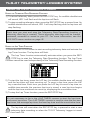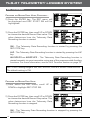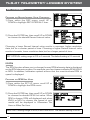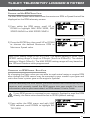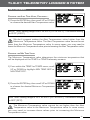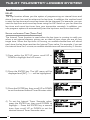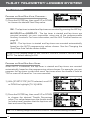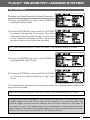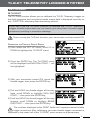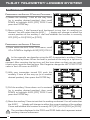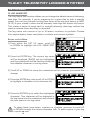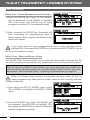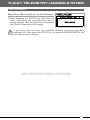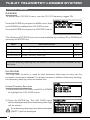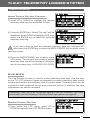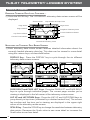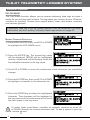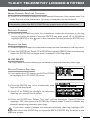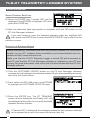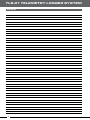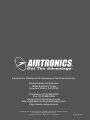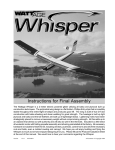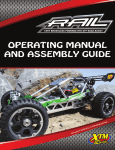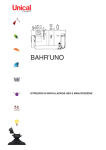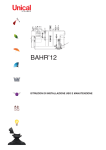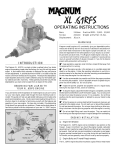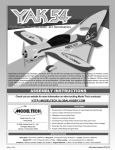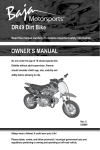Download Sanwa Gemini X User`s guide
Transcript
TLS-01 TELEMETRY LOGGER SYSTEM No. 91450 1 TLS-01 TELEMETRY LOGGER SYSTEM TabLE Of cOnTEnTS Introduction................................................................................................................................. Page 3 Product Compatibility ............................................................................................................ Page 3 General 2.4GHz Frequency Band Precautions ......................................................... Page 4 TLS-01 Telemetry Logger Precautions ......................................................................... Page 4 TLS-01 Telemetry Logger Features ................................................................................ Page 5 Features Diagrams ................................................................................................................. Page 6 Features Descriptions ........................................................................................................... Page 7 LED 1/2 Condition Indicators ............................................................................................. Page 8 Battery Installation ................................................................................................................... Page 8 Low Voltage Alarm .................................................................................................................. Page 9 External Input Connectors................................................................................................... Page 9 Using the Programming/Navigation Keys .................................................................. Page 9 Binding the TLS-01 Telemetry Logger ........................................................................Page 10 Telemetry Data Monitoring Screens Overview ......................................................Page 11 Using the TLS-01 Telemetry Logger.............................................................................Page 12 Set Up Menu ............................................................................................................................Page 15 Log Data Menu .......................................................................................................................Page 42 System Menu ...........................................................................................................................Page 48 Notes............................................................................................................................................Page 54 The packaging of your TLS-01 Telemetry Logger has been specially designed for its safe transportation and storage. After unpacking, do not discard the packaging materials. Save the packaging materials for future use if you ever need to send your TLS-01 Telemetry Logger to us for service or to store your TLS-01 Telemetry Logger if you don't plan on using it for an extended period of time. Included in the packaging is a warranty registration card that includes important information about your product's warranty. Do NOT discard this information. Read the warranty information and return the warranty registration card as soon as possible to the address printed on the warranty registration card. Retain a copy for yourself and store it with the original purchase receipt. 2 TLS-01 TELEMETRY LOGGER SYSTEM inTROducTiOn Thank you for purchasing the Airtronics TLS-01 Telemetry Logger. The TLS-01 Telemetry Logger is a hand-held device, that when used with an Airtronics or Sanwa telemetry-equipped transmitter and receiver, you can monitor and record your model’s telemetry data, including RPM or speed, receiver voltage and two different temperature readings, in addition to steering and throttle output data, all in real-time at the track. Nearly 500 minutes of telemetry data can be recorded. This telemetry data can then be reviewed directly on the TLS-01 Telemetry Logger or you can connect the TLS-01 Telemetry Logger to your PC and download the telemetry data for archiving and review in a spreadsheet program, such as Microsoft Excel. In addition to its powerful telemetry data monitoring and recording features, the TLS-01 Telemetry Logger also features a built-in lap timer with an interval timer and goal time alarm that operates independently from the lap timer on your transmitter. In addition, the Telemetry Log Recording function and the lap timer can be controlled directly from the TLS-01 Telemetry Logger by a 3rd party while you’re driving, or you can program it to be controlled by up to two auxiliary channels on your transmitter, so that you can operate these functions remotely if you don’t have your crew chief on-hand. The TLS-01 Telemetry Logger quickly and easily binds to your Airtronics or Sanwa 2.4GHz FHSS-4 or FHSS-3 series transmitter (see the Product Compatibility section below) and allows you to monitor and record telemetry data for up to 10 different models independently. The TLS-01 Telemetry Logger is a must have for the serious racing enthusiast. pROducT cOMpaTibiLiTY Please use the information below to determine the TLS-01 Telemetry Logger's level of compatibility with different radio systems. l l l Airtronics and Sanwa 2.4GHz FH4T/4FT: The TLS-01 Telemetry Logger is fully compatible with Airtronics and Sanwa FH4T and FH4FT radio systems (MT-4). All features will function as designed. Airtronics and Sanwa 2.4GHz FH3/3F: The TLS-01 Telemetry Logger is partially compatible with Airtronics and Sanwa FH3 and FH3F radio systems (M11X, Exzes X, MX-3X and Gemini X). These radio systems do not support telemetry, but steering and throttle output data can be monitored and recorded and the lap timer function can be used. FH2/DS2/FM/AM*: Using the External function and wired directly to a second matching receiver, steering and throttle output data can be monitored and recorded and the lap timer function can be used. *Compatibility with all brands/types of transmitters on FH2, DS2, FM or AM frequency bands not guaranteed. 3 TLS-01 TELEMETRY LOGGER SYSTEM GEnERaL 2.4GHz fREquEncY band pREcauTiOnS l l l l l The 2.4GHz frequency band may be used by other devices, and other devices in the immediate area may cause interference on the same frequency band. Always before use, conduct a bench test to ensure that system is operating properly. Also, conduct a range check at the area of operation to ensure that the radio system has complete control of your model at the farthest reaches of the operational area. The response speed of your receiver can be affected if used where multiple 2.4GHz transmitters are being used, therefore, carefully check the area before use. Also, if response seems slow during use, discontinue use as quickly as possible. If the 2.4GHz frequency band is saturated (too many transmitters on at once), as a safety precaution, the radio system may not bind. This ensures that your radio system does not get hit by interference. Once the frequencies have been cleared, or the saturation level has dropped, your radio system should be able to bind without any problems. Observe any applicable laws and regulations in place when using the 2.4GHz radio system. Unlike frequency bands used with earlier radio control systems, reception using the 2.4GHz frequency band can be adversely affected by large obstructions and concrete or steel structures between the transmitter and receiver. Also, wire mesh and similar barriers can adversely affect operation. Keep this mind to ensure the safety of your model. TLS-O1 TELEMETRY LOGGER pREcauTiOnS l l l l l l This product is classified by the FCC as an R/C receiver. This product has been tested to comply with FCC standards. Before use, double-check that the TLS-01 Telemetry Logger batteries have sufficient power. Never touch the antenna during use. Doing so may degrade reception. During use, adjust the antenna so that it’s orientated in a vertical position. Do not expose the TLS-01 Telemetry Logger to excessive heat, moisture, fuel, exhaust residue, vibration, etc. Do not drop, throw or treat harshly. Do not remove the back cover or attempt to modify the TLS-01 Telemetry Logger in any way. If the outer case becomes dirty, it can be cleaned with a soft dry cloth. If the outer case becomes soiled, it can be cleaned with a damp cloth and liquid detergent. Do not use any solvents to clean the outer case. Solvents will damage the finish. 4 TLS-01 TELEMETRY LOGGER SYSTEM TLS-01 TELEMETRY LOGGER fEaTuRES l Monitor and record your model’s telemetry data, including RPM or speed, receiver voltage and two different temperature readings†, in addition to steering and throttle output data, all in real-time. l Built-in lap timer with interval timer and goal time alarm. l Display and monitor telemetry data in both graphical and numerical formats. l Record telemetry data for later review. l Save telemetry data logs to PC for viewing in a spreadsheet or archiving*. l l l l l l l l l Recording capacity of up to 498 minutes, depending on data point resolution. Control Telemetry Data Recording function and/or Lap Timer function directly or remotely from your transmitter. When controlled remotely from your transmitter, lap timer features customizable automatic control options to start the lap timer and count lap times. Change telemetry data scale to increase or decrease resolution between telemetry data points. Monitor and record telemetry data for up to 10 different models independently. Display all telemetry data on one screen or display telemetry data on separate screens with more detailed information. PAGE RIGHT and PAGE LEFT keys make it fast and easy to scroll through telemetry data log pages. LAP UP and LAP DOWN keys make it fast and easy to scroll through lap times. Lap times are displayed on the telemetry data monitoring and review screens as dashed vertical lines, allowing you to monitor and review telemetry data for individual laps. l Powered by four 'AAA' Alkaline dry cell batteries. l Audible low voltage alarm. l Binds quickly and easily with your Airtronics or Sanwa 2.4GHz FHSS-4 or FHSS-3 series radio systems. Currently compatible with MT-4, M11X**, Exzes X**, MX-3X** and Gemini X**. †Telemetry sensors must be installed and functioning properly prior to use. For more information, refer to your transmitter's or telemetry sensor's User's Guide. *Airtronics USB adapter cable and PC-Link Manager software required (available separately). See your local Airtronics dealer for more information. **These radio systems do not support telemetry, however, steering and throttle output data can be monitored and recorded and the lap timer function can be used. 5 TLS-01 TELEMETRY LOGGER SYSTEM fEaTuRES diaGRaMS Use the diagrams in this section to familiarize yourself with the basic features of your TLS-01 Telemetry Logger. Descriptions of these features can be found in the Features Descriptions section on pages 7 and 8. Push-Button Rotary Dial (SCROLL/ENTER Key) Antenna Power Switch REC/STOP Key LAP Key DISPLAy Key SCALE Key Data Port Bind LED LCD Screen BACK/CANCEL LED 1/2 Key PAGE RIGHT and LAP UP and LAP PAGE LEFT Keys DOWN Keys External Input Port Wrist Strap Anchor Battery Compartment 6 TLS-01 TELEMETRY LOGGER SYSTEM fEaTuRES dEScRipTiOnS Antenna - Receives the signal from the transmitter. Never touch the antenna during use. Doing so may degrade reception. During use, adjust the antenna so that it’s orientated in a vertical position. BAck/cAncel key - Press to cancel a programming entry or return to the previous menu. When anywhere in the MAIN menu or its sub-menus, press and HOLD to return to the last viewed telemetry data monitoring screen. Battery compartment - Houses the four 'AAA' Alkaline batteries that power the TLS-01 Telemetry Logger. Bind leD - When illuminated, indicates that the TLS-01 Telemetry Logger is paired to your transmitter. Data Port - Where the USB adapter cable (available separately) is plugged into, allowing you to save telemetry data logs to your PC and to update the TLS-01 Telemetry Logger's software version. DisPlAy key - Press to cycle through the six different telemetry data monitoring and telemetry data review screens. external input Port - Allows you to monitor and record steering and throttle output data using the external input connectors (included) and a second matching receiver. This option can be used with FH2, DS2, FM and AM radio systems. lAP key - Used to start the lap timer and count laps. When the lap timer is running, pressing the LAP key will record the current lap time and start another lap time. lAP UP and lAP Down keys - Used when reviewing telemetry data logs, press to jump directly to lap times displayed on the telemetry data review screens as dashed vertical lines. lcD screen - The heart of the programming and display features of the TLS-01 Telemetry Logger. The contrast of the LCD screen can be changed to enhance its visibility in different lighting conditions. leD 1/2 - Displays the power status of the TLS-01 Telemetry Logger. In addition, indicates various operating conditions. For example, when the TLS-01 Telemetry Logger is recording telemetry data, LED 1 will flash. PAge Right and PAge left keys - Used when reviewing telemetry data logs, press to cycle through individual pages in the telemetry data review screens. Push-Button Rotary Dial - Also referred to as the SCROLL/ENTER key, allows you to quickly navigate the various programming menus and use the functions of the TLS-01 Telemetry Logger. 7 TLS-01 TELEMETRY LOGGER SYSTEM fEaTuRES dEScRipTiOnS Rec/stoP key - Press to start and stop the Telemetry Data Recording function. In addition, activates and deactivates the Lap Timer function at the same time. scAle key - Press to change the resolution between telemetry data points. Decrease the Scale value to see more detail or increase the Scale value to see less detail. wrist strap Anchor - Used to attach a wrist strap (not included). Compatible wrist straps include those used for some cell phones and pocket digital cameras. LEd 1/2 cOndiTiOn indicaTORS LED 1 and LED 2 can be used to determine various TLS-01 Telemetry Logger operating conditions at a glance. The LEDs will alert you to various warnings and other conditions, as shown in the table below. leD coloR leD conDition Green ON Green Flash Red ON Red Flash TLS-01 Telemetry Logger Low Voltage Alarm Started Red Flash Telemetry Alert Alarm Started leD conDition DescRiPtion TLS-01 Telemetry Logger Has Power Telemetry Data Recording Function Started No Telemetry Connection baTTERY inSTaLLaTiOn The TLS-01 Telemetry Logger requires 4 'AAA' Alkaline batteries (not included). 1) Remove the battery cover from the back of the TLS-01 Telemetry Logger by pushing firmly on the battery cover in the direction of the arrow. 2) Install four fresh 'AAA' Alkaline batteries into the battery holder, making sure that the polarity is correct. The direction that each battery should be installed is molded into the bottom of the battery holder (+ Positive and - Negative). 3) Slide the battery cover back into place and push it firmly until it 'clicks' closed. 8 TLS-01 TELEMETRY LOGGER SYSTEM LOw vOLTaGE aLaRM The TLS-01 Telemetry Logger features a low voltage alarm that will sound to remind you to replace the batteries. The low voltage alarm will sound, a warning will be displayed, and LED 2 will flash when the battery voltage reaches 4.5v. After approximately 10 seconds, the alarm will cease or it can be cancelled prior to that by pressing the ENTER key or the BACK/CANCEL key. When the battery voltage reaches 4.2v, the alarm will sound and cannot be cancelled without turning the TLS-01 Telemetry Logger OFF and replacing the batteries. ExTERnaL inpuT cOnnEcTORS The TLS-01 Telemetry Logger includes two External Input Connectors which are electronically compatible with many other manufacturer's receivers. The External Input Connectors are used with legacy receivers to allow monitoring and recording of steering and throttle output data. For more information, see the External ST/TH section on page 32. - = Negative (Black) + = Positive (Red) S = Signal (Blue) When unplugging the connectors, always grasp the plastic connector itself. Pulling on the wire could result in damage to the wire pins in the plastic plug. uSinG THE pROGRaMMinG/naviGaTiOn kEYS Programming and navigating through the various menus is accomplished using the Push-Button Rotary Dial and the BACK/CANCEL key. key nAMe fUnction Push-Button Rotary Dial (ENTER) Opens the selected menu or programming option. Press and HOLD to reset the selected programming option to its default value. Push-Button Rotary Dial (Scroll UP) Scrolls the cursor RIGHT or UP. In addition, increases programming values. Push-Button Rotary Dial (Scroll DOWN) Scrolls the cursor LEFT or DOWN. In addition, decreases programming values. BACK/CANCEL Key Returns to the previous menu. When anywhere in the MAIN menu or its sub-menus, press and HOLD to return to the last viewed telemetry data monitoring screen. 9 TLS-01 TELEMETRY LOGGER SYSTEM bindinG THE TLS-01 TELEMETRY LOGGER The Bind function is used to pair the TLS-01 Telemetry Logger to your transmitter. It is necessary to bind the TLS-01 Telemetry Logger and transmitter so that telemetry data can be received by the TLS-01 Telemetry Logger. Once the binding procedure is complete, the bind code is remembered even when the TLS-01 Telemetry Logger and transmitter are turned OFF. Bind codes are model specific, so prior to binding the TLS-01 Telemetry Logger to your transmitter, first select the desired model you wish to bind to. For more information, see the Model Select - Selecting a Model section on page 36. Binding to Your transmitter 1) Turn the TLS-01 Telemetry Logger ON, press the ENTER key to open the MAIN menu, then scroll DOWN to highlight the SySTEM menu. 2) Press the ENTER key to open the SySTEM menu. The BIND menu will be highlighted. 3) Press the ENTER key to open the BIND menu. The bind screen will be displayed and [ENTER] will be highlighted. 4) Turn your transmitter ON, navigate to your transmitter's BIND menu and highlight the [ENTER] option. For more information, refer to your transmitter's User's Guide. 5) Press the ENTER key on the TLS-01 Telemetry Logger to begin the binding process. Both the bind LED and RECEIVE will flash slowly. 6) Press the ENTER key on your transmitter. The bind LED on the TLS-01 will begin to flash rapidly. Press the BACK/CANCEL key, first on the TLS-01 Telemetry Logger, then on your transmitter, to complete the binding process. The bind LED on both your transmitter and the TLS-01 Telemetry Logger should illuminate solid. If they don't, repeat the binding procedure again. 10 TLS-01 TELEMETRY LOGGER SYSTEM TELEMETRY daTa MOniTORinG ScREEnS OvERviEw Use the diagrams in this section to familiarize yourself with the layout of the telemetry data monitoring screens. <All> telemetry Data Monitoring screen Lap Time Lap Number Telemetry Signal Indicators Voltage Indicator Screen Name Numerical Telemetry Data Graphical Telemetry Data <steeRing> telemetry Data Monitoring screen* Lap Time Screen Name Lap Number Graphical Telemetry Data Direction/Max/Min Indicator Lap Time Indicator Elapsed Time Scale Numerical Telemetry Data *Layout for <THROTTLE>, <RPM>, <VOLT>, <TEMP1> and <TEMP2> telemetry data monitoring screens similar. Press the DISPLAy key to cycle through the different telemetry data monitoring screens. Direction/Max/Min indicator - Indicates control movement direction or maximum and minimum Telemetry Data values, depending on the telemetry data monitoring screen displayed. elapsed time - Indicates the elapsed time of the current telemetry data recording. When the Telemetry Data Recording function is started, the elapsed time indicator will begin to count up. graphical telemetry Display - Displays the current telemetry data in graphical format. lap number - Displays the current number of laps counted. lap time - Displays the current cumulative time in minutes, seconds and 1/100th seconds. 11 TLS-01 TELEMETRY LOGGER SYSTEM TELEMETRY daTa MOniTORinG ScREEnS OvERviEw lap time indicator - Indicates the position along the telemetry monitor screen that a lap time has been counted. numerical telemetry Data - Displays the current telemetry data in numerical format. scale - Indicates the current resolution in seconds between telemetry data points. Decrease the Scale value to see more detail or increase the Scale value to see less detail. screen name - Displays the name of the current telemetry data monitoring screen. Voltage indicator - Indicates the current voltage of the TLS-01 Telemetry Logger batteries. telemetry signal indicators - Indicates the current signal strength of the telemetry connection between the TLS-01 Telemetry Logger and your transmitter and receiver. uSinG THE TLS-01 TELEMETRY LOGGER 1) Turn your transmitter, receiver and the TLS-01 Telemetry Logger ON. After the EEPROM self-check, the <ALL> telemetry data monitoring screen should be displayed. 2) Follow the instructions in the Binding the TLS-01 Telemetry Logger section on page 10 to bind the TLS-01 Telemetry Logger to your transmitter. When the system is operating properly, both the TLS-01 bind LED and LED 1 should be illuminated. In addition, the <ALL> telemetry data monitoring screen should be displayed and both telemetry signal indicators should show full strength. If your transmitter and receiver don't support telemetry, LED 2 will also be illuminated. When the TLS-01 Telemetry Logger is turned ON, it continuously monitors telemetry data. 3) Press the ENTER key twice to open the SET UP menu, then use the ST Point and TH Point functions to calibrate the <STEERING> and <THROTTLE> telemetry data monitoring screens to match the movement of your transmitter's steering wheel and throttle trigger. For more information, see the ST POINT menu and TH POINT menu sections on pages 30 and 31, respectively. 12 TLS-01 TELEMETRY LOGGER SYSTEM uSinG THE TLS-01 TELEMETRY LOGGER using the disPLaY KeY 1) Press the DISPLAy key to cycle through the eight different telemetry data monitoring screens, including the <LAP TIMER> screen. The DISPLAy key will not function from any of the programming menus. If necessary, press and HOLD the BACK/CANCEL key to return to the last telemetry monitoring screen displayed. From within any telemetry data monitoring screen, press the ENTER key to open the MAIN menu. The PAGE RIGHT and PAGE LEFT, and the LAP UP and LAP DOWN keys only function when reviewing recorded telemetry data. For more information, see the Log Review section on page 43. using the sCaLe KeY 1) While in either the <STEERING>, <THROTTLE>, <RPM>, <VOLT>, <TEMP1> or <TEMP2> telemetry data monitoring screens, press the SCALE key to change the resolution between telemetry data points. Decrease the Scale value to see more detail or increase the Scale value to see less detail. 13 TLS-01 TELEMETRY LOGGER SYSTEM uSinG THE TLS-01 TELEMETRY LOGGER using the teLemetrY data reCording FunCtion 1) To record telemetry data, press the REC/STOP key. An audible double-tone will sound, LED 1 will flash and the lap time will flash. 2) To stop recording telemetry data, press the REC/STOP key a second time. An audible double-tone will sound, LED 1 will stop flashing and the lap time will stop flashing. Each time you start and stop the Telemetry Data Recording function, a telemetry data log is created. These telemetry data logs can be loaded, reviewed, renamed or saved to your PC. For more information, see the LOG DATA menu section on page 42. using the LaP timer FunCtion 1) Press the REC/STOP button to start recording telemetry data and activate the Lap Timer function. The lap time will flash. The Lap Timer function automatically activates when you press the REC/ STOP key to start the Telemetry Data Recording function. The Lap Timer function cannot be used independently of the Telemetry Data Recording function. 2) To start the lap timer, press the LAP key. An audible double-tone will sound and the lap timer will start counting up. To count a lap time, press the LAP key a second time. Each time you press the LAP key to count a lap time, an audible tone sounds, the previous lap time is stored, a new lap time begins and the lap timer continues to count up, displaying the cumulative time. 3) To stop the Lap Timer function, press the REC/STOP key. It's not necessary to be in the <LAP TIMER> screen to start the lap timer and count lap times. The <LAP TIMER> screen is used to view the last two lap times, the average lap time, the best lap time and the cumulative time. The lap time will reset when the REC/STOP key is pressed to start a new telemetry data recording or when the TLS-01 Telemetry Logger is turned OFF, then back ON. 14 TLS-01 TELEMETRY LOGGER SYSTEM SET up MEnu oVeRView To access the SET UP menu, turn the TLS-01 Telemetry Logger ON. Press the ENTER key to open the MAIN menu. The SET UP menu will be highlighted. Press the ENTER key to open the SET UP menu. The following SET UP sub-menus are available by scrolling UP or DOWN and pressing the ENTER key: MenU MenU DescRiPtion PAge 01.REC Change Telemetry Data Recording Options PG. 15 02.RPM Change Telemetry Data RPM Options PG. 18 03.VOLT Change Telemetry Data Voltage Options PG. 21 04.TEMP1 Change Telemetry Data Temperature 1 Options PG. 23 05.TEMP2 Change Telemetry Data Temperature 2 Options PG. 23 06.LAP Program Lap Interval and Alarm Timers PG. 26 07.ST POINT Calibrate Steering Output Data Display PG. 30 08.TH POINT Calibrate Throttle Output Data Display PG. 31 09.EXTERNAL ST/TH Switch Between Internal and External (Legacy) Operation PG. 32 10.AUX FUNCTION Program Auxiliary Control Functions PG. 33 11.LOG NAME EDIT Change Default Telemetry Data Log Name PG. 35 12.SET UP MODEL Model Select, Model Name, Model Copy and Model Clear PG. 36 01.Rec The Record function is used to change how the telemetry data recorder starts and stops. In addition, the Record function is used to change the interval between telemetry data points, which determines how much telemetry data can be recorded. The amount of recording time, recording capacity in bytes and maximum number of recorded files remaining are displayed. Changing the reCord start VaLue 1) From within the SET UP menu, scroll UP or DOWN to highlight the REC menu. 15 TLS-01 TELEMETRY LOGGER SYSTEM SET up MEnu Changing the reCord start VaLue, Continued.... 2) Press the ENTER key. The REC menu will be displayed and REC START SW will be highlighted. 3) Press the ENTER key, then scroll UP or DOWN to choose the desired Record Start value. This value determines how the Telemetry Data Recording function is started. sw - The Telemetry Data Recording function is started by pressing the REC/STOP key. lAP - The Telemetry Data Recording function is started by pressing the LAP key. AUX1P1/P2 or AUX2P1/P2 - The Telemetry Data Recording function is started remotely via your transmitter using one of the programmable Auxiliary functions. For more information, see the AUX Function section on page 33. REC START setting range is SW, LAP, AUX1P1, AUX1P2, AUX2P1 and AUX2P2. The default setting is SW. Changing the reCord stoP VaLue 1) From within the REC menu, scroll UP or DOWN to highlight REC STOP SW. 2) Press the ENTER key, then scroll UP or DOWN to choose the desired Record Stop value. This value determines how the Telemetry Data Recording function is stopped. sw - The Telemetry Data Recording function is stopped by pressing the REC/STOP key. 16 TLS-01 TELEMETRY LOGGER SYSTEM SET up MEnu Changing the reCord stoP VaLue, Continued.... teMP1 - The Telemetry Data Recording function will stop when the Temperature 1 sensor reaches the Maximum Temperature value selected in the SET UP TEMP1 menu. For more information, see the Changing the Max Temp Value section on page 24. teMP2 - The Telemetry Data Recording function will stop when the Temperature 2 sensor reaches the Maximum Temperature value selected in the SET UP TEMP2 menu. For more information, see the Changing the Max Temp Value section on page 24. AUX1P1/P2 or AUX2P1/P2 - The Telemetry Data Recording function is stopped remotely via your transmitter using one of the programmable Auxiliary functions. For more information, see the AUX Function section on page 33. 01Min to 30Min - The Telemetry Data Recording function will stop after the specified number of minutes chosen. lAP1 to lAP250 - The Telemetry Data Recording function will stop after the specified number of laps chosen. REC STOP setting range is SW, TEMP1, TEMP2, AUX1P1, AUX1P2, AUX2P1, AUX2P2, 01MIN to 30MIN and LAP1 to LAP250. The default setting is SW. Changing the reCord interVaL VaLue The Record Interval value can be changed to customize how much telemetry data is recorded and the resolution of that telemetry data. Up to 99 different telemetry data logs totaling 250 bytes can be saved. Depending on the Record Interval value, this equates into a range of 4 minutes, up to 498 minutes. tiMe - Displays how much recording time is remaining at the currently selected Record Interval value. This number will change when the Record Interval value is changed. cAPAcity and file - Displays the remaining recording capacity in bytes and the remaining number of telemetry data log files that can be saved. These numbers will change as telemetry data logs are recorded or deleted. 17 TLS-01 TELEMETRY LOGGER SYSTEM SET up MEnu Changing the reCord interVaL VaLue, Continued.... 1) From within the REC menu, scroll UP or DOWN to highlight REC INTERVAL 0.1sec. 2) Press the ENTER key, then scroll UP or DOWN to choose the desired Record Interval value. Choosing a lower Record Interval value results in narrower, higher resolution data, but for a shorter period of time. Choosing a higher Record Interval value results in broader, lower resolution data, but for a longer period of time. REC INTERVAL setting range is 0.01 to 1 seconds. The default setting is 0.1 seconds. 02.RPM The RPM function allows you to change the way RPM telemetry data is displayed on the RPM telemetry screen. For example, you can choose to display RPMs, KM/H or MPH. In addition, calibration options ensure that the most accurate RPM or speed is displayed. Changing the rPm unit VaLue 1) From within the SET UP menu, scroll UP or DOWN to highlight the RPM menu. 2) Press the ENTER key, then scroll UP or DOWN to choose the desired RPM Unit value. When RPM is chosen, RPM will displayed and when KM/H or MPH is chosen, the speed of your model will be displayed in Kilometers Per Hour or Miles Per Hour RPM UNIT setting range is RPM, KM/H and MPH. The default setting is RPM. 18 TLS-01 TELEMETRY LOGGER SYSTEM SET up MEnu Changing the max rPm/sPeed VaLue The Max RPM/Speed value determines the maximum RPM or Speed that will be displayed on the RPM telemetry screen. 1) From within the RPM menu, scroll UP or DOWN to highlight MAX RPM 30000, MAX SPEED 54KM/H or MAX SPEED 34MPH. 2) Press the ENTER key, then scroll UP or DOWN to choose the desired Maximum RPM or Maximum Speed value. MAX RPM setting range is 500 to 127500. The default setting is 30000. MAX SPEED setting range is 1mph to 335mph (1km/h to 539km/h). The default setting is 34mph (54km/h). The MAX SPEED setting range will vary based on the 10Count Distance value programmed. CaLiBrating the rPm sensor - ratio VaLue By changing the Ratio value you are able to read actual motor or engine RPM even though the RPM sensor may be mounted to your model's spur gear and not to the motor's pinion gear or the engine's flywheel. Prior to calibrating the RPM sensor, you must connect the RPM sensor to your receiver and correctly install the RPM sensor into your model. For more information, refer to your transmitter's or RPM sensor's User's Guide. If your RPM sensor is mounted to your engine's flywheel to read the RPM directly, the Ratio value should be set to 01.000 (default setting). 1) From within the RPM menu and with UNIT RPM selected, scroll DOWN to highlight RATIO 01.000. 19 TLS-01 TELEMETRY LOGGER SYSTEM SET up MEnu CaLiBrating the rPm sensor - ratio VaLue, Continued.... The Ratio value is the gear ratio between the two gears that the RPM sensor is mounted to. For example, if the RPM sensor is mounted to your spur gear, the Ratio value will be the gear ratio of your spur gear and pinion gear. To calculate the gear ratio, divide the number of teeth in the spur gear by the number of teeth in the pinion gear. For example, if your spur gear is 60T and your pinion gear is 14T, the gear ratio is 60 / 14 = 4.28. 2) Press the ENTER key, then scroll UP or DOWN to change the first Ratio value. If using the example above, enter 04. 3) Press the ENTER key, then scroll DOWN to highlight the second ratio value. Press the ENTER key a second time, then scroll UP or DOWN to change the second Ratio value. If using the example above, enter 28. 4) Press the ENTER key, then scroll DOWN to highlight the third ratio value. Press the ENTER key a second time, then scroll UP or DOWN to change the third Ratio value. If using the example above, enter 0. RPM RATIO setting range is 01.000 to 64.999. The default setting is 01.000. CaLiBrating the rPm sensor - 10Count distanCe VaLue By changing the 10Count Distance value you are able to read your model's actual speed, either in Kilometers Per Hour or Miles Per Hour. Prior to calibrating the RPM sensor, you must connect the RPM sensor to your receiver and correctly install the RPM sensor into your model. For more information, refer to your transmitter's or RPM sensor's User's Guide. 20 TLS-01 TELEMETRY LOGGER SYSTEM SET up MEnu CaLiBrating the rPm sensor - 10Count distanCe VaLue, Continued.... 1) With your transmitter and receiver turned ON, place your model on the ground. 2) Measuring from where you set your model on the ground, push your model and measure the distance covered to complete 10 full revolutions of the RPM sensor (the bind LED on your receiver will flash 10 times, indicating 10 full revolutions). 3) From within the RPM menu and with UNIT KMH or MPH selected, scroll DOWN to highlight 10COUNT DIST 30cm or 10COUNT DIST 12.0in. 4) Press the ENTER key, then scroll UP or DOWN to change the 10Count Distance value to match the measurement obtained in step 2 above. For example, if your model traveled 2 feet (61cm) to complete 10 full revolutions, enter 24.0in (61cm). RPM 10COUNT DIST setting range is 0.5in to 118.0in (1cm to 300cm). The default setting is 12.0in (30cm). Adjusting the 10Count Distance value will change the Maximum Speed value. After calibration, you should go back and reset the Maximum Speed value to the desired setting. 03.Volt The Volt function allows you to change the way your model's receiver battery voltage is displayed on the VOLT telemetry screen and when the Alert Alarm sounds. The Alert Alarm will sound to notify you when your model's receiver battery voltage becomes low and is in need of recharging. Changing the max VoLt VaLue 1) From within the SET UP menu, scroll UP or DOWN to highlight the VOLT menu. 21 TLS-01 TELEMETRY LOGGER SYSTEM SET up MEnu Changing the max VoLt VaLue, Continued.... 2) Press the ENTER key. The VOLT menu will be displayed and MAX VOLT 9.0V will be highlighted. 3) Press the ENTER key, then scroll UP or DOWN to choose the desired Maximum Voltage value. This value determines the maximum voltage that will be displayed on the VOLT telemetry screen. MAX VOLT setting range is 3.0V to 9.0V. The default setting is 9.0V. The Maximum Voltage value cannot be set lower than the Alert Voltage value. If necessary, you may need to lower the Alert Voltage value prior to lowering the Maximum Voltage value. Changing the aLert VoLt VaLue 1) From within the VOLT menu, scroll UP or DOWN to highlight ALERT VOLT 3.8V. 2) Press the ENTER key, then scroll UP or DOWN to choose the desired Alert Voltage value. This value determines the voltage at which the Alert Alarm will sound to notify you when your model's receiver battery voltage becomes low. ALERT VOLT setting range is 3.0V to 9.0V. The default setting is 3.8V. The Alert Voltage value cannot be set higher than the Maximum Voltage value. In some cases, you may need to raise the Maximum Voltage value prior to raising the Alert Voltage value. 22 TLS-01 TELEMETRY LOGGER SYSTEM SET up MEnu 04.teMP1 and 05.teMP2 The Temp1 and Temp2 functions allow you to change the way temperature telemetry data is displayed on the TEMP1 and TEMP2 telemetry screens. you're able to change the unit of temperature (Fahrenheit and Celcius), the maximum and minimum temperatures displayed, and the Alert Temperature Alarm, which will sound to warn you that the component being monitored has reached the programmed temperature value. Prior to changing the programming values in this section, you must connect the temperature sensor(s) to your receiver and correctly install them into your model. For more information, refer to your transmitter's or temperature sensor's User's Guide. Changing the temP unit VaLue Changing the Temperature Unit value will change how temperatures are displayed. Choosing ºF will display temperatures in Fahrenheit and choosing ºC will display temperatures in Celcius. 1) From within the SET UP menu, scroll UP or DOWN to highlight the TEMP1 or TEMP2 menu. 2) Press the ENTER key. The TEMP1 or TEMP2 menu will be displayed and TEMP UNIT ºF will be highlighted. 3) Press the ENTER key, then scroll UP or DOWN to choose the desired Temperature Unit value. TEMP UNIT setting range is ºF and ºC. The default setting is ºF. 23 TLS-01 TELEMETRY LOGGER SYSTEM SET up MEnu Changing the max temP VaLue The Maximum Temperature value determines the maximum temperature that will be displayed on the TEMP1 or TEMP2 telemetry screens. We suggest that the Maximum Temperature value be set higher than the Alert Temperature value programmed in the Changing the Alert Temp Value section below. 1) From within the TEMP1 or TEMP2 menu, scroll UP or DOWN to highlight MAX TEMP 248ºF or MAX TEMP 120ºC. 2) Press the ENTER key, then scroll UP or DOWN to choose the desired Maximum Temperature value. MAX TEMP setting range is 68ºF to 302ºF (0ºC to 150ºC). The default setting is 248ºF (120ºC). The Maximum Temperature value cannot be set lower than the Alert Temperature value or the Minimum Temperature value. In some cases, you may need to lower the Alert Temperature and Minimum Temperature values prior to lowering the Maximum Temperature value. Changing the aLert temP VaLue The Alert Temperature value determines the temperature at which the Alert Temperature Alarm will sound. This alarm will sound to warn you that the component being monitored (such as your engine's cylinder head temperature) has reached the programmed temperature value. 1) From within the TEMP1 or TEMP2 menu, scroll UP or DOWN to highlight ALERT TEMP 212ºF or ALERT TEMP 100ºC. 24 TLS-01 TELEMETRY LOGGER SYSTEM SET up MEnu Changing the aLert temP VaLue, Continued.... 2) Press the ENTER key, then scroll UP or DOWN to choose the desired Alert Temperature value. ALERT TEMP setting range is 68ºF to 302ºF (0ºC to 150ºC). The default setting is 212ºF (100ºC). We don't suggest setting the Alert Temperature value higher than the Maximum Temperature value. The Alert Temperature value cannot be set lower than the Minimum Temperature value. In some cases, you may need to lower the Minimum Temperature value prior to lowering the Alert Temperature value. Changing the min temP VaLue The Minimum Temperature value determines the minimum temperature that will be displayed on the TEMP1 or TEMP2 telemetry screens. 1) From within the TEMP1 or TEMP2 menu, scroll UP or DOWN to highlight MIN TEMP 68ºF or MIN TEMP 20ºC. 2) Press the ENTER key, then scroll UP or DOWN to choose the desired Minimum Temperature value. MIN TEMP setting range is 32ºF to 302ºF (0ºC to 150ºC). The default setting is 68ºF (20ºC). The Minimum Temperature value cannot be set higher than the Alert Temperature value or the Maximum Temperature value. In some cases, you may need to increase these values prior to increasing the Minimum Temperature value. 25 TLS-01 TELEMETRY LOGGER SYSTEM SET up MEnu 06.lAP The Lap function allows you the option of programming an interval timer and alarm that can be used to enhance the lap timer. In addition, the method used to start the lap timer and count lap times can be changed. For example, you can start the lap timer and count lap times using the LAP switch or you can start the lap timer and count lap times from your transmitter remotely. In addition, you can program options to automatically start the lap timer and count lap times. setting the interVaL timer (target time) The Interval Timer function is used when the lap timer is running to notify you when a set interval elapses, giving you an idea of how close you are to your target time. When the lap timer is running, an audible double-tone will sound each time the lap timer reaches the Interval Timer value. For example, if you set the interval timer for 1 minute, an audible double-tone will sound every 1 minute. 1) From within the SET UP menu, scroll UP or DOWN to highlight the LAP menu. 2) Press the ENTER key. The LAP menu will be displayed and [INT] --:--.-- will be highlighted. 3) Press the ENTER key, then scroll UP or DOWN to set the desired Interval Timer Minutes value. 4) To set the Interval Timer Seconds value, press the ENTER key, then scroll DOWN to highlight --. Press the ENTER key a second time, then scroll UP or DOWN to set the desired Interval Timer Seconds value. 26 TLS-01 TELEMETRY LOGGER SYSTEM SET up MEnu setting the interVaL timer (target time), Continued.... 5) To set the Interval Timer 1/100th Seconds value, press the ENTER key, then scroll DOWN to highlight --. Press the ENTER key a second time, then scroll UP or DOWN to set the desired Interval Timer 1/100th Seconds value. LAP INT setting range is -- : -- . -- to 99 : 59 : 99. The default setting is -- : -- . -- (OFF). setting the aLarm (goaL time) The Alarm function is used when the lap timer is running to notify you when your goal time is reached. When the lap timer is running, an audible tone will sound in one second intervals, five seconds prior to reaching the goal time, then a single long audible tone will sound when the goal time is reached. 1) From within the LAP menu, scroll UP or DOWN to highlight [ALARM] 05. 2) Press the ENTER key, then scroll UP or DOWN to set the desired Alarm Minutes value. 3) To set the Alarm Seconds value, press the ENTER key, then scroll DOWN to highlight 00. Press the ENTER key a second time, then scroll UP and DOWN to set the desired Alarm Seconds value. LAP ALARM setting range is 00:00 to 99:59. The default setting is 5:00 minutes. Changing the start/stoP VaLue The Start/Stop function is used to start the lap timer and counts lap times. It does not activate or deactivate the Lap Timer function. The Lap Timer function is activated and deactivated when the Telemetry Data Recording function is started and stopped. 1) From within the LAP menu, scroll UP or DOWN to highlight [START/STOP] SW. 27 TLS-01 TELEMETRY LOGGER SYSTEM SET up MEnu Changing the start/stoP VaLue, Continued.... 2) Press the ENTER key, then scroll UP or DOWN to choose the desired Start/Stop value. sw - The lap timer is started and lap times are counted by pressing the LAP key. AUX1P1/P2 or AUX2P1/P2 - The lap timer is started and lap times are counted remotely via your transmitter using one of the programmable Auxiliary functions. For more information, see the AUX Function section on page 33. AUto - The lap timer is started and lap times are counted automatically based on the AUTO programming values chosen. See the Changing the Start/Stop Auto Values section below. START/STOP setting range is SW, AUX1P1, AUX1P2, AUX2P1, AUX2P2 and AUTO. The default setting is SW. Changing the start/stoP auto VaLues When AUTO is selected, the lap timer is started and lap times are counted automatically, based on the programming values chosen. For example, you can program the lap timer to start and count lap times when the throttle is held at 75% or more of full travel for 1 or more seconds. 1) With [START/STOP] AUTO selected, scroll UP or DOWN to highlight [TH %] H80%. 2) Press the ENTER key, then scroll UP or DOWN to choose the desired Throttle Percentage value. This value determines the throttle travel (or brake travel) position that the lap timer will start and count lap times. LAP TH % setting range is B100% to H100%. The default setting is H80%. 28 TLS-01 TELEMETRY LOGGER SYSTEM SET up MEnu Changing the start/stoP auto VaLues Continued.... 3) Press the ENTER key, then scroll DOWN to highlight [TIME] 0.8sec. 4) Press the ENTER key, then scroll UP or DOWN to choose the desired Time value. This value determines how long the throttle must be held in the Throttle Percentage position before the lap timer starts or lap times are counted. LAP TIME setting range is 0.1sec to 5.0sec. The default setting is 0.8sec. 5) Press the ENTER key, then scroll DOWN to highlight [MIN-LAP] 10.0sec. 6) Press the ENTER key, then scroll UP or DOWN to choose the desired Minimum Lap Time value. This value determines the minimum lap time that must elapse before another lap time can be counted. MIN-LAP setting range is 5.0sec to 40.0sec. The default setting is 10.0sec. Using the example drawings in this section, the lap timer is started when the throttle trigger is held at 75% or more of full travel for 1 or more seconds. The throttle trigger cannot then be used to count the first lap time until after 30 seconds or more. This helps keep from accidentally counting lap times too soon. After 30 seconds, the throttle trigger will count another lap time when held at 75% or more of full travel for 1 or more seconds. 29 TLS-01 TELEMETRY LOGGER SYSTEM SET up MEnu 07.st Point The ST Point function allows you to calibrate the TLS-01 Telemetry Logger so that both graphical and numerical steering output data is displayed correctly on the <STEERING> telemetry data monitoring screens. If you don't use the ST Point function to calibrate the TLS-01 Telemetry Logger, steering output data may not match your transmitter's steering wheel movement, resulting in erroneous readings. Prior to using the ST Point function, your transmitter must be turned ON. CaLiBrating the steering outPut disPLaY 1) From within the SET UP menu, scroll UP or DOWN to highlight the ST POINT menu. 2) Press the ENTER key. The ST POINT menu will be displayed and NEUTRAL POINT --- will be highlighted. 3) With your transmitter turned ON, center the steering wheel, then press the ENTER key. 4) Rotate and HOLD the steering wheel all the way to the left, scroll DOWN to highlight LEFT END POINT ---, then press the ENTER key. 5) Rotate and HOLD the steering wheel all the way to the right, scroll DOWN to highlight RIGHT END POINT ---, then press the ENTER key. The numbers displayed in the POINT fields don't represent actual steering wheel movement. After calibrating, accurate steering wheel movement is displayed in the lower half of the ST POINT menu screen as a percentage. 30 TLS-01 TELEMETRY LOGGER SYSTEM SET up MEnu 08.th Point The TH Point function allows you to calibrate the TLS-01 Telemetry Logger so that both graphical and numerical throttle output data is displayed correctly on the <THROTTLE> telemetry data monitoring screens. If you don't use the TH Point function to calibrate the TLS-01 Telemetry Logger, throttle output data may not match your transmitter's throttle trigger movement, resulting in erroneous readings. Prior to using the TH Point function, your transmitter must be turned ON. CaLiBrating the throttLe outPut disPLaY 1) From within the SET UP menu, scroll UP or DOWN to highlight the TH POINT menu. 2) Press the ENTER key. The TH POINT menu will be displayed and NEUTRAL POINT --- will be highlighted. 3) With your transmitter turned ON, center the throttle trigger, then press the ENTER key. 4) Pull and HOLD the throttle trigger all the way back, scroll DOWN to highlight HIGH END POINT ---, then press the ENTER key. 5) Push and HOLD the throttle trigger all the way forward, scroll DOWN to highlight BRAKE END POINT ---, then press the ENTER key. The numbers displayed in the POINT fields don't represent actual throttle trigger movement. After calibrating, accurate throttle trigger movement is displayed in the lower half of the TH POINT menu screen as a percentage. 31 TLS-01 TELEMETRY LOGGER SYSTEM SET up MEnu 09.eXteRnAl st/th The External ST/TH function allows you to change the way the TLS-01 Telemetry Logger connects to different types of transmitters. When the External option is selected, the TLS-01 Telemetry Logger can connect to transmitters operating on FH2, DS2, FM or AM frequency bands* using the two External Input Connectors (included). This allows you to use these legacy transmitters and still be able to view and record steering and throttle output data. When the Internal (default) option is chosen, the TLS-01 Telemetry Logger can connect remotely to Airtronics and Sanwa surface transmitters operating on the 2.4GHz FH4T, FH4FT, FH3 and FH3F frequency bands. Current transmitters include the MT-4, M11X, Exzes X, MX-3X and Gemini X. Changing the externaL st/th VaLue 1) From within the SET UP menu, scroll UP or DOWN to highlight the EXTERNAL ST/TH menu. 2) Press the ENTER key. The EXTERNAL ST/TH menu will be displayed and INTERNAL will be highlighted. 3) Press the ENTER key, then scroll UP or DOWN to choose the desired value. EXTERNAL ST/TH setting range is INTERNAL and EXTERNAL. The default setting is INTERNAL. ConneCting an externaL reCeiVer 2nd Matching Receiver is Installed in your Model Using the External option requires two identical receivers on the same frequency. One receiver is installed in your model and the second receiver is connected to the TLS-01 Telemetry Logger using the two External Input Connectors plugged into the steering and throttle channels (this receiver also requires its own power source). Both receivers, your transmitter and the TLS-01 Telemetry Logger are then turned ON. Connect with Included Connectors Ensure Correct Polarity Requires Own Battery 1st Receiver Connected to TLS-01 *Compatibility with all brands/types of transmitters on FH2, DS2, FM or AM frequency bands not guaranteed. 32 TLS-01 TELEMETRY LOGGER SYSTEM SET up MEnu 10.AUX fUnction The AUX Function allows you to use your transmitter's auxiliary channel(s) to control specific TLS-01 Telemetry Logger functions remotely. This allows you to control these functions yourself, without the need for another person to control them directly from the TLS-01 Telemetry Logger. For example, you can use your transmitter's auxiliary 1 dial to start and stop the Telemetry Data Recording function or you could use your transmitter's auxiliary 2 lever to count lap times. AUX1 is controlled by your transmitter's Auxiliary 1 function (channel 3) and AUX2 is controlled by your transmitter's Auxiliary 2 function (channel 4). If you're using a 3-channel transmitter, AUX2 cannot be programmed. you cannot start and stop the Telemetry Data Recording function and control the lap timer from the same Auxiliary function. To do this, you would need to be using a 4-channel transmitter and control them separately using both Auxiliary functions. Programming the auxiLiarY 1 FunCtion 1) From within the SET UP menu, scroll UP or DOWN to highlight the AUX FUNCTION menu. 2) Press the ENTER key. The AUX FUNCTION menu will be displayed and AUX1 [OFF] POS1 0 will be highlighted. In this example, we describe using the MT-4 transmitter's auxiliary 1 dial to start and stop the Telemetry Data Recording function. When the dial is turned all the way forward, the Telemetry Data Recording function will start and when the dial is turned all the way backward, the Telemetry Data Recording function will stop. Don't forget to change the REC START and REC STOP values in the REC menu to AUX1P1 and AUX1P2. 3) With your transmitter turned ON, rotate the auxiliary 1 dial all the way forward (or in another desired position), then press the ENTER key. 33 TLS-01 TELEMETRY LOGGER SYSTEM SET up MEnu Programming the auxiLiarY 1 FunCtion, Continued.... 4) Rotate the auxiliary 1 dial all the way back (or in another desired position), then scroll DOWN to highlight AUX1 [OFF] POS2 0 and press the ENTER key. 5) Move auxiliary 1 dial forward and backward to test that it's working as desired. you will notice that the AUX1 [OFF] display will change to reflect the current position of the auxiliary 1 dial and whether the function is currently OFF [OFF] or ON [POS1] or [POS2]. Programming the auxiLiarY 2 FunCtion 1) From within the AUX FUNCTION menu, scroll UP or DOWN to highlight AUX2 [OFF] POS1 0. In this example, we describe using the MT-4 transmitter's auxiliary 2 lever to record lap times. When the lever is pushed all the way up, a lap time is counted. After counting the lap time, pull the lever down so that you can push it back up to count the next lap time. Don't forget to change the LAP START/STOP value in the LAP menu to AUX2P1. 2) With your transmitter turned ON, push the auxiliary 2 lever all the way up (or in another desired position), then press the ENTER key. 3) Pull the auxiliary 2 lever down so it's centered (or in another desired position), then scroll DOWN to highlight AUX2 [OFF] POS2 0 and press the ENTER key. 4) Move the auxiliary 2 lever to test that it's working as desired. you will notice that the AUX2 [OFF] display will change to reflect the current position of the auxiliary 2 lever and whether the function is currently OFF [OFF] or ON [POS1] or [POS2]. The numbers displayed in the POS1 and POS2 fields don't represent actual auxiliary channel movement. 34 TLS-01 TELEMETRY LOGGER SYSTEM SET up MEnu 11.log nAMe eDit The Log Name Edit function allows you to change the default name of telemetry data logs. For example, if you're practicing on a given day or with a specific model, you can first change the Log-Data name to the day and date (e.g. WED 10-12) or your model's name and all telemetry data logs will feature this name. This makes it easier to keep track of multiple telemetry data logs without the need to rename them after they're recorded. The log name can consist of up to 10 letters, numbers, or symbols. Choose from capital letters, lower case letters, numbers and various symbols. editing the Log name 1) From within the SET UP menu, scroll UP or DOWN to highlight the LOG NAME EDIT menu. 2) Press the ENTER key. The current log name will be displayed, [BACK] will be highlighted and the underscore will be flashing under the first editable character in the log name. 3) Scroll UP or DOWN to move the underscore to the character you would like change. 4) Press the ENTER key, then scroll UP or DOWN to highlight a character in the character list. 5) Press the ENTER key to select the highlighted character. That character will be displayed in the log name and the underscore will move to the next space in the log name. To select lower case letters, numbers or symbols, continue to scroll UP or DOWN through the various character lists. To add a space in your log name, use the icon. 35 TLS-01 TELEMETRY LOGGER SYSTEM SET up MEnu editing the Log name, Continued.... 6) Scroll UP or DOWN to select the next desired character, then repeat step 5 to enter the rest of the characters. Up to ten characters can be entered. If necessary, press the BACK/CANCEL key to gain focus of the underscore. deLeting a CharaCter 1) Scroll UP or DOWN to move the underscore under the character in the log name you want to delete. Press the ENTER key, then scroll UP or DOWN to highlight [BACK] or the icon in the character list and press the ENTER key. deLeting the Log name 1) Scroll DOWN to move the underscore under the last character in the log name. 2) Press the ENTER key. Scroll UP or DOWN to highlight [BACK], then continuously press the ENTER key to delete each character in the log name. 12.set UP MoDel The TLS-01 Telemetry Logger is capable of storing bind codes and Set Up menu programming data for up to 10 different models. The Set Up Model function allows you to select different models, name your saved models, copy Set Up menu programming data from one model to another model and clear Set Up menu programming data from your models (reset to default). Bind codes are model specific, so prior to binding the TLS-01 Telemetry Logger to your transmitter, first select the desired model you wish to bind to. modeL seLeCt - seLeCting a modeL The Model Select function allows you to load the bind code and Set Up menu programming data for the particular model you want to monitor or record telemetry data for. The Model Select menu displays the currently selected model, along with a list of available models that can be selected. 1) From within the SET UP menu, scroll UP or DOWN to highlight the SET UP MODEL menu. 36 TLS-01 TELEMETRY LOGGER SYSTEM SET up MEnu modeL seLeCt - seLeCting a modeL, Continued.... 2) Press the ENTER key. MODEL SELECT will be highlighted. 3) Press the ENTER key to open the MODEL SELECT menu. The currently selected model will be displayed and also highlighted in the model select list. 4) Scroll UP or DOWN to highlight the model you would like to load. 5) Press the ENTER key. Select This Model? will be displayed. Scroll DOWN to highlight yES, then press the ENTER key to load the selected model. If you don't want to load the selected model, highlight NO, then press the ENTER key or press the BACK/CANCEL key to return to the previous screen. modeL name - editing the modeL name The Model Name function allows you to name models to make it easier for you to keep track of them. The model name can consist of up to 10 letters, numbers or symbols. Choose from capital letters, lower case letters, numbers and various symbols. The model you want to name must be selected before it can be named. For more information, see the Model Select - Selecting a Model section on page 36. 37 TLS-01 TELEMETRY LOGGER SYSTEM SET up MEnu modeL name - editing the modeL name, Continued.... 1) From within the SET UP MODEL menu, scroll UP or DOWN to highlight the MODEL NAME menu. 2) Press the ENTER key. The current model name will be displayed, [BACK] will be highlighted and the underscore will be flashing under the first editable character in the model name. 3) Scroll UP or DOWN to move the underscore to the character you would like change. 4) Press the ENTER key, then scroll UP or DOWN to highlight a character in the character list. 5) Press the ENTER key to select the highlighted character. That character will be displayed in the model name and the underscore will move to the next space in the model name. To select lower case letters, numbers or symbols, continue to scroll UP or DOWN through the various character lists. To add a space in your model name, use the icon. 6) Scroll UP or DOWN to select the next desired character, then repeat step 5 to enter the rest of the characters. Up to ten characters can be entered. If necessary, press the BACK/CANCEL key to gain focus of the underscore. modeL name - deLeting a CharaCter 1) Scroll UP or DOWN to move the underscore under the character in the model name you want to delete. Press the ENTER key, then scroll UP or DOWN to highlight [BACK] or the icon in the character list and press the ENTER key. 38 TLS-01 TELEMETRY LOGGER SYSTEM SET up MEnu modeL name - deLeting the modeL name 1) Scroll DOWN to move the underscore under the last character in the model name. 2) Press the ENTER key. Scroll UP or DOWN to highlight [BACK], then continuously press the ENTER key to delete each character in the model name. modeL CoPY - CoPYing Programming data The Model Copy function allows you to copy the bind code, Set Up menu programming data and model name from one model to another model. This feature can save time by not needing to reprogram the TLS-01 Telemetry Logger from scratch for each model you use it with. Prior to using the Model Copy function, you must first select the model you want to copy FROM, using the Model Select function. For more information, see the Model Select - Selecting a Model section on page 36. The bind code, all Set Up menu programming data and the current model's name will be copied to the selected model. If you're using this model with a different transmitter, it will be necessary to bind the TLS-01 Telemetry Logger to that transmitter and modify some of the Set Up menu functions, such as any Auxiliary function programming. 1) From within the SET UP MODEL menu, scroll UP or DOWN to highlight the MODEL COPy menu. 2) Press the ENTER key to open the MODEL COPy menu. The currently selected model will be displayed and also highlighted in the model select list. 3) Scroll UP or DOWN to highlight the model you would like to copy TO. 39 TLS-01 TELEMETRY LOGGER SYSTEM SET up MEnu modeL CoPY - CoPYing Programming data, Continued.... 4) Press the ENTER key. Copy To This Model? will be displayed. Scroll DOWN to highlight yES, then press the ENTER key to copy programming data TO the selected model. 5) After pressing the ENTER key, Executed will flash, indicating the programming data is being copied. After copying, the Model Copy menu will reopen. If you don't want to copy programming data to the selected model, highlight NO, then press the ENTER key or press the BACK/CANCEL key to return to the previous screen. modeL CLear - resetting deFauLt VaLues The Model Clear function allows you to clear the bind code and reset the Set Up menu programming data for any model back to the factory default values. Prior to using the Model Clear function, you must first select the model you want to clear programming data for, using the Model Select function. For more information, see the Model Select - Selecting a Model section on page 36. When the Model Clear function is Executed, the bind code, all Set Up menu programming data and the model name for the currently selected model will be lost! 1) From within the SET UP MODEL menu, scroll UP or DOWN to highlight the MODEL CLEAR menu. 2) Press the ENTER key. Clear This Model? will be displayed. Scroll DOWN to highlight yES, then press the ENTER key to clear the selected model's programming data. 40 TLS-01 TELEMETRY LOGGER SYSTEM SET up MEnu modeL CLear - resetting deFauLt VaLues, Continued.... 3) After pressing the ENTER key, Executed will flash, indicating the programming data is being cleared. After the process is complete, the Model Clear menu will reopen. If you don't want to clear the selected model's programming data, highlight NO, then press the ENTER key or press the BACK/CANCEL key to return to the previous screen. THIS SPACE INTENTIONALLY LEFT BLANK 41 TLS-01 TELEMETRY LOGGER SYSTEM LOG daTa MEnu oVeRView To access the LOG DATA menu, turn the TLS-01 Telemetry Logger ON. Press the ENTER key to open the MAIN menu, then scroll DOWN to highlight the LOG DATA menu. Press the ENTER key to open the LOG DATA menu. The following LOG DATA sub-menus are available by scrolling UP or DOWN and pressing the ENTER key: MenU MenU DescRiPtion PAge 01.LOG LOAD Load Telemetry Data Logs PG. 42 02.LOG REVIEW Review Telemetry Data Logs PG. 43 03.LOG NAME Rename Telemetry Data Logs PG. 46 04.LOG DELETE Delete Telemetry Data Logs PG. 47 Only one telemetry data log can be loaded, reviewed, renamed or deleted at any one time. 01.log loAD The Log Load function is used to load telemetry data logs so they can be reviewed, renamed or deleted. To review, rename or delete a telemetry data log, the telemetry data log must be loaded first. Loading teLemetrY data Logs 1) From within the LOG menu, scroll UP or DOWN to highlight the LOG LOAD menu. 2) Press the ENTER key. The LOG LOAD menu will be displayed and a list of telemetry data logs will be shown. If no telemetry data logs have been recorded, [EMPTy] will be displayed. 42 TLS-01 TELEMETRY LOGGER SYSTEM LOG daTa MEnu Loading teLemetrY data Logs, Continued.... 3) Scroll UP or DOWN to highlight the desired telemetry data log you would like to load. 4) Press the ENTER key. Select This Log? will be displayed. Scroll DOWN to highlight yES, then press the ENTER key to load the selected telemetry data log. If you don't want to load the selected telemetry data log, highlight NO, then press the ENTER key or press the BACK/CANCEL key to return to the previous screen. 5) Press the BACK/CANCEL key to return to the LOG menu. The name of the currently loaded telemetry data log will be displayed along the top of the screen (e.g. <LOG>D03:LOG-DATA). 02.log ReView The Log Review function is used to review telemetry data logs. Use the keys on the TLS-01 Telemetry Logger to navigate the various telemetry data review screens and access the telemetry data in greater detail. Telemetry data can be reviewed in both graphical format and numerical format. In addition, lap time information can also be reviewed. A telemetry data log must be loaded before it can be reviewed. For more information, see the Loading Telemetry Data Logs section on page 42. reViewing teLemetrY data Logs 1) From within the LOG menu, scroll UP or DOWN to highlight the LOG REVIEW menu. 43 TLS-01 TELEMETRY LOGGER SYSTEM LOG daTa MEnu reViewing teLemetrY data Logs, Continued.... 2) Press the ENTER key. The <STEERING> telemetry data review screen will be displayed. Screen Name Lap Number and Lap Time Page Arrow Page Arrow Page Number Graphical Telemetry Data Current Position Indicator Lap Time Indicator Current Time Position Scale Numerical Telemetry Data naVigating the teLemetrY data reView sCreens 1) Each telemetry data review screen features detailed information about the currently loaded telemetry data log. This data can be viewed in more detail using the various keys, as described below. DisPlAy key - Press the DISPLAy key to cycle through the six different telemetry data review screens. PAge Right and PAge left keys - Press the PAGE LEFT and PAGE RIGHT keys to cycle through individual pages. The current page number you're viewing is displayed in the left corner of the telemetry review screen. lAP UP and lAP Down keys - Press the LAP UP and LAP DOWN keys to jump directly to lap times (indicated by a dashed vertical line). The current lap number and lap time you're viewing are displayed in the upper right corner of the telemetry review screen. scAle key - Press the SCALE key to change the resolution between telemetry data points. Decrease the Scale value to see more detail or increase the Scale value to see less detail. 44 TLS-01 TELEMETRY LOGGER SYSTEM LOG daTa MEnu naVigating the teLemetrY data reView sCreens, Continued.... UP/Down key - Scroll UP and DOWN to move the current position indicator (indicated by a solid vertical line), to the desired location to view the current time position and telemetry data at that exact point. The current time position and current telemetry data are displayed along the bottom of the telemetry data screen. reViewing teLemetrY data in numeriCaL Format In addition to viewing telemetry data in graphical format, telemetry data can be viewed in numerical format. In addition, telemetry data can be selected at different specific time intervals and viewed in graphical format. 1) From within any one of the six telemetry data review screens, press the ENTER key. A list of telemetry data time intervals will be displayed, along with the telemetry data in numerical format. 2) Scroll UP or DOWN to view the list of telemetry time intervals. Highlight the desired telemetry time interval, then press the ENTER key to display that point in time in graphical format on the telemetry data review screen (indicated by a solid vertical line). 3) Press the ENTER key a second time to go back to the list of telemetry time intervals. reViewing LaP times Lap times, including Total time, Average time and Best time can be reviewed. 1) From within any one of the six telemetry data review screens, press the LAP key to display lap time information. 2) Scroll UP or DOWN to view the list of lap times. Highlight the desired lap time, then press the ENTER key to display that lap time in graphical format on the telemetry data review screen (indicated by a dashed vertical line). The lap time indicator may be covered by the current time position indicator. Scroll UP or DOWN to move the current time position indicator. 45 TLS-01 TELEMETRY LOGGER SYSTEM LOG daTa MEnu 03.log nAMe The Log Name function allows you to rename telemetry data logs to make it easier for you to keep track of them. The log name can consist of up to 10 letters, numbers or symbols. Choose from capital letters, lower case letters, numbers and various symbols. A telemetry data log must be loaded before it can be renamed. For more information, see the Loading Telemetry Data Logs section on page 42. naming teLemetrY data Logs 1) From within the LOG menu, scroll UP or DOWN to highlight the LOG NAME menu. 2) Press the ENTER key. The current log name will be displayed, [BACK] will be highlighted and the underscore will be flashing under the first editable character in the log name. 3) Scroll UP or DOWN to move the underscore to the character you would like change. 4) Press the ENTER key, then scroll UP or DOWN to highlight a character in the character list. 5) Press the ENTER key to select the highlighted character. That character will be displayed in the log name and the underscore will move to the next space in the log name. To select lower case letters, numbers or symbols, continue to scroll UP or DOWN through the various character lists. To add a space in your log name, use the icon. 46 TLS-01 TELEMETRY LOGGER SYSTEM LOG daTa MEnu naming teLemetrY data Logs, Continued.... 6) Scroll UP or DOWN to select the next desired character, then repeat step 5 to enter the rest of the characters. Up to ten characters can be entered. If necessary, press the BACK/CANCEL key to gain focus of the underscore. deLeting a CharaCter 1) Scroll UP or DOWN to move the underscore under the character in the log name you want to delete. Press the ENTER key, then scroll UP or DOWN to highlight [BACK] or the icon in the character list and press the ENTER key. deLeting a Log name 1) Scroll DOWN to move the underscore under the last character in the log name. 2) Press the ENTER key. Scroll UP or DOWN to highlight [BACK], then continuously press the ENTER key to delete each character in the log name. 04.log Delete The Log Delete function allows you to delete unwanted telemetry data logs. deLeting teLemetrY data Logs 1) From within the LOG menu, scroll UP or DOWN to highlight the LOG DELETE menu. 2) Press the ENTER key. A list of telemetry data logs will be displayed. 3) Scroll UP or DOWN to highlight the telemetry data log you would like to delete. 4) Press the ENTER key. Delete This Log? will be displayed. Scroll DOWN to highlight yES, then press the ENTER key. Repeat steps 3 and 4 to delete any desired remaining telemetry data logs. If you don't want to delete the selected telemetry data log, highlight NO, then press the ENTER key or press the BACK/CANCEL key to return to the previous screen. 47 TLS-01 TELEMETRY LOGGER SYSTEM SYSTEM MEnu oVeRView To access the System Menu, turn the TLS-01 Telemetry Logger ON. Press the ENTER key to open the MAIN menu, then scroll DOWN to highlight the SySTEM menu. Press the ENTER key to open the System Menu. The following SySTEM sub-menus are available by scrolling UP or DOWN and pressing the ENTER key: MenU MenU DescRiPtion PAge 01.BIND Bind the TLS-01 Telemetry Logger to your Transmitter PG. 48 02.BUZZER Turn Key Tones ON or OFF and Adjust Their Tone and Volume PG. 48 03.LCD Adjust the Contrast of the LCD Screen PG. 50 04.PC-LINK Connect to your PC to Save Telemetry Data Logs or Update Software PG. 50 01.BinD The Bind function is used to pair the TLS-01 Telemetry Logger to your transmitter. It is necessary to bind the TLS-01 Telemetry Logger and transmitter so that telemetry data can be received by the TLS-01 Telemetry Logger. Once the binding procedure is complete, the bind code is remembered even when the TLS-01 Telemetry Logger and transmitter are turned OFF. Bind codes are model specific, so prior to binding the TLS-01 Telemetry Logger to your transmitter, first select the desired model you wish to bind to. For more information, see the Model Select - Selecting a Model section on page 36. 1) To Bind the TLS-01 Telemetry Logger to your transmitter, please see the Binding the TLS-01 Telemetry Logger section on page 10. 02.BUZZeR The Buzzer function allows you to change the volume and tone of the audible sounds that are made when you use the Push-Button Rotary Dial, Keys, Telemetry Data Recording and Lap Timer functions. The volume can be increased, decreased or turned OFF, and the tone can be changed to suit your preference. The Low Voltage alarm will sound when the Volume value is set to OFF. 48 TLS-01 TELEMETRY LOGGER SYSTEM SYSTEM MEnu Changing the VoLume Increasing the Volume value will increase the volume of the audible key tones and decreasing the Volume value will decrease the volume of the audible key tones. When the Volume value is OFF, audible key tones, including lap timer audio tones, will be muted. 1) From within the SySTEM menu, scroll DOWN to highlight the BUZZER menu. 2) Press the ENTER key. The BUZZER menu will be displayed and VOLUME 4 will be highlighted. 3) Press the ENTER key, then scroll UP or DOWN to choose the desired Volume value. BUZZER VOLUME setting range is OFF to 5. The default setting is 4. Changing the tone Increasing the Tone value will increase the Tone of the audible key tones and decreasing the Tone value will decrease the tone of the audible key tones. 1) From within the BUZZER menu, scroll DOWN to highlight TONE 1. 2) Press the ENTER key, then scroll UP or DOWN to choose the desired Tone value. BUZZER TONE setting range is 1 to 7. The default setting is 1. 49 TLS-01 TELEMETRY LOGGER SYSTEM SYSTEM MEnu 03.lcD The LCD function allows you to change the contrast of the LCD screen to make it easier to read in all types of lighting conditions. In general, increasing the contrast will make the LCD screen easier to read in bright sunlight and decreasing the contrast will make the LCD screen easier to read in low light levels. Changing the Contrast 1) From within the SySTEM menu, scroll DOWN to highlight the LCD menu. 2) Press the ENTER key. The LCD menu will be displayed and CONTRAST 15 will be highlighted. 3) Press the ENTER key, then scroll UP or DOWN to choose the desired Contrast value. Increasing the Contrast value will increase the contrast of the LCD screen and decreasing the Contrast value will decrease the contrast of the LCD screen. LCD CONTRAST setting range is 0 to 30. The default setting is 15. Increasing or decreasing the Contrast values to the limits can result in whiting out or blacking out the LCD screen, making it impossible to read. We do not suggest using a Contrast value lower than 5 or higher than 25. 04.Pc-link The PC-Link function allows you to save telemetry data logs (including lap times) to your PC for viewing at a later date*. Once saved, the data can be read using a spreadsheet program, such as Microsoft Excel. In addition, when new software updates become available via the Internet, the PC-Link function allows you to update the TLS-01 Telemetry Logger's software**. *Airtronics USB adapter cable and PC-Link Manager software required (available separately). See your local Airtronics dealer for more information. **Visit http://www.airtronics.net to download PC-Link Manager software and check for software updates. 50 TLS-01 TELEMETRY LOGGER SYSTEM SYSTEM MEnu Before proceeding, make sure that the TLS-01 Telemetry Logger is turned ON and connected to your PC, and that the PC-Link Manager software is installed on your PC and running. For more information, refer to the User's Guide included with the PC-Link Manager software. saVing teLemetrY data Logs 1) From within the SySTEM menu, scroll DOWN to highlight the PC-LINK menu. 2) Press the ENTER key. The PC-LINK menu will be displayed and the LOG SAVE menu will be highlighted. 3) Press the ENTER key. The PC RECEIVE screen will be displayed and the first telemetry data log in the list will be highlighted. 4) Click the LOG SAVE button on the PC-Link Manager software. 5) Navigate to the folder you would like to save the telemetry data log to, then type in a name for the Lap file (_lap) and click the Save button. 6) Type in a name for the Log file (_log) and click the Save button. Lap times and telemetry log data are saved in separate files. you can name the files anything you desire. We suggest using the Day:Date format, using your model's name, or a combination of the two, to make the files easier to keep track of. 7) Scroll UP or DOWN to highlight the telemetry data log you would like to save to your PC. 51 TLS-01 TELEMETRY LOGGER SYSTEM SYSTEM MEnu saVing teLemetrY data Logs 8) Press the ENTER key. Transfer OK? will be displayed. Scroll DOWN to highlight yES, then press the ENTER key. 9) After the telemetry data log transfer is complete, click the OK button on the PC-Link Manager software. If you don't want to save the selected telemetry data log, highlight NO, then press the ENTER key or press the BACK/CANCEL key to return to the previous screen. uPdating the soFtware Version Before proceeding, download and save the software update to a convenient location on your PC. Updates (when available) can be downloaded from our website at http://www.airtronics.net. Make sure that the TLS-01 Telemetry Logger is turned ON and connected to your PC, and that the PC-Link Manager software is installed on your PC and running. For more information, refer to the User's Guide included with the PC-Link Manager software. 1) Click the SOFTWARE UPDATE button on the PC-Link Manager software, navigate to and highlight the software update file you downloaded previously, then click the Open button. 2) From within the PC-LINK menu, scroll DOWN to highlight the SOFTWARE UP-DATE menu. 3) Press the ENTER key. The PC TRANSMIT screen will be displayed and Ready Go? will be displayed along with the currently installed software version number. If Transfer OK? is displayed, the software update file has not been selected or the update file is not in the correct file format (.dat file). 52 TLS-01 TELEMETRY LOGGER SYSTEM SYSTEM MEnu uPdating the soFtware Version, Continued.... 4) Scroll DOWN to highlight yES, then press the ENTER key to begin the software update process. 5) After the software update process is finished, unplug the TLS-01 Telemetry Logger from your PC, then turn the TLS-01 Telemetry Logger OFF then back ON again. Do NOT turn your PC or the TLS-01 Telemetry Logger OFF during the update process. The update process can take up to 5 minutes or longer to finish. THIS SPACE INTENTIONALLY LEFT BLANK 53 TLS-01 TELEMETRY LOGGER SYSTEM nOTES 54 TLS-01 TELEMETRY LOGGER SYSTEM nOTES 55 TLS-01 TELEMETRY LOGGER SYSTEM Airtronics is Distributed exclusively in north America by: global hobby Distributors 18480 Bandilier circle fountain Valley, cA 92708 telephone: (714) 963-0329 fax: (714) 964-6236 email: [email protected] http://globalservices.globalhobby.com http://www.airtronics.net 56 Features and Specifications are Subject to Change Without Notice All contents © 2011 Airtronics, Inc. All Rights Reserved. Revision 1 - 10.26.2011 670A14372A