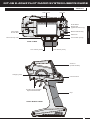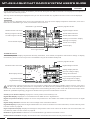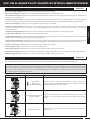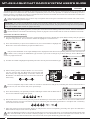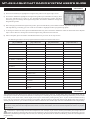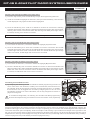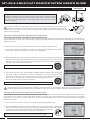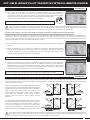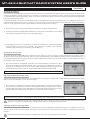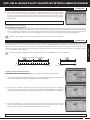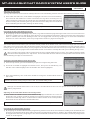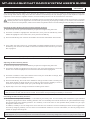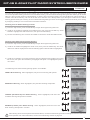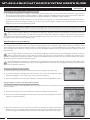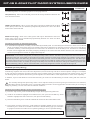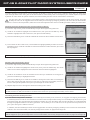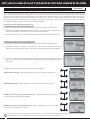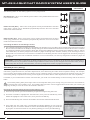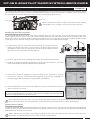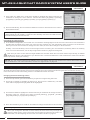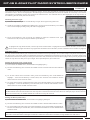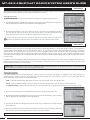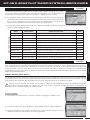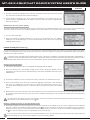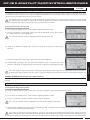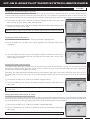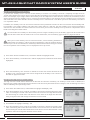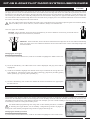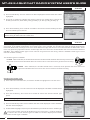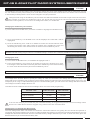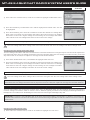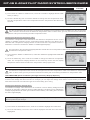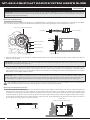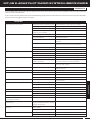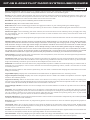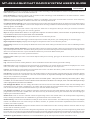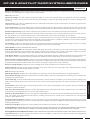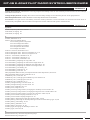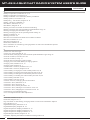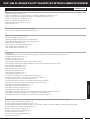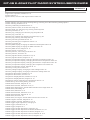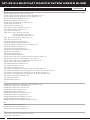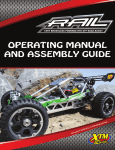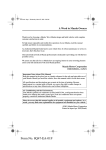Download AIRTRONICS MT-4s User`s guide
Transcript
MT-4S 2.4GHZ FH4T RADIO SYSTEM USER'S GUIDE 1 MT-4S 2.4GHZ FH4T RADIO SYSTEM USER'S GUIDE general table of contents Introduction........................................................................................................2 Transmitter Battery Charging Options ...........................................11 Packaging...........................................................................................................2 Warnings if Using a LiPo or LiFe Battery Pack............................11 What's Included................................................................................................3 Throttle Trigger Position Adjustment................................................12 Service and Support......................................................................................3 Throttle Trigger Angle Adjustment.....................................................12 Safety.....................................................................................................................3 Optional Grip Installation........................................................................12 FCC Compliance Statement......................................................................3 Throttle and Steering Spring Tension Adjustment....................13 2.4GHz Frequency Band Precautions...................................................4 Steering Wheel Travel Adjustment....................................................13 Transmitter Precautions...............................................................................4 Wrist Strap Anchor Installation............................................................13 Receiver Precautions.....................................................................................4 Top Screen and Telemetry Screen Overview..............................14 Telemetry Support Information................................................................4 Programming Keys Overview and Functions..............................15 System Features..............................................................................................5 Binding the Transmitter and Receiver.............................................16 System Specifications...................................................................................5 Programming Menus Overview..........................................................24 Items Required, But Not Included...........................................................5 Includes Programming Menu Contents...............................24 Optional Items...................................................................................................5 System Menus Overview........................................................................49 Transmitter Overview Diagrams..............................................................6 Includes System Menu Contents............................................24 Receiver Overview Diagrams....................................................................8 Telemetry Connections and Mounting............................................69 Transmitter and Receiver Overview Diagram Descriptions.......8 Troubleshooting Guide............................................................................71 Servo Connectors............................................................................................9 Glossary of Terms......................................................................................72 Transmitter Safety Alarms and LED Condition Indicators....... 10 Index..................................................................................................................77 Transmitter Battery Options.................................................................... 11 Notes................................................................................................................85 Alkaline Battery Installation...................................................................... 11 Warranty and Liability Information.....................................................87 general introduction We appreciate your purchase of the new Airtronics MT-4S 2.4GHz FH4T radio control system. This User's Guide is intended to acquaint you with the many unique features of your state of the art Telemetry-capable radio control system. Please read this User's Guide carefully prior to use so that you may obtain maximum success and enjoyment from the operation of your new radio control system. The MT-4S has been designed for the utmost in comfort and precise control of all types of model cars and boats. We wish you the best of success and fun with your new purchase! Additional 2.4GHz FH2, FH3 and FH4T surface receivers* can be purchased and paired with the MT-4S. Due to differences in the implementation of 2.4GHz technology among different manufacturers, only Airtronics brand 2.4GHz surface receivers are compatible with your radio control system. Telemetry functions are available only when used with Telemetry-capable receivers (available separately). Visit your local Airtronics dealer or our website at http://www.airtronics.net for more information. *Not all Features are Supported by all Types of Receivers. Some Features Limited by Receiver Type. general packaging The packaging of your radio control system has been specially designed for the safe transportation and storage of the radio control system's components. After unpacking your radio control system, do not discard the packaging materials. Save the packaging materials for future use if you ever need to send your radio control system to us for service or to store your radio control system if you don't plan on using it for an extended period of time. general what's included The following items should be included with your radio control system. If an item is missing or appears damaged, please contact your local Airtronics distributor. For more information, see the Service and Support section on page 3. • MT-4S Digital High-Response Telemetry Transmitter • Wrist Strap Mount • RX-472 Super Response Receiver w/SSL Support • Optional Large Grip • On/Off Switch • Optional Throttle Trigger Angle Brackets • Dry Cell Receiver Battery Holder • Receiver Dust Boot Covers 2 MT-4S 2.4GHZ FH4T RADIO SYSTEM USER'S GUIDE general service and support If you have any questions or concerns, we're here to help. If you encounter a problem with your radio control system, first check the Troubleshooting Guide section on pages 71 and 72. If you require further help, please contact us directly. In North America Only: Global Services 18480 Bandilier Circle Fountain Valley, CA 92708 Telephone: 1-714-963-0329 Fax: 1-714-964-6236 Email: [email protected] If you made your purchase outside of North America, please contact your regional Airtronics or Sanwa agent for service and support. Global Services is unable to offer warranty support for products purchased outside of North America. general This is a high-output, full-range radio control system that should well exceed the range needed for any surface model. For safety, the user should perform a range test at the area of operation to ensure that the radio control system has complete control of the model at the farthest reaches of the operational area. Rather than operating the model, we recommend that the user enlist the help of a fellow modeler to walk the model to the farthest reaches of the track (or for boats, to walk the shore line well in excess of the operational distance of the boat), then test for proper operation. • Be certain to read this User's Guide in its entirety. • 'Safety First' for yourself, others and your equipment. • Observe all the rules of the field, track or lake where you operate your radio control equipment. • If at any time during the operation of your Model, should you feel or observe erratic operation or abnormality, end your operation as quickly and safely as possible. DO NOT operate your model again until you are certain the problem has been corrected. TAKE NO CHANCES. • Your model can cause serious damage or injury. Please use caution and courtesy at all times. • Do not expose the radio control system to water or excessive moisture. • Waterproof the receiver and servos by placing them in a water-tight radio box when operating R/C model boats. • If you have little to no experience operating R/C models, we recommend you seek the assistance of an experienced modeler or your local hobby shop for guidance. • The Low Voltage Alert alarm will sound when the transmitter battery voltage drops to the default low voltage threshold. If this occurs, stop using the transmitter as soon as is safely possible, then replace or recharge the transmitter batteries. This radio control system operates on the 2.4GHz frequency band. The 2.4GHz connection is determined by the transmitter and receiver pair. Unlike ordinary crystal-based systems, your model can be used without frequency control. fcc compliance statement general This equipment has been tested and found to comply with the limits for a Class B digital device, pursuant to Part 15 of the FCC Rules. These limits are designed to provide reasonable protection against harmful interference in a residential installation. This equipment generates, uses, and can radiate radio frequency energy and, if not installed and used in accordance with the operating instructions, may cause harmful interference to radio communications. However, there is no guarantee that interference will not occur in a particular installation. If this equipment does cause harmful interference to radio or television reception, which can be determined by turning the equipment OFF and ON, the user is encouraged to try to correct the interference by one or more of the following measures: • Reorient or relocate the receiving antenna. • Increase the separation between the equipment and the receiver. • Connect the equipment into an outlet on a circuit different from that to which the receiver is connected. • Consult the dealer or an experienced technician for help. This device complies with Part 15 of the FCC Rules and with RSS-210 of Industry Canada. Operation is subject to the following two conditions: 1)This device may not cause harmful interference, and.... 2)This device must accept any interference received, including interference that may cause undesired operation. Changes or modifications made to this equipment not expressly approved by Airtronics may void the FCC authorization to operate this equipment. RF Exposure Statement: This transmitter has been tested and meets the FCC RF exposure guidelines when used with the Airtronics accessories supplied or designated for this product, and provided at least 20cm separation between the antenna the user's body is maintained. Use of other accessories may not ensure compliance with FCC RF exposure guidelines. 3 GENERAL safety MT-4S 2.4GHZ FH4T RADIO SYSTEM USER'S GUIDE 2.4ghz frequency band precautions general • The 2.4GHz frequency band may be used by other devices, or other devices in the immediate area may cause interference on the same frequency band. Always before use, conduct a bench test to ensure that the servos operate properly. Also, conduct checks with the transmitter as distant as possible from your Model. • The response speed of the receiver can be affected if used where multiple 2.4GHz transmitters are being used, therefore, carefully check the area before use. If response seems slow during use, stop your Model immediately and discontinue use. • If the 2.4GHz frequency band is saturated (too many transmitters turned ON at once), as a safety precaution, the transmitter and receiver may not Bind. This ensures that your radio control system does not get hit by interference. Once the frequencies have been cleared, or the saturation level has dropped, your transmitter and receiver should Bind without any problems. transmitter precautions general • To prevent possible damage to your servos or a runaway model, turn the transmitter ON first, then turn the receiver ON. After running your model, turn the receiver OFF first, then turn the transmitter OFF. • Before use, double-check that the transmitter and receiver batteries have sufficient power. • The transmitter antenna is mounted internally and is located in the vertical back portion of the carrying handle. Do NOT cover the carrying handle in any way during use! Doing so can block the RF signal, resulting in loss of control of your model. • During use, hold the transmitter so that its orientated as close to vertical as possible at all times. This provides the best RF signal between the transmitter and the receiver. Try not to ever 'follow' your model with the transmitter, as this can result in a weakened RF signal. • Do not expose the transmitter or any other components to excessive heat, moisture, fuel, exhaust residue, etc. • If the outer case becomes dirty, it can be cleaned with a soft dry cloth. If the outer case becomes soiled, it can be cleaned with a damp cloth and liquid detergent. Do not use any solvents to clean the outer case. Solvents will damage the finish. receiver precautions general • The antenna consists of a coaxial cable and a reception wire (the thin tip at the end of the coaxial cable). When you mount the antenna, do not bend the reception wire. Reception performance decreases if the reception wire is bent. • The antenna is delicate, therefore, handle with care. Do not pull on the antenna with force. Do not cut or extend the antenna. • The coaxial cable (the thicker portion of the antenna) can be bent into gentle curves, however, do not bend the coaxial cable acutely, or repeatedly bend it, or the antenna core can be damaged. • The antenna should be installed into a vertical plastic tube per your particular model's assembly instructions. Keep the receiver antenna as far away from the motor, battery and ESC as possible. • There is a danger of runaway operation if connectors shake loose during use. Make sure that the receiver, servo(s) and switch connectors are securely fitted. • The receiver is susceptible to vibration, shock and moisture. Take appropriate measures to protect against vibration and moisture. Failure to take appropriate measures could result in runaway operation or damage to the receiver. We suggest wrapping the receiver in shock-absorbing foam or securing it with double-sided foam tape when installing it into your model. • When routing the antenna, avoid contact with any carbon or metal chassis components. Contact between metal or carbon parts can result in electrical noise, which can adversely effect receiver performance and possibly result in runaway operation and result in damage to your model. • With electric-powered models, be sure to fit any brushed motors with a noise suppression capacitor. Without a noise suppression capacitor, excessive electrical noise generation can cause runaway operation and result in damage to your model. telemetry Support information general • Full telemetry support requires the use of an Airtronics 2.4GHz FH4T telemetry-capable surface receiver, such as the RX-461 or RX-462, along with Airtronics Temperature and RPM Sensors (available separately). The included RX-472 receiver can send Telemetry Data for the voltage of the receiver battery pack only, unless used with the Airtronics Super Vortex ZERO ESC. • Full Telemetry support is provided when used with an Airtronics Super Vortex ZERO ESC (available separately) plugged into the BATT/SSL port of the included RX-472 receiver. • The range of the Telemetry System is approximately 260 feet (80 meters), although the range can vary based on many environmental factors. Use the Telemetry Signal Indicator to determine the quality of the signal. 4 MT-4S 2.4GHZ FH4T RADIO SYSTEM USER'S GUIDE general system features • 4-Channel 2.4GHz FH4T Digital High-Response Telemetry System with Advanced Programming • Backlit LCD Screen Allows You to Easily View Programming Options and Telemetry Data in All Types of Conditions • High-Power FH4T Technology Provides the Best Reception and Connectivity, Giving Racers Added Assurance • 4-Cell Dry Battery Holder for Lighter Weight - Also Accepts Optional NiCd/NiMH Batteries or 2S LiPo/LiFe Battery Packs • Includes RX-472 2.4GHz FH4T Super Response Receiver w/Sanwa Synchronized Link Support • Dual Throttle Mixing w/Dig & Burn • Adjustable Steering Wheel • Telemetry Logging • Normal, SSR and SHR Servo Modes • Adjustable Grip • Channel Set Menu • Center or Parallel Trim Types • Variable Rate Adjustment • Servo Reversing • CODE Auxiliary • Model Naming • Steering, Throttle and Brake Dual Rate • Step Auxiliary • Model Select • End Point Adjustment • Point Auxiliary • Direct Model Select • Exponential and ARC Adjustment • Auxiliary Mixing • Model Clear • Servo Speed Adjustment • Programmable Fail Safe • Selectable Modulation Type • Anti-Lock Braking • Receiver Battery Voltage Fail Safe • Adjustable LCD Contrast and On-Time • Throttle Offset • Digital Trims • Adjustable Key Volume and Tone • Lap and Interval Timers • Servo Sub-Trim • Programmable Low Voltage Alarm • Total, Best and Individual Lap Display • Adjustable Throttle Trigger • Inactivity and Over Voltage Alarms • Four Wheel Steering Mixing • Programmable Switches, Lever and Dial • Digital Battery Voltage Monitor general system specifications Transmitter: GENERAL • 18 Model Memory Receiver: • Model: MT-4S • Model: RX-472 Super Response w/SSL Support • Output Power: 100mW • Nominal Input Voltage: 3.7v to 7.4v • Nominal Input Voltage: 4.8v to 7.4v • Weight: 0.23oz (6.6gr) • Operating Voltage Range: 4.0v to 9.6v • Dimensions: 1.18 x 0.91 x 0.55in (30.0 x 23.3 x 14.0mm) • Dry Weight: 13.68oz (388g) • Frequency: 2.4GHz FH3/FH4T Selectable Via Transmitter • Frequency: 2.4GHz FHSS • Fail Safe Support: Yes (All Channels) • Modulation Type: FH2, FH3, FH3F, FH4T, FH4FT • Battery Voltage Fail Safe Limit: 3.5 to 5.0v (FH3) / 3.5 to 7.4v (FH4T) general items required, but not included Transmitter Batteries: • 4 'AA' Alkaline or NiCd/NiMH cells or 2S LiPo or 2S LiFe battery pack. Receiver Batteries: • 4 'AA' Alkaline or NiCd/NiMH cells, 4 to 6 cell NiCd/NiMH battery pack or 2S LiPo battery pack. Servos and ESCs: • We recommend using digital servos and ESCs that support a high frame rate whenever possible. Due to the extremely high frame rate of the MT-4S transmitter and RX-472 Super Response receiver, analog servos and many ESCs may not be compatible when used in SHR or SSR servo operating mode. To prevent compatibility issues, use analog servos only in NOR servo operating mode. If your ESC does not work in SHR servo operating mode, use NOR servo operating mode. Any brand and type of digital servo can be used in NOR or SHR servo operating mode. Only Airtronics/Sanwa SRG series digital servos are compatible for use with SSR servo operating mode. general optional items • RX-461 FH4T Telemetry Receiver (P/N 92010) • Telemetry Temperature Sensor (P/N 99151) • RX-462 FH4T Telemetry Receiver w/Main Battery Meter (P/N 92011) • Telemetry RPM Sensor (P/N 99152) • Super Vortex ZERO Competition ESC (P/N 96338) • Dual Charger 4 to 6 Cell NiCd/NiMH (P/N 95034) • SGS-01C Competition Gyro System (P/N 98015) • Wrist Strap (P/N 479104) 5 MT-4S 2.4GHZ FH4T RADIO SYSTEM USER'S GUIDE general transmitter overview diagrams Use the diagrams in this section to familiarize yourself with the layout of your transmitter. Descriptions of these features can be found in the Transmitter and Receiver Overview Diagram Descriptions section on pages 8 and 9. The transmitter antenna is mounted internally and is located in the vertical back portion of the carrying handle. Do NOT cover the carrying handle in any way during use! Doing so can block the RF signal, resulting in loss of control of your model. During use, hold the transmitter so that its orientated as close to vertical as possible at all times. This provides the best RF signal between the transmitter and the receiver. Try not to ever 'follow' your model with the transmitter, as this can result in a weakened RF signal. Trim Switch (Trm1) Trim Switch (Trm4) Trim Switch (Trm2) Antenna (Inside Handle) Auxiliary Lever Dial Knob Trim Switch (Trm3) Push-Button Switch (Sw1) Throttle Trigger Tension Adjustment Screw Push-Button Switch (Sw2) Throttle Trigger Grip Right Side View front View Battery Compartment Wrist Strap Anchor Slot Power Switch back View 6 Steering Wheel Tension Adjustment Screw Throttle Trigger Position Adjustment Screw MT-4S 2.4GHZ FH4T RADIO SYSTEM USER'S GUIDE general transmitter overview diagrams LCD Screen LED 1/2 Wrist Strap Anchor Slot BACK/CANCEL Key Trim Switch (Trm4) Trim Switch (Trm3) GENERAL Push-Button Rotary Dial (Up/Down/Enter Key) Dial Knob top View Trim Switch (Trm2) Trim Switch (Trm1) Antenna (Inside Handle) Charging Jack Power Switch Throttle Trigger Position Adjustment Indicator Grip left Side View 7 MT-4S 2.4GHZ FH4T RADIO SYSTEM USER'S GUIDE general receiver overview diagrams Use the diagrams in this section to make receiver connections and to familiarize yourself with the RX-472 4-Channel 2.4GHz FH4T Super Response receiver included with the MT-4S transmitter. Descriptions of the features can be found in the Transmitter and Receiver Features Descriptions section below and on the next page. Receiver Connections and Mounting: Glow/Gas Setup Bind LED On/Off Switch 'AA' Dry Cell Battery Holder, 4.8v to 7.4v NiCd/NiMH Battery Pack or 2S LiPo/LiFe Battery Pack = Signal = Positive = Negative On/Off Switch Optional Airtronics Super Vortex ZERO ESC w/SSL Coaxial Cable To Battery Bind Button To Motor Antenna Reception Wire Throttle Channel 2 Steering Channel 1 Throttle Channel 2 Auxiliary 1 Channel 3 ESC Setup Auxiliary 2 Channel 4 ESC If using the Airtronics Super Vortex ZERO or other SSL compatible ESC, plug the ESC into the BATT/SSL port, otherwise SSL features and Telemetry Data will not be available. All other ESC's should be plugged into the Throttle Channel 2 port. The receiver's Nominal Input Voltage is 3.7 to 7.4 volts. A 2 cell LiPo or LiFe battery pack can be used to power the receiver without the use of a voltage regulator. In addition, this allows you to take advantage of the Higher torque and speed provided by using 7.4 volt digital servos. Antenna Reception Wire Use a 2 cell LiPo or LiFe battery pack ONLY if your servos are rated to handle the Higher voltage. • We suggest binding the transmitter and receiver and making all receiver connections to check for correct operation prior to mounting the receiver in your model. Coaxial Cable Antenna Tube • The receiver should be mounted as far away from any electrical components as possible. When routing the antenna, avoid contact with any carbon or metal chassis components. Contact between metal or carbon parts can result in electrical noise, which can adversely effect receiver performance and possibly result in runaway operation and result in damage to your model. • Route the receiver antenna up through a plastic tube so that it is in the vertical position. Do not bend the reception wire. Reception performance decreases if the reception wire is bent. Do not pull on the antenna with force. Do not cut or extend the antenna. The coaxial cable can be bent into gentle curves, however, do not bend the coaxial cable acutely, or repeatedly bend it, or the antenna core can be damaged. • To protect the receiver from vibration and other damage, we recommend wrapping the receiver in shock absorbing foam or using double-sided foam tape when installing it in your model. As a safety precaution, set your model on a stand so the wheels are off the ground before turning on your radio control system or connecting your motor for the first time. Bind LED Condition Indicator: The Bind LED on the receiver can be used to determine receiver condition at a glance. The Bind LED will alert you to various receiver conditions, as shown in the table below. LED COLOR LED CONDITION RECEIVER STATUS Receiving RF Signal Blue ON Blue Slow Flash/Fast Flash Binding Operation Red & Blue Flash Receiver Battery Fail Safe Activates Red ON No RF Signal After Receiver Battery Fail Safe Activates transmitter and receiver overview diagram descriptions general Antenna: Transmits the signal from the transmitter to the receiver in the model. Never touch the Antenna during use. Doing so may result in a weakened RF signal or complete loss of control of your model. Antenna Reception Wire: The portion of the receiver antenna that receives the transmitter signal. The Antenna Reception Wire should never be bent or it could be damaged and limit the range of your model. 8 MT-4S 2.4GHZ FH4T RADIO SYSTEM USER'S GUIDE transmitter and receiver overview diagram descriptions, continued.... general Auxiliary Lever: The Auxiliary Lever is programmable and will perform a different function depending on what function is assigned to it. For example, it can be used to control Auxiliary 1 Channel 3 or to control the Servo Speed function. BACK/CANCEL Key: Pressing the BACK/CANCEL Key returns the Programming Cursor to the previous menu. Press and HOLD the BACK/CANCEL Key to return to the Top Screen. Display functions are shown on the LCD screen. Battery Compartment: Houses the four 'AA' Alkaline cells that power the transmitter. Alternatively, the transmitter can be powered using four 'AA' NiCd or NiMH rechargeable batteries or a 2S LiPo or 2S LiFe battery pack. Bind Button: Used in the process of binding the transmitter and receiver. Charging Jack: Used for onboard charging of optional NiCd or NiMH batteries. Only the recommended Airtronics 110v AC charger (95034) should be used through the Charging Jack. If using an after-market Peak-Detection charger or other type of fast charger, the batteries should be removed from the transmitter to avoid damage to the transmitter circuitry and/or your batteries. Do not attempt to charge a LiPo or LiFe battery pack through the Charging Jack. Coaxial Cable: The portion of the receiver antenna that extends the Antenna Reception Wire. The Coaxial Cable can be bent into gentle curves, however, do not bend it acutely, or repeatedly bend it, or the antenna core can be damaged. Dial Knob: The Dial Knob can rotate 360º and is programmable to perform a different function depending on what function is assigned to it. For example, it can be used to increase and decrease Programming Values, control a Trim function or control an Auxiliary Channel. Grip: The Grip is molded from rubber in an ergonomic shape for increased comfort, control and feel. An optional larger Grip is included that some users may find feels more comfortable. LED 1/2: Displays the current signal output status of the transmitter (LED 1 - Blue) and the Telemetry connection (LED 2 - Red). In addition, one or both LEDs are used to indicate various transmitter conditions. LCD Screen: The heart of the programming and display features of the transmitter. All programming and transmitter display functions are shown on the LCD Screen. Power Switch: Turns the transmitter ON and OFF. Push-Button Rotary Dial: The Push-Button Rotary Dial (also referred to as the Up Key, Down Key, or Enter key) is used along with the BACK/CANCEL Key to facilitate transmitter programming. It allows you to quickly and easily navigate the various Programming Menus and switch between the Top Screen and the Telemetry Screen. Push-Button Switch: The transmitter features two separate Push-Button Switches in different locations (Sw1 and Sw2). Each Push-Button Switch is programmable and will perform a different function depending on what function is assigned to it. Steering Wheel: Proportionally operates the model's right and left steering control. The Steering Wheel features a foam grip for increased comfort, control and feel. In addition, the Steering Wheel spring tension and travel limits can be adjusted. Steering Wheel Tension Adjustment Screw: Used to adjust the spring tension of the steering wheel to best suit the feel of the user. Throttle Trigger: Controls the speed of the model, both forward and backward, or the model's brake. The Throttle Trigger position, angle and spring tension can all be adjusted. Throttle Trigger Position Adjustment Indicator: Indicates the current position of the Throttle Trigger. As the throttle trigger position is adjusted forward or backward, the Throttle Trigger Position Adjustment Indicator will move forward or backward. Throttle Trigger Tension Adjustment Screw: Used to adjust the spring tension of the throttle trigger to best suit the feel of the user. Throttle Trigger Position Adjustment Screw: Used to adjust the position of the Throttle Trigger either forward or backward. Trim Switch: The transmitter features four separate Trim Switches positioned around the steering wheel (Trm1, Trm2, Trm3 and Trm4). Each Trim Switch is programmable and will perform a different function depending on what function is assigned to it. For example, Trm1 and Trm2 can be used to adjust steering and throttle Trim and Trm4 and Trm5 can be used to adjust Dual Rate and steering EPA. Wrist Strap Anchor Slot: Used to attach the wrist strap anchor to the transmitter. general servo connectors The receiver uses Airtronics 'Z' connectors, which are electronically compatible with the servos of other radio control system manufacturers. The connectors are rugged, but should be handled with care. – = Negative (Black) + = Positive (Red) S = Signal (Blue) If using another brand of servo, double-check the polarity of the servo connector prior to plugging it into the receiver. When unplugging the servo connector, don't pull on the servo wire itself. This could result in damage to the servo wire pins in the plastic plug. Always grasp the plastic connector itself. 9 GENERAL Bind LED: Displays the current status of the receiver. MT-4S 2.4GHZ FH4T RADIO SYSTEM USER'S GUIDE transmitter safety alarms and led condition indicators general The MT-4S transmitter is equipped with several different safety alarms to warn you of an abnormal transmitter condition. In addition, LED 1 and LED 2 can also be used to indicate various transmitter conditions. Audible Warning Alarms The audible alarms listed below may also be accompanied by an on-screen warning. Over Voltage Alarm: The Over Voltage Alarm will sound if the transmitter battery voltage is greater than 9.6 volts. To clear this alarm, turn the transmitter OFF and replace the transmitter battery with one that when fully charged does not exceed 9.6 volts. Inactivity (Power ON) Alarm: The Inactivity Alarm will sound if the transmitter is left on for a period of 10 minutes without any control input from the user. This alarm alerts you to prevent unwanted draining of the transmitter battery. To clear this alarm, either turn the transmitter OFF or press the BACK/CANCEL key or the Push-Button Rotary Dial. Low Voltage Alert Alarm: The Low Voltage Alert alarm will sound when the transmitter batteries reach the Alert Voltage value programmed in the SYSTEM - ALARM menu. The alarm will sound each time the transmitter battery voltage decreases by 0.1 volt. To clear this alarm, press the BACK/CANCEL key or the Push-Button Rotary Dial. For more information, see the Voltage Alarm section on pages 61 and 62. Low Voltage Limit Alarm: The Low Voltage Limit alarm will sound when the transmitter batteries reach the Limit Voltage value programmed in the SYSTEM - ALARM menu. This alarm can only be cleared by turning the transmitter OFF and recharging or replacing the transmitter batteries. For more information, see the Voltage Alarm section on pages 61 and 62. Temperature Alert Alarm: The Temperature Alert alarm will sound when the TEMP1 and/or TEMP2 temperature reaches the Alert Temperature value programmed in the SYSTEM - TELEMETRY menu. To clear this alarm, press the BACK/CANCEL key or the Push-Button Rotary Dial. For more information, see the Changing the Alert Temperature Value section on pages 64 and 65. Voltage Alert Alarm: The Voltage Alert alarm will sound when the receiver battery in your model reaches the Alert Voltage value you've programmed in the SYSTEM - TELEMETRY menu. To clear this alarm, press the BACK/CANCEL key or the Push-Button Rotary Dial. For more information, see the Changing the Alert Voltage Value section on page 66. LED Condition Indicators LED 1 (Blue) and LED 2 (Red) can be used to determine various transmitter conditions at a glance. The LEDs will alert you to various warnings and other transmitter conditions, as shown in the table below. LED COLOR 10 LED CONDITION LED CONDITION DESCRIPTION Blue ON RF Output Signal OK Blue Flash Throttle Offset Value ON with Positive or Negative Value Blue Slow Flash Telemetry Logger Function Operating Blue Fast Flash Anti-Lock Braking Function Operating Red ON No Transmitter/Receiver Telemetry Connection Red Flash Telemetry Alarm Started Red Flash Low Voltage Alert Alarm Started Blue and Red Flash Alternately Bind Command Transmitted Blue and Red Flash Inactivity (Power ON) Alarm Started Blue and Red Fast Flash Alternately Low Voltage Limit Alarm Started Blue and Red Fast Flash Alternately Over Voltage Alarm Started MT-4S 2.4GHZ FH4T RADIO SYSTEM USER'S GUIDE transmitter battery options general The MT-4S transmitter's Operating Voltage Range is 4.0 to 9.6 volts. This allows you to use several different battery options (not included), depending on your preference. Alkaline - In the default configuration, the transmitter is designed to be powered using four 'AA' Alkaline batteries. This results in a transmitter that is lightweight and well-balanced for unmatched comfort. NiCd/NiMH - Rechargeable NiCd or NiMH batteries of desired capacity can be used in place of the Alkaline batteries. Using rechargeable NiCd or NiMH batteries is more convenient and cheaper in the long run. The Higher capacity batteries will also provide longer usage time than most Alkaline batteries. Transmitter power output, range and speed are the same, regardless of the battery type used. If using a LiPo or LiFe battery pack, please read the Warnings if Using a LiPo or LiFe Battery Pack section below. alkaline battery installation general When installing the batteries, remove the battery holder and double-check that the battery holder is plugged in. If it isn't, plug the connector on the battery holder into the matching connector in the transmitter. 1) Remove the battery cover from the bottom of the transmitter by pushing firmly on the battery cover in the direction of the arrow. 2) Install four fresh 'AA' Alkaline batteries into the battery holder, making sure that the polarity is correct. The direction that each battery should be installed is molded into the bottom of the battery holder (+ Positive and - Negative). 3) Slide the battery cover back onto the transmitter and push it firmly until it 'clicks' closed. transmitter battery charging options general The MT-4S transmitter features a Charging Jack that can be used with the Airtronics 95034 Dual Output charger (available separately) to charge the optional NiCd or NiMH batteries. This allows you to charge these batteries without removing them from the transmitter. A Charging Jack is located on the Left side of the transmitter. For more information, see the Transmitter Overview Diagrams section on pages 6 and 7. WARNING: Do NOT attempt to recharge Alkaline batteries. Only NiCd or NiMH batteries should be charged through the transmitter's Charging Jack, using only the Airtronics 95034 Dual Output charger or equivalent overnight/slow charger. Do NOT attempt to charge a LiPo or LiFe battery pack through the Charging Jack. Do NOT use the Charging Jack with a fast charger or a peak-detection charger, or the transmitter could be damaged! If you use a fast charger or a peak-detection charger to charge the transmitter batteries, the battery holder must be removed from the transmitter first. The circuitry within the transmitter will interfere with the peak-detection charger's normal operation, resulting in over-charging and damaging the batteries and possibly the transmitter itself. In addition, the higher charge rate common in many fast chargers can damage the transmitter's circuitry. Damage caused by fast-charging through the transmitter or using an incorrect battery type will not be covered under warranty! warnings if using a lipo or life battery pack general • Use ONLY a 2 Cell LiPo or LiFe battery pack of desired capacity. • Do NOT charge your LiPo or LiFe battery pack through the Charging Jack. The battery pack MUST be removed from the transmitter prior to charging or the transmitter could be damaged. For more information, see the WARNING in the Transmitter Battery Charging Options section above. • Use a balance charger specifically designed to charge LiPo or LiFe battery packs. • When changing the connector on your battery pack to match the battery connector in the transmitter, please observe correct polarity. Connecting with reverse polarity will damage the transmitter. - = Negative (Black) + = Positive (Red) • Observe all safety precautions provided with your LiPo or LiFe battery pack. • Damage to the transmitter caused by improper use, wrong battery type, incorrect voltage, reverse polarity or charging through the Charging Jack will not be covered under warranty! The transmitter has a Nominal Input Voltage range of 4.8 to 7.4 volts. Do NOT use a 3 CelL LiPo or LiFe battery pack or the transmitter will be damaged! Use a 2 Cell LiPo or LiFe battery pack only! 11 GENERAL LiPo or LiFe - A 2 cell LiPo or LiFe battery pack can be used to power the transmitter. These battery packs are popular due to their light weight and high capacity for long usage time between charges. MT-4S 2.4GHZ FH4T RADIO SYSTEM USER'S GUIDE general throttle trigger position adjustment The position of the throttle trigger can be adjusted forward or backward to change the feel of the throttle trigger during use. Some users may prefer the throttle trigger positioned farther forward and some users my prefer the throttle trigger positioned farther back. It all depends on your personal preference. To adjust the throttle trigger position, follow the step below: 1) To move the throttle trigger backward, use a # 1 philips head screwdriver to turn the Throttle Trigger Position Adjustment Screw (A) counterclockwise. To move the throttle trigger forward, turn the Throttle Trigger Position Adjustment Screw clockwise. A As you adjust the throttle trigger position, the Throttle Trigger Position Adjustment Indicator (B) will move, indicating the current position of the throttle trigger. B Moving the throttle trigger position does not affect the physical movement of the throttle trigger. Do not attempt to adjust the throttle trigger position beyond the limits indicated by the Throttle Trigger Position Adjustment Indicator or damage to the transmitter may result. general throttle trigger angle adjustment The angle of the throttle trigger can be adjusted right or left to change the feel of the throttle trigger during use. Some users may prefer the throttle trigger straight while some users my prefer the throttle trigger angled toward the right or left. It all depends on your personal preference. Throttle trigger adjustment plates are included to fine-tune the angle. To adjust the throttle trigger angle, follow the steps below: 1) Use a # 1 philips head screwdriver to remove the throttle trigger mounting screw (A) from the left side of the transmitter. A 2) Use the tip of a modeling knife to carefully pop the trigger adjustment plate (B) out of the transmitter. B A - Throttle Trigger Centered (Stock) B - Throttle Trigger Angled Slightly. Angle Right or Left Depending on Orientation. C - Throttle Trigger Angled More. Angle Right or Left Depending on Orientation. 3) Carefully press the desired trigger adjustment plate into the transmitter, making sure to orientate it in the direction you want to angle the throttle trigger, then reinstall and tighten the throttle trigger mounting screw. Optional grip installation general Included is an optional molded rubber grip that is shaped differently from the stock grip that's preinstalled on the transmitter. The optional grip is larger and straight near the bottom, which some users may find more comfortable. To install the optional grip, follow the steps below: 1) Remove the original grip from the handle by firmly pulling down on the back of the grip (at the top), then by pulling the grip out along its front edges. 2) To install the new grip, align the molded tabs in the grip with the matching slots in the handle, then firmly push the molded tabs into the slots, working your way around the grip until the edges of the grip are flush with the handle. 12 MT-4S 2.4GHZ FH4T RADIO SYSTEM USER'S GUIDE throttle trigger and steering wheel spring tension adjustment general The spring tension of the throttle trigger and steering wheel can be adjusted to best suit the user. Some users may prefer the throttle trigger and/or steering wheel to feel 'firmer' and some users may prefer them to feel 'softer'. It all depends on your personal preference. To adjust the throttle trigger spring tension, follow the step below: GENERAL 1) To increase the spring tension of the throttle trigger (firmer), use a 1.5mm hex wrench to turn the Throttle Trigger Tension Adjustment Screw (A) clockwise. To decrease the spring tension of the throttle trigger (looser), turn the Throttle Trigger Tension Adjustment Screw counter-clockwise. A To adjust the steering wheel spring tension, follow the step below: 1) To increase the spring tension of the steering wheel (firmer), use a 1.5mm hex wrench to turn the Steering Wheel Tension Adjustment Screw (A) clockwise. To decrease the spring tension of the steering wheel (looser), turn the Steering Wheel Tension Adjustment Screw counter-clockwise. A general steering wheel travel adjustment The maximum right and left travel of the steering wheel can be adjusted to best suit the feel of the steering wheel and your driving style. Some drivers prefer to limit the travel of the steering wheel as it makes them feel more 'connected' to their model. To adjust the maximum travel of the steering wheel, follow the steps below: 1) Remove the foam steering wheel grip from the steering wheel by firmly pulling it straight off. 2) To limit the maximum travel of the steering wheel, use a 1.5mm hex wrench to turn both grub screws (A) clockwise equally the desired amount. To maximize the travel of the steering wheel, turn both grub screws counter-clockwise equally the desired amount. After making steering wheel travel adjustments, you must use the Variable Rate Adjustment function to ensure your steering servo travel limits are equal. For more information, see the Variable Rate Adjustment section on pages 68 and 69. Limiting the maximum travel of the steering wheel will increase the sensitivity of the steering. We recommend setting negative Exponential to soften the control feel around Neutral. For more information, see the Exponential and ARC section on pages 21 through 23. general wrist strap anchor Installation A wrist strap anchor is included that can be installed onto the transmitter to facilitate the use of a wrist strap (not included). To install the wrist strap anchor, follow the steps below: 1) Remove the self-tapping screw (A) from the transmitter, using a # 1 philips head screwdriver. 2) Slide the wrist strap anchor into the mounting slot in the back of the transmitter, then reinstall and tighten the self-tapping screw. When installing the wrist strap anchor, note its orientation. The U-Shaped groove in the base of the wrist strap anchor should be pointing down. B A 13 MT-4S 2.4GHZ FH4T RADIO SYSTEM USER'S GUIDE general Top screen and telemetry screen overview Use the information in this section to familiarize yourself with the layout and different indicators and displays that comprise the Top Screen and Telemetry Screen. The Top Screen will always be displayed when you turn the transmitter ON, regardless of which screen was last displayed. TOP Screen: The Top Screen is displayed when you turn the transmitter ON. The Top Screen displays all pertinent information, such as the Model Name, Modulation Type, Timer, Servo Monitor and much more. Modulation Type Indicator Telemetry Signal Indicator Model Number and Name Digital Voltage Indicator Steering Program Indicator Throttle Mode Indicator Throttle Offset Indicator Throttle Program Indicator Auxiliary Lever Position Display Steering Trim Display Servo Monitor Display Throttle Trim Display Timer Display Timer Type Indicator TELEMETRY Screen: The Telemetry Screen displays all pertinent telemetry information, such as RPM, Temperature and Receiver Voltage. To display the Telemetry Screen, from the Top Screen scroll DOWN using the Push-Button Rotary Dial. Telemetry Signal Indicator Model Number and Name RPM Display Monitor High RPM Display Digital RPM Display Digital Voltage Indicator Voltage Display Monitor Receiver Voltage Display Voltage Alert Indicator Temperature Display Monitor High Temperature Display Digital Temperature Display Full telemetry support requires the use of an Airtronics 2.4GHz FH4T telemetry-capable surface receiver, such as the RX-461 or RX-462, along with Airtronics Temperature and RPM Sensors (available separately). The included RX-472 receiver can send Telemetry Data for the voltage of the receiver battery pack only, unless used with the Airtronics Super Vortex ZERO ESC (available separately), plugged into the BATT/SSL port of the included RX-472 receiver. Auxiliary Lever Position Display: Displays the current position of the Auxiliary Lever. Digital RPM Display: Displays the current RPM from the RPM Sensor in digital format. Digital Temperature Display: Displays the current temperature from the TEMP1 and TEMP2 Temperature Sensors in digital format. Digital Voltage Indicator: Indicates the current Voltage of the transmitter batteries. High RPM Display: Displays the last highest RPM value. This value can be Reset. For more information, see the Telemetry Clear Function section on page 68. High Temperature Display: Displays the last highest Temperature value. These values can be Reset. For more information, see the Telemetry Clear Function section on page 68. Modulation Type Indicator: Indicates the current Modulation Type that the transmitter is set to. Model Number and Name: Displays the Model Number and Model Name of the currently selected model. 14 MT-4S 2.4GHZ FH4T RADIO SYSTEM USER'S GUIDE general Top screen and telemetry screen overview, continued.... Receiver Voltage Display: Displays the current voltage of the receiver battery. RPM Display Monitor: Displays the current RPM from the RPM Sensor in graphical format. Servo Monitor Display: Displays the output levels of the four different channels in bar graph form, allowing you to monitor servo operation in a virtual manner. Steering Program Indicator: Indicates up to four different programming options that are currently programmed to the Steering channel. The Steering Program Indicator will only be displayed if a Steering channel Programming Value is programmed. Steering Trim Display: Displays the current position of the Steering Trim Switch. Temperature Display Monitor: Displays the current TEMP1 and TEMP2 temperatures in bar graph format. Throttle Mode Indicator: Indicates the current Throttle Mode type. Throttle Offset Indicator: Indicates that the Throttle Offset function is programmed. The Throttle Offset Indicator will only be displayed if a Throttle Offset percentage value is programmed. Throttle Program Indicator: Indicates up to four different programming options that are currently programmed to the Throttle channel. The Throttle Program Indicator will only be displayed if a Throttle channel Programming Value is programmed. Throttle Trim Display: Displays the current position of the Throttle Trim Switch. Timer Display: Displays the time of the currently selected Timer. Timer Type Indicator: Indicates the current Timer Type selected, either LAP or INT (Interval). Voltage Alert Indicator: Indicates the currently programmed Voltage value that the receiver Voltage Alert alarm will sound at. Voltage Display Monitor: Displays the current receiver battery voltage in bar graph format. general programming keys overview and functions The MT-4S transmitter features a Push-Button Rotary Dial and a BACK/CANCEL key that are used to facilitate transmitter programming. This section summarizes the functions of the Push-Button Rotary Dial and the BACK/CANCEL key. PRO TIP: While navigating Programming Menus and changing Programming Values, keep the following in mind: to choose an option to program, scroll UP or DOWN to highlight the desired option. Press the ENTER key and the highlighted option will flash, indicating the Programming Value can be changed. Once you've changed the Programming Value, press the ENTER key again or press the BACK/CANCEL key and the highlighted option will stop flashing, indicating you can scroll UP or DOWN to highlight another programming option. PROGRAMMING KEY NAME Push-Button Rotary Dial (Scroll UP/DOWN) FUNCTION Scrolls between TOP and TELEMETRY screens. Scrolls the Programming Cursor RIGHT or UP and LEFT or DOWN. Increases or Decreases Programming Values. Push-Button Rotary Dial (Push ENTER) Opens the selected menu or programming option. Press and HOLD to reset the Selected programming option to its default value. BACK/CANCEL Key Returns to the previous menu. Press and HOLD to return to the Top Screen. 15 GENERAL Telemetry Signal Indicator: Indicates the current signal strength of the Telemetry connection between the transmitter and receiver. The Telemetry Signal Indicator will only be displayed when the receiver is turned ON and there is a Telemetry connection Active. MT-4S 2.4GHZ FH4T RADIO SYSTEM USER'S GUIDE binding the transmitter and receiver general The Binding function allows you to Bind the transmitter and receiver pair. When new, it is necessary to pair the transmitter and receiver to prevent interference from transmitters operated by other users. This operation is referred to as Binding. Once the Binding process is complete, the setting is remembered even when the transmitter and receiver are turned OFF. Therefore, this procedure usually only needs to be done once. Under some circumstances, the receiver may not operate after turning the transmitter and receiver ON. If this occurs, perform the Binding process again. IMPORTANT: This section details Binding the RX-472 4-Channel 2.4GHz FH4T Super Response receiver with the Servo Operating Mode set to Normal mode. If you are Binding an FH2 or FH3 receiver, or if you prefer to change the Servo Operating Mode, see the BIND Menu section on pages 52 and 53. Before beginning the Binding process, connect your servos and receiver battery pack to the receiver. For more information, see the Receiver Connections and Mounting section on page 8. The transmitter and the receiver should be turned OFF. Transmitter and Receiver Binding: 1) Turn the transmitter ON. The Top Screen will be displayed. Press the ENTER key (Push-Button Rotary Dial) to open the Programming Menu list, then scroll UP or DOWN to highlight the SYSTEM menu. 2) Press the ENTER key to open the SYSTEM menu, then scroll DOWN to highlight the BIND menu. Press the ENTER key to open the BIND menu. Verify that the Modulation is set to [RF MODE]:FH4T is displayed an that the Servo Operating Mode for each channel is set to NOR. If it isn't, change the Modulation Type to FH4T. If you need to change any of these settings, see the BIND Menu section on pages 52 and 53. 3) Scroll UP or DOWN to highlight the [ENTER] command. Do not press the ENTER key yet. 4) While holding down the Bind Button on the receiver, turn the receiver ON. The Bind LED on the receiver will flash slowly. After approximately 2 seconds, release the Bind Button. The Bind LED on the receiver will continue to flash slowly. You must complete step 5 below within 10 seconds or the Bind LED will go out, indicating the receiver has timed out. If this occurs, turn the receiver OFF, then repeat step 4. 5) Press the ENTER key. The [ENTER] command will begin to flash and the Bind LED on the receiver will flash rapidly, then go out. 6) After the Bind LED on the receiver goes out, press the ENTER key a second time. The Bind LED on the receiver will illuminate solid blue and LED 2 on the transmitter will go out, indicating that the Binding procedure is complete and a Telemetry connection has been made. 7) Move the steering wheel and throttle trigger to verify that the servos are operating normally, then press and HOLD the BACK/CANCEL key to return to the Top Screen. When the Binding procedure is successful, the Bind LED on the receiver and LED 1 on the transmitter will illuminate solid blue. If the Bind LED on the receiver is flashing rapidly or is not illuminated at all, the transmitter and receiver are not paired. In this case, turn both the transmitter and receiver OFF, then repeat the Binding procedure again. 16 MT-4S 2.4GHZ FH4T RADIO SYSTEM USER'S GUIDE program programming menus overview The Programming Menus allow you to program the various functions of the MT-4S transmitter, in addition to being able to access the System Menu. 1) To access the various Programming Menus, turn the transmitter ON, then press the ENTER key (Push-Button Rotary Dial). A list of Programming Menus will be displayed along the right side of the screen and the last Programming Menu when the transmitter was turned OFF will be highlighted. The currently highlighted Programming Menu will be displayed in the background. MENU PROGRAMMING MENUS MENU DESCRIPTION PAGE 01.CH-SET Channel Set MENU NAME Change Common Programming Options From One Location PG. 17 02.D/R Dual Rate Adjust Channel Dual Rates PG. 18 03.EPA End Point Adjustment Adjust Channel End Points PG. 19 04.CURVE Curve Adjust Channel Exponential or Adjustable Rate Control (ARC) PG. 21 05.SPEED Servo Speed Slow Down Servo Speed in Both Directions PG. 23 06.ALB Anti-Lock Braking Program the Anti-Lock Braking Function PG. 24 07.OFFSET Throttle Offset Program the Throttle Offset Position PG. 26 08.AUX1 Auxiliary 1 Adjust Auxiliary 1 Channel 3 Functions and Programming PG. 27 09.AUX2 Auxiliary 2 Adjust Auxiliary 2 Channel 4 Functions and Programming PG. 34 10.TRIM Servo Trim Adjust Servo Trim and Servo Sub-Trim PG. 41 11.REV Servo Reversing Change the Direction that the Servos Travel PG. 42 12.TIMER Lap and Interval Timers Program the Lap Timer and the Interval Timer 13.LAP Lap Times Displays Current, Past and Best Lap Times PG. 46 14.F/S Fail Safe Program Fail Safe Settings PG. 46 15.LOGGER Telemetry Logging View Logs of Temperature, Voltage and RPM Telemetry Data PG. 47 16.SYSTEM System Menu Access the System Menu PG. 49 PROGRAM 2) Use the Push-Button Rotary Dial to scroll UP or DOWN to highlight the desired Programming Menu, then press the ENTER key to open the highlighted Programming Menu. PG. 43 PRO TIP: Most Programming Menus feature a Servo Monitor at the bottom of the screen that you can use to see your programming changes in virtual real time. 01.ch-set (channel Set) program The Channel Set function allows you to make programming changes to each of the four channels without the need to enter each Programming Menu separately. It encompasses the most common programming options in one convenient location. For example, you can make all of your desired programming changes, such as End Point Adjustment, Exponential, Servo Speed, Fail Safe settings, etc., for each channel, all from within the same menu. 1) From the Top Screen, press the ENTER key to open the Programming Menu list. 2) Scroll UP or DOWN to highlight the CH-SET menu, then press the ENTER key. The CH-SET menu will be displayed and the cursor will default to [ST]. 3) Scroll DOWN to move the cursor to the channel you would like to make Programming Value changes to. Choose from <CH-SET> [ST] (Steering), <CH-SET> [TH] (Throttle), <CH-SET> [A1] (Auxiliary 1) or <CH-SET> [A2] (Auxiliary 2). 17 MT-4S 2.4GHZ FH4T RADIO SYSTEM USER'S GUIDE 01.ch-set (channel Set) program 4) Press the ENTER key to highlight the Programming Value in the upper right corner. 5) Scroll UP or DOWN to highlight the Programming Value you would like to change, then press the ENTER key to select it. The highlighted Programming Value will flash indicating you can change the Programming Value. Scroll UP or DOWN to change the Programming Value 6) After changing the desired Programming Value, press the ENTER key or the BACK/CANCEL key and the highlighted option will stop flashing, indicating you can scroll UP or DOWN to highlight another programming option. 7) To change to another channel, press the BACK/CANCEL key, then scroll UP or DOWN to select the desired channel. Repeat steps 4 and 5 above to change the desired Programming Values for that channel. 8) When complete, press and HOLD the BACK/CANCEL key to return to the Top Screen. The following functions can be programmed from within the Channel Set menu: [ST] STEERING [TH] THROTTLE [A1] AUXILIARY 1 [A1] AUXILIARY 2 01.D/R - RATE 01.D/R - TH 01.EPA - HIGH 01.EPA - HIGH 02.EPA - L/R 02.D/R - BR 02.EPA - LOW 02.EPA - LOW 03.EPA - LEFT 03.EPA - HIGH 03.CURVE - RATE 03.CURVE - RATE 04.EPA - RIGHT 04.EPA - LOW 04.CURVE - POINT 04.CURVE - POINT 05.CURVE - RATE 05.CURVE - RATE-H 05.CURVE 05.CURVE 06.CURVE - POINT 06.CURVE - POINT-H 06.CURVE 06.CURVE 07.SPEED - FORWARD 07.CURVE - RATE-B 07.SPEED - FORWARD 07.SPEED - FORWARD 08.SPEED - RETURN 08.CURVE - RATE-H 08.SPEED - RETURN 08.SPEED - RETURN 09.TRIM 09.SPEED - FORWARD 09.TRIM 09.TRIM 10.SUB-T 10.SPEED - RETURN 10.SUB-T 10.SUB-T 11.REV - NOR/REV 11.ALB - POINT 11.REV - NOR/REV 11.REV - NOR/REV 12.F/S 12.ALB - STROKE 12.F/S 12.F/S 13.ALB - LAG 14.ALB - RELEASE 15.ALB - HOLD 16.TRIM 17.SUB-T 18.REV - NOR/REV 19.F/S 02.d /r (dual rate) program The Dual Rate function allows you to change the control authority of the Steering, Throttle High Side and Throttle Brake Side by changing the amount of servo travel relative to control input. For example, by increasing the Steering Dual Rate, you can make the steering servo travel more, which might prevent your model from pushing during turns. If your model oversteers during turns, you can reduce the amount of Steering Dual Rate. Adjusting Steering Dual Rate affects both Right-hand and Left-hand steering equally, however, you are able to adjust Throttle Dual Rate on the Throttle High Side and Throttle Brake Side independently. IMPORTANT: Prior to programming the Dual Rate function, you should adjust the maximum Left and Right (or High and Low) End Points, using the End Point Adjustment function. For more information, see the End Point Adjustment section on pages 19 through 21. Dual Rate is a percentage of End Point Adjustment. For example, if you set the Steering Dual Rate percentage value to 100%, the Steering will travel the same amount defined by your End Point Adjustment programming. Alternately, if you set the Steering Dual Rate percentage value to 50%, the Steering will travel half the amount defined by your End Point Adjustment programming. 18 MT-4S 2.4GHZ FH4T RADIO SYSTEM USER'S GUIDE 02.d /r (dual rate) program Adjusting the Steering Dual Rate Percentage Value: 1) From the Top Screen, press the ENTER key to open the Programming Menu list. 2) Scroll UP or DOWN to highlight the D/R menu, then press the ENTER key. The D/R menu will be displayed and [ST]:RATE 100% will be highlighted. 3) Press the ENTER key, then scroll UP or DOWN to increase or decrease the Steering Dual Rate percentage value. When the Steering Dual Rate percentage value is decreased, steering servo travel is decreased. When the Steering Dual Rate percentage value is increased, steering servo travel is increased. D/R ST RATE setting range is 0% to 100%. The default setting is 100%. Adjusting the Throttle Dual Rate Percentage Value: 1) From within the D/R menu, scroll UP or DOWN to highlight [TH]:RATE 100%. PROGRAM 2) Press the ENTER key, then scroll UP or DOWN to increase or decrease the Throttle Dual Rate percentage value. When the Throttle Dual Rate percentage value is decreased, Throttle High side servo travel is decreased. When the Throttle Dual Rate percentage value is increased, Throttle High side servo travel is increased. D/R TH RATE setting range is 0% to 100%. The default setting is 100%. Adjusting the Brake Dual Rate Percentage Value: 1) From within the D/R menu, scroll UP or DOWN to highlight [BR]:RATE 100%. 2) Press the ENTER key, then scroll UP or DOWN to increase or decrease the Brake Dual Rate percentage value. When the Brake Dual Rate percentage value is decreased, Throttle Brake side servo travel is decreased. When the Brake Dual Rate percentage value is increased, Throttle Brake side servo travel is increased. D/R BR RATE setting range is 0% to 100%. The default setting is 100%. Trm4 [TH] Trm3 [ST] Controlling the Dual Rate Function: 1) By assigning the Steering, Throttle and Brake Dual Rate programming functions to one or more of the Trim Switches, Auxiliary Lever or Dial Knob, these functions can be adjusted while driving without accessing the Programming Menu. In addition, these functions can be toggled OFF and ON by assigning them to one or more Push-Button Switches. For more information, see the Key Assignments section on pages 53 through 58. In the default configuration, the Steering and Throttle Dual Rate programming functions are adjusted using Trim Switch Trm3 and Trim Switch Trm4, respectively. 03.EPA (end point adjustment) program The End Point Adjustment function allows you to adjust servo travel in each direction. This makes it possible to balance servo travel in both directions and set the maximum desired amount of servo travel. For example, on a gas-powered model, if you pull the throttle trigger and the carburetor does not open completely, you can increase the Throttle High End Point Adjustment so that the carburetor opens completely. Another example is with steering. If your model turns sharper to the right than to the left, you can increase the Steering Left End Point Adjustment to balance the steering. The End Point Adjustment function can be adjusted for the Steering channel (Right and Left), the Throttle channel (Throttle High Side and Throttle Brake Side), Auxiliary 1 Channel 3 (High and Low) and Auxiliary 2 Channel 4 (High and Low). 19 MT-4S 2.4GHZ FH4T RADIO SYSTEM USER'S GUIDE 03.EPA (end point adjustment) program IMPORTANT: Before making End Point Adjustments, the servo horn needs to be centered. Install the servo horn onto the servo, making sure it's as close to being centered as possible, then use the Servo Sub-Trim function to center the servo arm exactly. For more information, see the Adjusting the Servo Sub-Trim Values section on page 41. End Point Adjustment percentage values should not be increased to the point where your linkages and servos Bind when moved all the way to the Right or Left. Binding will cause the servos to 'buzz', resulting in a quicker loss of receiver battery power and eventual damage to the servos or to your Model. Adjusting the Steering End Point Adjustment Percentage Values: Your model’s turning radius can differ from left to right because of variations in linkage, suspension balance, tire diameter, or weight distribution. In such cases, Left Steering servo travel and Right Steering servo travel are adjustable using the End Point Adjustment function. 1) From the Top Screen, press the ENTER key to open the Programming Menu list. 2) Scroll UP or DOWN to highlight the EPA menu, then press the ENTER key. The EPA menu will be displayed and [ST]:EPA L100% will be highlighted. 3) Press the ENTER key, then scroll UP or DOWN to increase or decrease the Steering Left End Point Adjustment percentage value. Increasing the percentage value will increase steering servo travel in that direction and decreasing the percentage value will decrease steering servo travel in the that direction. EPA ST L setting range is 0% to 150%. The default setting is 100%. 4) From within the EPA menu, scroll DOWN to highlight [ST]:EPA R100%. Press the ENTER key, then scroll UP or DOWN to increase or decrease the Steering Right End Point Adjustment percentage value. Increasing the percentage value will increase steering servo travel in that direction and decreasing the percentage value will decrease steering servo travel in the direction. EPA ST R setting range is 0% to 150%. The default setting is 100%. Steering EPA L/R can be adjusted from within the Channel Set menu. This option changes both Left and Right Steering End Point Adjustment percentage values equally at the same time, which is similar to adjusting Steering Dual Rate. Adjusting the Throttle End Point Adjustment Percentage Values: Your model's carburetor may not open completely, or it may open too much and cause the throttle servo to bind. If you're using an Electronic Speed Control, the Electronic Speed Control may not command full power, or the brake may not engage adequately. In such cases, Throttle High servo travel and Throttle Brake servo travel are adjustable using the End Point Adjustment function. 1) From within the EPA menu, scroll UP or DOWN to highlight [TH]:EPA H 100%. 2) Press the ENTER key, then scroll UP or DOWN to increase or decrease the Throttle High End Point Adjustment percentage value. Increasing the percentage value will increase Throttle High servo travel in that direction and decreasing the percentage value will decrease Throttle High servo travel in that direction. EPA TH H setting range is 0% to 150%. The default setting is 100%. 20 MT-4S 2.4GHZ FH4T RADIO SYSTEM USER'S GUIDE 03.EPA (end point adjustment) program 3) From within the EPA menu, scroll DOWN to [TH]:EPA B100%. Press the ENTER key, then scroll UP or DOWN to increase or decrease the Throttle Brake End Point Adjustment percentage value. Increasing the percentage value will increase Throttle Brake servo travel in that direction and decreasing the percentage value will decrease Throttle Brake servo travel in that direction. EPA TH B setting range is 0% to 150%. The default setting is 100%. If you're using an Electronic Speed Control, the Throttle High and the Throttle Brake End Point Adjustment percentage values are both generally set to 100%, although the Throttle High direction may need to be increased to achieve full power. In some cases the End Point Adjustments can also be set directly via the Electronic Speed Control. Adjusting the Auxiliary 1 Channel 3 and Auxiliary 2 Channel 4 End Point Adjustment Percentage Values: Auxiliary 1 Channel 3 and Auxiliary 2 Channel 4 can be used for a number of different uses. One of the more common uses would be for the reverse function in a glow-powered monster truck. Often, the transmission only requires a small amount of throw, but the servo binds because of too much servo travel. In such a case, Auxiliary High servo travel and Auxiliary Low servo travel are adjustable using the End Point Adjustment function. 1) From within the EPA menu, scroll UP or DOWN to highlight [A1]:EPA H 100% or [A2]:EPA H 100%. PROGRAM 2) Press the ENTER key, then scroll UP or DOWN to increase or decrease the Auxiliary High End Point Adjustment percentage value. Increasing the percentage value will increase auxiliary servo travel in that direction and decreasing the percentage value will decrease auxiliary servo travel in that direction. EPA A1 H and EPA A2 H setting range is 0% to 150%. The default setting is 100%. 3) From within the EPA menu, scroll UP or DOWN to highlight [A1]:EPA L100% or [A2]:EPA L100%. Press the ENTER key, then scroll UP or DOWN to increase or decrease the Auxiliary Low End Point Adjustment percentage value. Increasing the percentage value will increase auxiliary servo travel in that direction and decreasing the percentage value will decrease auxiliary servo travel in that direction. EPA A1 L and EPA A2 L setting range is 0% to 150%. The default setting is 100%. 04.curve (exponential and arc) program The Exponential and Adjustable Rate Control (ARC) functions allow you to vary the amount of servo travel in relation to the movement of the steering wheel, throttle trigger and auxiliary lever near the Neutral positions to change the way those functions react to control movement. Decreasing the Exponential or Adjustable Rate Control percentage values will soften the control feel around Neutral and increasing the Exponential or Adjustable Rate Control percentage values will heighten the control feel around Neutral. Using a lower negative value allows for smoother control. Using a higher positive value may result in more 'twitchy' control response. The Exponential and Adjustable Rate Control functions can be adjusted for the Steering channel, the Throttle channel (Throttle High and Throttle Brake), Auxiliary 1 Channel 3 and Auxiliary 2 Channel 4. A graph that depicts the Exponential or Adjustable Rate Control curve is featured to help visualize the changes you make. The Exponential and Adjustable Rate Control functions work the same, except the Exponential Rate percentage value is programmed from a fixed Neutral Point of 50% and the Adjustable Rate Control Rate percentage value is programmed from a user-adjustable Neutral Point, giving you even greater programming control. 21 MT-4S 2.4GHZ FH4T RADIO SYSTEM USER'S GUIDE 04.curve (exponential and arc) program Choosing the Channel: Exponential or Adjustable Rate Control percentage values can be adjusted from Mild through Linear to Quick to allow you to set the most effective control response for your model. For example, if your model over-steers, reduce the Steering Exponential or Adjustable Rate Control percentage value, and if your model under-steers, increase the Steering Exponential or Adjustable Rate Control percentage value. As another example, reduce the Throttle Exponential or Adjustable Rate Control percentage value on a slippery track or with a model that has a higher-torque motor or engine, and increase the Throttle Exponential or Adjustable Rate Control percentage value on a high-grip track or with a model that has a lower-torque motor or engine. 1) From the Top Screen, press the ENTER key to open the Programming Menu list. 2) Scroll UP or DOWN to highlight the CURVE menu, then press the ENTER key. The CURVE menu will be displayed and the cursor will default to [ST]. 3) Scroll DOWN to move the cursor to the channel you would like to make Programming Value changes to. Choose from <CURVE> [ST] (Steering), <CURVE> [TH] (Throttle), <CURVE> [A1] (Auxiliary 1) or <CURVE> [A2] (Auxiliary 2). Choosing the Curve Type: The Exponential and Adjustable Rate Control functions work the same, except the Exponential Rate percentage value is programmed from a fixed Neutral Point of 50% and the Adjustable Rate Control Rate percentage value is programmed from a user-adjustable Neutral Point, giving you even greater programming control. For more information, see the Adjusting the Point Percentage Value section below. 1) Press the ENTER key to highlight TYPE EXP. Press the ENTER key a second time, then scroll UP or DOWN to choose the desired Curve Type. If you are programming the Curve function for the Throttle channel, you have the option of adjusting the Curve Type for the Throttle High Side (TYPE-H) and the Throttle Brake Side (TYPE-B) independently. CURVE TYPE setting range is EXP and ARC. The default setting is EXP. Adjusting the Rate Percentage Value: The Rate percentage value determines the desired amount and type of Exponential or Adjustable Rate Control, either Quick, Mild or Linear (see diagrams on the previous page). 1) From within the CURVE menu, scroll DOWN to highlight RATE 0%. Press the ENTER key, then scroll UP or DOWN to increase or decrease the Rate percentage value. Using a negative Rate percentage value will soften the control feel around Neutral and using a positive Rate percentage value will heighten the control feel around Neutral. CURVE RATE setting range is -100% (Mild) to 100% (Quick). The default setting is 0% (Linear). Changes to the Rate percentage value affects both the channel High side and Low side equally, except for the Throttle channel, in which the Throttle High and Throttle Brake sides can be adjusted independently. Adjusting the Point Percentage Value: The Point percentage value determines the Neutral Point where the Rate percentage value begins. For example, you may not want the Point to be centered between the High and Low End Points. You may want the Point to be offset from the center position. The Point percentage value option is available ONLY when the TYPE ARC option is selected. 22 MT-4S 2.4GHZ FH4T RADIO SYSTEM USER'S GUIDE 04.curve (exponential and arc) program 1) From within the CURVE menu, scroll DOWN to highlight POINT 50%. Press the ENTER key, then scroll UP or DOWN to increase or decrease the Point percentage value. Increasing the Point percentage value will shift the Neutral Point to one side of center and decreasing the Point percentage value will shift the Neutral Point to the opposite side of center. CURVE POINT setting range is 5% to 95%. The default setting is 50% (Centered). Controlling the Curve Function: 1) By assigning the Steering, Throttle High and Throttle Brake Rate and Point programming functions to one or more of the Trim Switches, Auxiliary Lever or Dial Knob, these functions can be adjusted while driving without accessing the Programming Menu. In addition, the Steering Curve and Throttle Curve functions can be Toggled OFF and ON by assigning them to one or more Push-Button Switches. For more information, see the Key Assignments section on pages 53 through 58. Auxiliary 1 and Auxiliary 2 Rate and Point programming functions cannot be assigned. 05.speed (servo speed) The Servo Speed function allows you to slow the transit speed of the Steering, Throttle, Auxiliary 1 and Auxiliary 2 servos. Servo transit speed can be slowed in both the Forward and the Return to Neutral directions independently. When driving your model, proper steering and throttle control are vital. For example, lowering the transit speed of the steering servo can help to limit excessive steering, which will enable you to achieve smoother cornering. In addition, lowering the throttle servo speed can help to ensure smooth throttle control. Throttle Servo Speed affects only the Throttle High Side. The Throttle Brake Side is unaffected. Steering, Auxiliary 1 and Auxiliary 2 Left End Point Neutral Throttle Right End Point High Side End Point Neutral Adjusting the Forward Speed Value: 1) From the Top Screen, press the ENTER key to open the Programming Menu list. 2) Scroll UP or DOWN to highlight the SPEED menu, then press the ENTER key. The SPEED menu will be displayed and [ST]:FORWARD 0 will be highlighted. 3) Scroll UP or DOWN to highlight the desired channel you would like to change the Forward Speed value for. Choose from either [ST]:FORWARD 0 (Steering), [TH]:FORWARD 0 (Throttle), [A1]:FORWARD 0 (Auxiliary 1) or [A2]:FORWARD 0 (Auxiliary 2). 4) Press the ENTER key, then scroll DOWN to decrease servo Speed in the Forward direction. Decreasing the Forward Speed value will cause the servo transit time to slow down when it moves from the Neutral position to either End Point. SPEED FORWARD setting range is -100 to 0. The default setting is 0 (Normal Speed). 23 PROGRAM program MT-4S 2.4GHZ FH4T RADIO SYSTEM USER'S GUIDE 05.speed (servo speed) program Adjusting the Return to Neutral Speed Value: 1) From within the SPEED menu, scroll UP or DOWN to highlight the desired channel you would like to change the Return to Neutral Speed value for. Choose from either [ST]:RETURN 0 (Steering), [TH]:RETURN 0 (Throttle), [A1]:RETURN 0 (Auxiliary 1) or [A2]:RETURN 0 (Auxiliary 2). 2) Press the ENTER key, then scroll DOWN to decrease servo Speed in the Return to Neutral direction. Decreasing the Return to Neutral Speed value will cause the servo transit time to slow down when it moves from either End Point to the Neutral position. SPEED RETURN setting range is -100 to 0. The default setting is 0 (Normal Speed). Controlling the Servo Speed Function: 1) By assigning the Steering and Throttle Forward and Return to Neutral Speed programming functions to one or more of the Trim Switches, Auxiliary Lever or Dial Knob, these functions can be adjusted while driving without accessing the Programming Menu. In addition, the Steering Speed and Throttle Speed functions can be Toggled OFF and ON by assigning them to one or more Push-Button Switches. For more information, see the Key Assignments section on pages 53 through 58. Auxiliary 1 and Auxiliary 2 Forward and Return to Neutral Speed programming functions cannot be assigned. 06.alb (anti-lock braking) program The Anti-Lock Braking function makes it possible to achieve stable braking even on a slippery surface. With stable braking, your model is better able to trace an exact line under braking. The Anti-Lock Braking function also enables you to set different braking characteristics depending on your particular model. Different Anti-Lock Braking function options can be custom programmed, including the how quickly the brake pulsates, the point at which the Anti-Lock Braking function starts and more. The Anti-Lock Braking function is primarily used on gasoline- or glow-powered models that feature a throttle servo. It can be used on an electric model that uses an Electronic Speed Control, however, if your Electronic Speed Control features a reverse function, the Anti-Lock Braking function will not operate properly. When the Anti-Lock Braking function is Active, LED 1 (Blue) will flash rapidly. The Anti-Lock Braking function operates only when the Throttle Trigger is moved from Neutral to the Brake Side. Set the hardest Braking you can obtain from your model by carefully setting the Anti-Lock Braking function right before the tires fully lock up but do not slip and lose traction. Be aware that using the Anti-Lock Braking function will never result in your model losing traction under braking. It only improves braking under less than ideal conditions. With ABS ON With ABS OFF Release Lag Point Hold Stroke The diagram at Right illustrates the relationship between the Point, Lag, Release, Hold and Stroke functions, all of which can be programmed separately to suit your specific car type, track conditions and Anti-Lock Braking behavior. Throttle Neutral Adjusting the Stroke Percentage Value: The Stroke percentage value determines the amount of Brake that's applied automatically when the Anti-Lock Braking function Activates. When set to OFF, the Anti-Lock Braking function will not work. A percentage value of 1% or greater must be programmed for the Anti-Lock Braking function to operate. 24 MT-4S 2.4GHZ FH4T RADIO SYSTEM USER'S GUIDE 06.alb (anti-lock braking) program 1) From the Top Screen, press the ENTER key to open the Programming Menu list. 2) Scroll UP or DOWN to highlight the ALB menu, then press the ENTER key. The ALB menu will be displayed and STROKE OFF will be highlighted. 3) Press the ENTER key, then scroll UP or DOWN to increase or decrease the Stroke percentage value. Increasing the Stroke percentage value will increase throttle servo travel in the Brake direction and decreasing the Stroke percentage value will decrease throttle servo travel in the Brake direction. ALB STROKE setting range is OFF to 100%. The default setting is OFF. Adjusting the Point Percentage Value: PROGRAM The Point percentage value determines the position along the servo travel that the Anti-Lock Braking function Activates. For example, if set to 80%, you will have Normal Braking from the Throttle Neutral Point to 79% of servo travel. At 80% of servo travel and beyond, the Anti-Lock Braking function will Activate when turned ON. 1) From within the ALB menu, scroll DOWN to highlight POINT 80%. Press the ENTER key, then scroll UP or DOWN to increase or decrease the Point percentage value. Increasing the Point percentage value will cause the Anti-Lock Braking function to Activate later and decreasing the Point percentage value will cause the Anti-Lock Braking function to Activate sooner. ALB POINT setting range is 5% to 100%. The default setting is 80%. Adjusting the Release and Hold Values: The Release and Hold values determine the speed at which the brake pulsates. By adjusting the Release and Hold values, you can make the brake pulsate faster or slower. The Release value determines how quickly the Brake moves from Neutral to the percentage value determined by the Stroke setting and the Hold value determines how quickly the Brake moves from the Stroke setting to Neutral. We recommend using equal Release and Hold values, although different values can be used to fine-tune how the Brake pulsates. Using lower values make the Brake pulsate faster and using higher values make the Brake pulsate slower. 1) From within the ALB menu, scroll DOWN to highlight RELEASE 0.03s. Press the ENTER key, then scroll UP or DOWN to increase or decrease the Release value. Increasing the Release value will cause the Brake to move from Neutral to the Stroke setting slower and decreasing the Release value will cause the Brake to move from Neutral to the Stroke setting faster. ALB RELEASE setting range is 0.01s to 1.00s. The default setting is 0.03s. 2) From within the ALB menu, scroll DOWN to highlight HOLD 0.03s. Press the ENTER key, then scroll UP or DOWN to increase or decrease the Hold value. Increasing the Hold value will cause the Brake to move from the Stroke setting to the Neutral position slower and decreasing the Hold value will cause the Brake to move from the Stroke setting to the Neutral position slower. ALB HOLD setting range is 0.01s to 1.00s. The default setting is 0.03s. 25 MT-4S 2.4GHZ FH4T RADIO SYSTEM USER'S GUIDE 06.alb (anti-lock braking) program Adjusting the Lag Value: The Lag value determines the amount of delay before the Anti-Lock Braking function Activates after reaching the POINT setting. 1) From within the ALB menu, scroll DOWN to highlight LAG 0.00s. Press the ENTER key, then scroll UP and DOWN to increase or decrease the Lag value. Increasing the Lag value increases the delay time to Activate the Anti-Lock Braking function after reaching the Point setting and decreasing the Lag value decreases the delay time to Activate the Anti-Lock Braking function after reaching the Point setting. ALB LAG setting range is 0.00s to 1.00s. The default setting is 0.00s. Controlling the Anti-Lock Braking Function: 1) By assigning the Anti-Lock Braking Point, Stroke, Lag, Hold and Release programming functions to one or more of the Trim Switches, Auxiliary Lever or Dial Knob, these functions can be adjusted while driving without accessing the Programming Menu. In addition, the Anti-Lock Braking function can be Toggled OFF and ON by assigning it to one of the Push-Button Switches. For more information, see the Key Assignments section on pages 53 through 58. 07.offset (throttle offset) program The Throttle Offset function allows you to shift the Neutral position of the throttle servo, either toward the High Side or the Brake Side. When used in conjunction with a Push-Button Switch, this function can be used several different ways. For example, if you're driving a glow- or gas-powered model, you can program the Throttle Offset function to shut down your engine with the press of a button. In addition, you can program the Throttle Offset function to increase to a steady idle while you're refueling during a race. When a Position percentage value is programmed and the Throttle Offset function is Active, LED 1 (Blue) will flash rapidly and OFFS will be displayed on the Top Screen. The Throttle Offset function shifts the Neutral position of the throttle servo without affecting the High or Low End Points. Turning the Throttle Offset Function ON or OFF: 1) From the Top Screen, press the ENTER key to open the Programming Menu list. 2) Scroll UP or DOWN to highlight the OFFSET menu, then press the ENTER key. The OFFSET menu will be displayed and TH OFFSET OFF will be highlighted. 3) Press the ENTER key, then scroll UP or DOWN to change the Throttle Offset value to ON or OFF. OFFSET TH OFFSET setting range is OFF to ON. The default setting is OFF. Although the Throttle Offset value is set to ON, the Throttle Offset function will not operate until a Position percentage value is programmed. Adjusting the Throttle Offset Position Percentage Value: 1) From within the OFFSET menu, scroll DOWN to highlight POSITION 0%. Press the ENTER key, then scroll UP to shift the throttle servo Neutral position the desired amount toward the Throttle High Side or scroll DOWN to shift the throttle servo Neutral position the desired amount toward the Throttle Brake Side. OFFSET POSITION setting range is H100% to B100%. The default setting is 0%. Controlling the Throttle Offset Function: 1) By assigning the Throttle Offset Position programming function to one of the Trim Switches, Auxiliary Lever or Dial Knob, this function can be adjusted while driving without accessing the Programming Menu. In addition, the Throttle Offset function can be Toggled OFF and ON by assigning it to one of the Push-Button Switches. For more information, see the Key Assignments section on 53 through 58. 26 MT-4S 2.4GHZ FH4T RADIO SYSTEM USER'S GUIDE 08.Aux1 (auxiliary 1 CHANNEL 3 programming) program The Auxiliary 1 Programming function allows you to program the six different Auxiliary Programming functions that are controlled by Auxiliary 1 Channel 3. Use the table below to determine the different functions that are available: FUNCTION FUNCTION NAME FUNCTION DESCRIPTION STEP AUX Step Auxiliary Controls Step Values That the Auxiliary Servo Travels POINT AUX Point Auxiliary Control Specific Points That the Auxiliary Servo Travels 4WS MIX Four Wheel Steering Mixing Control Four Wheel Steering Options MOA MIX Motor on Axle Dual Throttle Mixing Controls Dual Throttle Options (Dig and Burn) AUX MIX Auxiliary Mixing Control User-Defined Auxiliary 1 Channel 3 Mixing Options CODE AUX CODE Auxiliary Controls SSL Equipped Accessories, Such as ESCs IMPORTANT: Prior to programming an Auxiliary 1 Programming function you must first choose the desired Auxiliary Programming function in the SYSTEM AUX TYPE menu. Only one Auxiliary 1 Programming function can be Active at any given time. The Step Auxiliary function allows you to program the Auxiliary 1 servo to move a defined amount when toggled ON and OFF using a Push-Button Switch. For example, if you assign Auxiliary 1 to a Push-Button Switch, then program the Step Auxiliary percentage value to 50%, the Auxiliary 1 servo will travel from the Neutral position to 50% of travel when the Push-Button Switch is pressed. Press the Push-Button switch a second time and the Auxiliary 1 servo will travel back to the Neutral position. This is useful to control simple ON/OFF functions, such as a reverse servo for a transmission or a mechanical switch to turn lights ON and OFF, etc. The Step Auxiliary Position value can be adjusted while you're driving using one of the four Trim Switches, the Rotary Dial or the Auxiliary Lever. The Step Auxiliary function can be toggled OFF and ON by assigning Auxiliary 1 to one of the two Push-Button Switches. This allows you to control when the Auxiliary 1 servo travels to the programmed Step Auxiliary position. Choosing the Step Auxiliary Function: 1) From the Top Screen, press the ENTER key to open the Programming Menu list. 2) Scroll UP or DOWN to highlight the SYSTEM menu, then press the ENTER key. Scroll DOWN to highlight the AUX TYPE menu, then press the ENTER key. 3) Press the ENTER key, then scroll UP or DOWN to choose the AUX1:STEP AUX function. Adjusting the Step Auxiliary Value: 1) From the Top Screen, press the ENTER key to open the Programming Menu list. 2) Scroll UP or DOWN to highlight the AUX1 menu, then press the ENTER key. The AUX1 STEP menu will be displayed and <AUX1 POSI> 0 will be shown. 3) Press the ENTER key, then scroll UP or DOWN to change the Auxiliary 1 Position value. Increasing the value toward the High side (H) or Low side (L) will cause the Auxiliary 1 servo to travel to that specific position when you Activate the Auxiliary 1 Step function. AUX1 STEP AUX1 POSI setting range is H100 to L100. The default setting is 0. This value is a percentage of Auxiliary 1 servo travel. Controlling the Step Auxiliary Function: 1) In the default configuration, Auxiliary 1 is controlled by the Rotary Dial which allows the Step Auxiliary function to be adjusted while driving. Turn the Rotary Dial clockwise to increase the Position High Side value and turn the Rotary Dial counter-clockwise to increase the Position Low Side value. In addition, Auxiliary 1 can be assigned to one of the four Trim Switches or the Auxiliary Lever. The Step Auxiliary function can be toggled OFF and ON by assigning Auxiliary 1 to one of the two Push-Button Switches. This allows you to control when the Auxiliary 1 servo travels to the programmed Step Auxiliary position. For more information, see the Key Assignments section on pages 53 through 58. 27 PROGRAM STEP AUX (Step Auxliary) MT-4S 2.4GHZ FH4T RADIO SYSTEM USER'S GUIDE 08.Aux1 (auxiliary 1 CHANNEL 3 programming) program POINT AUX (Point Auxliary) The Point Auxiliary function allows you to program the Auxiliary 1 servo to move up to 6 different Points along its travel, then cycle through those Points using one of the Trim Switches or the Rotary Dial. For example, if your model requires a separate 3-position or more switch to operate a feature, the Point Auxiliary function can be customized to control this. Use one of the four Trim Switches or the Rotary Dial to cycle through the Point positions while you're driving. The Point Auxiliary function can be toggled OFF and ON while you're driving by assigning Auxiliary 1 to one of the two Push-Button Switches. To ensure correct operation, make sure to refer the Important notice in the Controlling the Point Auxiliary Function below. Choosing the Point Auxiliary Function and the Number of Points: 1) From the Top Screen, press the ENTER key to open the Programming Menu list. 2) Scroll UP or DOWN to highlight the SYSTEM menu, then press the ENTER key. Scroll DOWN to highlight the AUX TYPE menu, then press the ENTER key. 3) Press the ENTER key, then scroll UP or DOWN to choose the AUX1:POINT AUX function. 4) From within the AUX TYPE menu, scroll DOWN to highlight [MODE] 6 POINT. Press the ENTER key, then scroll UP or DOWN to choose the desired number of Points you would like to program. AUX TYPE POINT setting range is 2point to 6point. The default setting is 6point. Adjusting the Point Auxiliary Values: 1) From the Top Screen, press the ENTER key to open the Programming Menu list. 2) Scroll UP or DOWN to highlight the AUX1 menu, then press the ENTER key. The AUX1 POINT menu will be displayed and the last Point selected will be highlighted. 3) Scroll UP or DOWN to move the brackets to the Point you would like to change, then press the ENTER key to highlight that Point. 4) Press the ENTER key, then scroll UP or DOWN to change the Point value. Increasing the Point value toward the High side (H) or Low side (L) will cause the Auxiliary 1 servo to travel to that specific position when you cycle through the various Points. 5) Repeat steps 3 and 4 to change the desired remaining Point values. AUX1 POINT setting range is H100 to L100. The default setting for Point 1 is L100, for Point 2 is L60, for Point 3 is L20, for Point 4 is H20, for Point 5 is H60, and for Point 6 is H100. These values are a percentage of Auxiliary 1 servo travel. Controlling the Point Auxiliary Function: 1) In the default configuration, Auxiliary 1 is controlled by the Rotary Dial. Turn the Rotary Dial clockwise to cycle Forward through the programmed Point Auxiliary positions and turn the Rotary Dial counter-clockwise to cycle Backward through the programmed Point Auxiliary positions. The Auxiliary 1 servo will move to the specified Point positions as you cycle through the different Points. In addition, Auxiliary 1 can be assigned to one of the four Trim Switches. The Point Auxiliary function can be toggled OFF and ON by assigning Auxiliary 1 to one of the two Push-Button Switches. For more information, see the Key Assignments section on pages 53 through 58. IMPORTANT: To operate correctly, the TRIM or DIAL Step value must be set to 1. If set to a value other than 1, Point positions will be skipped as you cycle through them. For more information, see the Key Assignments section on pages 53 through 58. 28 MT-4S 2.4GHZ FH4T RADIO SYSTEM USER'S GUIDE 08.Aux1 (auxiliary 1 CHANNEL 3 programming) program 4WS MIX (Four Wheel Steering Mixing) The Four Wheel Steering Mixing function allows you to use Auxiliary 1 Channel 3 as a second steering channel, allowing you to use two separate steering servos for Front and Rear steering. The Four Wheel Steering Mixing function allows you to control either the Front or Rear steering independently, or Mix the Front and Rear steering to have Parallel Four Wheel Steering or Tandem Four Wheel Steering. Use one of the four Trim Switches or the Rotary Dial to cycle through the different Four Wheel Steering options while you're driving. The Four Wheel Steering Mixing function can be toggled OFF and ON while you're driving by assigning Auxiliary 1 to one of the two Push-Button Switches. Choosing the Four Wheel Steering Function: 1) From the Top Screen, press the ENTER key to open the Programming Menu list. 2) Scroll UP or DOWN to highlight the SYSTEM menu, then press the ENTER key. Scroll DOWN to highlight the AUX TYPE menu, then press the ENTER key. 3) Press the ENTER key, then scroll UP or DOWN to choose the AUX1:4WS MIX function. Choosing Four Wheel Steering Mixing Options: 1) From the Top Screen, press the ENTER key to open the Programming Menu list. PROGRAM 2) Scroll UP or DOWN to highlight the AUX1 menu, then press the ENTER key. The AUX1 4WS menu will be displayed and the last Steering option selected will be highlighted. 3) Scroll UP or DOWN to move the brackets to the Four Wheel Steering option you would like to use, then press the ENTER key to highlight that option. The highlighted option is now Active. The following Four Wheel Steering Mixing options are available: Front Wheel Steering - When highlighted, only the Front Steering will operate. Rear Wheel Steering - When highlighted, only the Rear Steering will operate. Normal (Parallel/Crab) Four Wheel Steering - When highlighted, both the Front and Rear Steering will operate in Parallel. Reverse (Tandem) Four Wheel Steering - When highlighted, both the Front and Rear Steering will operate in Tandem. If the steering servos do not operate as described above, use the Servo Reversing function to change the direction that each servo operates. For more information, see the Servo Reversing section on page 42. 29 MT-4S 2.4GHZ FH4T RADIO SYSTEM USER'S GUIDE 08.Aux1 (auxiliary 1 CHANNEL 3 programming) program Controlling the Four Wheel Steering Mixing Function: 1) In the default configuration, Auxiliary 1 is controlled by the Rotary Dial. Turn the Rotary Dial clockwise to cycle Forward through the Four Wheel Steering options (FRONT > REAR > NORMAL > REVERSE) and turn the Rotary Dial counter-clockwise to cycle Backward through the Four Wheel Steering options (REVERSE > NORMAL > REAR > FRONT). In addition, Auxiliary 1 can be assigned to one of the four Trim Switches. The Four Wheel Steering Mixing function can be toggled OFF and ON by assigning Auxiliary 1 to one of the two Push-Button Switches. For more information, see the Key Assignments section on pages 53 through 58. IMPORTANT: To operate correctly, the DIAL or TRIM Step value must be set to 1. If set to a value other than 1, Four Wheel Steering Mixing options will be skipped as you cycle through them. For more information, see the Key Assignments section on pages 53 through 58. When using Four Wheel Steering, it's important to adjust the Steering Channel 1 and Auxiliary 1 Channel 3 Sub-Trim values to center both servos. This will ensure that your model tracks straight. In addition, remember that you are able to independently adjust the Auxiliary 1 Channel 3 Dual Rate, Exponential, Sub-Trim, Servo Speed settings and more to allow for the optimum Four Wheel Steering Mixing setup. MOA MIX (Motor On Axle Mixing) The Motor on Axle Mixing function allows you to use Auxiliary 1 Channel 3 as a second throttle channel, allowing you to use two separate throttle servos or ESCs. The Motor on Axle Mixing function is typically used in Rock Crawling and allows you to control either the Front and Rear motors together or independently, giving you Normal (Balanced), Dig and Burn functions. And when coupled with the ability to variably change the power distribution between the Front and Rear motors, allows the utmost in functionality. When using the Motor on Axle function, it's important to adjust the Throttle Channel 2 and Auxiliary 1 Channel 3 Sub-Trim values so both motors' idle (or OFF) settings are equal. This will ensure correct function. In addition, remember that you are able to independently adjust the Auxiliary 1 Channel 3 Dual Rate, Exponential, Sub-Trim, Servo Speed settings and more to allow for the optimum Motor on Axle Mixing setup. Use the Rotary Dial, one of the four Trim Switches or the Auxiliary Lever to Activate the Dig and Burn functions while you're driving. The Motor on Axle Mixing function can be toggled OFF and ON while you're driving by assigning Auxiliary 1 to one of the two Push-Button Switches. Choosing the Motor on Axle Function: 1) From the Top Screen, press the ENTER key to open the Programming Menu list. 2) Scroll UP or DOWN to highlight the SYSTEM menu, then press the ENTER key. Scroll DOWN to highlight the AUX TYPE menu, then press the ENTER key. 3) Press the ENTER key, then scroll UP or DOWN to choose the AUX1:MOA MIX function. Changing Motor on Axle Power Distribution Options: You are able to program Normal (Balanced), Dig and Burn functions by changing the Power Distribution between the Front and Rear motors. 1) From the Top Screen, press the ENTER key to open the Programming Menu list. 2) Scroll UP or DOWN to highlight the AUX1 menu, then press the ENTER key. The AUX1 MOA menu will be displayed. 3) Press the ENTER key, then scroll UP or DOWN to change the Power Distribution between the Front and Rear motors. Scrolling UP will reduce the available power to the Rear motor (Dig) and scrolling DOWN will reduce the power to the Front motor (Burn). 30 MT-4S 2.4GHZ FH4T RADIO SYSTEM USER'S GUIDE 08.Aux1 (auxiliary 1 CHANNEL 3 programming) program The following Motor on Axle Mixing options can be programmed: OFF (Balanced) - When set to 100:100, power will be evenly distributed between the Front and Rear motors. Front Throttle (Burn) - When set to 0:100, power will only be distributed to the Rear motor (Burn). Power can be distributed proportionally between the Front and Rear motors from 0:100 to 99:100. Rear Throttle (Dig) - When set to 100:0, power will only be distributed to the Front motor (Dig). Power can be distributed proportionally between the Front and Rear motors from 100:0 to 100:99. 1) In the default configuration, Auxiliary 1 is controlled by the Rotary Dial. Turn the Rotary Dial clockwise to reduce the available power to the Rear motor (Dig) and turn the Rotary Dial counter-clockwise to reduce the power to the Front motor (Burn). In addition, Auxiliary 1 can be assigned to one of the four Trim Switches or to the Auxiliary Lever. The Motor on Axle Mixing function can be toggled OFF and ON by assigning Auxiliary 1 to one of the two Push-Button Switches. For more information, see the Key Assignments section on pages 53 through 58. IMPORTANT: In the default configuration, the Rotary Dial Step value is set to 5. This allows you to adjust the Power Distribution in 5 percent increments. If you prefer to control the Dig and Burn functions as if they were assigned to an ON/OFF switch, change the DIAL Step value to 100. Alternately, the Motor on Axle Mixing function can be controlled by the Auxiliary Lever. This allows you to quickly switch between the Dig and Burn functions and still have the ability to variably change the Power Distribution between the Front and Rear motors. To set this up, change the Auxiliary Lever Function to AUX1, then change the TWEAK (H) value to +100 and the TWEAK (L) value to -100. For more information, see the Key Assignments section on pages 53 through 58. AUX MIX (Auxiliary Mixing) The Auxiliary Mixing function allows you to Mix either Steering Channel 1 or Throttle Channel 2 to Auxiliary 1 Channel 3, while maintaining separate Sub-Trim, End Point Adjustments, Servo Reversing and other channel-specific settings. For example, if your monster truck features dual Front steering servos, instead of using a Y-Harness to join the two steering servos, you can use Steering Mixing to operate both steering servos together and still be able to make adjustments to each servo separately. In addition, if your model features a third-channel brake, you could use Throttle Mixing to control it along with the channel 2 brake. The Auxiliary Mixing Rate percentage value can be adjusted while you're driving using one of the four Trim Switches, the Rotary Dial or the Auxiliary Lever. The Auxiliary Mixing function can be toggled OFF and ON while you're driving by assigning Auxiliary 1 to one of the two Push-Button Switches. Choosing the Auxiliary Mixing Function and the Mixing Type: 1) From the Top Screen, press the ENTER key to open the Programming Menu list. 2) Scroll UP or DOWN to highlight the SYSTEM menu, then press the ENTER key. Scroll DOWN to highlight the AUX TYPE menu, then press the ENTER key. 3) Press the ENTER key, then scroll UP or DOWN to choose the AUX1:AUX MIX function. 4) From within the AUX TYPE menu, scroll DOWN to highlight [MODE] ST-mix. Press the ENTER key, then scroll UP or DOWN to choose the desired Mixing type you would like to program. Choose from either ST-mix (Steering Mixing) or TH-mix (Throttle Mixing). AUX TYPE MIX setting range is ST-mix and TH-mix. The default setting is ST-mix. 31 PROGRAM Controlling the Motor on Axle Mixing Function: MT-4S 2.4GHZ FH4T RADIO SYSTEM USER'S GUIDE 08.Aux1 (auxiliary 1 CHANNEL 3 programming) program Adjusting the Rate Percentage Value: The Rate percentage value defines how far the Auxiliary 1 servo travels relative to either the Steering servo or the Throttle servo. The Master channel (either Steering Channel 1 or Throttle Channel 2) always controls the Slave channel (Auxiliary 1 Channel 3). 1) From the Top Screen, press the ENTER key to open the Programming Menu list. 2) Scroll UP or DOWN to highlight the AUX1 menu, then press the ENTER key. The AUX1 AUX MIX menu will be displayed. 3) Press the ENTER key, then scroll UP or DOWN to change the Rate percentage value. Decreasing the Rate percentage value will reduce the amount the Auxiliary 1 servo travels relative to the Steering servo or Throttle servo and increasing the Rate percentage value will increase the amount the Auxiliary 1 servo travels relative to the Steering servo or Throttle servo. AUX1 AUX MIX RATE setting range is 100% to 0%. The default setting is 100%. This Mix is Linear. For example, if the Rate percentage value is set to 100%, the Auxiliary 1 servo will travel the same amount as the Steering servo. Additionally, if the Rate percentage value is set to 50%, the Auxiliary 1 servo will travel half the amount as the Steering servo. In the default configuration, the Auxiliary 1 servo will travel in the same direction as the Steering servo or Throttle servo. To apply the Mix in the opposite direction, change the Servo Reversing value of Auxiliary 1 Channel 3. For more information, see the Servo Reversing section on page 42. Controlling the Auxiliary Mixing Function: 1) In the default configuration, Auxiliary 1 is controlled by the Rotary Dial. Turn the Rotary Dial clockwise to increase the Rate percentage value and turn the Rotary Dial counter-clockwise to decrease the Rate percentage value. In addition, the Auxiliary Mixing Rate function can be assigned to one of the four Trim Switches or the Auxiliary Lever. In addition, the Auxiliary Mixing function can be toggled OFF and ON by assigning Auxiliary 1 to one of the two Push-Button Switches. For more information, see the Key Assignments section on pages 53 through 58. Remember that you are able to independently adjust the Auxiliary 1 Channel 3 Dual Rate, Exponential, Sub-Trim, Servo Speed settings and more to allow for the optimum Auxiliary Mixing setup. CODE AUX (CODE Auxiliary) The CODE Auxiliary function is used with Airtronics or Sanwa brand accessories, such as the Airtronics Super Vortex ZERO ESC, that support Sanwa Synchronized Link (SSL). When used with an SSL equipped accessory item, the CODE Auxiliary function allows you to remotely change accessory Programming Mode values. For example, when used with the Airtronics Super Vortex ZERO ESC, many of the ESC Programming Mode values, such as Drag Brake, Timing Advance, and more can be changed remotely from the transmitter while you're driving. In addition, you are able to rename the different CODE Programming Names (CODE1, CODE2, etc) to make them easier to keep track of. Individual CODE Auxiliary Programming values (CODE1, CODE2, etc) can be changed while you're driving by assigning these functions to a Trim Switch, the Rotary Dial or the Auxiliary Lever. For more information, see the Key Assignments section on pages 53 through 58. Choosing the CODE Auxiliary Function: 1) From the Top Screen, press the ENTER key to open the Programming Menu list. 2) Scroll UP or DOWN to highlight the SYSTEM menu, then press the ENTER key. Scroll DOWN to highlight the AUX TYPE menu, then press the ENTER key. 3) Press the ENTER key, then scroll UP or DOWN to choose the AUX1:CODE AUX function. 32 MT-4S 2.4GHZ FH4T RADIO SYSTEM USER'S GUIDE 08.Aux1 (auxiliary 1 CHANNEL 3 programming) program Changing CODE Auxiliary Values: 1) From the Top Screen, press the ENTER key to open the Programming Menu list. 2) Scroll UP or DOWN to highlight the AUX1 menu, then press the ENTER key. The AUX1 CODE menu will be displayed. 3) Press the ENTER key to open the AUX1 CODE menu. A1CODE1:CODE1 > 0 will be highlighted. 4) Scroll UP or DOWN to highlight the desired CODE Auxiliary value you would like to change. 5) Press the ENTER key, then scroll UP or DOWN to choose the desired CODE Auxiliary value. A1CODE1, A1CODE2, A1CODE3, A1CODE4 and A1CODE5 setting range is -100 to 100. The default setting for all CODE Auxiliary functions is 0. Refer to the Airtronics or Sanwa brand accessory's User's Guide for information about what CODE Auxiliary value (or values) control what accessory functions and what actual values to use. Controlling the CODE Auxiliary Function: 1) In the default configuration, Auxiliary 1 is controlled by the Rotary Dial. To adjust the CODE Auxiliary function while driving you must assign the desired CODE Auxiliary value (A1CODE1, A1 CODE2, etc) to either the Rotary Dial or one of the Trim Switches. In addition, the CODE Auxiliary function can be toggled OFF and ON by assigning Auxiliary 1 or the desired CODE Auxiliary value (A1CODE1, A1 CODE2, etc) to one of the two Push-Button Switches. For more information, see the Key Assignments section on pages 53 through 58. Changing CODE Programming Names: You are able to rename the different CODE Programming Names (CODE1, CODE2, etc) to make them easier to keep track of. The CODE Programming Name can consist of up to 5 letters, numbers, or symbols. Choose from capital letters, lower case letters, numbers, and various symbols. 1) From within the AUX1 CODE menu, scroll UP or DOWN to highlight the desired CODE Auxiliary Name you want to change (CODE1, CODE2, etc.) 2) Press the ENTER key. The AUX1 CODE menu will be displayed, [BACK] will be highlighted and the underscore will be flashing under the first editable character in the CODE Programming Name. 3) Scroll UP or DOWN to move the underscore to the character you would like change. 4) Press the ENTER key, then scroll UP or DOWN to highlight a character in the Character List. Press the ENTER key a second time to select the highlighted character. That character will be displayed and the underscore will move to the next space in the CODE Programming Name. 5) Repeat steps 3 and 4 to enter the rest of the characters. Up to five characters can be entered. Press the BACK/CANCEL key to re-gain control of the underscore (the underscore will flash indicating you can scroll UP or DOWN to move it Forward or Backward). To select lower case letters, numbers or symbols, continue to scroll UP or DOWN through the various Character Lists. To add a space in your Model Name, use the icon. The icon can also be used to delete characters. If you can't move the underscore, press the BACK/CANCEL key to re-gain control of the underscore (the underscore will flash indicating you can scroll UP or DOWN to move it Forward or Back). 33 PROGRAM 6) Press the ENTER key again, then repeat steps 3 and 4 to change any other desired CODE Auxiliary values. MT-4S 2.4GHZ FH4T RADIO SYSTEM USER'S GUIDE 09.Aux2 (auxiliary 2 CHANNEL 4 programming) program The Auxiliary 2 Programming function allows you to program the six different Auxiliary Programming functions that are controlled by Auxiliary 2 Channel 4. Use the table below to determine the different functions that are available: FUNCTION FUNCTION NAME FUNCTION DESCRIPTION STEP AUX Step Auxiliary Controls Step Values That the Auxiliary Servo Travels POINT AUX Point Auxiliary Control Specific Points That the Auxiliary Servo Travels 4WS MIX Four Wheel Steering Mixing Control Four Wheel Steering Options MOA MIX Motor on Axle Dual Throttle Mixing Controls Dual Throttle Options (Dig and Burn) AUX MIX Auxiliary Mixing Control User-Defined Auxiliary 1 Channel 3 Mixing Options CODE AUX CODE Auxiliary Controls SSL Equipped Accessories, Such as ESCs IMPORTANT: Prior to programming an Auxiliary 2 Programming function you must first choose the desired Auxiliary Programming function in the SYSTEM AUX TYPE menu. Only one Auxiliary 2 Programming function can be Active at any given time. STEP AUX (Step Auxliary) The Step Auxiliary function allows you to program the Auxiliary 2 servo to move a defined amount when toggled ON and OFF using a Push-Button Switch. For example, if you assign Auxiliary 2 to a Push-Button Switch, then program the Step Auxiliary percentage value to 50%, the Auxiliary 2 servo will travel from the Neutral position to 50% of travel when the Push-Button Switch is pressed. Press the Push-Button switch a second time and the Auxiliary 2 servo will travel back to the Neutral position. This is useful to control simple ON/OFF functions, such as a reverse servo for a transmission or a mechanical switch to turn lights ON and OFF, etc. The Step Auxiliary Position value can be adjusted while you're driving using one of the four Trim Switches, the Rotary Dial or the Auxiliary Lever. The Step Auxiliary function can be toggled OFF and ON by assigning Auxiliary 2 to one of the two Push-Button Switches. This allows you to control when the Auxiliary 2 servo travels to the programmed Step Auxiliary position. Choosing the Step Auxiliary Function: 1) From the Top Screen, press the ENTER key to open the Programming Menu list. 2) Scroll UP or DOWN to highlight the SYSTEM menu, then press the ENTER key. Scroll DOWN to highlight the AUX TYPE menu, then press the ENTER key. 3) Press the ENTER key, then scroll UP or DOWN to choose the AUX2: STEP AUX function. Adjusting the Step Auxiliary Value: 1) From the Top Screen, press the ENTER key to open the Programming Menu list. 2) Scroll UP or DOWN to highlight the AUX2 menu, then press the ENTER key. The AUX2 STEP menu will be displayed and <AUX2 POSI> 0 will be shown. 3) Press the ENTER key, then scroll UP or DOWN to change the Auxiliary 2 Position value. Increasing the value toward the High side (H) or Low side (L) will cause the Auxiliary 2 servo to travel to that specific position when you Activate the Auxiliary 2 Step function. AUX2 STEP AUX2 POSI setting range is H100 to L100. The default setting is 0. This value is a percentage of Auxiliary 2 servo travel. Controlling the Step Auxiliary Function: 1) In the default configuration, Auxiliary 2 is controlled by the Auxiliary Lever, however, we suggest re-assigning this function to the Rotary Dial or one of the Trim Switches to make it easier to adjust while driving. Turn the Rotary Dial clockwise to increase the Position High Side value and turn the Rotary Dial counter-clockwise to increase the Position Low Side value. The Step Auxiliary function can be toggled OFF and ON by assigning Auxiliary 2 to one of the two Push-Button Switches. This allows you to control when the Auxiliary 2 servo travels to the programmed Step Auxiliary position. For more information, see the Key Assignments section on pages 53 through 58. 34 MT-4S 2.4GHZ FH4T RADIO SYSTEM USER'S GUIDE 09.Aux2 (auxiliary 2 CHANNEL 4 programming) program POINT AUX (Point Auxliary) The Point Auxiliary function allows you to program the Auxiliary 2 servo to move up to 6 different Points along its travel, then cycle through those Points using one of the Trim Switches or the Rotary Dial. For example, if your model requires a separate 3-position or more switch to operate a feature, the Point Auxiliary function can be customized to control this. Use one of the four Trim Switches or the Rotary Dial to cycle through the Point positions while you're driving. The Point Auxiliary function can be toggled OFF and ON while you're driving by assigning Auxiliary 2 to one of the two Push-Button Switches. To ensure correct operation, make sure to refer the Important notice in the Controlling the Point Auxiliary Function below. Choosing the Point Auxiliary Function and the Number of Points: 1) From the Top Screen, press the ENTER key to open the Programming Menu list. 2) Scroll UP or DOWN to highlight the SYSTEM menu, then press the ENTER key. Scroll DOWN to highlight the AUX TYPE menu, then press the ENTER key. 3) Press the ENTER key, then scroll UP or DOWN to choose the AUX2: POINT AUX function. PROGRAM 4) From within the AUX TYPE menu, scroll DOWN to highlight [MODE] 6 POINT. Press the ENTER key, then scroll UP or DOWN to choose the desired number of Points you would like to program. AUX TYPE POINT setting range is 2point to 6point. The default setting is 6point. Adjusting the Point Auxiliary Values: 1) From the Top Screen, press the ENTER key to open the Programming Menu list. 2) Scroll UP or DOWN to highlight the AUX2 menu, then press the ENTER key. The AUX2 POINT menu will be displayed and the last Point selected will be highlighted. 3) Scroll UP or DOWN to move the brackets to the Point you would like to change, then press the ENTER key to highlight that Point. 4) Press the ENTER key, then scroll UP or DOWN to change the Point value. Increasing the Point value toward the High side (H) or Low side (L) will cause the Auxiliary 2 servo to travel to that specific position when you cycle through the various Points. 5) Repeat steps 3 and 4 to change the desired remaining Point values. AUX2 POINT setting range is H100 to L100. The default setting for Point 1 is L100, for Point 2 is L60, for Point 3 is L20, for Point 4 is H20, for Point 5 is H60, and for Point 6 is H100. These values are a percentage of Auxiliary 2 servo travel. Controlling the Point Auxiliary Function: 1) In the default configuration, Auxiliary 2 is controlled by the Auxiliary Lever, however, we suggest re-assigning this function to the Rotary Dial or one of the Trim Switches to make it easier to adjust while driving. Turn the Rotary Dial clockwise to cycle Forward through the programmed Point Auxiliary positions and turn the Rotary Dial counter-clockwise to cycle Backward through the programmed Point Auxiliary positions. The Auxiliary 2 servo will move to the specified Point positions as you cycle through the different Points. In addition, the Point Auxiliary function can be toggled OFF and ON by assigning Auxiliary 2 to one of the two Push-Button Switches. For more information, see the Key Assignments section on pages 53 through 58. IMPORTANT: To operate correctly, the TRIM or DIAL Step value must be set to 1. If set to a value other than 1, Point positions will be skipped as you cycle through them. For more information, see the Key Assignments section on pages 53 through 58. 35 MT-4S 2.4GHZ FH4T RADIO SYSTEM USER'S GUIDE 09.Aux2 (auxiliary 2 CHANNEL 4 programming) program 4WS MIX (Four Wheel Steering Mixing) The Four Wheel Steering Mixing function allows you to use Auxiliary 2 Channel 4 as a second steering channel, allowing you to use two separate steering servos for Front and Rear steering. The Four Wheel Steering Mixing function allows you to control either the Front or Rear steering independently, or Mix the Front and Rear steering to have Parallel Four Wheel Steering or Tandem Four Wheel Steering. Use one of the four Trim Switches or the Rotary Dial to cycle through the different Four Wheel Steering options while you're driving. The Four Wheel Steering Mixing function can be toggled OFF and ON while you're driving by assigning Auxiliary 1 to one of the two Push-Button Switches. Choosing the Four Wheel Steering Function: 1) From the Top Screen, press the ENTER key to open the Programming Menu list. 2) Scroll UP or DOWN to highlight the SYSTEM menu, then press the ENTER key. Scroll DOWN to highlight the AUX TYPE menu, then press the ENTER key. 3) Press the ENTER key, then scroll UP or DOWN to choose the AUX2:4WS MIX function. Choosing Four Wheel Steering Mixing Options: 1) From the Top Screen, press the ENTER key to open the Programming Menu list. 2) Scroll UP or DOWN to highlight the AUX1 menu, then press the ENTER key. The AUX2 4WS menu will be displayed and the last Steering option selected will be highlighted. 3) Scroll UP or DOWN to move the brackets to the Four Wheel Steering option you would like to use, then press the ENTER key to highlight that option. The highlighted option is now Active. The following Four Wheel Steering Mixing options are available: Front Wheel Steering - When highlighted, only the Front Steering will operate. Rear Wheel Steering - When highlighted, only the Rear Steering will operate. Normal (Parallel/Crab) Four Wheel Steering - When highlighted, both the Front and Rear Steering will operate in Parallel. Reverse (Tandem) Four Wheel Steering - When highlighted, both the Front and Rear Steering will operate in Tandem. If the steering servos do not operate as described above, use the Servo Reversing function to change the direction that each servo operates. For more information, see the Servo Reversing section on page 42. 36 MT-4S 2.4GHZ FH4T RADIO SYSTEM USER'S GUIDE 09.Aux2 (auxiliary 2 CHANNEL 4 programming) program Controlling the Four Wheel Steering Mixing Function: 1) In the default configuration, Auxiliary 2 is controlled by the Auxiliary Lever, however, we suggest re-assigning this function to the Rotary Dial or one of the Trim Switches to make it easier to adjust while driving. Turn the Rotary Dial clockwise to cycle Forward through the Four Wheel Steering options (FRONT > REAR > NORMAL > REVERSE) and turn the Rotary Dial counter-clockwise to cycle Backward through the Four Wheel Steering options. In addition, the Four Wheel Steering Mixing function can be toggled OFF and ON by assigning Auxiliary 2 to one of the two Push-Button Switches. For more information, see the Key Assignments section on pages 53 through 58. IMPORTANT: To operate correctly, the DIAL or TRIM Step value must be set to 1. If set to a value other than 1, Four Wheel Steering Mixing options will be skipped as you cycle through them. For more information, see the Key Assignments section on pages 53 through 58. When using Four Wheel Steering, it's important to adjust the Steering Channel 1 and Auxiliary 2 Channel 4 Sub-Trim values to center both servos. This will ensure that your model tracks straight. In addition, remember that you are able to independently adjust the Auxiliary 2 Channel 4 Dual Rate, Exponential, Sub-Trim, Servo Speed settings and more to allow for the optimum Four Wheel Steering Mixing setup. The Motor on Axle Mixing function allows you to use Auxiliary 2 Channel 4 as a second Throttle Channel, allowing you to use two separate throttle servos or ESCs. The Motor on Axle Mixing function is typically used in Rock Crawling and allows you to control either the Front and Rear motors together or independently, giving you Normal (Balanced), Dig and Burn functions. And when coupled with the ability to variably change the power distribution between the Front and Rear motors, allows the utmost in functionality. When using the Motor on Axle function, it's important to adjust the Throttle Channel 2 and Auxiliary 2 Channel 4 Sub-Trim values so both motors' idle (or OFF) settings are equal. This will ensure correct function. In addition, remember that you are able to independently adjust the Auxiliary 2 Channel 4 Dual Rate, Exponential, Sub-Trim, Servo Speed settings and more to allow for the optimum Motor on Axle Mixing setup. Use the Rotary Dial, one of the four Trim Switches or the Auxiliary Lever to Activate the Dig and Burn functions while you're driving. The Motor on Axle Mixing function can be toggled OFF and ON while you're driving by assigning Auxiliary 2 to one of the two Push-Button Switches. Choosing the Motor on Axle Function: 1) From the Top Screen, press the ENTER key to open the Programming Menu list. 2) Scroll UP or DOWN to highlight the SYSTEM menu, then press the ENTER key. Scroll DOWN to highlight the AUX TYPE menu, then press the ENTER key. 3) Press the ENTER key, then scroll UP or DOWN to choose the AUX2:MOA MIX function. Changing Motor on Axle Power Distribution Options: You are able to program Normal (Balanced), Dig and Burn functions by changing the Power Distribution between the Front and Rear motors. 1) From the Top Screen, press the ENTER key to open the Programming Menu list. 2) Scroll UP or DOWN to highlight the AUX2 menu, then press the ENTER key. The AUX2 MOA menu will be displayed. 3) Press the ENTER key, then scroll UP or DOWN to change the Power Distribution between the Front and Rear motors. Scrolling UP will reduce the available power to the Rear motor (Dig) and scrolling DOWN will reduce the power to the Front motor (Burn). 37 PROGRAM MOA MIX (Motor On Axle Mixing) MT-4S 2.4GHZ FH4T RADIO SYSTEM USER'S GUIDE 09.Aux2 (auxiliary 2 CHANNEL 4 programming) program The following Motor on Axle Mixing options can be programmed: OFF (Balanced) - When set to 100:100, power will be evenly distributed between the Front and Rear motors. Front Throttle (Burn) - When set to 0:100, power will only be distributed to the Rear motor (Burn). Power can be distributed proportionally between the Front and Rear motors from 0:100 to 99:100. Rear Throttle (Dig) - When set to 100:0, power will only be distributed to the Front motor (Dig). Power can be distributed proportionally between the Front and Rear motors from 100:0 to 100:99. Controlling the Motor on Axle Mixing Function: 1) In the default configuration, Auxiliary 2 is controlled by the Auxiliary Lever. This allows you to quickly switch between the Dig and Burn functions and still have the ability to variably change the Power Distribution between the Front and Rear motors. To set this up, change the Auxiliary Lever Function to AUX2, then change the TWEAK (H) value to +100 and the TWEAK (L) value to -100. For more information, see the Key Assignments section on pages 53 through 58. In addition, Auxiliary 2 can be assigned to the Rotary Dial or one of the four Trim Switches. The Motor on Axle Mixing function can be toggled OFF and ON by assigning Auxiliary 2 to one of the two Push-Button Switches. For more information, see the Key Assignments section on pages 53 through 58. IMPORTANT: In the default configuration, the Rotary Dial Step value is set to 5. This allows you to adjust the Power Distribution in 5 percent increments. If you prefer to control the Dig and Burn functions as if they were assigned to an ON/OFF switch, change the DIAL Step value to 100. For more information, see the Key Assignments section on pages 53 through 58. AUX MIX (Auxiliary Mixing) The Auxiliary Mixing function allows you to Mix either Steering Channel 1 or Throttle Channel 2 to Auxiliary 2 Channel 4, while maintaining separate Sub-Trim, End Point Adjustments, Servo Reversing and other channel-specific settings. For example, if your monster truck features dual Front steering servos, instead of using a Y-Harness to join the two steering servos, you can use Steering Mixing to operate both steering servos together and still be able to make adjustments to each servo separately. In addition, if your model features a third-channel brake, you could use Throttle Mixing to control it along with the channel 2 brake. The Auxiliary Mixing Rate percentage value can be adjusted while you're driving using one of the four Trim Switches, the Rotary Dial or the Auxiliary Lever. The Auxiliary Mixing function can be toggled OFF and ON while you're driving by assigning Auxiliary 2 to one of the two Push-Button Switches. Choosing the Auxiliary Mixing Function and the Mixing Type: 1) From the Top Screen, press the ENTER key to open the Programming Menu list. 2) Scroll UP or DOWN to highlight the SYSTEM menu, then press the ENTER key. Scroll DOWN to highlight the AUX TYPE menu, then press the ENTER key. 3) Press the ENTER key, then scroll UP or DOWN to choose the AUX2:AUX MIX function. 4) From within the AUX TYPE menu, scroll DOWN to highlight [MODE] ST-mix. Press the ENTER key, then scroll UP or DOWN to choose the desired Mixing type you would like to program. Choose from either ST-mix (Steering Mixing) or TH-mix (Throttle Mixing). AUX TYPE MIX setting range is ST-mix and TH-mix. The default setting is ST-mix. 38 MT-4S 2.4GHZ FH4T RADIO SYSTEM USER'S GUIDE 09.Aux2 (auxiliary 2 CHANNEL 4 programming) program Adjusting the Rate Percentage Value: The Rate percentage value defines how far the Auxiliary 2 servo travels relative to either the Steering servo or the Throttle servo. The Master channel (either Steering Channel 1 or Throttle Channel 2) always controls the Slave channel (Auxiliary 2 Channel 4). 1) From the Top Screen, press the ENTER key to open the Programming Menu list. 2) Scroll UP or DOWN to highlight the AUX2 menu, then press the ENTER key. The AUX2 AUX MIX menu will be displayed. AUX2 AUX MIX RATE setting range is 100% to 0%. The default setting is 100%. This Mix is Linear. For example, if the Rate percentage value is set to 100%, the Auxiliary 2 servo will travel the same amount as the Steering servo. Additionally, if the Rate percentage value is set to 50%, the Auxiliary 2 servo will travel half the amount as the Steering servo. In the default configuration, the Auxiliary 2 servo will travel in the same direction as the Steering servo or Throttle servo. To apply the Mix in the opposite direction, change the Servo Reversing value of Auxiliary 2 Channel 4. For more information, see the Servo Reversing section on page 42. Controlling the Auxiliary Mixing Function: 1) In the default configuration, Auxiliary 2 is controlled by the Auxiliary Lever, however, we suggest re-assigning this function to the Rotary Dial or one of the Trim Switches to make it easier to adjust while driving. Turn the Rotary Dial clockwise to increase the Rate percentage value and turn the Rotary Dial counter-clockwise to decrease the Rate percentage value. In addition, the Auxiliary Mixing function can be toggled OFF and ON by assigning Auxiliary 2 to one of the two Push-Button Switches. For more information, see the Key Assignments section on pages 53 through 58. Remember that you are able to independently adjust the Auxiliary 2 Channel 4 Dual Rate, Exponential, Sub-Trim, Servo Speed settings and more to allow for the optimum Auxiliary Mixing setup. CODE AUX (CODE Auxiliary) The CODE Auxiliary function is used with Airtronics or Sanwa brand accessories, such as the Airtronics Super Vortex ZERO ESC, that support Sanwa Synchronized Link (SSL). When used with an SSL equipped accessory item, the CODE Auxiliary function allows you to remotely change accessory Programming Mode values. For example, when used with the Airtronics Super Vortex ZERO ESC, many of the ESC Programming Mode values, such as Drag Brake, Timing Advance, and more can be changed remotely from the transmitter while you're driving. In addition, you are able to rename the different CODE Programming Names (CODE1, CODE2, etc) to make them easier to keep track of. Individual CODE Auxiliary Programming values (CODE1, CODE2, etc) can be changed while you're driving by assigning these functions to a Trim Switch, the Rotary Dial or the Auxiliary Lever. For more information, see the Key Assignments section on pages 53 through 58. Choosing the CODE Auxiliary Function: 1) From the Top Screen, press the ENTER key to open the Programming Menu list. 2) Scroll UP or DOWN to highlight the SYSTEM menu, then press the ENTER key. Scroll DOWN to highlight the AUX TYPE menu, then press the ENTER key. 3) Press the ENTER key, then scroll UP or DOWN to choose the AUX2:CODE AUX function. 39 PROGRAM 3) Press the ENTER key, then scroll UP or DOWN to change the Rate percentage value. Decreasing the Rate percentage value will reduce the amount the Auxiliary 2 servo travels relative to the Steering servo or Throttle servo and increasing the Rate percentage value will increase the amount the Auxiliary 2 servo travels relative to the Steering servo or Throttle servo. MT-4S 2.4GHZ FH4T RADIO SYSTEM USER'S GUIDE 09.Aux2 (auxiliary 2 CHANNEL 4 programming) program Changing CODE Auxiliary Values: 1) From the Top Screen, press the ENTER key to open the Programming Menu list. 2) Scroll UP or DOWN to highlight the AUX2 menu, then press the ENTER key. The AUX2 CODE menu will be displayed. 3) Press the ENTER key to open the AUX2 CODE menu. A2CODE1:CODE1 > 0 will be highlighted. 4) Scroll UP or DOWN to highlight the desired CODE Auxiliary value you would like to change. 5) Press the ENTER key, then scroll UP or DOWN to choose the desired CODE Auxiliary value. A2CODE1, A2CODE2, A2CODE3, A2CODE4 and A2CODE5 setting range is -100 to 100. The default setting for all CODE Auxiliary functions is 0. 6) Press the ENTER key again, then repeat steps 3 and 4 to change any other desired CODE Auxiliary values. Refer to the Airtronics or Sanwa brand accessory's User's Guide for information about what CODE Auxiliary value (or values) control what accessory functions and what actual values to use. Controlling the CODE Auxiliary Function: 1) In the default configuration, Auxiliary 2 is controlled by the Auxiliary Lever. To adjust the CODE Auxiliary function while driving you must assign the desired CODE Auxiliary value (A2CODE1, A2 CODE2, etc) to either the Rotary Dial or one of the Trim Switches. In addition, the CODE Auxiliary function can be toggled OFF and ON by assigning Auxiliary 2 or the desired CODE Auxiliary value (A2CODE1, A2 CODE2, etc) to one of the two Push-Button Switches. For more information, see the Key Assignments section on pages 53 through 58. Changing CODE Programming Names: You are able to rename the different CODE Programming Names (CODE1, CODE2, etc) to make them easier to keep track of. The CODE Programming Name can consist of up to 5 letters, numbers, or symbols. Choose from capital letters, lower case letters, numbers, and various symbols. 1) From within the AUX2 CODE menu, scroll UP or DOWN to highlight the desired CODE Auxiliary Name you want to change (CODE1, CODE2, etc.) 2) Press the ENTER key. The AUX2 CODE menu will be displayed, [BACK] will be highlighted and the underscore will be flashing under the first editable character in the CODE Programming Name. 3) Scroll UP or DOWN to move the underscore to the character you would like change. 4) Press the ENTER key, then scroll UP or DOWN to highlight a character in the Character List. Press the ENTER key a second time to select the highlighted character. That character will be displayed and the underscore will move to the next space in the CODE Programming Name. 5) Repeat steps 3 and 4 to enter the rest of the characters. Up to five characters can be entered. Press the BACK/CANCEL key to re-gain control of the underscore (the underscore will flash indicating you can scroll UP or DOWN to move it Forward or Backward). To select lower case letters, numbers or symbols, continue to scroll UP or DOWN through the various Character Lists. To add a space in your Model Name, use the icon. The icon can also be used to delete characters. If you can't move the underscore, press the BACK/CANCEL key to re-gain control of the underscore (the underscore will flash indicating you can scroll UP or DOWN to move it Forward or Back). 40 MT-4S 2.4GHZ FH4T RADIO SYSTEM USER'S GUIDE 10.TRIM (TRIM AND SERVO SUB-TRIM) program The Trim function allows you to view the currently programmed Trim value of each of the four channels and, if desired, allows you to change the Trim values using the Push-Button Rotary Dial from within the Trim menu. In addition to the Trim function, the Servo Sub-Trim function allows you to fine-tune the Neutral position of each servo. Trm2 [TH] Trm1 [ST] Before changing the Sub-Trim values you should set the Steering and Throttle Trim to 0 using the Trm1 and Trm2 Trim Switches. Adjusting the Servo Sub-Trim Values: It's not unusual that when you center a servo and install the servo horn, the servo horn is not exactly centered. The Sub-Trim function allows you to center the servo horn exactly, without altering the servo End Point travel. This is especially useful when using a Mix, such as Four Wheel Steering Mixing. For example, you can use the Sub-Trim function to adjust the Neutral Trim setting of your Front and Rear Steering servos independently to ensure your Model tracks straight. PROGRAM 1) Install the servo horn (or servo saver for the Steering servo) onto your servo, making sure that the servo horn (or servo saver) is as close to being centered as possible. In some cases, you can get the servo horn closer to being centered by rotating the servo horn 180º and reinstalling it. 2) From the Top Screen, press the ENTER key to open the Programming Menu list. 3) Scroll UP or DOWN to highlight the TRIM menu, then press the ENTER key. The TRIM menu will be displayed and [ST]:TRIM 0 will be highlighted. 4) Scroll UP or DOWN to highlight the desired channel you would like to change the Sub-Trim value for. Choose from either [ST]:[SUB-T] 0 (Steering), [TH]:[SUB-T] 0 (Throttle), [A1]:[SUB-T] 0 (Auxiliary 1) or [A2]:[SUB-T] 0 (Auxiliary 2). 5) Press the ENTER key, then scroll UP or DOWN to increase or decrease the Sub-Trim value to center the servo horn. TRIM SUB-T setting range for the Steering channel is R150 to L150, for the Throttle channel is H150 to B150 and for Auxiliary 1 Channel 3 and Auxiliary 2 Channel 4 is H150 to L150. The default setting for all channels is 0. After adjusting the Sub-Trim value, use the End Point Adjustment function to set the desired amount of maximum servo travel in both directions. For more information, see the End Point Adjustment section on pages 19 through 21. Adjusting the Trim Values: The MT-4S transmitter features Digital Trim Memory. Any amount of Trim that you set using the Trim Switches is automatically stored in memory for that specific channel and for that specific model. The Trim values for each model will automatically be loaded when the transmitter is turned ON. Before adjusting the Trim values, you should first adjust the servo Sub-Trim values to center the servo horns. For more information, see the Adjusting the Servo Sub-Trim Values section above. 41 MT-4S 2.4GHZ FH4T RADIO SYSTEM USER'S GUIDE 10.TRIM (TRIM AND SERVO SUB-TRIM) program 1) From within the TRIM menu, scroll UP or DOWN to highlight the desired channel you would like to change the Trim value for. Choose from either [ST]:[TRIM] 0 (Steering), [TH]:[TRIM] 0 (Throttle), [A1]:[TRIM] 0 (Auxiliary 1) or [A2]:[TRIM] 0 (Auxiliary 2). 2) Press the ENTER key, then scroll UP or DOWN to increase or decrease the Trim value in the desired direction. TRIM TRIM setting range for the Steering channel is R100 to L100, for the Throttle channel is H100 to B100 and for Auxiliary 1 Channel 3 and Auxiliary 2 Channel 4 is H100 to L100. The default setting for all channels is 0. Controlling the Trim Function: 1) In the default configuration, Trim Switch Trm1 controls the Steering Right and Left Trim and Trim Switch Trm2 controls the Throttle High and Brake Trim. When you move the Trim Switches, the Trim percentage value changes in 5% increments. When you use the Trim function to change the Trim value, the Trim value changes in 1% increments. Auxiliary 1 Trim and Auxiliary 2 Trim can be assigned to the remaining two Trim Switches, the Rotary Dial or the Auxiliary Lever. For more information, see the Key Assignments section on pages 53 through 58. Each time you move a Trim Switch a single audible tone is heard. When the Trim value reaches 0 (Centered), an audible double-tone sounds. This indicates to you that the Trim is centered without the need to look down at the Trim Indicator on the Top Screen while you're driving. PRO TIP: The Trim function features two different Trim Type options that you can choose from. Choose from either Center Trim or Parallel Trim. For more information, see the Trim Type section on page 59. 11.rev (servo reversing) program The Servo Reversing function allows you to electronically switch the direction of servo travel. For example, if you rotate the steering wheel to the right, and the steering servo moves to the left, you can use the Servo Reversing function to make the steering servo move to the left. The Servo Reversing function is available for all four channels. Changing the Servo Reversing Values: 1) From the Top Screen, press the ENTER key to open the Programming Menu list. 2) Scroll UP or DOWN to highlight the REV menu, then press the ENTER key. The REV menu will be displayed and [ST]:NOR will be highlighted. 3) Scroll UP or DOWN to highlight the desired channel you would like to change the Servo Reversing value for. Choose from either [ST]:NOR (Steering), [TH]:NOR (Throttle), [A1]:NOR (Auxiliary 1) or [A2]:NOR (Auxiliary 2). 4) Press the ENTER key, then scroll UP or DOWN to change the direction of servo travel. REV setting range is NOR and REV. The default setting for all channels is NOR. When you change the direction of servo travel, the servo horn may no longer be centered. If this occurs, use the Servo Sub-Trim function to center the servo horn. For more information, see the Adjusting the Servo Sub-Trim Values section on page 41. 42 MT-4S 2.4GHZ FH4T RADIO SYSTEM USER'S GUIDE 12.timer (track timers) program The Track Timers function features three different Timers. Timers are provided for measuring Lap Times, Interval Times, and Countdown Times. Timers are displayed in the following format: 00:00.00 (Minutes:Seconds.1/100th of a Second). In the default configuration, Push-Button Switch Sw2 controls the selected timer. The selected timer is also displayed on the Top Screen in the following format: 00:00 (Minutes:Seconds). Choosing the Timer Type: 1) From the Top Screen, press the ENTER key to open the Programming Menu list. 2) Scroll UP or DOWN to highlight the TIMER menu, then press the ENTER key. The TIMER menu will be displayed and [TYPE] LAP will be highlighted. To program the Lap Timer function, see the Lap Timer section below. To program the Interval Timer function, see the Interval Timer section on pages 44 and 45. To program the Countdown Timer function, see the Countdown Timer section on page 45. LAP (Lap Timer) The Lap Timer function allows you to measure and record times for up to 99 laps. The number of laps completed is displayed in the Timer menu, and when a lap is completed, the lap time is displayed momentarily on the Top Screen. An Alarm (Goal Time) is featured that will sound when you reach your Goal Time and, if desired, the Interval Timer (Target Time) can be programmed within the Lap Timer to alert you of your Target Time separately from your Goal Time. Setting the Interval Timer (Target Time): 1) From within the TIMER menu, scroll DOWN to highlight [INT]:--. 2) Press the ENTER key, then scroll UP or DOWN to set the desired Interval Timer Minutes value. 3) To set the Interval Timer Seconds value, press the ENTER key, then scroll DOWN to highlight --. Press the ENTER key a second time, then scroll UP and DOWN to set the desired Interval Timer Seconds value. 4) To set the Interval Timer 1/100th Seconds value, press the ENTER key, then scroll DOWN to highlight --. Press the ENTER key a second time, then scroll UP and DOWN to set the desired Interval Timer 1/100th Seconds value. TIMER INT setting range is --:-- . -- to 99:59:99. The default setting is --:-- . -- (OFF). When the Lap Timer is counting up, an audible double-tone will sound each time the Lap Timer reaches the Interval Timer value. For example, if you set the Interval Timer for 30 Seconds, an audible double-tone will sound every 30 seconds. Setting the Alarm (Goal Time): 1) From within the TIMER menu, scroll DOWN to highlight [ALRM] 05. 2) Press the ENTER key, then scroll UP or DOWN to set the desired Alarm Minutes value. 3) To set the Alarm Seconds value, press the ENTER key, then scroll DOWN to highlight 00. Press the ENTER key a second time, then scroll UP and DOWN to set the desired Alarm Seconds value. TIMER ALRM setting range is 00:00 to 99:59. The default setting is 5:00 minutes. An audible tone will sound in 1 second intervals 5 seconds before reaching the Goal Time. When the Goal Time is reached, a long audible tone will sound. 43 PROGRAM 3) Press the ENTER key, then scroll UP and DOWN to select the desired Timer Type. Choose from LAP, INT (Interval) and DOWN (Countdown). MT-4S 2.4GHZ FH4T RADIO SYSTEM USER'S GUIDE 12.timer (track timers) program Starting the Lap Timer: 1) In the default configuration, Push-Button Switch Sw2 controls the Lap Timer. Press and HOLD the Push-Button Switch for 3 seconds. An audible double-tone will sound and LAP will flash on the Top Screen indicating the Lap Timer is in Stand-by. To start the Lap Timer, press the Push-Button Switch a second time or pull the Throttle Trigger. An audible double-tone will sound and the Lap Timer will start counting up. Pressing the Push-Button Switch a second time will store the first Lap Time, then begin counting a second Lap Time. Each time you press the Push-Button Switch, an audible tone sounds, the previous Lap Time is stored, a new Lap Time begins and the current Lap Time is displayed momentarily on the Top Screen. If desired, the Timer Function can be assigned to Push-Button Switch Sw1. For more information, see the Key Assignments section on pages 53 through 58. Stopping the Lap Timer: 1) To stop the Lap Timer, press and HOLD Push-Button Switch Sw2 for 3 seconds. An audible double-tone will sound indicating the Lap Timer is stopped and the Cumulative Time will be displayed on the Top Screen and in the TIMER menu. The Cumulative Time cannot be manually cleared. It will be automatically cleared when the Lap Timer is put in Stand-by again. INT (Interval Timer) The Interval Timer (Target Time) function notifies you when a set interval elapses while you are driving, giving you an idea of how close you are to your Target Time. An Alarm (Goal Time) is featured that will sound when you reach your Goal Time. When the Interval Time is reached, an audible Double-Tone will sound, then the Interval Timer will Reset and begin counting Up again from zero. Setting the Interval Timer (Target Time): 1) From within the TIMER menu, scroll DOWN to highlight [INT]:--. 2) Press the ENTER key, then scroll UP or DOWN to set the desired Interval Timer Minutes value. 3) To set the Interval Timer Seconds value, press the ENTER key, then scroll DOWN to highlight --. Press the ENTER key a second time, then scroll UP and DOWN to set the desired Interval Timer Seconds value. 4) To set the Interval Timer 1/100th Seconds value, press the ENTER key, then scroll DOWN to highlight --. Press the ENTER key a second time, then scroll UP and DOWN to set the desired Interval Timer 1/100th Seconds value. TIMER INT setting range is --:-- . -- to 99:59:99. The default setting is --:-- . -- (OFF). When the Interval Timer is started, an audible double-tone will sound each time the Interval Timer reaches the Interval Timer value. For example, if you set the Interval Timer for 1 Minute, an audible double-tone will sound every Minute. Setting the Alarm (Goal Time): 1) From within the TIMER menu, scroll DOWN to highlight [ALRM] 05. 2) Press the ENTER key, then scroll UP or DOWN to set the desired Alarm Minutes value. 3) To set the Alarm Seconds value, press the ENTER key, then scroll DOWN to highlight 00. Press the ENTER key a second time, then scroll UP and DOWN to set the desired Alarm Seconds value. TIMER ALRM setting range is 00:00 to 99:59. The default setting is 5:00 minutes. An audible tone will sound in 1 second intervals 5 seconds before reaching the Goal Time. When the Goal Time is reached, a long audible tone will sound. 44 MT-4S 2.4GHZ FH4T RADIO SYSTEM USER'S GUIDE 12.timer (track timers) program Starting the Interval Timer: 1) In the default configuration, Push-Button Switch Sw2 controls the Interval Timer. Press and HOLD the Push-Button Switch for 3 seconds. An audible double-tone will sound and INT will flash on the Top Screen indicating the Interval Timer is in Stand-by. To start the Interval Timer, press the Push-Button Switch a second time or pull the Throttle Trigger. An audible double-tone will sound and the Interval Timer will start counting up. Each time the programmed Interval Time elapses, an audible double-tone will sound and the Interval Timer will restart from zero and the Cumulative Time will be displayed on the Top Screen. You can manually restart the Interval Timer from zero by pressing the Push-Button Switch while the Interval Timer is running. If desired, the Timer Function can be assigned to Push-Button Switch Sw1. For more information, see the Key Assignments section on pages 53 through 58. Stopping the Interval Timer: 1) To stop the Interval Timer, press and HOLD Push-Button Switch Sw2 for 3 seconds. An audible double-tone will sound indicating the Interval Timer is stopped and the Cumulative Time will be displayed on the Top Screen and in the TIMER menu. The Cumulative Time cannot be manually cleared. It will be automatically cleared when the Interval Timer is put in Stand-by again. The Countdown Timer function can be used to notify you of your model’s running time. For example, you can set the Countdown Timer to alert you when it's time to refuel. When the Countdown Timer expires, a long audible tone will sound and the Count Up Timer function begins automatically. This allows you to check the time elapsed since the Countdown Timer ran out. Setting the Alarm: 1) From within the TIMER menu, scroll DOWN to highlight [ALRM] 05. 2) Press the ENTER key, then scroll UP or DOWN to set the desired Alarm Minutes value. 3) To set the Alarm Seconds value, press the ENTER key, then scroll DOWN to highlight 00. Press the ENTER key a second time, then scroll UP and DOWN to set the desired Alarm Seconds value. TIMER ALRM setting range is 00:00 to 99:59. The default setting is 5:00 minutes. An audible tone will sound in 1 second intervals 5 seconds before reaching the Countdown Alarm Time. When the Countdown Alarm Time is reached, a long audible tone will sound. Starting the Countdown Timer: 1) In the default configuration, Push-Button Switch Sw2 controls the Countdown Timer. Press and HOLD the Push-Button Switch for 3 seconds. An audible double-tone will sound and DWN will flash on the Top Screen indicating the Countdown Timer is in Stand-by. To start the Countdown Timer, press the Push-Button Switch a second time or pull the Throttle Trigger. An audible double-tone will sound and the Countdown Timer will start counting down. An audible tone will sound in 1 second intervals 5 seconds before reaching zero. When zero is reached, a long audible tone will sound and the Countdown Timer will begin counting Up. You can manually stop the Countdown Timer at any time by pressing the Push-Button Switch. Press the Push-Button Switch again will start the Countdown Timer from where it was stopped. If desired, the Timer Function can be assigned to Push-Button Switch Sw1. For more information, see the Key Assignments section on pages 53 through 58. Stopping the Countdown Timer: 1) To stop the Countdown Timer, press and HOLD the Push-Button Switch for 3 seconds. An audible double-tone will sound indicating the Countdown Timer is stopped and either the remaining Countdown Time or elapsed Count Up Time will be displayed on the Top Screen and in the TIMER menu. The remaining Countdown Time or Count Up Time cannot be manually cleared. It will be automatically cleared when the Countdown Timer is put in Stand-by again. 45 PROGRAM DOWN (Countdown Timer) MT-4S 2.4GHZ FH4T RADIO SYSTEM USER'S GUIDE 13.lap (lap times) program The Lap Times menu displays a total of up to 99 laps that are recorded using the Lap Timer function. Each Lap Time is displayed along with the Best Lap Time and the Total (Cumulative) Lap Time. Viewing Lap Times: 1) From the Top Screen, press the ENTER key to open the Programming Menu list. 2) Scroll UP or DOWN to highlight the LAP menu, then press the ENTER key. The LAP menu will be displayed and the last Lap selected will be highlighted. 3) Scroll UP and DOWN to view the stored Lap Times. Lap Times are stored from the time you start the Lap Timer to the time you Stop the Lap Timer. The Total (Cumulative) Lap Time and your Best Lap Time are always displayed at the top of the list. Lap Times are stored until you restart the Lap Timer function. When the Lap Timer function is restarted, old Lap Times are cleared and new Lap Times are stored. 14.f /s (fail safe) program The Fail Safe function automatically moves the servos to a predetermined position in the event that the signal between the transmitter and the receiver is interrupted, whether due to signal degradation or to low transmitter battery. Several different setting options are available. The Fail Safe function can be set to Hold the servos in the last position they were in when the signal was lost, or each of the servos can be set to move to a custom position when the signal is lost. For example, the throttle servo moves to the Brake Side to engage the brakes and stop your model. If you're driving a gas- or glow-powered boat, the Fail Safe function could be set to lower the throttle to idle and turn the rudder slightly left or right so that the boat will continue in slow circles. In addition, a Receiver Battery Voltage Fail Safe function is available which allows you to set a custom voltage that the Receiver Battery Fail Safe function will Activate at. This is useful if you're using servos with a higher than normal current draw that might run out of power before the receiver does. IMPORTANT: The Fail Safe function will NOT OPERATE if the receiver loses power. It will operate only if the transmitter and receiver signal is interrupted or if the transmitter loses power. Setting the Fail Safe: Fail Safe settings can be programmed for each of the four channels individually. In addition, Fail Safe settings are model-specific, meaning you can have different Fail Safe settings for each Model in memory. Three Fail Safe options are available for each channel as described below: FREE - Fail Safe is disabled for this channel. Servos can move freely when the signal is lost. HOLD - When Fail Safe Activates, the servo will be held in the last position it was in when the signal was lost. % (PERCENTAGE) - When Fail Safe Activates, the servo will travel to the programmed position when the signal is lost. 1) From the Top Screen, press the ENTER key to open the Programming Menu list. 2) Scroll UP or DOWN to highlight the F/S menu, then press the ENTER key. The F/S menu will be displayed and [ST]:FREE will be highlighted. 3) Scroll UP or DOWN to highlight the desired channel you would like to change the Fail Safe option for. 4) Press the ENTER key, then scroll UP or DOWN to choose the desired Fail Safe option for that channel. If you choose to program a % value, see step 5 below. F/S setting range is FREE, HOLD, or %. The default setting is FREE. 46 MT-4S 2.4GHZ FH4T RADIO SYSTEM USER'S GUIDE 14.f /s (fail safe) program 5) To program a Fail Safe percentage value, move the control the amount you want the servo to move to when the Fail Safe function Activates and HOLD it in that position, then press and HOLD the ENTER key until an audible tone sounds. The percentage and direction the servo will travel will be displayed. For example, to set the Throttle Brake to engage when the Fail Safe function Activates, push the throttle trigger toward the Brake side the desired amount, HOLD the throttle trigger in that position, then press and HOLD the ENTER key. The percentage value programmed will be indicated by two hash marks on the Servo Monitor. 6) Check to ensure your Fail Safe settings are working properly. Make sure that both the transmitter and receiver are turned ON, then, while someone is holding your model, turn the transmitter OFF. The servos should react correctly based on the Fail Safe values chosen. The Fail Safe settings will be retained even if the transmitter loses power or if the transmitter and receiver must be paired again. When using an FH2 receiver with your transmitter, these Fail Safe features are not supported. In this case, the Fail Safe function must be programmed directly through the receiver. For more information, follow the Fail Safe Programming instructions provided with your FH2 receiver. The Receiver Battery Voltage Fail Safe function is designed to alert you when your receiver battery requires recharging. This ensures that the receiver battery's voltage doesn't drop so low that your servos aren't provided adequate voltage to operate optimally. When Activated, the throttle servo will move to the predetermined position you programmed in step 5 in the Setting the Fail Safe section above. If this occurs, recharge or replace your receiver batteries. WARNING: This function is designed for use with glow- or gas-powered Models that use a separate receiver battery pack. Do NOT use this function with an electric Model that uses the motor battery to power the servos and receiver. If FREE or HOLD is chosen for the Throttle channel, you cannot Activate the Receiver Battery Voltage Fail Safe function. A % value must be chosen for the Throttle channel to be able to program and use the Receiver Battery Fail Safe function. The Receiver Battery Voltage Fail Safe function works only with FH3 and FH4T receivers. 1) Follow steps 1 through 5 in the Setting the Fail Safe section to program a Throttle Fail Safe percentage value. 2) From within the F/S menu, press the ENTER key, then scroll DOWN to highlight [B-F/S] OFF. 3) Press the ENTER key, then scroll UP or DOWN to choose the desired Receiver Battery Fail Safe Voltage value. Many factors, such as the current draw of your servos and how many servos you're using, etc., will determine the value to use. A good starting point would be 3.7V. If it appears your servos are slow or not producing adequate torque what that Voltage value is reached, Increase the Voltage value. F/S B-F/S setting range for FH4T receivers is OFF and 3.5V to 7.4V. F/S B-F/S setting range for FH3 receivers is OFF and 3.5V to 5.0V. The default setting is OFF regardless of the Modulation Type chosen. 15.logger (telemetry log) program The Telemetry Log function allows you to view a log of the Telemetry Data that is sent from the receiver to the transmitter. You are able to view Telemetry Data for both Temperature outputs, the RPM output and the receiver's Voltage. This information can be used to track specific information about your model, such as cylinder head temperature if you're running a nitro-powered model or battery temperature if you're running an electric model and much more. The interval that Telemetry Data is read and stored can be adjusted so that Telemetry Data can be stored for up to 90 minutes of use. The Telemetry Log can store 120 different data entries at intervals ranging from 00.1 seconds to 45.9 seconds. 47 PROGRAM Setting the Receiver Battery Voltage Fail Safe Function: MT-4S 2.4GHZ FH4T RADIO SYSTEM USER'S GUIDE 15.logger (telemetry log) program IMPORTANT: Full telemetry support requires the use of an Airtronics 2.4GHz FH4T telemetry-capable surface receiver, such as the RX-461 or RX-462, along with Airtronics Temperature and RPM Sensors (available separately). The included RX-472 receiver can send Telemetry Data for the voltage of the receiver battery pack only, unless used with the Airtronics Super Vortex ZERO ESC (available separately) plugged into the BATT/SSL port of the included RX-472 receiver. For information about using an optional Telemetry receiver with your MT-4S transmitter and installing Telemetry Sensors into your model, see the Telemetry Connections and Mounting section on pages 69 and 70. In addition, to be able to read and log Telemetry Data, the Telemetry system must be turned ON. For more information about turning the Telemetry system ON, see the Telemetry Setting section on pages 67 and 68. Starting and Stopping the Telemetry Log: The Telemetry Log function must be Started in order for the transmitter to read and store Telemetry Data from the receiver. 1) In the default configuration, Push-Button Switch Sw1 controls the Telemetry Log. To start the Telemetry Log, press the Push-Button switch. LED1 (Blue) will flash, indicating the Telemetry Log is storing data. Telemetry Data is stored for all four Telemetry functions, whether the Telemetry Sensors are hooked up or not. 2) To stop the Telemetry Log, press the Push-Button Switch a second time. If desired, the Telemetry Log Function can be assigned to Push-Button Switch Sw2. For more information, see the Key Assignments section on pages 53 through 58. Each time the Telemetry Log is started, any old Telemetry Data is automatically erased. In addition, the Telemetry Log will stop automatically once the Telemetry Log is filled. The Telemetry Log can store 120 separate entries. If the Log Interval is set to 00.1 seconds, the Telemetry Log can record for 12 seconds. If the Log Interval is set to 45.1 seconds, the Telemetry Log can record for 90 minutes. To change the Log Interval value, see the Changing the Telemetry Log Step Value section on page 68. Viewing Telemetry Data: 1) From the Top Screen, press the ENTER key to open the Programming Menu list. 2) Scroll UP or DOWN to highlight the LOGGER menu, then press the ENTER key. The LOGGER menu will be displayed and TEMP1 DATA will be highlighted. 3) From within the LOGGER menu, scroll UP or DOWN to highlight the desired Telemetry Data you would like to view. Choose from TEMP1 DATA, TEMP2 DATA, VOLT DATA or RPM DATA. 4) Press the ENTER key to open the Telemetry Log. 5) To view the Telemetry Data at a specific point along the graph, scroll UP or DOWN to move the vertical line right or left. The Telemetry Data for each point the vertical line is at is displayed at the bottom of the screen. 6) To view all of the Telemetry Data points, press the ENTER key to open the Telemetry Data List, then scroll DOWN to view all of the recorded Telemetry Data entries. The Telemetry Log can be started and stopped while viewing Telemetry Data. To start the Telemetry Log, press and HOLD the ENTER key and to stop the Telemetry Log, press and HOLD the ENTER key a second time. 48 MT-4S 2.4GHZ FH4T RADIO SYSTEM USER'S GUIDE system system menus overview The different System Menus allow you to program options related directly to the use and setup of the MT-4S transmitter. From changing the Modulation Type, to adjusting LCD properties and changing Key Assignments to suit your specific setup, it's all here. 1) To access the various System Menus, turn the transmitter ON, then press the ENTER key (Push-Button Rotary Dial) to open the Programming Menu list. Scroll DOWN to SYSTEM, then press the ENTER key a second time to open the System Menu. A list of System Menus will be displayed and the first System Menu will be highlighted. 2) Use the Push-Button Rotary Dial to scroll UP or DOWN to highlight the desired System Menu, then press the ENTER key to open the highlighted System Menu. PAGE Model MENU NAME Model Select, Model Naming, Model Copy and Model Clear PG. 49 02.BIND Binding Bind, Select Modulation Type and Servo Operating Mode PG. 52 Assign Functions to the Switches, Rotary Dial and Auxiliary Lever PG. 53 03.KEY ASSIGN Key Assignments 04.TRIM TYPE Servo Trim Type Change the Servo Trim Type PG. 59 05.AUX TYPE Auxiliary Type Choose Auxiliary 1 and Auxiliary 2 Programming Functions PG. 59 06.TH TYPE Throttle Type Change the Throttle Servo Travel Proportion PG. 60 07.BUZZER Audible Key Tone Adjust Audible Key Tone Volume and Tone PG. 61 08.BATTERY Voltage Alarm Specify Transmitter Battery Low Voltage and Limit Alarms PG. 61 09.LCD Contrast Adjust LCD Contrast and Backlight Options PG. 62 10.TELEMETRY Telemetry Program Telemetry Display Options PG. 63 11.VR ADJUST Variable Rate Adjust Calibrate Steering, Throttle and Auxiliary Lever Controls PG. 68 01.model (model select, naming, copy and clear) system The Model menu allows you to select different models using the Model Select function, name your saved models using the Model Naming function, and copy Programming Data from one model to another, or clear Programming Data from one or more models using the Model Copy and Model Clear functions. Programming Data for up to 18 different models can be stored in the transmitter's memory. This allows you to use the transmitter with different models and quickly and easily select the Programming Data for each of them. In addition, a Model Select Shortcut function is also featured for quick access to the Model Select (Direct Model) function. MODEL SELECT (Model Select) The Model Select function allows you to load the Programming Data for the particular model you wish to drive. The Model Select menu displays the currently selected model, along with a list of available models that can be selected. The Modulation Type for each model is also displayed. The transmitter can store Programming Data for up to 18 different models. When a model is selected and loaded, the Programming Data for that model will be loaded immediately. Modulation Type, Servo Operating Mode, Key Assignments, Trim Type, Auxiliary Type and Throttle Type options, in addition to all Programming Menu function options are model-specific. Selecting a Model: 1) From within the SYSTEM menu, scroll UP or DOWN to highlight the MODEL menu. 2) Press the ENTER key to open the MODEL menu. MODEL SELECT will be highlighted. 3) Press the ENTER key. The MODEL SELECT menu will be displayed and the currently selected model in the Model Select List will be highlighted. 49 SYSTEM MENU SYSTEM MENUS MENU DESCRIPTION 01.MODEL MT-4S 2.4GHZ FH4T RADIO SYSTEM USER'S GUIDE 01.model (model select, naming, copy and clear) system 4) Scroll UP or DOWN to highlight the model you would like to select, then press the ENTER key. Select this model? NO/YES will be displayed. 5) Scroll DOWN to highlight YES, then press the ENTER key. The model that you just selected will be displayed above the Model Select List and that model's Programming Data will be loaded. Model Select Shortcut (Direct Model): The Model Select Shortcut function allows you to jump directly to the DIRECT MODEL menu when you turn the transmitter ON. This menu works the same as the MODEL SELECT menu and makes it much quicker select your desired model. 1) Turn the transmitter OFF. 2) Press and HOLD the BACK/CANCEL key, then turn the transmitter ON. The DIRECT MODEL menu will be displayed. To select a model, follow steps 4 and 5 in the Selecting a Model section above. MODEL NAME (Model Naming) The Model Naming function allows you to name each of the 18 individual models. This makes it easy to keep track of multiple models. The Model Name can consist of up to 10 letters, numbers, or symbols. Choose from capital letters, lower case letters, numbers, and various symbols. A model must be selected before a Model Name can be entered or modified. In the default configuration, M01:MODEL-1 is selected. To enter a Model Name for another model, that model must first be selected using the Model Select function or the Model Select Shortcut function. For more information, see the Model Select section on pages 49 and 50. Changing the Model Name: 1) From within the MODEL menu, scroll DOWN to highlight MODEL NAME. 2) Press the ENTER key. The MODEL NAME menu will be displayed, [BACK] will be highlighted and the underscore will be flashing under the first editable character in the Model Name. 3) Scroll UP or DOWN to move the underscore to the character you would like change. 4) Press the ENTER key, then scroll UP or DOWN to highlight a character in the Character List. Press the ENTER key a second time to select the highlighted character. That character will be displayed and the underscore will move to the next space in the Model Name. 5) Repeat steps 3 and 4 to enter the rest of the characters. Up to ten characters can be entered. Press the BACK/CANCEL key to re-gain control of the underscore (the underscore will flash indicating you can scroll UP or DOWN to move it Forward or Backward). To select lower case letters, numbers or symbols, continue to scroll UP or DOWN through the various Character Lists. To add a space in your Model Name, use the icon. Deleting a Single Character or an Entire Model Name: 1) Scroll UP or DOWN to move the underscore under the character in the Model Name you want to delete. Press the ENTER key, then scroll UP or DOWN to highlight [BACK] or the icon in the Character List and press the ENTER key. If you want to delete the entire name, move the underscore to the last character in the name, scroll UP or DOWN to highlight [BACK] or the icon in the Character List, then repeatedly press the ENTER key. If you can't move the underscore, press the BACK/CANCEL key to re-gain control of the underscore (the underscore will flash indicating you can scroll UP or DOWN to move it Forward or Back). 50 MT-4S 2.4GHZ FH4T RADIO SYSTEM USER'S GUIDE 01.model (model select, naming, copy and clear) system MODEL COPY (Model Programming Data Copy) The Model Copy function allows you to copy the Programming Data from one model to another model. For example, if you have two models that are similar, you can copy the Programming Data from the first model to the second model to use as a base to start fine-tuning the programming for the second model. The Model Copy function allows you to copy Programming Data FROM the currently selected model TO any other model in the Model Copy List. Make sure that prior to using the Model Copy function, you first select and load the desired Model Programming Data you want to copy FROM, using the Model Select function. Copying Model Programming Data: 1) From within the MODEL menu, scroll DOWN to highlight MODEL COPY. 2) Press the ENTER key. The MODEL COPY menu will be displayed and the first model in the Model Copy List will be highlighted. The currently selected model is displayed above the Model Copy List. 3) Scroll UP or DOWN to highlight the model you would like to copy the Programming Data TO. 4) Press the ENTER key. Copy to this model? NO/YES will be displayed. All model-specific Programming Data, including the Model Name will be copied to the highlighted model. If you want to go back and change models or you don't want to copy the Programming Data for any reason, press the BACK/CANCEL key. MODEL CLEAR (Model Programming Data Reset) The Model Clear function allows you to Reset model-specific Programming Data for any model back to the factory default settings. WARNING: When the Model Clear function is Executed, all custom Programming Data for that model will be lost! Clearing Model Programming Data: 1) Using the Model Select function, select the model you would like to Reset the Programming Data for. 2) From within the MODEL menu, scroll DOWN to highlight MODEL CLEAR. 3) Press the ENTER key. Clear this model? NO/YES will be displayed. The currently selected model is displayed at the top of the MODEL CLEAR menu. 4) Scroll DOWN to highlight YES, then press the ENTER key. After ~3 seconds, Executed will flash, indicating the Programming Data has been Reset to the default values. If you want to go back and change models or you don't want to Reset the Programming Data for any reason, press the BACK/CANCEL key. When Executed, all model-specific Programming Data, including the Model Name, Modulation Type, Servo Operating Mode, Key Assignments, Trim Type, Auxiliary Type and Throttle Type options will be Reset to the default values. 51 SYSTEM 5) Scroll DOWN to highlight YES, then press the ENTER key. After ~3 seconds, Executed will flash, indicating the Programming Data has been copied to the highlighted model. MT-4S 2.4GHZ FH4T RADIO SYSTEM USER'S GUIDE 02.bind (binding, modulation type and servo operating mode) system The Binding function allows you to Bind the transmitter and receiver pair. When new, it is necessary to pair the transmitter and receiver to prevent interference from transmitters operated by other users. This operation is referred to as Binding. Once the Binding process is complete, the setting is remembered even when the transmitter and receiver are turned OFF. Therefore, this procedure usually only needs to be done once. In addition, the Modulation Type and Servo Operating Mode can also be changed to suit your specific setup. Changing the Modulation Type: The Modulation Type function allows you to choose the transmitter Modulation Type. The Modulation Type can be changed to match the receiver you're using. For example, if you wish to use an Airtronics 2.4GHz FH2 receiver with your transmitter, you would need to change the Modulation Type to FH2 prior to Binding your transmitter and receiver. Modulation Type is model-specific, meaning that you can have one model use FH4T Modulation and another model use FH2 Modulation, etc. The Modulation Type must be chosen prior to Binding the transmitter and receiver. Make sure the Modulation Type you choose matches the Modulation Type of the receiver you're using. 1) From within the SYSTEM menu, scroll UP or DOWN to highlight the BIND menu. 2) Press the ENTER key. The BIND menu will be displayed and [RF MODE]:FH4T will be highlighted. 3) Press the ENTER key, then scroll UP or DOWN to select the desired Modulation Type, then press the ENTER key a second time. Set to (Modulation Type) NO/YES will be displayed. 4) Scroll DOWN to highlight YES, then press the ENTER key. The following Modulation Type options are available: FH2 - Select this Modulation Type when using an Airtronics 2.4GHz FH2 surface receiver. FH3 - Select this Modulation Type when using an Airtronics 2.4GHz FH3 receiver. FH4T - Select this Modulation Type when using an Airtronics 2.4GHz FH4T Telemetry receiver. FH3F/FH4FT - These Modulation Types are NOT used in North America. They are typically used in France. IMPORTANT: Not all BIND menu functions are supported by all Modulation Types. Only supported functions will be displayed once a Modulation Type is chosen. For example, the FH2 Modulation Type does not support the ability to change the Servo Operating Mode. Changing the Channel Mode - FH2 Modulation Type Only: When the FH2 Modulation Tyep is selected, you can choose to operate the transmitter in either 2-Channel Mode or 4-Channel Mode. This option is available ONLY when [RF MODE] FH2 is selected. 1) From within the BIND menu, scroll DOWN to highlight [CH]:4ch. 2) Press the ENTER key, then scroll UP or DOWN to choose the desired Channel Mode. Selecting 2CH will enable 2-channel operation (Steering and Throttle). Selecting 4CH will enable 4-channel operation (Steering, Throttle, Auxiliary 1 and Auxiliary 2). BIND CH setting range is 2CH and 4CH. The default setting is 4CH. Changing the Servo Operating Mode: The Servo Operating Mode function is used to optimize the radio control system to suit the type of servos you're using in your model. For example, using the SHR setting with Digital servos will Increase the servo's response time, even above the manufacturer's stated specification. If you're using Airtronics SRG Digital servos, you can use the SSR setting for the fastest response time. The combination of using Digital servos and using the correct Servo Operating Mode results in the ultimate feel and response, making you feel more in control of your model than ever. 52 MT-4S 2.4GHZ FH4T RADIO SYSTEM USER'S GUIDE 02.bind (binding, modulation type and servo operating mode) system 1) From within the BIND menu, scroll UP or DOWN to highlight the desired channel you would like to change the Servo Operating Mode for. Choose from either [ST]:NOR (Steering), [TH]:NOR (Throttle), [A1]:NOR (Auxiliary 1) or [A2]:NOR (Auxiliary 2). 2) Press the ENTER key, then scroll UP or DOWN to choose the desired Servo Operating Mode option for that channel. SERVO OPERATING MODE setting range is NOR, SHR and SSR. The default setting is NOR. SSR Operating Mode is not supported when the FH3 or FH3F Modulation Type is selected. No Servo Operating Modes are supported when the FH2 Modulation Type is selected. IMPORTANT INFORMATION ABOUT SERVO OPERATING MODES: If you're using Analog servos in your model, DO NOT use SHR or SSR Servo Operating Mode for those channels. Use the NOR (Normal) Servo Operating Mode with Analog servos. Using SHR or SSR Servo Operating Mode with Analog servos can result in poor performance or even damage to the servos or the receiver! In some cases, the servo may not operate at all. Not all ESCs are compatible with SHR or SSR Servo Operating Modes. If your ESC does not operate correctly, change the Servo Operating Mode to NOR (Normal) for that channel (or channels). SHR and SSR Servo Operating Modes should only be used with Digital servos. While the SHR Servo Operating Mode can be used with any brand of Digital servo, the SSR Servo Operating Mode should only be used with Airtronics SRG Digital servos. Binding the Transmitter and Receiver: 03.key assign (key assignments) system The Key Assignments function allows you to assign different functions to each of the two Push-Button Switches, the four Trim Switches, the Dial Knob and the Auxiliary Lever. In addition, the ON/OFF behavior of some Push-Button Switch functions can be changed. The Key Assignments function also allows you to change the Direction of Travel and the Trim Resolution of the four Trim Switches and the Rotary Dial. This allows you to fine-tune the movement of the servos when the Trim Switches are pressed and the Rotary Dial is turned. Trim Switch Trim Switch Trim Switch (Trm1) (Trm4) (Trm2) Auxiliary Lever Dial Knob Trim Switch (Trm3) Push-Button Switch (Sw1) Push-Button Switch (Sw2) Trm1 - Steering Trim Trm2 - Throttle Trim Trm3 - Steering Dual Rate Sw1 - Telemetry Logger ON/OFF Dial Knob - Auxiliary 1 Channel 3 Trm4 - Brake Dual Rate Sw2 - Timer ON/OFF Auxiliary Lever - Auxiliary 2 Channel 4 53 SYSTEM To Bind the transmitter and receiver, please see the Transmitter and Receiver Binding section on page 16. Prior to Binding the transmitter and receiver, make sure to choose the desired Modulation Type that matches the receiver you're using. Servo Operating Mode can be changed prior to Binding the transmitter and receiver, or after the Binding process. MT-4S 2.4GHZ FH4T RADIO SYSTEM USER'S GUIDE 03.key assign (key assignments) system SWITCH (Push-Button Switch Key Assignments) The Key Assignments function allows you to assign the ON/OFF control of various functions to Push-Button Switches Sw1 and Sw2. This allows you to use the Push-Button Switches to turn functions OFF and ON during use. One function can be assigned to each Push-Button switch, although both Push-Button Switches can be OFF or ON at the same time. In addition, the ON/OFF behavior of some Push-Button Switch Key functions can be changed. When you program a function, that function is ON (Active) by default, unless the function's default ON/OFF value is OFF as noted in the table below. To toggle the function OFF and ON it must be assigned to a Push-Button Switch. This table shows the different functions that can be programmed to the two Push-Button Switches: MENU FUNCTION DEFAULT SWITCH DEFAULT MODE DEFAULT ON/OFF ------ ------ Dual Rate-Steering Toggle ON Dual Rate-Throttle Toggle ON D/R-BR Dual Rate-Brake Toggle ON CUR-ST Curve-Steering Toggle ON CUR-TH Curve-Steering Toggle ON SPD-ST Servo Speed-Steering Toggle ON SPD-TH Servo Speed-Throttle Toggle ON ALB Anti-Lock Braking Toggle ON OFFSET Throttle Offset Toggle ON AUX1 Auxiliary 1 Channel 3 Toggle ON AUX2 Auxiliary 2 Channel 4 Toggle ON A1CODE1 Auxiliary 1 CODE1 Toggle ON A1CODE2 Auxiliary 1 CODE2 Toggle ON A1CODE3 Auxiliary 1 CODE3 Toggle ON A1CODE4 Auxiliary 1 CODE4 Toggle ON A1CODE5 Auxiliary 1 CODE5 Toggle ON A2CODE1 Auxiliary 2 CODE1 Toggle ON A2CODE2 Auxiliary 2 CODE2 Toggle ON A2CODE3 Auxiliary 2 CODE3 Toggle ON A2CODE4 Auxiliary 2 CODE4 Toggle ON A2CODE5 Auxiliary 2 CODE5 Toggle ON TIMER Timers ------ OFF TE-CLR Telemetry Clear ------ OFF LOGGER Telemetry Logger ------ OFF OFF Inhibited D/R-ST D/R-TH Sw2 Sw1 Changing the Push-Button Switch Function: 1) From within the SYSTEM menu, scroll UP or DOWN to highlight the KEY ASSIGN menu. 2) Press the ENTER key to open the KEY ASSIGN menu. SWITCH will be highlighted. 3) Press the ENTER key. The SWITCH menu will be displayed and SW1:LOGGER will be highlighted. 54 MT-4S 2.4GHZ FH4T RADIO SYSTEM USER'S GUIDE 03.key assign (key assignments) system 4) Scroll UP or DOWN to highlight the function you would like to change for either SW1 or SW2. 5) Press the ENTER key, then scroll UP or DOWN to choose the desired function for either SW1 or SW2. A list of functions that can be assigned to the Push-Button Switches is shown in the table on the previous page. Changing the Switch Mode: Some functions allow you to change how the Push-Button Switch operates. The following Switch Modes are available: TOGGLE - When selected, press the Push-Button Switch to turn the function ON and press the Push-Button Switch a second time to turn the function OFF. See note on previous page. PUSH - When selected, press and HOLD the Push-Button Switch to turn the function ON. When the Push-Button Switch is released, the function will be turned OFF. 1) From within the KEY ASSIGN SWITCH menu, scroll DOWN to highlight the MODE you would like to change for either SW1 or SW2. 2) Press the ENTER key, then scroll UP or DOWN to choose the desired Switch Mode setting, either TOGGLE or PUSH. The Switch Mode cannot be changed for all functions. When [MODE] ------, the Push-Button Switch will act as if it were in Toggle Mode. TRIM, DIAL AND LEVER (Trim Switch, Rotary Dial and Auxiliary Lever Key Assignments) This table shows the different functions that can be programmed to the Trim Switches, Rotary Dial and Auxiliary Lever. Table is continued on the next page. MENU FUNCTION DEFAULT SWITCH DEFAULT STEP DEFAULT REV OFF Inhibited ------ ------ TRIM-ST Trim-Steering Trm1 5 NOR TRIM-TH Trim-Throttle Trm2 5 NOR TRIM-A1 Trim-Auxiliary 1 TRIM-A2 Trim-Auxiliary 2 D/R-ST Dual Rate-Steering Trm3 1 NOR D/R-TH Dual Rate-Throttle D/R-BR Dual Rate-Brake Trm4 1 NOR CU-R-ST Curve-Rate-Steering CU-P-ST Curve-Point-Steering CU-R-TH Curve-Rate-Throttle CU-P-TH Curve-Point-Throttle CU-R-BR Curve-Rate-Brake CU-P-BR Curve-Point-Brake SP-ST-F Speed-Steering-Forward SP-ST-R Speed-Steering-Return to Neutral SP-TH-F Speed-Throttle-Forward SP-TH-R Speed-Throttle-Return to Neutral ALB-PO Anti-Lock Braking-Point ALB-ST Anti-Lock Braking-Stroke 55 SYSTEM The Key Assignments function allows you to assign different functions to Trim Switches Trm1, Trm2, Trm3 and Trm4, the Rotary Dial and the Auxiliary Lever. This allows you to use the Trim Switches, Rotary Dial and Auxiliary Lever to control those functions while you're driving. In addition, the Direction of Travel (REV) and the Trim Resolution (Step value) of each Trim Switch and the Rotary Dial can be changed. The High and Low Travel Limits and the Direction of Travel of the Auxiliary Lever can be changed, too. MT-4S 2.4GHZ FH4T RADIO SYSTEM USER'S GUIDE 03.key assign (key assignments) MENU FUNCTION system DEFAULT SWITCH DEFAULT STEP DEFAULT REV ALB-LG Anti-Lock Braking-Lag ALB-HL Anti-Lock Braking-Hold ALB-RE Anti-Lock Braking-Release OFFSET Throttle Offset AUX1 Auxiliary 1 Channel 3 Rotary Dial 5 NOR AUX2 Auxiliary 2 Channel 4 Auxiliary Lever N/A N/A A1CODE1 Auxiliary 1 CODE1 A1CODE2 Auxiliary 1 CODE2 A1CODE3 Auxiliary 1 CODE3 A1CODE4 Auxiliary 1 CODE4 A1CODE5 Auxiliary 1 CODE5 A2CODE1 Auxiliary 2 CODE1 A2CODE2 Auxiliary 2 CODE2 A2CODE3 Auxiliary 2 CODE3 A2CODE4 Auxiliary 2 CODE4 A2CODE5 Auxiliary 2 CODE5 INC/DEC Increase/Decrease Values ------ ------ Changing the Trim Switch Function: 1) From within the KEY ASSIGN menu, scroll UP or DOWN to highlight TRIM. 2) Press the ENTER key. The TRIM menu will be displayed and TRM1:TRIM-ST will be highlighted. 3) Scroll UP or DOWN to highlight the function you would like to change for either TRM1, TRM2, TRM3 or TRM4. 4) Press the ENTER key, then scroll UP or DOWN to choose the desired function for Trim Switch Trm1, Trm2, Trm3 or Trm4. A list of functions that can be assigned to the Trim Switches is shown in the table above and on the previous page. Changing the Trim Switch Step Value: The Step function allows you to adjust how far the servos travel when the Trim Switches are pressed. You can increase the Trim Resolution by decreasing the Step value, so that the servos travel less when you press the Trim Switches. This makes it possible to fine-tune servo movement extremely accurately. Alternately, you could decrease the Trim Resolution by increasing the Step values, so that the servos travel more when you press the Trim Switches. This setting may not be as accurate, although it allows you to command large amounts of servo travel at a time. 1) From within the TRIM menu, scroll UP or DOWN to highlight the Step value you would like to change for either TRM1, TRM2, TRM3 or TRM4. 2) Press the ENTER key, then scroll UP or DOWN to choose the desired Step value for Trim Switch Trm1, Trm2, Trm3 or Trm4. TRIM STEP setting range is 1 to 100. The default setting for TRM1 is 5, for TRM2 is 5, for TRM3 is 1 and for TRM4 is 1. The Step value is a percentage of servo travel. 56 MT-4S 2.4GHZ FH4T RADIO SYSTEM USER'S GUIDE 03.key assign (key assignments) system Changing the Trim Switch Direction of Travel: The direction that the Trim Switches move the servos can be changed from Normal to Reverse. In Normal mode, the Trim Switches will move the servos toward the High Side when the Trim Switches are pushed Forward. In Reverse mode, the Trim Switches will move the servos toward the Low Side (the opposite direction) when the Trim Switches are pushed Forward. 1) From within the TRIM menu, scroll UP or DOWN to highlight the REV value you would like to change for either TRM1, TRM2, TRM3 or TRM4. 2) Press the ENTER key, then scroll UP or DOWN to choose the desired REV value for Trim Switch Trm1, Trm2, Trm3 or Trm4. TRIM REV setting range is NOR and REV. The default setting for all Trim Switches is NOR. Changing the Rotary Dial Function: 1) From within the KEY ASSIGN menu, scroll UP or DOWN to highlight DIAL. 2) Press the ENTER key. The DIAL menu will be displayed and FUNCTION AUX1 will be highlighted. 3) Press the ENTER key, then scroll UP or DOWN to choose the desired function for the Rotary Dial. A list of functions that can be assigned to the Rotary Dial is shown in the table on pages 55 and 56. The Step function allows you to adjust how far the servo travels when the Rotary Dial is turned. You can increase the Dial Resolution by decreasing the Step value, so that the servo travels less when you turn the Rotary Dial. This makes it possible to fine-tune servo movement extremely accurately. Alternately, you could decrease the Dial Resolution by increasing the Step value, so that the servo travels more when you turn the Rotary Dial. This setting may not be as accurate, although it allows you to command large amounts of servo travel at a time. 1) From within the DIAL menu, scroll UP or DOWN to highlight STEP 5. 2) Press the ENTER key, then scroll UP or DOWN to choose the desired Step value for the Rotary Dial. DIAL STEP setting range is 1 to 100. The default setting is 5. The Step value is a percentage of servo travel. Changing the Rotary Dial Direction of Travel: The direction that the Rotary Dial moves the servo can be changed from Normal to Reverse. In Normal mode, the Rotary Dial will move the servo toward the High Side when the Rotary Dial is turned clockwise. In Reverse mode, the Rotary Dial will move the servo toward the Low Side (the opposite direction) when the Rotary Dial is turned clockwise. 1) From within the DIAL menu, scroll UP or DOWN to highlight REV NOR. 2) Press the ENTER key, then scroll UP or DOWN to choose the desired REV value for the Rotary Dial. DIAL REV setting range is NOR and REV. The default setting is NOR. 57 SYSTEM Changing the Rotary Dial Step Value: MT-4S 2.4GHZ FH4T RADIO SYSTEM USER'S GUIDE 03.key assign (key assignments) system Changing the Auxiliary Lever Function: In general, the Auxiliary Lever is used to control Auxiliary 1 Channel 3 or Auxiliary 2 Channel 4. Adjusting the High and Low Tweak values determines how far and in which direction the Auxiliary servo travels when the Auxiliary Lever is moved Up and Down. For example, if you assign AUX2 to the Auxiliary Lever and adjust the Tweak values to +50 and -50, the Auxiliary 2 servo will be centered when the Auxiliary Lever is centered and will travel 50% in one direction when the Auxiliary Lever is moved Up and travel 50% in the other direction when the Auxiliary Lever is moved Down. This allows you to use the Auxiliary Lever like a 2- or 3-position switch. In addition, the Auxiliary Lever can be used to control the same parameter functions as the Trim Switches and the Rotary Dial. For example, if you assign TRIM-ST and adjust the Tweak values to +100 and -100, the Auxiliary Lever will control Steering channel Trim. The direction and amount the Trim moves when you move the Auxiliary Lever Up or Down is dependent on the Positive and Negative Tweak values. To control either the Auxiliary 1 or the Auxiliary 2 servos using the Auxiliary Lever, the Auxiliary Type in the AUX TYPE menu must be either STEP AUX or POINT AUX. For more information, see the Auxiliary Type section on pages 59 and 60. When you use the Auxiliary Lever to control a function, such as Steering Dual Rate or Exponential, the change in values will not be displayed in a pop-up window like they are when you use the Trim Switches or the Rotary Dial to make the same changes. Instead, the current position of the Auxiliary Lever is displayed on the Top Screen. 1) From within the KEY ASSIGN menu, scroll UP or DOWN to highlight LEVER. 2) Press the ENTER key. The LEVER menu will be displayed and FUNCTION AUX2 will be highlighted. 3) Press the ENTER key, then scroll UP or DOWN to choose the desired function for the Auxiliary Lever. A list of functions that can be assigned to the Auxiliary Lever is shown in the table on pages 55 and 56. Changing the High and Low Tweak Values: The High and Low Tweak values determine the direction and amount of Auxiliary 1 or Auxiliary 2 servo travel. In addition, the High and Low Tweak values determine the direction and amount of parameter function changes, such as Steering Trim or the Anti-Lock Braking Point percentage value. 1) From within the LEVER menu, scroll DOWN to highlight TWEAK(H) +100. 2) Press the ENTER key, then scroll UP or DOWN to choose the desired High Side Tweak value. Increasing the Tweak value will increase servo travel in the High Side direction and decreasing the Tweak value will decrease servo travel in the High Side direction. Using a negative value will change the direction of servo travel. LEVER TWEAK(H) setting range is -100 to +100. The default setting is +100. 3) Scroll DOWN to highlight TWEAK(L) -100. 4) Press the ENTER key, then scroll UP or DOWN to choose the desired Low Side Tweak value. Decreasing the Tweak value will increase servo travel in the Low Side direction and increasing the Tweak value will decrease servo travel in the Low Side direction. Using a positive value will change the direction of servo travel. LEVER TWEAK(L) setting range is -100 to +100. The default setting is -100. 58 MT-4S 2.4GHZ FH4T RADIO SYSTEM USER'S GUIDE 04.trim type (trim type) system The Trim Type function allows you choose the way servo Trim and servo End Point Adjustments interact with each other. When you apply Trim to a servo, the Neutral Point of the servo shifts toward the High Side or the Low Side. When you do this, the servo travels less in one direction and more in the other direction because the servo End Points are stationary. In order to balance the servo travel, you would need to manually readjust the servo End Points. Using the Trim Type function allows you to make the servo End Points shift toward the High Side or the Low Side when you apply Trim. This maintains balanced servo travel without the need to manually readjust the servo End Points. The Trim Type function does not effect servo Sub-Trim. It only effects servo Trim that's input using the Trim Switches, Rotary Dial or Auxiliary Lever. Servo Sub-Trim, which is different, always uses Parallel Trim. Two Trim Types are available: CENTER - When Selected, servo End Points are stationary. In order to balance servo travel, you would need to manually readjust the servo End Points, if desired. PARALLEL - When Selected, servo End Points shift toward the High Side or the Low Side automatically when you apply Trim. This maintains balanced servo travel without the need to manually readjust the servo End Points. Changing the Trim Type: 1) From within the SYSTEM menu, scroll UP or DOWN to highlight the TRIM TYPE menu. SYSTEM 2) Press the ENTER key. The TRIM TYPE menu will be displayed and [ST] CENT will be highlighted. 3) Scroll UP or DOWN to highlight the desired channel you would like to change the Trim Type option for. Choose from either [ST] CENT (Steering), [TH] CENT (Throttle), [AUX1] CENT (Auxiliary 1) or [AUX2] CENT (Auxiliary 2). 4) Press the ENTER key, then scroll UP or DOWN to choose the desired Trim Type option for that channel. TRIM TYPE setting range is CENT and PARA. The default setting for all channels is CENT. 05.aux type (auxiliary type) system The Auxiliary Type function allows you choose which Auxiliary function is assigned to Auxiliary 1 Channel 3 or Auxiliary 2 Channel 4. One Auxiliary function can be assigned to each Auxiliary Channel and both Auxiliary Channels can be Active and controlled at the same time using different controls. For example, you can control Auxiliary 1 Channel 3 using the Rotary Dial and Auxiliary 2 Channel 4 using the Auxiliary Lever. For details about programming and using each of the Auxiliary functions, in addition to selecting AUX Type Modes, see the Auxiliary 1 Programming section on pages 27 through 33 or the Auxiliary 2 Programming section on pages 34 through 40. Changing the Auxiliary Function: 1) From within the SYSTEM menu, scroll UP or DOWN to highlight the AUX TYPE menu. 59 MT-4S 2.4GHZ FH4T RADIO SYSTEM USER'S GUIDE 05.aux type (auxiliary type) system 2) Press the ENTER key. The AUX TYPE menu will be displayed and AUX1:STEP AUX will be highlighted. 3) Scroll UP or DOWN to highlight the desired channel you would like to change the Auxiliary function for, either AUX1 [TYPE] (Auxiliary 1) or AUX 2 [TYPE] (Auxiliary 2). 4) Press the ENTER key, then scroll UP or DOWN to choose the desired Auxiliary function to be controlled by that channel. AUX TYPE setting range is STEP AUX, POINT AUX, 4WS MIX, MOA MIX and AUX MIX. The default setting for both channels is STEP AUX. 06.th type (throttle type) system The Throttle Type function allows you to change the proportion between Throttle High Side servo travel and Throttle Brake Side servo travel. In the default configuration, the Throttle Type is set to F70:B30. This Throttle Type shifts the throttle Neutral Point toward the Brake Side, resulting in more servo travel toward the High Side and less servo travel toward the Brake Side. Some users may prefer the proportion between Throttle High Side servo travel and Throttle Brake Side servo travel to be balanced (F50:B50). The F70:B30 Throttle Type is most common for general use and racing, while the F50:B50 Throttle Type is most common for Rock Crawling. Two Throttle Types are available: F70:B30 - When Selected, the Throttle Neutral Point is shifted toward the Brake Side which provides more High Side servo travel and less Brake Side servo travel. This is most common for general use and racing. F50:B50 - When Selected, the Throttle Neutral Point is centered, which provides the same amount of High Side and Brake Side servo travel. This is most common for Rock Crawling. Changing the Throttle Type: 1) From within the SYSTEM menu, scroll UP or DOWN to highlight the TH TYPE menu. 2) Press the ENTER key. The TH TYPE menu will be displayed and MODE F70:B30 will be highlighted. 3) Press the ENTER key, then scroll UP or DOWN to choose the desired Throttle Type option. TH TYPE setting range is F70:B30 and F50:B50. The default setting is F70:B30. 4) Press the ENTER key. Either Set to F70:B30? NO/YES will be displayed or Set to F50:B50? NO/YES will be displayed. 5) Scroll DOWN to highlight YES, then press the ENTER key to Activate the chosen Throttle Type. The current Throttle Type will be displayed on the Top Screen. 7:3 will be displayed to indicate the current Throttle Type is F70:B30 or 5:5 will be displayed to indicate the current Throttle Type is F50:B50. 60 MT-4S 2.4GHZ FH4T RADIO SYSTEM USER'S GUIDE 07.buzzer (audible key tone) system The Audible Key Tone function allows you to change the Volume and Tone of the audible sounds that are made when you use the Trim Switches, Rotary Dial, Auxiliary Lever, Push-Button Rotary Dial and the Timer function. The Volume can be Increased or Decreased (or Muted) and the Tone can be changed to suit your preference. Changes made using the Audible Key Tone function also affect the audible sounds that are part of the Timer function. For example, if you Mute the Audible Key Tones, the sounds that are part of the Timer function will also be Muted. Transmitter warning alarms, such as the Low Voltage Alert alarm, are unaffected. Changing the Audible Key Tone Volume: 1) From within the SYSTEM menu, scroll UP or DOWN to highlight the BUZZER menu. 2) Press the ENTER key. The BUZZER menu will be displayed and VOLUME 4 will be highlighted. 3) Press the ENTER key, then scroll UP or DOWN to choose the desired Volume value. Increasing the Volume value will increase the Volume of the Audible Key Tones and decreasing the Volume value will decrease the Volume of the Audible Key Tones. BUZZER VOLUME setting range is OFF to 5. The default setting is 4. When OFF is selected, Audible Key Tones will be Muted. Changing the Tone: 1) From within the BUZZER menu, scroll DOWN to highlight TONE 1. SYSTEM 2) Press the ENTER key, then scroll UP or DOWN to choose the desired Tone value. Increasing the Tone value will increase the pitch of the Audible Key Tones and decreasing the Tone value will decrease the pitch of the Audible Key Tones. BUZZER TONE setting range is 1 to 7. The default setting is 1. 08.battery (voltage alarm) system The Voltage Alarm function allows to specify the voltage at which the transmitter Low Voltage Alert and Low Voltage Limit alarms will sound. This allows you to choose custom voltage settings to match the type of transmitter battery you're using. For example,if you're using a 6 cell NiMH battery pack or a 2S LiPo battery pack, you can set the Low Voltage Alert alarm and the Low Voltage Limit alarm voltage values to suit. This table shows the different Alert and Limit Voltage values we recommend programming. ALERT VOLTAGE LIMIT VOLTAGE 4 Cell Alkaline 4.6 Volts 4.4 Volts 6 Cell Ni-CD/NiMH 7.0 Volts 6.6 Volts 2S LiPo 7.2 Volts 6.8 Volts 2S LiFe 6.3 Volts 5.8 Volts BATTERY TYPE To ensure the safety of your model and your transmitter battery, we suggest using the Alert and Limit Voltage values shown in the table above. We don't suggest using values lower than recommended. Changing the Low Voltage Alert Alarm Value: The Low Voltage Alert alarm will sound to indicate the transmitter batteries are getting low and should be replaced or recharged. We suggest stopping use as soon as safely possible and replacing or recharging the transmitter batteries. The Low Voltage Alert alarm will sound each time the transmitter battery voltage decreases by 0.1 volt. To clear this alarm, press the BACK/CANCEL key or the Push-Button Rotary Dial. 61 MT-4S 2.4GHZ FH4T RADIO SYSTEM USER'S GUIDE 08.battery (voltage alarm) system 1) From within the SYSTEM menu, scroll UP or DOWN to highlight the BATTERY menu. 2) Press the ENTER key. The BATTERY menu will be displayed and ALERT VOLT 4.6v will be highlighted. 3) Press the ENTER key, then scroll UP or DOWN to choose the desired Low Voltage Alert alarm value. Increasing the Low Voltage Alert alarm value will cause the Low Voltage Alert alarm to sound at a higher voltage and decreasing the Low Voltage Alert alarm value will cause the Low Voltage Alert alarm to sound at a lower voltage. BATTERY ALERT VOLT setting range is 4.1v to 9.0v. The default setting is 4.6v. The Low Voltage Alert alarm voltage value cannot be set lower than the Low Voltage Limit alarm voltage value. Changing the Low Voltage Limit Alarm Value: The Low Voltage Limit alarm will sound to indicate the transmitter batteries are dangerously low and should be replaced or recharged right away. The Low Voltage Limit alarm cannot be cancelled. When the Low Voltage Limit alarm sounds, you should stop use as soon as it's safe, then replace or recharge the transmitter batteries. 1) From within the BATTERY menu, scroll DOWN to highlight LIMIT VOLT 4.4v. 2) Press the ENTER key, then scroll UP or DOWN to choose the desired Low Voltage Limit alarm value. Increasing the Low Voltage Limit alarm value will cause the Low Voltage Limit alarm to sound at a higher voltage and decreasing the Low Voltage Limit alarm value will cause the Low Voltage Limit alarm to sound at a lower voltage. BATTERY LIMIT VOLT setting range is 4.0v to 4.9v. The default setting is 4.4v. The Low Voltage Limit alarm voltage value cannot be set higher than the Low Voltage Alert alarm voltage value. WARNING: Continuing to use the transmitter after the Low Voltage Limit alarm sounds can result in loss of control of your model. When the Low Voltage Alert alarm sounds, stop use as soon as is safe, then replace or recharge the transmitter batteries. 09.lcd (lcd contrast and backlight options) system The LCD menu allows you change the contrast of the LCD, the Backlight Mode and the Backlight On-Time. Changing the Contrast settings can make it easier to view the LCD in different lighting conditions and changing the Backlight Mode and Backlight On-Time affects how the Backlight is turned ON and how long the Backlight stays ON. IMPORTANT: Leaving the LCD Backlight ON at all times will Increase battery consumption. In addition, Decreasing the Contrast value near the Lower limit can result in the LCD text becoming impossible to read. Be careful not to set the Contrast value too low. Changing the LCD Contrast Value: 1) From within the SYSTEM menu, scroll UP or DOWN to highlight the LCD menu. 62 MT-4S 2.4GHZ FH4T RADIO SYSTEM USER'S GUIDE 09.lcd (lcd contrast and backlight options) system 2) Press the ENTER key. The LCD menu will be displayed and CONTRAST 15 will be highlighted. 3) Press the ENTER key, then scroll UP or DOWN to choose the desired LCD Contrast value. Increasing the LCD Contrast value will increase the Contrast of the LCD screen and decreasing the LCD Contrast value will decrease the Contrast of the LCD screen. LCD CONTRAST setting range is 0 to 30. The default setting is 15. Decreasing the LCD Contrast value too much will make it impossible to read. We do not suggest using an LCD Contrast value lower than 7. Changing the LCD Backlight Mode: The LCD Backlight Mode option determines how the LCD Backlight operates. When set to OFF, the LCD Backlight will be turned OFF. When set to KEY-ON, the LCD Backlight will turn ON when a key-press is made. When set to ALWAYS, the LCD Backlight will stay ON at all times. 1) From within the LCD menu, scroll UP or DOWN to highlight LIGHT-MODE KEY-ON. 2) Press the ENTER key, then scroll UP or DOWN to choose the desired LCD Mode value. Choose from OFF, KEY-ON or ALWAYS. LIGHT-MODE setting range is OFF, KEY-ON and ALWAYS. The default setting is KEY-ON. Changing the LCD Backlight On-Time: The LCD Backlight On-Time option determines how long the LCD Backlight will stay ON before turning OFF automatically. SYSTEM 1) From within the LCD menu, scroll UP or DOWN to highlight LIGHT-TIME 10sec. 2) Press the ENTER key, then scroll UP or DOWN to choose the desired LCD Time value. The Time value (in seconds) If the Backlight Mode is set to ALWAYS or OFF, the LCD Backlight On-Time value cannot be adjusted. LIGHT-TIME setting range is 1 to 30 seconds. The default setting is 10 seconds. 10.telemetry (telemetry display options) system The Telemetry menu allows you to change different options to configure how the various Telemetry functions are displayed on the Telemetry Screen and how the Telemetry Logger operates. For example, you are able to change the Telemetry Temperature reading from Fahrenheit to Celsius, change the values at which Telemetry Sensor alarms sound, change how Speed and RPM are displayed and much more. In addition, you are also able to change the Telemetry Log Interval to customize how much Telemetry Data can be stored for review later. IMPORTANT: Full telemetry support requires the use of an Airtronics 2.4GHz FH4T telemetry-capable surface receiver, such as the RX-461 or RX-462, along with Airtronics Temperature and RPM Sensors (available separately). The included RX-472 receiver can send Telemetry Data for the voltage of the receiver battery pack only, unless used with the Airtronics Super Vortex ZERO ESC (available separately) plugged into the BATT/SSL port of the included RX-472 receiver. For information about using an optional Telemetry receiver with your MT-4S transmitter and installing Telemetry Sensors into your model, see the Telemetry Connections and Mounting section on pages 69 and 70. TEMP1 AND TEMP2 SETTING (Temperature Telemetry Display Options) The Temperature 1 and Temperature 2 Settings allow you change how Temperature information is displayed on the Telemetry Screen and when the Temperature Alert alarm sounds. 63 MT-4S 2.4GHZ FH4T RADIO SYSTEM USER'S GUIDE 10.telemetry (telemetry display options) system This section covers both the TEMP1 and TEMP2 menus, since programming each of them is exactly the same. Choose either the TEMP1 or the TEMP2 menu depending on which of the two Temperature Sensor Ports you want to make changes to. Changing the Temperature Unit Value: If desired, the Temperature Unit value can be changed from Fahrenheit to Celsius. 1) From within the SYSTEM menu, scroll UP or DOWN to highlight the TELEMETRY menu. 2) Press the ENTER key. The TELEMETRY menu will be displayed and TEMP1 SETTING will be highlighted. 3) Scroll UP or DOWN to highlight TEMP1 SETTING or TEMP2 SETTING. 4) Press the ENTER key. The TEMP1 or TEMP2 menu will be displayed and TEMP UNIT ºF will be highlighted. 5) Press the ENTER key, then scroll UP or DOWN to change the Temperature Unit to the desired value. TELEMETRY TEMP UNIT setting range is ºF and ºC. The default setting is ºF. Changing the Maximum Temperature Value: The Maximum Temperature value determines the maximum temperature shown on the [TEMP1] or [TEMP2] Telemetry Screen Temperature Display Monitors. This allows you to calibrate each Temperature Display Monitor to match what the Temperatures Sensor is attached to. This setting does not effect the TEMP1 or TEMP2 Digital Displays. The tick marks in the Temperature Display Monitors indicate the current temperature relative to the programmed Maximum and Minimum Temperature values. 1) From within the TEMP1 or TEMP2 menu, scroll UP or DOWN to highlight MAX TEMP 248ºF (or 120ºC). 2) Press the ENTER key, then scroll UP or DOWN to change the Maximum Temperature value. The Temperature Display Monitor on the Telemetry Screen will not display temperature values above the Maximum Temperature value programmed. TELEMETRY MAX TEMP setting range is 68ºF to 302ºF (0ºC to 150ºC). The default setting is 248ºF (120ºC). The Maximum Temperature value cannot be set lower than the Alert Temperature value or the Minimum Temperature value. In some cases, you may need to lower the Alert Temperature value prior to lowering the Maximum Temperature value. Changing the Alert Temperature Value: The Alert Temperature value determines the temperature at which the Temperature Alert alarm will sound. For example, you can set an Alert Temperature value for your Nitro engine that will alert you when your engine's cylinder head temperature is getting too hot. When the Alert Temperature value is reached, the Temperature Alert alarm will sound and LED2 (Red) will flash. The Temperature Alert alarm will sound for approximately 5 seconds, however, LED2 will continue to flash until the temperature drops below the Alert Temperature value. The audible portion of the Temperature Alert alarm can be cleared by pressing the BACK/CANCEL key or the Push-Button Rotary Dial. 64 MT-4S 2.4GHZ FH4T RADIO SYSTEM USER'S GUIDE 10.telemetry (telemetry display options) system 1) From within the TEMP1 or TEMP2 menu, scroll UP or DOWN to highlight ALERT TEMP 212ºF (or 100ºC). 2) Press the ENTER key, then scroll UP or DOWN to change the Alert Temperature value. The Alert Temperature value is the temperature that the Temperature Alert alarm will sound at. TELEMETRY ALERT TEMP setting range is 68ºF to 302ºF (0ºC to 150ºC). The default setting is 212ºF (100ºC). The Alert Temperature value cannot be set higher than the Maximum Temperature value. In addition, the Alert Temperature value cannot be set lower than the Minimum Temperature value. In some cases, you may need to lower the Minimum Temperature value prior to lowering the Alert Temperature value. Changing the Minimum Temperature Value: The Minimum Temperature value determines the Minimum temperature shown on the [TEMP1] or [TEMP2] Telemetry Screen Temperature Display Monitors. This allows you to calibrate each Temperature Display Monitor to match what the Temperatures Sensor is attached to. This does not effect the TEMP1 or TEMP2 Digital Displays. The tick marks in the Temperature Display Monitors indicate the current temperature relative to the programmed Maximum and Minimum Temperature values. 1) From within the TEMP1 or TEMP2 menu, scroll UP or DOWN to highlight MIN TEMP 68ºF (or 20ºC). TELEMETRY MIN TEMP setting range is 32ºF to 302ºF (0ºC to 150ºC). The default setting is 68ºF (20ºC). The Minimum Temperature value cannot be set higher than the Alert Temperature value or the Maximum Temperature value. In some cases, you may need to increase these values prior to increasing the Minimum Temperature value. VOLT SETTING (Receiver Battery Voltage Telemetry Display Options) The Voltage Setting allows you to change the way receiver battery Voltage information is displayed on the Telemetry Screen and when the Voltage Alert alarm sounds. For example, you can adjust the Voltage value that the receiver battery Low Voltage Alert alarm will sound at to match the type of receiver battery you're using. Changing the Maximum Voltage Value: The Maximum Voltage value determines the maximum receiver battery Voltage that will be shown on the [VOLT] Telemetry Screen Display Monitor. This allows you to calibrate the Voltage Display Monitor to match your model's receiver battery. This setting does not effect the VOLT Digital Display. PRO TIP: We suggest using a value that matches as closely as possible the peaked voltage value of your receiver battery after it's pulled off your charger. 1) From within the TELEMETRY menu, scroll UP or DOWN to highlight VOLT SETTING. 2) Press the ENTER key. The VOLT menu will be displayed and MAX VOLT 9.0v will be highlighted. 65 SYSTEM 2) Press the ENTER key, then scroll UP or DOWN to change the Minimum Temperature value. The Temperature Display Monitor on the Telemetry Screen will not display temperature values below the Minimum Temperature value programmed. MT-4S 2.4GHZ FH4T RADIO SYSTEM USER'S GUIDE 10.telemetry (telemetry display options) system 3) Press the ENTER key, then scroll UP or DOWN to change the Maximum Voltage value. The Voltage Display Monitor on the Telemetry Screen will not display receiver battery Voltage values above the Maximum Voltage value programmed. TELEMETRY MAX VOLT setting range is 3.0v to 9.0v. The default setting is 9.0v. The Maximum Voltage value cannot be set lower than the Alert Voltage value. If necessary, you may need to lower the Alert Voltage value prior to lowering the Maximum Voltage value. Changing the Alert Voltage Value: The Alert Voltage value determines the voltage at which the Voltage Alert alarm will sound. For example, you can set the Alert Voltage value to alert you to when your model's receiver battery is getting low and needs to be recharged. When the Alert Voltage value is reached, the Voltage Alert alarm will sound and LED2 (Red) will flash. The Voltage Alert alarm will sound for approximately 5 seconds, however, LED2 will continue to flash until you recharge the receiver battery. The audible portion of the Voltage Alert alarm can be cleared by pressing the BACK/CANCEL key or the Push-Button Rotary Dial. In general, the Alert Voltage value should be high enough to alert you when it's time to recharge your receiver battery, but not so low that the receiver battery loses power and can no longer control your model. 1) From within the VOLT menu, scroll UP or DOWN to highlight ALERT VOLT 3.8v. 2) Press the ENTER key, then scroll UP or DOWN to change the Alert Voltage value. The Alert Voltage value is the voltage that the Voltage Alert alarm will sound at. TELEMETRY ALERT VOLT setting range is 3.0v to 9.0v. The default setting is 3.8v. The Alert Voltage value cannot be set higher than the Maximum Voltage value. In some cases, you may need to raise the Maximum Voltage value prior to raising the Alert Voltage value. RPM SETTING (RPM and Speed Telemetry Display Options) The RPM Setting allows you to change the way RPM and Speed information is displayed on the Telemetry Screen. For example, you can choose to display RPMs, MPH or KM/H. The RPM Gauge and the RPM Digital Displays will change from RPM to MPH or KM/H depending on the RPM Unit value chosen. In addition, if MPH or KM/H is chosen, the RPM sensor can be calibrated to ensure that the most accurate speed is displayed for your specific model. Changing the RPM Unit Value: 1) From within the TELEMETRY menu, scroll UP or DOWN to highlight RPM SETTING. 2) Press the ENTER key. The RPM menu will be displayed and UNIT RPM will be highlighted. 3) Press the ENTER key, then scroll UP or DOWN to change the RPM Unit to the desired value. When RPM is chosen, the Revolutions Per Minute of whatever the RPM Sensor is attached to will displayed. When MPH or KM/H is chosen, the speed of your model will be displayed in either Miles Per Hour or Kilometers Per Hour, respectively. TELEMETRY RPM UNIT setting range is RPM, MPH and KM/H. The default setting is RPM. Changing the Maximum RPM/Speed Value: The Maximum RPM/Speed value determines the maximum RPM or Speed value that will be shown on the Telemetry RPM Gauge. This setting does not effect the RPM or Speed Digital Display. The RPM Gauge and RPM/Speed Digital Display names will change from RPM to MPH or KM/H depending on the RPM Unit value chosen. 66 MT-4S 2.4GHZ FH4T RADIO SYSTEM USER'S GUIDE 10.telemetry (telemetry display options) system 1) From within the RPM menu, scroll UP or DOWN to highlight MAX RPM 30000 (or MAX SPEED 34mph or MAX SPEED 54km/h). 2) Press the ENTER key, then scroll UP or DOWN to change the Maximum RPM or Maximum Speed value. The RPM Gauge on the Telemetry Screen will not display RPM or Speed values above the Maximum value programmed. TELEMETRY MAX RPM setting range is 500 to 127500. The default setting is 30000. TELEMETRY MAX SPEED setting range is 1mph to 335mph (1km/h to 539km/h). The default setting is 34mph (54km/h). The Maximum Speed setting range will vary based on the 10 Count Distance value programmed when you calibrate the RPM Sensor. For more information, see the Calibrating the RPM Sensor section on page 67. Calibrating the RPM Sensor - Changing the 10Count Distance Value: The 10Count Distance value can be changed if you've Selected UNIT MPH or UNIT KM/H. By changing the 10Count Distance value you are able to calibrate the RPM sensor to read your specific model's actual speed, in either MPH or KM/H. RPM Sensor calibration is only required if you choose to use the RPM Sensor to display MPH or KM/H. Calibration is not required if you're displaying RPM. Prior to calibrating the RPM sensor, you must connect the RPM sensor to your receiver and correctly install the RPM sensor into your model. For more information, see the Telemetry Connections and Mounting section on pages 69 and 70. IMPORTANT: When the reflective tape attached to your model's spur gear, pinion gear, etc., crosses the RPM sensor, the Bind LED on the receiver will flash green once, indicating 1 full revolution. Use this as a guide during the calibration process. 1) With your transmitter and receiver turned ON, and with an Active Telemetry connection, place your model on the ground. 2) Measuring in inches (or centimeters if using KM/H) from where you set your model on the ground, slowly push your model and measure the distance covered to complete 10 full revolutions of the RPM sensor (the Bind LED on your receiver will flash green 10 times, indicating 10 full revolutions). SYSTEM 3) From within the RPM menu, scroll UP or DOWN to highlight 10COUNT DIST. 12.0in (or 10COUNT DIST. 30cm). 4) Press the ENTER key, then scroll UP or DOWN to change the 10 Count Distance value to the measurement obtained in step 2 above. For example, if your model traveled 2 feet (61cm) to complete 10 full revolutions, enter 24.0in (61cm). TELEMETRY 10COUNT DIST setting range is 0.5in to 118.0in (1cm to 300cm). The default setting is 12.0in (30cm). IMPORTANT: Changing the 10Count Distance value will change the Maximum Speed value. After calibration, you should reset the Maximum Speed value back to the value you chose previously. TELEMETRY SETTING (Telemetry ON /OFF and Telemetry Log Options) The Telemetry Setting allows you to choose whether the Telemetry System is turned ON or OFF and change the interval that Telemetry Data is read and stored. The interval that Telemetry Data is read and stored can be adjusted so that Telemetry Data can be stored for up to 90 minutes of use. The Telemetry Log can store 120 different data entries at intervals ranging from 00.1 seconds to 45.9 seconds. Turning the Telemetry System ON and OFF: 1) From within the TELEMETRY menu, scroll UP or DOWN to highlight TELEMETRY SETTING. 2) Press the ENTER key. The SETTING menu will be displayed and ON/OFF ON will be highlighted. 67 MT-4S 2.4GHZ FH4T RADIO SYSTEM USER'S GUIDE 10.telemetry (telemetry display options) system 3) Press the ENTER key, then scroll UP or DOWN to change the Telemetry ON/OFF value. When ON is selected, the Telemetry System is turned ON. When OFF is selected, the Telemetry System is turned OFF. TELEMETRY SETTING ON/OFF setting range is ON or OFF. The default setting is ON. Changing the Telemetry Log Step Value: The Telemetry Log Step value can be changed to customize how much Telemetry Data and the time interval Telemetry Data is recorded. The Telemetry Log can store up to 120 separate entries. If the Log Step value is set to 00.1 seconds, the Telemetry Log can record for 12 seconds. If the Log Step value is set to 45.1 seconds, the Telemetry Log can record for 90 minutes. 1) From within the SETTING menu, scroll UP or DOWN to highlight LOG STEP 00.1. 2) Press the ENTER key, then scroll UP or DOWN to change the Telemetry Log Step value. Programming a lower Telemetry Log Step value results in narrower, higher resolution readings, but for a shorter period of time. Programming a higher Telemetry Log Step value results in broader, lower resolution readings, but for a longer period of time. TELEMETRY LOG STEP setting range is 00.1 to 45.9. The default setting is 00.1. TE-CLEAR (Telemetry Clear Function) The Telemetry Clear function allows you to Reset the High Temperature 1, High Temperature 2 and High RPM values that are displayed on the Telemetry Screen. The Telemetry Clear function can be assigned to either Push-Button Switch Sw1 or Push-Button Switch Sw2. When you press the Push-Button Switch the Telemetry Clear function is assigned to, the High Temperature 1, High Temperature 2 and High RPM values will be Reset the Current values read by the Telemetry Sensors. For more information see the Push-Button Key Assignments section on pages 53 through 58. 11.VR adjust (variable rate adjustment) system The Variable Rate Adjustment function allows you to calibrate the operation of the Steering Wheel, Throttle Trigger and Auxiliary Lever End Points and Neutral positions. Over time, it's possible that the End Points and/or Neutral positions of these controls may change slightly or you may purposely limit the travel of the Steering Wheel to suit the best feel of the Steering Wheel and your driving style. Being able to calibrate these controls ensures precise operation at all times and in all conditions. We recommend using the Variable Rate Adjustment function as part of a periodic maintenance schedule or after adjusting the Steering Wheel travel as described in the Steering Wheel Travel Adjustment section on page 13. IMPORTANT: After using the Variable Rate Adjustment function, you should double-check the End Point Adjustments of each saved Model. If the End Points have moved, they will need to be readjusted using the End Point Adjustment function. The steps required to calibrate the operation of the Steering Wheel, Throttle Trigger and Auxiliary Lever are the same. The example shown in this section details calibrating the Throttle Trigger. Calibrating Control Operation: 1) From within the SYSTEM menu, scroll UP or DOWN to highlight the VR ADJUST menu. 2) Press the ENTER key. The VR ADJUST menu will be displayed and STEERING <0> will be highlighted. 3) Scroll UP or DOWN to highlight the control you would like to calibrate. Choose from STEERING <0>, THROTTLE <0> or LEVER <0>. <0> indicates the current position of the specific channel relative to its specific control. For example, if the Throttle Trigger is in the Neutral position, but an H or B value is displayed, the Throttle Channel 2 Neutral position has shifted and should be recalibrated. 68 MT-4S 2.4GHZ FH4T RADIO SYSTEM USER'S GUIDE 11.VR adjust (variable rate adjustment) system 4) With the Steering Wheel, Throttle Trigger or Auxiliary Lever in the Neutral position, press the ENTER key. [NEUT] POS <-----> will be displayed. The Auxiliary Lever features a detent to indicate its Neutral position. 5) Press the ENTER key a second time. A menu with several position indicators will be displayed. 6) Move the Steering Wheel, Throttle Trigger or Auxiliary Lever all the way in one direction. Allow the control to return to Neutral, then move the Steering Wheel, Throttle Trigger or Auxiliary Lever all the way in the opposite direction. A series of values and Adjust ok? NO/YES will be displayed. 7) Scroll DOWN to highlight YES, then press the ENTER key. Executed will flash, indicating that the calibration process is complete. To cancel the calibration process, scroll UP or DOWN to highlight NO, then press the ENTER key. You can then return to VR ADJUST menu by pressing the BACK/CANCEL key. 8) If desired, repeat steps 3 through 7 to calibrate the remaining controls. telemetry connections and mounting REference When used with an Airtronics 2.4GHz FH4T Telemetry-capable surface receiver, such as the RX-461 or RX-462, and up to two Temperature Sensors and an RPM Sensor (all available separately), Telemetry Data, such as RPM or Speed, Temperature, and Receiver Voltage can be viewed on the M12 transmitter's Telemetry Screen. This section details connecting the RPM and Temperature Sensors to the RX-461 and/or RX-462 receiver and how to mount those Sensors into your model. For more information about the specifics of either receiver, refer to the User's Guide included with your receiver. For more information about viewing Telemetry Data on the Telemetry Screen, see the TELEMETRY Screen section on pages 14 and 15. For more information about choosing Telemetry options, see the Telemetry Display Options section on pages 63 through 68. The RX-461 and RX-462 receivers each feature two Temperature Sensor Inputs and one RPM Sensor Input, in addition to the Voltage Sensor built into the receiver. Temperature and RPM Sensors can be installed into your model to give you Temperature and RPM or Speed feedback in real-time displayed on the transmitter's Telemetry Screen. The range of the Telemetry System is approximately 260 feet (80 meters), although the range can vary based on many environmental factors. Use the Telemetry Signal Indicator to determine the quality of the Telemetry Signal. Plugging the Telemetry Sensors into the Receiver: 1) Carefully pry up and remove the plastic cover from over the Telemetry Sensor Input Ports on the receiver. 2) Plug the Telemetry Sensor(s) into their respective Input Ports in the receiver. The Temperature Sensor can be plugged into either the TEMP 1 or the TEMP 2 Input Port and the RPM Sensor is plugged into the RPM Input Port. The Sensor Plugs are indexed so they can be plugged in only one way. Make sure to push the Sensor Plugs firmly in place to ensure a good connection. When routing Sensor Wires inside your model, be careful that they cannot come into contact with any moving parts. The Sensor Wires should be securely mounted and protected against damage. In addition, install the dust covers included with your receiver to prevent dirt and debris from getting into any unused Input Ports. 69 REFERENCE Overview: MT-4S 2.4GHZ FH4T RADIO SYSTEM USER'S GUIDE REference telemetry connections and mounting IMPORTANT: If the Sensor Wires are not long enough for your specific application, you can carefully splice in extra wire of similar gauge to extend the Sensor Wires to the desired length. Make sure to solder the splices securely together and protect the splices using heat-shrink tubing. Mounting the RPM Sensor: The RPM Sensor uses infrared technology to record RPM data from a rotating part, such as a flywheel or a spur gear. One Black and one White reflective decal is included that is attached to the rotating part so the Sensor Pickup can 'see' it. Spur Gear or Other Rotating Part Input Plug Sensor Pickup ~1mm Reflective Decal RPM Sensor Angled Bracket Sensor Pickup Sensor Pickup 1) Mount the RPM Sensor to an aluminum or ABS angled bracket, then mount the bracket to your model, making sure that it's held securely in place. IMPORTANT: For optimal operation, the Sensor Pickup should be positioned approximately 1mm away from the rotating part (flywheel, spur gear, pinion gear etc.) 2) Cut one of the two reflective decals included with the RPM Sensor into an ~2mm diameter and apply it to the rotating part, so that as the part rotates, the reflective decal passes in Front of the Sensor Pickup. If the rotating part is metallic-colored (silver, aluminum, chrome, etc.), use the Black reflective decal and if the rotating part is dark-colored (black, blue or another dark color), use the White reflective decal. IMPORTANT: When installed, it's important that the Sensor Pickup face the rotating part and that the Black or White reflective decal is positioned so that it passes in Front of the Sensor Pickup. It's also important that the reflective decal contrasts with the rotating part it's applied to and that the Sensor Pickup is mounted approximately 1mm away from the rotating part. After installing the RPM Sensor and connecting it to your receiver, the RPM Sensor must be calibrated. For more information, see the RPM and Speed Telemetry Display Options section on pages 63 through 68. Mounting the Temperature Sensor: 1) Secure the Sensor End directly against the part of your engine, motor, battery or other object you want to monitor temperature readings from, using either a nylon cable tie or high-temperature clear tape. For example, to monitor the cylinder head temperature of your glow-powered model, the best place to secure the Sensor End is where the bottom of the cylinder head meets the top of the engine case. The Sensor End can be held in place using a nylon cable tie wrapped around your engine. To monitor the temperature of your battery pack or electric motor, high-temperature clear tape can be used to secure the Sensor End to the exact spot you want to monitor. Attach with High-Temperature Clear Tape Input Plug 70 Sensor End MT-4S 2.4GHZ FH4T RADIO SYSTEM USER'S GUIDE REference TROUBLESHOOTING GUIDE This troubleshooting guide can help you diagnose and solve some of the more common problems that you might encounter with your radio control system. If you cannot solve the problem using this troubleshooting guide, please contact Airtronics Customer Service using the information in the Service and Support section on page 3. problem Transmitter does not turn ON cause solution Transmitter batteries installed incorrectly Reinstall batteries, observing correct polarity Battery tray not plugged in Plug in battery tray Transmitter batteries are dead Replace or recharge transmitter batteries Damage caused by using incorrect charger or reverse polarity Contact Airtronics Customer Service Modulation Type incorrect Change Modulation Type to match receiver Too much time elapsed after pressing receiver Bind Button Quickly press ENTER key in BIND menu after releasing receiver Bind Button Attempting to Bind incompatible receiver Use only Airtronics 2.4GHz FH2, FH3 or FH4T surface receivers Using Electronic Speed control (ESC) Disconnect ESC and use dry cell battery for Binding procedure, then reconnect ESC after Binding Receiver batteries are dead Replace or recharge receiver batteries Using incorrect Binding procedure Follow Binding procedure carefully Receiver batteries are dead Replace or recharge receiver batteries Receiver batteries not installed correctly Reinstall receiver batteries, observing correct polarity Loose switch connection Double-check all connections including switch Low transmitter battery voltage Replace or recharge transmitter batteries Transmitter left ON 10 minutes or more without control input Move Steering Wheel or Throttle Trigger, or press any key to clear alarm and continue operation Transmitter battery voltage too high Use transmitter battery whose voltage is 9.6 volts or less when fully charged One or more LEDs flashing Indicates transmitter status For more information, see LED Condition Indicators table on page 10. No key-press or Timer function sounds Key Tones are Muted Increase Key Tone volume in BUZZER menu Servo movement is slow Low receiver battery voltage Replace or recharge receiver batteries Control linkages binding Adjust control linkages to operate smoothly Transmitter will not bind to receiver Receiver won't power ON Audible alarm beeps continuously Increase Servo Speed value Trim is outside of operational range Center Trim Switches to '0', center the servo horn and control linkages Inadequate transmitting range Low transmitter battery voltage Replace or recharge transmitter battery Low receiver battery voltage Replace or recharge receiver batteries REFERENCE Using a negative Servo Speed value Servo does not move when using Trim Switch Receiver antenna not mounted correctly Mount receiver antenna as recommended Servo(s) move the wrong direction Incorrect Servo Reversing setting Change Servo Reversing setting Servo Horn(s) not centered Servo horn not installed correctly Turn servo horn 180º and reinstall Servo Sub-Trim out of adjustment Adjust Servo Sub-Trim to center servo horn Control linkage(s) bind To much servo travel Decrease servo travel using EPA function Servo moves too much or not enough when Trim Switch is pressed Trim Step resolution requires adjustment Adjust Trim Step resolution Throttle servo moves to programmed position without input Receiver battery voltage has reached programmed Receiver Battery Voltage Fail Safe voltage value Replace or recharge the receiver batteries Can't program Receiver Battery Voltage Fail Safe Throttle channel Fail Safe value set to FREE or HOLD Set Throttle channel Fail Safe to a percentage value Using FH2 Reciver This function is not supported with FH2 receivers Telemetry System turned OFF Turn Telemetry System ON Outside of Telemetry range Move transmitter closer to receiver in model No Telemetry connection 71 MT-4S 2.4GHZ FH4T RADIO SYSTEM USER'S GUIDE cause problem RPM Sensor not functioning LCD is difficult to read solution Sensor not facing reflective decal Mount Sensor so it faces rotating part/reflective decal Sensor to far away from rotating part Mount Sensor closer to rotating part Not using reflective decal Apply contrasting reflective decal to rotating part Contrast setting too high or too low Readjust contrast setting LCD Backlight is turned OFF Turn LCD Backlight ON There is no LCD Backlight LCD Backlight is turned OFF Set LCD LIGHT-MODE to Key-On or Always LCD Backlight keeps turning OFF LCD LIGHT-MODE is set to Key-On This is normal to save battery power. Increase TIME value or set LCD LIGHT-MODE to Always Throttle servo pulsates ABS function is Active This is normal under Braking with the ABS Active Model veers right or left without control input Steering out of trim Use Steering Trim Switch to adjust Steering Trim so model drives straight Model accelerates without control input Throttle out of trim Use Throttle Trim Switch to adjust Throttle Neutral Point Throttle Offset function is Active Turn Throttle Offset function OFF Model seems extremely sensitive to control input Dual Rate value(s) set too high Decrease Dual Rate value(s) Controls out of adjustment Use the VR Adjust function to calibrate controls Servo(s) and/or ESC don't operate at all or operate erratically Using incorrect Servo Mode setting Use correct Servo Mode setting based on the type of servos you're using in your Model. Use NOR mode for Throttle channel if using ESC Direction of travel shown on Servo Monitor is different from control input travel This is normal Direction of travel displayed will vary depending on Servo Reversing settings Can't control underscore when changing Model Name or User Name Cursor is Active in Character Select screen Press BACK key to re-gain control of underscore Can't clear Lap Timer This is normal Lap Timer will clear when you Start the Lap Timer again Steering Wheel and/or Throttle Trigger won't center Spring tension set too loose Tighten spring tension Controls don't operate as expected Controls out of adjustment Use the VR Adjust function to calibrate controls CODE Auxiliary function does not work Using incorrect receiver and/or Accessories Must use Airtronics or Sanwa receiver and accessories that support Sanwa Synchronized Link (SSL) Cannot control Auxiliary functions Auxiliary Type not selected and/or AUX1 or AUX2 not assigned to a Trim Switch, Rotary Dial or Auxiliary Lever Must first choose Auxiliary Type and ensure AUX1 and/ or AUX2 are assigned to a Trim Switch, Rotary Dial or Auxiliary Lever glossary of terms REference Activate: To turn ON a particular function. Antenna: Transmits the signal from the transmitter to the receiver in the model. Never touch the Antenna during use. Doing so may result in a weakened RF signal or complete loss of control of your model. Antenna Reception Wire: The portion of the receiver antenna that receives the transmitter signal. The Antenna Reception Wire should never be bent or it could be damaged and limit the range of your model. Anti-Lock Braking: Makes it possible to achieve stable braking even on slippery surfaces. With stable braking, your model is better able to trace an exact line under braking. ARC: Adjustable Rate Control (ARC) allows you to vary the amount of servo travel in relation to the movement of the steering wheel, throttle trigger and auxiliary lever near the Neutral positions to change the way those functions react to control movement. The position that the Rate can be controlled from is adjustable along the length of control travel. Audible Key Tone: An audible tone that is emitted from the transmitter each time the Push-Button Rotary Dial, Trim Switch, Push-Button Switch or Rotary Dial is used. Auxiliary Lever: The Auxiliary Lever is programmable and will perform a different function depending on what function is assigned to it. For example, it can be used to control Auxiliary 1 Channel 3 or to control the Servo Speed function. The Auxiliary Lever features a detent and an audible tone to let you know it's in the Neutral position. Auxiliary Lever Position Display: Displays the current position of the Auxiliary Lever on the Top Screen. Auxiliary Mixing: Allows you to Mix either Steering Channel 1 or Throttle Channel 2 to Auxiliary 1 Channel 3 or Auxiliary 2 Channel 4, while maintaining separate Sub-Trim, End Point Adjustments, Servo Reversing and other channel-specific settings. The Auxiliary Mixing function is used when a custom Mix is necessary. BACK/CANCEL Key: Returns to the previous menu. Press and HOLD to return to the Top Screen. In addition, cancels certain warning alarms, such as the Low Voltage Alert alarm. 72 MT-4S 2.4GHZ FH4T RADIO SYSTEM USER'S GUIDE glossary of terms REference Battery Compartment: Houses the four 'AA' Alkaline cells that power the transmitter. Alternatively, the transmitter can be powered using four 'AA' NiCd or NiMH rechargeable batteries or a 2S LiPo or 2S LiFe battery pack. Binding: The act of pairing the transmitter and receiver to prevent interference from transmitters operated by other users. The transmitter and receiver must be paired so that the two can 'talk' to each other. Once the Binding process is complete, the setting is remembered even when the transmitter and receiver are turned OFF. Bind Button: Used in the process of Binding the transmitter and receiver. Bind LED: Displays the current status of the receiver. Brake Side: Refers to the throttle trigger stroke that engages the brakes on your model (pushing the throttle trigger). Burn: Used with the Motor on Axle function (dual ESCs), the front motor is inhibited while keeping full control of the rear motor during rock crawling. Center Trim Type: A Trim technology, that when selected, the servo End Points remain stationary when you apply Trim using the Trim Switches. This can result in unbalanced servo travel. In order to balance servo travel, servo End Points need to be manually readjusted. Channel Set: Allows you to make programming changes to each of the four channels without the need to enter each Programming Menu separately. Charging Jack: Used for onboard charging of optional NiCd or NiMH batteries. Do not attempt to charge Alkaline batteries. Only the recommended Airtronics 110v AC charger should be used through the Charging Jack. If using an after-market Peak-Detection charger or other type of fast charger, the batteries should be removed from the transmitter to avoid damage to the transmitter circuitry and/or your batteries. Do not attempt to charge a LiPo or LiFe battery pack through the Charging Jack. Coaxial Cable: The portion of the receiver antenna that extends the Antenna Reception Wire. The Coaxial Cable can be bent into gentle curves, however, do not bend it acutely, or repeatedly bend it, or the antenna core can be damaged. The Coaxial Cable should be installed into a nylon tube (antenna tube) and positioned vertically in your model for the best reception. Code Auxiliary: A function designed for use with future connected products, such as an ESC, whose Programming Parameters can be changed directly via the transmitter. Countdown Timer: Used to notify you of your model’s running time. For example, you can set the Countdown Timer to alert you when it's time to refuel. When the Countdown Timer expires a long audible tone will sound and the Count Up Timer function begins automatically. This allows you to check the time elapsed since the timer ran out. Dial Knob: The Dial Knob can rotate 360º and is programmable to perform a different function depending on what function is assigned to it. For example, it can be used to increase and decrease Programming Values, control a Trim function or control an Auxiliary Channel. Dig: Used with the Motor on Axle function (dual ESCs), the rear motor is inhibited while keeping full control of the front motor during rock crawling. Digital RPM Display: Displays the current RPM from the RPM Sensor in digital format on the Telemetry Screen. Digital Temperature Display: Displays the current temperature from the TEMP1 and TEMP2 Temperature Sensors in digital format on the Telemetry Screen. Digital Voltage Indicator: Indicates the current Voltage of the transmitter batteries on both the Top Menu and the Telemetry Screen. Dual Rate: The Dual Rate function allows you to change the control authority of the Steering, Throttle High Side and Throttle Brake Side by changing the amount of servo travel relative to control input. For example, by increasing the Steering Dual Rate, you can make the steering servo travel more which might prevent your model from pushing during turns. If your model oversteers during turns, you can reduce the amount of Steering Dual Rate. End Point Adjustment: Used to adjust the desired amount of servo travel in both directions independently. This makes it possible to balance servo travel in both directions. Enter Key: Opens the selected menu or programming option. Press and HOLD to reset the selected programming option to its default value. Exponential: Allows you to vary the amount of servo travel in relation to the movement of the steering wheel, throttle trigger and auxiliary lever near the Neutral positions to change the way those functions react to control movement. The position that the Rate can be controlled from is fixed. Fail Safe: Automatically moves the servos to a predetermined position in the event that the signal between the transmitter and the receiver is interrupted, whether due to signal degradation or low transmitter battery. FH2 Modulation: Frequency Hopping 2nd generation FHSS technology. FH2 Modulation is used in legacy Airtronics 2.4GHz FHSS-2 transmitters and receivers, such as the Airtronics M11, M11 FHSS-2, and MX-3FG radio control systems. 73 REFERENCE Digital Trim Memory: Allows the transmitter to store Trim values in its memory. Any amount of Trim that you set during use using the Trim Switches is automatically stored in memory for that specific channel and for that specific model. The Trim values for each model will automatically be loaded when the transmitter is turned ON. MT-4S 2.4GHZ FH4T RADIO SYSTEM USER'S GUIDE glossary of terms REference FH3 Modulation: Frequency Hopping 3rd generation FHSS technology. FH3 Modulation is used in new-generation Airtronics radio control systems, such as the M11X and MX-3X. FH4T Modulation: Frequency Hopping 4th generation FHSS technology. FH4T Modulation is the latest Airtronics 2.4GHz frequency modulation and supports Telemetry. FHSS: Frequency Hopping Spread Spectrum. FHSS is a modulation type which transmits data across the entire frequency spectrum by transmitting data on different channels at an extremely fast interval. Four Wheel Steering Mixing: Used to control either the Front or Rear steering independently, or Mix the Front and Rear steering so that they can be used together. Front or Rear Independent Steering, Parallel Four Wheel Steering and Tandem Four Wheel Steering options are available. Goal Time: Used in conjunction with the Lap Timer, the Goal Time is designed to alert you when you reach the maximum desired elapsed time during your race or during practice. Grip: The Grip is molded from rubber in an ergonomic shape for increased comfort, control and feel. An optional larger Grip is included that some users may find feels more comfortable. High RPM Display: Displays the last highest RPM value on the Telemetry Screen. High Side: Refers to the throttle trigger stroke that opens the throttle and powers your model (pulling the throttle trigger). High Temperature Display: Displays the last highest Temperature value on the Telemetry Screen. Hold Setting: Determines how quickly the Brake moves from the Stroke setting to Neutral when the Anti-Lock Braking function is Active. Inactivity Alarm (Power ON Alarm): The Inactivity Alarm will sound if the transmitter is left on for a period of 10 minutes without any control input from the user. This alarm alerts you to prevent unwanted draining of the transmitter battery. To clear this alarm, either turn the transmitter OFF or press the BACK/CANCEL key or the Push-Button Rotary Dial. Inhibit: To deactivate or turn OFF a particular function. Interval Timer: Notifies you when a set interval elapses while you are driving, giving you an idea of how close you are to your target time. KM/H: Kilometers per Hour. Lag: Controls the amount of delay before the Anti-Lock Brake Activates after reaching the POINT setting. Lap Timer: Allows you to measure and record times for up to 99 laps. The number of laps completed is displayed in the Timer menu, and when a lap is completed, the lap time is displayed momentarily on the Top Screen. Latency: The Response Time between the transmitter and receiver. The lower the Latency value, the faster the Response Time and the more connected you feel to your model. LCD Screen: The heart of the programming and display features of the transmitter. All programming and transmitter display functions are shown on the LCD Screen. The LCD screen features an adjustable backlight and adjustable contrast, making it easy to view in almost any condition. LED 1/2: Displays the current signal output status of the transmitter (LED 1 - Blue) and the Telemetry connection (LED 2 - Red). In addition, one or both LEDs are used to indicate various transmitter conditions. For example, when a Throttle Offset percentage value is programmed, the blue LED will flash. Low Voltage Alert Alarm: The Low Voltage Alert alarm will sound when the transmitter batteries reach the Alert Voltage value programmed in the SYSTEM - ALARM menu. The alarm will sound each time the transmitter battery voltage decreases by 0.1 volt. To clear this alarm, press the BACK/CANCEL key or the Push-Button Rotary Dial. Low Voltage Limit Alarm: The Low Voltage Limit alarm will sound when the transmitter batteries reach the Limit Voltage value programmed in the SYSTEM - ALARM menu. This alarm can only be cleared by turning the transmitter OFF and recharging or replacing the transmitter batteries. Model Clear: Used to reset the selected model's Programming Data to the default values. All model-specific Programming Data, including the Model Name and Modulation Type will be Reset to the default values. Model Naming: Used to name the different models you have saved in the transmitter. This makes it easy to keep track of multiple models. The Model Name can consist of up to 10 letters, numbers, or symbols. Choose from capital letters, lower case letters, numbers, and various symbols. Model Number and Name: Displays the Model Number and Model Name of the currently selected model on both the Top Screen and the Telemetry Screen. Model Select: Used to store and retrieve Programming Data for any model 1 through 18. If you have Programming Data stored for more than one model, using the Model Select function to load the Programming Data for the particular model that you wish to use. The currently selected Model Number and Model Name is displayed on both the Top Screen and the Telemetry Screen. Modulation Type Indicator: Indicates the current Modulation Type on the Top Screen that the transmitter is set to. 74 MT-4S 2.4GHZ FH4T RADIO SYSTEM USER'S GUIDE glossary of terms REference Motor on Axle Mixing: Used to control either the Front and Rear throttles together or independently, giving you Dig and Burn functions. These functions are mostly used in Rock Crawling. MPH: Miles Per Hour. Operating Voltage: The safe voltage that the transmitter or receiver can operate within. Exceeding the minimum operating voltage can result in loss of power to the device(s). Exceeding the maximum operating voltage can result in damage to the devices(s). Output Power: The power (in Milliwatts) that your transmitter transmits a signal. Output power is defined by government guidelines and differs by region. Over Voltage Alarm: The Over Voltage Alarm will sound if the transmitter battery voltage is greater than 9.6 volts. To clear this alarm, turn the transmitter OFF and replace the transmitter battery with one that when fully charged does not exceed 9.6 volts. Parallel (Crab) Steering: Used with Four Wheel Steering, both front and rear wheels pivot right and left together. Parallel Trim: A Trim technology that when selected, the servo End Points move in equal amounts as the Trim when you use the Trim Switches. This results in balanced servo travel without the need to manually readjust the End Points. Point Auxiliary: Used to program Auxiliary Channel 3 or Auxiliary Channel 4 to move the servo to up to 6 different points along its travel, then cycle through those Points. For example, if your model requires a separate 3-position or more switch to operate a feature, the Point Auxiliary function can be customized to control this. Point Setting: Locates the actual point in the servo travel that you want a specific programming setting to occur. This setting can vary depending on the actual programming setting the Point setting is controlling. Power Switch: Turns the transmitter ON and OFF. Push-Button Rotary Dial: The Push-Button Rotary Dial (also referred to as the Up Key, Down Key, or Enter key) is used along with the BACK/CANCEL Key to facilitate transmitter programming. It allows you to quickly and easily navigate the various Programming and System Menus and switch between the Top Screen and the Telemetry Screen. Push-Button Switch: The transmitter features two separate Push-Button Switches in different locations (Sw1 and Sw2). Each Push-Button Switch is programmable and will perform a different function depending on what function is assigned to it. Receiver Battery Voltage Fail Safe: Used to set a custom voltage that the Receiver Battery Fail Safe function will Activate at. When your receiver battery voltage drops to the programmed voltage, the throttle servo will move to the predetermined position programmed using the Fail Safe function. If this occurs, recharge or replace your receiver batteries. Receiver Voltage Display: Displays the current voltage of the receiver battery on the Telemetry Screen. Release Setting: Determines how quickly the Brake moves from Neutral to the percentage value determined by the Stroke setting when the Anti-Lock Braking function is Active. RPM: Revolutions Per Minute. RPM Display Monitor: Displays the current RPM on the Telemetry Screen from the RPM Sensor in graphical format. Servo Monitor Display: Displays the output levels of the four different channels in bar graph form, allowing you to monitor servo operation in a virtual manner. Servo Speed: Used to slow down the transit speed of the servos. Servo transit speed can be slowed in both the Forward and the Return to Center directions. SHR Servo Operating Mode: Using this setting with Digital servos will increase the servo's response time, even above the manufacturer's stated specification. Do not use with Analog servos! SSR Servo Operating Mode: If you're using Airtronics SRG Digital servos, you can use the SSR setting for the fastest response time. This results in the ultimate feel and response, making you feel more in control of your model than ever. Use only with Airtronics SRG Digital servos! Steering Program Indicator: Indicates on the LCD Screen up to four different programming options that are currently programmed to the Steering channel. The Steering Program Indicator will only be displayed if a Steering channel Programming Value is programmed. Steering Trim Display: Displays the current position of the Steering Trim Switch on the Top Screen. Steering Wheel: Proportionally operates the model's right and left steering control. The Steering Wheel features a foam grip for increased comfort, control and feel. In addition, the Steering Wheel spring tension and travel limits can be adjusted. Steering Wheel Tension Adjustment Screw: Used to adjust the spring tension of the steering wheel to best suit the feel of the user. Step Auxiliary: Allows you to program the Auxiliary 1 servo or Auxiliary 2 servo to move a defined amount when toggled ON and OFF using a Push-Button Switch. 75 REFERENCE Servo Reversing: Used to electronically switch the direction of servo travel. For example, if you move the steering wheel to the right, and the steering servo moves to the left, you can use the Servo Reversing function to make the steering servo move to the left. MT-4S 2.4GHZ FH4T RADIO SYSTEM USER'S GUIDE glossary of terms REference Step Value: A preset amount that the servo will travel when a Trim Switch is pressed once. The step value can be adjusted so that the servo either moves more or moves less when the Trim Switch is pressed. Stroke: Determines the amount of Brake that's applied automatically when the Anti-Lock Braking function Activates. Sub-Trim: Used to correct the Neutral Trim setting for the servos, making it possible to center the Trim switches while ensuring the servo horns remain centered. Suppression Capacitor: Primarily used on brushed electric motors, a suppression capacitor helps eliminate electrical noise that could interfere with the operation of your radio control system. Tandem Steering: Used with Four Wheel Steering, the front wheels pivot opposite to the rear wheels. Telemetry: A connection between the receiver and the transmitter that transfers Sensor data from the receiver to the transmitter that can be viewed in real-time on the Telemetry Screen. Data such as Temperature, Receiver Voltage and RPM or Speed can be viewed. Telemetry Signal Indicator: Indicates the current signal strength of the Telemetry connection between the transmitter and receiver. The Telemetry Signal Indicator will only be displayed when the receiver is turned ON and there is a Telemetry connection Active. Temperature Alert Alarm: The Temperature Alert alarm will sound when the TEMP1 and/or TEMP2 temperature reaches the Alert Temperature value programmed in the SYSTEM - TELEMETRY menu. To clear this alarm, press the BACK/CANCEL key or the Push-Button Rotary Dial. Temperature Display Monitor: Displays the current TEMP1 and TEMP2 temperatures in bar graph format on the Telemetry Screen. Throttle Mode Indicator: Indicates the current Throttle Mode type on the Top Screen. Throttle Offset: Allows you to shift the Neutral position of the throttle servo, either toward the High Side or the Brake Side. When used in conjunction with a Push-Button Switch, this function can be used several different ways. For example, if you're driving a glow- or gas-powered model, you can program the Throttle Offset function to shut down your engine with the press of a button. In addition, you can program the Throttle Offset function to increase to a steady idle while you're refueling during a race. Throttle Offset Indicator: Indicates that the Throttle Offset function is programmed. The Throttle Offset Indicator will only be displayed if a Throttle Offset percentage value is programmed. Throttle Program Indicator: Indicates on the LCD Screen up to four different programming options that are currently programmed to the Throttle channel. The Throttle Program Indicator will only be displayed if a Throttle channel Programming Value is programmed. Throttle Trigger: Controls the speed of the model, both forward and backward, or the model's brake. The Throttle Trigger position, angle and spring tension can all be adjusted. Throttle Trigger Position Adjustment Indicator: Indicates the current position of the Throttle Trigger. As the throttle trigger position is adjusted forward or backward, the Throttle Trigger Position Adjustment Indicator will move forward or backward. Throttle Trigger Position Adjustment Screw: Used to adjust the position of the Throttle Trigger either forward or backward. Throttle Trigger Tension Adjustment Screw: Used to adjust the spring tension of the throttle trigger to best suit the feel of the user. Turning the Throttle Trigger Tension Adjustment Screw clockwise increases throttle trigger tension and turning the Throttle Trigger Tension Adjustment Screw counter-clockwise decreases throttle trigger tension. Throttle Trim Display: Displays the current position of the Throttle Trim Switch on the Top Screen. Timer Display: Displays the time of the currently selected Timer on the Top Screen. Timer Type Indicator: Indicates the current Timer Type selected, either LAP or INT (Interval) on the Top Screen. Trim Step Resolution: Used to adjust how far the servos travel when the Trim Switches are pressed. You can increase the resolution, so that the servos travel less when you press the Trim Switches. This makes it possible to fine-tune the settings extremely accurately. In addition, you could decrease the resolution, so that the servos travel more when you press the Trim Switches. This setting may not be as accurate, although you can set large amounts of Trim faster. Trim Switch: The transmitter features four separate Trim Switches positioned around the steering wheel (Trm1, Trm2, Trm3 and Trm4). Each Trim Switch is programmable and will perform a different function depending on what function is assigned to it. For example, Trm1 and Trm2 can be used to adjust steering and throttle Trim and Trm4 and Trm5 can be used to adjust Dual Rate and steering EPA. Variable Rate Adjustment: The Variable Rate Adjustment function allows you to recalibrate the operation of the Steering, Throttle and Auxiliary Lever End Points and Neutral positions to ensure precise control operation. Voltage Alert Alarm: The Voltage Alert alarm will sound when the receiver battery in your model reaches the Alert Voltage value you've programmed in the SYSTEM - TELEMETRY menu. To clear this alarm, press the BACK/CANCEL key or the Push-Button Rotary Dial. 76 MT-4S 2.4GHZ FH4T RADIO SYSTEM USER'S GUIDE glossary of terms REference Voltage Alert Indicator: Indicates the currently programmed Voltage value on the Telemetry Screen that the receiver Voltage Alert alarm will sound at. Voltage Display Monitor: Displays the current receiver battery voltage on the Telemetry Screen in bar graph format. Wrist Strap Anchor Slot: Used to attach the wrist strap anchor to the transmitter. Z-Connector: The type of servo and battery connector used by Airtronics. The Z-Connector is a universal connector which is electronically compatible with the airborne components of other radio control system manufacturers. index REference Symbols 2.4GHz Frequency Band Precautions 4 2CH Mode, Changing 52 4CH Mode, Changing 52 A REFERENCE Activate, Definition of 72 Alarms. See Over Voltage Alarm See Inactivity (Power ON) Alarm See Low Voltage Alert Alarm See Low Voltage Limit Alarm See Temperature Alert Alarm See Voltage Alert Alarm Antenna - Receiver, Orientation of 8 Antenna Reception Wire - Receiver, Definition of 9, 75 Antenna Reception Wire - Receiver, Diagram of 8 Antenna - Transmitter, Definition of 8, 72 Antenna - Transmitter, Diagram of 6, 7 Antenna - Transmitter, Orientation of 6 Anti-Lock Braking, Adjusting the Lag Value 26 Anti-Lock Braking, Adjusting the Point Percentage Value 25 Anti-Lock Braking, Adjusting the Release and Hold Values 25 Anti-Lock Braking, Adjusting the Stroke Percentage Value 24 Anti-Lock Braking, Controlling 26 Anti-Lock Braking, Definition of 72 Anti-Lock Braking, Overview 24 ARC (Adjustable Rate Control). See Exponential and ARC Adjustment, Overview ARC (Adjustable Rate Control), Definition of 72 Audible Key Tone, Overview 61 Audible Key Tone, Changing the Audible Key Tone Volume 61 Audible Key Tone, Changing the Tone 61 Audible Key Tone, Definition of 72 Auxiliary 1 Programming, Function Chart 27 Auxiliary 2 Programming, Function Chart 34 Auxiliary Lever, Definition of 9, 72 Auxiliary Lever, Diagram of 6 Auxiliary Lever Key Assignments, Changing the Auxiliary Lever Function 59 Auxiliary Lever Key Assignments, Changing the High and Low Tweak Values 58 Auxiliary Lever Key Assignments, Overview and Function Table 55, 56 Auxiliary Lever Position Display, Definition of 14, 72 Auxiliary Lever Position Display, Diagram of 14 Auxiliary Mixing, Adjusting the Rate Percentage Value 32, 39 Auxiliary Mixing, Choosing the Auxiliary Mixing Function and the Mixing Type 31, 38 Auxiliary Mixing, Controlling 32, 39 Auxiliary Mixing, Definition of 72 Auxiliary Mixing, Overview 31, 38 Auxiliary Type, Changing the Auxiliary Function 59 Auxiliary Type, Overview 59 B BACK/CANCEL Key. See also Programming Keys BACK/CANCEL Key, Diagram of 7 77 MT-4S 2.4GHZ FH4T RADIO SYSTEM USER'S GUIDE index REference B Battery Compartment, Definition of 9, 73 Battery Compartment, Diagram of 6 Battery Installation. See Transmitter, Battery Installation Battery Options, Transmitter 5, 11 Battery Plug - Transmitter, Diagram of 11 Battery - Receiver, Installation 8 Bind Button, Definition of 9, 73 Bind Button, Diagram of 8 Binding. See also Transmitter and Receiver Binding Binding, Changing the Channel Mode (FH2 Modulation Only) 52 Binding, Changing the Modulation Type 52 Binding, Changing the Servo Operating Mode Setting 52 Binding, Definition of 73 Binding, Overview 52 Bind LED. See also Receiver Bind LED Condition Indicator Bind LED, Definition of 9, 73 Bind LED, Diagram of 8 Brake Side, Definition of 73 Burn. See Motor on Axle Mixing, Changing Motor on Axle Power Distribution Options Burn, Definition of 73 C Center Trim. See Trim Type Center Trim Type, Definition of 73 Channel Mode, Changing the Channel Mode (FH2 Modulation Type Only) 52 Channel Set Menu, Functions List 18 Channel Set Menu, Using 17 Channel Slots. See Receiver Channel Ports Charging. See Transmitter Battery Charging, Options Charging Jack, Definition of 9, 73 Charging Jack, Diagram of 7 Coaxial Cable - Receiver, Definition of 9, 73 Coaxial Cable - Receiver, Diagram of 8 Code Auxiliary, Changing the Code Auxiliary Values 33, 40 Code Auxiliary, Changing Code Programming Names 33, 40 Code Auxiliary, Choosing the Code Auxiliary Function 32, 39 Code Auxiliary, Controlling the Code Auxiliary Function 33, 40 Code Auxiliary, Definition of 73 Code Auxiliary, Overview 32, 39 Contrast. See LCD, Changing the Contrast Value Countdown Timer, Definition of 73 Countdown Timer, Overview 45 Countdown Timer, Setting the Alarm 45 Countdown Timer, Starting the Countdown Timer 45 Countdown Timer, Stopping the Countdown Timer 45 Crab Steering. See Parallel Steering Curve. See Exponential and ARC Adjustment D Dial Knob, Definition of 9, 73 Dial Knob, Diagram of 6, 7 Dig. See Motor on Axle Mixing, Changing Motor on Axle Power Distribution Options Dig, Definition of 73 Digital RPM Display, Definition of 73 Digital RPM Display, Diagram of 14 Digital Temperature Display, Definition of 73 Digital Temperature Display, Diagram of 14 Digital Temperature Display, Definition of 73 Digital Voltage Indicator, Diagram of 14 Dual Rate, Adjusting the Brake Dual Rate Percentage Value 19 78 MT-4S 2.4GHZ FH4T RADIO SYSTEM USER'S GUIDE index REference D Dual Rate, Adjusting the Dual Rate Steering Percentage Value 19 Dual Rate, Adjusting the Throttle Dual Rate Percentage Value 19 Dual Rate, Controlling 19 Dual Rate, Overview 18 E End Point Adjustment, Adjusting the Auxiliary 1 Channel 3 and Auxiliary 2 Channel 4 End Point Adjustment Percentage Values 21 End Point Adjustment, Adjusting the Steering End Point Adjustment Percentage Values 20 End Point Adjustment, Adjusting the Throttle End Point Adjustment Percentage Values 20 End Point Adjustment, Definition of 73 End Point Adjustment, Overview 19 Enter Key. See Programming Keys Exponential and ARC Adjustment, Adjusting the Point Percentage Value (ARC Only) 22 Exponential and ARC Adjustment, Adjusting the Rate Percentage Value 22 Exponential and ARC Adjustment, Choosing a Channel 22 Exponential and ARC Adjustment, Choosing the Curve Type 22 Exponential and ARC Adjustment, Controlling 22 Exponential and ARC Adjustment, Overview 23 Exponential, Definition of 73 F Fail Safe, Definition of 73 Fail Safe Limit, Receiver Specification 5 Fail Safe, Overview 46 Fail Safe, Receiver Battery Voltage Fail Safe Function. See Setting the Receiver Battery Voltage Fail Safe Function Fail Safe, Setting the Fail Safe 46 Fail Safe, Setting the Receiver Battery Voltage Fail Safe Function 47 FCC Compliance Statement 3 Features. See System Features FH2 Modulation, Definition of 73 FH3 Modulation, Definition of 74 FH4T Modulation, Definition of 74 FHSS, Definition of 74 Four Wheel Steering Mixing, Choosing Four Wheel Steering Mixing Options 29, 36 Four Wheel Steering Mixing, Choosing the Four Wheel Steering Function 29, 36 Four Wheel Steering Mixing, Controlling 30, 38 Four Wheel Steering Mixing, Definition of 74 Four Wheel Steering Mixing, Overview 29, 36 Front Wheel Steering. See Four Wheel Steering Mixing, Choosing Four Wheel Steering Mixing Options G REFERENCE Grip, Changing 12 Grip, Definition of 9, 74 Grip, Diagram of 6, 7 H High RPM Display, Definition of 14, 74 High RPM Display, Diagram of 14 High Side, Definition of 74 High Temperature Display, Definition of 14, 75 High Temperature Display, Diagram of 14 Hold Setting, Definition of 74 I Inactivity Alarm (Power ON Alarm), Definition of 74 Inactivity (Power ON) Alarm, Overview 10 Inhibit, Definition of 74 Input Voltage. See Nominal Input Voltage, Receiver Specification See Nominal Input Voltage, Transmitter Specification Interval Timer, Definition of 74 Interval Timer, Overview 44 79 MT-4S 2.4GHZ FH4T RADIO SYSTEM USER'S GUIDE index REference I Interval Timer, Setting the Alarm (Goal Time) 44 Interval Timer, Setting the Interval Timer (Target Time) 44 Interval Timer, Starting the Interval Timer 45 Interval Timer, Stopping the Interval Timer 45 K Key Assignments. See Push-Button Switch Key Assignments See Auxiliary Lever Key Assignments See Rotary Dial Key Assignments See Trim Switch Key Assignments Key Assignments, Diagram of Default Key Assignments 53 Key Tone. See Audible Key Tone KM/H, Acronym 74 L Lag, Definition of 74 Lap Timer, Definition of 74 Lap Timer, Overview 43 Lap Timer, Setting the Alarm (Goal Time) 43 Lap Timer, Setting the Interval Timer (Target Time) 43 Lap Timer, Starting the Lap Timer 44 Lap Timer, Stopping the Lap Timer 44 Lap Times, Viewing Lap Times 46 LCD Screen, Changing the Contrast Value 62 LCD Screen, Changing Backlight Mode 63 LCD Screen, Changing the Backlight On-Time 63 LCD Screen, Definition of 9, 74 LCD Screen, Diagram of 7 LED 1/2 Condition Indicators, Overview 10 LED 1/2, Definition of 9, 74 LED 1/2, Diagram of 7 LiPo, LiFe Batteries, Using with Receiver 8 LiPo, LiFe Batteries, Using with Transmitter 11 LiPo, LiFe Batteries, Warnings When Using 11 Low Voltage Alert Alarm, Changing the Low Voltage Alert Alarm Value 61 Low Voltage Alert Alarm, Definition of 74 Low Voltage Alert Alarm, Overview 10 Low Voltage Alert Alarm, Voltage Recommendations Table 61 Low Voltage Limit Alarm, Changing the Low Voltage Limit Alarm Value 62 Low Voltage Limit Alarm, Definition of 74 Low Voltage Limit Alarm, Overview 10 Low Voltage Limit Alarm, Voltage Recommendation Table 61 M Model Clear, Clearing Model Programming Data 51 Model Clear, Overview 51 Model Copy, Copying Model Programming Data 51 Model Copy, Overview 51 Model Name, Changing the Model Name 50 Model Name, Deleting a Character or an Entire Model Name 50 Model Name, Overview 50 Model Number and Name, Definition of 14, 74 Model Number and Name, Diagram of 14 Model Select, Definition of 74 Model Select, Overview 49 Model Select, Selecting a Model 49 Model Select, Using the Model Select Shortcut Function (Direct Model) 50 Modulation Type, Changing the Modulation Type 52 Modulation Type Indicator, Definition of 14, 74 Modulation Type Indicator, Diagram of 14 80 MT-4S 2.4GHZ FH4T RADIO SYSTEM USER'S GUIDE index REference M Modulation Type, Overview 52 Motor on Axle Mixing, Changing Motor on Axle Power Distribution Options 30, 37 Motor on Axle Mixing, Choosing the Motor on Axle Mixing Function 30, 37 Motor on Axle Mixing, Controlling 31, 38 Motor on Axle Mixing, Definition of 75 Motor on Axle Mixing, Overview 30, 37 MPH, Acronym 75 N Nominal Input Voltage, Receiver Specification 5 Nominal Input Voltage, Transmitter Specification 5 O Offset. See Throttle Offset, Overview Operating Voltage, Definition of 75 Operating Voltage Range, Receiver Specification 5 Operating Voltage Range, Transmitter Specification 5 Output Power, Definition of 75 Output Power, Transmitter Specification 5 Over Voltage Alarm, Definition of 75 Over Voltage Alarm, Overview 10 P REFERENCE Packaging 2 Parallel Steering. See Four Wheel Steering Mixing, Choosing Four Wheel Steering Mixing Options Parallel Steering, Definition of 75 Parallel Trim. See Trim Type Parallel Trim, Definition of 75 Point Auxiliary, Adjusting the Point Auxiliary Values 28, 35 Point Auxiliary, Choosing the Point Auxiliary Function and the Number of Points 28, 35 Point Auxiliary, Controlling 28, 35 Point Auxiliary, Definition of 75 Point Auxiliary, Overview 28, 35 Point Setting, Definition of 75 Power Switch, Definition of 9, 75 Power Switch, Diagram of 6, 7 Precautions, Receiver 4. See also Receiver Precautions Precautions, Transmitter 4. See also Transmitter Precautions Programming Keys, Overview and Functions 15 Programming Menus, Overview with Programming Menus Table 17 Push-Button Rotary Dial. See also Programming Keys, Overview Push-Button Rotary Dial, Definition of 9, 75 Push-Button Rotary Dial, Diagram of 7 Push-Button Switch, Definition of 9, 75 Push-Button Switches, Diagram of 6 Push-Button Switch Key Assignments, Changing the Push-Button Switch Function 54 Push-Button Switch Key Assignments, Changing the Switch Mode 55 Push-Button Switch Key Assignments, Overview and Function Table 54 R Rear Wheel Steering. See Four Wheel Steering Mixing, Choosing Four Wheel Steering Mixing Options Receiver Antenna Wire Routing Diagram 8 Receiver Battery Voltage Fail Safe, Definition of 75 Receiver Battery Voltage Fail Safe Function. See Fail Safe, Setting the Receiver Battery Voltage Fail Safe Function Receiver Bind LED Condition Indicator Table 8 Receiver Channel Ports, Diagram of 8 Receiver Connections and Mounting 8 Receiver Features Diagram 8 Receiver Input Voltage Specification 5 Receiver Precautions 4 81 MT-4S 2.4GHZ FH4T RADIO SYSTEM USER'S GUIDE index REference R Receiver Specifications 5 Receiver, Using 7.4 Volt Servos 8 Receiver Voltage Display, Definition of 15, 75 Receiver Voltage Display, Diagram of 14 Release, Definition of 75 RF Exposure Statement 3 Rotary Dial Key Assignments, Changing the Rotary Dial Direction of Travel 57 Rotary Dial Key Assignments, Changing the Rotary Dial Function 57 Rotary Dial Key Assignments, Changing the Rotary Dial Step Value 57 Rotary Dial Key Assignments, Overview and Function Table 55 RPM, Acronym 75 RPM Display Monitor, Definition of 15, 75 RPM Display Monitor, Diagram of 14 RPM Sensor, Calibrating the RPM Sensor 67 S Safety 3 Servo Connectors, Overview 9 Servo Operating Mode, Changing the Servo Operating Mode Setting 52 Servo Operating Mode, Overview 52 Servo Monitor Display, Definition of 15, 75 Servo Monitor Display, Diagram of 14 Servo Recommendations 5 Servo Reversing, Changing the Servo Reversing Values 42 Servo Reversing, Definition of 75 Servo Reversing, Overview 42 Servo Speed, Adjusting the Forward Speed Value 23 Servo Speed, Adjusting the Return to Neutral Speed Value 24 Servo Speed, Controlling 24 Servo Speed, Definition of 75 Servo Speed, Overview 23 Servo Sub-Trim. See Trim and Servo Sub-Trim, Overview Servo Sub-Trim, Definition of 75 Servos, Using 7.4 Volt. See Receiver, Using 7.4 Volt Servos Servos, Using Analog, SHR or SRG Digital. See Changing the Servo Operating Mode Setting SHR Servo Operating Mode. See Servo Operating Mode, Changing the Servo Operating Mode Setting SHR Servo Operating Mode, Definition of 75 Specifications, Transmitter and Receiver 5 SSR Servo Operating Mode. See Servo Operating Mode, Changing the Servo Operating Mode Setting SSR Servo Operating Mode, Definition of 75 Steering Mixing. See Auxiliary Mixing, Overview Steering Program Indicator, Definition of 15, 75 Steering Program Indicator, Diagram of 14 Steering Trim Display, Definition of 15, 75 Steering Trim Display, Diagram of 14 Steering Wheel, Definition of 9, 75 Steering Wheel, Diagram of 6 Steering Wheel Spring Tension, Changing 13 Steering Wheel Tension Adjustment Screw, Definition of 9, 75 Steering Wheel Tension Adjustment Screw, Diagram of 6 Steering Wheel Travel, Changing 13 Step Auxiliary, Adjusting the Step Auxiliary Value 27 Step Auxiliary, Choosing the Step Auxiliary Function 27 Step Auxiliary, Controlling 27 Step Auxiliary, Definition of 75 Step Auxiliary, Overview 27 Step Value, Definition of 76 Stroke, Definition of 76 Sub-Trim. See Trim and Servo Sub-Trim, Overview Suppression Capacitor. See Receiver Precautions 82 MT-4S 2.4GHZ FH4T RADIO SYSTEM USER'S GUIDE index REference S Suppression Capacitor, Definition of 76 System Features 5 System Menus, Overview with System Menus Table 49 T REFERENCE Tandem Steering. See Four Wheel Steering Mixing, Choosing Four Wheel Steering Mixing Options Tandem Steering, Definition of 76 Telemetry, Calibrating the RPM Sensor 67 Telemetry Clear Function, Overview and Using 68 Telemetry Data. See Telemetry Log, Viewing Telemetry Data Telemetry, Definition of 76 Telemetry Log, Changing the Telemetry Log Step Value 68 Telemetry Log, Overview 47 Telemetry Log, Starting and Stopping the Telemetry Log 48 Telemetry Log, Viewing Telemetry Data 48 Telemetry, Mounting the RPM Sensor 70 Telemetry, Mounting the Temperature Sensor 70 Telemetry, Overview 63 Telemetry RPM Display, Changing the Maximum RPM/Speed Value 66 Telemetry RPM Display, Changing the RPM Unit Value 66 Telemetry RPM Sensor, Diagram of 70 Telemetry Screen, Overview 14 Telemetry Sensors, Connecting to Receiver 69 Telemetry Sensors, Overview 69 Telemetry Signal Indicator, Definition of 15, 76 Telemetry Signal Indicator, Diagram of 14 Telemetry Temperature Display, Changing the Alert Temperature Value 64 Telemetry Temperature Display, Changing the Maximum Temperature Value 64 Telemetry Temperature Display, Changing the Minimum Temperature Value 65 Telemetry Temperature Display, Changing the Temperature Unit Value 64 Telemetry Temperature Sensor, Diagram of 70 Telemetry, Turning ON and OFF 67 Telemetry Voltage Display, Changing the Alert Voltage Value 66 Telemetry Voltage Display, Changing the Maximum Voltage Value 65 Temperature Alert Alarm, Definition of 76 Temperature Alert Alarm, Overview 10 Temperature Display Monitor, Definition of 15, 76 Temperature Display Monitor, Diagram of 14 Temperature Sensor, Mounting the Temperature Sensor 70 Throttle Mixing. See Auxiliary Mixing, Overview Throttle Mode Indicator, Diagram of 14 Throttle Mode Indicator, Definition of 15, 76 Throttle Offset, Adjusting the Throttle Offset Position Percentage Value 26 Throttle Offset, Controlling 26 Throttle Offset, Definition of 76 Throttle Offset Indicator, Definition of 15, 76 Throttle Offset Indicator, Diagram of 14 Throttle Offset, Overview 26 Throttle Offset, Turning the Throttle Offset Function ON or OFF 26 Throttle Program Indicator, Diagram of 14 Throttle Program Indicator, Definition of 15, 76 Throttle Trigger Angle Adjustment, Changing 12 Throttle Trigger, Definition of 9, 76 Throttle Trigger, Diagram of 6 Throttle Trigger Position Adjustment, Changing 12 Throttle Trigger Position Adjustment Indicator, Definition of 9, 76 Throttle Trigger Position Adjustment Indicator, Diagram of 7 Throttle Trigger Position Adjustment Screw, Definition of 9, 76 Throttle Trigger Position Adjustment Screw, Diagram of 6 83 MT-4S 2.4GHZ FH4T RADIO SYSTEM USER'S GUIDE index REference T Throttle Trigger Spring Tension, Changing 13 Throttle Trigger Tension Adjustment Screw, Definition of 9, 76 Throttle Trigger Tension Adjustment Screw, Diagram of 6 Throttle Trim Display, Definition of 15, 76 Throttle Trim Display, Diagram of 14 Throttle Type, Changing the Throttle Type 60 Throttle Type, Overview 60 Timer Display, Diagram of 14 Timer Type Indicator, Definition of 15, 76 Timer Type Indicator, Diagram of 14 Top screen, Overview 14 Track Timers. See Lap Timer, Overview See Interval Timer, Overview See Countdown Timer, Overview Track Timers, Choosing the Timer Type 43 Track Timers, Overview 43 Transmitter and Receiver Binding 16 Transmitter Battery Charging Options 11 Transmitter Battery Holder Connector, Diagram of 11 Transmitter Battery Installation 11 Transmitter Overview Diagrams 6, 7 Transmitter Input Voltage, Specification 5 Transmitter Precautions 4 Transmitter Specifications 5 Transmitter, Battery Options 11 Trim and Servo Sub-Trim, Adjusting the Servo Sub-Trim Values 41 Trim and Servo Sub-Trim, Adjusting the Trim Values 41 Trim and Servo Sub-Trim, Controlling the Trim Function 42 Trim and Servo Sub-Trim, Overview 41 Trim Step Resolution, Definition of 76 Trim Switch, Definition of 9, 76 Trim Switches, Diagram of 6, 7 Trim Switch Key Assignments, Overview with Functions Table 55 Trim Switch Key Assignments, Changing the Trim Switch Direction of Travel 57 Trim Switch Key Assignments, Changing the Trim Switch Function 56 Trim Switch Key Assignments, Changing the Trim Switch Step Value 56 Trim Type, Changing the Trim Type 59 Trim Type, Overview 59 Troubleshooting Guide 71 V Variable Rate Adjustment, Calibrating Control Operation 68 Variable Rate Adjustment, Definition of 76 Variable Rate Adjustment, Overview 68 Voltage Alert Alarm, Definition of 76 Voltage Alert Alarm, Overview 10 Voltage Alert Indicator, Definition of 15, 77 Voltage Alert Indicator, Diagram of 14 Voltage Display Monitor, Definition of 15, 77 Voltage Display Monitor, Diagram of 14 Voltage Indicator. See also Digital Voltage Indicator W Wrist Strap Anchor, Installing 13 Wrist Strap Anchor Slot, Definition of 9, 77 Wrist Strap Anchor Slot, Diagram of 6, 7 Z Z-Connector. See Servo Connectors, Overview Z-Connector, Definition of 77 84 MT-4S 2.4GHZ FH4T RADIO SYSTEM USER'S GUIDE notes REference REFERENCE 85 MT-4S 2.4GHZ FH4T RADIO SYSTEM USER'S GUIDE notes REference 86 MT-4S 2.4GHZ FH4T RADIO SYSTEM USER'S GUIDE notes REference REference Airtronics guarantees this product to be free from defects in both material and workmanship at the time of purchase. Global Services will repair or replace at our discretion, equipment determined to be defective, otherwise, the user is responsible for any charges for the repair or replacement of the equipment in question. This warranty does not cover cosmetic damage caused by the user, nor does it cover damage caused by misuse, modification, negligence, abuse, improper connections, acts of God or damage caused by alterations by unauthorized persons. This warranty only applies to the original purchaser and requires proof of purchase to redeem. This warranty does not cover components purchased by the user that were not part of this original product. This warranty does not cover typical wear and tear from use. Airtronics shall not be liable for any damage resulting from the use of this product. As Airtronics has no control over the use, setup, modification or misuse of this product, no liability shall be assumed nor accepted for any resulting damage or injury. By the act of using this product, the user accepts all resulting liability. In no case shall Airtronics’s liability exceed the original cost of the purchased product. Some states do not allow the exclusion or limitation of incidental or consequential damages, or allow limitations on how long an implied warranty lasts, so the above limitations may not apply to you. This warranty gives you specific legal rights, and you may have other rights which vary from state to state. Crash damage will not be covered under warranty. Do not request warranty service for a crash-damaged product. This warranty covers product purchase in North America. For warranty information and service for products purchased outside of North America, contact your local Airtronics or Sanwa agent. 87 REFERENCE warranty and liability information MT-4S 2.4GHZ FH4T RADIO SYSTEM USER'S GUIDE Airtronics is Imported Exclusively in North America by: Global Hobby Distributors 18480 Bandilier Circle Fountain Valley, CA 92708 Telephone: (714) 963-0329 Fax: (714) 964-6236 Email: [email protected] http://globalservices.globalhobby.com http://www.airtronics.net Features and Specifications are Subject to Change Without Notice. All contents © 2013 Airtronics, Inc. All Rights Reserved. Revision 1 01.13.2014 88 670A14481A