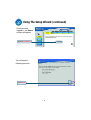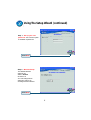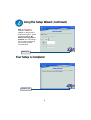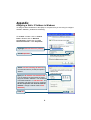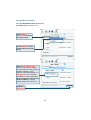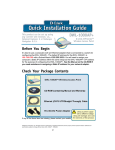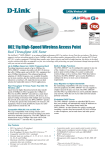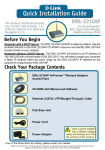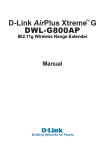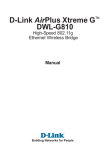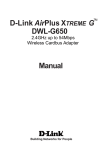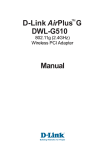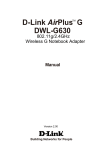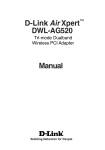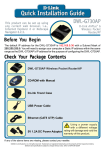Download D-Link AirPlusXtreme G+ DWL-2000AP+ Specifications
Transcript
DWL-2000AP+ This product can be set up using any current web browser, i.e., Internet Explorer 6 or Netscape Navigator 6.2.3. D-Link AirPlus Xtreme G+TM Wireless Access Point Before You Begin It’s best to use a computer (with an Ethernet adapter) that is connected to a switch for configuring the DWL-2000AP+. The default IP address for the DWL-2000AP+ is 192. 168.0.50 with a Subnet Mask of 255.255.255.0. You will need to assign your computer a Static IP address within the same range as the DWL-2000AP+’s IP address for the purpose of configuring the DWL-2000AP+. See the Appendix if you need assistance in assigning a Static IP address for your network adapter. Check Your Package Contents DWL-2000AP+ Wireless Access Point CD-ROM (containing Manual and Warranty) Ethernet (CAT5 UTP) Cable 5V 2.5A DC Power Adapter If any of the above items are missing, please contact your reseller. Using a power supply with a different voltage rating will damage and void the warranty of this product. © 2003 D-Link Systems, Inc. All rights reserved. Trademarks or registered trademarks are the property of their respective holders. Software and specifications subject to change without notice. DWL-2000AP+. 002072003 1 Connecting the DWL-2000AP+ Wireless Access Point to Your Network A. First, connect the power adapter to the receptor at the back panel of the DWL-2000AP+ and then plug the other end of the power adapter to a wall outlet or power strip. The Power LED will turn ON to indicate proper operation. B. Insert one end of the cable to the Ethernet port on the back panel of the DWL-2000AP+ and the other end of the cable to an Ethernet Broadband Router (i.e., D-Link DI-604) or Switch (i.e., D-Link DSS-5+). Note: You also have the option of connecting the DWL-2000AP+ directly to the computer that will be used for configuration. The Link LED light will illuminate to indicate a proper Ethernet connection. (Note: The Ethernet Port on the DWL-2000AP+ is Auto-MDI/MDIX. Meaning you can use a straight-through or crossover-Ethernet cable to connect to the Ethernet port on the DWL-2000AP+.) C. The DWL-G650+ AirPlus Xtreme G+ Wireless Cardbus Adapter and the DWL-G520+ AirPlus Xtreme G+ Wireless PCI Adapter will connect, out of the box , with the DWL-2000AP+, using their default wireless settings. Computers with 802.11b wireless adapters can also connect to the DWL-2000AP+. C. Antennas Used to wirelessly connect to 802.11b adapters. Reset Button Pressing this button restores the Access Point to its original factory default settings. 2 B. LAN PORT for connecting the access point to a switch on the local network with an ethernet cable A. Receptor for Power Adapter. When you have completed the steps in this Quick Installation Guide, your connected network should look similar to this: Using the Setup Wizard Open your Web browserand type “http://192.168.0.50” into the URL address box. Then press the Enter or Return key. The logon pop-up screen will appear. Type “admin” for the username and leave the password field blank. Click OK 3 Using The Setup Wizard (continued) Once you have logged in, the Home screen will appear. Click Run Wizard You will see the following screens. Click Next 4 Using The Setup Wizard (continued) Step 1 - Set up your new password. You have the option to establish a password. Click Next Step 2 - Wireless Setup The default wireless settings are: SSID = default Channel = 6 You can change these settings to match an existing wireless network. Click Next 5 Using The Setup Wizard (continued) Step 3 - Encryption The DWL-2000AP+ is capable of three levels of wireless encryption - 64-bit, 128-bit and 256-bit. By default the encryption is disabled. You can change the encryption settings for more secure wireless communication. Click Next Your Setup is Complete! Click Restart 6 Click Close You will be returned to the Home tab. Click to Exit For additional settings or information, refer to the Advanced, Tools, or Status tabs on the web-management interface; or to the manual located on the CD-ROM. 7 Appendix Assigning a Static IP Address in Windows To assign a Static IP Address to the laptop or computer that you are using to configure the DWL-2000AP+, please do the following: Go to Start > Double- click on Control Panel > Double-click on Network Connections > Right-click on Local Area Connections > Click Properties Highlight Internet Protocol (TCP/IP) Click Properties Select Use the following IP address in the Internet Protocol (TCP/IP) Properties window Input your IP address and subnet mask. (The IP Address must be within the same range as the DWL-2000AP+. The IP Address of the DWL-2000AP+ is 192.168.0.50. You can assign 192.168.0.51 for your computer. No two computers can have the same IP Address. Assign a subnet mask of 255. 255.255.0.) Click OK 8 For Windows 2000 users: Go to Start > Settings > Network and Dial-up Connections > Double-click on the Local Area Connection associated with the Network Adapter installed on your system> select Properties Click Internet Protocol (TCP/IP) Click Properties Select Use the following IP address Input your IP address and subnet mask. (The IP Address must be within the same range as the DWL-2000AP+. The IP Address of the DWL-2000AP+ is 192.168.0.50. You can assign 192.168.0.52 for your computer. No two computers can have the same IP Address. Assign a subnet mask of 255. 255.255.0.) Click OK 9 For Windows Me and 98se users: Click Internet Protocol (TCP/IP) Go to Start > Settings > Control Panel > Double-click on the Local Area Connection associated with the Network Adapter installed on your system > select Properties Click Internet Protocol (TCP/IP) Click Properties Select Specify IP Address Input your IP address and subnet mask. (The IP Address must be within the same range as the DWL-2000AP+. The IP Address of the DWL-2000AP+ is 192.168.0.50. You can assign 192.168.0.52 for your computer. No two computers can have the same IP Address. Assign a subnet mask of 255. 255.255.0.) Click OK 10 For Apple Macintosh OS X: Go to the Apple Menu Click on Network and Select System Preferences Select Built in Ethernet in the Show pull-down menu Select Manually in the Configuration pull-down menu Input your IP address and subnet mask. (The IP Address must be within the same range as the DWL-2000AP+. The IP Address of the DWL-2000AP+ is 192.168.0.50. You can assign 192.168.0.51 for your Macintosh. No two computers can have the same IP Address. Assign a subnet mask of 255.255.255.0.) Click on Apply Now 11 Technical Support You can find software updates and user documentation on the D-Link website. D-Link provides free technical support for customers within the United States and within Canada for the duration of the warranty period on this product. U.S. and Canadian customers can contact D-Link technical support through our website, or by phone. Tech Support for customers within the United States: D-Link Technical Support over the Telephone: (877) 453-5465 24 hours a day, seven days a week. D-Link Technical Support over the Internet: http://support.dlink.com email:[email protected] Tech Support for customers within Canada: D-Link Technical Support over the Telephone: (800) 361-5265 Monday to Friday 8:30am to 9:00pm EST D-Link Technical Support over the Internet: http://support.dlink.ca email:[email protected] 12