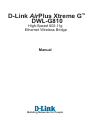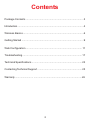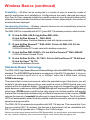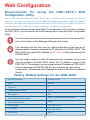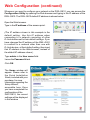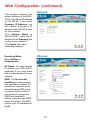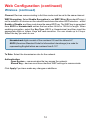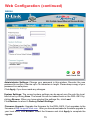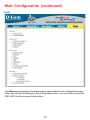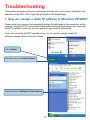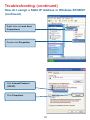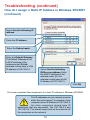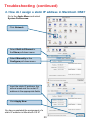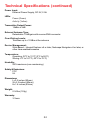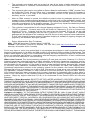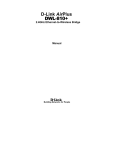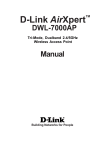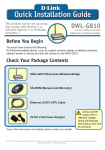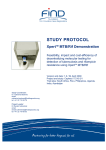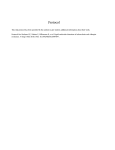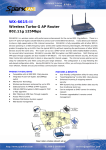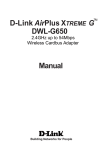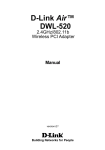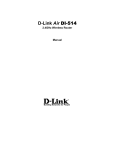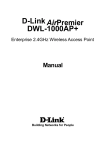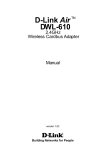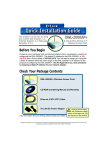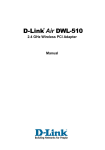Download D-Link AirPlus XtremeG Ethernet-to-Wireless Bridge DWL-G810 Specifications
Transcript
TM D-Link AirPlus Xtreme G DWL-G810 High-Speed 802.11g Ethernet Wireless Bridge Manual Building Networks for People Contents Package Contents ................................................................................3 Introduction............................................................................................4 Wireless Basics ....................................................................................6 Getting Started ......................................................................................9 Web Configuration .............................................................................. 11 Troubleshooting ...................................................................................17 Technical Specifications ......................................................................23 Contacting Technical Support ..............................................................25 Warranty .......................... ...................................................................26 2 Package Contents Contents of Package: D-Link AirPlus Xtreme G TM DWL-G810 High-Speed 802.11g Ethernet Wireless Bridge Manual and Warranty on CD Ethernet Cable Quick Installation Guide If any of the above items are missing, please contact your reseller. System Requirements for Configuration: A computer or laptop with an Ethernet adapter. (We recommend that you use an Ethernet connection to configure the DWL-G810.) A current web-browser (e.g., Internet Explorer 6.0 or Netscape Navigator 7.0 or later) for configuration For Use: You will need an Ethernet-enabled device such as a laptop or desktop computer, network printer or set top box. The DWL-G810 will transform virtually any Ethernet device into a wireless device, enabling wireless communication over your network or in an AdHoc/Peer-to-Peer mode. 3 Introduction The D-Link AirPlus Xtreme G TMDWL-G810 High-Speed Ethernet Wireless Bridge is an 802.11g high-performance, wireless device that can be implemented in a variety of ways by converting an Ethernet connection into one that is capable of wireless connectivity. For devices with a built-in Ethernet port, the DWL-G810 provides a cost-effective way to gain wireless connectivity, virtually transforming wired devices into wireless units! Connect any Ethernet-enabled device to an existing 802.11g wireless network (achieving a maximum wireless signal rate of up to 54Mbps*) using the DWL-G810. (The DWL-G810 is also backwards compatible with 802.11b devices.) Typical applications include connecting a printer to a wireless network and connecting Ethernet-enabled devices (such as set top boxes) to a Wireless Local Area Network (WLAN). Simply connect the DWL-G810 to the Ethernet (RJ-45) port of a network device, such as a network storage device, Internet camera, network printer, network scanner, or other similar device. Using the DWL-G810 allows the flexibility of placing network devices in remote locations while maintaining a high-speed connection. Whether you are using the DWL-G810 in Ad-Hoc or Infrastructure mode, you can use the convenient Setup Wizard for easy installation. Please refer to the Quick Installation Guide that is included with your purchase for instructions on how to use the Setup Wizard. Please read through this manual if you would like to learn more about wireless technology and enjoy the high-speed wireless possibilities available to you with the DWL-G810 High-Speed Ethernet Wireless Bridge! *Maximum wireless signal rate derived from IEEE Standard 802.11g specifications. Actual data throughput will vary. Network conditions and environmental factors lower actual data throughput rate. 4 Features & Benefits Transforms an Ethernet device into a wireless device Five times faster - achieves a maximum wireless signal rate of up to 54Mbps*; up to 5x faster than conventional 802.11b networks, when used with other 802.11g devices Fully compliant with the 802.11b standard and interoperable with all existing 802.11b-compliant and 802.11g compliant devices Quick and Simple connectivity via Ethernet Equipped with one 10/100 Ethernet port, Auto-MDI/MDIX Easy web-based configuration when changing settings Encryption to provide a level of security for data transfers Supports Ad-Hoc or Infrastructure modes LEDs Wireless Link/Act – a steady Green light indicates a wireless connection. A blinking light indicates that the DWL-G810 is receiving/transmitting from/to the wireless network. Power – a steady Green light indicates a proper connection to a power source. *Maximum wireless signal rate derived from IEEE Standard 802.11g specifications. Actual data throughput will vary. Network conditions and environmental factors lower actual data throughput rate. 5 Wireless Basics With the DWL-G810 you can provide instant wireless access to the LAN (Local Area Network) for Ethernet-enabled devices. With an Ethernet (CAT5) cable simply connect the DWL-G810 to the Ethernet port of a network device (such as a printer or web camera) to establish a wireless connection with another device equipped with a wireless network adapter set to Ad-Hoc mode. If you are planning a larger wireless network, D-Link offers a wide array of products for most of your wireless local area network (WLAN) needs. In this section, we discuss typical WLANs and their components. Much of the advice given here may be helpful in setting up the DWL-G810. It may also give you some ideas, if you plan to expand your wireless network. D-Link wireless products are based on industry standards to provide easy-to-use and compatible high-speed wireless connectivity within your home, business or public access wireless networks. D-Link wireless products will allow you access to the data you want, when and where you want it. You will be able to enjoy the freedom that wireless networking brings. A WLAN is a computer network that transmits and receives data with radio signals instead of wires. WLANs are used increasingly in both home and office environments, and public areas such as airports, coffee shops and universities. Innovative ways to utilize WLAN technology are helping people to work and communicate more efficiently. Increased mobility and the absence of cabling and other fixed infrastructure have proven to be beneficial for many users. Wireless users can use the same applications they use on a wired network. Wireless adapter cards used on laptop and desktop systems support the same protocols as Ethernet adapter cards. People use WLAN technology for many different purposes: Mobility - Productivity increases when people have access to data in any location within the operating range of the WLAN. Management decisions based on real-time information can significantly improve worker efficiency. Low Implementation Costs – WLANs are easy to set up, manage, change and relocate. Networks that frequently change can benefit from WLANs ease of implementation. WLANs can operate in locations where installation of wiring may be impractical. Installation and Network Expansion - Installing a WLAN system can be fast and easy and can eliminate the need to pull cable through walls and ceilings. Wireless technology allows the network to go where wires cannot go - even outside the home or office. 6 Wireless Basics (continued) Scalability – WLANs can be configured in a variety of ways to meet the needs of specific applications and installations. Configurations are easily changed and range from Peer-to-Peer networks suitable for a small number of users to larger infrastructure networks to accommodate hundreds or thousands of users, depending on the number of wireless devices deployed. Inexpensive Solution - Wireless network devices are as competitively priced as conventional Ethernet network devices. The DWL-G810 is compatible with 802.11g and 802.11b wireless products, which include: D-Link Air DWL-650,D-Link AirPlus DWL-650+, TM D-Link AirPlus Xtreme G DWL-G650 2.4GHz Wireless Cardbus Adapters used with laptop computers D-Link AirPlus Xtreme G TM DWL-G520, D-Link Air DWL-520, D-Link AirPlus DWL-520+ 2.4GHz Wireless PCI cards used with desktop computers D-Link AirPlus DWL-900AP+, D-Link AirPlus Xtreme GTM DWL-2000AP 2.4GHz Wireless Access Points D-Link AirPlus DI-614+, DI-714P+, D-Link AirPlus Xtreme GTM DI-624 and D-Link Air XpertTM DI-774 Wireless Broadband Routers Standards-Based Technology The DWL-G810 High-Speed Ethernet Wireless Bridge utilizes the 802.11b and the 802.11g standard. The IEEE 802.11g standard is an extension of the 802.11b standard. It achieves a maximum wireless signal rate of up to 54Mbps* within the 2.4GHz band, utilizing OFDM technology. This means that in most environments, within the specified range of this device, you will be able to transfer large files quickly or even watch a movie in MPEG format over your network without noticeable delays. This technology works by transmitting high-speed digital data over a radio wave utilizing OFDM (Orthogonal Frequency Division Multiplexing) technology. OFDM works by splitting the radio signal into multiple smaller sub-signals that are then transmitted simultaneously at different frequencies to the receiver. OFDM reduces the amount of crosstalk (interference) in signal transmissions. The D-Link DWLG810 will automatically sense the best possible connection speed to ensure the greatest speed and range possible. The DWL-G810 is backwards compatible with 802.11b devices. This means that if you have an existing 802.11b network, the devices in that network will be compatible with 802.11g devices at speeds up to 11Mbps in the 2.4GHz range. *Maximum wireless signal rate derived from IEEE Standard 802.11g specifications. Actual data throughput will vary. Network conditions and environmental factors lower actual data throughput rate. 7 Wireless Basics (continued) Installation Considerations TM The D-Link AirPlus Xtreme G DWL-G810 lets you access your network using a wireless connection from virtually anywhere within its operating range. Keep in mind, however, that the number, thickness and location of walls, ceilings, or other objects that the wireless signals must pass through, may limit the range. Typical ranges vary depending on the types of materials and background RF (radio frequency) noise in your home or business. The key to maximizing wireless range is to follow these basic guidelines: 1 Keep the number of walls and ceilings between the DWL-G810 and other network devices to a minimum - each wall or ceiling can reduce your DWL-G810’s range from 3-90 feet (1-30 meters.) Position your devices so that the number of walls or ceilings is minimized. 2 Be aware of the direct line between network devices. A wall that is 1.5 feet thick (.5 meters), at a 45-degree angle appears to be almost 3 feet (1 meter) thick. At a 2-degree angle it looks over 42 feet (14 meters) thick! Position devices so that the signal will travel straight through a wall or ceiling (instead of at an angle) for better reception. 3 Building materials can impede the wireless signal - a solid metal door or aluminum studs may have a negative effect on range. Try to position wireless devices and computers with wireless adapters so that the signal passes through drywall or open doorways and not other materials. 4 Keep your product away (at least 3-6 feet or 1-2 meters) from electrical devices or appliances that generate RF noise. 8 Getting Started With its default settings, the DWL-G810, when activated, will connect with other D-Link AirPlus Xtreme G TM products, right out of the box. There are basically two modes of networking: Infrastructure – using an access point or router Ad-Hoc – directly connecting to another computer, for Peer-toPeer communication, using wireless network adapters on each computer, such as two or more DWL-G520 Wireless Network Adapters This example illustrates an Ad-Hoc setup. Simply connect the DWL-G810 (refer to the Quick Installation Guide) to your Ethernet-capable network device and you will be able to connect wirelessly with other devices also connected to DWL-G810’s. 9 Getting Started (continued) Infrastructure Mode This example illustrates an Infrastructure setup. To connect the DWL-G810 to a wireless network with a wireless router or access point, please refer to the printed Quick Installation Guide included with the product. Web configuration is required to connect the DWL-G810. 10 Web Configuration Requirements for using the DWL-G810’s Web Configuration Utility If you are incorporating the DWL-G810 into a network that contains all D-Link devices, you do not need to use the Web Configuration utility. With its default settings, the DWL-G810 will connect with other D-Link 802.11b or 802.11g devices that are set to their default settings, with no configuration needed! If your network contains devices other than D-Link devices, or if you wish to configure the DWL-G810, you will need to do the following before using the Web Configuration Utility: You will need a JavaScript-enabled web-browser such as the Internet Explorer 6.0 or later, or the Netscape Navigator 6.0 or later. The computer that you are using for initial configuration must have an IP address within the same range as the IP address of the DWL-G810. The DWL-G810 has a default IP address of 192.168.0.30 with a subnet mask of 255.255.255.0 You will need to assign a static IP address to the computer that you are using to configure the DWL-G810, within the IP address range of the DWL-G810. For example, you can assign a static IP address of 192.168.0.2 with a subnet mask of 255.255.255.0 to the computer you will use for configuration. (Please refer to the Appendix section of the Quick Installation Guide.) Factory Default Settings for the DWL-G810 Operating Mode: Infrastructure SSID: default Channel: 6 Transmission rates: Auto Encryption: No Administrator Password: Blank (no password needed) IP Address Mode: Static IP Address: 192.168.0.30 IP Subnet: 255.255.255.0 username: admin 11 Web Configuration (continued) Whenever you want to configure your network or the DWL-G810, you can access the Configuration Utility by opening the Web browser and typing in the IP address of the DWL-G810. The DWL-G810 default IP address is shown below: Open the Web browser. Type in the IP address of the access point. http://192.168.0.30 (The IP address shown in this example is the default setting. Use this IP address when connecting to a network consisting of other D-Link devices set to their default settings. If you have changed the IP address of the DWL-G810 to conform to a network other than one with D-Link devices, at their default setting, then input that IP address in the Web browser, instead of the default IP address shown.) Type admin in the User name field. Leave the Password blank. Click OK. The Home window will appear. Please refer to the Quick Installation Guide, included with your purchase, for more information regarding the Setup Wizard, accessible here. Once you have completed the configuration of the DWL-G810, the current settings will be displayed in this window 12 Web Configuration (continued) Network This window displays the default settings of the DWLG810. The default IP address is 192.168.30. If you select Dynamic IP Address, you will obtain a dynamic IP address from a DHCP server on your network. The Subnet Mask is 255.255.255.0. Input the IP address of the Gateway (the router on your network.) Click Apply if you have made any changes. Operating Mode: Select Ad-Hoc or Infrastructure. Wireless AP Name: You may choose to rename your DWL-G810, especially if you have more than one access point on your network. SSID: The Service Set Identifier is a unique name that identifies a network. All devices on a network must share the same SSID name in order to communicate. If you choose to change the SSID from the default setting, input your new SSID name in this field. The SSID can be up to 32 characters in length. 13 Web Configuration (continued) Wireless (continued) Channel: Devices communicating in Ad-Hoc mode must be set to the same channel. WEP Encryption: Select Enable Encryption to use WEP (Wired Equivalent Privacy) on the network. All devices on the network must share the same WEP selection – either Enable or Disable, and they must share the same WEP key. The WEP key is generated from ASCII or Hexadecimal entries that are either 64-bit or 128-bit in length. When enabling encryption, select the Key Type (ASCII or Hexadecimal) and then input the appropriate digits or letters. Keys are case sensitive. You can create up to 4 keys. Select the key you wish to use. Hexadecimal digits consist of the numbers 0-9 and the letters A-F ASCII (American Standard Code for Information Interchange) is a code for representing English letters as numbers from 0-127 Tx Rate: Select the transmission rate for the network. Authentication: Open System – communicates the key across the network. Shared Key – devices must have identical WEP settings to communicate. Click Apply if you have made any changes or additions. 14 Web Configuration (continued) Admin Administrator Settings: Change your password in this window. Re-enter the new password to confirm. It can be up to 14 characters in length. Please keep a copy of your password in a safe place. Click Apply, if you have made any changes. System Settings: The current system settings can be saved as a file onto the local hard drive by clicking Save. The saved file can be loaded back on the DWL-G810 by clicking Browse. When you have selected the settings file, click Load. Click Restore to return to Factory Default Settings. Firmware Upgrade: Upgrade the firmware for the DWL-G810. Find upgrades to the firmware at http://support.dlink.com. After you have downloaded a firmware upgrade to your local drive, click Browse. Select the firmware and click Apply to complete the upgrade. 15 Web Configuration (continued) Help The Help window displays information about each window in the Configuration menu. When you change the settings in the Configuration menu, you will need to restart the DWL-G810 for the changes to take effect. 16 Troubleshooting This section provides solutions to situations that can occur during the installation and operation of the DWL-G810 High-Speed Ethernet Wireless Bridge. 1. How do I assign a static IP address in Windows XP/2000? Please note that routers will automatically assign IP addresses to the computers on the network, using DHCP (Dynamic Host Configuration Protocol) technology. If you are using a DHCP-capable router you will not need to assign static IP addresses. If you are not using a DHCP capable router, or you need to assign a static IP address, please follow these instructions: Go to Start. Double-click on Control Panel. Double-click on Network Connections. 17 Troubleshooting (continued) How do I assign a Static IP Address in Windows XP/2000? (continued) Right-click on Local Area Connections. Double-click Properties. D-Link DWL-G650 Click Internet Protocol (TCP/IP). Click Properties. 18 Troubleshooting (continued) How do I assign a Static IP Address in Windows XP/2000? (continued) Select Use the following IP address. Enter the IP address. Enter the Subnet mask. Enter the Default Gateway. The Default Gateway is the LAN IP address of the wireless router. D-Link wireless routers have a LAN IP address of 192.168.0.1 Select Use the following DNS server address. Enter the LAN IP address of the wireless router. (D-Link wireless routers have a LAN IP address of 192.168.0.1) Click OK. You have completed the assignment of a static IP address in Windows XP/2000! The IP addresses on your network must be within the same range. For example, if one computer has an IP address of 192.168.0.2, the other computers should have IP addresses that are sequential, like 192.168.0.3 and 192.168.0.4. The subnet mask must be the same for all the computers on the network. 19 Troubleshooting (continued) 2. How do I assign a static IP address in Macintosh OSX? Go to the Apple Menu and select System Preferences. Click Network. Select Built-in Ethernet in the Show pull-down menu. Select Manually in the Configure pull-down menu. Input the static IP address, the subnet mask and the router IP address in the appropriate fields. Click Apply Now. You have completed the assignment of a static IP address in Macintosh OS X! 20 Troubleshooting (continued) 3. Why doesn’t the Power LED light up? Check to see if the DWL-G810 power adapter is connected properly to a known good power outlet. 4. Why doesn’t the Link LED light up? Make sure that the Ethernet cable is connected properly. Make sure the AC power adapter is plugged in properly. For advanced setup features, enter http://192.168.0.30 into your Internet browser and gain access to the web configuration of the DWL-G810. The advanced setup features can be used to change the LAN and wireless settings for your DWL-G810. 5. Why can’t I connect to another wireless client in Ad-Hoc mode? The DWL-G810 High-Speed Ethernet Wireless Bridge has a default SSID of default. Make sure that the SSID on the DWL-G810 is exactly the same as the SSID on the other wireless client. The DWL-G810 has a default channel of 6. Make sure that the channel on the DWL-G810 is exactly the same as the channel on the other wireless client. 6. Why can’t I connect to an access point or wireless router? Make sure that the SSID on the DWL-G810 is exactly the same as the SSID on the access point or wireless router. Move the DWL-G810 and access point or wireless router into the same room and then test the wireless connection. Disable all security settings. (WEP, MAC Address Control, AES). Turn off your access point and the device connected to the DWL-G810. Turn on the access point, and then turn on the device connected to the DWL-G810. Make sure that the DWL-G810 is set to Infrastructure mode. 7. What can I do if I forget my encryption key? Reset the access point to its factory default settings and restore the DWL-G810 to its factory default settings. You may do this by pressing the Reset button on the back of the unit.You will lose the current configuration settings. 21 Troubleshooting (continued) 8. Why can’t I connect the DWL-G810 to my network? Check that the LED indicators for the broadband modem are indicating normal activity. If not, there may be a problem with the broadband connection. Check that the LED indicators on the wireless router are functioning properly. If not, check that the AC power and Ethernet cables are firmly connected. Check that the IP address, subnet mask, gateway, and DNS settings are correctly entered for the network. In Infrastructure mode, make sure the same Service Set Identifier (SSID) is specified on the settings for the wireless clients and access points. The SSID factory default setting for D-Link products is default. In Ad-Hoc mode, both wireless clients will need to have the same SSID. Please note that it might be necessary to set up one client to establish a BSS (Basic Service Set) and wait briefly before setting up other clients. This prevents several clients from trying to establish a BSS at the same time, which can result in multiple singular BSSs being established, rather than a single BSS with multiple clients associated to it. Check that the Network Connection for the wireless client is configured properly. Select Infrastructure when connecting to a wireless router and select Ad-Hoc mode when connecting without an access point. If security is enabled, make sure that the correct encryption keys are entered on both the DWL-G810 and the wireless router or Ad-Hoc client. 9. What variables may cause my wireless products to lose reception? D-Link products let you access your network from virtually anywhere you want. However, the positioning of the products within your environment will affect the wireless range. Please refer to Installation Considerations in the Wireless Basics section of this manual for further information about the most advantageous placement of your D-Link wireless products. 10. Why does my wireless connection drop? Antenna orientation – try different antenna orientations for the DWL-G810. Try to keep the antenna at least 6 inches away from the wall or other objects. If you are using 2.4GHz cordless phones, X-10 equipment or other home security systems, ceiling fans, and lights, your wireless connection will degrade dramatically or drop altogether. Try changing the channel on your router, access point and all other devices on the network to avoid interference. Keep your product away (at least 3-6 feet) from electrical devices that generate RF noise, like microwaves, monitors, electric motors, etc. 22 Technical Specifications Standards: IEEE 802.11 IEEE 802.11b IEEE 802.11g IEEE 802.3 Ethernet IEEE 802.3u Port: 10/100 Mbps Fast Ethernet Auto MDI/MDIX Data Rates with Automatic Fallback:1 54Mbps 22Mbps 11Mbps 5.5Mbps 2Mbps 1Mbps Encryption: 64-bit RC4 128-bit RC4 Media Access Control: CSMA/CA with ACK Frequency Range: 2.4GHz to 2.4385GHz Operating Range:2 Indoors – Up to 328 ft. (100m) Modulation Technology: PBCC – Packet Binary Convolutional Coding DSSS – Direct Sequence Spread Spectrum 11-chip Barker sequence Modulation Techniques: PBCC (22Mbps/8.5db) PBCC (11Mbps/4.5db) CCK (11Mbps/8.5db) PBCC (5.5Mbps/1.5db) CCK (5.5Mbps/5.5db) Barker (2Mbps/3db) Barker (1Mbps/0db) 1 Maximum wireless signal rate derived from IEEE Standard 802.11g specifications. Actual data throughput will vary. Network conditions and environmental factors lower actual data throughput rate. 2 Environmental factors may adversely affect range 23 Technical Specifications (continued) Power Input: External Power Supply, DC 5V, 2.5A LEDs: Power (Green) Activity (Yellow) Transmitter Output Power: 15dBm ± 2dB External Antenna Type: Detachable 1.0dB gain with reverse SMA connector Over-Driving Levels: Tolerates up to +17dBm at the antenna Device Management: Web-Based – Internet Explorer v6 or later; Netscape Navigator v6 or later; or other Java-enabled browsers Temperature: Operating: 32°F to 131°F (0°C to 55°C) Storing: 4°F to 167°F (-20°C to 75°C) Humidity: 95% maximum (non-condensing) Safety & Emissions: FCC UL Dimensions: L=3.5 inches (90mm) W=3.2 inches (82mm) H=1.6 inches (40mm) Weight: 0.34 lbs (153g) Warranty: 3 Years 24 Techni cal Support echnical You can find software updates and user documentation on the D-Link website. D-Link provides free technical support for customers within the United States and within Canada for the duration of the warranty period on this product. U.S. and Canadian customers can contact D-Link Technical Support through our website, or by phone. Tech Support for customers within the United States: D-Link Technical Support over the Telephone: (877) 453-5465 24 hours a day, seven days a week. D-Link Technical Support over the Internet: http://support.dlink.com email:[email protected] Tech Support for customers within Canada: Canada: D-Link Networks, Inc. Technical Support over the Telephone: (800) 361-5265 Monday to Friday 7:30am to 12:00am EST D-Link Technical Support over the Internet: http://support.dlink.ca email:[email protected] 25 Warranty (USA only) Subject to the terms and conditions set forth herein, D-Link Systems, Inc. (“D-Link”) provides this Limited warranty for its product only to the person or entity that originally purchased the product from: • • D-Link or its authorized reseller or distributor and Products purchased and delivered within the fifty states of the United States, the District of Columbia, U.S. Possessions or Protectorates, U.S. Military Installations, addresses with an APO or FPO. Limited Warranty: D-Link warrants that the hardware portion of the D-Link products described below will be free from material defects in workmanship and materials from the date of original retail purchase of the product, for the period set forth below applicable to the product type (“Warranty Period”), except as otherwise stated herein. 3-Year Limited Warranty for the Product(s) is defined as follows: • • • Hardware (excluding power supplies and fans) Three (3) Years Power Supplies and Fans One (1) Year Spare parts and spare kits Ninety (90) days D-Link’s sole obligation shall be to repair or replace the defective Hardware during the Warranty Period at no charge to the original owner or to refund at D-Link’s sole discretion. Such repair or replacement will be rendered by D-Link at an Authorized D-Link Service Office. The replacement Hardware need not be new or have an identical make, model or part. D-Link may in its sole discretion replace the defective Hardware (or any part thereof) with any reconditioned product that D-Link reasonably determines is substantially equivalent (or superior) in all material respects to the defective Hardware. Repaired or replacement Hardware will be warranted for the remainder of the original Warranty Period from the date of original retail purchase. If a material defect is incapable of correction, or if D-Link determines in its sole discretion that it is not practical to repair or replace the defective Hardware, the price paid by the original purchaser for the defective Hardware will be refunded by D-Link upon return to D-Link of the defective Hardware. All Hardware (or part thereof) that is replaced by D-Link, or for which the purchase price is refunded, shall become the property of D-Link upon replacement or refund. Limited Software Warranty: D-Link warrants that the software portion of the product (“Software”) will substantially conform to D-Link’s then current functional specifications for the Software, as set forth in the applicable documentation, from the date of original retail purchase of the Software for a period of ninety (90) days (“Warranty Period”), provided that the Software is properly installed on approved hardware and operated as contemplated in its documentation. D-Link further warrants that, during the Warranty Period, the magnetic media on which D-Link delivers the Software will be free of physical defects. D-Link’s sole obligation shall be to replace the non-conforming Software (or defective media) with software that substantially conforms to D-Link’s functional specifications for the Software or to refund at D-Link’s sole discretion. Except as otherwise agreed by D-Link in writing, the replacement Software is provided only to the original licensee, and is subject to the terms and conditions of the license granted by D-Link for the Software. Software will be warranted for the remainder of the original Warranty Period from the date or original retail purchase. If a material non-conformance is incapable of correction, or if D-Link determines in its sole discretion that it is not practical to replace the nonconforming Software, the price paid by the original licensee for the non-conforming Software will be refunded by D-Link; provided that the non-conforming Software (and all copies thereof) is first returned to D-Link. The license granted respecting any Software for which a refund is given automatically terminates. Non-Applicability of Warranty: The Limited Warranty provided hereunder for hardware and software of D-Link’s products will not be applied to and does not cover any refurbished product and any product purchased through the inventory clearance or liquidation sale or other sales in which D-Link, the sellers, or the liquidators expressly disclaim their warranty obligation pertaining to the product and in that case, the product is being sold “As-Is” without any warranty whatsoever including, without limitation, the Limited Warranty as described herein, notwithstanding anything stated herein to the contrary. Submitting A Claim: The customer shall return the product to the original purchase point based on its return policy. In case the return policy period has expired and the product is within warranty, the customer shall submit a claim to D-Link as outlined below: 26 • The customer must submit with the product as part of the claim a written description of the Hardware defect or Software nonconformance in sufficient detail to allow D-Link to confirm the same. • The original product owner must obtain a Return Material Authorization (“RMA”) number from the Authorized D-Link Service Office and, if requested, provide written proof of purchase of the product (such as a copy of the dated purchase invoice for the product) before the warranty service is provided. • After an RMA number is issued, the defective product must be packaged securely in the original or other suitable shipping package to ensure that it will not be damaged in transit, and the RMA number must be prominently marked on the outside of the package. Do not include any manuals or accessories in the shipping package. D-Link will only replace the defective portion of the Product and will not ship back any accessories. • The customer is responsible for all in-bound shipping charges to D-Link. No Cash on Delivery (“COD”) is allowed. Products sent COD will either be rejected by D-Link or become the property of D-Link. Products shall be fully insured by the customer. D-Link will not be held responsible for any packages that are lost in transit to D-Link. The repaired or replaced packages will be shipped to the customer via UPS Ground or any common carrier selected by D-Link, with shipping charges prepaid. Expedited shipping is available if shipping charges are prepaid by the customer and upon request. • Return Merchandise Ship-To Address USA: 17595 Mt. Herrmann, Fountain Valley, CA 92708 Canada: 2180 Winston Park Drive, Oakville, ON, L6H 5W1 (Visit http://www.dlink.ca for detailed warranty information within Canada) D-Link may reject or return any product that is not packaged and shipped in strict compliance with the foregoing requirements, or for which an RMA number is not visible from the outside of the package. The product owner agrees to pay D-Link’s reasonable handling and return shipping charges for any product that is not packaged and shipped in accordance with the foregoing requirements, or that is determined by D-Link not to be defective or non-conforming. What Is Not Covered: This limited warranty provided by D-Link does not cover: Products, if in D-Link’s judgment, have been subjected to abuse, accident, alteration, modification, tampering, negligence, misuse, faulty installation, lack of reasonable care, repair or service in any way that is not contemplated in the documentation for the product, or if the model or serial number has been altered, tampered with, defaced or removed; Initial installation, installation and removal of the product for repair, and shipping costs; Operational adjustments covered in the operating manual for the product, and normal maintenance; Damage that occurs in shipment, due to act of God, failures due to power surge, and cosmetic damage; Any hardware, software, firmware or other products or services provided by anyone other than DLink; Products that have been purchased from inventory clearance or liquidation sales or other sales in which D-Link, the sellers, or the liquidators expressly disclaim their warranty obligation pertaining to the product. Repair by anyone other than D-Link or an Authorized D-Link Service Office will void this Warranty. Disclaimer of Other Warranties: EXCEPT FOR THE LIMITED WARRANTY SPECIFIED HEREIN, THE PRODUCT IS PROVIDED “AS-IS” WITHOUT ANY WARRANTY OF ANY KIND WHATSOEVER INCLUDING, WITHOUT LIMITATION, ANY WARRANTY OF MERCHANTABILITY, FITNESS FOR A PARTICULAR PURPOSE AND NON-INFRINGEMENT. IF ANY IMPLIED WARRANTY CANNOT BE DISCLAIMED IN ANY TERRITORY WHERE A PRODUCT IS SOLD, THE DURATION OF SUCH IMPLIED WARRANTY SHALL BE LIMITED TO NINETY (90) DAYS. EXCEPT AS EXPRESSLY COVERED UNDER THE LIMITED WARRANTY PROVIDED HEREIN, THE ENTIRE RISK AS TO THE QUALITY, SELECTION AND PERFORMANCE OF THE PRODUCT IS WITH THE PURCHASER OF THE PRODUCT. Limitation of Liability: TO THE MAXIMUM EXTENT PERMITTED BY LAW, D-LINK IS NOT LIABLE UNDER ANY CONTRACT, NEGLIGENCE, STRICT LIABILITY OR OTHER LEGAL OR EQUITABLE THEORY FOR ANY LOSS OF USE OF THE PRODUCT, INCONVENIENCE OR DAMAGES OF ANY CHARACTER, WHETHER DIRECT, SPECIAL, INCIDENTAL OR CONSEQUENTIAL (INCLUDING, BUT NOT LIMITED TO, DAMAGES FOR LOSS OF GOODWILL, LOSS OF REVENUE OR PROFIT, WORK STOPPAGE, COMPUTER FAILURE OR MALFUNCTION, FAILURE OF OTHER EQUIPMENT OR COMPUTER PROGRAMS TO WHICH DLINK’S PRODUCT IS CONNECTED WITH, LOSS OF INFORMATION OR DATA CONTAINED IN, STORED ON, OR INTEGRATED WITH ANY PRODUCT RETURNED TO D-LINK FOR WARRANTY SERVICE) RESULTING FROM THE USE OF THE PRODUCT, RELATING TO WARRANTY SERVICE, OR ARISING OUT OF ANY BREACH OF THIS LIMITED WARRANTY, EVEN IF D-LINK HAS BEEN ADVISED OF THE POSSIBILITY OF SUCH DAMAGES. THE SOLE REMEDY FOR A BREACH OF THE FOREGOING LIMITED WARRANTY IS REPAIR, REPLACEMENT OR REFUND OF THE DEFECTIVE OR NON-CONFORMING PRODUCT. THE MAXIMUM 27 LIABILITY OF D-LINK UNDER THIS WARRANTY IS LIMITED TO THE PURCHASE PRICE OF THE PRODUCT COVERED BY THE WARRANTY. THE FOREGOING EXPRESS WRITTEN WARRANTIES AND REMEDIES ARE EXCLUSIVE AND ARE IN LIEU OF ANY OTHER WARRANTIES OR REMEDIES, EXPRESS, IMPLIED OR STATUTORY. Governing Law: This Limited Warranty shall be governed by the laws of the State of California. Some states do not allow exclusion or limitation of incidental or consequential damages, or limitations on how long an implied warranty lasts, so the foregoing limitations and exclusions may not apply. This limited warranty provides specific legal rights and the product owner may also have other rights which vary from state to state. Trademarks: D-Link is a registered trademark of D-Link Systems, Inc. Other trademarks or registered trademarks are the property of their respective manufacturers or owners. Copyright Statement: No part of this publication or documentation accompanying this Product may be reproduced in any form or by any means or used to make any derivative such as translation, transformation, or adaptation without permission from D-Link Corporation/D-Link Systems, Inc., as stipulated by the United States Copyright Act of 1976. Contents are subject to change without prior notice. Copyright© 2002 by D-Link Corporation/D-Link Systems, Inc. All rights reserved. CE Mark Warning: This is a Class B product. In a domestic environment, this product may cause radio interference, in which case the user may be required to take adequate measures. FCC Statement: This equipment has been tested and found to comply with the limits for a Class B digital device, pursuant to part 15 of the FCC Rules. These limits are designed to provide reasonable protection against harmful interference in a residential installation. This equipment generates, uses, and can radiate radio frequency energy and, if not installed and used in accordance with the instructions, may cause harmful interference to radio communication. However, there is no guarantee that interference will not occur in a particular installation. If this equipment does cause harmful interference to radio or television reception, which can be determined by turning the equipment off and on, the user is encouraged to try to correct the interference by one or more of the following measures: • • • • Reorient or relocate the receiving antenna. Increase the separation between the equipment and receiver. Connect the equipment into an outlet on a circuit different from that to which the receiver is connected. Consult the dealer or an experienced radio/TV technician for help. For detailed warranty outside the United States, please contact corresponding local D-Link office. FCC Caution: The manufacturer is not responsible for any radio or TV interference caused by unauthorized modifications to this equipment; such modifications could void the user’s authority to operate the equipment. This device complies with Part 15 of the FCC Rules. Operation is subject to the following two conditions: (1) This device may not cause harmful interference, and (2) this device must accept any interference received, including interference that may cause undesired operation. IMPORTANT NOTE: FCC Radiation Exposure Statement: This equipment complies with FCC radiation exposure limits set forth for an uncontrolled environment. The antenna(s) used for this equipment must be installed to provide a separation distance of at least eight inches (20 cm) from all persons. This equipment must not be operated in conjunction with any other antenna. (10/06/2004) 28