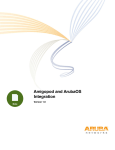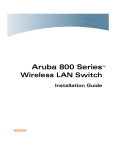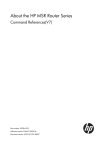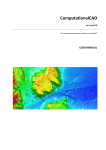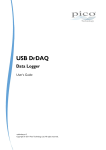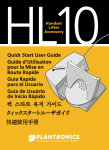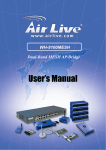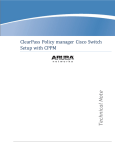Download RadioLAN Campus BridgeLINK Product specifications
Transcript
Outdoor Point-to-Point Deployment Version 1.0 Outdoor Point-to-Point Deployment Application Note Copyright © 2011 Aruba Networks, Inc. AirWave®, Aruba Networks®, Aruba Mobility Management System®, Bluescanner, For Wireless That Works®, Mobile Edge Architecture®, People Move. Networks Must Follow®, RFprotect®, The All Wireless Workplace Is Now Open For Business, Green Island, and The Mobile Edge Company® are trademarks of Aruba Networks, Inc. All rights reserved. Aruba Networks reserves the right to change, modify, transfer, or otherwise revise this publication and the product specifications without notice. While Aruba uses commercially reasonable efforts to ensure the accuracy of the specifications contained in this document, Aruba will assume no responsibility for any errors or omissions. Open Source Code Certain Aruba products include Open Source software code developed by third parties, including software code subject to the GNU General Public License (“GPL”), GNU Lesser General Public License (“LGPL”), or other Open Source Licenses. The Open Source code used can be found at this site: http://www.arubanetworks.com/open_source Legal Notice ARUBA DISCLAIMS ANY AND ALL OTHER REPRESENTATIONS AND WARRANTIES, WEATHER EXPRESS, IMPLIED, OR STATUTORY, INCLUDING WARRANTIES OF MERCHANTABILITY, FITNESS FOR A PARTICULAR PURPOSE, TITLE, NONINFRINGEMENT, ACCURACY AND QUET ENJOYMENT. IN NO EVENT SHALL THE AGGREGATE LIABILITY OF ARUBA EXCEED THE AMOUNTS ACUTALLY PAID TO ARUBA UNDER ANY APPLICABLE WRITTEN AGREEMENT OR FOR ARUBA PRODUCTS OR SERVICES PURSHASED DIRECTLY FROM ARUBA, WHICHEVER IS LESS. Warning and Disclaimer This guide is designed to provide information about wireless networking, which includes Aruba Network products. Though Aruba uses commercially reasonable efforts to ensure the accuracy of the specifications contained in this document, this guide and the information in it is provided on an “as is” basis. Aruba assumes no liability or responsibility for any errors or omissions. ARUBA DISCLAIMS ANY AND ALL OTHER REPRESENTATIONS AND WARRANTIES, WHETHER EXPRESSED, IMPLIED, OR STATUTORY, INCLUDING WARRANTIES OF MERCHANTABILITY, FITNESS FOR A PARTICULAR PURPOSE, TITLE, NONINFRINGEMENT, ACCURACY, AND QUIET ENJOYMENT. IN NO EVENT SHALL THE AGGREGATE LIABILITY OF ARUBA EXCEED THE AMOUNTS ACTUALLY PAID TO ARUBA UNDER ANY APPLICABLE WRITTEN AGREEMENT OR FOR ARUBA PRODUCTS OR SERVICES PURCHASED DIRECTLY FROM ARUBA, WHICHEVER IS LESS. Aruba Networks reserves the right to change, modify, transfer, or otherwise revise this publication and the product specifications without notice. www.arubanetworks.com 1344 Crossman Avenue Sunnyvale, California 94089 Phone: 408.227.4500 Fax 408.227.4550 Aruba Networks, Inc. 2 Outdoor Point-to-Point Deployment Application Note Table of Contents Chapter 1: Introduction 5 Reference Material 6 Chapter 2: Point-to-Point Networks 7 Chapter 3: Requirements for Successful Deployments 9 Line of Sight 9 Chapter 4: Chapter 5: Aruba Networks, Inc. Site Acquisition Power Wired Backhaul Legal 10 10 12 12 People and Resources RF Engineer Electrician Network Engineer Project Manager 12 12 13 13 13 Installation 15 Staging 15 Mounting APs and Antennas 15 Choosing Antenna (RF) and Ethernet Cables 16 Using Lightning Arrestors 17 Using Paint for APs and Antennas 18 Weatherproofing 18 Point-to-Point Deployment Case Study 21 Project Motivation 21 LAN Connection Options Fiber Cable Carrier VPN Wireless Mesh 22 22 22 23 Network Diagram 23 Power Options 24 Selecting the Correct AP and Antennas APs Antennas 25 25 27 Bill of Materials 30 Table of Contents | 3 Outdoor Point-to-Point Deployment Chapter 6: Chapter 7: Application Note MSR2000 Setup, Configuration, and Validation 31 MeshOS Initial Setup 31 Validate Mesh Point-to-Point Connections 42 AP-175 Setup, Configuration, and Validation 43 Validate Point-to-Point Links 54 Appendix A: Aruba Controller DHCP Setup 55 Appendix B: Indoor AP + Outdoor Enclosure vs. Outdoor AP 57 Appendix C: Contacting Aruba Networks 59 Contacting Aruba Networks Aruba Networks, Inc. 59 Table of Contents | 4 Outdoor Point-to-Point Deployment Application Note Chapter 1: Introduction This guide provides information to help you successfully deploy an outdoor point-to-point mesh link and help you make the right hardware choices based on project requirements. This guide provides an overview of some of the challenges in deploying an outdoor point-to-point deployment. This guide also provides a step-by-step configuration procedure to set up ArubaOS and MeshOS access points (APs). This guide assumes you have basic understanding of Aruba products and radio frequency (RF) design principles. arun_0533 These topics are covered in detail: requirements for successful outdoor deployments case study of a point-to-point deployment selecting the right APs and antennas installing point-to-point mesh links setup, configuration, and validation of an MSR 2000 setup, configuration, and validation of an AP-175 Figure 1 Point-to-point deployment Table 1 lists the current software versions for this guide. Table 1 Aruba Software Versions Product Version ArubaOS™ (mobility controllers) 6.1 ArubaOS (mobility access switch) 7.0 Aruba Instant™ 1.1 MeshOS 4.2 AirWave 7.3 AmigopodOS 3.3 Aruba Networks, Inc. Introduction | 5 Outdoor Point-to-Point Deployment Application Note Reference Material This guide assumes a working knowledge of Aruba products. This guide is based on the network detailed in the Aruba Campus Wireless Networks VRD and the Base Designs Lab Setup for Validated Reference Design. These guides are available at http://www.arubanetworks.com/vrd. The complete suite of Aruba technical documentation is available for download from the Aruba support site. These documents present complete, detailed feature and functionality explanations outside the scope of the VRD series. The Aruba support site is located at: https://support.arubanetworks.com/. This site requires a user login and is for current Aruba customers with support contracts. This guide references these product guides, which are available on the Aruba support site: software user guide for ArubaOS 6.1 hardware installation guides for the Aruba MSR2000 and AP-175 APs software user guide for MeshOS 4.2 Aruba Networks, Inc. Introduction | 6 Outdoor Point-to-Point Deployment Application Note Chapter 2: Point-to-Point Networks Deploying a point-to-point mesh network is the quickest and the most cost-effective method of transferring data between two points in an outdoor campus network. In a mesh, the total cost of ownership per gigabit is much lower than other commonly used WAN networks such as fiber or DSL. 802.11n is the new wireless standard that is capable of speeds up to 450 Mb/s per radio. Over the past decade, the demand has exploded for low-cost, high-capacity outdoor networks that are quick and easy to deploy. With mainstream adoption of the 802.11n standard, outdoor Wi-Fi based mesh networks have redefined the dollar per gigabit ratio and have now become a leading contender in the low-cost, high-capacity network segment. The Aruba AirMesh MSR4000 802.11n mesh products are capable of achieving a combined total data rate of up to 1.2 Gb/s per AP for a fraction of the cost of other mainstream wireless technologies, such as 3G or 4G cellular data networks. These factors have contributed to the wider acceptance of Wi-Fibased, outdoor mesh networks: huge increase in capacity free-spectrum availability increased reliability with the adoption of MIMO, which is a critical component of 802.11n standard In an outdoor deployment, the type of external antenna used with these APs is equally important as choosing the right outdoor APs. The wide range of Aruba outdoor products takes full advantage of the new MIMO functionalities by utilizing specially designed cross-polarized MIMO antennas with all new 802.11n APs. This guide provides all the information to help you successfully deploy a point-to-point mesh link. Aruba Networks, Inc. Point-to-Point Networks | 7 Outdoor Point-to-Point Deployment Aruba Networks, Inc. Application Note Point-to-Point Networks | 8 Outdoor Point-to-Point Deployment Application Note Chapter 3: Requirements for Successful Deployments To deploy a network successfully, you first must understand the various components involved. Before you begin the deployment, you must consider not only the required hardware products, but also the line of sight (LoS), site acquisition, and people and resources. These factors influence the type of outdoor hardware to be used, the mounting location for each AP, and total cost of the project. Line of Sight arun_0539 RF LoS between two mesh APs is required for successful deployment of a point-to-point mesh network. RF LoS is not the same as being able to see from one AP to another, known as visual LoS. With deployments greater than a few kilometers, it is typical that the installer will not be able to see the far AP at either end of the network. However the two APs might still have good RF LoS because RF LoS is not constrained by the same limitation as the visual LoS. One of the biggest factors that influences RF LoS is Fresnel zone clearance between the two AP points. For complete information about Fresnel zone clearance and calculations, see the Installation chapter. Figure 2 Aruba Networks, Inc. RF LoS vs. Visual LoS Requirements for Successful Deployments | 9 Outdoor Point-to-Point Deployment Application Note Site Acquisition Outdoor mesh networks typically span multiple kilometers. Unlike indoor wireless networks, the necessary equipment is not mounted in a single building within a campus. APs and antennas are usually placed on multiple buildings to cover the entire area. Sometimes the optimum locations chosen for mounting APs and antennas are not within one of the buildings owned by the organization that is deploying the mesh network. In these situations, project managers must negotiate space and lease agreements to mount APs and antennas on rooftops or light poles often owned by a different entity. It is critical that the chosen mounting locations be as close to optimum as possible for the placement of APs and antennas. To provide you with high-level understanding of deploying a simple point-to-point mesh network, Table 2 lists the essentials items that are required at each site to successfully bring up a single mesh node. Table 2 Site Acquisition Requirements Required Items Comments Power (AC/ DC/ Power over Ethernet) A reliable power source is required next to the AP mounting location to power the APs. Ethernet or fiber network (backhaul) Ethernet or fiber network backhaul is required at certain location (depending on network design) to backhaul wireless mesh traffic to the data center. Lease agreements and legal approvals Lease agreement should be in place to mount the APs and antennas at the defined location. Power Each location must have a power supply for the APs. Always make sure that the electricity required for powering the AP and any accessories such as cameras or data storage equipment is accounted for in the lease agreement. Deploying power to a site can be an expensive undertaking, but you can optimize the expense. Something as simple as using the right power source (AC, PoE+, or DC) can amount to additional savings in the deployment phase. Table 3 AP Power Options Outdoor AP Available Power Options AP-175 AC / DC / PoE+ MSR-2000 AC / DC / PoE+ MSR-4000 AC / PoE+ NOTE Aruba Networks, Inc. Choosing the right power input depends on the AP type that is to be mounted and its corresponding power source. Factors such as existing wiring and network infrastructure also must be considered. Refer to the data sheet for the specific Aruba AP model for different power requirements. Requirements for Successful Deployments | 10 Outdoor Point-to-Point Deployment Application Note Power over Ethernet Plus (PoE+) All Aruba outdoor AP models except MSR 4000 are equipped with a standard-based PoE+ input port that can be used to power the APs. For ease of deployment, APs that require network backhaul should be powered with PoE+ where possible. An Ethernet cable already is being provisioned to the AP for network backhaul, so it saves time and money to use the same wiring to power the APs. PoE+ requires that only one conduit is constructed and PoE may be deployed by a structured cabling resource. Standalone mesh APs can be powered with an external PoE+ injector that converts AC power to PoE+. Table 4 PoE Injector Type Outdoor AP Aruba Part Number AP-175 PD-9001G MSR-2000 PD-9001G MSR-4000 PD-9501G AC Power AC is the most widely available power source on building rooftops. It is more expensive and time consuming to provision AC power compared to PoE+. An electrician must lay conduits and provision AC power next to the AP. Wiring used in outdoor deployments should be shielded. It is important to run outdoor wiring inside conduits to safeguard wires from external sources and keep every day wear-andtear to a minimum. WARNING AC power and Ethernet cable cannot be deployed in the same conduit due to interference issues. DC Power DC power sources on building rooftops are not as pervasive as AC. DC-powered units are preferred for AP deployments that require solar power source because with DC-powered units, output from the battery can be used directly to power the DC APs. NOTE Output from solar panel power is typically stored in a battery and in-turn the battery powers the AP directly. Output from battery can be 12V or 48V DC, depending on the battery design. Solutions with integrated PoE power are available as well. Aruba Networks has worked with its partners to develop customized solar power panels to match the right power specification for its APs. A list of partners is available at http://www.arubanetworks.com/ aruba-partners/ecosystem-partners/enclosures-power-and-accessories/. Aruba Networks, Inc. Requirements for Successful Deployments | 11 Outdoor Point-to-Point Deployment Application Note PoE Out Port An AP that runs on AC or DC power provides support for a PoE out port. In many outdoor point-topoint deployments, video surveillance is a primary or a secondary requirement. A PoE out port that is built into the AP can be used to power PoE-capable devices, such as IP cameras. NOTE The PoE out port is available only on AC and DC versions of Aruba outdoor APs. Wired Backhaul Gateway APs in a mesh network have wired connections back to the data closet via Ethernet or fiber connections. Ethernet or fiber network backhaul typically is not included in the standard lease agreement. Therefore the organization that is deploying the mesh network has to pull in a DSL/T1 connection to each site that requires an Ethernet or fiber backhaul network. Larger companies simply work with cable or DSL providers who might have existing wiring connection in the building. Reduce the number of APs that require network backhaul to help save cost and time during deployment. NOTE Aruba AirMesh supports multiradio, multichannel architecture and typically requires fewer backhaul points compared to the standard ArubaOS mesh. This difference amounts to significant cost savings when you deploy networks that span many kilometers. Legal Site acquisition involves working with property owners or lease contractors who, in general, require that lease agreements be in effect before personnel can access their rooftops or the hardware can be deployed. Lease agreements are complex and it is best practice to have the Legal department involved early in the process to ensure that timelines are met and the process proceeds as expected. People and Resources Outdoor mesh deployments are complex and time consuming. To save time and money, it is very important to get the right people involved. RF, electrical, computer networking, and project management expertise are all vital for successful completion of a point-to-point deployment. NOTE Outdoor deployment is an expensive undertaking and it is very important to get it right the first time. Redoing an existing deployment adds cost and time. RF Engineer Good RF LoS is a requirement for successful deployment of outdoor mesh networks. The key to attaining a good RF LoS is understanding the RF characteristics of each antenna and the antennas effects on long range links. The engineer must also have a good understanding the effects of terrain and environment factors where the AP and antennas are being installed. RF experts are responsible for picking the right antennas, mounting the APs, weatherproofing the APs, calculating the correct Aruba Networks, Inc. Requirements for Successful Deployments | 12 Outdoor Point-to-Point Deployment Application Note mounting height for the antenna based on Fresnel zone clearance, and finally aligning the antennas for optimum RSSI levels and throughput performance. Electrician Electrical work must be in place at each site where an AP is to be mounted. Power requirements vary depending on the type of AP and corresponding power source (PoE+, AC, or DC) being used. Project managers should work with the electricians to make sure that a reliable and constant power source is available at the AP mounting location to power the AP. In an outdoor deployment, all electrical equipment and wiring must be shielded and must be able to withstand the maximum high and low temperatures that are specific to the region. The electrician is responsible for installing lightning arrestors on each AP model. For more information about installing lightning arrestors, see the Installation chapter. Network Engineer Network engineers provision backhaul connectivity for the mesh network and help project managers define the scope of the network. Typically, network engineers also manage the new outdoor mesh network when it is up and operational. Project Manager The project manager manages the various resources involved in the project such as contractors. The project manager is responsible for procurement and overseeing installation. The project manager is also responsible for defining the project schedule and scope based on priorities after discussions with the team. Aruba Networks, Inc. Requirements for Successful Deployments | 13 Outdoor Point-to-Point Deployment Aruba Networks, Inc. Application Note Requirements for Successful Deployments | 14 Outdoor Point-to-Point Deployment Application Note Chapter 4: Installation A successful installation requires attention to these elements: Staging Mounting APs and Antennas Choosing Antenna (RF) and Ethernet Cables Using Lightning Arrestors Using Paint for APs and Antennas Weatherproofing Staging Before you begin an outdoor install, you must stage your equipment indoors. Staging is the process of making sure that all the equipment is ready, the configuration is right, and the setup works as intended before the APs and antennas are mounted on the poles or a rooftop. Unlike indoor deployments, mounting APs and antennas outdoors is expensive. Therefore it is important that everything works as intended before arrangements are made for professional services personnel to install the equipment. The staging process includes these steps: 1. Unbox the AP and inspect it for any physical damage that might have occurred during transportation and storage. Physical damage to the APs must be addressed before the AP is mounted at the site. 2. Check that all other equipment including cables, tools, mounting systems, grounding systems is in place for the installation. 3. Use the quick start guide that was packaged with the AP hardware to configure the AP. For typical point-to-point setup, refer Chapter 4 in this guide for MeshOS configuration and Chapter 5 for ArubaOS configuration. Mounting APs and Antennas Instructions for mounting APs and Antennas are included in the respective shipping box. You must follow the installation guide to ensure that the APs and antennas are mounted correctly. Customers with an Aruba support account can also find the hardware installation guide on the Aruba Support website. After installing the APs and antennas on the rooftop or a light pole, ensure that the antennas are aligned correctly before climbing down the pole. In most cases, proper antenna alignment requires having good LoS between two end points. Aruba Networks, Inc. Installation | 15 Outdoor Point-to-Point Deployment Application Note Almost all point-to-point deployments use directional antennas. Always align the antenna while standing behind it as shown in Figure 3. Ensure that you can clearly see the antenna at the other end is in line. Note that the beamwidths of the standard antenna offerings are large enough that “eyeballing” the link generally results in near optimal links. Figure 3 Antenna alignment Choosing Antenna (RF) and Ethernet Cables Currently, the Aruba price list has RF cables of four lengths (1 m, 2 m, 3 m, and 4 m). Cable loss should be accounted for at 7 dBm in 2.4 GHz and 10 dBm in 5GHz for every 100 ft of cable length. Ethernet cables that are used in outdoor deployments must be shielded and outdoor rated, and they must be run inside a conduit up to the AP location. For distance greater than 80 meters, fiber cables should be used instead of Ethernet cables. WARNING Aruba Networks, Inc. AC power and Ethernet cable cannot be deployed in the same conduit due to line-cross issues. Installation | 16 Outdoor Point-to-Point Deployment Application Note Using Lightning Arrestors Lightning arrestors should be used with all outdoor AP installations. The recommended lightning arrestor is available on the Aruba price list and its part number is AP-LAR-1. The device supports frequency ranges from 2 GHz to 6 GHz and therefore can protect wide range of devices operating at 2.4 GHz, 4.9 GHz, and 5 GHz. In the event of a lightning strike, a properly installed and grounded lighting arrestor acts as the first line of defense between the AP and the network devices connected at the data center. Lightning arrestors must be installed between the AP and the RF cable that connects to the antenna and must be covered with weatherproof material as shown in Figure 4. Lightning arrestors must be properly grounded. One lightning arrestor is required between each RF cable and AP connector. For example, the MSR4000 requires eight lightning arrestors to be connected between the eight connector ports and the respective active antennas. Lightning arrestors must also be weatherproofed. Figure 4 NOTE Aruba Networks, Inc. Lightning Arrestor For instructions about installing lightning arrestors, refer to the installation guide provided in the hardware box. Installation | 17 Outdoor Point-to-Point Deployment Application Note Using Paint for APs and Antennas For aesthetic and security reasons, customers may want to paint the APs to blend in with their surroundings. Aruba 802.11n outdoor APs are designed to be painted with non-metallic paint. Only non-metallic paint does not affect the RF characteristics of the AP. Figure 5 AP and Antenna Painted Weatherproofing It is highly recommended to weatherproof all connectors between the APs and antennas. Without water-tight weatherproofing on the connectors, APs and antennas are vulnerable to damage due to rain or other natural wear-and-tear. Also the risks of not weatherproofing the equipment at the time of installation largely outweigh the costs and time needed to go back and fix the installation. The required materials for weatherproofing the AP connectors are available on the Aruba price list as a package. The part number for Aruba Networks, Inc. Installation | 18 Outdoor Point-to-Point Deployment Application Note weatherproofing kit is AINS2KKIT-00. The kit includes two electric tape rolls, one mastic tape roll, and tie wraps. The weatherproofing tape must be wound very tightly over the connectors. Care should be taken to ensure that no areas around the edges are exposed. Take particular care around the corners and in between the connectors. For detailed information about weatherproofing, refer to the AP-175 installation guide on the Aruba support site. The AP-175 installation guide provides a step-by-step process for weatherproofing AP and antenna connectors. The MSR2000 and AP175 have the same connectors, so the same procedure can be used to weatherproof both AP models. Figure 6 Aruba Networks, Inc. Weatherproofing Installation | 19 Outdoor Point-to-Point Deployment Aruba Networks, Inc. Application Note Installation | 20 Outdoor Point-to-Point Deployment Application Note Chapter 5: Point-to-Point Deployment Case Study This case study steps through the decision making process and procedures considered for deploying a point-to-point mesh network at Aruba Networks headquarters. The purpose of this outdoor mesh deployment is to connect two separate buildings at the headquarters location, and saving money by not having to deploy fiber to the newer facility. In an outdoor deployment, the project scope, cost, and timeline define the outcome of the project. The following sections describe the project scope and decision making process involved in selecting the right APs, antennas, and mounting gear. Figure 7 Google maps overview Project Motivation Problem Statement: Two new buildings at the Aruba Networks headquarters locations need to be networked for LAN connectivity as quickly as possible. This network will be a production-grade network and must be able to handle minimum data transfer speeds up to 100 Mb/s (Fast Ethernet equivalent speeds).This network will be used only for backhaul, and client access is not a requirement. Clear LoS exists between the buildings, and we have rooftop rights on both buildings. The goal is to Aruba Networks, Inc. Point-to-Point Deployment Case Study | 21 Outdoor Point-to-Point Deployment Application Note connect the new building, which contains a lab, to the Aruba network headquarters at minimal cost and time. No fiber or existing cable connection between the two buildings. The scope of the project is the underlying assumption upon which all other factors in this case study are decided. The project manager should work with the network engineers and his team to help define the scope of the network and the application that will run on the network. NOTE LAN Connection Options Each of the following connections was evaluated for this point-to-point deployment at Aruba Networks headquarters in Sunnyvale, California. Fiber Cable Fiber is capable of carrying Gigabit (Gb/s) data traffic, which is far more than the required minimum data transfer of 100 Mb/s for this project. However, the cost of digging under municipal roads and laying fiber underground far exceed the budget allocated for the project. To lay underground fiber cables between two buildings, you must obtain additional approvals from legal and the local municipal office, which is a long and time-intensive process. Road dug up Figure 8 arun_0535 Fiber cable Fiber connection between two buildings Carrier VPN Telco and cable operators can provide connectivity between the two buildings, but after investigating this option, the total estimated cost far exceeded the budget for this project. Leasing network bandwidth from a telco is the least preferred choice for connecting two buildings within a campus because the cost per gigabit ratio is very high and it is a recurring cost. Table 5 LAN Connection Cost Deployment Type TCO Fiber cable $$$ Carrier VPN $$$$$ (recurring cost) Wireless mesh $ Aruba Networks, Inc. Point-to-Point Deployment Case Study | 22 Outdoor Point-to-Point Deployment Application Note Wireless Mesh arun_0533 With 802.11n technologies, Wi-Fi-based mesh networks are capable of transfer speeds up to 160 Mb/ s, which is well within the requirements of this project. In this project, deploying a point-to-point outdoor wireless mesh was a straight-forward choice as there is no T1 or fiber cable currently connecting the two buildings. New fiber cables would have to be run underground, which is not a feasible option, given the cost and time frame of this project. Figure 9 Point-to-point wireless backhaul Network Diagram Figure 10 shows the network diagram of the point-to-point mesh setup at headquarters. Existing S3500 PoE switches available in the Aruba data closet are used to power the mesh APs. The S3500 switch provides LAN networking for respective buildings. When the outdoor mesh network is set up, a single Layer 2 network connection is established between two buildings over mesh. arun_0536 PoE cable from Corvina Figure 10 Aruba Networks, Inc. Network Setup Point-to-Point Deployment Case Study | 23 Outdoor Point-to-Point Deployment Application Note Power Options APs on both building rooftops are powered using PoE+. In a point-to-point deployment like this one, both APs are wired back to network closets. Aruba IT owns access to network closets in both the buildings and the overall cable length is short, so it is much easier and cost-effective to use PoE+ to power the APs. With PoE+ power, no electrician is needed to provision AC outlets on the rooftop to power the APs. WARNING Only shielded or outdoor-rated Ethernet cable must be used in outdoor deployments. Also, the cable must be run inside a conduit as shown in Figure 11. Using shielded cable and running it inside a conduit ensures that the cabling is protected from damage that might occur from extreme temperatures. Figure 11 Aruba Networks, Inc. Cables in the conduit Point-to-Point Deployment Case Study | 24 Outdoor Point-to-Point Deployment Application Note Selecting the Correct AP and Antennas Selecting the correct APs and antennas can mean the difference between success and failure for an outdoor mesh deployment. The AP functionality and control should match the deployment model. To align the antenna correctly the first time, you must have a good understanding of the different antenna patterns and mounting positions. APs ArubaOS and MeshOS run on two different hardware platforms. The following section will help you make the right AP choice. ArubaOS vs. MeshOS Aruba Networks has two different operating systems and both are capable of wireless mesh networking. ArubaOS powers the standard controller and light-weight outdoor APs, such as AP-175. MeshOS takes an autonomous AP approach and is designed to take full advantage of the hardwaresupported multiradio architecture capabilities. Table 6 compares the ArubaOS and MeshOS options. Table 6 ArubaOS and MeshOS Comparison Comments Controller-based architecture (tree-based forwarding) Distributed architecture (Layer 3 routing) RF optimization and client visibility features with RF protect Amigopod integration for advanced guest access Strong backhaul capabilities with fast link convergence Multiradio, multiband backhaul capabilities Seamless integration with the AirWave Management System ArubaOS MeshOS - - Product Selection Use certain criteria to pick the right product for the project. These questions will help you choose the correct Aruba AP based on your project requirements: NOTE These questions are not specific to point-to-point deployments. They can be used to pick the right APs for all types of point-to-point, point-to-multipoint, or true mesh outdoor deployment. Will this deployment be used primarily for network backhaul or access? For point-to-point deployment at Aruba HQ, the primary use case is backhauling network traffic from the data center in one building to data closet in another. Is it a standalone network deployment or is this network an addition to the existing controller based solution? For this project, the network needs to be standalone. Aruba IT personnel did not want the network to be completely integrated with its existing indoor WLAN network, but still required it to be managed by using the existing AirWave network management system. Aruba Networks, Inc. Point-to-Point Deployment Case Study | 25 Outdoor Point-to-Point Deployment Application Note What is the scale of the project? What is the gateway-to-node ratio? APs running on ArubaOS and MeshOS can scale over multiple square kilometers. However, to recommend the right product based on project scale, it is more important to know what the ratio of gateways to mesh nodes is. The number of wired (egress) connections required per mesh group to sustain the guaranteed project bandwidth requirements is known as the gateway-tomesh node ratio. APs running MeshOS, due to distributed and multiradio architecture, require fewer egress connections per mesh node compared to APs that run ArubaOS. The ratio between wired nodes vs. mesh nodes is not pertinent to this point-to-point deployment because both ends of the mesh network are connected to network wiring closets in their respective buildings. Is there a need for a multiradio, multichannel architecture? This deployment is a point-to-point deployment, so clearly there is no immediate need for multiradio, multichannel architecture. However, this architecture may be a nice future-proof investment in the event that Aruba IT decides to scale up the mesh network to interconnect additional buildings in the campus. These questions and the flowchart in Figure 12 should help you select the right AP for all backhaul applications. Aruba AP MSR2000 or AP175 could have been used for this point-to-point deployment at HQ. MSR2000 was chosen based on project requirements. NOTE Existing Aruba Indoor WLAN customer? Yes AP-175 with controller No Is client access required? Yes AP-175 No No Figure 12 Aruba Networks, Inc. Yes MSR-2000 AP-175 arun_0538 Evaluate the project scope. Will there be room for expansion? Is multi radio multi channel architecture a requirement? Decision tree to select APs for a point-to-point deployment Point-to-Point Deployment Case Study | 26 Outdoor Point-to-Point Deployment Application Note Antennas The correct antenna is just as critical as the right AP for successful completion of outdoor wireless mesh networks. The wide range of Aruba outdoor antennas take full advantage of the new MIMO functionalities by utilizing specially designed cross-polarized MIMO antennas that are compatible with all new 802.11n APs. Antenna gain and antenna beam patterns are two important factors that dictate the type of antenna needed for the deployment. NOTE WARNING Antenna gain is passive gain. The antenna does not add extra power; rather it is either simply redistributed or concentrated. Carefully read safety instructions in the antenna hardware installation guide before you connect it to the AP. If you understand antenna RF characteristics and the supported frequency ranges, you can pick the right antennas for each deployment. To understand antenna characteristics, familiarize yourself with the following terms. Supported Frequency Range The antennas on the Aruba price list currently support different frequencies bands (2.4 GHz, 5 GHz, and 4.9 GHz). Before you decide on a particular antenna type, make sure that it supports the frequency bands required for the project. Aruba Networks, Inc. Point-to-Point Deployment Case Study | 27 Outdoor Point-to-Point Deployment Application Note E-Plane In a dual-polarized antenna, the E-plane represents the vertical beamwidth of the antenna in degrees. Choosing the right beamwidth depends on requirements. For example, omnidirectional antennas with high gain have a very small E-plane. This is not necessarily bad and sometimes is a requirement depending on the deployment type. A small E-plane means that mounting height becomes a critical factor. At short distances, installing an antenna with a small E-plane increases the complexity in antenna alignment. RF installers must ensure that the antenna heights and alignment between two the endpoints are correct. Incorrect antenna height or alignment results in poor RSSI values and weak links between two mesh points because the signal from one antenna will be shot over or under the other antenna. arun_0537 User with iPad searching for signal Figure 13 Aruba Networks, Inc. Poor RF planning using omnidirectional antennas Point-to-Point Deployment Case Study | 28 Outdoor Point-to-Point Deployment Application Note H-Plane In a dual-polarized antenna, the H-plane represents the horizontal beamwidth of the antenna in degrees. Very high-gain directional antennas have extremely small H-planes. RF installers must understand these characteristics to help align an antenna between two endpoints correctly. Fresnel zone Zone 1 arun_0534 Zone 2 Figure 14 Fresnel zone Fresnel calculations: The Fresnel zone is the minimum unobstructed path required between two pointto-point links for successful transmission of RF signal. Fresnel zone is divided into multiple zones as shown in Figure 14. Zone 1 is the inner-most Fresnel zone and for a point-to-point mesh link to be stable and working, maximum Fresnel zone obstruction should not exceed 20% in Zone 1. RF LoS can be validated easily by monitoring the Receive Signal Strength Indication (RSSI) value at each end of the point-to-point link at the respective AP. Figure 15 Aruba Networks, Inc. Fresnel zone calculations Point-to-Point Deployment Case Study | 29 Outdoor Point-to-Point Deployment Application Note For point-to-point deployment, it is best to choose a directional antenna that can operate in 5 GHz with 20 to 60 degrees H-plane and 10 to 20 degrees in the E-plane. The Aruba antenna that fits these criteria is the AP-ANT-5614. Table 7 Aruba 5 GHz Directional Antennas Part Number Description ANT-2x2-5614 4.9-5.9GHz, 14.0dBi, 60°, ±45° polarized two-element MIMO high-gain directional panel antenna, 2x Ntype female connectors. Cables not included. A large H-plane and E-plane provides the flexibility in antenna alignment. For the point-to-point deployment at headquarters, the AP-ANT-5614 antenna is the choice due to its high gain (14dbi) and large H-plane (60 degree). Bill of Materials Table 8 shows the completed bill of materials for a point-to-point outdoor deployment. Table 8 Case Study Bill of Materials Part Number Description Quantity MSR2K23N0-US MSR2000, dual 2x2 320mW; POE; US 2 AFC7DL01-00 7D antenna cable with two N-type male connectors, 1 meter 4 ANT-2x2-5614 4.9-5.9 GHz, 14.0 dBi, 60°, ±45° polarized two-element MIMO high-gain directional panel antenna, 2x N-type female connectors. Cables not included. 2 PD-9001G-AC 1 Port 802.3at PoE Midspan 10/100/1000 30W 2 AINS2KKIT-00 Outdoor Installation Materials. Includes accessories that may be useful in the installation process: two electrical tape rolls, mastic tape, and white tie wraps 4 AP-LAR-1 Aruba Outdoor Antenna Lightning Arrestor for outdoor APs: single, in-line lightening arrester with N-type male to N-type female interface. Supports RF frequency passthrough of 2 – 6 GHz. 4 Aruba Networks, Inc. Point-to-Point Deployment Case Study | 30 Outdoor Point-to-Point Deployment Application Note Chapter 6: MSR2000 Setup, Configuration, and Validation In a point-to-point deployment using MSR2000, only one of the two software-configurable radio cards that are built into the MSR2000 are used. This guide is written under the assumption that only “Radio 0” is used for mesh links and “Radio1” is disabled. Follow the steps in this chapter to set up a simple point-to-point configuration. NOTE This chapter provides the steps to configure a point-to-point mesh link quickly. For complete details about designing a mesh network to fit your project requirements, refer to the MeshOS User Guide. MeshOS Initial Setup A new MSR product does not have an IP address assigned to it. To establish a Telnet connection to the AP, it needs an IP address. The two ways to obtain an IP address for the MSR product are these: DHCP assignment: Connected to a DHCP server, the MSR product can assign an IP address to the box dynamically. The IP address assigned to the AP can be monitored at the DHCP server. Manual assignment: IP addresses can be set up manually at each box through console access. Typically point-to-point deployments are considered a small-scale mesh deployment and therefore the DHCP server is not necessarily found or used, especially for deployments that are independent of rest of the network. For instructions about console access and static IP address assignment, refer to the quick start guide. The quick start guide is available on the Aruba support site for customers with support accounts. After you have assigned an IP address to the box, open the web browser of your choice, and type in the statically assigned IP into the address field. If the connection is successful, you are prompted for username and password. The default username is root and the password is public. NOTE Aruba Networks, Inc. Ensure that your laptop is on the same IP subnet and is directly connected to the AP by an Ethernet cable. MSR2000 Setup, Configuration, and Validation | 31 Outdoor Point-to-Point Deployment Application Note On the system information page, under Software Status, check for the MeshOS version number. The current version of MeshOS is 4.2. For best performance, ensure that you have the current version of MeshOS running. Figure 16 shows a typical software status page for an MSR2000. Figure 16 NOTE Aruba Networks, Inc. MeshOS Device Information and OS Version The current version of MeshOS is available on Aruba support site for customers with existing support accounts. Contact your Aruba sales representative if you do not yet have a support account with Aruba Networks. MSR2000 Setup, Configuration, and Validation | 32 Outdoor Point-to-Point Deployment Application Note To upgrade software: In the left column, click Upgrade in the Maintenance section. Click Browse and find the OS image you just downloaded from Aruba support as seen in Figure 17. Click Upgrade. In few minutes, your AP will reboot and will be upgraded to the current MeshOS code base. Figure 17 MeshOS Upgrade page Next you must configure some basic settings for the AP. In the left column, click Basic Settings as seen in Figure 17. Regulatory Domain: Regulatory Domain should be set to the country that AP will be operating in. This configuration is important because regulatory information such as maximum EIRP is calculated automatically using the regulatory domain setting as the reference source. Installation Type: Aruba outdoor APs can operate indoors as well as outdoors depending on specific customer deployments. However certain regulatory bodies mandate appropriate use of channels for indoor and outdoor use. Therefore the correct installation type must be selected depending on the deployment. Operating channel is automatically provisioned depending on the installation type. Host Name: It is best practice to use a host name to clearly identify the AP being deployed. The host name can represent AP location, AP use case, or just follow a numbering scheme. Examples of valid host name values are AP-HQ, AP-Mesh, or AP-1. Aruba Networks, Inc. MSR2000 Setup, Configuration, and Validation | 33 Outdoor Point-to-Point Deployment Application Note Figure 18 Aruba Networks, Inc. MeshOS Basic Settings page MSR2000 Setup, Configuration, and Validation | 34 Outdoor Point-to-Point Deployment Application Note The next step is to configure radio cards for point-to-point mesh backhaul. Follow these steps: In the left column, click Wireless > Radio. Click the Basic tab. You will see the screen in Figure 19. Set Mode/Channel to 802.11na 40Mhz Plus. Set Antenna Gain to 14. Set TX Power to 0. Click Apply Changes. NOTE Gain values on all Aruba certified antennas are available on the data sheet. ANT-5614 used on this deployment has gain value of 14 dB. NOTE Although TX Power is set to 0, MeshOS intelligently optimizes the transmit power based on antenna gain and total EIRP allowed for the specific region. Figure 19 Aruba Networks, Inc. Wireless Basic settings MSR2000 Setup, Configuration, and Validation | 35 Outdoor Point-to-Point Deployment Application Note Next click the Backhaul tab as seen in Figure 20: Enable Auto WDS Meshing. Auto WDS Meshing must be enabled for that radio card to operate in backhaul mode. If Auto WDS Meshing is not enabled, that radio card will not mesh with any other AP even if all the APs have same mesh ID and correct password settings. Set Max Allowed Links to 1. Max Allowed Links represents the number of links each radio can use to mesh with other APs in its RF vicinity. Sometime even with directional antennas, an AP might see one or more mesh APs. Max Allowed Links can be used to reduce the number of mesh links each radio forms. MeshOS allows a maximum of six WDS links per radio. Click Apply Changes. Figure 20 Aruba Networks, Inc. Wireless Backhaul settings MSR2000 Setup, Configuration, and Validation | 36 Outdoor Point-to-Point Deployment Application Note Next, click the Advanced tab as seen in Figure 21: Set Channel Policy to Auto: Channel Policy must be set to Auto. MeshOS has built-in spectrum analysis that periodically scans for the best available channel and ensures that the channel with minimum interference is chosen. Enable Short GI: Short GI must be enabled for all point-to-point links. To improve throughput, the 802.11n standard has provisos to reduce the guard interval timer from 800 nanoseconds to 400 nanoseconds. This can be achieved by enabling short GI. Max Neighbor Distance: Max Neighbor Distance must be set up for links greater than 1000m. For links ranging 1000m to 8000m, a 10% buffer must be added to the total distance value between two point-to-point links. For links greater than 8000m, the distance value buffer must be at about 20%. For example, if the distance between two point-to-point links is 4000m, the Max Neighbor Distance should be set at 4400 m. Click Apply Changes. Figure 21 Aruba Networks, Inc. Wireless Advanced settings MSR2000 Setup, Configuration, and Validation | 37 Outdoor Point-to-Point Deployment Application Note Next, in the left column, click Wireless Setting > Mesh. Click the Basic tab as seen in Figure 22: Enter a Mesh Network ID. The Mesh Network ID must match across all APs operating under the same mesh network. Set the WDS IP pool to be automatically generated from MAC. The underlying architecture for MeshOS is always Layer 3 and therefore each mesh AP on the network must have an IP address. This IP address can be statically assigned to each AP or the AP can automatically generate an IP from its MAC address. WDS IP is not referenced in any configuration setup and it is purely used for internal communication, so it is recommended that you set WDS IP pool to be generated from MAC. Click Apply Changes. NOTE For complete information about Mesh Network ID and WDS IP Pool, refer to the MeshOS user guides posted on the Aruba support site. Figure 22 Aruba Networks, Inc. Wireless Mesh Basic settings MSR2000 Setup, Configuration, and Validation | 38 Outdoor Point-to-Point Deployment Application Note Click the Security tab as seen in Figure 23. Set Security Type to WPA2. Aruba supports all security standards. It is the recommended practice to set WPA2 for backhaul links. Enter a security key that is 8-63 characters long. The security type and string must match across both mesh APs in a point-to-point deployment. Click Apply Changes. Please refer to MeshOS user guide for supported security standards. NOTE Figure 23 Aruba Networks, Inc. Wireless Mesh Security settings MSR2000 Setup, Configuration, and Validation | 39 Outdoor Point-to-Point Deployment Application Note Virtual Private LAN Mesh (VPLM) is the Aruba-proprietary implementation of Layer 2 over core Layer 3 routing architecture. To enable VPLM, go to Service Settings > VPLM as shown in Figure 24. Ensure the VPLM is enabled. Click Apply Changes. For more information about VPLM, refer to the MeshOS User Guide. NOTE Figure 24 Aruba Networks, Inc. VPLM Services Settings page MSR2000 Setup, Configuration, and Validation | 40 Outdoor Point-to-Point Deployment Application Note It is best practice to change the Aruba default password to your AP box as shown in Figure 25. Go to Maintenance > Password. Enter the old password. Default password on the box is public. Enter the new password. Re-enter the new password in next field. Click Apply Changes. Figure 25 Change AP password You have now set up one of the two APs required for a point-to-point link. To setup the second AP, repeat this procedure on the second AP. Aruba Networks, Inc. MSR2000 Setup, Configuration, and Validation | 41 Outdoor Point-to-Point Deployment Application Note Validate Mesh Point-to-Point Connections Now that you have set up both APs for point-to-point links, you must validate that the APs are configured correctly and able to mesh before mounting them to the pole. To ensure mesh connectivity between two APs in a staged bench setup: 1. 2. 3. 4. 5. 6. 7. Bring up both APs using PoE+ injectors. Connect your laptop to root AP1. Open a web browser and go to the IP address of AP1. Login using your AP credentials. Go to Troubleshooting > Tools Next to RF Management, click Execute and select Active Links from the menu. Wait for the AP to execute the command. You will now see one active link between AP1 and AP2 as shown here: AP1: Radio 1 Wireless mode:na, Wireless channel:165 Link 0: Peer hostname: Node-2, Peer radio index: 1, Peer MAC: 00:17:7b:2a:6c:58, Local role: ap, Local interface name: dot11radio 0/wds 0, Local IP: 21.171.22.129, Peer IP: 21.171.22.130, Link state: physical up, Physical up time: 0:1:26, Data rate: 130M, RSSI: 92, SNR: 92, Input rate: 2.87 Kbps, Output rate: 14.48 Kbps. Aruba Networks, Inc. MSR2000 Setup, Configuration, and Validation | 42 Outdoor Point-to-Point Deployment Application Note Chapter 7: AP-175 Setup, Configuration, and Validation This chapter will help you set up point-to-point mesh links using an Aruba controller-based outdoor AP such as the AP-175. To set up point-to-point network using MSR routers, refer Chapter 4. This guide assumes that you have access to an Aruba controller and can successfully login to the controller with administrative rights. If you need assistance setting up your new Aruba controller from factory settings, refer to the Aruba quick start guide, which is available on the Aruba support site. NOTE The configuration and setup information in this chapter are specific to point-topoint deployments. Refer to the Aruba user guide for complete information on setting up Aruba controller, available at https://support.arubanetworks.com. Click Apply whenever a value is changed in the GUI. NOTE WARNING Applying the configuration implements the changes only temporarily but these changes are not saved through a reboot. To save these changes, click Save Configuration at the top of the screen (Figure 27). Login to your Aruba controller using a web browser (Internet Explorer, Firefox, or Safari). The home screen is displayed as shown in Figure 26. Figure 26 Aruba Networks, Inc. Aruba Controller 6.1.1.0 home screen AP-175 Setup, Configuration, and Validation | 43 Outdoor Point-to-Point Deployment Application Note Create a new AP group as shown in Figure 27. In this example, the AP group name is “Mesh”. NOTE NOTE Configuration profiles can be applied to the entire AP group or to each individual AP. AP groups must be set up before profiles can be configured to the entire group. To change group settings create a new AP group rather than modify the default AP group. This preserves the default group settings. Figure 27 New AP Group page Next configure each radio profile for the following AP group. After the AP group is configured with correct radio profiles, the AP is placed in the correct AP group. Click Apply whenever a value is changed in the graphical user interface (GUI). NOTE WARNING Applying the configuration implements the changes only temporarily, but these changes are not saved through a reboot. Click Save Configuration at the top of the screen to save these changes. Edit the AP group “Mesh” to make changes to these properties: RF management: The RF management radio profile contains configuration parameters to set up RF profiles for 802.11a and 802.11bg radios. You will be setting up point-to-point link using 5 GHz, and therefore the 2.4 GHz radio will be disabled. AP: The AP profile contains the wired AP parameters. Wired AP parameters refer to Ethernet ports on each Aruba AP. Mesh: The Mesh profile contains all mesh parameters necessary to set up a secure enterprise mesh using an Aruba controller. Aruba Networks, Inc. AP-175 Setup, Configuration, and Validation | 44 Outdoor Point-to-Point Deployment Application Note To configure the radio profiles for the newly created AP group Mesh as shown in Figure 28: Expand RF Management by clicking the + sign next to it. Click the 802.11a radio profile configuration. Create a new 802.11a radio profile. This example uses “5GHz-Mesh” as the 802.11a radio profile name. Ensure that Radio enable is checked (default). Ensure that High throughput enable (radio) is checked (default). Ensure that Transmit EIRP is set to 36 dBm, which is the maximum setting for this parameter. The actual EIRP will be adjusted to be the maximum allowed based on the configured country code. ArubaOS optimizes the EIRP based on the regulatory settings that are specific to the country where the AP is operating. Ensure that the Maximum Distance parameter is set correctly in meters. The Maximum Distance parameter should be 2 times the actual distance. Ensure that a static channel is set as shown in Figure 28. Only channels that are certified for outdoor use can be used. UNII-1 channels cannot be used outdoors. Edit 802.11a radio profile rf dot11a-radio-profile "5GHz-Mesh" channel 149+ tx-power 36 no spectrum-load-bal-domain maximum-distance 30 ap-group "Mesh" dot11a-radio-profile "5GHz-Mesh" Figure 28 Aruba Networks, Inc. Edit 802.11a radio profile AP-175 Setup, Configuration, and Validation | 45 Outdoor Point-to-Point Deployment Application Note Within the 802.11a profile, the ARM profile needs to be set. Follow these steps to create a new ARM profile: Create a new ARM profile. In Figure 29 the profile is called “Disable”. Set the ARM channel assignment to disable. Configure 802.11a radio profile rf arm-profile "disable" assignment disable rf dot11a-radio-profile "5GHz-Mesh" arm-profile "disable" Figure 29 Aruba Networks, Inc. Configure 802.11a ARM Profile AP-175 Setup, Configuration, and Validation | 46 Outdoor Point-to-Point Deployment Application Note Disable the 2.4 GHz radio as shown in Figure 30: In point-to-point deployments, disable 802.11g radios. Under 802.11g radio profile, create a new profile called “disable”. Uncheck the Radio enable box under the 802.11g profile name. Disable 802.11g Radio rf dot11g-radio-profile "disable" no radio-enable no channel no spectrum-load-bal-domain ap-group "Mesh" dot11g-radio-profile "disable" Figure 30 Aruba Networks, Inc. Disable 802.11g radio AP-175 Setup, Configuration, and Validation | 47 Outdoor Point-to-Point Deployment Application Note The Wired AP profile must be configured to set up Ethernet ports on each AP as shown in Figure 31 Go to AP > Wired AP profile. Create a Wired AP profile called “trusted”. Check the Wired AP enable box. For Forward mode, choose bridge. When a mesh AP is in bridge mode, the AP handles all association requests and responses, encryption and decryption processes, and firewall enforcement. Wired AP Profile ap wired-ap-profile "trusted" wired-ap-enable forward-mode bridge ap wired-port-profile "default" wired-ap-profile "trusted" Figure 31 Aruba Networks, Inc. Wired AP profile AP-175 Setup, Configuration, and Validation | 48 Outdoor Point-to-Point Deployment Application Note Mesh radio profiles are available under Mesh, as shown in Figure 32: Go to Mesh > Mesh Radio profile. Create a new Mesh Radio profile called “5G-Mesh”. Set the Reselection mode to reselect-never. The reselection mode is used to optimize the link metric algorithm. The reselection mode specifies a method that the mesh node can use to find a better uplink to the mesh portal. Changing reselection mode to “reselect-never” prevents the mesh node from constantly looking for better path to the mesh portal. This configuration is correct for point-to-point deployments because only one path exists between the mesh node and the mesh portal in a point-to-point network. Set Link Threshold to 1. Link threshold signifies the minimum RSSI required for a link to be considered optimum. In a point-to-point deployment, only one path exists between portal and point. Therefore, the Link Threshold must be set to the minimum, which is 1, as shown in Figure 32. Mesh Radio Profile ap mesh-radio-profile "5G-Mesh" link-threshold 1 reselection-mode reselect-never ap-group "Mesh" mesh-radio-profile "5G-Mesh" Figure 32 Aruba Networks, Inc. Mesh Radio profile AP-175 Setup, Configuration, and Validation | 49 Outdoor Point-to-Point Deployment Application Note To set up the Mesh SSID profile: Go to Mesh Radio profile > Mesh High-throughput SSID Profile, as shown in Figure 33. Create a new Mesh High-throughput SSID Profile called “HT-40MHz”. Check the 40 MHz channel usage box (default). For Supported MCS set, choose “0-15”. Aruba outdoor APs currently support MCS values up to 15 (default). Check the Short guard interval in 40 MHz mode box. With MCS rate at 15 and short guard interval enabled, is it possible to achieve data transfer speeds of up to 300 Mb/s (default). Mesh High-Throughput SSID Profile ap mesh-ht-ssid-profile "HT-40MHz" ap mesh-radio-profile "5G-Mesh" mesh-ht-ssid-profile "HT-40MHz" Figure 33 Aruba Networks, Inc. Mesh High-throughput SSID profile AP-175 Setup, Configuration, and Validation | 50 Outdoor Point-to-Point Deployment Application Note A mesh cluster profile setting forms a logical set of mesh nodes that forms the common connection and mesh security parameters necessary to create mesh links. For complete information about the mesh cluster profile and its use cases, refer to the ArubaOS User Guide. Go to Mesh > Mesh Cluster Profile as shown in Figure 34. Create a new profile called “5G-Mesh”. Create a Mesh Cluster Profile ap mesh-cluster-profile "5G-Mesh" ap-group "Mesh" mesh-cluster-profile "5G-Mesh" priority 1 Figure 34 Create a Mesh Cluster profile Go to Mesh > Mesh Cluster profile > 5G-Mesh. Name the cluster “aruba-mesh”. For RF Band, choose “a” (default). Encryption select “wpa2-psk-aes”. Set the WPA2 Passphrase. Mesh Cluster SSID Profile ap mesh-cluster-profile "5G-Mesh" wpa-passphrase choose-a-good-one opmode wpa2-psk-aes Figure 35 Aruba Networks, Inc. Mesh Cluster SSID profile AP-175 Setup, Configuration, and Validation | 51 Outdoor Point-to-Point Deployment NOTE Application Note The IP address must be provisioned for the AP before the AP can join a controller. The IP address can be set manually or it can be assigned dynamically. To manually set an IP address, refer to AP provisioning as shown in Figure 37 on page 53. For dynamic IP address provisioning, the network must have a DHCP server. It is highly recommended that an external DHCP server be used. Connect the first AP to the controller via Ethernet. Go to Configuration > AP Installation You should see the APs in the Unprovisioned row, as shown in Figure 36. The APs are currently not provisioned, which means that the controller can see the AP, but the AP cannot serve any clients. The next step is to provision the AP to an AP group as shown in Figure 36. Select the AP that you want to use as the mesh portal. Click Provision. Figure 36 Aruba Networks, Inc. AP Provisioning AP-175 Setup, Configuration, and Validation | 52 Outdoor Point-to-Point Deployment Application Note Next you have the option to make changes to the AP: Select AP group Mesh. The AP must be provisioned under the AP group Mesh. Set the AP Installation mode to Outdoor. This will be an outdoor point-to-point network and therefore the AP needs to be set as an outdoor AP. ArubaOS automatically determines the channels and maximum allowed EIRP based on these settings. Set antenna gain to 14 dBi because the antennas used in this setup (Aruba AP-ANT-5614) have 14 dBi gain. Gain values for all Aruba-certified antennas are available on the data sheets. Figure 37 AP Installation-1 For IP Settings, choose the Obtain IP Address Using DHCP option, as shown in Figure 38. Name the AP. For the Mesh Role, choose Mesh Portal. Click Apply and Reboot. Figure 38 AP Installation-2 AP Provisioning Summary provision-ap provision-ap provision-ap provision-ap provision-ap provision-ap provision-ap provision-ap provision-ap Aruba Networks, Inc. copy-provisioning-params ip-addr <AP IP> installation outdoor no ipaddr a-ant-gain 14 g-ant-gain 14 external-antenna server-name aruba-master ap-group "Mesh" ap-name "AP175_ba" AP-175 Setup, Configuration, and Validation | 53 Outdoor Point-to-Point Deployment provision-ap provision-ap provision-ap provision-ap Application Note no syslocation mesh-role mesh-portal no remote-ap reprovision ip-addr <AP IP> To provision the second AP as a mesh point, follow the steps for provisioning a mesh portal, but for the Mesh Role, choose Mesh Point instead. Validate Point-to-Point Links Go to Monitor > Network Summary. Now both APs are listed in the Total Up column. The mesh portal and mesh point are up and ready for data transfer. Figure 39 NOTE Network Summary The ArubaOS User Guide provides a comprehensive list of validation criteria to make sure the mesh portal and mesh point are working properly. That guide is available on the Aruba support site. Now you are ready to disconnect the APs from the staging test bed and mount them outdoors. Aruba Networks, Inc. AP-175 Setup, Configuration, and Validation | 54 Outdoor Point-to-Point Deployment Application Note Appendix A: Aruba Controller DHCP Setup Go to Network > IP > DHCP Server, as shown in Figure 40. Add a new DHCP server and provide the IP address range the DHCP server can support. Figure 40 DHCP server setup Click Apply Changes. Click Save Configuration. Aruba Networks, Inc. Aruba Controller DHCP Setup | 55 Outdoor Point-to-Point Deployment Aruba Networks, Inc. Application Note Aruba Controller DHCP Setup | 56 Outdoor Point-to-Point Deployment Application Note Appendix B: Indoor AP + Outdoor Enclosure vs. Outdoor AP Typically, AP cost is the only factor that pushes customers to use an indoor AP with an outdoor rated enclosure. NOTE Aruba recommends using outdoor APs like AP-175, MSR2000, MSR4000, or MST200 in outdoor deployments simply because they are ready to deploy and have fewer variables to manage. Aruba Outdoor APs are built using hardened enclosures and are much more durable than indoor APs with outdoor enclosures. Outdoor APs are built to operate at extreme conditions. These APs are precertified to withstand dust, rain, and certain minimum and maximum temperatures. Therefore when you use outdoor APs, you only ensure that the operating range is well within the minimum and maximum temperature ranges for the specific region. Refer to data sheet the specific AP for more information about environmental rating and operating temperatures. To keep the total project cost low, customers sometimes choose to use an indoor AP for outdoor deployment. When indoor APs are placed outdoors, they should be placed only inside a NEMA-rated enclosure that is compliant for the specific region. WARNING If you place an indoor AP outdoors without using the right enclosure, the AP and the network equipment behind the AP will be damaged. The FCC also requires that APs that are mounted outdoors use only outdoor bands (UNII-2 and UNII3) and all the indoor channels in UNII-1 band must be disabled. Indoor APs use indoor channels right out of the box, so you must make sure that the indoor channels are disabled. Refer to Chapter 4 for MeshOS channel allocation procedure and Chapter 5 for ArubaOS channel allocation procedures. Aruba Networks, Inc. Indoor AP + Outdoor Enclosure vs. Outdoor AP | 57 Outdoor Point-to-Point Deployment Aruba Networks, Inc. Application Note Indoor AP + Outdoor Enclosure vs. Outdoor AP | 58 Outdoor Point-to-Point Deployment Application Note Appendix C: Contacting Aruba Networks Contacting Aruba Networks Web Site Support Main Site http://www.arubanetworks.com Support Site https://support.arubanetworks.com Software Licensing Site https://licensing.arubanetworks.com/login.php Wireless Security Incident Response Team (WSIRT) http://www.arubanetworks.com/support/wsirt.php Support Emails Americas and APAC [email protected] EMEA [email protected] WSIRT Email Please email details of any security problem found in an Aruba product. [email protected] Validated Reference Design Contact and User Forum Validated Reference Designs http://www.arubanetworks.com/vrd VRD Contact Email [email protected] AirHeads Online User Forum http://airheads.arubanetworks.com Telephone Support Aruba Corporate +1 (408) 227-4500 FAX +1 (408) 227-4550 Support United States +1-800-WI-FI-LAN (800-943-4526) Universal Free Phone Service Numbers (UIFN): Australia Reach: 1300 4 ARUBA (27822) United States 1 800 9434526 1 650 3856589 Canada 1 800 9434526 1 650 3856589 United Kingdom BT: 0 825 494 34526 MCL: 0 825 494 34526 Aruba Networks, Inc. Contacting Aruba Networks | 59 Outdoor Point-to-Point Deployment Application Note Telephone Support Universal Free Phone Service Numbers (UIFN): Japan IDC: 10 810 494 34526 * Select fixed phones IDC: 0061 010 812 494 34526 * Any fixed, mobile & payphone KDD: 10 813 494 34526 * Select fixed phones JT: 10 815 494 34526 * Select fixed phones JT: 0041 010 816 494 34526 * Any fixed, mobile & payphone Korea DACOM: 2 819 494 34526 KT: 1 820 494 34526 ONSE: 8 821 494 34526 Singapore Singapore Telecom: 1 822 494 34526 Taiwan (U) CHT-I: 0 824 494 34526 Belgium Belgacom: 0 827 494 34526 Israel Bezeq: 14 807 494 34526 Barack ITC: 13 808 494 34526 Ireland EIRCOM: 0 806 494 34526 Hong Kong HKTI: 1 805 494 34526 Germany Deutsche Telkom: 0 804 494 34526 France France Telecom: 0 803 494 34526 China (P) China Telecom South: 0 801 494 34526 China Netcom Group: 0 802 494 34526 Saudi Arabia 800 8445708 UAE 800 04416077 Egypt 2510-0200 8885177267 * within Cairo 02-2510-0200 8885177267 * outside Cairo India 91 044 66768150 Aruba Networks, Inc. Contacting Aruba Networks | 60