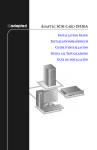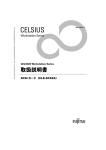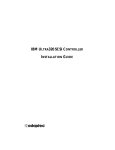Download Adaptec 29320A Installation guide
Transcript
ASC-29320A IG.fm Page 0 Tuesday, July 29, 2003 3:30 PM INSTALLATION GUIDE ADAPTEC SCSI CARD 29320A ASC-29320A IG.fm Page 1 Tuesday, July 29, 2003 3:30 PM Introduction The Adaptec SCSI Card 29320A enables you to connect up to 15 Low Voltage Differential (LVD) and/or 15 Single-Ended (SE) SCSI devices—such as very large arrays of high-performance hard disk drives, external storage subsystems, Ultra320/160 hard disk drives, scanners, and CD-ROM drives—to any Intel-based computer with 64- or 32-bit PCI/PCI-X expansion slots. The Adaptec SCSI Card 29320A has one internal and one external 68-pin LVD connector and two internal SE SCSI connectors (one 68-pin and one 50-pin). 68-pin internal SE connector 68-pin internal LVD connector 50-pin internal SE connector 68-pin external LVD connector Although the Adaptec SCSI Card 29320A is a 64-bit PCI/PCI-X card, it also works in a 32-bit PCI slot. When installed in a 32-bit PCI slot, the card automatically runs in the slower 32-bit mode. This installation guide explains how to: ■ Install the Adaptec SCSI Card 29320A ■ Set up SCSI devices ■ Connect SCSI devices 1 ASC-29320A IG.fm Page 2 Tuesday, July 29, 2003 3:30 PM Installing the Adaptec SCSI Card 29320A 1 Discharge any static electricity build-up before handling your SCSI card by touching a grounded metal object (like the exposed metal parts on the back of your computer). Warning: Turn OFF power to the computer and disconnect the power cord. 2 After you turn off your computer and unplug the power cord, remove the cover from the computer. 3 Locate an unused 64-bit PCI/PCI-X expansion slot and remove the expansion slot cover. If the computer does not have a 64-bit slot, you can install the card in a 32-bit PCI slot. The Adaptec SCSI Card 29320A supports both 5V and 3.3V 64-bit slots. (The expansion slot must be compliant with PCI Rev. 2.1 or PCI-X Rev. 1.0 and must support Bus Mastering.) Save the slot cover screw for use in Step 4. Slot cover screw Expansion slot cover 32-bit PCI slot 64-bit PCI slot 2 ASC-29320A IG.fm Page 3 Tuesday, July 29, 2003 3:30 PM Computers may have vertical or horizontal expansion slots. Refer to your computer manual to locate the PCI/PCI-X slots. If your computer is a tower model, lay it on its side to allow for easier installation of the Adaptec SCSI Card 29320A. Warning: Be careful when inserting the Adaptec SCSI Card 29320A in a PCI slot. Some 32-bit slots will not accommodate it, and the card may break if you force it into the slot. 4 Insert the Adaptec SCSI Card 29320A in the 64-bit (or 32-bit) PCI or PCI-X expansion slot; press down firmly until the card clicks into place, then replace the slot cover screw. When installed properly, the card should appear level with the expansion slot, as shown below. Setting Up SCSI Devices There are several things you may need to do to your SCSI devices before you connect them to the Adaptec SCSI Card 29320A: ■ Check the SCSI IDs ■ Set the termination ■ Connect the power cables Since setup can vary from device to device, always refer to the device’s documentation for specific instructions. 3 ASC-29320A IG.fm Page 4 Tuesday, July 29, 2003 3:30 PM Following are some guidelines for setting SCSI IDs and termination on your devices. Check the SCSI IDs The Adaptec SCSI Card 29320A and each device you connect to it must have a unique SCSI ID number ranging from 0 to 15 on each channel. No two devices on the same SCSI channel can have the same SCSI ID. The Adaptec SCSI Card 29320A is preset to ID 7 for each channel and should not be changed. If you boot from a SCSI hard disk, make sure the hard disk SCSI ID is set to 0. (Most SCSI hard disks are preset to SCSI ID 0 at the factory.) The SCSI IDs for internal devices are usually set with jumpers; SCSI IDs for external devices are usually set with a switch on the back of the device. Terminate the Ends To ensure reliable communication on the SCSI bus, the device at the end of each cable, or the end of the cable itself, must have a terminator installed (or enabled). Terminators must be removed, or termination must be disabled, on devices between the ends of each cable. Note: When connecting Ultra320/160 or Ultra2 SCSI devices, the SCSI bus must be terminated either on the end of the cable (with a permanent terminator) or with a separate terminating connector. Ultra SCSI and earlier single-ended devices can terminate the bus directly from the device. If you use an Ultra SCSI terminator on an LVD Ultra320/160 and Ultra2 SCSI bus, the SCSI devices will not operate properly. For this reason be sure that you have the necessary Ultra320/160 or Ultra2 cable and terminator before installing the Ultra320/160 SCSI devices. Connecting SCSI Devices You can connect a total of 15 LVD and/or 15 SE SCSI devices to the Adaptec SCSI Card 29320A. Before connecting devices, be sure to review Setting Up SCSI Devices on page 3. 4 ASC-29320A IG.fm Page 5 Tuesday, July 29, 2003 3:30 PM Connecting Internal Ultra320/160 and Ultra2 Devices A special 68-pin internal LVD cable is needed to connect internal Ultra320/160 or Ultra2 SCSI devices. If your cables are not marked, you can identify most LVD cables as having twisted pairs of the flat ribbon cable between the device connectors. Some cables are laminated so that they lay flat. Internal LVD cables usually have a terminator built into the end of the cable. The Adaptec SCSI Card 29320A has one internal 68-pin LVD connector and two internal SE connectors to which you can connect internal SCSI devices, as shown in the figure on page 1. Note: Adaptec recommends that you keep your Ultra320/160 and Ultra2 SCSI devices separate from your Ultra SCSI devices. This allows the Ultra320/160 and Ultra2 SCSI devices to transfer data at their maximum speed. Follow these steps to connect your internal Ultra320/160 and Ultra2 devices: 1 Locate a 68-pin internal LVD SCSI cable, which may have either twisted wires or flat wires, shown as follows. Nonterminated end Terminated end 5 ASC-29320A IG.fm Page 6 Tuesday, July 29, 2003 3:30 PM 2 Plug the nonterminated end of the cable(s) to the internal LVD connector. 3 Plug the internal Ultra320/160 and Ultra2 SCSI devices to the other cable connectors, starting with the connector at the terminated end of the cable. Ultra320/160 or Ultra2 SCSI devices Plug first device to this connector Built-in terminator on cable Note: Internal Ultra320/160 and Ultra2 SCSI devices come from the factory with termination disabled and cannot be changed. Proper termination is provided by the terminator at the end of the LVD SCSI cable. 4 Connect a power cable from your computer’s internal power supply to each internal SCSI device. 6 ASC-29320A IG.fm Page 7 Tuesday, July 29, 2003 3:30 PM Connecting Wide SCSI Devices Connect internal Wide SCSI devices to the 68-pin internal SE Wide SCSI connector. To do this, use a 68-pin Wide SCSI cable like the one shown in Step 1 below. Follow these steps to connect the devices: 1 Locate a 68-pin internal Wide SCSI cable. 2 Plug one end of the cable to the Wide SCSI connector on the Adaptec SCSI Card 29320A. 3 Plug the other end of the cable to a terminated Ultra/Fast Wide SCSI device. 4 If you have other Ultra/Fast Wide SCSI devices, attach them to the connectors between the two ends of the cable. Be sure these other devices are unterminated. 5 Connect a power cable from your computer’s internal power supply to each internal device. Connecting Internal Ultra/Fast Narrow Devices Connect internal Ultra/Fast Narrow SCSI devices that have standard 50-pin connectors to the 50-pin internal SE Narrow SCSI connector. To do this, use a 50-pin internal Ultra Narrow SCSI cable. Follow these steps to connect the devices: 1 Locate a 50-pin internal Ultra Narrow SCSI cable. 7 ASC-29320A IG.fm Page 8 Tuesday, July 29, 2003 3:30 PM 2 Plug one end of the cable to the 50-pin internal SE Narrow SCSI connector on the Adaptec SCSI Card 29320A. 3 Plug the other end of the cable to a terminated Ultra/Fast Narrow SCSI device. 4 If you have other Ultra/Fast Narrow SCSI devices, attach them to the connectors between the two ends of the cable. Be sure these other devices are unterminated. 5 Connect a power cable from your computer’s internal power supply to each internal device. Connecting External SCSI Devices You can connect external Ultra320/160 and Ultra2 SCSI devices to the 68-pin external LVD SCSI connector. Each external device will require a 68-pin LVD external LVD SCSI cable. Note: We recommend that you do not combine older SCSI devices with the newer Ultra320/160 and Ultra2 SCSI devices on the same SCSI channel of the Adaptec SCSI Card 29320A. Follow these steps to connect your external SCSI devices: 1 Connect one end of an external SCSI cable to one of the external Ultra320/160 connectors on the Adaptec SCSI Card 29320A. 68-pin external LVD SCSI connector External LVD SCSI cable 8 ASC-29320A IG.fm Page 9 Tuesday, July 29, 2003 3:30 PM 2 Connect the other end of the cable to a SCSI connector on the back of an external device. If you are installing only one external device, terminate the device and skip to Step 4. 4 SCSI terminator 4 3 Connect the other external SCSI devices by linking each device to the previous one, as shown below. Terminate only the device at the end of the chain. 4 Connect power cables to all external device(s) and to the computer. 9 ASC-29320A IG.fm Page 10 Tuesday, July 29, 2003 3:30 PM More Information About Termination The last SCSI device on the end of each SCSI bus cable must be terminated, and termination must be disabled for all other devices in the middle of the cables. Ultra320/160 and Ultra2 SCSI devices are automatically unterminated, but Ultra SCSI and Fast/Wide SCSI devices do have termination that you must check. For more information, refer to the documentation for each SCSI device. If you are using external Ultra2 or Ultra320/160 devices, be sure to use an LVD terminator to terminate the last device in the chain. If you use a single-ended, active terminator (sometimes called an Ultra terminator) the SCSI devices will not operate properly. Troubleshooting If you have any problems while installing the Adaptec SCSI Card 29320A, check the following items first: ■ Are all SCSI devices powered on? ■ Are all SCSI cables and power cables properly connected? ■ Does each device on each SCSI bus have a unique SCSI ID? ■ Does the total SCSI cable length exceed the maximum allowable length? ■ Is the SCSI bus properly terminated? If you are still unable to resolve a problem, contact the system manufacturer for help. Adaptec SCSI Card Driver Software Note: To use the Adaptec SCSI Card 29320A, driver software must be installed for your operating system. Installation of the driver software varies depending on how and where you purchased the Adaptec SCSI Card 29320A. 10 ASC-29320A IG.fm Page 11 Tuesday, July 29, 2003 3:30 PM Preloaded Adaptec Drivers If the Adaptec SCSI Card 29320A was included as part of a computer system you purchased, the system already has the appropriate Adaptec driver preinstalled by the computer manufacturer. No further action is necessary to install the driver. Embedded Adaptec Drivers Some operating systems have embedded driver support for the Adaptec SCSI Card 29320A. To determine if the card is supported by the operating system you are using, read the operating system manual or contact the operating system vendor for information. Copyright © 2003 Adaptec, Inc. All rights reserved. No part of this publication may be reproduced, stored in a retrieval system, or transmitted in any form or by any means, electronic, mechanical, photocopying, recording or otherwise, without the prior written consent of Adaptec, Inc., 691 South Milpitas Blvd., Milpitas, CA 95035. Trademarks Adaptec, and the Adaptec logo are trademarks of Adaptec, Inc., which may be registered in some jurisdictions. All other trademarks are the property of their respective owners. Changes The material in this document is for information only and is subject to change without notice. While reasonable efforts have been made in the preparation of this document to assure its accuracy, Adaptec, Inc. assumes no liability resulting from errors or omissions in this document, or from the use of the information contained herein. Adaptec reserves the right to make changes in the product design without reservation and without notification to its users. Disclaimer IF THIS PRODUCT DIRECTS YOU TO COPY MATERIALS, YOU MUST HAVE PERMISSION FROM THE COPYRIGHT OWNER OF THE MATERIALS TO AVOID VIOLATING THE LAW WHICH COULD RESULT IN DAMAGES OR OTHER REMEDIES. 11 ASC-29320A IG.fm Page 12 Tuesday, July 29, 2003 3:30 PM Regulatory Compliance Statements Federal Communications Commission Radio Frequency Interference Statement WARNING: Changes or modifications to this unit not expressly approved by the party responsible for compliance could void the user’s authority to operate the equipment. This equipment has been tested and found to comply with the limits for a Class B digital device, pursuant to Part 15 of the FCC rules. These limits are designed to provide reasonable protection against harmful interference in a residential installation. This equipment generates, uses, and can radiate radio frequency energy, and if not installed and used in accordance with the instruction manual, may cause harmful interference to radio communications. However, there is no guarantee that interference will not occur in a particular installation. However, if this equipment does cause interference to radio or television equipment reception, which can be determined by turning the equipment off and on, the user is encouraged to try to correct the interference by one or more of the following measures: ■ Reorient or relocate the receiving antenna. ■ Increase the separation between equipment and receiver. ■ Connect the equipment to an outlet on a circuit different from that to which the receiver is connected. ■ Consult the dealer or an experienced radio/television technician for help. ■ Use a shielded and properly grounded I/O cable and power cable to ensure compliance of this unit to the specified limits of the rules. This device complies with part 15 of the FCC rules. Operation is subject to the following two conditions: (1) this device may not cause harmful interference and (2) this device must accept any interference received, including interference that may cause undesired operation. Adaptec, Inc. Adaptec SCSI Card 29320A Tested to Comply With FCC Standards FOR HOME OR OFFICE USE European Union Compliance Statement This Information Technology Equipment has been tested and found to comply with EMC Directive 89/336/EEC, as amended by 92/31/EEC and 93/68/EEC, in accordance with: ■ EN55022 (1998) Emissions ■ EN55024 (1998) Immunity: – – – – – – EN61000-4-2 (1998) Electrostatic discharge: ±4 kV contact, ±8 kV air EN61000-4-3 (1998) Radiated immunity EN61000-4-4 (1995) Electrical fast transients/burst: ±1 kV AC, ±0.5 kV I/O EN61000-4-5 (1995) Surges ±1 kV differential mode, ±2 kV common mode EN61000-4-6 (1996) Conducted immunity: 3 V EN61000-4-11 (1994) Supply dips and variation: 30% and 100% In addition, all equipment requiring U.L. listing has been found to comply with EMC Directive 73/23/EEC as amended by 93/68/EEC in accordance with EN60950 with amendments A1, A2, A3, A4, A11. Australian/New Zealand Compliance Statement This device has been tested and found to comply with the limits for a Class B digital device, pursuant to the Australian/New Zealand standard AS/NZS 3548 set out by the Spectrum Management Agency. 12 ASC-29320A IG.fm Page 13 Tuesday, July 29, 2003 3:30 PM Canadian Compliance Statement This Class B digital apparatus meets all requirements of the Canadian InterferenceCausing Equipment Regulations. Cet appareil numérique de la classe B respecte toutes les exigences du Règlement sur le matériel brouilleur du Canada. Japanese Compliance (Voluntary Control Council Initiative) This equipment complies to class B Information Technology equipment based on VCCI (Voluntary Control Council for Interface). This equipment is designed for home use but it may causes radio frequency interference problem if used too near to a television or radio. Please handle it correctly per this documentation. R Adaptec, Inc. 691 South Milpitas Boulevard Milpitas, CA 95035 USA © 2003 Adaptec, Inc. All rights reserved. Adaptec and the Adaptec logo are trademarks of Adaptec, Inc. which may be registered in some jurisdictions. Part Number: 513658-06, Ver. AA JG 08/03