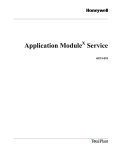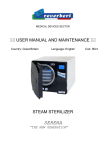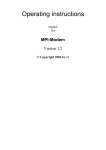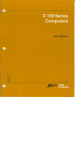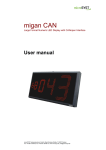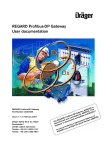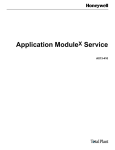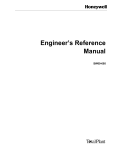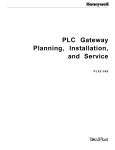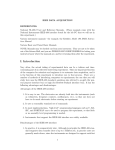Download History Module Service - Honeywell Process Solutions
Transcript
History Module Service HM13-501 LCN Service - 2 History Module Service HM13-501 Release 530 CE Compliant 12/02 Copyright, Notices, and Trademarks © Copyright 1995 - 2002 by Honeywell Revision 08 – December, 2002 While this information is presented in good faith and believed to be accurate, Honeywell disclaims the implied warranties of merchantability and fitness for a particular purpose and makes no express warranties except as may be stated in its written agreement with and for its customer. In no event is Honeywell liable to anyone for any indirect, special or consequential damages. The information and specifications in this document are subject to change without notice. TotalPlant and TDC 3000 are U.S. registered trademarks of Honeywell Inc. Honeywell International Industry Solutions 16404 N. Black Canyon Highway Phoenix, AZ 85053 1-800-343-0228 12/02 History Module Service ii About This Publication This publication provides instructions for use by the maintenance personnel to service a WREN III type History Module, a WREN III type History Module that has been upgraded with the 210 megabyte (MB), 445 megabyte (MB), 875 megabyte (MB), 1.8 gigabyte (GB) Winchester disk drive(s), or a WDA type History Module that contains either the 210 megabyte, 445 megabyte, 875 megabyte, 1.8 gigabyte (GB), dual logical 875 MB or dual logical 1.8 GB Winchester Disk drive(s). This publication will assist you in determining how to service the History Module, identifying spare parts, and disassembling and reassembling the History Module when replacing a defective part. This publication supports TotalPlant Solution (TPS) system Release 530 and earlier software releases. TPS is the evolution of TDC 3000X. This publication supports CE Compliant equipment. Any equipment designated as “CE Compliant” complies with the European Union EMC and its health and safety directives. All equipment entering the European countries after January 1, 1996 require this type of compliance, denoted by the “CE Mark.” TECHNICAL ASSISTANCE If you need assistance If you need technical assistance, contact your local Honeywell Service Organization, as explained in the following paragraphs. International customers Outside of the United States, contact your local Honeywell Service Organization. If you are not sure of the location or telephone number, call your Honeywell representative for information. Customers inside the United States Within the United States, call the Technical Assistance Center (TAC) at the toll free number 1-800-822-7673. Arizona customers Within Arizona, the local number for TAC is 602-313-5558. Services provided Calls to TAC are answered by a dispatcher from 7:00 A.M. to 5:00 P.M., Mountain Standard Time (6:00 A.M. to 4:00 P.M. when daylight saving time is in effect). Outside of these hours, emergency calls—those which affect your ability to control or view a process—will be received by an answering service, and returned within one hour. TAC maintains its own TPS system, and frequently can duplicate equipment problems. Time saving tip It is a good idea to make specific notes about the problem before making the call. This will help to reduce delays and expedite answers. 12/02 History Module Service iii Standard Symbols Scope The standard symbols used in this publication are defined as follows. ATTENTION Notes inform the reader about information that is required, but not immediately evident. CAUTION Cautions tell the user that damage may occur to equipment if proper care is not exercised. WARNING Warnings tell the reader that potential personal harm or serious economic loss may happen if instructions are not followed. Ground connection to building safety ground. OR 53893 Ground stake for building safety ground. 53894 Electrical Shock Hazard—can be lethal. DANGER SHOCK HAZARD 53895 Electrical Shock Hazard—can be lethal. DANGER HIGH VOLTAGE 53896 Rotating Fan—can cause personal injury. 53897 Caution—refer to the appropriate installation document. ! 12/02 History Module Service iv Table of Contents SECTION 1 – INTRODUCTION........................................................................................ 15 1.1 1.2 Overview..................................................................................................... 15 Support Services and Documents .............................................................. 17 SECTION 2 – WREN TYPE HISTORY MODULE DESCRIPTION .................................. 19 2.1 2.2 2.2.1 2.2.2 2.3 2.3.1 2.3.2 Overview..................................................................................................... 19 Nonredundant Drive History Modules......................................................... 21 WREN III History Module Description......................................................... 21 210/445/875 MB and 1.8 GB History Module Description .......................... 27 Redundant Drive History Modules .............................................................. 33 Redundant Single Disk Drive Configuration ............................................... 35 Redundant Dual Drive Configuration .......................................................... 38 SECTION 3 – WDA TYPE HISTORY MODULE WITH TYPE I DRIVE............................ 41 3.1 3.3 3.4 3.5 3.5.1 3.5.2 3.6 3.6.1 3.6.2 3.7 Overview..................................................................................................... 41 Physical Configuration ................................................................................ 47 Circuit Board Configuration ........................................................................ 49 Nonredundant Drive History Module Configuration .................................... 50 Single Disk Drive Configuration.................................................................. 50 Dual Disk Drives Configuration................................................................... 52 Redundant Drives History Module Configuration........................................ 54 Single Disk Drive Configuration.................................................................. 55 Dual Disk Drives Configuration................................................................... 57 Field Adjustments ....................................................................................... 59 SECTION 4 – WDA HISTORY MODULE WITH TYPE II DRIVE TRAY........................... 61 4.1 4.3 4.4 4.5 4.5.1 4.6 4.6.1 4.7 Overview..................................................................................................... 61 Physical Configuration ................................................................................ 67 Circuit Board Configuration ........................................................................ 69 Nonredundant Drive History Module Configuration .................................... 70 Type II Disk DrivesConfiguration ................................................................ 70 Redundant Drives History Module Configuration........................................ 73 Type II Disk Drives Configuration ............................................................... 74 Field Adjustments ....................................................................................... 76 SECTION 5 – TEST/TROUBLESHOOTING .................................................................... 77 5.1 5.2 5.3 5.3.1 5.3.2 5.3.3 5.3.4 5.3.5 5.3.6 5.3.7 5.3.8 5.3.9 5.3.10 5.3.11 5.3.12 5.3.13 Overview..................................................................................................... 77 Test Strategy .............................................................................................. 77 Troubleshooting.......................................................................................... 80 Preliminary Checks..................................................................................... 80 Sequential Troubleshooting ........................................................................ 81 Maintenance Recommendations ................................................................ 85 SMCC/Detailed Module Error Messages.................................................... 87 Real Time Journal (RTJ) Messages........................................................... 93 Repair Strategy........................................................................................... 94 Data Error Recovery Technics and Documentation ................................... 96 Nonredundant Drive Data Error Recovery.................................................. 97 Redundant Drive Data Error Recovery.................................................... 103 Control Track Error Recovery for Sectors 1-31 ........................................ 106 Status Detail Display................................................................................. 108 Volume Status Display.............................................................................. 110 Sector Initialization/Reassignment Procedure.......................................... 113 SECTION 6 – WREN TYPE HISTORY MODULE DISASSEMBLY ............................... 117 12/02 History Module Service v 6.1 6.2 6.3 6.3.1 6.3.2 6.3.3 6.4 6.4.1 6.4.2 6.4.3 Overview .................................................................................................. 117 Electronics Module Disassembly ............................................................. 118 Nonredundant Winchester Drive Module Disassembly............................ 119 Fan Assembly Removal ........................................................................... 120 Slide Tray Assembly Removal ................................................................. 120 Power Supply/Disk Drive Removal .......................................................... 121 Redundant Winchester Drive Module Disassembly................................. 122 Fan Assembly Removal ........................................................................... 123 Slide Tray Assembly Removal ................................................................. 123 Power Supply/Disk Drive Removal .......................................................... 124 SECTION 7 – WDA TYPE I HISTORY MODULE DISASSEMBLY ............................... 125 7.1 7.2 7.2.1 7.2.2 7.2.3 7.2.4 7.2.5 7.3 7.3.1 Overview .................................................................................................. 125 History Module Disassembly.................................................................... 126 General Disassembly ............................................................................... 127 Fan Assembly Removal ........................................................................... 128 Power Supply Removal ............................................................................ 128 Circuit Board Removal ............................................................................. 129 Winchester Disk Assembly Removal ....................................................... 130 Winchester Drive Tray Disassembly ........................................................ 131 Winchester Disk Drive Removal .............................................................. 134 SECTION 8 – WDA HISTORY MODULE WITH DUAL LOGICAL DRIVE TRAY DISASSEMBLY ....................................................................................... 151 8.1 8.2 8.2.1 8.2.2 8.2.3 8.2.4 8.2.5 8.3 8.3.1 Overview .................................................................................................. 151 History Module Disassembly.................................................................... 152 General Disassembly ............................................................................... 153 Fan Assembly Removal ........................................................................... 154 Power Supply Removal ............................................................................ 154 Circuit Board Removal ............................................................................. 155 Winchester Disk Assembly Removal ....................................................... 156 Winchester Drive Tray Disassembly ........................................................ 157 Winchester Disk Drive Removal .............................................................. 160 SECTION 9 – WREN TYPE HISTORY MODULE ASSEMBLY..................................... 161 9.1 9.2 9.3 9.3.1 9.3.2 9.3.3 9.3.4 9.4 9.4.1 9.4.2 9.4.3 9.5 9.5.1 9.5.2 9.5.3 9.5.4 9.5.5 9.5.6 9.6 9.6.1 9.6.1.1 9.6.1.2 9.6.2 9.6.2.1 9.6.2.2 9.6.2.2 12/02 Overview .................................................................................................. 161 Electronics Module Assembly .................................................................. 162 Winchester Drive Module Assembly ........................................................ 163 Fan Replacement..................................................................................... 164 Power Supply Replacement ..................................................................... 164 Disk Drive Replacement .......................................................................... 164 Slide Tray Assembly................................................................................. 168 Nonredundant WREN III Drive Installation............................................... 169 Smart Peripheral Controller (SPC) and SPC I/O Boards ......................... 169 Single/Dual WREN III Drive Pinning ........................................................ 170 Single/Dual WREN III Drive Cabling ........................................................ 172 Nonredundant 210/445/875 MB and 1.8 GB Drive Installation ................ 175 Smart Peripheral Controller (SPC) and SPC I/O Boards ......................... 176 Single/Dual 210 MB Drive Pinning ........................................................... 177 Single/Dual 445 MB Drive Pinning ........................................................... 182 Single/Dual 875 MB Drive Pinning ........................................................... 187 Single/Dual 1.8 GB Drive Pinning ............................................................ 193 Single/Dual 210/445/875 MB or 1.8 GB Drive Cabling............................. 197 Redundant WREN III Drive Installation.................................................... 202 Single Drive Installation............................................................................ 203 Single WREN III Drive Pinning................................................................. 203 Single WREN III Drive Cabling................................................................. 205 Dual Drive Installation .............................................................................. 209 Dual WREN III Drive Pinning ................................................................... 209 Dual WREN III Drive Cabling ................................................................... 211 Dual WREN III Drive Cabling, Continued................................................ 213 History Module Service vi 9.7.1 9.7.1.1 9.7.1.2 9.7.1.3 9.7.1.4 9.7.1.5 Redundant Single Drive Installation.......................................................... 214 Single 210 MB Drive Pinning .................................................................... 214 Single 445 MB Drive Pinning .................................................................... 218 Single 875 MB Drive Pinning .................................................................... 221 Single 1.8 GB Drive Pinning ..................................................................... 227 Single 210/445/875 MB or 1.8 GB Drive Cabling ..................................... 230 SECTION 10 – WDA TYPE HISTORY MODULE ASSEMBLY...................................... 233 10.1 10.2 10.2.1 10.2.2 10.2.3 10.2.4 10.2.5 10.2.6 10.3 10.4 10.4.1 10.4.2 Overview................................................................................................... 233 History Module Assembly ......................................................................... 235 General Assembly .................................................................................... 235 Fan Assembly Replacement..................................................................... 236 Power Supply Replacement ..................................................................... 236 Circuit Board Replacement....................................................................... 237 Cabling Replacement ............................................................................... 246 Winchester Disk Assembly Replacement ................................................ 247 Winchester Disk Assembly Reassembly.................................................. 248 Winchester Drive Tray Assembly ............................................................. 249 General Information.................................................................................. 249 Winchester Disk Drive Replacement........................................................ 251 SECTION 11 – DUAL LOGICAL WDA HISTORY MODULE ASSEMBLY .................... 267 11.1 11.2 11.2.1 11.2.2 11.2.3 11.2.4 11.2.5 11.2.6 11.3 11.4 11.4.1 11.4.2 Overview................................................................................................... 267 History Module Assembly ......................................................................... 269 General Assembly .................................................................................... 269 Fan Assembly Replacement..................................................................... 270 Power Supply Replacement ..................................................................... 270 Circuit Board Replacement....................................................................... 271 Cabling Replacement ............................................................................... 280 Winchester Disk Assembly Replacement ................................................ 281 Winchester Disk Assembly Reassembly.................................................. 282 Winchester Drive Tray Assembly ............................................................. 283 General Information.................................................................................. 283 Winchester Disk Drive Replacement........................................................ 285 SECTION 12 – STARTUP .............................................................................................. 287 12.1 12.2 12.2.1 12.2.2 12.3 12.3.1 12.3.2 12.3.3 12.4 12.5 12.5.1 Overview................................................................................................... 287 Visual Checks........................................................................................... 287 WREN Type History Module..................................................................... 287 WDA Type History Module ....................................................................... 288 Power-on Procedure................................................................................. 289 Component Replacement Startup ............................................................ 290 Nonredundant Drive Replacement Startup............................................... 292 Redundant Drive Replacement Startup.................................................... 294 Redundant Disk Drive Data Synchronization............................................ 294 Winchester Disk Drive Formatting............................................................ 296 Drive Formatting Procedure ..................................................................... 297 SECTION 13 – SPARE PARTS ...................................................................................... 301 13.1 13.2 12/02 Overview................................................................................................... 301 Replaceable Parts Lists ............................................................................ 301 History Module Service vii Figures Figure 2-1 Figure 2-2 Figure 2-3 Figure 2-4 Figure 2-5 Figure 2-6 Figure 2-7 Figure 2-8 Figure 2-9 Figure 2-10 Figure 2-11 Figure 2-12 Figure 2-13 Figure 3-1 Figure 3-2 Figure 3-3 Figure 3-4 Figure 3-5 Figure 3-6 Figure 3-7 Figure 3-8 Figure 3-9 Figure 3-10 Figure 3-11 Figure 3-12 Figure 3-13 Figure 3-14 Figure 4-1 Figure 4-2 Figure 4-3 Figure 4-4 Figure 4-5 Figure 4-6 Figure 4-7 Figure 4-8 Figure 4-9 Figure 5.1 Figure 5.2 Figure 5.3 Figure 5.4 Figure 5.5 Figure 5.6 Figure 5.7 Figure 5.8 Figure 5.9 Figure 5.10 Figure 6-1 Figure 6-2 Figure 7-1 Figure 7-2 Figure 7-3 Figure 7-4 Figure 7-5 Figure 7-6 Figure 7-7 Figure 7-8 12/02 Dual WREN III Drive History Module (Five-Slot Module) ........................... 21 WREN III Drive Positioning and Address Assignments ............................. 23 Single WREN III Drive History Module Components and Interconnections24 Dual WREN III Drive History Module Components and Interconnections . 26 Dual 210/445/875 MB or 1.8 GB Drive History Module.............................. 27 210/445/875 MB or 1.8 GB Drive Positioning ............................................ 29 Single 210/445/875 MB or 1.8 GB Drive History Module Components...... 30 Dual Drive HM Components and Interconnections .................................... 32 Redundant Drive Physical Locations and Addresses ................................ 35 Redundant Single WREN III Drive Components and Interconnections ..... 36 Redundant Single 210/445/875 MB or 1.8 GB Drive Components ............ 37 Redundant Dual WREN III Drive Components and Interconnections........ 39 Redundant Dual 210/445/875 MB or 1.8 GB Drive Components............... 40 Single-Drive TYPE I Winchester Drive Tray .............................................. 41 Dual-Drive TYPE I Winchester Drive Tray ................................................. 42 WDA History Module – Non-CE Compliant................................................ 44 WDA History Module – CE Compliant ....................................................... 45 WDA History Module Block Diagram ......................................................... 46 SCSI Bus and Termination Interconnections ............................................. 48 Nonredundant Single-Drive Configuration ................................................. 50 Nonredundant Single-Drive Interconnections ............................................ 51 Nonredundant Dual-Drive Configuration .................................................... 52 Nonredundant Dual-Drive Interconnections ............................................... 53 Redundant Single-Drive Configuration....................................................... 55 Redundant Single-Drive History Module Interconnections......................... 56 Redundant Dual-Drive Configuration ......................................................... 57 Redundant Dual-Drive History Module Interconnections ........................... 58 Dual-Drive Type II Winchester Drive Tray ................................................. 61 WDA History Module – Non-CE Compliant................................................ 64 WDA History Module – CE Compliant ....................................................... 65 WDA History Module Block Diagram ......................................................... 66 SCSI Bus and Termination Interconnections ............................................. 68 Nonredundant Dual-Drive Configuration .................................................... 70 Nonredundant Dual-Drive Interconnections ............................................... 72 Redundant Dual-Drive Configuration ......................................................... 74 Redundant Dual-Drive History Module Interconnections ........................... 75 History Module Troubleshooting Flowchart................................................ 81 WREN III, 210/445/875 MB, and 1.8 GB Drive .......................................... 87 Status Detail Display ................................................................................ 108 Status Detail Display (Drive Selected) ..................................................... 110 Volume Status Display (Page 1) .............................................................. 111 Volume Status Display (Page 2) .............................................................. 111 Engineering Personality Main Menu Display............................................ 115 SMCC Main Menu Display ....................................................................... 115 Sector Initialization/Reassignment Menu Display .................................... 116 Sector Initialization/Reassignment Menu (Verification) Display ............... 116 Winchester Drive Module Exploded View ................................................ 119 Redundant Drive Positioning and Address Assignments......................... 122 WDA History Module Exploded View ....................................................... 127 Single-Drive Winchester Drive Tray Exploded View ................................ 132 Dual-Drive Winchester Drive Tray Exploded View................................... 132 210 Megabyte Drive Jumper Block Selections (Bottom View) ................. 136 Bottom View of 210 MB Drive with SCSI Bus Terminators ...................... 137 445 Megabyte Drive Jumper Block Selections (Bottom View) ................. 139 Bottom View of 445 MB Drive with SCSI Bus Terminators ...................... 140 875 Megabyte Drive (51196680-100) Jumper Block Selections (Bottom View) ..................................................................................................... 142 History Module Service viii Figure 7-9 Figure 7-10 Figure 8-1 Figure 8-2 Figure 9-1 Figure 9-2 Figure 9-3 Figure 9-4 Figure 9-5 Figure 9-6 Figure 9-7 Figure 9-8 Figure 9-9 Figure 9-10 Figure 9-11 Figure 9-12 Figure 9-13 Figure 9-14 Figure 9-15 Figure 9-16 Figure 9-17 Figure 9-18 Figure 9-19 Figure 9-20 Figure 9-21 Figure 9-22 Figure 9-23 Figure 9-24 Figure 9-25 Figure 9-26 Figure 9-28 Figure 9-29 Figure 9-30 Figure 9-31 Figure 9-32 Figure 9-33 Figure 9-34 Figure 9-35 Figure 9-36 Figure 9-37 Figure 9-38 Figure 9-39 Figure 9-40 Figure 9-41 Figure 9-42 Figure 9-43 Figure 9-44 Figure 9-45 Figure 9-46 Figure 9-47 Figure 9-48 Figure 9-49 Figure 10-1 Figure 10-2 Figure 10-3 12/02 875 Megabyte Drive (51196680-200) Jumper Block Selections (Bottom View)...................................................................................................... 145 1.8 Gigabyte Drive Jumper Block Selections (Bottom View).................... 148 WDA History Module Exploded View ....................................................... 153 Single-Drive Winchester Drive Tray Exploded View................................. 158 Winchester Drive Module Exploded View................................................. 163 Assembly of Drive Shock Mount Hardware .............................................. 165 Assembly of Adapter Plate to Drive .......................................................... 166 Mounting the 210/445/875 MB or 1.8 GB Drive........................................ 167 SPC Board Address Pinning for SCSI Bus Address ................................ 169 Single WREN III Drive Configuration and Termination (Nonredundant) .. 170 Dual WREN III Drive Configuration and Termination (Nonredundant) ..... 171 SCSI Cable Routing for Single WREN III Drive........................................ 172 Single WREN III Drive SCSI Cable Installation ........................................ 173 SCSI Cable Routing for Dual WREN III Drives ........................................ 174 SPC Board Address Pinning for SCSI Bus Address ................................ 176 Terminated 210 MB Drive 5 Jumper Block Selections (Bottom View) .... 178 Bottom View of 210 MB Drive with SCSI Bus Terminator Modules Installed ................................................................................................. 179 Nonterminated 210 MB Drive 3 Jumper Block Selections (Bottom View)181 Terminated 445 MB Drive 5 Jumper Block Selections (Bottom View) .... 183 Bottom View of 445 MB Drive with SCSI Bus Terminator Modules Installed ................................................................................................. 184 Nonterminated 445 MB Drive 3 Jumper Block Selections (Bottom View)186 Terminated 875 MB Drive 5 (51196680-100) Jumper Block Selections .. 188 Terminated 875 MB Drive 5 (51196680-200) Jumper Block Selections .. 189 Nonterminated 875 MB Drive 3 (51196680-100) Jumper Block Selections191 Nonterminated 875 MB Drive 3 (51196680-200) Jumper Block Selections192 Terminated 1.8 GB Drive 5 Jumper Block Selections (Bottom View)....... 194 Nonterminated 1.8 GB Drive 3 Jumper Block Selections (Bottom View) . 196 Single 210/445/875 MB or 1.8 GB Drive SCSI Cable Routing (Top View)198 Single 210/445/875 MB or 1.8 GB Drive SCSI Bus Cable Routing (Side View)...................................................................................................... 199 Dual 210/445/875 MB or 1.8 GB Drive SCSI Cable Routing (Side View) –200 Redundant Drive Positioning and Address Assignments ......................... 202 Redundant Single WREN III Drive Configuration ..................................... 204 Redundant Single WREN III Drive SCSI Bus Cable Routing (Side View) 205 Terminator/Card Guide Assembly ............................................................ 206 Redundant Single WREN III Drive SCSI Bus Cable Installation (Front View)...................................................................................................... 207 Redundant Single WREN III Drive SCSI Bus Cable Installation (Top View)...................................................................................................... 208 Redundant Dual WREN III Drive Configuration........................................ 210 Redundant Dual WREN III Drive SCSI Bus Cable Routing (Side View) .. 212 Redundant Dual WREN III Drive SCSI Cable Installation (Top View)...... 213 Redundant 210/445/875 or 1.8 GB Drive Positioning............................... 214 Nonterminated 210 MB Drive 5 Jumper Block Selections (Bottom View) 216 Nonterminated 210 MB Drive 4 Jumper Block Selections (Bottom View) 217 Nonterminated 445 MB Drive 5 Jumper Block Selections (Bottom View) 219 Nonterminated 445 MB Drive 4 Jumper Block Selections (Bottom View) 220 Nonterminated 875 MB Drive 5 (51196680-100) Jumper Block Selections222 Nonterminated 875 MB Drive 4 (51196680-100) Jumper Block Selections223 Nonterminated 875 MB Drive 5 (51196680-200) Jumper Block Selections225 Nonterminated 875 MB Drive 4 (51196680-200) Jumper Block Selections226 Nonterminated 1.8 GB Drive 5 Jumper Block Selections (Bottom View) . 228 Nonterminated 1.8 GB Drive 4 Jumper Block Selections (Bottom View) . 229 Redundant Single 210/445/875 MB or 1.8 GB Drive SCSI Bus Cable Routing .................................................................................................. 231 Redundant Single 210/445/875 MB or 1.8 GB Drive SCSI Bus Cable Installation (Top View) ........................................................................... 232 WDA History Module Exploded View ....................................................... 235 SCSI Bus Address Pinning on SPC Circuit Board.................................... 238 K2LCN Board (51401551-x00) LCN Node Address Selection ................. 240 History Module Service ix Figure 10-4 Figure 10-5 Figure 10-6 Figure 10-7 Figure 10-8 Figure 10-9 Figure 10-10 Figure 10-11 Figure 10-12 Figure 10-13 Figure 10-14 Figure 10-15 Figure 10-16 Figure 10-17 Figure 10-18 Figure 10-19 Figure 10-20 Figure 10-21 Figure 11-1 Figure 11-2 Figure 11-3 Figure 11-4 Figure 11-5 Figure 11-6 Figure 11-7 Figure 11-8 Figure 11-9 Figure 11-10 Figure 11-11 Figure 11-12 12/02 K2LCN Board (51402615-x00) LCN Node Address Selection................. 241 K4LCN Board (51401946-100) LCN Node Address Selection................. 242 K4LCN Board (51402755-100) LCN Node Address Selection................. 243 LCN I/O Board LCN Node Address Selection.......................................... 244 CLCN A/B Board LCN Node Address Selection ...................................... 245 Winchester Disk Assembly ...................................................................... 247 Winchester Disk Assembly Exploded View .......................................... 248 Single-Drive Winchester Drive Tray Exploded View............................. 249 Dual-Drive Winchester Drive Tray Exploded View ............................... 249 210 Megabyte Drive Jumper Block Selections (Bottom View).............. 252 Bottom View of 210 MB Drive with SCSI Bus Terminators................... 253 445 Megabyte Drive Jumper Block Selections (Bottom View).............. 255 Bottom View of 445 MB Drive with SCSI Bus Terminators................... 256 875 Megabyte Drive (51196680-100) Jumper Block Selections (Bottom View) ..................................................................................................... 258 875 Megabyte Drive (51196680-200) Jumper Block Selections (Bottom View) ..................................................................................................... 261 1.8 Gigabyte Drive Jumper Block Selections (Bottom View) ................ 263 210 Megabyte Drive Mounting .............................................................. 265 445/875 Megabyte and 1.8 Gigabyte Drive Mounting........................... 265 WDA History Module Exploded View ....................................................... 269 SCSI Bus Address Pinning on SPC Circuit Board ................................... 272 K2LCN Board (51401551-x00) LCN Node Address Selection................. 274 K2LCN Board (51402615-x00) LCN Node Address Selection................. 275 K4LCN Board (51401946-100) LCN Node Address Selection................. 276 K4LCN Board (51402755-100) LCN Node Address Selection................. 277 LCN I/O Board LCN Node Address Selection.......................................... 278 CLCN A/B Board LCN Node Address Selection ...................................... 279 Winchester Disk Assembly ...................................................................... 281 Winchester Disk Assembly Exploded View .......................................... 282 Single-Drive Winchester Drive Tray Exploded View............................. 283 Winchester ST39175LW Drive Pinning ................................................ 286 History Module Service x Tables Table 1-1 Table 5.1 Table 5.2 Table 5.3 Table 5.4 Table 5.5 Table 5.6 Table 5.7 Table 5.8 Table 5.9 Table 5.10 Table 5.11 Table 5.12 Table 5.13 Table 5.14 Table 5.15 Table 5.16 Table 5.17 Table 5.18 Table 5.19 Table 5.20 Table 5.21 Table 5.22 Table 5.23 Table 5.24 Table 7-1 Table 7-2 Table 7-3 Table 7-4 Table 7-5 Table 10-1 Table 10-2 Table 10-3 Table 10-4 Table 10-5 Table 12-1 Table 12-2 Table 12-3 Table 12-4 Table 12-5 Table 12-6 Table 12-7 Table 12-8 Table 12-9 Table 13-1 Table 13-2 12/02 Winchester Disk Drive Capacities .............................................................. 16 History Module Reset Procedure................................................................ 78 Troubleshooting Procedure – History Module Operates Intermittently....... 79 Troubleshooting Procedure – History Module Will Not Boot ...................... 82 Troubleshooting Procedure – Kernel Circuit Board Alphanumeric Display is -1xx ...................................................................................................... 83 Troubleshooting Procedure – History Module Node Status Errors............. 84 Maintenance Recommendation Messages ................................................ 86 WREN III, 210/445/875 MB, and 1.8 GB Drive........................................... 87 Drive Primary and Secondary Error Codes ................................................ 89 Drive Sense Keys/Sense Codes................................................................. 90 WREN III, 210/445/875 MB, and 1.8 GB Drive Recommended Corrective Action ..................................................................................... 92 Real Time Journal (RTJ) Messages........................................................ 93 History Module Error Recovery Reference Manuals ............................... 97 History Module Personality Loading Procedure ...................................... 98 Data Error Recovery Procedure – Init/Reload Not Required................. 101 Data Error Recovery Procedure – Init/Reload Required ....................... 102 Redundant Drive Data Error Recovery Procedure – ............................. 103 Redundant Drive Data Error Recovery Procedure – ............................. 104 Drive 5 or 3 Control Track Error Recovery Procedure – Redundant Drives .................................................................................................... 106 Drive 4 or 2 Control Track Error Recovery Procedure – Redundant Drives .................................................................................................... 106 Drive 5 or 3 Control Track Error Recovery Procedure – ....................... 107 Accessing the Status Detail Display Procedure .................................... 108 Volume Status Display Access Procedure ............................................ 110 Volume Status Display Status ............................................................... 112 Initialize/Reassign Sector Procedure .................................................... 114 210 Megabyte Drive SCSI Device Address Selection .............................. 135 445 Megabyte Drive SCSI Device Address Selection .............................. 138 875 MB Drive (51196680-100) SCSI Bus Address Selection................... 141 875 MB Drive (51196680-200) SCSI Bus Address Selection................... 144 1.8 Gigabyte Drive SCSI Device Address Selection................................. 147 210 Megabyte Drive SCSI Device Address Selection ........................... 251 445 Megabyte Drive SCSI Device Address Selection ........................... 254 875 MB Drive (51196680-100) SCSI Bus Address Selection ............... 257 875 MB Drive (51196680-200) SCSI Bus Address Selection ............... 260 1.8 Gigabyte Drive SCSI Device Address Selection ............................. 262 Restarting a WREN Type History Module Procedure – Component Replacement ......................................................................................... 290 Restarting a WDA Type History Module Procedure – Component Replacement ......................................................................................... 291 Restarting a WREN Type History Module Procedure – Nonredundant Drive Replacement................................................................................ 292 Restarting a WDA Type History Module Procedure – Nonredundant Drive Replacement................................................................................ 293 Restarting a WREN Type History Module Procedure – Redundant Drive Replacement................................................................................ 294 Restarting a WDA Type History Module Procedure – Redundant Drive Replacement ......................................................................................... 294 Redundant Drives Data Synchronization Procedure ............................. 295 HVTS SCMD Test 21 Procedure .......................................................... 297 SCMD Test 21 Parameters ................................................................... 298 WREN Type Drive History Module Parts List ........................................ 302 WDA Type Drive History Module Parts List........................................... 303 History Module Service xi Acronyms Bit Byte CRC ECC GB HMI HMO HVTS LCN LED NCF NCF ORU PWB RTJ SCMD SMCC TAC WDA 12/02 Binary 1 or 0 Eight data bits Cyclic Redundancy Check Error Correction Code Gigabyte History Module Initialization History Module Operating Hardware Verification Test System Local Control Network Light Emitting Diode Network Configuration File Network Configuration File Optimum Replaceable Unit Printed Wire Board Real Time Journal Smart Controller Magnetic Disk System Maintenance Control Center Technical Assistance Center Winchester Disk Assembly History Module Service xii References Publication Title Publication Number Binder Title Binder Number History Module Specification and Technical Data HM03-500 System Summary - 2 3010-2 LCN System Installation SW20-500 LCN Installation 3025 LCN System Checkout SW20-510 LCN Installation 3025 Engineer’s Reference Manual SW09-505 Implementation/Startup & Reconfiguration - 2 3030-2 Command Processor Operation SW11-507 Implementation/Startup & Reconfiguration - 1 3030-1 Five/Ten-Slot Module Service LC13-500 LCN Service - 2 3060-2 System Maintenance Guide SW13-500 LCN Service - 1 3060-1 Maintenance Test Operations SW11-502 LCN Service - 1 3060-1 Universal Station Service US13-500 LCN Service - 1 3060-1 Test System Executive SW13-510 LCN Service - 3 3060-3 Hardware Verification Test System SW13-511 LCN Service - 3 3060-3 12/02 History Module Service xiii 12/02 History Module Service xiv Section 1 – Introduction 1.1 Overview Section contents The topics covered in this section are: Topic See Page 1.1 1.2 Overview 17 Support Services and Documents 19 The manual’s purpose This manual provides instructions and references for maintenance, test, troubleshooting and repair of the TPS system WREN type or WDA type History Module (HM). WREN type History Module description The WREN type History Module includes an electronics module and one or two Winchester Drive Modules. The electronics module consists of a Five-Slot Module or one Local Control Network (LCN) node of a Dual Node Module (original WREN III type History Modules only). The electronics module interfaces to one or two Winchester Drive Modules and contains functional circuit boards, associated I/O circuit boards, a fan assembly, and a power supply. The Winchester Drive Module contains one or two Winchester Disk drives, a fan assembly, and a power supply. WREN III type History Module Software Release 520 supports only the WREN III type of History Module. The WREN I and WREN II types of History Modules are not supported by the software or this manual. WREN III upgrade The WREN III type of History Module can be upgraded to accommodate one or more 210 megabyte (MB), 445 megabyte (MB), 875 megabyte (MB), or 1.8 gigabyte (GB) , dual logical 875 MB or 1.8 GB drive(s) while using WREN III History Module components, such as SPC and SPC I/O circuit boards, and a SCSI bus ribbon cable. WDA type History Module description The WDA type History Module, which is packaged in a Five-Slot Module chassis, includes the following basic components. • Local Control Network (LCN) node electronics • Winchester disk drive controller electronics • one, two, or four 3 1/2-inch Winchester disk drives Continued on next page 12/02 History Module Service 15 1.1 Overview, WDA History Module contents Continued The WDA History Module consists of: • Functional circuit boards and associated I/O circuit boards • A Winchester Disk Assembly (WDA) that occupies two card slots and contains one or two Winchester Drive Trays. One or two 3.5-inch Winchester disk drives are mounted on the Winchester Drive Trays. • A fan assembly and an enhanced power supply WDA Drive Tray One or two Winchester Drive Trays, resident in the Winchester Disk Assembly, contain one or two 3.5-inch Winchester hard disk drives that are formatted for 256 bytes per sector. The drive has a maximum storage capacity of approximately 210 megabytes, 445 megabytes, 875 megabytes, or 1.8 gigabytes (GB) where a megabyte is a unit of 1,024,000 bytes, and a gigabyte is 1,024,000,000 bytes. Type II WDA Drive Tray Each drive tray holds one hard drive that looks like two hard drives when placed in the WDA HM. A drive pinned as SCSI ID 5 looks like 5/3. A drive pinned as SCSI ID 4 looks like 4/2. The drive acts as a pair of dual drives with a capacity of two 875 MB or two 1.8 GB drives and so the History Module must be configured as a Dual Drive HM. Drive capacities Although the WREN III type drive is physically much larger in size than the than the 210 megabyte, 445 megabyte, 875 megabyte, and 1.8 gigabyte Winchester disk drives, its formatted storage capacity in megabytes (MBs) is considerably less. The 210 megabyte, 445 megabyte, 875 megabyte, and 1.8 gigabyte Winchester disk drives are small in physical size, only 3 1/2 inches, but they have a much larger storage capacity than the WREN III drive. The drives’ formatted capacities, where a megabyte is a unit of 1,024,000 bytes, are listed in Table 1-1. Table 1-1 Winchester Disk Drive Capacities Drive Type Capacity in Megabytes Single Drives Formatted Dual Drives Formatted WREN III 136.90 273.80 210 Megabyte 215.04 430.08 445 Megabyte 454.13 908.26 875 Megabyte 896.04 1792.08 1.8 Gigabyte 1882.93 3765.86 Continued on next page 12/02 History Module Service 16 1.1 Overview, Continued Redundant drive configurations History Modules with WREN III, 210/445/875 MB, or 1.8 GB drives can be assembled in a “redundant disk drive” configuration. The configuration allows software to “synchronize” a redundant drive with its active primary drive partner in such a way that the same data is written to both drives almost simultaneously. If one of the drives fails, its partner becomes the active drive until the failed drive is repaired or replaced. The design of the redundant disk drive History Module permits power to remain on the active drive(s) while the failed drive is being replaced. Troubleshooting, disassembly, and assembly The troubleshooting, disassembly, and assembly procedures presented are effective down to the replacement part level. A spare parts lists is included and is keyed to an exploded figure view that can be used for the disassembly and assembly procedures. 1.2 Support Services and Documents Support documents Honeywell support documents are either required or will be of assistance during checkout, startup, and operation of the system. They are referenced at the beginning of this publication. Support services Optional Honeywell power-on support, field services, and technical support are available during the on-site checkout of the TPS system equipment. If you need help A Honeywell Technical Assistance Center (TAC) engineer can often help isolate hardware failures and procedural errors. Additionally, TAC has ready access to Shipping Alerts, Product Release Notices, and problem histories that may help identify the source of a problem. 12/02 History Module Service 17 12/02 History Module Service 18 Section 2 – WREN Type History Module Description 2.1 Overview Section contents The topics covered in this section are: Topic See Page 2.1 2.2 2.2.1 2.2.2 2.3 2.3.1 2.3.2 Overview 21 Nonredundant Drive History Modules 23 WREN III History Module Description 23 210/445/875 MB and 1.8 GB History Module Description Redundant Drive History Modules 35 Redundant Single Disk Drive Configuration 37 Redundant Dual Drive Configuration 40 29 Purpose of this section This section describes the four possible configurations for the WREN type History Module (HM) hardware, including hardware servicing and replacement. Purpose of the History Module The WREN type History Module provides mass data storage for history files, system software, and customer files for the TPS system. The History Module is a node on the Local Control Network (LCN) with a specific address assigned. More than one History Module can reside on the network. History Module overview The History Module consists of a lower Five-Slot or Dual Node electronics module and one or two upper Winchester Drive Modules. The electronics module contains the electronic control functionality, while each Winchester Drive Module is capable of containing one or two Winchester disk drives. How to use this section Use this section to identify the type of WREN History Module you have which is based on the type of drive used in it. The types of WREN History Modules are WREN III or a WREN III History Module that has been upgraded to accommodate one or more 210 megabyte (MB), 445 megabyte, 875 megabyte, or 1.8 gigabyte (GB) drives. Then, concentrate on the sections in the manual that meet your needs, such as testing/troubleshooting, disassembly, assembly, servicing, and History Module startup. Continued on next page 12/02 History Module Service 19 2.1 Overview, Continued Redundant drive configuration A History Module can have redundant disk drives. History Modules that contain WREN III, 210 MB, 445 MB, 875 MB, or 1.8 GB disk drives accommodate redundancy. Data is stored on the redundant hard-disk drives almost simultaneously. If one hard-disk drive should fail, the other drive has the identical database stored intact and can support continuous operation of the History Module until the failed drive is repaired or replaced. For more information on redundant drives, go to subsection 2.3. Field Adjustments There are no field adjustments required for the History Module’s electronics or Winchester disk drives. 12/02 History Module Service 20 2.2 Nonredundant Drive History Modules 2.2.1 WREN III History Module Description Overview Figure 2-1 illustrates a WREN III History Module containing dual WREN III Winchester disk drives. The electronics module illustrated is a standard LCN Five-Slot Module, but a Dual Node Module can also be a component of a WREN III History Module. Each of the two Winchester Drive Modules occupy the same space as a Five-Slot Module, but they contain slide-out tray assemblies on which a WREN III drive is mounted. Each Winchester Drive Module has its own drive power supply that is mounted at the left side of the tray assembly. The WREN III History Module supports both redundant and nonredundant configurations. Depending upon the configuration, the History Module consists of one or two Winchester Drive Modules. Figure 2-1 Dual WREN III Drive History Module (Five-Slot Module) Winchester Modules Electronics Module 1761 Continued on next page 12/02 History Module Service 21 2.2.1 WREN III History Module Description, WREN III hardware configurations Continued The WREN III drive is identified by the rectangular shape of the hard drive mounted on top and by the smooth sides of its chassis. As illustrated in Figure 2-1, there are no cooling holes in the sides. The Winchester Drive Module and the electronics module are always mounted one above the other as illustrated in the Figure 2-1. A single ribbon cable from the SPC I/O circuit board at the rear of the electronics module enters a slot at the rear of the lower Winchester Drive Module, routes over the slide tray assembly, and connects to the WREN III drive(s) on the tray assembly. The cable then exits the lower module and enters the upper Winchester Drive Module where it connects to the drive(s) on the tray assembly. In the “standard” nonredundant configurations, the SCSI (Small Computer Systems Interface—often nicknamed “scuzzy”) bus ribbon cable interconnects to one or two drives. The drive at the end of the SCSI bus interface cable has a bus terminator module installed on it. The SCSI bus ribbon cable is a group of transmission lines that must be terminated at each end, on the SPC I/O circuit board and at the drive end of the SCSI bus cable. The actual routing of the SCSI bus ribbon cable for a particular configuration is illustrated elsewhere in this manual. If the WREN III drives are installed in a nonredundant drive History Module, the SCSI bus terminator module is located on the last drive on the cable. When WREN III drives are installed in a redundant drive History Module, the SCSI bus termination is located at the physical end of the ribbon cable. A bus terminator card is fastened to the top of the upper Winchester Drive Module chassis. This arrangement permits a failed drive to be disconnected while power is applied without disturbing its redundant partner on the same SCSI bus. WREN III electronics module configuration A Smart Peripheral Controller (SPC) circuit board and its associated SPC I/O circuit board communicate with the WREN III drives. The other board types in the electronics module vary with the module type, Five-Slot Module or Dual Node Module. The functional board complement of the electronics module can also vary with different software releases. Refer to the Five/Ten-Slot Module Service or Dual Node Module Service manual for the board complement that matches your equipment. This is an LCN module using standard LCN cabling. See the Five/TenSlot Module Service or Dual Node Module Service manual for LCN cabling information. Continued on next page 12/02 History Module Service 22 2.2.1 WREN III History Module Description, WREN III drive configurations Continued The drive mounted in the Winchester Drive Module is designated “Drive 5,” referred to as “Device 5,” and must be pinned (configured) for address 5. It is the only drive. The drive is always assigned address 5 and is mounted in a single Winchester Drive Module. Figure 2-2 illustrates the mounting position and address assignment of the drive on the tray assembly. Figure 2-2 WREN III Drive Positioning and Address Assignments Drive 5 Address = 5 Drive 5 Address = 5 Drive 3 Address = 3 Single Drive History Module Dual Drive History Module 16751 Continued on next page 12/02 History Module Service 23 2.2.1 WREN III History Module Description, Continued Single WREN III drive interconnections Figure 2-3 Figure 2-3 illustrates the components and interconnections between the SPC I/O circuit board and a single WREN III drive. A bus terminator module must be installed at the rear of the drive. Single WREN III Drive History Module Components and Interconnections SPC I/O (WREN lII) (51304156-100) J1 SCSI Bus Cable (51304379-100) Power Supply Power Cord SCSI Bus Terminator Installed on Drive 5 (Last Drive on Bus) Drive 5 (Rear View) ............. ............. Winchester Drive Module #2 (Top View) Power Supply Power Cord Winchester Drive (Top View) SCSI Bus Terminator Removed from Drive 3 Drive 3 (Rear View) ............. ............. Winchester Drive Module #1 (Top View) SCSI Bus Cable Connector DC Power Connector (Cable 51303536-061) 16753 Continued on next page 12/02 History Module Service 24 2.2.1 WREN III History Module Description, Dual WREN III drive configuration Continued In a WREN III History Module with dual drives, the drive mounted in the bottom Winchester Drive Module (module #1) is designated “Drive 3” and must be pinned for SCSI bus address 3. It is referred to as “Device 3.” The drive that is mounted in the top Winchester Drive Module (module #2) is designated “Drive 5” and must be pinned for SCSI bus address 5. It is referred to as “Device 5.” Figure 2-2 illustrates the drive positions and address assignments of the drives on the tray assemblies. It is a conventional practice to have Device 3 in the lower Winchester module and Device 5 in the upper Winchester module. Electrically, it is possible for their locations to be reversed. However, to avoid confusion, the standard configuration is recommended. Figure 2-4 illustrates the components and interconnections between the SPC I/O circuit board and the dual WREN III drives. A bus terminator module must be installed on the drive that is at the end of the SCSI bus ribbon cable (Drive 5, Device 5). A drive that is in the middle of the SCSI bus (Drive 3, Device 3) must not have a bus terminator module installed on it. It may appear excessive that a separate Winchester Drive Module (with power supply) is used to house each WREN III drive when a second drive can be accommodated in a single Winchester Drive Module. If data is being written to a WREN III drive at the same instant that AC power fails, there must be a way to provide power to the drive until it has had time to complete the write cycle and avoid corrupted data. The Winchester disk drive power supply is designed with sufficient “ride through power” to sustain power for a single WREN III drive, but not enough capability for two drives. For this reason, a single power supply is allocated for each WREN III drive that must record unduplicated data. Continued on next page 12/02 History Module Service 25 2.2.1 WREN III History Module Description, Continued Dual WREN III drive interconnections Figure 2-4 Dual WREN III Drive History Module Components and Interconnections SPC I/O (WREN lII) (51304156-100) J1 SCSI Bus Cable (51304379-100) Power Supply Power Cord SCSI Bus Terminator Installed on Drive 5 (Last Drive on Bus) Drive 5 (Rear View) ............. ............. Winchester Drive Module #2 (Top View) Power Supply Power Cord SCSI Bus Terminator Removed from Drive 3 Winchester Drive (Top View) Drive 3 (Rear View) ............. ............. Winchester Drive Module #1 (Top View) SCSI Bus Cable Connector DC Power Connector (Cable 51303536-061) 16753 12/02 History Module Service 26 2.2.2 Overview 210/445/875 MB and 1.8 GB History Module Description Figure 2-5 illustrates a WREN type History Module that has been upgraded to accommodate dual 210 megabyte, 445 megabyte, 875 megabyte, or 1.8 gigabyte Winchester disk drives. The drive(s) in a WREN I, WREN II, or WREN III History Module can be replaced with the 210, 445, or 875 MB drive. The following replacement kits are available. • 210 MB drive replacement kit – part number 51196269-100 • 445 MB drive replacement kit – part number 51196351-100 • 875 MB drive replacement kit – part number 51196720-100 • 1.8 GB drive replacement kit – part number 51196897-100 A kit contains one drive, installation hardware, and installation instructions. The electronics module can be the standard LCN Five-Slot Module or Dual Node Module. Figure 2-5 illustrates the Five-Slot Module. Each of the two Winchester Drive Modules occupy the same space as a Five-Slot Module or Dual Node Module, but they contain a slide-out tray assembly on which a 210 MB, 445 MB, 875 MB, or 1.8 GB drive is mounted. Each Winchester Drive Module has its own power supply that is mounted at the left side of the tray assembly. Figure 2-5 Dual 210/445/875 MB or 1.8 GB Drive History Module (Five-Slot Module) U D L D Continued on next page 12/02 History Module Service 27 2.2.2 210/445/875 MB and 1.8 GB History Module Description, Continued Hardware configurations The 210 MB, 445 MB, 875 MB, or 1.8 GB drive is easily identified by its small size, with the size of the disk only 3 1/2 inches. An adapter plate is used to adapt the drive directly to the mounting holes on the tray assembly that are normally used for the WREN III drive. No shock-mounts are used. The Winchester Drive Modules and the electronics module are always mounted one above the other as illustrated in the Figure 2-5. A single SCSI bus ribbon cable from the SPC I/O circuit board in the I/O cage at the rear of the electronics module enters a slot at the rear of the lower Winchester Drive Module, routes over the slide tray assembly, and connects to the drive(s) on the tray assembly. The cable then exits the module and enters the upper Winchester Drive Module where it connects to the drive(s) on the tray assembly. In the standard nonredundant configurations, the SCSI (Small Computer Systems Interface—often nicknamed “scuzzy”) bus cable interconnects to one or two drives. The end drive on the interface has termination resistor modules installed on it. The SCSI bus ribbon cable is a group of transmission lines that must be terminated at each end, on the SPC I/O circuit board, and at the drive end of the SCSI bus cable. The actual routing of the SCSI bus ribbon cable is illustrated elsewhere in this manual. If the drives are installed in a nonredundant History Module, three SCSI bus termination resistor modules are located on the last drive on the cable. When drives are installed in a redundant History Module, a bus terminator card provides the termination at the physical end of the SCSI bus ribbon cable, separate from the last drive on the bus. The bus terminator card is fastened to the top of the upper Winchester Drive Module chassis. This arrangement permits a failed drive to be disconnected while power is applied and not disturb its redundant partner on the same SCSI bus. Continued on next page 12/02 History Module Service 28 2.2.2 210/445/875 MB and 1.8 GB History Module Description, Continued Electronics module configuration The functional board complement of the electronics module varies for different software releases. See the Five/Ten-Slot Module Service or Dual Node Module Service manual for the board complement that matches your original hardware. The Smart Peripheral Controller (SPC) circuit board and its associated SPC I/O circuit board are used to communicate with the drives. For other current board types, refer to the Five/Ten-Slot Module Service or Dual Node Module Service manual. This is an LCN module using standard LCN cabling. See the Five/TenSlot Module Service or Dual Node Module Service manual for LCN cabling information. Drive configurations The drive mounted in the Winchester Drive Module is designated “Drive 5,” referred to as as “Device 5,” and must be pinned (configured) for address 5. When you have a single drive History Module, this is the only drive. The drive is always assigned address 5 and is mounted in a single Winchester Drive Module. Figure 2-6 illustrates the drive position and address assignment of the drive on the tray assembly. Figure 2-6 210/445/875 MB or 1.8 GB Drive Positioning and Address Assignments Drive 5 Address = 5 Drive 5 Address = 5 Drive 3 Address = 3 Single Drive History Module Dual Drive History Module 16751 Continued on next page 12/02 History Module Service 29 2.2.2 210/445/875 MB and 1.8 GB History Module Description, Continued Single drive configuration Figure 2-7 illustrates the components and interconnections between the SPC I/O circuit board and a single drive. Three SCSI bus termination resistor modules must be installed on the bottom of the 210 MB or 445 MB drive. Figure 2-7 Single 210/445/875 MB or 1.8 GB Drive History Module Components and Interconnections 5-Slot Module (HM) 5-Slot Module (HM) WDC(51400668) SPC I/O 5 4 3 2 LCN I/O 1 + + + SPC (51401052-100) 5 LCN (51400667-100) HMPU (51400978-100) 2 1 Fan Power Supply + Front View (Front Panel Omitted) Rear View SPC I/O (51304156-100) J1 LCN I/O (51107403-100) J2 J1 LCN B LCN A Red Line 51190728-105 51190728-105 Drive Power Supply Fan Assembly Cable (51303549-100) SCSI Bus Ribbon Cable (51304191-100) Power Cord Fan Assembly Drive 5 (Rear View) ........ ........ ................ ................ DC Power Cable (51303536-061) Winchester Drive Chassis (Top View) Note: Depending upon the manufacturing date of the History Module, an EMPU, HMPU, or HPK2 could be installed in slot 1. If an HPK2 is installed in slot 1, the SPC and SPC I/O circuit boards must be installed in slot 4 because no more than than two empty slots can exist between circuit boards. 16780 Continued on next page 12/02 History Module Service 30 2.2.2 210/445/875 MB and 1.8 GB History Module Description, Continued Dual drive configuration In a History Module with dual drives, the drive mounted in the front position in the bottom Winchester Drive Module (module #1) is designated “Drive 3” and must be pinned for SCSI bus address 3. It is referred to as “Device 3.” The drive that is mounted in the top Winchester module (module #2) is designated “Drive 5,” pinned for address 5, and referred to as “Device 5.” Figure 2-8 illustrates the positions and addresses of the drives on the tray assemblies. Figure 2-8 illustrates the components and interconnections between the SPC I/O circuit board and the dual drives. Three SCSI bus termination resistor modules must be installed on the bottom of the drive that is at the end of the SCSI bus ribbon cable (Device 5). The drive that is located in the middle of the SCSI bus (Device 3) must have no SCSI bus termination resistor modules installed on it. It may appear excessive that a separate Winchester Drive Module (with power supply) is used to house each drive when a second drive can be accommodated in a single Winchester Drive Module. If data is being written to a drive at the same instant that AC power fails, there must be a way to provide power to the drive until it has had time to complete the write cycle and avoid corrupted data. The Winchester Disk Drive power supply is designed with sufficient “ride through power” to sustain power for a single drive, but not enough capability for two drives. For this reason, a single power supply is allocated for each drive that must record unduplicated data. Continued on next page 12/02 History Module Service 31 2.2.2 210/445/875 MB and 1.8 GB History Module Description, Continued Dual drive interconnections Figure 2-8 Dual Drive HM Components and Interconnections 5-Slot Module (HM) 5-Slot Module (HM) WDC(51400668) SPC I/O 5 4 3 2 LCN I/O 1 + + + SPC (51401052-100) 5 LCN (51400667-100) HMPU (51400978-100) 2 1 Fan Power Supply + Front View (Front Panel Omitted) Rear View SPC I/O (51304156-100) LCN I/O (51107403-100) J1 J2 J1 LCN B LCN A Red Line 51190728-105 51190728-105 Drive Power Supply Power Cord Fan Assembly Cable (51303549-100) SCSI Bus Ribbon Cable (51304192-100) Fan Assembly Drive 3 (Rear View) •••••••••••••••••••••••••••• •••••••••••••••••••••••••••• Lower Winchester Drive Chassis (Top View) Drive Power Supply Power Cord DC Power Cable (51303536-061) Fan Assembly Cable (51303549-100) Fan Assembly Drive 5 (Rear View) •••••••••••••••••••••••••••• •••••••••••••••••••••••••••• Upper Winchester Drive Chassis DC Power Cable (51303536-061) (Top View) Note: Depending upon the manufacturing date of the History Module, an EMPU, HMPU, or HPK2 could be installed in slot 1. If an HPK2 is installed in slot 1, the SPC and SPC I/O circuit boards must be installed in slot 4 because no more than two empty slots can exist between circuit boards. 12864 12/02 History Module Service 32 2.3 Redundant Drive History Modules Overview History Modules are capable of redundant disk drive configurations. The additional redundant Winchester disk drive(s) is located in a second Winchester Drive Module that is stacked above the primary Winchester Drive Module and is physically similar to the WREN III, 210 MB, 445 MB, 875 MB, or 1.8 GB Dual Drive configuration that is illustrated in Figures 2-1 and 2-5. What is redundancy? The term “redundancy” is used to describe redundant WREN III, 210 MB, 445 MB, 875 MB, or 1.8 GB drives, not redundant electronics modules, which is the case with other LCN modules. Although hard drives are quite reliable, the catastrophic nature by which data is lost during a failure indicates a possible need for data to be backed-up during normal operation. Redundancy drive synchronization In a redundant configuration, software does a successful write to one WREN III, 210 MB, 445 MB, 875 MB. or 1.8 GB drive, then does an identical write to its redundant partner to provide two drives with identical databases. The process is called “data synchronization.” If a hard drive “crash” occurs, software ignores the failed drive and continues to operate with its good partner. The redundant hardware is designed so that a maintenance technician can remove the failed drive without disturbing or removing power from its good partner. After the drive has been replaced, the technician performs a “synchronization” task that copies the data to the new drive and restores redundant operation. Drive maintenancewith redundancy Redundancy is designed into the hardware so that a service technician can remove the Winchester Drive Tray that contains the failed drive without disturbing or removing power from its “good” partner mounted on another tray. After the defective drive has been repaired or replaced, the tray is reinstalled, and the technician performs a “data synchronization” procedure that copies the data stored on the “good” (backup) drive to the repaired or replaced drive. Redundancy operation is then restored. To recover from an unrecoverable data error on a drive, bad sectors can be initialized or assigned to the Defect Data List while system operation continues using the “good” drive. Continued on next page 12/02 History Module Service 33 2.3 Redundant Drive History Modules, Redundant physical configurations Continued The Winchester Drive Modules and the electronics modules are always mounted one above the other, as illustrated in Figures 2-1 and 2-5. A single SCSI bus ribbon cable from the SPC I/O card in the card cage at the rear of the electronics module enters a slot at the rear of the lower Winchester Drive Module, routes over the slide-out tray assembly, and connects to the drive(s) on the tray assembly. The cable then exits the module and enters the upper Winchester Drive Module where it connects to the drive(s) on its tray assembly. In redundant configurations, this SCSI (Small Computer Systems Interface—often nicknamed “scuzzy”) bus cable interconnects up to four drives in a continuous string before ending at a bus terminator card in the upper Winchester Drive Module. The SCSI bus ribbon cable is a group of transmission lines and must be terminated at each end. The bus is terminated on the SPC I/O circuit board and also at the drive end of the SCSI bus cable. The actual routing of the SCSI bus cable is illustrated elsewhere in this manual. Since a SCSI bus terminator card is located at the physical end of the SCSI bus ribbon cable where it is fastened to the top of the upper Winchester Drive Module (module #2), there are no bus terminators installed on the drives. This arrangement permits a failed drive to be removed and replaced without disturbing power to its redundant partner on the same SCSI bus. Redundant electronics module configuration A Smart Peripheral Controller (SPC) circuit board and its associated SPC I/O card are used to communicate with the drives. The other board types in the electronics module can vary with the type of LCN module, Five-Slot Module or Dual Node Module, and can be a function of the software release. For board configuration information, refer to the Five/Ten-Slot Module Service or Dual Node Module Service manual. This is an LCN module using standard LCN cabling. See the Five/TenSlot Module Service or Dual Node Module Service manual for LCN cabling information. ATTENTION 12/02 ATTENTION—History Modules with redundant disk drive configurations do not include redundant electronics modules. History Modules are not available with redundant electronics. History Module Service 34 2.3.1 Redundant Single Disk Drive Configuration Overview A History Module with redundant single drives is physically similar to a History Module with nonredundant dual drives as illustrated in Figures 21 and 2-5. The only physical difference is the presence of a bus terminator card that is mounted underneath the top surface of the upper Winchester Drive Module (module #2). Drive pinning The drive mounted in the top Winchester Drive Module (module #2) is designated “Drive 5” and must be pinned for address 5. It is referred to as “Device 5.” Its redundant partner that is mounted in the bottom Winchester Drive Module (module #1) is designated “Drive 4” and must be pinned for address 4. It is referred to as “Device 4.” Figure 2-9 illustrates the positions and address assignments of the drives on the tray assemblies, while Figures 2-10 and 2-11 illustrate the components and interconnections of a History Module with a redundant single drives. Figure 2-9 Redundant Drive Physical Locations and Addresses Drive 5 Address = 5 Drive 4 Address = 4 Drive 5 Address = 5 Drive 4 Address = 4 Redundant Single Drives Drive 3 Address = 3 Drive 2 Address = 2 Redundant Dual Drives 16754 Continued on next page 12/02 History Module Service 35 2.3.1 Redundant Single Drive Configuration, Continued Redundant single WREN III drive interconnections Figure 2-10 Redundant Single WREN III Drive Components and Interconnections SPC I/O (WREN lII) (51304156-100) J1 SCSI Bus Terminator Assembly (51195178-100), Located in Drive Module #2, and Connected at End of Bus SCSI Bus Cable (51304193-100) Power Supply Power Cord Drive 5 (Rear View) ............. ............. Winchester Drive Module #2 (Top View) Power Cord Power Supply SCSI Bus Terminators Removed from Both Drives Winchester Drive (Top View) Drive 4 (Rear View) ............. ............. Winchester Drive Module #1 (Top View) SCSI Bus Cable Connector DC Power Connector (Cable 51303536-061) 16755 12/02 History Module Service 36 2.3.1 Redundant Single Drive Configuration, Continued Redundant single drive interconnections Figure 2-11 Redundant Single 210/445/875 MB or 1.8 GB Drive Components and Interconnections 5-Slot Module (HM) 5-Slot Module (HM) WDC(51400668) SPC I/O 5 4 3 2 LCN I/O 1 + + + SPC (51401052-100) 5 LCN (51400667-100) HMPU (51400978-100) 2 1 Fan Power Supply + Front View (Front Panel Omitted) Rear View SPC I/O (51304156-100) LCN I/O (51107403-100) J1 J2 J1 LCN B LCN A Red Line 51190728-105 51190728-105 Drive Power Supply Power Cord Fan Assembly Cable (51303549-100) SCSI Bus Ribbon Cable (51304193-100) Fan Assembly Drive 4 (Rear View) •••••••••••••••••••••••••••• •••••••••••••••••••••••••••• Lower Winchester Drive Chassis (Top View) Drive Power Supply Power Cord DC Power Cable (51303536-061) Fan Assembly Cable (51303549-100) Fan Assembly Drive 5 (Rear View) •••••••••••••••••••••••••••• •••••••••••••••••••••••••••• Terminator Board (51195180-100) Upper Winchester Drive Chassis DC Power Cable (51303536-061) (Top View) Note: Depending upon the manufacturing date of the History Module, an EMPU, HMPU, or HPK2 could be installed in slot 1. If an HPK2 is installed in slot 1, the SPC and SPC I/O circuit boards must be installed in slot 4 because no more than than two empty slots can exist between circuit boards. 12/02 History Module Service 11853 37 2.3.2 Redundant Dual Drive Configuration Overview A History Module with redundant dual drives is physically similar to a History Module with a redundant single drive that is discussed in subsection 2.3.1, but each of the Winchester Drive Module has two WREN III, 210 MB, 445 MB, 875 MB, or 1.8 GB drives mounted on its slide-out tray assembly as illustrated in Figure 2-9. Drive pinning The top Winchester Drive Module (module #2) contains Drive 5 (Device 5), pinned for address 5, and Drive 3 (Device 3), pinned for address 3. The bottom Winchester Drive Module (module #1) contains Drive 4 (Device 4), pinned for address 4, and Drive 2 (Device 2), pinned for address 2. Figure 2-9 illustrates the positions and address assignments of the drives on the tray assemblies, while Figures 2-12 and 2-13 illustrates the components and interconnections of the drives. In subsections 2.2.1 and 2.2.2, it is stated that only one drive should be mounted in a Winchester Drive Module. The redundant dual drive configuration seems to contradict that statement. In a redundant dual drive configuration, there is a remote possibility that data being written to a drive might be corrupted by a power failure, but it would occur in only one drive, and not in the redundant partner also. When power eventually returns, the software will sense the error while synchronizing the redundant data files and will overwrite the corrupted data. Continued on next page 12/02 History Module Service 38 2.3.2 Redundant Dual Drive Configuration, Continued Redundant dual WREN III drive interconnections Figure 2-12 Redundant Dual WREN III Drive Components and Interconnections SPC I/O (WREN lII) (51304156-100) J1 SCSI Bus Cable (51304194-100) Winchester Drive (Top View) SCSI Bus Terminator Assembly (51195178-100) Installed at End of Bus in Drive Module #2 Power Cord Power Supply Drive 3 (Rear View) ............. ............. Drive 5 (Rear View) ............. ............. Winchester Drive Module #2 (Top View) Drive 2 (Rear View) Power Cord Power Supply ............. ............. Drive 4 (Rear View) ............. ............. Winchester Drive Module #1 (Top View) SCSI Bus Cable Connector DC Power Connector (Cable 51303536-061) Note: SCSI Bus Terminators must be removed from all drives. 16756 12/02 History Module Service 39 2.3.2 Redundant Dual Drive Configuration, Continued Redundant dual 210/445/875 MB or | 1.8 GB drive interconnections Figure 2-13 Redundant Dual 210/445/875 MB or 1.8 GB Drive Components and Interconnections 5-Slot Module (HM) 5-Slot Module (HM) WDC(51400668) SPC I/O 5 4 3 2 LCN I/O 1 + + + SPC (51401052-100) 5 LCN (51400667-100) HMPU (51400978-100) 2 1 Fan Power Supply + Front View (Front Panel Omitted) Rear View SPC I/O (51304156-100) J1 LCN I/O J2 (51107403-100) J1 LCN B LCN A Red Line 51190728-105 51190728-105 Drive Power Supply Fan Assembly Cable (51303549-100) Power Cord SCSI Bus Ribbon Cable (51304194-100) Fan Assembly Drive 2 (Rear View) •••••••••••••••••••••••••••• •••••••••••••••••••••••••••• Drive 4 (Rear View) •••••••••••••••••••••••••••• •••••••••••••••••••••••••••• Lower Winchester Drive Chassis (Top View) Drive Power Supply Fan Assembly Cable Power Cord (51303549-100) DC Power Cable (51303536-061) Fan Assembly Drive 3 (Rear View) •••••••••••••••••••••••••••• •••••••••••••••••••••••••••• Drive 5 (Rear View) •••••••••••••••••••••••••••• •••••••••••••••••••••••••••• Terminator Board (51195178-100) Upper Winchester Drive Chassis (Top View) DC Power Cable (51303536-061) Note: Depending upon the manufacturing date of the History Module, an EMPU, HMPU, or HPK2 could be installed in slot 1. If an HPK2 is installed in slot 1, the SPC and SPC I/O circuit boards must be installed slot 4 because no more than than two empty slots can exist between circuit boards. 11859 12/02 History Module Service 40 Section 3 – WDA Type History Module with Type I Drive 3.1 Overview Section contents The topics covered in this section are: Topic See Page 3.1 3.2 3.3 3.4 3.5 3.5.1 3.5.2 3.6 3.6.1 3.6.2 3.7 Overview 43 Description 45 Physical Configuration 49 Circuit Board Configuration 51 Nonredundant Drive History Module Configuration 52 Single Disk Drive Configuration 52 Dual Disk Drives Configuration 54 Redundant Drives History Module Configuration 56 Single Disk Drive Configuration 57 Dual Disk Drives Configuration 59 Field Adjustments 61 Purpose of the section This section describes the four possible configurations for the WDA Type I History Module hardware, including hardware servicing and replacement. TYPE II drive trays are described in Section 4 4. Purpose of the WDA type History Module The WDA type History Module (HM) provides mass data storage for history files, system software, and customer files for the TPS system. The WDA History Module is a node on the Local Control Network (LCN) with a specific address assigned. More than one WDA History Module can reside on the network. Figure 3-1 Single-Drive TYPE I Winchester Drive Tray 7 4 1 3 5 8 6 6769 Continued on next page 12/02 History Module Service 41 3.1 Overview, Continued WDA type History Module overview The WDA History Module consists of the electronics necessary to interface to the LCN, and the electronics necessary to control one, two, or four 3.5-inch Winchester hard disk drives. The WDA History Module is packaged in a Five-Slot Module chassis. How to use this section Use this section to identify the History Module parts and understand the operation of the WDA History Module. Then, concentrate on the sections in the manual that meet your needs, such as testing/troubleshooting, disassembly, assembly, servicing, and History Module startup. Redundant drive configuration The physical configuration of the WDA History Module can contain nonredundant or redundant drives. When configured for redundant drives, data is written to the redundant drives almost simultaneously. If one of the drives should fail, the redundant partner has the full database intact and can continue to provide normal operation capability until the failed drive is repaired or replaced. For more information on redundant drives, go to subsection 3.6. Figure 3-2 Dual-Drive TYPE I Winchester Drive Tray 7 2 1 8 4 3 6 6768 Field Adjustments 12/02 There are no field adjustments required for the WDA History Module’s electronics or Winchester disk drives. History Module Service 42 3.2 Description CE Compliance The design of the Five-Slot Module chassis and the I/O circuit boards that install in the rear card cage has changed for CE Compliance. Pertinent information can be found in the Five/Ten-Slot Service manual. Functionally, the non-CE Compliant and CE Compliant WDA History Modules are the same. However, the I/O circuit boards that install in the rear card cages are not interchangeable because of their physical characteristics. Overview Figures 3-3 and 3-4 illustrate the front and rear views of the non-CE Compliant and CE Compliant WDA History Modules that can be configured for one, two, or four Winchester disk drives. The non-CE Compliant module illustrated is the enhanced LCN Five-Slot Module. Besides circuit boards that control the interface to the Local Control Network (K2LCN or K4LCN) and the drives (SPC), the module also contains two slide-out trays on which the Winchester disk drives are mounted. The trays are installed in a Winchester Disk Assembly (WDA) that occupies circuit board slots 4 and 5 in the module. Only the right-hand tray is present for a nonredundant drive configuration. Both trays are present for a redundant drive configuration. The modules have an enhanced power supply, located at the bottom of the module, that provides power for the circuit boards, the drive(s), and the fan assembly. A fan assembly is located at the right-hand side of the module and provides cooling for the circuit boards, power supply, and the drive(s). Continued on next page 12/02 History Module Service 43 3.2 Description, Continued Non-CE Compliant WDA History Module Figure 3-3 WDA History Module – Non-CE Compliant Tray Power Switch Left-Hand Tray ON OFF 5 SPC K2LCN-2 Right-Hand Tray Fan Assembly ON OFF 4 3 2 1 FRONT VIEW Power Supply Reset Button Node Power Switch Ribbon Cable WDI I/O 5 4 3 SPCII I/O LCN I/O 2 1 REAR VIEW 6765 Continued on next page 12/02 History Module Service 44 3.2 Description, Continued Non-CE Compliant WDA History Module Figure 3-4 WDA History Module – CE Compliant Tray Power Switch Left-Hand Tray ON OFF 5 SPC K2LCN/K4LCN Right-Hand Tray Fan Assembly ON OFF 4 3 2 1 FRONT VIEW Power Supply Reset Button Node Power Switch Ribbon Cable 5 4 3 WDI SPC2 CLCN A/B 2 1 REAR VIEW 16758 Continued on next page 12/02 History Module Service 45 3.2 Description, WDA History Module block diagram Continued Figure 3-5 is a block diagram of the WDA History Module illustrating the path between the LCN and the Winchester disk drives. A functional description of the enhanced Five-Slot Module chassis that provides the electronics for the WDA History Module hardware can be found in the Five/Ten-Slot Module Service manual. Figure 3-5 WDA History Module Block Diagram SCSI Bus WDI I/O WDI M O D U L E B U S Drive 2* Drive 3* Drive 4* Drive 5 Left Tray Right Tray SPC SPCII I/O K2LCN LCN I/O LCN A Coax LCN B Coax Power Supply +5 V +12 V +24 V HM Fan * Optional Disk Drives 12/02 Ribbon Cables History Module Service 9457 46 3.3 Physical Configuration Winchester disk drives The Winchester hard disk drives (one, two, or four can be present) are mounted on two Winchester Drive Trays, resident in the Winchester Disk Assembly that occupies the upper two circuit board slots (slots 4 and 5) of the module as illustrated in Figures 3-2 and 3-3. SCSI bus interconnections Dual Small Computer Systems Interface, (SCSI) bus ribbon cables connect the Smart Peripheral Controller I/O (SPCII/SPC2) circuit board, located at the rear of the Smart Peripheral Controller (SPC) circuit board (slot 2), to the Winchester Drive Interface I/O (WDI I/O/WDI) circuit board, located at the rear of the Winchester Disk Assembly (slot 5). The Winchester Drive Interface (WDI) circuit board, located in the Winchester Disk Assembly (WDA), extends the SCSI bus through two printed flex-circuits to the Winchester disk drive(s) mounted on the Winchester Drive Tray(s) as illustrated in Figure 3-5. The bus “splits” on the WDI I/O circuit board, providing the bus interface to each Winchester Drive Tray. The Smart Peripheral Controller (SPC) circuit board interconnects by the SCSI bus ribbon cable and printed flex-circuit with one or two drives on each tray present. The SCSI bus is terminated by termination modules installed on the last (end) drive. SCSI bus termination When a tray has one Winchester disk drive mounted on it, the drive is mounted in the front position and must have three bus termination modules installed on the drive if it is a 210 megabyte or 445 megabyte drive. The 875 megabyte and 1.8 gigabyte drives do not have bus termination modules. Instead, internal bus terminators are enabled electronically on the drive by jumper block selection. If a second Winchester disk drive is present on the tray, the second drive is mounted in the rear position on the tray without SCSI bus termination modules installed on it as illustrated in Figure 3-5. The WDI circuit board, resident in the Winchester Disk Assembly, has two sets of SCSI bus resistor terminators, one set for each tray. The set of terminators is activated when power is removed from the individual Winchester Drive Tray by a power switch at the front of the tray. This arrangement allows a failed drive on a tray to be removed and replaced without disturbing its redundant partner that is mounted on another tray, interfacing the same SCSI bus. Continued on next page 12/02 History Module Service 47 3.3 SCSI bus Physical Configuration, Continued The SCSI bus ribbon cables and printed flex-circuits are a group of transmission lines and must be resistor terminated at each end of the SCSI bus. The SPC circuit board contains no bus terminators since it is central to the bus. Figure 3-6 illustrates the routing of the SCSI bus when both Winchester Drive Trays are present and both trays contain dual drives. Figure 3-6 SCSI Bus and Termination Interconnections Slot 2 (Front) Special Peripheral Controller (SPC) Board Backplane Connector Slot 2 (Rear) SPCII I/O Board SCSI Bus Ribbon Cable WDI I/O Board Slot 5 (Rear) Backplane Connector Slot 5 (Front) Winchester Drive Interface (WDI) Board Drive 2 Drive 3 Rear Disk Drive Rear Disk Drive SCSI Bus Printed Flex-Circuit SCSI Bus Printed Flex-Circuit Drive 4 Drive 5 Front Disk Drive Front Disk Drive Bus Terminators Bus Terminators Left-Hand Winchester Drive Tray Right-Hand Winchester Drive Tray Winchester Disk Assembly Note: A redundant dual-drive configuration is shown. If a tray has a single drive mounted on it, the drive will always occupy the front position and will either have SCSI bus termination modules installed on it or have internal bus 9466 terminators enabled. 12/02 History Module Service 48 3.4 Circuit Board Configuration SPC circuit board The Smart Peripheral Controller (SPC) circuit board provides communication with, and control of, the Winchester disk drives and the SPC I/O circuit board. WDI and WDI I/O circuit boards The SPC I/O circuit board and the Winchester Drive Interface (WDI) circuit board in the Winchester Disk Assembly with its associated WDI I/O circuit board provide the SCSI bus interface between the SPC circuit board and the Winchester disk drives. SCSI bus terminators are activated when a Winchester Drive Tray is not present in the WDA or has power removed from it by its power switch. Any Winchester Drive Tray that does not have power applied to it must be removed from the WDA. K2LCN or K4LCN and LCN I/O circuit boards The K2LCN or K4LCN circuit board and its associated LCN I/O (CLCN A/B) circuit board provide the electronic link between the Local Control Network (LCN) and the SPC circuit board. The K2LCN and K4LCN circuit board contain the node processor and supporting memory. Circuit board configuration information For K2LCN, K4LCN, and LCN I/O (CLCN A/B) circuit board configuration information, refer to the Five/Ten-Slot Module Service manual as well as subsection 8.2.4 in this manual. Configuration of the SPC circuit board is also covered in subsection 8.2.4. 12/02 History Module Service 49 3.5 Nonredundant Drive History Module Configurations Overview 3.5.1 The History Module can be configured for either nonredundant or redundant drive operation. When configured nonredundant, the Winchester Disk Assembly (WDA) will contain a single Winchester Drive Tray, located at the right-hand side of the assembly. One (single) or two (dual) drives will be mounted on the tray. Single Disk Drive Configuration Overview In a nonredundant single-drive WDA History Module, a single drive is pinned (configured) and labeled as device 5 (SCSI bus address 5), while mounted in the front position of the right-hand Winchester Drive Tray as illustrated in Figure 3-7. Pinning of the drive is shown in Figure 9-6 in subsection 9.4.2. Figure 3-7 Nonredundant Single-Drive Configuration Drive 5 Drive 5 SCSI Bus Termination Modules Nonredundant Dual Drives 12819 SCSI bus termination modules Three SCSI bus termination modules must be installed on the bottom of 210 megabyte and 445 megabyte drives as illustrated in Figure 3-6. Internal bus terminators must be enabled on the 875 megabyte and 1.8 gigabyte drives by pinning (configuration). The terminators installed on Drive 5 terminate the SCSI bus on the right-hand tray. The other end of the SCSI bus is terminated by resistors on the WDI circuit board, which are activated when the left-hand Winchester Drive Tray is not present. See subsection 9.4.2 for detailed installation information. Continued on next page 12/02 History Module Service 50 3.5.1 Single Disk Drive Configuration, SPC to drive tray interconnections Continued Figure 3-8 illustrates the components and interconnections between the SPC circuit board and the right-hand (primary) Winchester Drive Tray. The left-hand Winchester Drive Tray is not present. Figure 3-8 Nonredundant Single-Drive Interconnections Slot 2 (Front) Special Peripheral Controller (SPC) Board Backplane Connector SPCII I/O Board Slot 2 (Rear) SCSI Bus Ribbon Cable WDI I/O Board Slot 5 (Rear) Backplane Connector Slot 5 (Front) Winchester Drive Interface (WDI) Board Bus Terminators (Secondary) Left-Hand Tray Not Present SCSI Bus Printed Flex-Circuit Drive 5 Front Disk Drive Bus Terminators (Primary) Right-Hand Winchester Drive Tray Winchester Disk Assembly 9466.1 12/02 History Module Service 51 Dual Disk Drives Configuration In the nonredundant dual-drive configuration, both drives are mounted on the right-hand (primary) Winchester Drive Tray and labeled “Drive 5” and “Drive 3” as illustrated in the Figure 3-9. Drive 5, the front-mounted drive, is pinned (configured) for SCSI bus address 5, and Drive 3, the rear-mounted drive, is pinned (configured) for SCSI bus address 3. Pinning of the drives is discussed in subsection 9.4.2. Figure 3-9 Nonredundant Dual-Drive Configuration SCSI Bus Termination Modules Drive 3 Overview Drive 3 Drive 5 3.5.2 Drive 5 Nonredundant Dual Drives 12820 SCSI bus termination modules As illustrated in Figure 3-9, SCSI bus termination modules must be installed on the bottom of the front-mounted 210 megabyte and 445 megabyte drives, which is at the end of the SCSI bus printed flex-circuit (Drive 5). Internal bus terminators must be enabled on the 875 megabyte and 1.8 gigabyte drives by pinning (configuration). The other end of the SCSI bus is terminated by resistors on the WDI circuit board that are activated when the left-hand Winchester Drive Tray is not present. The drive mounted in the rear position must not have bus termination modules installed on it. See subsection 9.4.2 for detailed installation information. Continued on next page 12/02 History Module Service 52 3.5.2 Dual Disk Drives Configuration, SPC to drive tray interconnections Continued Figure 3-10 illustrates the components and interconnections between the SPC circuit board and the right-hand (primary) Winchester Drive Tray. The left-hand Winchester Drive Tray is not present. Figure 3-10 Nonredundant Dual-Drive Interconnections Slot 2 (Front) Special Peripheral Controller (SPC) Board Backplane Connector SPCII I/O Board Slot 2 (Rear) SCSI Bus Ribbon Cable WDI I/O Board Slot 5 (Rear) Backplane Connector Slot 5 (Front) Winchester Drive Interface (WDI) Board Bus Terminators (Secondary) Drive 3 Rear Disk Drive Left-Hand Tray Not Present SCSI Bus Printed Flex-Circuit Drive 5 Front Disk Drive Bus Terminators (Primary) Right-Hand Winchester Drive Tray Winchester Disk Assembly 9466.2 12/02 History Module Service 53 3.6 Redundant Drives History Module Configurations Overview The History Module is capable of supporting redundant Winchester Disk drives that are configured as backups for single or dual drives. The additional redundant Winchester Disk drive(s) is mounted on the left-hand (secondary) Winchester Drive Tray that is installed in the Winchester Disk Assembly. What is redundancy? The term “redundancy” is used to describe redundant Winchester Disk drives, not redundant History Modules which is how some LCN nodes can be configured. Although hard drives are quite reliable, the catastrophic nature in which data is lost during a failure encourages the need for data to be backed-up during normal operation. Redundancy drive synchronization In a redundant configuration, if software does a successful write to one drive, then it will do an identical write to its redundant partner. Therefore, identical data is maintained on two drives in the system. This process is called “data synchronization.” If a drive fails, software ignores the failed drive and continues to operate with the “good” redundant partner. If the failure occurs during a data operation on the primary drive, the operation is completed using the redundant secondary drive. The System Real Time Journal receives an entry identifying the specific sector and volume/file name affected. Drive maintenancewith redundancy Redundancy is designed into the hardware so that a service technician can remove the Winchester Drive Tray that contains the failed drive without disturbing or removing power from its “good” partner mounted on another tray. After the defective drive has been repaired or replaced, the tray is reinstalled, and the technician performs a “data synchronization” procedure that copies the data stored on the “good” (backup) drive to the repaired or replaced drive. Redundancy operation is then restored. To recover from an unrecoverable data error on a drive, bad sectors can be initialized or assigned to the Bad Sector List while system operation continues using the “good” drive. 12/02 History Module Service 54 3.6.1 Single Disk Drive Configuration Overview The redundant single-drive configuration is physically similar to the nonredundant single-drive configuration illustrated in Figure 3-7, except both Winchester Drive Trays in the Winchester Disk Assembly have a single Winchester disk drive mounted at the front of the tray. Drive pinning As illustrated in Figure 3-11, the drive mounted on the right-hand (primary) Winchester Drive Tray is labeled “Drive 5” and must be pinned (configured) for SCSI bus address 5. The redundant partner, mounted on the left-hand (secondary) Winchester Drive Tray, is labeled “Drive 4” and must be pinned (configured) for SCSI bus address 4. Pinning of the drive is discussed in subsection 9.4.2. Figure 3-11 Redundant Single-Drive Configuration Drive 4 Drive 5 Drive 4 SCSI Bus Termination Modules Drive 5 Redundant Single Drives 12821 SCSI bus termination modules The SCSI bus termination modules must be installed on the bottom of 210 megabyte and 445 megabyte drives as illustrated in Figure 3-11. The terminators installed on Drives 4 and 5 terminate the two ends of the SCSI bus. The 875 megabyte and 1.8 gigabyte drives do not have bus termination modules. Instead internal bus terminators are enabled electronically on the drive by jumper block selection. See subsection 9.4.2 for detailed installation information. Continued on next page 12/02 History Module Service 55 3.6.1 Single Drive Configuration, SPC to drive tray interconnections Continued Figure 3-12 illustrates the components and interconnections between the SPC circuit board and both Winchester Drive Trays. Figure 3-12 Redundant Single-Drive History Module Interconnections Slot 2 (Front) Special Peripheral Controller (SPC) Board Backplane Connector Slot 2 (Rear) SPCII I/O Board SCSI Bus Ribbon Cable Slot 5 (Rear) WDI I/O Board Backplane Connector Slot 5 (Front) Winchester Drive Interface (WDI) Board SCSI Bus Printed Flex-Circuit SCSI Bus Printed Flex-Circuit Drive 4 Drive 5 Front Disk Drive Front Disk Drive Bus Terminators (Primary) Bus Terminators (Primary) Left-Hand Winchester Drive Tray Right-Hand Winchester Drive Tray Winchester Disk Assembly 9466.3 12/02 History Module Service 56 3.6.2 Dual Disk Drives Configuration Overview The redundant dual-drive configuration is physically similar to the nonredundant dual-drive configuration illustrated in Figure 3-9, except both Winchester Drive Trays in the Winchester Disk Assembly have dual Type I drives or single Type II drives mounted on the tray. Mounting and pinning the drives The drive mounted at the front on the right-hand (primary) Winchester Drive Tray is labeled “Drive 5” in Figure 3-13 and must be pinned (configured) for SCSI bus address 5. The redundant partner, mounted at the front on the left-hand (secondary) Winchester Drive Tray, is labeled “Drive 4” and must be pinned (configured) for SCSI bus address 4. The drive mounted at the rear on the right-hand (primary) Winchester Drive Tray is labeled “Drive 3” in Figure 3-13 and must be pinned (configured) for SCSI bus address 3. The redundant partner, mounted at the rear on the left-hand (secondary) Winchester Drive Tray, is labeled “Drive 2” and must be pinned for SCSI bus address 2. Pinning of the drives is discussed in subsection 11.4.2. Figure 3-13 Redundant Dual-Drive Configuration Drive 3 Drive 4 Drive 5 Drive 3 Drive 2 Drive 5 Drive 4 Drive 2 SCSI Bus Termination Modules Redundant Dual Drives 12822 SCSI bus termination modules The SCSI bus termination modules must be installed on the bottom of front 210 megabyte and 445 megabyte drives. The rear drives must not have bus termination modules installed on them. The terminators installed on Drives 4 and 5 terminate the two ends of the SCSI bus. The 875 megabyte and 1.8 gigabyte drives do not have bus termination modules. Instead internal bus terminators are enabled electronically on the drive by jumper block selection. See subsection 11.4.2 for detailed installation information. Continued on next page 12/02 History Module Service 57 3.6.2 Dual Disk Drives Configuration, SPC to drive tray interconnections Continued Figure 3-14 illustrates the components and interconnections between the SPC circuit board and the drives. Figure 3-14 Redundant Dual-Drive History Module Interconnections Slot 2 (Front) Special Peripheral Controller (SPC) Board Backplane Connector Slot 2 (Rear) SPCII I/O Board SCSI Bus Ribbon Cable Slot 5 (Rear) WDI I/O Board Backplane Connector Slot 5 (Front) Winchester Drive Interface (WDI) Board Drive 2 Drive 3 Rear Disk Drive Rear Disk Drive SCSI Bus Printed Flex-Circuit SCSI Bus Printed Flex-Circuit Drive 4 Drive 5 Front Disk Drive Front Disk Drive Bus Terminators (Primary) Bus Terminators (Primary) Left-Hand Winchester Drive Tray Right-Hand Winchester Drive Tray Winchester Disk Assembly 9466.4 12/02 History Module Service 58 3.7 Field Adjustments Field Adjustments 12/02 There are no field adjustments required for the WDA History Module’s electronics or Winchester disk drives. History Module Service 59 12/02 History Module Service 60 Section 4 – WDA History Module With Type II Drive Tray 4.1 Overview Section contents The topics covered in this section are: Topic See Page 4.1 4.3 4.4 4.5 4.5.1 4.6 4.6.1 4.7 Overview 63 Physical Configuration 69 Circuit Board Configuration 71 Nonredundant Drive History Module Configuration 72 Type II Disk DrivesConfiguration 72 Redundant Drives History Module Configuration 75 Type II Disk Drives Configuration 76 Field Adjustments 78 Purpose of the section This section describes the two possible configurations for the WDA type History Module with Type II Drive Tray(s) hardware, including hardware servicing and replacement. Purpose of the WDA type History Module The WDA type History Module (HM) provides mass data storage for history files, system software, and customer files for the TPS system. The WDA History Module is a node on the Local Control Network (LCN) with a specific address assigned. More than one WDA History Module can reside on the network. Figure 4-1 Dual-Drive Type II Winchester Drive Tray 7 2 1 8 4 3 6 6768 Continued on next page 12/02 History Module Service 61 4.1 Overview, Continued WDA type History Module overview The WDA History Module consists of the electronics necessary to interface to the LCN, and the electronics necessary to control one or two, 3.5-inch Winchester hard disk drives. The WDA History Module is packaged in a Five-Slot Module chassis. How to use this section Use this section to identify the History Module parts and understand the operation of the WDA History Module. Then, concentrate on the sections in the manual that meet your needs, such as testing/troubleshooting, disassembly, assembly, servicing, and History Module startup. Redundant drive configuration WDA History Modules can be configured as non-redundant or redundant. When configured for redundant drives, data is written to the redundant drives almost simultaneously. If one of the drives should fail, the redundant partner has the full database intact and can continue to provide normal operation capability until the failed drive is repaired or replaced. For more information on redundant drives, go to subsection 4.6. Field Adjustments There are no field adjustments required for the WDA History Module’s electronics or Winchester disk drives. 12/02 History Module Service 62 4.2 Description CE Compliance The design of the Five-Slot Module chassis and the I/O circuit boards that install in the rear card cage has changed for CE Compliance. Pertinent information can be found in the Five/Ten-Slot Service manual. Functionally, the non-CE Compliant and CE Compliant WDA History Modules are the same. However, the I/O circuit boards that install in the rear card cages are not interchangeable because of their physical characteristics. Overview Figures 4-2 and 4-3 illustrate the front and rear views of the non-CE Compliant and CE Compliant WDA History Modules that can be configured for one oer two Winchester disk drives. The non-CE Compliant module illustrated is the enhanced LCN Five-Slot Module. Besides circuit boards that control the interface to the Local Control Network (K2LCN or K4LCN) and the drives (SPC), the module also contains two slide-out trays on which the Winchester disk drives are mounted. The trays are installed in a Winchester Disk Assembly (WDA) that occupies circuit board slots 4 and 5 in the module. Only the right-hand tray is present for a nonredundant drive configuration. Both trays are present for a redundant drive configuration. The modules have an enhanced power supply, located at the bottom of the module, that provides power for the circuit boards, the drive(s), and the fan assembly. A fan assembly is located at the right-hand side of the module and provides cooling for the circuit boards, power supply, and the drive(s). Continued on next page 12/02 History Module Service 63 4.2 Description, Continued Non-CE Compliant WDA History Module Figure 4-2 WDA History Module – Non-CE Compliant Tray Power Switch Left-Hand Tray ON OFF 5 SPC K2LCN-2 Right-Hand Tray Fan Assembly ON OFF 4 3 2 1 FRONT VIEW Power Supply Reset Button Node Power Switch Ribbon Cable WDI I/O 5 4 3 SPCII I/O LCN I/O 2 1 REAR VIEW 6765 Continued on next page 12/02 History Module Service 64 4.2 Description, Continued Non-CE Compliant WDA History Module Figure 4-3 WDA History Module – CE Compliant Tray Power Switch Left-Hand Tray ON OFF 5 SPC K2LCN/K4LCN Right-Hand Tray Fan Assembly ON OFF 4 3 2 1 FRONT VIEW Power Supply Reset Button Node Power Switch Ribbon Cable 5 4 3 WDI SPC2 CLCN A/B 2 1 REAR VIEW 16758 Continued on next page 12/02 History Module Service 65 4.2 Description, WDA History Module block diagram 12/02 Continued Figure 4-4 is a block diagram of the WDA History Module illustrating the path between the LCN and the Winchester disk drives. A functional description of the enhanced Five-Slot Module chassis that provides the electronics for the WDA History Module hardware can be found in the Five/Ten-Slot Module Service manual. Figure 4-4 WDA History Module Block Diagram History Module Service 66 4.3 Physical Configuration Winchester disk drives A Winchester hard disk drive is mounted on each Winchester Drive Tray, resident in the Winchester Disk Assembly that occupies the upper two circuit board slots (slots 4 and 5) of the module as illustrated in Figures 42 and 4-3. SCSI bus interconnections Dual Small Computer Systems Interface, (SCSI) bus ribbon cables connect the Smart Peripheral Controller I/O (SPCII/SPC2) circuit board, located at the rear of the Smart Peripheral Controller (SPC) circuit board (slot 2), to the Winchester Drive Interface I/O (WDI I/O/WDI) circuit board, located at the rear of the Winchester Disk Assembly (slot 5). The Winchester Disk Interface (WDI) circuit board, located in the Winchester Disk Assembly (WDA), extends the SCSI bus to the Winchester disk drive(s) mounted on the Winchester Drive Tray(s) as illustrated in Figure 4-4. The Smart Peripheral Controller (SPC) circuit board interconnects by the SCSI bus ribbon cable to one drive on each tray present. The SCSI bus is terminated by a termination module installed on the end of the ribbon cable. SCSI bus termination The SCSI cable (for each tray) is terminated by a terminator mounted on the end of the SCSI cable that connects to the disk drive. The WDI circuit board, resident in the Winchester Disk Assembly, has two sets of SCSI bus resistor terminators, one set for each end of the bus. The set of terminators is activated when power is removed from the individual Winchester Drive Tray by a power switch at the front of the tray. This arrangement allows a failed drive on a tray to be removed and replaced without disturbing its redundant partner that is mounted on another tray, interfacing the same SCSI bus. Continued on next page 12/02 History Module Service 67 4.3 SCSI bus 12/02 Physical Configuration, Continued The SCSI bus ribbon cables form a group of transmission lines and must be resistor terminated at each end of the SCSI bus. The SPC circuit board contains no bus terminators since it is central to the bus. Figure 4-5 illustrates the routing of the SCSI bus when both Winchester Drive Trays are present. Figure 4-5 SCSI Bus and Termination Interconnections History Module Service 68 4.4 Circuit Board Configuration SPC circuit board The Smart Peripheral Controller (SPC) circuit board provides communication with, and control of, the Winchester disk drives and the SPC I/O circuit board. WDI and WDI I/O circuit boards The SPC I/O circuit board and the Winchester Drive Interface (WDI) circuit board in the Winchester Disk Assembly with its associated WDI I/O circuit board provide the SCSI bus interface between the SPC circuit board and the Winchester disk drives. SCSI bus terminators are activated when a Winchester Drive Tray is not present in the WDA or has power removed from it by its power switch. Any Winchester Drive Tray that does not have power applied to it must be removed from the WDA. K2LCN or K4LCN and LCN I/O circuit boards The K2LCN or K4LCN circuit board and its associated LCN I/O (CLCN A/B) circuit board provide the electronic link between the Local Control Network (LCN) and the SPC circuit board. The K2LCN and K4LCN circuit board contain the node processor and supporting memory. Circuit board configuration information For K2LCN, K4LCN, and LCN I/O (CLCN A/B) circuit board configuration information, refer to the Five/Ten-Slot Module Service manual as well as subsection 11.2.4 in this manual. Configuration of the SPC circuit board is also covered in subsection 11.2.4. 12/02 History Module Service 69 4.5 Overview 4.5.1 Overview Nonredundant Drive History Module Configurations The History Module can be configured for either nonredundant or redundant drive operation. When configured nonredundant, the Winchester Disk Assembly (WDA) will contain a single Winchester Drive Tray, located on the assembly. One (single) drive will be mounted on the tray. Type II Disk DrivesConfiguration The Type II disk drive configuration to appears as two drives to system software even though there is only one physical drive on the tray (i.e. addresses 5 and 3 or 4 and 2). In the nonredundant Type II drive configuration, the drive is mounted on the right-hand (primary) Winchester Drive Tray and labeled “Drive 5” as illustrated in the Figure 46. Drive 5, is pinned (configured) for SCSI bus address 5. Pinning of the drives is discussed in subsection 11.4.2. Figure 4-6 Nonredundant Dual-Drive Configuration 12820 Continued on next page 12/02 History Module Service 70 4.5.1 Type II Disk Drives Configuration, SCSI bus termination modules Continued The SCSI cable (for each tray) is terminated by a terminator mounted on the end of the SCSI cable. See subsection 11.4.2 for detailed installation information. Continued on next page 12/02 History Module Service 71 4.5.1 Type II Disk Drives Configuration, SPC to drive tray interconnections 12/02 Continued Figure 4-7 illustrates the components and interconnections between the SPC circuit board and the right-hand (primary) Winchester Drive Tray. The left-hand Winchester Drive Tray is not present. Figure 4-7 Nonredundant Dual-Drive Interconnections History Module Service 72 4.6 Redundant Drives History Module Configurations Overview The History Module is capable of supporting a redundant Winchester Disk drive that is configured as a backup. The additional redundant Winchester Disk drive is mounted on the left-hand (secondary) Winchester Drive Tray that is installed in the Winchester Disk Assembly. What is redundancy? The term “redundancy” is used to describe a redundant Winchester Disk drive, not redundant History Modules. Although hard drives are quite reliable, the catastrophic nature in which data is lost during a failure encourages the need for disk redundancy. Redundancy drive synchronization In a redundant configuration, if software does a successful write to one drive, then it will do an identical write to its redundant partner. Therefore, identical data is maintained on two drives in the system. This process is called “data synchronization.” If a drive fails, software ignores the failed drive and continues to operate with the “good” redundant partner. If the failure occurs during a data operation on the primary drive, the operation is completed using the redundant secondary drive. The System Real Time Journal receives an entry identifying the specific sector and volume/file name affected. Drive maintenancewith redundancy Redundancy is designed into the hardware so that a service technician can remove the Winchester Drive Tray that contains the failed drive without disturbing or removing power from its “good” partner mounted on another tray. After the defective drive has been repaired or replaced, the tray is reinstalled, and the technician performs a “data synchronization” procedure that copies the data stored on the “good” (backup) drive to the repaired or replaced drive. Redundancy operation is then restored. With the introduction of this drive, bad sector re-assignment will be automatic and will be reported to system software. 12/02 History Module Service 73 4.6.1 Type II Disk Drives Configuration Overview Mounting and pinning the drives The drive mounted on the right-hand (primary) Winchester Drive Tray is labeled “Drive 5” in Figure 4-11 and must be pinned (configured) for SCSI bus address 5. The redundant partner, mounted at the front on the left-hand (secondary) Winchester Drive Tray, is labeled “Drive 4” and must be pinned (configured) for SCSI bus address 4. The drive in Figure 4-8 labeled "Drive 3" is actually the second half of drive 5. The redundant partner, labeled “Drive 2”is actually the second half of Drive 4. Pinning of the drives is discussed in subsection 11.4.2. Figure 4-8 Redundant Dual-Drive Configuration 12822 SCSI bus termination modules The SCSI cable (for each tray) is terminated by a terminator mounted on the end of the SCSI cable. See subsection 11.4.2 for detailed installation information. Continued on next page 12/02 History Module Service 74 4.6.1 Type II Disk Drives Configuration, SPC to drive tray interconnections 12/02 Continued Figure 4-9 illustrates the components and interconnections between the SPC circuit board and the drives. Figure 4-9 Redundant Dual-Drive History Module Interconnections History Module Service 75 4.7 Field Adjustments Field Adjustments 12/02 There are no field adjustments required for the WDA History Module’s electronics or Winchester disk drives. History Module Service 76 Section 5 – Test/Troubleshooting 5.1 Overview Section contents The topics covered in this section are: Topic See Page 5.1 5.2 5.3 5.3.1 5.3.2 5.3.3 5.3.4 5.3.5 5.3.6 5.3.7 5.3.8 5.3.9 5.3.10 5.3.11 5.3.12 5.3.13 Purpose 5.2 Overview 79 Test Strategy 79 Troubleshooting 82 Preliminary Checks 82 Sequential Troubleshooting 83 Maintenance Recommendations 87 SMCC/Detailed Module Error Messages 89 Real Time Journal (RTJ) Messages 95 Repair Strategy 96 Data Error Recovery Technics and Documentation 98 Nonredundant Drive Data Error Recovery 99 Redundant Drive Data Error Recovery 105 Control Track Error Recovery for Sectors 1-31 108 Status Detail Display 110 Volume Status Display 112 Sector Initialization/Reassignment Procedure 115 This section analyzes the hardware failure indicators and the software status displays that are displayed on the Universal Station when a failure occurs. Troubleshooting tactics are presented in response to each failure indicator and status display. Test Strategy CAUTION Consideration 1 CAUTION—Read all of the following five considerations before proceeding with the troubleshooting and repair of the History Module. DO NOT USE A DISK DRIVE FROM ANOTHER HISTORY MODULE AS A REPLACEMENT for a drive in a redundant History Module unless you format the replacement drive using the off-line Hardware Verification Test System (HVTS). When a drive contains an existing file system and is used as a replacement, it can corrupt the file system in the redundant History Module in which it is installed. Replacement drives received from the factory will not cause this problem because they are formatted before shipment. Continued on next page 12/02 History Module Service 77 5.2 Test Strategy, Continued Consideration 2 DO NOT INITIALIZE A REDUNDANT HISTORY MODULE unless power is applied to all drives. If power is removed from a redundant drive and the History Module is initialized with a reduced number of volumes available, the existing file system can be corrupted when power is applied to the drive after initialization. Consideration 3 DO NOT REMOVE POWER FROM THE HISTORY MODULE OR THE DISK DRIVES before you do a node shutdown from the Universal Station. DO THE PRELIMINARY CHECKS in the next subsection before you remove power. When power is removed, you may lose important fault and error information pertinent to the problem. Consideration 4 DO NOT PRESS THE RESET SWITCH ON THE HISTORY MODULE POWER SUPPLY WHEN A HISTORY MODULE PERSONALITY IS ACTIVE. If a write to a drive is in process, the reset will prevent software from finishing the write and leave corrupted data on the drive. The proper reset procedure is in Table 5.1. Table 5.1 History Module Reset Procedure Step Consideration 5 CAUTION Use a strategy Action 1 Do a node shutdown from the Universal Station. 2 Remove power from the module with the power supply power switch. 3 Wait 30 seconds, and then reapply power to the History Module. 4 Press the reset button once to abort the normal autoboot, which is needed only during a History Module initialization procedure. When reformatting an 875 megabyte drive (51196680-200) or 1.8 gigabyte drive (51196895-100), you must use a 11.5 or later release of HVTS. CAUTION—OBSERVE ELECTROSTATIC DISCHARGE (ESD) PROCEDURES. All assemblies used in the History Module contain electrostatically sensitive devices. Use a personnel grounding strap and grounded work surface. Store and transport parts in electrostatically safe containers. Consider a strategy before attempting the repair of the History Module. How is it used in your system? Is it a system, local, or area History Module? If the data in your system History Module is not used or updated often, you can autoboot it with little impact on the process. The loss of a local History Module containing schematics for the process can be more severe. However, some installations might consider the loss of system data, even for a brief time, critical to the plant’s operation. Continued on next page 12/02 History Module Service 78 5.2 Test Strategy, Continued Are there redundant drives? Does your History Module have redundant drives which allow uninterrupted operation while you service or replace a drive? Are fast-load cartridges available? Are fast-load cartridges available to reload critical modules if the History Module is disabled. Refer to the Engineer’s Reference Manual. Do you have backup copies of the data? Hopefully, you have made backup copies of your data which must be used if a drive has “crashed” and destroyed data. Also, you must have previously used a special procedure that was discussed in the Engineer’s Reference Manual to backup and restore Continuous History data. If Continuous History Data was saved without using this procedure, the data cannot be properly copied to a replacement drive. Review the SMCC messages and the RTJ Review SMCC Maintenance Recommendation messages and the Real Time Journal (RTJ) for clues to the failure. You may need to refer to the Maintenance Test Operations manual, the System Maintenance Guide, and the Hardware Verification Test System (HVTS) manual for reference. Are there transient or intermittent problems? Table 5.2 The problem can be a transient or intermittent problem. An autoboot can bring the History Module back on-line, or it can delay the recurrence of the problem to a more favorable time. However, remember the autoboot can also destroy some status indicators originally set as a result of a fault. Table 4-2 lists some possible intermittent problems and their correction. Troubleshooting Procedure – History Module Operates Intermittently Indication The History Module reports an error, but the reload of the personality software or an autoboot temporarily solves the problem. The problem returns in a day or so. Do a “test run” Possible Cause Solution Open or loose cable. Check out the cable connections on all of the boards and the drives. Inspect the cables for damage. Remove the cables and inspect them for nicks and cuts caused by pinching. Repair or replace damaged cable. Intermittent board failure. Remove and reseat all the circuit boards. Replace the circuit boards one at a time. If the problem is not corrected after you replace a circuit board, reinstall the original circuit board. Damaged backpanel or damaged wiring. Replace the History Module chassis. Finally, do a “test run” through the troubleshooting procedures that follow. You can more accurately estimate how long it will take to correct a problem. Continued on next page 12/02 History Module Service 79 5.2 Test Strategy, TAC is available 5.3 The Honeywell Technical Assistance Center (TAC) engineers can often help isolate hardware failures and procedural errors. Additionally, they have ready access to Shipping Alerts, Product Release Notices, and problem histories that can help identify the source of a problem. You may wish to call TAC to confirm a diagnosis you have made. You should always call TAC if these troubleshooting procedures cause you to reach a “dead end” or an illogical end result. Troubleshooting Overview 5.3.1 Continued The troubleshooting subsection provides an orderly method of diagnosing a problem. Preliminary checks are suggested, followed by sequential troubleshooting procedures. Repair methods are suggested. Preliminary Checks Overview Before becoming deeply involved in a problem, perform some preliminary checks. Most of the checks in the steps that follow can be made by observation without removing power from the History Module. Unless an indicator observed in these steps clearly points to a repairable problem, for example, a red LED on the fan assembly, power supply, or a circuit board, leave power applied and go to subsection 5.3.2 where the status errors on displays are interpreted. Remove the front panel Remove the front panel of the History Module. Check the power supply indicators Check the green LED on the power supply. If it is not lit, place the AC power switch in the OFF position and then back to the ON position. If the green indicator does not illuminate, either the power supply is defective, power is not being provided to it, or there is a output power overload. Check the fan assembly indicator If the red LED indicator on the fan assembly is illuminated, the fan assembly is defective. It indicates a lack of air flow. Check the circuit board indicators All the green or yellow indicators on the circuit boards must be lit. No red indicators should be lit. The Alphanumeric display on the EMPU/HMPU/HPK2/K2LCN/K4LCN circuit board must illustrate the correct LCN node address. If the status of the indicators is incorrect, go to Table 5.3. 12/02 History Module Service 80 5.3.2 Sequential Troubleshooting Overview Figure 5.1 Use the troubleshooting procedure in Figure 5.1 to help isolate a failure. This flowchart assumes the History Module was in an operational state before the error in the flowchart occurred. Attempting an autoboot or loading the node will destroy some status information. The flowchart then refers you to troubleshooting tables and other subsections in this section of the manual. History Module Troubleshooting Flowchart Select SYSTEM STATUS. Check the HISTORY MODULE status. Start Is the HM SYSTEM STATUS OK? Y End N If an autoboot was started, it may take up to 15 minutes to complete. Otherwise, the program has "hung." Check the Alphanumeric Display at the front of the K2LCN/K4LCN board. Go to Table 4-4 if it doesn't indicate the proper LCN node number. If it does, reload the HM personality and continue. (Once for each HM) N Y Has NODE STATUS changed? Y Is NODE STATUS OK? Check the status of each HM node. N HM software is performing an interim operation. Wait 1 minute or less and look for a state change. Y Is NODE STATUS LOAD, TEST, or READY? Make sure printer is on. Print out any error message found that follows. N Is NODE STATUS FAIL OR ISOLATED? N Go to Table 4-3. Is NODE STATUS OFF? Power is off or this node is not connected to the LCN. Correct the problem. Is NODE STATUS SEVERE OR WARNING? Y The node has failed or become isolated on the LCN. N N Y NODE STATUS is PWR_ON or QUALIF? Y An abnormal or critical condition exists. Go to Table 4-5. The History Module software personality is suspect. Go to Table 4-5. 16761 Continued on next page 12/02 History Module Service 81 5.3.2 Sequential Troubleshooting, Use the printer Continued Enable the printer and record status and error messages as you are investigating a problem. If the failure cannot be corrected by performing these procedures, you will need these messages when you contact the Honeywell Technical Assistance Center (TAC). The History Module will not boot If the History Module will not boot, or the History Module’s Node Status is FAIL or ISOLATED, use Table 5.3. Table 5.3 Troubleshooting Procedure – History Module Will Not Boot or Node Status is FAIL or ISOLATED Indication The Alphanumeric display on the EMPU/HMPU/HPK2/ K2LCN/K4LCN board is not displaying the correct LCN node number. Possible Cause Software problem or a failure in some of the circuit board self-tests. Solution Go to Table 5.4 for further troubleshooting information. Circuit board failure. The red indicator on the EMPU/HMPU/HPK2/ K2LCN/K4LCN or SPC circuit board is illuminated. The associated I/O circuit board is not in the slot directly behind the circuit board. Replace the circuit board with a known good one. If the problem is not corrected, return the original circuit board to the slot. The green indicator on the Power supply failure. power supply is extinguished. Reset the circuit breaker by cycling the power supply switch off, then on. Install the I/O circuit board in the correct slot. Replace the power supply. All the above indicators are properly illuminated. System failure. Check the RTJ for any reference to a History Module failure. In most cases, the RTJ will show the task that failed and some additional information. Select SMCC from a Universal Station with an Engineering personality. Printout the Active Maintenance Journal and the Detailed Module Errors that can be recorded for the History Module. Go to subsection 5.3.3. If you have no RTJ or SMCC error data, call TAC and discuss the error. You may receive a request to connect a modem so that TAC personnel can monitor as the History Module is booted. Continued on next page 12/02 History Module Service 82 5.3.2 Sequential Troubleshooting, Continued Alphanumeric display is -1xx Table 5.4 If the Alphanumeric display on the EMPU/HMPU/HPK2/K2LCN/K4LCN circuit board shows -1xx, use Table 5.4 to identify the problem. Troubleshooting Procedure – Kernel Circuit Board Alphanumeric Display is -1xx Indication -190 Possible Cause Solution Power to a Winchester Drive Tray is removed or the power cable to a drive is disconnected. Be sure all the cables are firmly in place and power is applied to the Winchester Drive Tray(s). Check the SMCC and RTJ journals. The volume configuration on the system NCF has been altered without the user also initializing the History Module. Be sure to initialize the History Module after the volume configuration on the system NCF is altered. This is an error in procedure. It is not an equipment failure. &HMO may not have been Review Task 16 in the System Startup Guide. copied to the local volume This is an error in procedure. It is not an equipment failure. (!9NP). -176 -177 -178 -183 -184 -193 -194 -179 -185 -195 A drive is suspect. Call TAC and discuss the problem. The History Module personality software is corrupted. Autoboot the History Module. Go to Table 5.3 if the autoboot is not successful. Call TAC if error -189 is repeated. -189 -188 ($BOOT.MS) -18A (a QLT file) -18C (a personality file) -18E (an OFT file) The file is missing, cannot be read, or the copy on the drive is damaged. -18F (bad checksum in any file) -1XX (any other number) Check the contents of the History Module local volume. If the file is missing, damaged, or cannot be read, review Task 16 in System Startup Guide. This is an error in procedure. It is not an equipment failure. Autoboot the History Module. Go to Table 5.3 if not successful. Call TAC if error -18F is repeated. Circuit board failure. Refer to the Five/Ten-Slot Module Service manual, Appendix A for assistance. Follow the suggestions. Continued on next page 12/02 History Module Service 83 5.3.2 Sequential Troubleshooting, History Module Node Status error Table 5.5 Continued If the History Module Node Status has an error displayed, use Table 5.5. Troubleshooting Procedure – History Module Node Status Errors Indication Possible Cause Solution Go to Table 5.3. FAIL or ISOLATED WARNING An abnormal condition exists. Select the HM STATUS DETAIL target to obtain additional information. SEVERE A critical abnormal condition exists. Select the HM STATUS DETAIL target to obtain additional information. PWR_ON or QUALIF Software corruption. Autoboot the History Module with the History Module Initialization personality. If the problem is not corrected, transfer a fresh copy of the &HMO and &LDR volumes from removable media to the History Module: Note: Each of these states should always be temporary. Do this task only if the state is permanent. CP $Fn>&HMO>*.* PN:nn>!9np>= -D CP $Fn>&LDR>*.*.PN:nn>!9np>= -D then autoboot again. If the above procedure is not successful, go to Table 5.3. Call TAC if the same error is displayed. 12/02 History Module Service 84 5.3.3 Maintenance Recommendations Overview Maintenance recommendation messages can be found in either the Real Time Journal (RTJ) or the Active Maintenance Journal. To read the Active Maintenance Journal, select the SMCC/MAINTENANCE target from the Engineering Main Menu. Then select the ACTIVE MAINT JOURNAL target. Detailed Error Module messages Some errors will also cause a Detailed Error Module message (also under SMCC) to be generated. Detailed Error Module messages for Winchester disk drives are explained in subsection 5.3.4. If available, use the Detailed Error Module message to confirm other error reports. Status and Object Detail displays Check the node's Status Detail display and the Object Detail (Volume Status) displays for error messages and additional status information. Refer to subsections 5.3.11 and 5.3.12. These two types of displays can provide the best detailed information available to assist in an accurate diagnosis. Check the maintenance messages If you still have not found your error, compare the RTJ message with the samples in subsection 5.3.5. Also, if you have not already done so, use the printer to make copies of all maintenance messages and System Status Error messages. Then compare them with the types of messages shown in subsections 5.3.3 through 5.3.4, and 5.3.11. Maintenance message abbreviations Abbreviations used in these maintenance recommendation messages are: • • • • np = Node pair n = Disk drive device number xxxx = Sector number mmmm = Volume name Continued on next page 12/02 History Module Service 85 5.3.3 Maintenance Recommendations, Maintenance recommendation message examples Table 5.6 Some examples of maintenance recommendation messages can be found in Table 5.6. Maintenance Recommendation Messages Interpretation Message: Continued Action RUN HVTS FAILED SPC CTLR There has been a failure in the SPC controller. The object state is set to FAIL (History Module Node Status). HM NON RECOV CTLR ERROR See Table 5.2. Message: INVESTIGATE DEGRADED WINCH DISC DRIVE n There has been a data error either reading or writing drive n. You have lost some of your data. HM DISK ERROR SECTOR xxxx Check for a Detailed Module Error message. See subsection 5.3.4. Check the Node Status and Status Detail. See subsection 5.3.11. You may be able to reassign the bad sector. Replace the drive if time is valuable and you have a spare. Then plan to reformat this drive and use it for a spare. Go to subsection 5.3.6 and use the information you have learned here. Note: If you have redundant drives, this report is also generated when an error occurs in the synchronization. On-line data is being copied to the off-line drive. DRIVE n in the message signifies which of the redundant drives is faulty. See the special disassembly/assembly procedures for redundant drives. Also, a Status Detail message will be generated giving the volume name, file name, sector address, and error type. Message: Note: were HM np WENT OFLN; NO FUNCTIONS LOST; LOST 1 CTL TRACK The above message is a system status change event, not a maintenance recommendation, as all the others. At the same time, the following message appears as a maintenance recommendation: RUN HVTS BAD SECTOR WINCH DISC DRIVE n HM DISK ERROR SECTOR xxxx or HM DISK SET OFF LINE (if both control tracks lost) There has been a Control Track error. Since each drive has two Control Tracks for redundancy, the second Control Track should have kept your data intact and you should still be operational on the second track. You should be able to go back on-line. If both Control Tracks are lost, the drive will be placed off-line and must be replaced. You cannot go back on-line. Neither track has a fixed location on the disk and can possibly be repaired by reassignment or initialization. Use the recovery procedure in either subsection 5.3.8 or 5.3.9. 12/02 This is a serious error, but you are probably still operational unless both control tracks were lost. Plan to replace or reformat the disk as soon as your maintenance schedule allows. Check for a Detailed Module Error message in subsection 5.3.4. Check the Node Status and Status Detail in subsection 5.3.11. Go to subsection 5.2.6 and use the information gained here and from the available status indicators. History Module Service 86 5.3.4 SMCC/Detailed Module Error Messages Detailed Module Errors display Use the following procedure in Table 5.7 to display error messages. Table 5.7 WREN III, 210/445/875 MB, and 1.8 GB Drive Error Messages Display Procedure Step Action 1 Select the SMCC/MAINTENANCE target on the Engineering Main Menu display. 2 Select the MODULE ERROR target. 3 Select the DETAILED MODULE ERRORS target. 4 Enter the node number of the suspect History Module. If there has been a drive error, the display will be shown (and printed) in a format similar to the example in Figure 5.2. The example lists “SPC Error” enclosed in a box. The boxes are not actually printed. They are for illustration only. This is an error detected by the software in its exchange with the SPC circuit board, its I/O, the SCSI bus interface, or the drive(s). Figure 5.2 WREN III, 210/445/875 MB, and 1.8 GB Drive Detailed Module Errors Display MODULE NUMBER Node Type Node State 43 History Module Running Error Entity Type : Unit Error Unit Name : WR04 Error Descriptor Size : 20 Error Descriptor Type : SPC Error SCSI Interface Error Error Occurrence Time: 01 Feb 90 02:03:10:0335 Error Descriptor Info: Drive Address Error Severity: 1 Error Breakdown: 0 -5 Primary Code Primary Code: Secondary Code: Board Slot Number: Device_Number: OP Status: Command Register: Config Status: HW Status: Paged Status Wd: Current IOCB Addr: Current IOCB: 11 Secondary Code 5 Sense Key 5 8400 Sense Code 0280 0706 42C9 2/X/Y : 0000 3F3F 0101 00097ADA 8002 0AF0 03 10 0002 25D0 0601 0000 0000 11744 Continued on next page 12/02 History Module Service 87 5.3.4 SMCC/Detailed Module Error Messages, Continued Identifying the failed drive The address of the device (drive) is listed in the example Figure 5.2 as “Device_Number 5” or SCSI bus address 5. If there is more than one drive in your system, this is where you can identify the physical drive in which the error occurred. Determining the cause of the drive failure To determine the cause of the error, locate the remaining four numbers enclosed in boxes in Figure 5.2. They are labeled Primary Code, Secondary Code, Sense Key, and Sense Code. Continued on next page 12/02 History Module Service 88 5.3.4 SMCC/Detailed Module Error Messages, Primary and Secondary Error Codes Continued Use the Primary and Secondary Error Codes listed in Table 5.8 to find the source of the reported error within the History Module. Note that there are very few errors which can be attributed to the drive itself. If a “software error” or “controller error” is indicated, look for corrupted software or a failed SPC or SPC I/O circuit board. Table 5.8 Drive Primary and Secondary Error Codes Primary Code Secondary Code Error Source 0 n/a Software error 1 n/a Software error 2 n/a Software error -1 n/a Software error -2 n/a Software error -3 n/a Software error -4 n/a Controller error -5 0 Controller error -5 1 Controller error -5 2 Controller error -5 3 Controller error -5 4 Controller error -5 5 Software error -5 6 Software error -5 7 Software error -5 8 Controller error -5 9 Controller error -5 10 Controller error -5 11 Disk drive error with status -5 12 Disk drive/interface error -6 n/a Not used -7 n/a Disk drive failure/removal Continued on next page 12/02 History Module Service 89 5.3.4 SMCC/Detailed Module Error Messages, Continued Primary and Secondary Error Codes, continued Table 5.8 Drive Primary and Secondary Error Codes, Continued Primary Code Secondary Code Error Source -8 n/a Not used -9 n/a Not used -10 n/a Not used -11 n/a Not used Sense Key and Sense Code Use the drive Sense Key/Sense Codes listed in Table 5.9 to find the cause of the problem. Table 5.9 Drive Sense Keys/Sense Codes Step Action Result 00 No Error 00 No sense data 01 Error Recovered 17 Recovered read data error 01 Error Recovered 18 Recovered read data error 02 Not Ready 04 Drive not ready 03 Media Error 10 Data CRC or ECC error 03 Media Error 11 Unrecovered read error 03 Media Error 12 No address mark in ID 03 Media Error 14 No record found 03 Media Error 15 Seek positioning error 03 Media Error 19 Defect List error 03 Media Error 1C Primary Defect List not found 03 Media Error 31 Medium format corrupted 03 Media Error 32 No defect spare available 04 Hardware Error 01 No index signal 04 Hardware Error 02 No seek complete Continued on next page 12/02 History Module Service 90 5.3.4 SMCC/Detailed Module Error Messages, Continued Sense Key and Sense Codes, continued Table 5.9 Drive Sense Keys/Sense Codes, Continued Step Action Result 04 Hardware Error 03 Write failure 04 Hardware Error 08 Logical unit failure 04 Hardware Error 09 Track following error 04 Hardware Error 40 RAM failure 04 Hardware Error 41 Data path failure 04 Hardware Error 42 Diagnostic failure 04 Hardware Error 44 Internal controller error 04 Hardware Error 47 SCSI bus interface parity error 05 Illegal Request 20 Invalid command 05 Illegal Request 21 Illegal logical block address 05 Illegal Request 22 Illegal function for device 05 Illegal Request 24 Illegal field in CDB 05 Illegal Request 25 Invalid logical unit number 05 Illegal Request 26 Invalid field in parameter List 06 Unit Attention 29 Power/bus device reset 06 Unit Attention 2A Mode select parameter change 0B Aborted Command 43 Message reject error 0B Aborted Command 45 Select/reselect failed 0B Aborted Command 48 Initiator detected error 0B Aborted Command 49 Inappropriate/illegal message Continued on next page 12/02 History Module Service 91 5.3.4 SMCC/Detailed Module Error Messages, Recommended corrective action After determining the error source using Table 5.9, use Table 5.10 for the recommended corrective action based on the Sense Key Code. Then go to subsection 5.3.6 to determine what to do next. Table 5.10 WREN III, 210/445/875 MB, and 1.8 GB Drive Recommended Corrective Action Sense Key Recommended Corrective Action 00 No Error No action – Information only 01 Error Recovered No action – Recovered from error 02 Not Ready Test and/or replace the drive. 03 Media Error Test the drive and reassign the failed media sectors. 04 Hardware Error Replace the drive. 05 Illegal Request No action – Software error 06 Unit Attention Replace the drive. Test the History Module. 0B Aborted Command Analyzing the failure in Figure 5.2 Continued No action—Software error Analyzing Figure 5.2, drive 5 has failed with a Primary Code of -5 and a Secondary Code of 11. Table 5.8 indicates a “Disk drive error with status” failure. Furthermore, you find the Sense Key is 03 and the Sense Code is 10. Table 5.9 identifies the failure as a “Data CRC or ECC error.” Sense Key 03 in Table 5.10 recommends that you “Test the drive and reassign the failed media sectors.” If you proceed to subsection 5.3.6, you are directed to run a test that identifies bad sectors and reassigns them to the Bad Sector List as it reformats the drive. The details of the test are given in subsection 9.5.1. 12/02 History Module Service 92 5.3.5 Real Time Journal (RTJ) Messages RTJ messages Table 5.11 Table 5.11 is a list of some Real Time Journal (RTJ) messages from the History Module that do not necessarily indicate a failed drive. The interpretation of each message and possible error symptoms are listed in the table. Troubleshooting responses are suggested. Real Time Journal (RTJ) Messages Interpretation Symptom Action Message: HM11 T$BG_EXEC 000B305C 000EF3E4 000EF59A 502 46 0 0 The 502 46 message indicates a double bit error in memory during a scrub routine. None Check for a defective K2LCN or K4LCN circuit board. Message: K$MMIK_CP, E$L_EVNT_MGT exception type 03,06 Driver Name WDS CMDREG PRIM 5 The system detected a physical error in the data transferred from/to the SPC circuit board or the drive. The History Module can crash or some nodes can lockup on data access from the History Module. Replace the SPC circuit board. Message: $$FM_NET_TSK exception type 03,06 Detector Code = 57 or 70 The drive is unreadable. The drive’s present Paged Status Word is bad. The History Module crashed on the load of INIT. The SPC Self-Test indicator is illuminated. Check for power to the drives. Replace the SPC circuit board. Go to subsection 5.3.7 and run SCMD under HVTS for each drive. Message: J$INPR Int1 = 3090, Int2 = YY An inconsistent message None header received from Node YY (Int2). 12/02 None History Module Service 93 5.3.6 Repair Strategy CAUTION CAUTION—When reformatting an 875 megabyte drive (51196680-200) or 1.8 gigabyte drive (51196895-100), you must use a 11.5 or later release of HVTS. Help from TAC If you have reached this point without finding an Alphanumeric display or a maintenance recommendation that will help you, call TAC for assistance. Not only can TAC engineers help isolate hardware failures, they can often determine if a procedural error has been committed. In addition, they have ready access to Shipping Alerts, Product Release Notices, and problem histories that can help identify the source of a problem. After determining the problem Now that you feel you have identified the area in the History Module that has failed, decide from the information in this subsection and the appropriate area in subsection 5.3.7 what your repair/replace strategy will be. Consider the following: • If necessary, use Section 5 or 6 to disassemble the History Module. Be sure you pay special attention to some of the shut-down and power-off sequences required for the equipment. • If necessary, use Section 7 or 8 to reassemble the components of the History Module. Pay particular attention to proper jumper block pinning and termination of the drive, and the connection of any cables you may have removed. • Section 9 contains formatting details for the Winchester disk drive. • After a drive has been formatted, it is electrically operational. However, it must still be initialized and the files that were previously on the drive must be restored before it can be placed in service. • Use Section 10 to determine the replacement parts you need, if any. Repair or replace? The best maintenance strategy will depend on the nature of the failure, the drive(s) in use, and the criticality of the lost functionality. If the drive has a redundant partner, operation can continue with the backup drive and the faulty drive can be replaced or repaired without disrupting the process or losing any data. If the drive does not have a redundant partner and the error is confined to a single file or volume that is noncritical to the process, it may be possible to continue operation without the lost function and perform the maintenance at a more convenient time. A nonrecoverable data error does not necessarily require placing the drive off-line if redundant; or the entire History Module off-line if nonredundant. Continued on next page 12/02 History Module Service 94 5.3.6 Repair Strategy, Continued Nonredundant drive failure If the drive is nonredundant and the lost functionality is critical to the process, the best solution may be to replace the drive and attempt to repair the failed unit at a more favorable time. If replacement is necessary and you have a spare drive from the factory for replacement, it will already be formatted. However, you must initialize it and reload it from backup media. Sector initialization or reassignment procedure If you know the volume/file name and bad sector number, you can use the sector initialization/reassignment feature under the System Maintenance Control Center (SMCC) function. See subsection 5.3.7. This feature allows you to “repair” the drive without a lengthy HVTS procedure. In addition, the faulty drive can be repaired while the History Module remains on-line. This is not available with Type II Drives. No information from a bad sector or a faulty nonredundant drive For a nonredundant drive, try an autoboot. If you are not successful, load the History Module Initialization (HMI) personality and save as much data as possible. Then, try running HVTS. If you cannot run HVTS, the drive is probably beyond repair and must be replaced. If you can load and run HVTS, you may be able to repair media defects on the disk by detecting bad sectors and adding them to the Bad Sector List. If recovery time is critical, you can simply replace the drive, then initialize and reload the History Module. No information from a bad sector or a faulty redundant drive For redundant drives, the normal procedure is to replace the defective drive while leaving the History Module on-line, running with the redundant drive. If it is presently possible to place the History Module off-line, you can attempt to repair the defective drive using HVTS. Bad sector information reported on a nonredundant drive For a nonredundant drive, the faulty sector can be initialized or reassigned using the SMCC function under the HMI personality. See subsection 5.3.8. Then, the bad file is reloaded if required. However, in certain situations the entire disk will require initialization and reloading. If this is anticipated, save as much data as possible prior to attempting the disk repair. This is not available with Type II Drives. Bad sector information reported on a redundant drive For a redundant drive, the faulty sector can be initialized or reassigned using the SMCC function without placing the History Module off-line. The drive is placed off-line for repair through the SMCC function and then brought back on-line using the SYNCH command. See subsection 5.3.9. After the repair, use the SYNCH utility to data synchronize the drive. This is not available with Type II Drives. 12/02 History Module Service 95 5.3.7 Data Error Recovery Technics and Documentation Overview The two subsections that follow provide recommended procedures for handling unrecoverable data errors on drives. The term “unrecoverable data error” means that the History Module disk handler software has encountered an error while attempting to read a sector, has retried reading the sector several times without success, and has displayed an error message while modifying the status of the History Module, drive, or volume, as appropriate. These errors can be caused by media defects or by electrical transients. Errors caused by transients can sometimes be corrected by rewriting the sector. Errors due to media defects require that the sector or sectors that are affected must no longer be used by the software. Error handling technics The History Module error handling technics available are as follows: • An unreadable data sector on a nonredundant drive may not necessarily cause the failure of the entire History Module, providing the History Module with a level of fault tolerance. If an unrecoverable data error is encountered in a specific file, the volume containing the file has its status set to DEGRADED. See subsection 5.3.8. If the error affects the whole volume, for example, a directory error, the volume has its status set to CORRUPTED. If the volume with the error is critical, the function associated with that volume is stopped, but operation of other functions can continue. • On-line sector initialization/reassignment is available for redundant drives through an SMCC function. This permits the repair of a drive with media defects without physically disconnecting the drive or running HVTS. The sector initialization/reassignment function is covered in subsection 5.3.9. • In situations where a nonrecoverable data error occurs and the History Module software can identify the bad sector number, the software generates a journal message and a Status Detail display message containing this information. This information is required in the SMCC sector initialization/reassignment function. • It is possible to boot load from the redundant drive when an error is encountered on the initial disk accessed. • The Status Detail and Object Detail displays provide status information on drives, History Module functions, and drive volumes as an important aid to troubleshooting drive problems. These displays are discussed in subsections 5.3.11 and 5.3.12, respectively. Continued on next page 12/02 History Module Service 96 5.3.7 Data Error Recovery Technics and Documentation, Continued Other manuals that aid with recovery scenarios In using the recovery methods that follow in subsections 5.3.8 and 5.3.9, information in other manuals can be very helpful. Table 5.12 lists the manuals of interest and the information provided by the manual. The binders in which the manuals are found are referenced at the beginning of this publication. Table 5.12 History Module Error Recovery Reference Manuals Manual HVTS information 5.3.8 Information Engineer’s Reference Contains information on saving and restoring Continuous History, and general information on synchronizing redundant drives and placing the drives on-line or off-line. Command Processor Operation Covers utilities to copy files and volumes, synchronize redundant drives, and set drives on-line and off-line. Test System Executive Contains HVTS information. Hardware Verification Test System Contains HVTS information. Section 9 in this manual contains information on running individual HVTS tests. Nonredundant Drive Data Error Recovery Drive data error when the sector is not known First attempt an autoboot in case the error was caused by an electronic transient. If the failure reoccurs in the same way, you will need to do the detailed procedure. This involves scanning the drive for bad sectors, adding the bad sectors to the Bad Sector List in the drive, initializing the drive, and reloading all volumes. All data will be lost during initialization All data will be lost during the initialization process. Therefore, in the procedure you will be directed to save as much data as possible. In some cases, much can be saved. In other cases, very little or nothing can be accessed. It depends on the specific failure and where it is located. Careful observation of the displays is required to obtain a list of good and unrecovered volumes/files. Use the printer output if available. Continued on next page 12/02 History Module Service 97 5.3.8 Nonredundant Drive Data Error Recovery, Loading the personality software Continued Use the procedure in Table 5.13 to load the personality. If the HMI personality software is available on the History Module, you can do a personality change directly, by selecting the LOAD/DUMP target on the History Module Status display. If this is the case, skip Step 1 (it is not necessary to shut down the node to do a personality change). Table 5.13 History Module Personality Loading Procedure Step Action 1 Perform a node shutdown of the History Module. See the text above. 2 Load the HMI personality into the History Module. 3 Attempt to save as much data as possible using the BACKUP function. Keep detailed records of which volumes/files were recovered and which must be reloaded from an alternate known good source. 4 Attempt to save Continuous History files. Keep detailed records of which volumes/files were recovered and which were lost. 5 Load HVTS and run the SCMD test using Subtest 19. This test can be configured to do a complete surface “Read Check” and automatically add any bad sectors it encounters to the existing defect list (Bad Sector List). A short period (approximately 10 minutes) of running Subtest 14 will certify the read/write capability of the drive. Additional tests should be run if there is any doubt concerning the drive’s functionality. An alternate method of drive recovery would be to completely reformat the drive using Subtest 21 of the SCMD test under HVTS. This test must be configured to add bad sectors (HVTS refers to these as defective blocks) to the existing defect list (Bad Sector List). Never run this test configured to clear the Bad Sector List. This HVTS testing could reveal that the drive is defective and must be replaced. 6 Load the HMI personality and perform a drive initialization. 7 Restore to the History Module, the data saved in Steps 3 and 4. 8 Load additional volumes/files from alternate sources noted in Step 3. History data that could not be saved as noted in Step 4 remains lost. 9 Load the HMO personality by performing a History Module autoboot. 10 Enable the saving of Continuous History data and any other normal functions required to restore complete system operation. Continued on next page 12/02 History Module Service 98 5.3.8 Nonredundant Drive Data Error Recovery, ATTENTION Continued ATTENTION—In some cases, it may be desirable to quickly replace the drive to save the time needed for the HVTS tests. HVTS testing will take approximately 1 hour if no additional problems are discovered. Replacement drives come preformatted and require only a History Module initialization and data restore operation. The removed drive can be tested/reclaimed using HVTS at a more convenient time, or on alternate equipment. Drive data error when the sector is known The circumstances will dictate the urgency in restoring the complete functionality of the History Module. The best maintenance strategy to use will depend on the nature of the failure and the criticality of the lost functionality. The alternatives that are available, listed in probable order of increasing time to perform, are as follows: 1. Continue running with reduced functionality and repair the drive when more convenient. This may not be practical if the functionality that was lost due to the error is critical to the process. 2. Attempt a quick fix by using the SMCC Sector Initialization/Reassignment function. Refer to subsection 5.3.13. There are two variations that can occur. The nature of the error is such that initialization and total reload of the drive is not required. After using the SMCC Sector Initialization/Reassignment function, reload the bad file from backup and resume operation. The nature of the error is such that the drive must be initialized and reloaded. Save as much data as possible, use the SMCC Initialize/Reassign Sector function, initialize the drive, reload the entire drive, and resume operation. 3. Remove and replace the drive, initialize the new drive, and restore all data. 4. Use HVTS off-line and attempt to recover the drive. 5. If a quick fix procedure is to be used, you must determine whether or not drive initialization and full reload will be required. The drive must be initialized and fully reloaded if one of the following situations is true. The status of the affected volume is CORRUPTED on the Volume Status display. Refer to subsection 5.3.12. The bad file is in one of the following volumes: Maintenance System software Journals Continuous History data (except CM files, assuming backup copy) Checkpoint files Continued on next page 12/02 History Module Service 99 5.3.8 Nonredundant Drive Data Error Recovery, Two quick fix procedures Continued Two quick fix procedures are available. They are described below. If one of the above situations is true, you must use the procedure that incorporates initialization and reload of the disk. If the status of the affected volume is DEGRADED on the Volume Status display and the file is not in one of the volumes indicated above, you can use the procedure that does not incorporate initialization and reloading the drive. Continued on next page 12/02 History Module Service 100 5.3.8 Nonredundant Drive Data Error Recovery, Quick fix procedure when drive initialization and reload are not required When drive initialization and reloading are not required, use the procedure in Table 5.14. If the HMI personality software is available in the History Module, you can do a personality change directly using the LOAD/DUMP target on the History Module Status display. If this is the case, skip Step 1. It is not necessary to shut down the node to do a personality change. Table 5.14 Data Error Recovery Procedure – Init/Reload Not Required Step ATTENTION 12/02 Continued Action 1 Perform a node shutdown of the History Module. See above text. 2 Load the History Module Initialization (HMI) personality software. 3 Initialize the bad sector using the SMCC function. This writes zeros into the bad sector. 4 Using utility commands, reload the known bad file from a known good source. This could be from a previously saved copy or some original source of the file. If the file in error was a checkpoint file, a complete set of files from a previous “good” checkpoint must be reloaded. Checkpoint files must be in synchronization with each other. 5 Using utility commands, verify that the file in question can be read successfully by copying it from the HM to some scratch media. If this is successful, the quick repair is complete. Continue with Step 9. 6 If steps 4-5 were not successful, a bad spot exists on the drive media. Use the SMCC feature to reassign the known bad sector to the Bad Sector List. Each drive has many spare sectors. Reassigning a bad sector to the Bad Sector List uses one of the available spare sectors. The sectors added to the Bad Sector List will be lost forever. 7 Using utility commands, reload the known bad file from a known good source again. This should repair the degraded file. 8 Using utility commands, verify that the file in question can now be read successfully. 9 Load the History Module Operating (HMO) personality software by performing a History Module autoboot. 10 Initiate the collection of history data, if needed. 11 Restart the function that was aborted when the History Module failure was detected. ATTENTION—If you use the Sector Reassignment function, be aware that it does have one undesirable feature. Some of the sectors that contain the original file will be lost from the Sector Allocation tables. These lost sectors cannot be reclaimed until an initialization of the complete drive is accomplished. This will necessitate a complete save, initialization, and reload operation. Fortunately, it can be scheduled as a planned activity. History Module Service 101 5.3.8 Nonredundant Drive Data Error Recovery, Quick fix procedure when drive initialization and reload are required Continued Use the procedure in Table 5.15 when drive initialization and reload are required. If the HMI personality software is available in the History Module, you can do a personality change directly using the LOAD/DUMP target on the History Module Status display. If this is the case, skip Step 1. It is not necessary to shut down the node to do a personality change. Table 5.15 Data Error Recovery Procedure – Init/Reload Required Step Action 1 Perform a node shutdown of the History Module. See the above text. 2 Load the History Module Initialization (HMI) personality software. 3 Attempt to save as much History Module data as possible using the BACKUP function. Keep detailed records of which volumes/files were recovered and which must be reloaded from an alternate known good source. 4 Attempt to save Continuous History files. Keep detailed records of which volumes/files were recovered and which were lost. 5 Reassign the bad sector using the SMCC function. Initialization of the sector can be attempted in place of reassignment of the sector. However, a marginal sector can initialize properly and then become as a problem later. The recovery process for active file problems requires too much time to implement at this point. 6 Initialize the drive. 7 Restore the data saved in Steps 3 and 4 to the History Module. Procedures for restoring Continuous History data are provided in the Customer Release Guide. ATTENTION 12/02 8 Load additional volumes/files from alternate sources, noted in Step 3. History Module data that was not saved, noted in Step 4, remains lost. 9 Load the HMO personality by performing a History Module autoboot. 10 Enable the saving of Continuous History Data and any other normal functions required to restore complete system operation. ATTENTION—If you use the Sector Reassignment function, be aware that it does have one undesirable feature. Some of the sectors that stored the original file will be lost from the Sector Allocation tables. These lost sectors cannot be reclaimed until an initialization of the complete drive is accomplished. This will necessitate a complete save, initialization, and reload operation. Fortunately, it can be scheduled as a planned activity. History Module Service 102 5.3.9 Redundant Drive Data Error Recovery Redundant drive data error recovery when the sector is not known This failure could be a drive’s electronic failure or it could be a sectorrelated problem where the software is unable to identify the sector address. In either case, an exact diagnosis is not possible without shutting down the History Module and running the HVTS off-line tests. One attempt to “synch” the drive should be made in case the error was transient in nature. If this is successful, the problem is resolved. If not, HVTS is required or the drive must be replaced. The drive can be replaced while the History Module continues full operation using the redundant (backup) drive. Replacing the defective drive while its redundant partner is in full operation is accomplished using the procedure in Table 5.16. Use extreme care to prevent the accidental shutdown of the working drive(s). Table 5.16 Redundant Drive Data Error Recovery Procedure – Sector Not Known Step Action 1 Use utility command OFF to set the suspected drive off-line. 2 If the History Module has redundant dual drives (4 drives), use the utility command OFF to set all volumes on both Disk drives in the same Winchester Drive Tray off-line. 3 Remove power from the tray that contains the defective drive. 4 Replace the defective drive using the procedures provided in this manual, Sections 4 and 5. Pay particular attention to the drive’s jumper block selections and whether termination modules should be installed (front drive only). 5 Reapply power to the tray containing the replaced drive. 6 Use the utility command SYNCH to data synchronize the drive(s) that is presently in the off-line state. One SYNCH command will data synchronize both redundant drives, if present. Continued on next page 12/02 History Module Service 103 5.3.9 Redundant Drive Data Error Recovery, Reclaiming a defective redundant drive with off-line HVTS Continued It is possible that a defective redundant drive containing a media defect can be reclaimed by running the off-line HVTS using Subtest 19 in the SCMD test. This test can be configured to do a complete surface “READ CHECK” and automatically add any bad sectors (called “defective blocks” by HVTS) that the test encounters to the existing Bad Sector List (called “Defect Data List” by HVTS). A short period of running Subtest 14 will certify the read/write capability of the drive. A “sync” operation is required to place the drive on-line once the node autoboots with the History Module Operating (HMO) personality software. The History Module must be taken off-line to run the HVTS procedure. This can be done at a convenient time, or the drive can be removed and placed in a less critical History Module to perform the HVTS recovery attempt. Alternate method of drive recovery An alternate method of drive recovery would be to completely reformat the drive using Subtest 21 of the SCMD test under HVTS. This test must be configured to add bad sectors to the existing Bad Sector List. drive data error recovery when the sector is known During the following procedure, the History Module remains fully operational, running with the redundant (backup) drive. Data errors are most frequently caused by a defective spot on the drive media. However, an electrical transient can give the very same symptom. This procedure recommends first attempting an initialization of the suspect sector (writing zeros) and reloading the affected data through a “SYNCH” operation. If this does not correct the problem, perform the Sector Reassignment function using the procedure in Table 5.17. Table 5.17 Redundant Drive Data Error Recovery Procedure – Sector Known Step Action 1 Initialize the bad sector (write zeros) using the SMCC Sector Initialization/Reassignment function covered in subsection 5.3.13. If an error occurs, use the Sector Reassignment option of the SMCC Sector Initialization/Reassignment function. 2 Use the utility command SYNCH to synchronize the data on the problem drive with the working redundant partner. Continued on next page 12/02 History Module Service 104 5.3.9 Redundant Drive Data Error Recovery, Synchronization operation Continued A “SYNCH” operation copies the data resident on the working (primary) drive to the drive that is being synchronized. Only the necessary volumes and files are copied. The final result provides a functional on-line redundant drive with identical data as the primary drive. System demands on the History Module will affect the total time for synchronization. The “SYNCH” operation can take up to 45 minutes. Any system activity which alters the contents of the working drive during the “SYNCH” operation will also be passed on to the drive being synchronized. The successful conclusion of the synchronization operation places the synchronized drive on-line with its working redundant partner. If the sector problem returns 12/02 If the problem with the sector in question returns, it must be assumed that there is a bad spot on the disk surface which must be avoided. Repeat the procedure described, but instead of initializing the sector in Step 1, reassign the sector to the Bad Sector List using the SMCC Sector Initialization/Reassignment function. With the Type II drives the sectors are re-assigned automatically. History Module Service 105 5.3.10 Control Track Error Recovery for Sectors 1-31 Overview The following procedures address Control Track recovery for sectors 1 through 31 on the History Module. Both redundant and nonredundant drives are covered in the procedures. Redundant drive 5 or 3 has a Control Track error Use the recovery procedure in Table 5.18 for an error condition in sectors 1 through 31 of the Control Track on drive 5 or 3. Table 5.18 Drive 5 or 3 Control Track Error Recovery Procedure – Redundant Drives Redundant drive 4 or 2 has a Control Track error Step Action 1 For a Control Track error on drive 5 or 3, place its redundant partner, drive 4 or 2, respectively, OFFLINE by using the appropriate Universal Station display. 2 Initialize or reassign the sector containing the error. 3 If sectors 1 through 7 on the drive have been initialized or reassigned, rewrite the Boot record on the drive. 4 Autoboot the History Module twice by cycling power to the History Module. Wait for an OK status between the first and second autoboot. 5 Synchronize drive 4 or 2 with drive 5 or 3, respectively. Use the recovery procedure in Table 5.19 for an error condition in sectors 1 through 31 of the Control Track on drive 4 or 2. Table 5.19 Drive 4 or 2 Control Track Error Recovery Procedure – Redundant Drives Step Action 1 For a Control Track error on drive 4 or 2, place the drive OFFLINE by using the appropriate Universal Station display. 2 Initialize or reassign the sector containing the error. 3 Synchronize drive 4 or 2 with drive 5 or 3, respectively. Continued on next page 12/02 History Module Service 106 5.3.10 Control Track Error Recovery for Sectors 1-31, Nonredundant drive 5 or 3 has a Control Track error Continued Use the recovery procedure in Table 5.20 for an error condition in sectors 1 through 31 of the Control Track on drive 5 or 3. Table 5.20 Drive 5 or 3 Control Track Error Recovery Procedure – Nonredundant Drives Step 12/02 Action 1 Load the HMI personality into the History Module. 2 Initialize or reassign the sector containing the error. 3 If sectors 1 through 7 of drive 5 have been initialized or reassigned, rewrite the Boot record on the drive. 4 Autoboot the History Module twice by cycling power to the History Module. Wait for an OK status between the first and second autoboot. History Module Service 107 5.3.11 Status Detail Display Accessing the Status Detail display The Status Detail display for a History Module shows the status for each drive and each function, such as Continuous History, History Journals, and other displays. It also contains a target that provides access to the drive’s Volume Status display (Object Detail display). See Figure 5.3. Figure 5.3 Status Detail Display 7877 Status Detail display access procedure Use the procedure in Table 5.21 to access the Status Detail Display. Table 5.21 Accessing the Status Detail Display Procedure Step Action 1 Choose the System Status display on the console with the SYSTEM STATUS key. 2 Select the HISTORY MODULES target on the System Status display. This produces the History Modules display. 3 Select the desired History Module on the History Modules display. 4 Select the STATUS DETAIL target. This provides the Status Detail display for the selected History Module as shown in Figure 5.3. Continued on next page 12/02 History Module Service 108 5.3.11 Status Detail Display, Status Detail display status Continued For any status indication other than “OK,” one of the following error messages will be displayed. SYNCHRONIZE SOURCE ERROR - SECTOR xxxxxxx SYNCHRONIZE DESTIN ERR. - SECTOR xxxxxxx NON RECOV ERR, 1 CTL TRK - SECTOR xxxxxxx NON RECOV VVID ERROR - SECTOR xxxxxxx - volm>filename.ex NON RECOV VVAT ERROR - SECTOR xxxxxxx - volm>filename.ex NON RECOV FAB ERROR - SECTOR xxxxxxx - volm>filename.ex NON RECOV SAT ERROR - SECTOR xxxxxxx - volm>filename.ex NON RECOV PDB ERROR - SECTOR xxxxxxx - volm>filename.ex RECOV DISK DATA ERROR - SECTOR xxxxxxx - volm>filename.ex NON RECOV DATA ERROR - SECTOR xxxxxxx - volm>filename.ex ERROR WITH BOTH CTL TRKS - SECTOR xxxxxxx NON RECOV DEVICE ERROR - SECTOR xxxxxxx - volm>filename.ex DISK CONTROLLER ERROR Refer to the Messages Directory manual for assistance in interpreting the message. Continued on next page 12/02 History Module Service 109 5.3.12 Volume Status Display Volume Status display The Volume Status display is a two-page Object Detail display that shows the status of all the volumes of each drive in the History Module. This information is important when troubleshooting and repairing drive problems. Volume Status display access procedure Use the procedure in Table 5.22 to access the Volume Status displays. Table 5.22 Volume Status Display Access Procedure Step Action 1 Choose any NOTIFICATION line on the Status Detail display, as illustrated in Figure 5.4, and the VIEW OBJECT DETAIL target will appear at the bottom of the screen. 2 Select the VIEW OBJECT DETAIL target. The Volume Status display will appear as shown in Figures 5.5 and 5.6. This is a twopage display that presents the status of each of the four possible drives and the status of the volumes stored on each drive. Figure 5.4 Status Detail Display (Drive Selected) 7878 Continued on next page 12/02 History Module Service 110 5.3.12 Volume Status Display, Volume Status display illustrations Continued The Volume Status displays are illustrated in Figures 5.5 and 5.6. Figure 5.5 Volume Status Display (Page 1) 7879 Figure 5.6 Volume Status Display (Page 2) 7880 Continued on next page 12/02 History Module Service 111 5.3.12 Volume Status Display, Volume Status display status Continued The status on the Volume Status display that is of interest to the troubleshooting process are listed in Table 5.23. Table 5.23 Volume Status Display Status Status 12/02 Explanation OK The normal error free status. DEGRADED An error in a file, but other files in the volume are accessible. CORRUPTED The entire volume is inaccessible. Possibly an error in the directory. SYN_IP Synchronization is in process, synchronizing a drive with its redundant partner so that both have identical data. NOT INITIALIZED The volume has been created but has not been synchronized. It has been placed off-line. Performing a synchronization will place the volume on-line. This state will be seen on drives 04 and 03 after the HMI personality has been run. History Module Service 112 5.3.13 Sector Initialization/Reassignment Procedure for Type I Drives Overview The Sector Initialization/Reassignment procedure is useful when a nonrecoverable data error has occurred and the sector number has been reported. The sector number can be obtained from the Real Time Journal (RTJ), a System Status Journal error message, or from a Status Detail message as detailed in subsection 5.3.11. RTJ nonrecoverable error message An example of a nonrecoverable error message in the RTJ is shown below: 13:40:36 NODE 11 INFORM DISK_DRIVE 5 (OK --> WARNING) :NON RECOV DATA ERROR -SECTOR 00049408 -!201>BB000000.CM The error message provides information that can be helpful in troubleshooting. Interpreting the message provides the following information: • • • • The drive number5 The bad sector number 00049408 The volume name !201 The file name BB000000.CM The drive number and the bad sector number are required in the Sector Initialization/Reassignment procedure that follows. Initialize/reassign sector procedure Use the procedure in Table 5.24 to perform the sector initialization or reassignment function. Refer also to Figures 5.7 through 5.10. DEGRADED or CORRUPTED status The History Module status must be DEGRADED or CORRUPTED to perform an on-line Sector Initialization/Reassignment procedure. A WARNING status is not acceptable because it may be the result of a data error while trying to read a bad sector. Off-line procedure If the Initialization/Reassignment procedure is not successful on-line, try loading the History Module with the off-line Initialization personality (HMI) and performing the Initialization/Reassignment procedure. Autoboot the History Module and do a SYNCH operation. Continued on next page 12/02 History Module Service 113 5.3.13 Sector Initialization/Reassignment Procedure, Continued Procedure Table 5.24 Initialize/Reassign Sector Procedure Step Output status messages Action 1 Choose the Engineering Personality Main Menu. See Figure 5.7. 2 Select the SMCC/MAINTENANCE target. This produces the SMCC Main Menu as illustrated in Figure 5.8. 3 On the SMCC Main Menu display, as illustrated in Figure 5.8, select the SECTOR INIT/REASSIGN target. This will cause the Sector Initialization/Reassignment display to appear. See Figure 5.9. 4 Enter the information requested. Module Number This is the node number of the History Module with the defective drive. Drive Number From the RTJ, System Status Journal, or Status Detail display. Sector Number From the RTJ, or System Status Journal, or Status Detail display. I or R Enter I to initialize, or R to reassign the sector. 5 After you have entered the information, press the ENTER key. This produces the verification screen shown in Figure 5.10. It is the same as the previous screen except that it asks you to verify that the data entered is correct and provides two additional targets, YES and NO. 6 After you have verified that the data is correct, select the YES target. The system will output one of the following three status messages on the Status Detail display. • DISK yy SECTOR zzzzzz HAS BEEN INITIALIZED • DISK yy SECTOR zzzzzz HAS BEEN REASSIGNED, DATA RECOVERED • DISK yy SECTOR zzzzzz HAS BEEN REASSIGNED, DATA NOT RECOVERED If the message indicates that the data was recovered, you do not have to reload the file that contained the error. If the error “DEVICE IN USE – ACCESS DENIED (14)” occurs, do the following. 1. Set the suspect drive OFFLINE and if dual drives exist on the same drive tray, set the other drive OFFLINE also. 2. Cycle the power to the drive tray. 3. Repeat Steps 1 through 6 in Table 5.24. 4. Perform a SYNCH command to restore all drives to service. 12/02 History Module Service 114 5.3.13 Sector Initialization/Reassignment Procedure, Engineering Personality Main Menu display Continued The Engineering Personality Main Menu display is illustrated in Figure 5.7. Figure 5.7 Engineering Personality Main Menu Display 27 Jul 91 06:28:06 2 ENGINEERING PERSONALITY MAIN MENU UNIT NAMES AREA NAMES HIWAY GATEWAY LOGIC BLOCKS PICTURE EDITOR FREE FORMAT LOGS CONSOLE NAMES LCN NODES SYSTEM WIDE VALUES APPLICATION MODULE COMPUTING MODULE NETWORK INTERFACE MODULE BUTTON CONFIGURATION HM HISTORY GROUPS VOLUME CONFIGURATION DOCUMENTATION TOOL AREA DATA BASE BUILDER COMMANDS Support Functions and Utility Functions COMMAND PROCESSOR SYSTEM MENU SUPPORT UTILITIES SMCC/ MAINTENANCE SYSTEM STATUS CONSOLE STATUS R400 (C) Honeywell Inc., 1984 6134 SMCC Main Menu display The SMCC Main Menu display is illustrated in Figure 5.8. Figure 5.8 SMCC Main Menu Display 14 Jul 91 12:55:29 SMCC MAIN MENU MODULE MEMORY HIWAY BOX MEMORY SYSTEM MAINT JOURNAL ACTIVE MAINT JOURNAL REV/CONFIG STATUS SECTOR INIT./REASSIGN PROBE FAILED MODULE MODULE ERROR MAIN MENU For Information On Funtions And Options Displayed On this Menu, Position The Cursor On the Desired Target And Press HELP. 6135 Continued on next page 12/02 History Module Service 115 5.3.13 Sector Initialization/Reassignment Procedure, Sector Initialization/ Reassignment Menu display Continued The Sector Initialization/Reassignment Menu display is illustrated in Figure 5.9. Figure 5.9 Sector Initialization/Reassignment Menu Display 23 Jul 91 21:15:47 1 SECTOR INITIALIZATION/REASSIGNMENT Enter PARAMETERS ENTER Module Number : (1 To 96) ENTER Drive Number : (0 To 7) ENTER Sector Number : (1 To 99999999) ENTER Sector Initialize/Sector Reassign : (I or R) WARNING - Use of Function Will Permanently Reassign Sector on the Requested HM. This Should Only Be Used After receipt of a System Message Requesting Action Be Taken Against a Specific HM Drive. For Information On Functions And Options Displayed On This Menu, Position The Cursor On The Desired Target And Press HELP. 6138 Sector Initialization/ Reassignment Menu (Verification) The Sector Initialization/Reassignment Menu (Verification) display is illustrated in Figure 5.10. Figure 5.10 Sector Initialization/Reassignment Menu (Verification) Display 23 Jul 91 21:15:47 1 SECTOR INITIALIZATION/REASSIGNMENT Enter PARAMETERS ENTER Module Number : 43 (1 To 96) ENTER Drive Number : 5 (0 To 7) ENTER Sector Number : 99999999 (1 To 99999999) ENTER Sector Initialize/Sector Reassign : I VERIFY THAT THE DATA ENTERED IS CORRECT? (I or R) YES NO WARNING - Use of Function Will Permanently Reassign Sector on the Requested HM. This Should Only Be Used After receipt of a System Message Requesting Action Be Taken Against a Specific HM Drive. For Information On Functions And Options Displayed On This Menu, Position The Cursor On The Desired Target And Press HELP. 6139 12/02 History Module Service 116 Section 6 – WREN Type History Module Disassembly 6.1 Overview Section contents The topics covered in this section are: Topic See Page 6.1 6.2 6.3 6.3.1 6.3.2 6.3.3 6.4 6.4.1 6.4.2 6.4.3 CAUTION Purpose WARNING Overview 119 Electronics Module Disassembly 120 Nonredundant Winchester Drive Module Disassembly Fan Assembly Removal 122 Slide Tray Assembly Removal 122 Power Supply/Disk Drive Removal 123 Redundant Winchester Drive Module Disassembly 124 Fan Assembly Removal 125 Slide Tray Assembly Removal 125 Power Supply/Disk Drive Removal 126 121 CAUTION—Risk of electric shock This section describes disassembly of the major components of the History Module, including removal of the electronics boards, Winchester disk drive(s), power supply, fan assembly, and disconnection of the module cabling. WARNING—Do not attempt any disassembly or repair the History Module without first conducting orderly testing and troubleshooting procedures. Return to Section 4 if you do not have a clear understanding of which part in the History Module has failed. YOU MUST OBTAIN OPERATOR PERMISSION BEFORE PLACING THE HISTORY MODULE OFF-LINE FOR TESTING. Before disassembly Disassemble the major components of the History Module only to the extent necessary to repair or replace a defective part. For a nonredundant drive system, always use the Universal Station to select the failed node from the History Module Status display and perform a SHUTDOWN command. For a redundant drive system, place the drive(s) off-line in the Winchester Drive Module to be repaired. Allow at least a 30-second drive spin-down time before attempting to remove a Winchester Drive tray. If a drive is jarred while its disks are spinning, there is “head crash” potential. Continued on next page 12/02 History Module Service 117 6.1 Overview, Before proceeding Continued Before proceeding: IF the failure is in… SHUT DOWN, then go to … The electronics module with a failure of the fan assembly, the power supply, or on a circuit board. Subsection 6.2 A Winchester Drive Module with a failure of the fan assembly, the power supply, or in one of the drives (WREN III, 210 MB, 445 MB, 875 MB, or 1.8 GB). The drive is not configured as a redundant disk drive. Subsection 6.3 IF the failure is in… A Winchester Drive Module that is part of a redundant drive History Module. The failure is in the fan assembly, the power supply, or a disk drive in one of the modules. DO NOT SHUT DOWN, but go to … Subsection 6.4 Now go to the appropriate subsection for disassembly instructions. 6.2 Overview CAUTION 12/02 Electronics Module Disassembly Refer to the Five/Ten-Slot Module Service or Dual Node Service manual for the applicable disassembly procedure. To protect equipment from voltage transients and ensure reliable operation, always remove power from the History Module before removing or replacing circuit boards, or any other component in the electronics module. CAUTION—Many of the assemblies used in this module are likely to contain electrostatically sensitive devices. Use a personnel grounding strap and grounded work surfaces/equipment. Store and transport parts only on electrostatically safe containers. History Module Service 118 6.3 Nonredundant Winchester Drive Module Disassembly Overview Use these instructions in this subsection to remove the fan assembly and the slide tray assembly in the Winchester Drive Module(s) that is a component of a nonredundant drive History Module. The slide tray assembly contains a drive power supply assembly and disk drive(s), and can be disassembled. Go to the specific instructions in subsection 6.4 if you are disassembling a Winchester Drive Module for a redundant drive History Module. Component references Disassemble the module only to the extent necessary to repair or replace a defective part. The item numbers referenced in this section are keyed to ballooned numbers in Figure 6-1. The item numbers are also referenced in Section 7, WREN Type History Module Assembly, and Section 10, Spare Parts. Figure 6-1 Winchester Drive Module Exploded View 8 2 7 3 1 5 4 6 6347 Preliminary disassembly 12/02 Remove the front cover by turning the two quarter-turn fasteners and freeing the cover tabs from the chassis slots. Place the power switch on the power supply (4) in the OFF position and note that the indicator on the power supply extinguishes. History Module Service 119 6.3.1 Fan Assembly Removal Procedure Remove the fan assembly (3) by turning the two fasteners and sliding the assembly out of the chassis. The individual fans are not a replaceable item, so the complete assembly must be replaced at the Optimum Replaceable Unit (ORU) level. 6.3.2 Slide Tray Assembly Removal No shipping locks The WREN III, 210 MB, 445 MB, 875 MB, and 1.8 GB drives have no shipping locks. They automatically lock when power is removed and unlock when power is applied to the drive. Disassembly procedure Referencing Figure 6-1, use the following procedure to disassemble the slide tray assembly. 1. Release the cable clamp(s) that holds the SCSI bus ribbon cable to the inside surface of the module chassis or the tray assembly. 2. Disconnect the AC power cord (2) from the power supply and the fan assembly cable (3) from its mating connector in front of the power supply on the slide tray assembly. Loosen the bale-headed fasteners on the tray assembly and pull the tray assembly out of the module chassis about 7.5 centimeters (3 inches). Use extreme care not to damage ribbon cables on a sharp edge of the tray assembly or the module chassis. Remove the connectors from the disk drive (5) on the tray assembly. Note the dress of the ribbon cable(s) and the position of the ribbon cable connectors where they enter the drive. In particular, note the orientation of the stripe on the ribbon cable(s). The single SCSI bus ribbon cable for the WREN III, 210 MB, 445 MB, 875 MB, or 1.8 GB drive routes over the tray assembly between the drive and the fan assembly. The cable for WREN III drives is slipped under the edge of the drive(s), or clamped to the tray assembly for 210 MB, 445 MB, 875 MB, or 1.8 GB drive to prevent it from interfering with the rotating fan blades. 3. Once all the ribbon cables have been disconnected, you can fully remove the tray assembly from the module chassis and place it on a work surface for further disassembly. 12/02 History Module Service 120 6.3.3 Power Supply/Disk Drive Removal Disassembly procedure Referencing Figure 6-1, use the following procedures to disassemble the power supply and/or disk drives. 1. If replacing the power supply assembly (4), tag and remove the wires connected to the power supply’s terminal board (6). Detach the power supply from the tray assembly by removing four screws, lock washers, and flat washers from beneath the tray assembly. 2. If replacing a disk drive (5), pay particular attention to the position of the jumpers and the presence or absence of a bus terminator module (WREN III) or bus termination resistor modules (210 MB or 445 MB) on the drive. These subjects are covered in detail in Section 7. 3. Disconnect the drive’s power cable. Detach the drive by removing four screws, lock washers, and flat washers from beneath the tray assembly. 12/02 History Module Service 121 6.4 Redundant Winchester Drive Module Disassembly Overview If you are considering disassembling a Winchester Drive Module containing redundant drives, you probably were informed by a History Module Status display that a DISKPROB exists because of either a power supply failure or a disk drive failure. Fan failure If the fan assembly has failed, the red Fan Alarm LED is illuminated. Check drive status Be sure you request status through the Command Processor to verify the address of the disk that is OFFLINE, and that its redundant partner is still OK. General Refer to Figure 6-2 to find the physical location of the OFFLINE drive, then disassemble that Winchester Drive Module and remove its slide tray assembly using the procedures that follow. The item numbers referred to in this section are keyed to ballooned numbers in Figure 6-1. The item numbers are also used in Section 9, WREN Type History Module Assembly, and Section 12, Spare Parts. Figure 6-2 Redundant Drive Positioning and Address Assignments Drive 5 Address = 5 Drive 4 Address = 4 Drive 2 Address = 5 Drive 4 Address = 4 Redundant Single Drives Preliminary disassembly CAUTION 12/02 Drive 3 Address = 3 Drive 2 Address = 2 Redundant Dual Drives 16776 Remove the front cover by turning the two quarter-turn fasteners and freeing the cover tabs from the chassis slots. CAUTION—DO NOT REMOVE POWER UNTIL INSTRUCTED IN THE STEPS THAT FOLLOW. History Module Service 122 6.4.1 Fan Assembly Removal Procedure 6.4.2 Remove the fan assembly (1) by turning the two bale-headed fasteners and sliding the assembly out of the module chassis. Slide Tray Assembly Removal ATTENTION ATTENTION—If power to a drive is switched-off unexpectedly, the software will time-out and continue. CAUTION CAUTION—Allow at least a 30-second drive spin-down time before attempting to remove a Winchester Drive tray. If a drive is jarred while its disks are spinning, there is “head crash” potential. Disassembly procedure Referencing Figure 6-1, use the following procedure to remove the slide-out tray assembly from the Winchester Drive Module. 1. Place the Drive Power Supply switch in the 0 (OFF) position. Note that the indicator on the drive power supply extinguishes. 2. Release the cable clamp(s) that hold the SCSI bus ribbon cable in place inside the module chassis. Go to the back of the History Module and release any other appropriate SCSI bus cable clamps. 3. Disconnect the SCSI bus cable connector from the failed disk drive (5) on the tray assembly. Note the dress of the ribbon cable and the orientation of the ribbon cable connector as it connects to the drive. In particular, note the orientation of the red stripe on the ribbon cable. It is to the right when facing the drive’s connector side. If there is a second drive on the same tray assembly, disconnect its ribbon cable also. Do not remove the SCSI bus ribbon cable connector from the bus terminator card (8), the SPC I/O circuit board in the electronics module, or the drive(s) in the other Winchester Drive Module, because the redundant drive(s) is still operational. 4. Disconnect the AC power cord (2) from the power supply assembly and the fan assembly power cable (3) from its mating connector that is located at the front of the drive power supply on the tray assembly. Loosen the bale-fasteners on the tray, pull it out of the module chassis, and place it on a antistatic work surface for further disassembly. 12/02 History Module Service 123 6.4.3 Power Supply/Disk Drive Removal Removal procedure Referencing Figure 6-1, use the following procedure to disassemble the power supply and/or disk drive(s). 1. If replacing the power supply assembly (4), tag and remove the wires connected to the power supply’s terminal board (6). Detach the power supply from the tray assembly by removing four screws, lock washers, and flat washers from beneath the tray assembly. 2. If replacing a disk drive (5), pay particular attention to the position of the jumpers and the presence or absence of a bus terminator module (WREN III) or termination resistor modules (210 MB or 455 MB) on the drive. These subjects are fully covered in Section 7. 3. Disconnect the drive’s power cable. Detach the drive by removing four screws, lock washers, and flat washers from beneath the tray assembly. 12/02 History Module Service 124 Section 7 – WDA Type I History Module Disassembly 7.1 Overview Section contents The topics covered in this section are: Topic See Page 7.1 7.2 7.2.1 7.2.2 7.2.3 7.2.4 7.2.5 7.3 7.3.1 CAUTION Purpose CAUTION Overview 127 History Module Disassembly 128 General Disassembly 129 Fan Assembly Removal 130 Power Supply Removal 130 Circuit Board Removal 131 Winchester Disk Assembly Removal Winchester Drive Tray Disassembly Winchester Disk Drive Removal 136 132 133 CAUTION—Risk of electric shock This section describes disassembly of the major components of the History Module, including removal of the electronics boards, Winchester Disk Assembly, Winchester disk drive(s), power supply, fan assembly, and disconnection of the module cabling. CAUTION—Do not attempt any disassembly or repair the History Module without first conducting orderly testing and troubleshooting procedures. Return to Section 4 if you do not have a clear understanding of which part in the History Module has failed. YOU MUST OBTAIN OPERATOR PERMISSION BEFORE PLACING THE HISTORY MODULE OFF-LINE FOR TESTING. Before disassembly Disassemble the major components of the History Module only to the extent necessary to repair or replace a defective part. For a nonredundant drive system, always use the Universal Station to select the failed node from the History Module Status display and perform a SHUTDOWN command. For a redundant drive system, place the drive(s) off-line on the Winchester Drive Tray to be removed. Continued on next page 12/02 History Module Service 125 7.1 Overview, Before proceeding Continued Before proceeding: IF the failure is in… The electronics and auxiliary components with a failure in the fan assembly, the power supply, or in a circuit board. SHUT DOWN, then go to … Subsection 7.2 The Winchester Disk Assembly with a failure of a Subsection 7.3 drive, and the History Module is not configured for redundancy because only the right-hand Winchester Drive Tray exists. IF the failure is in… DO NOT SHUT DOWN, but go to … The Winchester Disk Assembly with a failure of a Subsection 7.3 drive, and the History Module is configured for redundancy because both Winchester Drive Trays have one or two drives. Now go to the appropriate subsection for disassembly instructions. 7.2 Overview History Module Disassembly Refer to the Five/Ten-Slot Module Service manual for any additional disassembly procedure assistance. To protect the equipment from voltage transients and ensure reliable operation, always place the power supply ON/OFF switch in the OFF position before removing or replacing the circuit boards, power supply, fan assembly, cables, or the Winchester Disk Assembly. One or both Winchester Drive Trays can be removed while power is applied to the History Module because each has a power ON/OFF switch. Always follow proper ESD (Electrostatic Discharge) procedures when handling circuit boards or other electronic components. 12/02 History Module Service 126 7.2.1 General Disassembly CAUTION Preliminary Figure 7-1 CAUTION—Allow at least a 30-second drive spin-down time before attempting to remove a Winchester Drive tray. If a drive is jarred while its disks are spinning, there is “head crash” potential. Disassemble the module only to the extent necessary to repair or replace a defective assembly or part. The item numbers referenced in this section are keyed to ballooned numbers in Figure 7-1. These item numbers are also used in Section 8, WDA Type History Module Assembly and Section 10, Spare Parts. Figure 3-1 is another view of the History Module assembly. Remove the front panel (1) by turning the two quarter-turn fasteners at the right side of the panel and swinging the panel outward until free from the chassis slots. Place the power switch on the power supply (2) in the OFF position and verify that all indicators on the power supply are extinguished. WDA History Module Exploded View 1 12 10 4 9 6 8 7 11 5 2 3 6761 CAUTION 12/02 CAUTION—Many of the assemblies used in this module are likely to contain electrostatically sensitive devices. Use a personnel grounding strap and grounded work surfaces/equipment. Store and transport parts only on electrostatically safe containers. History Module Service 127 7.2.2 Fan Assembly Removal Removal procedure Remove the fan assembly (3) by turning the two fasteners and sliding the assembly out of the chassis. The individual fans are not a replaceable item, so the complete assembly must be replaced at the Optimum Replaceable Unit (ORU) level. 7.2.3 Power Supply Removal Removal procedure Release the power supply (2) by simultaneously pulling outward on the extractor levers located on each side of the assembly. Slide the power supply out of the History Module chassis after it has been released from its backpanel connectors. The circuit board in the power supply is not a replaceable item, so the complete assembly must be replaced if the board has failed. 12/02 History Module Service 128 7.2.4 Circuit Board Removal Cable removal Disconnect those cables necessary for the removal of the associated circuit board assembly. Three I/O circuit board assemblies have cables connected to them, the SPCII I/O (SPC2), WDI I/O (WDI), and LCN I/O (CLCN A/B). SCSI bus ribbon cables The SPCII I/O (SPC2) circuit board (8) and the WDI I/O (WDI) circuit board (9), located in slots 2 and 5, respectively, at the rear of the History Module chassis, are interconnected by two SCSI bus ribbon cables (10). The friction-fit connections are released by pulling outward on the individual connectors. Do not pull on the ribbon cable itself. LCN coax cables The Local Control Network (LCN) trunk cables, A and B, connect to the LCN I/O (CLCN A/B) circuit board (7) in slot 1 at the rear of the History Module chassis by coaxial T-connectors. Do not disconnect the cables from the T-connectors. Disconnect only the T-connectors from the board connectors. Removal of an LCN trunk cable connector from its Tconnector interrupts the continuity of the network. Note where cables A and B connect. They are color-coded yellow (A) and green (B). Do not cross the cable connections. K2LCN or K4LCN and SPC circuit boards The K2LCN (11) or K4LCN (11) and SPC (12) circuit boards are removed by simultaneously pulling outward on the board extractors located on each side of the board and sliding the board out of the History Module chassis. I/O circuit boards The I/O circuit boards, LCN I/O [CLCN A/B] (7) and SPCII I/O [SPC2] (8), and the WDI I/O [WDI] (9), are located at the rear of the History Module chassis in the module’s I/O card cage. They are assigned to slots 1, 2, and 5, respectively. The circuit boards are removed by simultaneously pulling outward on the board extractors located on each side of the board and sliding the board out of the I/O card cage. 12/02 History Module Service 129 7.2.5 Winchester Disk Assembly Removal Description The Winchester Disk Assembly (4) is composed of a chassis and two Winchester Drive Trays, right-hand and optional left-hand, that reside in the chassis. The trays are interchangeable assemblies, but must be properly configured for their application in the History Module. Each tray is held in place by an extractor lever and by the friction of the tray’s mating connectors. The trays are removed from the assembly by pulling outward on their extractor lever and sliding the tray out of the chassis. WDA removal The Winchester Disk Assembly is removed from the History Module chassis by first removing two fasteners that are located towards the front of each side of the chassis. The Winchester Disk Assembly connectors mate with backpanel connectors in the slot 5 position, but are guided into position by the guide rails normally used for a circuit board in the slot 4 position. The friction of the backpanel connectors tends to hold the assembly in place. Assembly removal is initiated by first removing the fan assembly to gain access to the right side fastener. Both assembly fasteners are then removed, and the assembly is then pulled forward by grasping the metal partition dividing the tray compartments and sliding the assembly out of the History Module chassis along slot 4’s guide rails. WDI circuit board replacement Besides the Winchester Drive Trays, the Winchester Disk Assembly also contains the Winchester Drive Interface (WDI ) circuit board which is held in place by five Phillips-head screws, located at the corners and the forward center of the board, and available through access holes at the top of the assembly chassis. There is a spacer used with each fastener. The spacers are very important when mounting the circuit board, because without the spacers the circuit board will not mate properly with its backpanel connectors. Since it is very difficult to install the WDI circuit board using spacers, it is recommended that the circuit board not be replaced in the field. Instead, the Winchester Disk Assembly should be replaced if it is suspected that the circuit board has failed. The WDI circuit board cannot be ordered as a spare part. 12/02 History Module Service 130 7.3 Winchester Drive Tray Disassembly Overview These instructions cover the disassembly of the right-hand or left-hand Winchester Drive Tray and the removal of the Winchester disk drive(s) mounted on the tray. In a nonredundant History Module configuration, the left-hand Winchester Drive Tray will not be present. A Winchester Drive Tray can contain one (single drive) or two (dual) drives. General You are probably removing a Winchester Drive Tray and replacing a drive because you were informed by the History Module Status display that a DISKPROB exists. If you have redundant drives, be sure you request status from the Command Processor to verify the address of the failed drive, which is OFFLINE, and that its redundant partner is operational. Be sure both drives of a dual redundant configuration are OFFLINE. Continued on next page 12/02 History Module Service 131 7.3 Winchester Drive Tray Disassembly, Before beginning disassembly Continued Before beginning disassembly, consider whether or not the History Module has redundant drives. If the module does not contain redundant drives, power can be removed from the drive(s) mounted on the right-hand Winchester Drive Tray, at the power supply or the tray by placing their respective power ON/OFF switch in the OFF position. Should the History Module contain redundant drives, then remove power only at the Winchester Drive Tray that contains the defective drive. Disassemble the Winchester Drive Tray only to the extent necessary to replace a defective part. The item numbers used in this subsection are keyed to ballooned numbers in Figures 7-2 and 7-3. Figure 7-2 Single-Drive Winchester Drive Tray Exploded View 7 4 1 3 5 8 Figure 7-3 6 6769 Dual-Drive Winchester Drive Tray Exploded View 7 2 1 8 4 3 6 6768 Continued on next page 12/02 History Module Service 132 7.3 Winchester Drive Tray Disassembly, CAUTION Winchester Drive Tray description Continued CAUTION—The drive(s) mounted on the tray is an electrostatically sensitive device. Use a grounding strap and grounded work surfaces/equipment. Store and transport parts only in electrostatically safe containers. The Winchester Drive Tray contains the following components: • One or two Winchester disk drives (1 and 2). A single-drive tray contains one drive, and a dual-drive tray contains two drives. • A printed flex-circuit (3) that interconnects the drive(s) with the tray connector (4) that interfaces to the WDI circuit board in the Winchester Disk Assembly. The printed flex-circuit provides the SCSI bus interface to the drive(s). • A connector hold-back bracket (5) prevents damage to the printed flexcircuit when only the front drive is mounted on the tray. The bracket is installed to rigidly hold the unused connector in place. It is held in place by two phillips-head screws using holes intended for mounting the rear drive. The connector attaches to the bracket with two screws. • A power ON/OFF switch (6) to control power from the power supply to the drive(s) and SCSI bus terminators on the WDI circuit board in the Winchester Disk Assembly. When power is removed from the tray, SCSI bus terminators are activated on the WDI circuit board in anticipation of the loss of the bus terminators installed on a Winchester disk drive on the tray that is about to be removed. The terminators are installed on the drive that is mounted at the front of the tray. • A tray power connector (7) that interfaces to the WDI circuit board in the Winchester Disk Assembly and provides +5 Vdc, +12 Vdc, and ground return to the drive(s) from the power supply. • An extractor lever (8) used to lock the tray in place in the Winchester Disk Assembly and assist in extracting the tray when it is in place. A single-drive configuration has a single drive (1) mounted at the front of the tray, while the dual-drive configuration has drives mounted at both the front and the rear of the tray. CAUTION 12/02 CAUTION—When power is removed from a Winchester Drive Tray, the tray must be removed from the Winchester Disk Assembly as soon as possible because the SCSI bus terminators on the WDI circuit board in the Winchester Disk Assembly are electronically activated, which places them in parallel with the bus terminators installed on the drive. Intermittent errors could occur. History Module Service 133 7.3.1 Winchester Disk Drive Removal General When replacing a Winchester disk drive, it is important that you duplicate all jumper block pinning on the drive. Of particular interest is the SCSI bus address (device) and terminator pinning. The replacement drive must be pinned identically. If a 210 MB or 445 MB drive is being replaced, notice whether or not SCSI bus termination modules are installed on the bottom of the drive. A 210 MB or 445 MB drive mounted at the front of the tray must have three bus termination modules installed. A 210 MB or 445 MB drive mounted at the rear of the tray must not have termination modules installed. The drive has a self-locking protective mechanism that is activated when power is removed from the drive. However, the drive must be handled with great care. CAUTION CAUTION—Do not attempt to remove a drive’s mating connectors until the screws attaching the drive to the Winchester Drive Tray have been removed. To avoid excessive stress and possible damage to the SCSI printed flex-circuit, keep the tray and the drive together as an assembly until the drive’s mating connectors are removed. Drive removal Gently place the tray in an inverted position prior to removal of the drive. Loosen and remove the three Phillips-head screws on the bottom portion of the tray that attach the drive to the tray. Holding the drive in place on the tray, place the tray in an upright position. The power and SCSI printed flex-circuit connectors are friction-mated with their respective connectors on the drive. Separate the drive’s SCSI connector from its mating printed flex-circuit SCSI connector by gently prying them apart using a small screwdriver or similar tool. The drive must be moved away from the printed flex-circuit SCSI connector to prevent damage to the printed flex-circuit. Do not attempt to move the printed flex-circuit SCSI connector away from the drive’s connector. Separate the power connector from its mating drive power connector. Do not pull on the power cable itself, but on the connector only. You can now remove the drive from the tray. If two drives are being replaced, follow the same procedure for removal of the second drive. Continued on next page 12/02 History Module Service 134 7.3.1 Winchester Disk Drive Removal, 210 megabyte drive jumper blocks Continued Figure 7-4 is an illustration of the 210 megabyte Winchester hard-disk drive, showing the locations of the various jumper blocks. All of the jumper blocks should be checked for proper positioning of the jumpers, based upon the drive’s mounting location on a tray. The Options and Parity/Remote Start jumper blocks have fixed jumper positions for all drive mounting positions. Three of the jumper blocks must be altered, if necessary, to accommodate the mounting location of the drive on either a right-hand or left-hand tray, front or rear position. These are the Active/Passive Termination, Terminator Power, and SCSI Drive Address jumper blocks. Table 7-1 and Figure 7-4 illustrate the proper positioning of the jumpers on each jumper block for the drive’s mounting position. Table 7-1 210 Megabyte Drive SCSI Device Address Selection Device Tray Location SCSI Device Address Jumper Position Left-Hand Rear 2 3 to 4 Right-Hand Rear 3 3 to 4, and 5 to 6 Left-Hand Front 4 1 to 2 Right-Hand Front 5* 1 to 2 and 5 to 6 * Replacement drives are shipped from the factory pinned for a SCSI device address of 5. Continued on next page 12/02 History Module Service 135 7.3.1 Winchester Disk Drive Removal, Continued 210 megabyte drive jumper block locations The locations of the jumper blocks on the drive are illustrated in Figure 74. Only the Active/Passive Termination, Terminator Power, and SCSI Drive Address jumper blocks should be altered. SCSI drive addresses of 2, 3, 4, and 5 are the only valid addresses. 210 Megabyte Drive Jumper Block Selections (Bottom View) Figure 7-4 Options Jumper Block (None Selected for Drives 2-5) 13 11 9 PWB Parity/Remote Start PWB Jumper Block 3 1 Drives 2-5 4 2 7 5 3 1 14 12 10 8 6 4 2 SCSI Drive Address Jumper Block Ground 2 4 6 1 3 5 Signal See Table Signal PWB Ground Pin 1 Terminating Resistor Modules (Pin 1) Active/Passive Termination Jumper Block 5 3 1 PWB Drives 4 and 5 6 4 2 5 3 1 Drives 2 and 3 6 4 2 (No Jumpers) I/O Connector DC Power Connector (Drives 2-5) Terminator Power Jumper Block 3 1 Drives 4 and 5 PWB 4 2 3 1 Drives 2 and 3 4 2 1 2 3 4 PWB + 5 Vdc + 5 Volts Return + 12 Volts Return + 12 Vdc 6763 Continued on next page 12/02 History Module Service 136 7.3.1 Winchester Disk Drive Removal, 210 megabyte drive SCSI bus termination resistor modules Continued Three SCSI bus termination modules must be installed at the bottom of any Winchester disk drive that is mounted at the front position of the Winchester Drive Tray. A drive mounted at the rear position on a tray never has termination resistor modules installed. The location and orientation of the modules is illustrated in Figure 7-5. Be sure that the module orientation is correct. The dot on the module that identifies pin 1 and/or the part number must be visible. A square pad on the drive’s printed circuit board locates pin 1. It is possible to reverse the orientation of the modules. The modules provide end termination for the SCSI bus when the Winchester Drive Tray is present. With the tray removed, resistor terminators on the Winchester Drive Interface (WDI) circuit board in the Winchester Dive Assembly provide the bus termination. Figure 7-5 Bottom View of 210 MB Drive with SCSI Bus Terminators Pin 1 Dot or Part Number on Top Side Square Pad on PWB Indicates Pin 1 6762 Continued on next page 12/02 History Module Service 137 7.3.1 Winchester Disk Drive Removal, 445 megabyte drive jumper blocks Continued Figure 7-6 is an illustration of the 445 megabyte Winchester hard-disk drive, showing the locations of the various jumper blocks. All of the jumper blocks should be checked for proper positioning of the jumpers, based upon the drive’s mounting location on a tray. The Options jumper block is not used for all drive mounting positions. There should be no jumpers installed on the jumper block. Two jumper blocks must be altered, if necessary, to accommodate the mounting location of the drive on either a right-hand or left-hand tray, front or rear position. These are the Active/Passive Termination and SCSI Drive Address jumper blocks. Table 7-2 and Figure 7-6 illustrate the proper positioning of the jumpers on each jumper block for the drive’s mounting position. Table 7-2 445 Megabyte Drive SCSI Device Address Selection Device Tray Location SCSI Device Address Jumper Position Left-Hand Rear 2 2 Right-Hand Rear 3 1 and 2 Left-Hand Front 4 3 Right-Hand Front 5* 1 and 3 * Replacement drives are shipped from the factory pinned for a SCSI device address of 5. Continued on next page 12/02 History Module Service 138 7.3.1 Winchester Disk Drive Removal, Continued 445 megabyte drive jumper block locations Figure 7-6 The locations of the jumper blocks on the drive are illustrated in Figure 76. Only the Active/Passive Termination and SCSI Drive Address jumper blocks should be altered. SCSI drive addresses of 2, 3, 4, and 5 are the only valid addresses. 445 Megabyte Drive Jumper Block Selections (Bottom View) Options Jumper Block (Not Used – No Jumpers) PWB Drive Bottom 1 2 3 4 5 6 SCSI Drive Address Jumper Block (See Table) J1 Drive Bottom PWB 3 2 1 SCSI BusTermination Resistor Modules (Pin 1) J1 Active/Passive Termination Jumper Block (Drives 4 and 5) PWB DC Power Connector I/O Connector (J1) PWB 1 2 3 4 5 6 7 8 1 2 3 4 + 5 Vdc + 5 Volts Return + 12 Volts Return + 12 Vdc Active/Passive Termination Jumper Block PWB (Drives 2 and 3) 1 2 3 4 5 6 7 8 12824 Continued on next page 12/02 History Module Service 139 7.3.1 Winchester Disk Drive Removal, 445 megabyte drive SCSI bus termination resistor modules Continued Three SCSI bus termination modules must be installed at the bottom of any Winchester disk drive that is mounted at the front position of the Winchester Drive Tray. A drive mounted at the rear position on a tray never has termination resistor modules installed. The location and orientation of the modules is shown in Figure 7-7. Be sure that the module orientation is correct. The dot on the module that identifies pin 1 and/or the part number must be visible. It is possible to reverse the orientation of the modules. The modules provide end termination for the SCSI bus when the Winchester Drive Tray is present. With the tray removed, resistor terminators on the Winchester Drive Interface (WDI) circuit board in the Winchester Dive Assembly provide the bus termination. Figure 7-7 Bottom View of 445 MB Drive with SCSI Bus Terminators Pin 1 Dot or Part Number on Top 12492 Continued on next page 12/02 History Module Service 140 7.3.1 Winchester Disk Drive Removal, ATTENTION 875 MB drive jumper blocks (51196680-100) Continued ATTENTION—Your History Module will contain one of two types of 875 megabyte drives. They are easily identified by their appearance and the Honeywell part number (51196680-100 or 51196680-200) on the drive. Be sure that you use the pinning procedure that matches the drive. Figure 7-8 is an illustration of the 875 megabyte Winchester drive, 51196680-100, showing the locations of the three jumper blocks. The jumper blocks should be checked for proper positioning of the jumpers, based upon the drive’s mounting location on a tray. The SCSI Address/Remote (J6) jumper block is not used in any drive mounting positions. There should be no jumpers installed on the jumper block. Two jumper blocks must be altered, if necessary, to accommodate the mounting location of the drive on either a right-hand or left-hand tray, front or rear position. These are the Option Select (J2) and SCSI Address (J5) jumper blocks. Table 7-3 and Figure 7-8 illustrate the proper positioning of the jumpers on each jumper block for the drive’s mounting position. Table 7-3 875 MB Drive (51196680-100) SCSI Bus Address Selection Device Tray Location SCSI Device Address Jumper Position Left-Hand Rear 2 2 Right-Hand Rear 3 1 and 2 Left-Hand Front 4 3 Right-Hand Front 5* 1 and 3 * Replacement drives are shipped from the factory pinned for a SCSI device address of 5. Continued on next page 12/02 History Module Service 141 7.3.1 Winchester Disk Drive Removal, Continued 875 megabyte drive jumper block locations (51196680-100) Figure 7-8 The locations of the jumper blocks on the 875 megabyte drive (51196680-100) are illustrated in Figure 7-8. Only the Options Select (J2) and SCSI Address (J5) jumper blocks should be altered. SCSI drive addresses of 2, 3, 4, and 5 are the only valid addresses. 875 Megabyte Drive (51196680-100) Jumper Block Selections (Bottom View) SCSI Address/Remote Jumper Block (Not Used – No Jumpers) J6 PWB Drive Bottom SCSI Drive Address Jumper Block (See Address Selection Table) 1 2 3 4 5 6 J1 J5 PWB 3 2 1 Drive Bottom J1 Option Select Jumper Block (Drives 4 and 5) PWB J2 DC Power Connector I/O Connector (J1) PWB 1 2 3 4 5 6 7 8 1 2 Option Select Jumper Block (Drives 2 and 3) PWB J2 3 4 + 5 Vdc + 5 Volts Return +12 Volts Return +12 Vdc 1 2 3 4 5 6 7 8 16762 Continued on next page 12/02 History Module Service 142 7.3.1 Winchester Disk Drive Removal, 875 megabyte drive (51196680-100) SCSI bus termination Continued Unlike the 210 and 445 megabyte drives, the 875 megabyte drive, 51196680-100, does not accommodate external SCSI bus termination modules on the bottom of the drive. Bus terminators are permanently located on the drive’s PWB and activated by jumpers on the Option Select (J2) jumper block as illustrated in Figure 7-8. The SCSI bus terminators must be enabled on any drive that is mounted in the front position of the Winchester Drive Tray. A drive mounted in the rear position on a tray must never have its bus terminators enabled. The modules provide end termination for the SCSI bus when the Winchester Drive Tray is present. With the tray removed, resistor terminators on the Winchester Drive Interface (WDI) circuit board in the Winchester Dive Assembly provide the bus termination. 12/02 History Module Service 143 7.3.1 Winchester Disk Drive Removal, 875 MB drive (51196680-200) jumper blocks Continued Figure 7-9 is an illustration of the 875 megabyte Winchester drive, 51196680-200, showing the locations of the two jumper blocks. The jumper blocks should be checked for proper positioning of the jumpers, based upon the drive’s mounting location on a tray. The two jumper blocks must be altered, if necessary, to accommodate the mounting location of the drive on either a right-hand or left-hand tray, front or rear position. These are the Option (J2) and SCSI Bus Address (J6) jumper blocks. Table 7-4 and Figure 7-9 illustrate the proper positioning of the jumpers on each jumper block for the drive’s mounting position. Table 7-4 875 MB Drive (51196680-200) SCSI Bus Address Selection Drive Tray Location SCSI Bus Address Jumper Position Left-Hand Rear 2 A1 Right-Hand Rear 3 A0 and A1 Left-Hand Front 4 A2 Right-Hand Front 5* A0 and A2 * Replacement drives are shipped from the factory pinned for a SCSI device address of 5. Continued on next page 12/02 History Module Service 144 7.3.1 Winchester Disk Drive Removal, Continued 875 megabyte drive (51196680-200) jumper block locations Figure 7-9 The locations of the jumper blocks on the drive are illustrated in Figure 79. The Options (J2) and SCSI Address (J5) jumper blocks should be altered if necessary. SCSI drive addresses of 2, 3, 4, and 5 are the only valid addresses. 875 Megabyte Drive (51196680-200) Jumper Block Selections (Bottom View) Option Jumper Block (Drives 4 and 5) SCSI Bus Address Jumper Block (See Address Selection Table) TE DS ME PWB WP PD SS TP TP A0 A1 A2 J2 J6 Drive Bottom PWB Option Jumper Block (Drives 2 and 3) TE DS ME PWB WP PD SS TP TP J2 SCSI BusTermination Resistor Modules (Pin 1) Address Selection Table Drive 2 3 A2 A1 DC Power Connector A0 I/O Connector (J1) PWB 1 2 3 4 + 5 Vdc + 5 Volts Return +12 Volts Return +12 Vdc 4 5 16725-B Continued on next page 12/02 History Module Service 145 7.3.1 Winchester Disk Drive Removal, 875 megabyte drive (51196680-200) SCSI bus termination Continued Unlike the 210 and 445 megabyte drives, the 875 megabyte drive, 51196680-200, does not accommodate external SCSI bus termination modules on the bottom of the drive. Bus terminators are permanently located on the drive’s PWB and activated by jumpers on the Option (J2) jumper block as illustrated in Figure 7-9. The SCSI bus terminators must be enabled on any drive that is mounted in the front position of the Winchester Drive Tray. A drive mounted in the rear position on a tray must never have its bus terminators enabled. The modules provide end termination for the SCSI bus when the Winchester Drive Tray is present. With the tray removed, resistor terminators on the Winchester Drive Interface (WDI) circuit board in the Winchester Dive Assembly provide the bus termination. 12/02 History Module Service 146 7.3.1 Winchester Disk Drive Removal, 1.8 gigabyte drive jumper blocks Continued Figure 7-10 is an illustration of the 1.8 gigabyte Winchester hard-disk drive, showing the locations of the various jumper blocks. All of the jumper blocks should be checked for proper positioning of the jumpers, based upon the drive’s mounting location on a tray. The SCSI Address/Remote (J6) jumper block is not used in any drive mounting positions. There should be no jumpers installed on the jumper block. Two jumper blocks must be altered, if necessary, to accommodate the mounting location of the drive on either a right-hand or left-hand tray, front or rear position. These are the Option Select (J2) and SCSI Address (J5) jumper blocks. Table 7-5 and Figure 7-10 illustrate the proper positioning of the jumpers on each jumper block for the drive’s mounting position. Table 7-5 1.8 Gigabyte Drive SCSI Device Address Selection Device Tray Location SCSI Device Address Jumper Position Left-Hand Rear 2 2 Right-Hand Rear 3 1 and 2 Left-Hand Front 4 3 Right-Hand Front 5* 1 and 3 * Replacement drives are shipped from the factory pinned for a SCSI device address of 5. Continued on next page 12/02 History Module Service 147 7.3.1 Winchester Disk Drive Removal, Continued 1.8 gigabyte drive jumper block locations Figure 7-10 The locations of the jumper blocks on the drive are illustrated in Figure 7-10. Only the Options Select (J2) and SCSI Address (J6) jumper blocks should be altered. SCSI drive addresses of 2, 3, 4, and 5 are the only valid addresses. 1.8 Gigabyte Drive Jumper Block Selections (Bottom View) Option Jumper Block (Drives 4 and 5) SCSI Bus Address Jumper Block (See Address Selection Table) TE DS ME PWB WP PD SS TP TP A2 A1 A0 J2 J6 Drive Bottom PWB Option Jumper Block (Drives 2 and 3) TE DS ME PWB WP PD SS TP TP J2 SCSI BusTermination Resistor Modules (Pin 1) Address Selection Table Drive 2 3 A2 A1 DC Power Connector A0 I/O Connector (J1) PWB 1 2 3 4 + 5 Vdc + 5 Volts Return +12 Volts Return +12 Vdc 4 5 16725-A Continued on next page 12/02 History Module Service 148 7.3.1 Winchester Disk Drive Removal, 1.8 gigabyte drive SCSI bus termination Continued Unlike the 210 megabyte and 445 megabyte drives, the 1.8 gigabyte drive does not accommodate external SCSI bus termination modules on the bottom of the drive. Bus terminators are permanently located on the drive’s PWB and activated by jumpers on the Option Select (J2) jumper block as illustrated in Figure 7-10. The SCSI bus terminators must be enabled on any drive that is mounted in the front position of the Winchester Drive Tray. A drive mounted in the rear position on a tray must never have its bus terminators enabled. The modules provide end termination for the SCSI bus when the Winchester Drive Tray is present. With the tray removed, resistor terminators on the Winchester Drive Interface (WDI) circuit board in the Winchester Dive Assembly provide the bus termination. 12/02 History Module Service 149 12/02 History Module Service 150 Section 8 – WDA History Module with Dual Logical Drive Tray Disassembly 8.1 Overview Section contents The topics covered in this section are: Topic See Page 8.1 8.2 8.2.1 8.2.2 8.2.3 8.2.4 8.2.5 8.3 8.3.1 CAUTION Purpose CAUTION Overview 153 History Module Disassembly 154 General Disassembly 155 Fan Assembly Removal 156 Power Supply Removal 156 Circuit Board Removal 157 Winchester Disk Assembly Removal Winchester Drive Tray Disassembly Winchester Disk Drive Removal 162 158 159 CAUTION—Risk of electric shock This section describes disassembly of the major components of the History Module, including removal of the electronics boards, Winchester Disk Assembly, Winchester disk drive(s), power supply, fan assembly, and disconnection of the module cabling. CAUTION—Do not attempt any disassembly or repair the History Module without first conducting orderly testing and troubleshooting procedures. Return to Section 4 if you do not have a clear understanding of which part in the History Module has failed. YOU MUST OBTAIN OPERATOR PERMISSION BEFORE PLACING THE HISTORY MODULE OFF-LINE FOR TESTING. Before disassembly Disassemble the major components of the History Module only to the extent necessary to repair or replace a defective part. For a nonredundant drive system, always use the Universal Station to select the failed node from the History Module Status display and perform a SHUTDOWN command. For a redundant drive system, place the drive(s) off-line on the Winchester Drive Tray to be removed. Continued on next page 12/02 History Module Service 151 8.1 Overview, Before proceeding Continued Before proceeding: IF the failure is in… The electronics and auxiliary components with a failure in the fan assembly, the power supply, or in a circuit board. SHUT DOWN, then go to … Subsection 8.2 The Winchester Disk Assembly with a failure of a Subsection 8.3 drive, and the History Module is not configured for redundancy because only the right-hand Winchester Drive Tray exists. IF the failure is in… DO NOT SHUT DOWN, but go to … The Winchester Disk Assembly with a failure of a Subsection 8.3 drive, and the History Module is configured for redundancy because both Winchester Drive Trays have one or two drives. Now go to the appropriate subsection for disassembly instructions. 8.2 Overview History Module Disassembly Refer to the Five/Ten-Slot Module Service manual for any additional disassembly procedure assistance. To protect the equipment from voltage transients and ensure reliable operation, always place the power supply ON/OFF switch in the OFF position before removing or replacing the circuit boards, power supply, fan assembly, cables, or the Winchester Disk Assembly. One or both Winchester Drive Trays can be removed while power is applied to the History Module because each has a power ON/OFF switch. Always follow proper ESD (Electrostatic Discharge) procedures when handling circuit boards or other electronic components. 12/02 History Module Service 152 8.2.1 General Disassembly CAUTION Preliminary Figure 8-1 CAUTION—Allow at least a 30-second drive spin-down time before attempting to remove a Winchester Drive tray. If a drive is jarred while its disks are spinning, there is “head crash” potential. Disassemble the module only to the extent necessary to repair or replace a defective assembly or part. The item numbers referenced in this section are keyed to ballooned numbers in Figure 8-1. These item numbers are also used in Section 10, WDA Type History Module Assembly and Section 12, Spare Parts. Figure 3-1 is another view of the History Module assembly. Remove the front panel (1) by turning the two quarter-turn fasteners at the right side of the panel and swinging the panel outward until free from the chassis slots. Place the power switch on the power supply (2) in the OFF position and verify that all indicators on the power supply are extinguished. WDA History Module Exploded View 1 12 10 4 9 6 8 7 11 5 2 3 6761 CAUTION 12/02 CAUTION—Many of the assemblies used in this module are likely to contain electrostatically sensitive devices. Use a personnel grounding strap and grounded work surfaces/equipment. Store and transport parts only on electrostatically safe containers. History Module Service 153 8.2.2 Fan Assembly Removal Removal procedure Remove the fan assembly (3) by turning the two fasteners and sliding the assembly out of the chassis. The individual fans are not a replaceable item, so the complete assembly must be replaced at the Optimum Replaceable Unit (ORU) level. 8.2.3 Power Supply Removal Removal procedure Release the power supply (2) by simultaneously pulling outward on the extractor levers located on each side of the assembly. Slide the power supply out of the History Module chassis after it has been released from its backpanel connectors. The circuit board in the power supply is not a replaceable item, so the complete assembly must be replaced if the board has failed. 12/02 History Module Service 154 8.2.4 Circuit Board Removal Cable removal Disconnect those cables necessary for the removal of the associated circuit board assembly. Three I/O circuit board assemblies have cables connected to them, the SPCII I/O (SPC2), WDI I/O (WDI), and LCN I/O (CLCN A/B). SCSI bus ribbon cables The SPCII I/O (SPC2) circuit board (8) and the WDI I/O (WDI) circuit board (9), located in slots 2 and 5, respectively, at the rear of the History Module chassis, are interconnected by two SCSI bus ribbon cables (10). The friction-fit connections are released by pulling outward on the individual connectors. Do not pull on the ribbon cable itself. LCN coax cables The Local Control Network (LCN) trunk cables, A and B, connect to the LCN I/O (CLCN A/B) circuit board (7) in slot 1 at the rear of the History Module chassis by coaxial T-connectors. Do not disconnect the cables from the T-connectors. Disconnect only the T-connectors from the board connectors. Removal of an LCN trunk cable connector from its Tconnector interrupts the continuity of the network. Note where cables A and B connect. They are color-coded yellow (A) and green (B). Do not cross the cable connections. K2LCN or K4LCN and SPC circuit boards The K2LCN (11) or K4LCN (11) and SPC (12) circuit boards are removed by simultaneously pulling outward on the board extractors located on each side of the board and sliding the board out of the History Module chassis. I/O circuit boards The I/O circuit boards, LCN I/O [CLCN A/B] (7) and SPCII I/O [SPC2] (8), and the WDI I/O [WDI] (9), are located at the rear of the History Module chassis in the module’s I/O card cage. They are assigned to slots 1, 2, and 5, respectively. The circuit boards are removed by simultaneously pulling outward on the board extractors located on each side of the board and sliding the board out of the I/O card cage. 12/02 History Module Service 155 8.2.5 Winchester Disk Assembly Removal Description The Winchester Disk Assembly (4) is composed of a chassis and two Winchester Drive Trays, right-hand and optional left-hand, that reside in the chassis. The trays are interchangeable assemblies, but must be properly configured for their application in the History Module. Each tray is held in place by an extractor lever and by the friction of the tray’s mating connectors. The trays are removed from the assembly by pulling outward on their extractor lever and sliding the tray out of the chassis. WDA removal The Winchester Disk Assembly is removed from the History Module chassis by first removing two fasteners that are located towards the front of each side of the chassis. The Winchester Disk Assembly connectors mate with backpanel connectors in the slot 5 position, but are guided into position by the guide rails normally used for a circuit board in the slot 4 position. The friction of the backpanel connectors tends to hold the assembly in place. Assembly removal is initiated by first removing the fan assembly to gain access to the right side fastener. Both assembly fasteners are then removed, and the assembly is then pulled forward by grasping the metal partition dividing the tray compartments and sliding the assembly out of the History Module chassis along slot 4’s guide rails. WDI circuit board replacement Besides the Winchester Drive Trays, the Winchester Disk Assembly also contains the Winchester Drive Interface (WDI ) circuit board which is held in place by five Phillips-head screws, located at the corners and the forward center of the board, and available through access holes at the top of the assembly chassis. There is a spacer used with each fastener. The spacers are very important when mounting the circuit board, because without the spacers the circuit board will not mate properly with its backpanel connectors. Since it is very difficult to install the WDI circuit board using spacers, it is recommended that the circuit board not be replaced in the field. Instead, the Winchester Disk Assembly should be replaced if it is suspected that the circuit board has failed. The WDI circuit board cannot be ordered as a spare part. 12/02 History Module Service 156 8.3 Winchester Drive Tray Disassembly Overview These instructions cover the disassembly of the right-hand or left-hand Winchester Drive Tray and the removal of the Winchester disk drive(s) mounted on the tray. In a nonredundant History Module configuration, the left-hand Winchester Drive Tray will not be present. A Winchester Drive Tray can contain one (single drive) or two (dual) drives. General You are probably removing a Winchester Drive Tray and replacing a drive because you were informed by the History Module Status display that a DISKPROB exists. If you have redundant drives, be sure you request status from the Command Processor to verify the address of the failed drive, which is OFFLINE, and that its redundant partner is operational. Be sure both drives of a dual redundant configuration are OFFLINE. Continued on next page 12/02 History Module Service 157 8.3 Winchester Drive Tray Disassembly, Before beginning disassembly Continued Before beginning disassembly, consider whether or not the History Module has redundant drives. If the module does not contain redundant drives, power can be removed from the drive(s) mounted on the right-hand Winchester Drive Tray, at the power supply or the tray by placing their respective power ON/OFF switch in the OFF position. Should the History Module contain redundant drives, then remove power only at the Winchester Drive Tray that contains the defective drive. Disassemble the Winchester Drive Tray only to the extent necessary to replace a defective part. The item numbers used in this subsection are keyed to ballooned numbers in Figures 8-2 and 8-3. Figure 8-2 Single-Drive Winchester Drive Tray Exploded View Continued on next page 12/02 History Module Service 158 8.3 Winchester Drive Tray Disassembly, CAUTION Winchester Drive Tray description Continued CAUTION—The drive(s) mounted on the tray is an electrostatically sensitive device. Use a grounding strap and grounded work surfaces/equipment. Store and transport parts only in electrostatically safe containers. The Winchester Drive Tray contains the following components: • One Winchester ST39175LW disk drive. • A ribbon cab le (3) that interconnects the drive(1) with the tray connector (4) that interfaces to the WDI circuit board in the Winchester Disk Assembly. The ribbon cable provides the SCSI bus interface to the drive(s). • A power ON/OFF switch (6) to control power from the power supply to the drive(s) and SCSI bus terminators on the WDI circuit board in the Winchester Disk Assembly. When power is removed from the tray, SCSI bus terminators are activated on the WDI circuit board in anticipation of the loss of the bus terminators installed on a Winchester disk drive on the tray that is about to be removed. The terminators are installed on the drive that is mounted at the front of the tray. • A tray power connector (7) that interfaces to the WDI circuit board in the Winchester Disk Assembly and provides +5 Vdc, +12 Vdc, and ground return to the drive(s) from the power supply. • An extractor lever (8) used to lock the tray in place in the Winchester Disk Assembly and assist in extracting the tray when it is in place. Termination The SCSI cable is terminated by a termination model attached to the drive end of the SCSI interface cable. CAUTION CAUTION—When power is removed from a Winchester Drive Tray, the tray must be removed from the Winchester Disk Assembly as soon as possible because the SCSI bus terminators on the WDI circuit board in the Winchester Disk Assembly are electronically activated, which places them in parallel with the bus terminators installed on the drive. Intermittent errors could occur. 12/02 History Module Service 159 8.3.1 Winchester Disk Drive Removal General When replacing a Winchester disk drive, it is important that you duplicate all jumper block pinning on the drive. Of particular interest is the SCSI bus address (device) and terminator pinning. The replacement drive must be pinned identically. The drive has a self-locking protective mechanism that is activated when power is removed from the drive. However, the drive must be handled with great care. Drive removal Gently place the tray in an inverted position prior to removal of the drive. Loosen and remove the three Phillips-head screws on the bottom portion of the tray that attach the drive to the tray. Holding the drive in place on the tray, place the tray in an upright position. The power and SCSI printed flex-circuit connectors are friction-mated with their respective connectors on the drive. Separate the drive’s SCSI connector from ribbon cable SCSI connector by gently prying them apart using a small screwdriver or similar tool. The drive must be moved away from the printed flex-circuit SCSI connector to prevent damage to the printed flex-circuit. Do not attempt to move the printed flex-circuit SCSI connector away from the drive’s connector. Separate the power connector from its mating drive power connector. Do not pull on the power cable itself, but on the connector only. You can now remove the drive from the tray. 12/02 History Module Service 160 Section 9 – WREN Type History Module Assembly 9.1 Overview Section contents The topics covered in this section are: Topic See Page 9.1 9.2 9.3 9.3.1 9.3.2 9.3.3 9.3.4 9.4 9.4.1 9.4.2 9.4.3 9.5 9.5.1 9.5.2 9.5.3 9.5.4 9.5.5 9.5.6 9.6 9.6.1 9.6.1.1 9.6.1.2 9.6.2 9.6.2.1 9.6.2.2 9.7 9.7.1 9.7.1.1 9.7.1.2 9.7.1.3 9.7.1.4 9.7.1.5 9.7.2 9.7.2.1 9.7.2.2 9.7.2.3 9.7.2.4 9.7.2.5 Purpose 12/02 Overview 163 Electronics Module Assembly 164 Winchester Drive Module Assembly 165 Fan Replacement 166 Power Supply Replacement 166 Disk Drive Replacement 166 Slide Tray Assembly 170 Nonredundant WREN III Drive Installation 171 Smart Peripheral Controller (SPC) and SPC I/O Boards 171 Single/Dual WREN III Drive Pinning 172 Single/Dual WREN III Drive Cabling 174 Nonredundant 210/445/875 MB and 1.8 GB Drive Installation Smart Peripheral Controller (SPC) and SPC I/O Boards 178 Single/Dual 210 MB Drive Pinning 179 Single/Dual 445 MB Drive Pinning 184 Single/Dual 875 MB Drive Pinning 189 Single/Dual 1.8 GB Drive Pinning 195 Single/Dual 210/445/875 MB or 1.8 GB Drive Cabling 199 Redundant WREN III Drive Installation 204 Single Drive Installation 205 Single WREN III Drive Pinning 205 Single WREN III Drive Cabling 207 Dual Drive Installation 211 Dual WREN III Drive Pinning 211 Dual WREN III Drive Cabling 213 Redundant 210/445/875 MB or 1.8 GB Drive Installation 215 Redundant Single Drive Installation 215 Single 210 MB Drive Pinning 215 Single 445 MB Drive Pinning 219 Single 875 MB Drive Pinning 222 Single 1.8 GB Drive Pinning 228 Single 210/445/875 MB or 1.8 GB Drive Cabling 231 Redundant Dual Drive Installation 234 Dual 210 MB Drive Pinning 234 Dual 445 MB Drive Pinning 238 Dual 875 MB Drive Pinning 242 Dual 1.8 GB Drive Pinning 249 Dual 210/445/875 MB or 1.8 GB Drive Cabling 253 177 This section describes the assembly of the History Module with major components that includes the circuit boards, Winchester disk drive(s), power supply, fan assembly, and the module cabling. History Module Service 161 9.2 Reference CAUTION 12/02 Electronics Module Assembly Assembly of the electronics module is described in the Five/Ten-Slot Module Service or the Dual Node Service manual. CAUTION—Always follow proper ESD (Electrostatic Discharge) procedures when handling circuit boards and other electronic components. History Module Service 162 9.3 Winchester Drive Module Assembly Overview The following subsections provide step-by-step instructions for the mechanical assembly of a Winchester Drive Module containing WREN III, 210 MB, 445 MB, 875 MB, or 1.8 GB disk drives. Choose those instructions necessary to reassemble the parts you have disassembled in Section 5. When specific pinning or cabling instructions for a particular type of disk drive are required, the text will direct you to the subsection where the specific instructions can be found. Reference The item numbers referenced in this subsection are keyed to ballooned numbers shown in Figure 9-1. Figure 9-1 Winchester Drive Module Exploded View 8 2 7 3 1 5 4 6 6347 12/02 History Module Service 163 9.3.1 Fan Replacement Procedure 9.3.2 Slide the fan assembly (1) into the chassis, being careful that the connector at the rear of the unit mates correctly, and secure the assembly with the two bale-headed fasteners. Power Supply Replacement Procedure 9.3.3 Use the following procedure to install the drive power supply on the tray assembly. 1. Attach the power supply (4) to the tray assembly with four M4 x 12 mm screws, four M4 lock washers, and four M4 wide washers as shown in the inset illustration in Figure 9-1. 2. Install the wires previously removed from the power supply’s terminal block (6) in subsection 5.3. Reconnect the AC power cord (2). Disk Drive Replacement Drive pinning and bus termination Prepare the disk drive for installation by pinning, and if necessary, installing a data bus terminator resistor module (WREN III drive) or termination resistor modules (210 MB or 445 MB drives) on the replacement drive as required. For assistance, refer to the subsection that has installation instructions for the particular type of drive. • See subsection 9.3 for nonredundant WREN III drive information (pinning information is in subsection 9.3.2). • See subsection 9.4 for nonredundant 210 MB, 445 MB, 875 MB, or 1.8 GB drive information (pinning information is in subsection 9.4.2 or 9.4.3). • See subsection 9.5 for redundant WREN III drive information (redundant single drive pinning information is in subsection 9.5.1, redundant dual drive pinning information is in subsection 9.5.2). • See subsection 9.6 for redundant 210 MB, 445 MB, 875 MB, or 1.8 GB disk drive information (redundant single drive information is in subsection 9.6.1, redundant dual drive information is in subsection 9.6.2). Continued on next page 12/02 History Module Service 164 9.3.3 Disk Drive Replacement, WREN III drive mounting Continued The WREN III drive requires rubber shock-mounts. If they appear nonresilient or cracked, replacement shock-mounts (Honeywell part number 51108679-100) are recommended. Use either new mounts or salvage the mounts from the failed drive. Attach them to the slide-out tray assembly as illustrated in Figure 9-2. Orient the drive as illustrated in Figure 9-1 and secure it with four #6-32 x 1 1/4 inch panhead screws, four #6 split lock washers, and four M3.5 wide washers as illustrated in Figure 9-2. Connect the dc power cable to the disk drive. Figure 9-2 Assembly of Drive Shock Mount Hardware 51108679-300 Snub Collar 51108679-200 Snub Washer 3.5 x 10 (2) 51108679-100 Shock Mount 51108679-200 3.5 w/Flat 3.5 Hex (2) 3.5 w/Flat #6 Split Lock 6-32 x 1.25 2090 Continued on next page 12/02 History Module Service 165 9.3.3 Disk Drive Replacement, 210/445/875 MB and 1.8 GB Drive mounting Continued The 210 MB, 445 MB, 875 MB, and 1.8 GB drive requires an adapter plate to mount the drive on the tray assembly. The drive is orientated with its connectors to the right side of the tray assembly. No shock-mounts are required. Figure 9-3 illustrates the attachment of the adapter plate to the drive. Three 6 - 32 1/4-inch screws are used to attach the plate. Figure 9-4 illustrates the mounting of the drive adapter plate on the tray assembly. Four M3.5 x 10 mm screws and four flat washers are used in the process. Figure 9-3 Assembly of Adapter Plate to Drive Rear Side of Drive (Connector Side) Adapter Plate 6 - 32 1/4 Inch Screws 11838 Continued on next page 12/02 History Module Service 166 9.3.3 Disk Drive Replacement, Continued Drive mounting Figure 9-4 Mounting the 210/445/875 MB or 1.8 GB Drive on the Tray Assembly Self-Locking PEM Nut on Plate Drive Adapter Plate (51196226-100) Original Shock Mount Hole in Assembly Tray Assembly 3.5 mm Flat Washer (51108390-004) 3.5 x 10 mm Machine Screw (51108385-410) Notes: 1. Set the tray assembly on its side with the drive power supply at the bottom. 2. Mount the drive adapter plate using the screws and washers provided. Ensure that no washers fall into the power supply by covering it with a protective material. 12/02 History Module Service 11839 167 9.3.4 Procedure Slide Tray Assembly Use the following procedure to reassemble the slide-out tray assembly. 1. Insert the slide tray assembly into the chassis until about 15 centimeters (6 inches) of the tray assembly protruding. Reconnect and dress the ribbon cable(s) as they were originally installed and secure them in place with the cable clamp(s) on the slide tray assembly and/or the inside surface of the module chassis. Be sure the ribbon cable is secured properly and will not interfere with the fan assembly’s operation. Section 7 details the proper cable dress for the appropriate drive configuration. 2. Carefully slide the tray assembly into the module, using special care not to pinch the ribbon cable(s) or bind a ribbon cable between the slide tray assembly and the back surface of the module. Secure the tray assembly in position by locking the two quarter-turn fasteners at the front of the tray assembly. Secure the ribbon cable with the cable clamp(s) exterior to the module chassis. If you have released the ribbon cable from the clamp at the top of the I/O card cage, dress the cable and secure it with the cable clamp(s). 3. Reconnect the power supply’s ac power cord (2) to the power supply assembly. Connect the fan assembly’s power cable to its mating connector that is located on the tray assembly at the front of the power supply. 4. Insert the front cover’s tabs into the slots in the chassis and secure the front cover with the two quarter-turn fasteners. You can now refer to the History Module startup instructions in Section 9. If you have replaced a redundant drive, be sure to synchronize the drives as instructed in subsection 9.4. 12/02 History Module Service 168 9.4 Nonredundant WREN III Drive Installation Overview 9.4.1 Use the supplementary information provided in this subsection when installing a nonredundant WREN III drive and associated components. Smart Peripheral Controller (SPC) and SPC I/O Boards SPC Pinning Check the pinning jumpers in location TS1 on the Smart Peripheral Controller circuit board (51401052-100) and verify they are positioned as illustrated in Figure 9-5. The revision pinning in TS2 is factory set and must not be altered in the field. Figure 9-5 SPC Board Address Pinning for SCSI Bus Address Board Revision Socket DO NOT CHANGE ADDR TS1 8 7 6 5 4 3 2 1 9 10 11 12 13 14 15 16 REV TS2 Program TS1 as follows: PINS 9-8 10-7 11-6 12-5 13-4 14-3 15-2 16-1 DESCRIPTION Always Shorted Always Shorted Always Shorted Always Shorted Short = WREN III (History Module)* Open** Open** Open** * = Setting for this application ** = SCSI Address 7 for this application 51401052-100 SPC 3814 No SPC I/O pinning required 12/02 The SPC Input/Output (SPC I/O) circuit board (51304156-100) that interfaces WREN III drives has no pinning requirements. History Module Service 169 9.4.2 Single/Dual WREN III Drive Pinning Overview Refer to Figures 9-6 and 9-7 to determine pinning for the nonredundant WREN III drive(s). Single drive pinning In a nonredundant single drive configuration, a single WREN III drive is mounted in one Winchester Drive Module. As illustrated in Figure 9-6, the single drive is designated “Drive 5” and has a SCSI bus address of 5. Address 5 is selected on the drive by placing Drive Select Plugs in the “2” and “0” positions. In binary arithmetic, 22 + 20 = 4 + 1 = 5 decimal. Be sure that a terminator resistor module is installed on the drive. Jumpers must also be installed in the locations marked P (Parity Checking) and TP (Termination Power). Single WREN III Drive Configuration and Termination (Nonredundant) Figure 9-6 Set Jumpers as Shown for Correct System Address Drive 5 Drive Select Jumpers Rear View Single Drive (Nonredundant) Terminator 2,1,0 = Octal address on SCSI Bus P = Parity Checking TP = Termination Power 2 1 0 P TP 16763 Address 5 Continued on next page 12/02 History Module Service 170 9.4.2 Single/Dual WREN III Drive Pinning, Dual WREN III drive pinning Continued In a nonredundant dual drive configuration, the two WREN III drives are housed in separate Winchester Drive Modules. As illustrated in Figure 9-7, Drive 5 is mounted in the upper module (module #2) and has a SCSI bus address of 5. Address 5 is selected by placing Drive Select Plugs in the “2” and “0” positions. In binary arithmetic, 22 + 20 = 4 + 1 = 5 decimal. Be sure that a terminator resistor module is installed on the drive. The second drive, Drive 3, is mounted in the lower module (module #1) and has a SCSI bus address of 3. Address 3 is selected by placing Drive Select Plugs in the “1” and “0” positions. In binary arithmetic, 21 + 20 = 2 + 1 = 3 decimal. Be sure that the terminator resistor module is removed from the drive. Figure 9-7 In the dual drive configuration, the SCSI bus cable from the SPC I/O card connects first to Drive 3 and then to Drive 5. For this reason, no terminator resistor module should be installed on Drive 3. The termination must be located at the end of the SCSI bus cable on Drive 5. Each drive must also have a jumper in the locations marked P (Parity Checking) and TP (Termination Power). Dual WREN III Drive Configuration and Termination (Nonredundant) Drive 5A Drive Set Jumpers as Shown for Correct System Address Rear View Dual Drive 5 (Nonredundant) Keep Terminator in Drive 5 Rear View Dual Drive 3 (Nonredundant) Drive3 A Drive 2 1 0 P TP Address 5 Remove Terminator from Drive 3 Drive Select Jumpers 2,1,0 = Octal Address on SCSI Bus P = Parity Checking TP = Termination Power 2 1 0 P TP 16764 Address 3 12/02 History Module Service 171 9.4.3 Single/Dual WREN III Drive Cabling Overview The single SCSI bus ribbon cable from the SPC I/O circuit board in the I/O card cage on the electronics module passes through a slotted hole in the back of the Winchester Drive Module above the electronics module and routes over the slide tray assembly to the drive. If it is a single drive History Module, the cable ends at the drive. If it is a dual drive History Module, the cable exits the lower Winchester Drive Module (module #1) and then enters the upper Winchester Drive Module (module #2) where it connects to the drive in the module. The SCSI bus cable always connects to a WREN III drive with the red stripe at the right side of the drive as you face the connectors on the drive. Avoid the fan blades Use special care to prevent the ribbon cables from interfering with the rotating fan blades in the fan assembly. The cable can be placed under the WREN III drive to avoid the fan blades. Note that the cable is folded under the drive so it can make a 90° turn up to the drive connector. Single drive cabling Figures 9-8 (side view) and 9-9 (top and front view) show the cable routing for a single WREN III drive. The drive must have a terminator resistor module installed on it to terminate the end of the SCSI bus cable. Figure 9-8 SCSI Cable Routing for Single WREN III Drive Winchester Drive Module WREN III Drive 5 Terminator Resistor Module SCSI Bus Ribbon Cable Slide Tray Assembly Electronics Module SPC I/O Connector SIDE VIEW 16765 Continued on next page 12/02 History Module Service 172 9.4.3 Single/Dual WREN III Drive Cabling, Continued Single WREN III drive SCSI cable installation Figure 9-9 Single WREN III Drive SCSI Cable Installation I/O Card Cage Red Line Winchester Drive 5 Top View of Chassis Locate Approximately as Shown Red Line Electronics Module (Shown for Reference) Continued on next page 12/02 History Module Service 173 9.4.3 Single/Dual WREN III Drive Cabling, Dual drive cabling Figure 9-10 Continued Figure 9-10 illustrates a side view of the cable routing for dual WREN III drives. Note the cabling is similar to single drive cabling, but the cable continues on to the upper Winchester Drive Module (module #2) that contains the second WREN III drive. The cable is folded and routed under the drives in the same manner that is illustrated in Figure 9-9. Note the upper module contains Drive 5, while the lower module contains Drive 3. The drive in the upper module must have a terminator resistor module installed on it to terminate one end of the SCSI bus cable. SCSI Cable Routing for Dual WREN III Drives Winchester Drive Module #2 WREN III Drive 5 Terminator Resistor Module Slide Tray Assembly Winchester Drive Module #1 SCSI Bus Ribbon Cable WREN III Drive 5 Slide Tray Assembly Electronics Module SPC I/O Connector SIDE VIEW 12/02 History Module Service 16767 174 9.5 Overview 12/02 Nonredundant 210/445/875 MB and 1.8 GB Drive Installation Use the supplementary information in this section when installing either the 210 megabyte, 445 megabyte, 875 megabyte, or 1.8 gigabyte drive and associated components. With the exception of drive pinning instructions, the installation of either type of drive is identical. History Module Service 175 9.5.1 Smart Peripheral Controller (SPC) and SPC I/O Boards SPC pinning Check the pinning jumpers at location TS1 on the Smart Peripheral Controller circuit board (51401052-100) and verify they are positioned as illustrated in Figure 9-11. The revision pinning at TS2 is factory set and must not be altered in the field. SPC firmware revision Inspect the Smart Peripheral Controller circuit board and verify that it has the proper firmware revision. It must be revision “G,” or a later revision. The two firmware EPROMs are located approximately at coordinates 18F and 18G as illustrated in Figure 9-11. If replacement of the firmware is required, note the orientation and location of the EPROMs 0928-101 and 0928-102 before removal. Be sure to wear an ESD wriststrap that is properly grounded. Remove the EPROMs and replace them with the proper revision. Change the firmware revision at the front of the circuit board. No SPC I/O pinning required The SPC Input/Output (SPC I/O) circuit board (51304156-100) that interfaces the 210 MB, 445 MB, 875 MB, or 1.8 GB drive has no pinning requirements. Figure 9-11 SPC Board Address Pinning for SCSI Bus Address Board Revision Socket DO NOT CHANGE ADDR TS1 9 10 11 12 13 14 15 16 8 7 6 5 4 3 2 1 REV TS2 Program TS1 as follows: PINS 9-8 10-7 11-6 12-5 13-4 14-3 15-2 16-1 DESCRIPTION Always Shorted Always Shorted Always Shorted Always Shorted Short = WREN III (History Module)* Open** Open** Open** * = Setting for this application ** = SCSI Address 7 for this application SPC 51401052-100 12544 12/02 History Module Service 176 9.5.2 Single/Dual 210 MB Drive Pinning Overview Use Figures 9-12 and 9-14 to determine the pinning for the nonredundant 210 MB drive(s). Single drive pinning In a nonredundant single drive configuration, a single 210 MB drive is mounted in the front position on the tray assembly in one Winchester Drive Module. Figure 9-12 illustrates the location and configuration of the jumper blocks on the 210 MB drive. The drive must be configured for a SCSI bus address of 5. Also, note the location of the jumpers on the Active/Passive Termination, Terminator Power, and Parity/Remote Start jumper blocks. The SCSI Drive Address jumper block must have jumpers between pins 1 and 2, and pins 5 and 6 for correct addressing. The Active/Passive Termination jumper block must have jumpers between pins 2 and 4, and pins 5 and 6 because SCSI bus termination resistor modules must be installed on the Winchester disk drive. The Terminator Power jumper block must have jumper between pins 1 and 2 because SCSI bus termination resistor modules must be installed on the Winchester disk drive. The Parity/Remote Start jumper block must have a jumper between pins 1 and 2 to enable data parity checking. Terminator resistor modules must be installed on the drive as illustrated in Figure 9-13. Continued on next page 12/02 History Module Service 177 9.5.2 Single/Dual 210 MB Drive Pinning, Continued Terminated 210 MB Drive 5 jumper block selections Figure 9-12 Terminated 210 MB Drive 5 Jumper Block Selections (Bottom View) Options Jumper Block (None Selected for Drives 2-5) 13 11 9 PWB Parity/Remote Start PWB Jumper Block 3 1 Drive 5 4 2 7 5 3 1 14 12 10 8 6 4 2 SCSI Drive Address Jumper Block Ground 4 6 1 3 5 Signal Drive 5 Signal 51196220-100 PWB 2 Ground Pin 1 Termination Resistor Modules (Pin 1) Active/Passive Termination Jumper Block 5 3 1 PWB Drive 5 6 4 I/O Connector 2 DC Power Connector Terminator Power Jumper Block 3 1 Drive 5 4 2 1 2 3 4 PWB PWB + 5 Vdc + 5 Volts Return + 12 Volts Return + 12 Vdc 11837 Continued on next page 12/02 History Module Service 178 9.5.2 Single/Dual 210 MB Drive Pinning, Continued 210 MB drive terminator modules Figure 9-13 Bottom View of 210 MB Drive with SCSI Bus Terminator Modules Installed Pin 1 Dot or Part Number on Top Side Square Pad on PWB Indicates Pin 1 6762 Continued on next page 12/02 History Module Service 179 9.5.2 Single/Dual 210 MB Drive Pinning, Dual drive pinning Continued In a dual drive configuration, two 210 MB drives can be housed in separate Winchester Drive Modules or the same module. Drive 5 is mounted in the front position on the tray assembly in the upper module (module #2), or the only module, and has a SCSI bus address of 5. Figure 9-12 illustrates the location and configuration of the jumper blocks on Drive 5. Use the single drive pinning instructions to properly configure the drive. Termination resistor modules must be installed on Drive 5 as illustrated in Figure 9-13. The second drive, Drive 3, is mounted in the front position on the tray assembly in the lower module (module #1), if there are two modules, or the rear position, if there is a single module, and has a SCSI bus address of 3. Also, note the location of the jumpers on the Active/Passive Termination jumper block. Figure 9-14 illustrates the location and configuration of the jumper blocks on Drive 3. The SCSI Drive Address jumper block must have jumpers between pins 3 and 4, and pins 5 and 6 for correct addressing. The Active/Passive Termination jumper block must have no jumpers because no SCSI bus termination resistor modules should be installed on the drive. The Terminator Power jumper block must have a jumper between pins 2 and 4 because no SCSI bus termination resistor modules should be installed on the Winchester disk drive. The Parity/Remote Start jumper block must have a jumper between pins 1 and 2 to enable data parity checking. Be sure that the terminator resistor modules are removed from Drive 3. In the nonredundant dual drive configuration, the SCSI bus cable from the SPC I/O circuit board connects first to Drive 3 and then to Drive 5. For this reason, no termination resistor modules should be installed on Drive 3. They must be at the end of the SCSI bus cable on Drive 5. Continued on next page 12/02 History Module Service 180 9.5.2 Single/Dual 210 MB Drive Pinning, Continued Nonterminated 210 MB Drive 3 jumper block selections Figure 9-14 Nonterminated 210 MB Drive 3 Jumper Block Selections (Bottom View) Options Jumper Block (None Selected for Drives 2-5) PWB Parity/Remote Start PWB Jumper Block 3 1 Drive 3 4 2 13 11 9 7 5 3 1 14 12 10 8 6 4 2 SCSI Drive Address Jumper Block Ground 4 6 1 3 5 Signal Drive 3 Signal 51196220-100 PWB 2 Ground Pin 1 No Termination Resistor Modules Active/Passive Termination Jumper Block 5 3 1 PWB Drive 3 6 4 I/O Connector 2 (No Jumpers) DC Power Connector Terminator Power Jumper Block 3 1 Drive 3 4 2 1 PWB 2 3 4 PWB + 5 Vdc + 5 Volts Return + 12 Volts Return + 12 Vdc 11843 12/02 History Module Service 181 9.5.3 Single/Dual 445 MB Drive Pinning Overview Use Figures 9-15 and 9-17 to determine the pinning for the nonredundant 445 MB drive(s). Single drive pinning In a nonredundant single drive configuration, a single 445 MB drive is mounted in the front position on the tray assembly in one Winchester Drive Module. Figure 9-15 illustrates the location and configuration of the jumper blocks on the 445 MB drive. The drive must be configured for a SCSI bus address of 5. Also, note the location of the jumpers on the Active/Passive Termination jumper block. The SCSI Drive Address jumper block must have jumpers in positions 1 and 3 for correct addressing. The Active/Passive Termination jumper block must have a jumper in position 5 to enable data parity checking, and a jumper between positions 7 and 8 because SCSI bus termination resistor modules must be installed on the drive. The Options jumper block should have no jumpers installed on it. Terminator resistor modules must be installed on the drive as illustrated in Figure 9-16. Continued on next page 12/02 History Module Service 182 9.5.3 Single/Dual 445 MB Drive Pinning, Continued Terminated 445 MB Drive 5 jumper block selections Figure 9-15 Terminated 445 MB Drive 5 Jumper Block Selections (Bottom View) Options Jumper Block (Not Used – No Jumpers) PWB Drive Bottom 1 2 3 4 5 6 SCSI Drive Address Jumper Block Drive Bottom 3 2 1 PWB SCSI BusTermination Resistor Modules (Pin 1) Active/Passive Termination Jumper Block PWB DC Power Connector PWB 1 2 3 4 5 6 7 8 1 2 3 4 + 5 Vdc + 5 Volts Return +12 Volts Return +12 Vdc 12507-A Continued on next page 12/02 History Module Service 183 9.5.3 Single/Dual 445 MB Drive Pinning, Continued 445 MB drive with terminator modules Figure 9-16 Bottom View of 445 MB Drive with SCSI Bus Terminator Modules Installed Pin 1 Dot or Part Number on Top 12492 Continued on next page 12/02 History Module Service 184 9.5.3 Single/Dual 445 MB Drive Pinning, Dual drive pinning Continued In a dual drive configuration, two 445 MB drives can be housed in separate Winchester Drive Modules or the same module. Drive 5 is mounted in the front position on the tray assembly in the upper module (module #2), or the only module, and has a SCSI bus address of 5. Figure 9-15 illustrates the location and configuration of the jumper blocks on Drive 5. Use the single drive pinning instructions to properly configure the drive. Termination resistor modules must be installed on Drive 5 as illustrated in Figure 9-16. The second drive, Drive 3, is mounted in the front position on the tray assembly in the lower module (module #1), if there are two modules, or the rear position, if there is a single module, and has a SCSI bus address of 3. Also, note the location of the jumpers on the Active/Passive Termination jumper block. Figure 9-17 illustrates the location and configuration of the jumper blocks on Drive 3. The SCSI Drive Address jumper block must have jumpers installed in positions 1 and 2 for correct addressing. The Active/Passive Termination jumper block must have a jumper installed in position 5 to enable data parity checking. No SCSI bus termination resistor modules should be installed on the drive. The Options jumper block should have no jumpers installed on it. Be sure that the terminator resistor modules are removed from Drive 3. In the nonredundant dual drive configuration, the SCSI bus cable from the SPC I/O circuit board connects first to Drive 3 and then to Drive 5. For this reason, no termination resistor modules should be installed on Drive 3. They must be at the end of the SCSI bus cable on Drive 5. Continued on next page 12/02 History Module Service 185 9.5.3 Single/Dual 445 MB Drive Pinning, Continued Nonterminated 445 MB Drive 3 jumper block selections Figure 9-17 Nonterminated 445 MB Drive 3 Jumper Block Selections (Bottom View) Options Jumper Block (Not Used – No Jumpers) PWB Drive Bottom 1 2 3 4 5 6 SCSI Drive Address Jumper Block Drive Bottom 3 2 1 PWB No SCSI BusTermination Resistor Modules Active/Passive Termination Jumper Block PWB DC Power Connector PWB 1 2 3 4 5 6 7 8 1 2 3 4 + 5 Vdc + 5 Volts Return +12 Volts Return +12 Vdc 12503-A 12/02 History Module Service 186 9.5.4 Single/Dual 875 MB Drive Pinning Overview ATTENTION Use Figures 9-18 through 9-21 to determine the pinning for the nonredundant 875 MB drive(s). ATTENTION—Your History Module will contain one of two types of 875 megabyte drives. They are easily identified by their appearance and the Honeywell part number (51196680-100 or 51196680-200) on the drive. Be sure that you use the pinning procedure that matches the drive. Single drive In a nonredundant single drive configuration, a single 875 MB drive is mounted in the front position on the tray assembly in one Winchester Drive Module. 875 MB Drive 5 (51196680-100) Figure 9-18 illustrates the location and configuration of the jumper blocks on the 875 MB drive, 51196680-100. The drive must be configured for a SCSI bus address of 5 on the SCSI Address (J5) jumper block. Also, note the location of the jumper(s) on the Option Select (J2) jumper block. The SCSI Address (J5) jumper block must have jumpers in positions 1 and 3 for correct addressing. The Option Select (J2) jumper block must have a jumper in position 5 to enable data parity checking, a jumper in position 1 to enable the SCSI bus terminators on the drive, and a jumper between positions 7 and 8 to enable power from the SCSI bus for the bus terminators. The SCSI Address/Remote (J6) jumper block must have no jumpers installed on it. Continued on next page 12/02 History Module Service 187 9.5.4 Single/Dual 875 MB Drive Pinning, Continued Terminated 875 MB Drive 5 jumper block selections (51196680-100) Figure 9-18 Terminated 875 MB Drive 5 (51196680-100) Jumper Block Selections (Bottom View) SCSI Drive Address Jumper Block SCSI Address/Remote Jumper Block (Not Used – No Jumpers) J6 Drive Bottom J1 PWB J5 PWB J1 1 2 3 4 5 6 3 21 Drive Bottom DC Power Connector Option Select Jumper Block PWB 1 J2 PWB 1 2 3 4 5 6 7 8 2 3 4 + 5 Vdc + 5 Volts Return +12 Volts Return +12 Vdc 54020 Continued on next page 12/02 History Module Service 188 9.5.4 Single/Dual 875 MB Drive Pinning, 875 MB Drive 5 (51196680-200) Continued Figure 9-19 illustrates the location and configuration of the jumper blocks on the 875 MB drive, 51196680-200. The drive must be configured for a SCSI bus address of 5 on the SCSI Bus Address (J6) jumper block. Also, note the location of the jumper(s) on the Option (J2) jumper block. The SCSI Address (J5) jumper block must have jumpers in positions A0 and A2 for correct addressing. The Option (J2) jumper block must have a jumper in position TE to enable the SCSI bus terminators on the drive, and a jumper between the two TP positions to enable power from the SCSI bus for the bus terminators. Terminated 875 MB Drive 5 jumper block selections (51196680-200) Figure 9-19 Terminated 875 MB Drive 5 (51196680-200) Jumper Block Selections (Bottom View) SCSI Bus Address Jumper Block (Drive 5) A0 A1 A2 Option Jumper Block (Drive 5 Terminated) J6 Drive Bottom PWB TE DS ME PWB WP PD SS TP TP J2 SCSI BusTermination Resistor Modules (Pin 1) 16726-B Continued on next page 12/02 History Module Service 189 9.5.4 Single/Dual 875 MB Drive Pinning, Dual drives Continued In a dual drive configuration, two 875 MB drives can be housed in separate Winchester Drive Modules or the same module. The first drive, Drive 5 is mounted in the front position on the tray assembly in the upper module (module #2), or the only module, and has a SCSI bus address of 5. Figure 9-18 or 9-19 illustrates the location and configuration of the jumper blocks on Drive 5. Use the single drive pinning instructions to properly configure the drive. The second drive, Drive 3, is mounted in the front position on the tray assembly in the lower module (module #1), if there are two modules, or the rear position, if there is a single module, and has a SCSI bus address of 3. 875 MB Drive 3 (51196680-100) Figure 9-20 illustrates the location and configuration of the jumper blocks on Drive 3, 51196680-100. The drive must be configured for a SCSI bus address of 3 on the SCSI Address (J5) jumper block. Also, note the location of the jumper(s) on the Option Select (J2) jumper block. The SCSI Address (J5) jumper block must have jumpers installed in positions 1 and 2 for correct addressing. The Option Select (J2) jumper block must have a jumper installed in position 5 to enable data parity checking. The SCSI Address/Remote (J6) jumper block must have no jumpers installed on it. In the nonredundant dual drive configuration, the SCSI bus cable from the SPC I/O circuit board connects first to Drive 3 and then to Drive 5. For this reason, the SCSI bus terminators on Drive 3 must not be enabled. Only the SCSI bus terminators on Drive 5 must be enabled. Continued on next page 12/02 History Module Service 190 9.5.4 Single/Dual 875 MB Drive Pinning, Continued Nonterminated 875 MB Drive 3 jumper block selections (51196680-100) Figure 9-20 Nonterminated 875 MB Drive 3 (51196680-100) Jumper Block Selections (Bottom View) SCSI Drive Address Jumper Block SCSI Address/Remote Jumper Block (Not Used – No Jumpers) J6 Drive Bottom J1 PWB J5 PWB J1 1 2 3 4 5 6 321 Drive Bottom DC Power Connector Option Select Jumper Block PWB 1 J2 PWB 1 2 3 4 5 6 7 8 875 MB Drive 3 (51196680-200) 2 3 4 + 5 Vdc + 5 Volts Return +12 Volts Return +12 Vdc 54027 Figure 9-21 illustrates the location and configuration of the jumper blocks on Drive 3, 51196680-200. The drive must be configured for a SCSI bus address of 3 on the SCSI Bus Address (J6) jumper block. Also, note the absence of the jumpers on the Option (J2) jumper block. The SCSI Address (J5) jumper block must have jumpers installed in positions A0 and A1 for correct addressing. The Option Select (J2) jumper block must have no jumpers installed on it. In the nonredundant dual drive configuration, the SCSI bus cable from the SPC I/O circuit board connects first to Drive 3 and then to Drive 5. For this reason, the SCSI bus terminators on Drive 3 must not be enabled. Only the SCSI bus terminators on Drive 5 must be enabled. 12/02 History Module Service 191 9.5.4 Single/Dual 875 MB Drive Pinning, Continued Nonterminated 875 MB Drive 3 jumper block selections (51196680-200) Figure 9-21 Nonterminated 875 MB Drive 3 (51196680-200) Jumper Block Selections (Bottom View) SCSI Bus Address Jumper Block (Drive 3) A0 A1 A2 Option Jumper Block (Drive 3 Nonterminated) J6 Drive Bottom PWB PWB TE DS ME WP PD SS TP TP J2 SCSI BusTermination Resistor Modules (Pin 1) 16730-B 12/02 History Module Service 192 9.5.5 Single/Dual 1.8 GB Drive Pinning Overview Use Figures 9-22 and 9-23 to determine the pinning for the nonredundant 1.8 GB drive(s). Single drive pinning In a nonredundant single drive configuration, a single 1.8 GB drive is mounted in the front position on the tray assembly in one Winchester Drive Module. Figure 9-22 illustrates the location and configuration of the jumper blocks on the 1.8 GB drive. The drive must be configured for a SCSI bus address of 5 on the SCSI Bus Address (J6) jumper block. Also, note the location of the jumpers on the Option (J2) jumper block. The SCSI Address (J6) jumper block must have jumpers in positions A0 and A2 for correct addressing. The Option Select (J2) jumper block must have a jumper in position TE to enable the SCSI bus terminators on the drive, and a jumper between the two TP positions to enable power from the SCSI bus for the bus terminators. Continued on next page 12/02 History Module Service 193 9.5.5 Single/Dual 1.8 GB Drive Pinning, Continued Terminated 1.8 GB Drive 5 jumper block selections Figure 9-22 Terminated 1.8 GB Drive 5 Jumper Block Selections (Bottom View) SCSI Bus Address Jumper Block (Drive 5) A0 A1 A2 Option Jumper Block (Drive 5 Terminated) J6 Drive Bottom PWB TE DS ME PWB WP PD SS TP TP J2 SCSI BusTermination Resistor Modules (Pin 1) 16726-B Continued on next page 12/02 History Module Service 194 9.5.5 Single/Dual 1.8 GB Drive Pinning, Dual drive pinning Continued In a dual drive configuration, two 1.8 GB drives can be housed in separate Winchester Drive Modules or the same module. Drive 5 is mounted in the front position on the tray assembly in the upper module (module #2), or the only module, and has a SCSI bus address of 5. Figure 9-23 illustrates the location and configuration of the jumper blocks on Drive 5. Use the single drive pinning instructions to properly configure the drive. The second drive, Drive 3, is mounted in the front position on the tray assembly in the lower module (module #1), if there are two modules, or the rear position, if there is a single module, and has a SCSI bus address of 3. Also, note the location of the jumpers on the Option Select (J2) jumper block. Figure 9-23 illustrates the location and configuration of the jumper blocks on Drive 3. The SCSI Address (J6) jumper block must have jumpers installed in positions 1 and 2 for correct addressing. The Option Select (J2) jumper block must have no jumpers installed on it. In the nonredundant dual drive configuration, the SCSI bus cable from the SPC I/O circuit board connects first to Drive 3 and then to Drive 5. For this reason, the SCSI bus terminators on Drive 3 must not be enabled. Only the SCSI bus terminators on Drive 5 must be enabled. Continued on next page 12/02 History Module Service 195 9.5.5 Single/Dual 1.8 GB Drive Pinning, Continued Nonterminated 1.8 GB Drive 3 jumper block selections Figure 9-23 Nonterminated 1.8 GB Drive 3 Jumper Block Selections (Bottom View) SCSI Bus Address Jumper Block (Drive 3) A0 A1 A2 Option Jumper Block (Drive 3 Nonterminated) J6 Drive Bottom PWB PWB TE DS ME WP PD SS TP TP J2 SCSI BusTermination Resistor Modules (Pin 1) 16730-B 12/02 History Module Service 196 9.5.6 Single/Dual 210/445/875 MB or 1.8 GB Drive Cabling Overview The single SCSI bus ribbon cable from the SPC I/O circuit board in the card cage at the rear of the electronics module, passes through a slotted hole in the back of the Winchester Drive Module, above the electronics module and routes over the slide tray assembly to the drive. If it is a single drive History Module, the cable ends at the drive. If it is a dual drive History Module, the cable exits the lower Winchester Drive Module (module #1), then enters the upper Winchester Drive Module (module #2) and connects to the drive in the upper module. Ribbon cable red stripe positioning The SCSI bus ribbon cable must always connect to a 210 MB, 445 MB, 875 MB, or 1.8 GB drive with the red stripe at the right side of the drive as you face the connectors on the drive. Avoid the fan blades Use special care to prevent the ribbon cables from interfering with the rotating fan blades in the fan assembly. The cable must be held in place by cable clamps on the tray assembly to avoid the fan blades. Note that the cable is folded so it can make a 90° turn up to the drive connector. Single drive cabling Refer to Figures 9-24 (top view) and 9-25 (side view), which illustrate the cable routing for a single drive configuration. A 210 MB or 445 MB drive must have terminator resistor modules installed on it to terminate the end of the SCSI bus cable. An 875 MB or 1.8 GB drive must have its internal SCSI bus terminators enabled. Continued on next page 12/02 History Module Service 197 9.5.6 Single/Dual 210/445/875 MB or 1.8 GB Drive Cabling, Continued Single drive SCSI cable routing (top view) Figure 9-24 Single 210/445/875 MB or 1.8 GB Drive SCSI Cable Routing (Top View) Cable Clamp Red Line I/O Card Cage (Electronics Chassis) Cable Clamp Red Line Winchester Disk Drive 5 Top View of History Module Drive Chassis 11841 Continued on next page 12/02 History Module Service 198 9.5.6 Single/Dual 210/445/875 MB or 1.8 GB Drive Cabling, Continued Single drive cable routing (side view) Figure 9-25 Single 210/445/875 MB or 1.8 GB Drive SCSI Bus Cable Routing (Side View) Winchester Drive Module SCSI Bus Ribbon Cable Drive 5 Slide Tray Assembly Electronics Module SPC I/O Connector SIDE VIEW 16768 Continued on next page 12/02 History Module Service 199 9.5.6 Single/Dual 210/445/875 MB or 1.8 GB Drive Cabling, Continued Dual drive cabling Figure 9-26 illustrates a side view of the SCSI bus cable routing for a nonredundant dual drive configuration. Note the cabling is similar to single drive cabling, but the cable continues on to the upper Winchester Drive Module (module #2) that contains the second drive. The cable is folded and clamped beside the drives on the tray assemblies in the same manner as illustrated in Figure 9-24. The upper Winchester Drive Module contains Drive 5, while the lower Winchester Drive Module contains Drive 3. The drive in the upper module has termination resistor modules installed on it to terminate the drive end of the SCSI bus cable. Dual Winchester Drive Modules Figure 9-26 Dual 210/445/875 MB or 1.8 GB Drive SCSI Cable Routing (Side View) – Dual Modules Winchester Drive Module #2 Drive 5 Slide Tray Assembly Winchester Drive Module #1 SCSI Bus Ribbon Cable Drive 3 Slide Tray Assembly Electronics Module SPC I/O Connector 16769 SIDE VIEW Continued on next page 12/02 History Module Service 200 9.5.6 Single/Dual 210/445/875 MB or 1.8 GB Drive Cabling, Continued Single Winchester Drive Module Figure 9-27 is an illustration of a nonredundant dual drive configuration when both drives are mounted in a single Winchester Drive Module. Figure 9-27 Dual 210/445/875 MB or 1.8 GB Drive SCSI Cable Routing (Side View) – Single Module Winchester Drive Module Drive 5 Drive 3 SCSI Bus Ribbon Cable Slide Tray Assembly Electronics Module SPC I/O Connector SIDE VIEW 12/02 History Module Service 16770 201 9.6 Redundant WREN III Drive Installation Overview Use the supplemental information in this subsection when installing WREN III drives and associated components in History Modules configured for redundant drives. The History Module contains redundant single or dual pairs of WREN III drives. The drives and associated components are configured by software to accept identical write data. If one of the drives fails, its unimpaired partner can assume operational responsibility until the failed drive can be repaired or replaced. Drive configurations The redundant drive configurations that are illustrated in Figure 9-28 have a few physical characteristics that are different from the “conventional” nonredundant configurations. The differences are presented in the following subsections. Figure 9-28 Redundant Drive Positioning and Address Assignments Drive 5 Address = 5 Drive 4 Address = 4 Drive 2 Address = 5 Drive 4 Address = 4 Redundant Single Drives 12/02 History Module Service Drive 3 Address = 3 Drive 2 Address = 2 Redundant Dual Drives 16776 202 9.6.1 Single Drive Installation Overview The redundant single drive configuration is very similar to the dual drive configuration. The differences are in address pinning, SCSI bus termination, and cabling. 9.6.1.1 Single WREN III Drive Pinning Single drive pinning In the redundant single drive configuration, each drive is housed in a separate Winchester Drive Module. The terminator resistor module must be removed from both drives. As illustrated in Figures 9-29 and 9-30, Drive 5 is mounted in the front position on the tray assembly in the upper module (module #2) and has a SCSI bus address of 5. Address 5 is selected by placing Drive Select Plugs in the “2” and “0” positions. In binary arithmetic, 22 + 20 = 4 + 1 = 5 decimal. Drive 4 is mounted in the front position on the tray assembly in the lower module (module #1) and has a SCSI bus address of 4. Address 4 is selected by placing a Drive Select Plug in the “2” position. In binary arithmetic, 22 = 4 decimal. Be sure that the terminator resistor module is removed from both drives. Bus termination is provided at the end of the SCSI bus cable by a bus terminator card for redundant single drives. Continued on next page 12/02 History Module Service 203 9.6.1.1 Single WREN III Drive Pinning, Continued Redundant single WREN III drive configuration Figure 9-29 Redundant Single WREN III Drive Configuration Set Jumpers as Shown for Correct System Address 2 1 0 P TP Address 5 Drive5A Drive Remove Terminators from both Drives 2 1 Rear View Single Drive (Redundant Configuration Is Two Physical Drives) 0 P TP Address 4 Drive A 4 16771 12/02 History Module Service 204 9.6.1.2 Single WREN III Drive Cabling Redundant single drive SCSI bus cable routing Figure 9-30 Figure 9-30 illustrates a side view of the cable routing for a redundant single WREN III drive configuration. The single SCSI bus ribbon cable from the SPC I/O circuit board in the I/O cage in the rear of the electronics module passes through a slotted hole in the back of the lower Winchester Drive Module and routes over the slide tray assembly to Drive 4. The cable then exits the lower Winchester Drive Module and enters the upper module where it connects to Drive 5. It then connects to a bus terminator card mounted at the top of the upper Winchester Drive Module chassis. Redundant Single WREN III Drive SCSI Bus Cable Routing (Side View) Bus Terminator Assembly Winchester Drive Module #2 WREN III Drive 5 Slide Tray Assembly Winchester Drive Module #1 SCSI Bus Ribbon Cable WREN III Drive 4 Slide Tray Assembly Electronics Module SPC I/O Connector SIDE VIEW 16772 Continued on next page 12/02 History Module Service 205 9.6.1.2 Single WREN III Drive Cabling, Terminator/Card Guide assembly Continued The bus terminator card is illustrated in Figure 9-31. Figure 9-31 Terminator/Card Guide Assembly 51195180 Card Guide ASSY NO. 51195178 - 100 REV ! + C1 RN3 A 1 RN2 1 C2 RN1 1 J1 1 2 49 50 ! ! Chassis SCSI Terminator Board Card Guides 2103 Ribbon cable red stripe positioning Front and top views of the modules are illustrated in Figures 9-32 and 933, respectively. The SCSI bus cable always connects to a WREN III drive with the red stripe on the right side of the drive as you face the connectors on the drive. Avoid the fan blades Use special care to prevent the ribbon cables from interfering with the rotating fan blades in the fan assembly. The cables can be dressed under the WREN III drives to avoid the fan blades. Note that the cable is folded under the drive so it can make a 90° turn up to the drive connector as illustrated in Figure 9-33. Continued on next page 12/02 History Module Service 206 9.6.1.2 Single WREN III Drive Cabling, Continued Redundant WREN III drive cable installation (front view) Figure 9-32 Redundant Single WREN III Drive SCSI Bus Cable Installation (Front View) 51195180 Card Guide 51195178 Bus Terminator Red Stripe Locate Approximately as Shown Red Line Electronics Module (Shown for Reference) Front View (Front Cover and Slide Assembly Omitted for Clarity) 2101 Continued on next page 12/02 History Module Service 207 9.6.1.2 Single WREN III Drive Cabling, Continued Redundant WREN III drive cable installation (top view) Figure 9-33 Redundant Single WREN III Drive SCSI Bus Cable Installation (Top View) Locate Approximately as Shown Red Stripe I/O Card Cage Red Stripe Winchester Drive 5 Top View 51195180 Card Guide 51195178 Bus Terminator 12/02 History Module Service 16773 208 9.6.2 Dual Drive Installation Overview The redundant dual drive configuration consists of pairs of WREN III drives mounted on separate slide-out tray assemblies in separate Winchester Drive Modules. They are configured so that one tray assembly, which might contain a failed drive, can be removed while the system continues to function with the redundant pair of drives on the other tray assembly. 9.6.2.1 Dual WREN III Drive Pinning Dual drive pinning Be sure that the terminator resistor module is removed from all drives. As illustrated in Figures 9-34 and 9-35, Drive 5 is mounted at the front position in the upper module (module #2) and has a SCSI bus address of 5. Address 5 is selected by placing Drive Select Plugs in the “2” and “0” positions. In binary arithmetic, 22 + 20 = 4 + 1 = 5 decimal. Drive 5’s redundant partner, Drive 4, is mounted at the front position in the lower module (module #1) and has a SCSI bus address of 4. Address 4 is selected by placing a Drive Select Plug in the “2” position. In binary arithmetic, 22 = 4 decimal. In a similar manner, Drive 3 is mounted at the rear position in the upper module and has a SCSI bus address of 3. Address 3 is selected by placing Drive Select Plugs in the “1” and “0” positions. In binary arithmetic, 21 + 20 = 2 + 1 = 3 decimal. Drive 3’s redundant partner, Drive 2, is mounted at the rear position in the lower module and has a SCSI address of 2. Address 2 is selected by placing a Drive Select Plug in the “1” position. In binary arithmetic, 21 = 2 decimal. SCSI bus termination is provided at the drive end of the cable by a bus terminator card for the redundant dual WREN III drives. Continued on next page 12/02 History Module Service 209 9.6.2.1 Dual WREN III Drive Pinning, Continued Redundant dual WREN III drive configuration Figure 9-34 Redundant Dual WREN III Drive Configuration 2 1 0 P TP Address 5 Rear View Dual Drives (Redundant Configuration Is Four Physical Drives) 2 1 0 P TP Address 3 Drive Drive 5 A Set Jumpers as Shown for Correct System Addresses Drive 3 A Drive Remove Terminators from All 4 Drives 2 1 0 P TP Address 4 2 1 0 P TP Address 2 Drive Drive 4 A Drive Drive 2 A 16774 12/02 History Module Service 210 9.6.2.2 Dual WREN III Drive Cabling Dual drive cabling Figure 9-35 illustrates a side view of the cable routing for redundant dual WREN III drives. The single SCSI bus ribbon cable from the SPC I/O circuit card in the I/O card cage at the rear of the electronics module passes through a slotted hole in the back of the lower Winchester Drive Module and routes over the slide-out tray assembly to Drive 4, then back to Drive 2. The cable exits the lower Winchester Drive Module and enters the upper Winchester Drive Module where it connects to Drive 5, then to Drive 3. Finally, it connects to a bus terminator card that is mounted at the top of the upper Winchester Drive Module chassis. The bus terminator card is illustrated in Figure 9-31. Ribbon cable red stripe positioning A top view of the Winchester Drive Modules is illustrated in Figure 9-36. The SCSI bus ribbon cable always connects to a WREN III drive with the red stripe on the right side of the drive as you face the connectors on the drive. Avoid the fan blades Use special care to prevent the ribbon cable from interfering with the rotating fan blades in the fan assembly. The cable can be dressed under the WREN III drives to avoid the fan blades. As illustrated in Figure 9-36, the cable is also folded under the drive so it can make a 90° turn up to the drive connector. Continued on next page 12/02 History Module Service 211 9.6.2.2 Dual WREN III Drive Cabling, Continued Redundant dual WREN III drive SCSI bus cable routing Figure 9-35 Redundant Dual WREN III Drive SCSI Bus Cable Routing (Side View) Bus Terminator Assembly WREN III Drive 5 Winchester Drive Module #2 WREN III Drive 3 Slide Tray Assembly Winchester Drive Module #1 WREN III Drive 2 WREN III Drive 4 SCSI Bus Ribbon Cable Slide Tray Assembly Electronics Module SPC I/O Connector 16775 SIDE VIEW Continued on next page 12/02 History Module Service 212 9.6.2.2 Dual WREN III Drive Cabling, Continued Redundant dual WREN III drive SCSI bus cable installation Figure 9-36 Redundant Dual WREN III Drive SCSI Cable Installation (Top View) Locate Approximately as Shown Red Stripe Red Stripe I/O Card Cage Winchester Drive 3 or 2 Winchester Drive 5 or 4 Top View 51195180 Card Guide 51195178 Bus Terminator 12/02 History Module Service 16759 213 9.7 Overview Redundant 210/445/875 MB or 1.8 GB Drive Installation Information in this section can be used as an aid when installing the 210 MB, 445 MB, 875 MB, or 1.8 GB drive and associated components in History Modules configured for redundant drives. The History Module contains redundant single or dual pairs of drives. The drives and associated components are configured by software to accept identical write data. If one of the drives fails, its unimpaired partner can assume operational responsibility until the failed drive can be repaired or replaced. The redundant drive configurations that are illustrated in Figure 9-37 have a few physical characteristics that are different from the “conventional” nonredundant configurations. The differences are presented in the following subsections. Figure 9-37 Redundant 210/445/875 or 1.8 GB Drive Positioning and Address Assignments Drive 5 Address = 5 Drive 4 Address = 4 Drive 2 Address = 5 Drive 4 Address = 4 Redundant Single Drives 9.7.1 Drive 3 Address = 3 Drive 2 Address = 2 Redundant Dual Drives 16776 Redundant Single Drive Installation 9.7.1.1 Single 210 MB Drive Pinning Overview Redundant single drive configuration is similar in appearance to the nonredundant dual drive configuration. The differences are in address pinning, SCSI bus termination, and cabling. Continued on next page 12/02 History Module Service 214 9.7.1.1 Single 210 MB Drive Pinning, Single 210 MB drive pinning Continued Each drive is housed in a separate Winchester Drive Module. The configuration of a History Module with redundant single 210 megabyte drives is illustrated in Figure 9-37. The drives are located in the front positions on the tray assembly in both drive chassis and must be pinned as drive 5 (upper drive chassis) and drive 4 (lower drive chassis) as illustrated in Figures 9-38 and Figure 9-39, respectively. Note the positions of the configuration jumpers on the drives. If necessary, reposition the pinning. Drive 5 • • • • • The SCSI Drive Address jumper block must have jumpers between pins 1 and 2, and pins 5 and 6 for correct addressing. The Active/Passive Termination jumper block must have no jumpers installed because no SCSI bus termination resistor modules should be installed on the drive. The Terminator Power jumper block must have a jumper installed between pins 2 and 4 because the SCSI bus termination modules should not be installed. The Parity/Remote Start jumper block must have a jumper between pins 1 and 2 to enable data parity checking. The Options jumper block should have no jumpers installed. Drive 4 • The SCSI Drive Address jumper block must have a jumper installed between pins 1 and 2 for correct addressing. • The Active/Passive Termination jumper block must have no jumpers installed because the SCSI bus termination resistor modules should be installed on the drive. • The Terminator Power jumper block must have a jumper installed between pins 2 and 4 because no SCSI bus termination resistor modules should be installed. • The Parity/Remote Start jumper block must have a jumper installed between pins 1 and 2 to enable data parity checking. • The Options jumper block should have no jumpers installed. SCSI bus termination resistor modules No SCSI bus termination resistor modules should be installed on either drive. Bus termination is provided at the drive end of the SCSI bus cable by a bus terminator card. Continued on next page 12/02 History Module Service 215 9.7.1.1 Single 210 MB Drive Pinning, Continued Nonterminated 210 MB Drive 5 jumper block selections Figure 9-38 Nonterminated 210 MB Drive 5 Jumper Block Selections (Bottom View) Options Jumper Block (None Selected for Drives 2-5) PWB Parity/Remote Start PWB Jumper Block 3 1 Drive 5 4 2 13 11 9 7 5 3 1 14 12 10 8 6 4 2 SCSI Drive Address Jumper Block Ground 2 4 6 1 3 5 Signal Drive 5 Signal 51196220-100 PWB Ground Pin 1 No Termination Resistor Modules Active/Passive Termination Jumper Block 5 3 1 PWB Drive 5 6 4 I/O Connector 2 (No jumpers) DC Power Connector Terminator Power Jumper Block 3 1 Drive 5 1 2 3 4 PWB PWB 4 2 + 5 Vdc + 5 Volts Return + 12 Volts Return + 12 Vdc 11848 Continued on next page 12/02 History Module Service 216 9.7.1.1 Single 210 MB Drive Pinning, Continued Nonterminated 210 MB Drive 4 jumper block selections Figure 9-39 Nonterminated 210 MB Drive 4 Jumper Block Selections (Bottom View) Options Jumper Block (None Selected for Drives 2-5) PWB Parity/Remote Start PWB Jumper Block 3 1 Drive 4 4 2 13 11 9 7 5 3 1 14 12 10 8 6 4 2 SCSI Drive Address Jumper Block Ground 2 4 6 1 3 5 Signal Drive 4 Signal 51196220-100 PWB Ground Pin 1 No Termination Resistor Modules Active/Passive Termination Jumper Block 5 3 1 PWB Drive 4 6 4 I/O Connector 2 (No jumpers) DC Power Connector Terminator Power Jumper Block 3 1 Drive 4 1 2 3 4 PWB PWB 4 2 + 5 Vdc + 5 Volts Return + 12 Volts Return + 12 Vdc 11849 Continued on next page 12/02 History Module Service 217 9.7.1.2 Single 445 MB Drive Pinning Overview Redundant single drive configuration is similar in appearance to the nonredundant dual drive configuration. The differences are in address pinning, SCSI bus termination, and cabling. Single 445 MB drive pinning Each drive is housed in a separate Winchester Drive Module. The configuration of a History Module with redundant single 445 megabyte drives is illustrated in Figure 9-37. The drives are located in the front positions on the tray assembly in both drive chassis and must be pinned as drive 5 (upper drive chassis) and drive 4 (lower drive chassis) as illustrated in Figures 9-40 and Figure 9-41, respectively. Note the positions of the configuration jumpers on the drives. If necessary, reposition the pinning. Drive 5 • • • The SCSI Drive Address jumper block must have jumpers installed in positions 1 and 3 for correct addressing. The Active/Passive Termination jumper block must have a jumper installed in position 5 to enable data parity checking. No SCSI bus termination resistor modules should be installed on the drive. The Options jumper block should have no jumpers installed on it. Drive 4 • The SCSI Drive Address jumper block must have a jumper installed in position 3 for correct addressing. • The Active/Passive Termination jumper block must have a jumper installed in position 5 to enable data parity checking. No SCSI bus termination resistor modules should be installed on the drive. • The Options jumper block should have no jumpers installed on it. SCSI bus termination resistor modules No SCSI bus termination resistor modules should be installed on either drive. Bus termination is provided at the drive end of the SCSI bus cable by a bus terminator card. Continued on next page 12/02 History Module Service 218 9.7.1.2 Single 445 MB Drive Pinning, Continued Nonterminated 445 MB Drive 5 jumper block selections Figure 9-40 Nonterminated 445 MB Drive 5 Jumper Block Selections (Bottom View) Options Jumper Block (Not Used – No Jumpers) PWB Drive Bottom 1 2 3 4 5 6 SCSI Drive Address Jumper Block Drive Bottom 3 2 1 PWB No SCSI BusTermination Resistor Modules Active/Passive Termination Jumper Block PWB DC Power Connector PWB 1 2 3 4 5 6 7 8 1 2 3 4 + 5 Vdc + 5 Volts Return +12 Volts Return +12 Vdc 12506-A Continued on next page 12/02 History Module Service 219 9.7.1.2 Single 445 MB Drive Pinning, Continued Nonterminated 445 MB Drive 4 jumper block selections Figure 9-41 Nonterminated 445 MB Drive 4 Jumper Block Selections (Bottom View) Options Jumper Block (Not Used – No Jumpers) PWB Drive Bottom 1 2 3 4 5 6 SCSI Drive Address Jumper Block Drive Bottom 3 2 1 PWB No SCSI BusTermination Resistor Modules Active/Passive Termination Jumper Block PWB DC Power Connector PWB 1 2 3 4 5 6 7 8 1 2 3 4 + 5 Vdc + 5 Volts Return +12 Volts Return +12 Vdc 12504 12/02 History Module Service 220 9.7.1.3 Single 875 MB Drive Pinning Overview ATTENTION Single 875 MB drive configuration jumpers Redundant single drive configuration is similar in appearance to the nonredundant dual drive configuration. The differences are in address pinning, SCSI bus termination, and cabling. ATTENTION—Your History Module will contain one of two types of 875 megabyte drives. They are easily identified by their appearance and the Honeywell part number (51196680-100 or 51196680-200) on the drive. Be sure that you use the pinning procedure that matches the drive. Each drive is housed in a separate Winchester Drive Module. The configuration of a History Module with redundant single 875 megabyte drives is illustrated in Figure 9-37. The drives are located in the front positions on the tray assembly in both drive chassis and must be pinned as drive 5 (upper drive chassis) and drive 4 (lower drive chassis) as illustrated in Figures 9-42 through 9-45, respectively. Note the positions of the configuration jumpers on the drives. If necessary, reposition the jumpers. 875 MB Drive 5 (51196680-100) • • • The SCSI Address (J5) jumper block must have jumpers installed in positions 1 and 3 for correct addressing. The Option Select (J2) jumper block must have a jumper installed in position 5 to enable data parity checking. The internal SCSI bus terminators on the drive must not be enabled. The SCSI Address/Remote (J6) jumper block must not have any jumpers installed on it. 875 MB Drive 4 (51196680-100) • • • SCSI bus termination The SCSI Address (J5) jumper block must have a jumper installed in position 3 for correct addressing. The Option Select (J2) jumper block must have a jumper installed in position 5 to enable data parity checking. The internal SCSI bus terminators on the drive must not be enabled. The SCSI Address/Remote (J6) jumper block must not have any jumpers installed on it. The internal SCSI bus terminators on either drive must not be enabled. Bus termination is provided at the drive end of the SCSI bus cable by a bus terminator card. Continued on next page 12/02 History Module Service 221 9.7.1.3 Single 875 MB Drive Pinning, Nonterminated 875 MB Drive 5 jumper block selections (51196680-100) Continued Figure 9-42 illustrates the jumper selections for the 875 MB drive, 51196680-100, when configured as a nonterminated Drive 5. Figure 9-42 Nonterminated 875 MB Drive 5 (51196680-100) Jumper Block Selections (Bottom View) SCSI Drive Address Jumper Block SCSI Address/Remote Jumper Block (Not Used – No Jumpers) J6 Drive Bottom J1 PWB J5 PWB J1 1 2 3 4 5 6 3 21 Drive Bottom DC Power Connector Option Select Jumper Block PWB 1 J2 PWB 1 2 3 4 56 7 8 2 3 4 + 5 Vdc + 5 Volts Return +12 Volts Return +12 Vdc 54025 Continued on next page 12/02 History Module Service 222 9.7.1.3 Single 875 MB Drive Installation, Nonterminated 875 MB Drive 4 jumper block selections (51196680-100) Continued Figure 9-43 illustrates the jumper selections for the 875 MB drive, 51196680-100, when configured as a nonterminated Drive 4. Figure 9-43 Nonterminated 875 MB Drive 4 (51196680-100) Jumper Block Selections (Bottom View) SCSI Drive Address Jumper Block SCSI Address/Remote Jumper Block (Not Used – No Jumpers) J6 Drive Bottom J1 PWB J5 PWB J1 1 2 3 4 5 6 Drive Bottom 3 21 DC Power Connector Option Select Jumper Block PWB 1 J2 PWB 1 2 3 45 6 7 8 2 3 4 + 5 Vdc + 5 Volts Return +12 Volts Return +12 Vdc 54026 Continued on next page 12/02 History Module Service 223 9.7.1.3 Single 875 MB Drive Installation, Continued 875 MB Drive 5 (51196680-200) • • The SCSI Bus Address (J6) jumper block must have jumpers installed in positions A0 and A2 for correct addressing. The Option (J2) jumper block must have no jumpers installed on it. The internal SCSI bus terminators on the drive must not be enabled. 875 MB Drive 4 (51196680-200) • • SCSI bus termination The SCSI Address (J6) jumper block must have a jumper installed in position A2 for correct addressing. The Option (J2) jumper block must have no jumpers installed on it. The internal SCSI bus terminators on the drive must not be enabled. The internal SCSI bus terminators on either drive must not be enabled. Bus termination is provided at the drive end of the SCSI bus cable by a bus terminator card. Continued on next page 12/02 History Module Service 224 9.7.1.3 Single 875 MB Drive Pinning, Nonterminated 875 MB Drive 5 jumper block selections (51196680-200) Continued Figure 9-44 illustrates the jumper selections for the 875 MB drive, 51196680-200, when configured as a nonterminated Drive 5. Figure 9-44 Nonterminated 875 MB Drive 5 (51196680-200) Jumper Block Selections (Bottom View) SCSI Bus Address Jumper Block (Drive 5) A0 A1 A2 Option Jumper Block (Drive 5 Nonterminated) J6 Drive Bottom PWB PWB TE DS ME WP PD SS TP TP J2 SCSI BusTermination Resistor Modules (Pin 1) 16727-B Continued on next page 12/02 History Module Service 225 9.7.1.3 Single 875 MB Drive Installation, Nonterminated 875 MB Drive 4 jumper block selections (51196680-200) Continued Figure 9-45 illustrates the jumper selections for the 875 MB drive, 51196680-200, when configured as a nonterminated Drive 4. Figure 9-45 Nonterminated 875 MB Drive 4 (51196680-200) Jumper Block Selections (Bottom View) SCSI Bus Address Jumper Block (Drive 4) A0 A1 A2 Option Jumper Block (Drive 4 Nonterminated) J6 Drive Bottom PWB PWB TE DS ME WP PD SS TP TP J2 SCSI BusTermination Resistor Modules (Pin 1) 16729-B 12/02 History Module Service 226 9.7.1.4 Single 1.8 GB Drive Pinning Overview Redundant single drive configuration is similar in appearance to the nonredundant dual drive configuration. The differences are in address pinning, SCSI bus termination, and cabling. Single 1.8 GB drive pinning Each drive is housed in a separate Winchester Drive Module. The configuration of a History Module with redundant single 1.8 gigabyte drives is illustrated in Figure 9-31. The drives are located in the front positions on the tray assembly in both drive chassis and must be pinned as drive 5 (upper drive chassis) and drive 4 (lower drive chassis) as illustrated in Figures 9-46 and Figure 9-47, respectively. Note the positions of the configuration jumpers on the drives. If necessary, reposition the jumpers. Drive 5 • • The SCSI Address (J6) jumper block must have jumpers installed in positions A0 and A2 for correct addressing. The Option Select (J2) jumper block must not have any jumpers installed on it. Drive 4 • • SCSI bus termination The SCSI Address (J6) jumper block must have a jumper installed in position A2 for correct addressing. The Option Select (J2) jumper block must not have any jumpers installed on it. The internal SCSI bus terminators on either drive must not be enabled. Bus termination is provided at the drive end of the SCSI bus cable by a bus terminator card. Continued on next page 12/02 History Module Service 227 9.7.1.4 Single 1.8 GB Drive Pinning, Continued Nonterminated 1.8 GB Drive 5 jumper block selections Figure 9-46 Nonterminated 1.8 GB Drive 5 Jumper Block Selections (Bottom View) SCSI Bus Address Jumper Block (Drive 5) A0 A1 A2 Option Jumper Block (Drive 5 Nonterminated) J6 Drive Bottom PWB PWB TE DS ME WP PD SS TP TP J2 SCSI BusTermination Resistor Modules (Pin 1) 16727-B Continued on next page 12/02 History Module Service 228 9.7.1.4 Single 1.8 GB Drive Pinning, Continued Nonterminated 1.8 GB Drive 4 jumper block selections Figure 9-47 Nonterminated 1.8 GB Drive 4 Jumper Block Selections (Bottom View) SCSI Bus Address Jumper Block (Drive 4) A0 A1 A2 Option Jumper Block (Drive 4 Nonterminated) J6 Drive Bottom PWB PWB TE DS ME WP PD SS TP TP J2 SCSI BusTermination Resistor Modules (Pin 1) 16729-B 12/02 History Module Service 229 9.7.1.5 Single 210/445/875 MB or 1.8 GB Drive Cabling Single drive cabling Figure 9-48 illustrates a side view of the cable routing for a redundant single 210 MB, 445 MB, 875 MB, or 1.8 GB drive configuration. The single SCSI bus ribbon cable from the SPC I/O circuit board, that is located in the card cage at the rear of the electronics module, passes through a slotted hole in the back of the lower Winchester Drive Module and routes over the slide-out tray assembly to Drive 4. The cable then exits the lower Winchester Drive Module and enters the upper Winchester Drive Module where it connects to Drive 5. It then connects to a bus terminator resistor card mounted at the top of the upper Winchester Drive Module chassis. The bus terminator resistor card is illustrated in Figure 931. Ribbon cable red stripe positioning A top view of the modules is illustrated in Figure 9-49. The SCSI bus ribbon cable always connects to a drive with the red stripe on the right side of the drive as you face the connectors on the drive. Avoid the fan blades Use special care to prevent the ribbon cables from interfering with the rotating fan blades in the fan assembly. The cables must be held in place on the tray assemblies by cable clamps to avoid the fan blades. The cable is folded so it can make a 90° turn up to the drive connector as illustrated in Figure 9-49. Continued on next page 12/02 History Module Service 230 9.7.1.5 Single 210/445/875 MB or 1.8 GB Drive Cabling, Continued Redundant single drive SCSI bus cable routing Figure 9-48 Redundant Single 210/445/875 MB or 1.8 GB Drive SCSI Bus Cable Routing (Side View) Winchester Drive Module #2 Drive 5 Slide Tray Assembly Winchester Drive Module #1 SCSI Bus Ribbon Cable Drive 4 Slide Tray Assembly Electronics Module SPC I/O Connector SIDE VIEW 16777 Continued on next page 12/02 History Module Service 231 9.7.1.4 Single 210/445/875 MB or 1.8 GB Drive Cabling, Continued Redundant single drive SCSI bus cable installation Figure 9-49 Redundant Single 210/445/875 MB or 1.8 GB Drive SCSI Bus Cable Installation (Top View) Cable Clamps Red Line Winchester Disk Drive 5 Bus Terminator Top View of Upper Drive Chassis Cable Clamp Red Line I/O Card Cage (Electronic Chassis) Cable Clamps Red Line Winchester Disk Drive 4 Top View of Lower Drive Chassis 11851 12/02 History Module Service 232 Section 10 – WDA Type History Module Assembly 10.1 Overview Section contents The topics covered in this section are: Topic See Page 10.1 10.2 10.2.1 10.2.2 10.2.3 10.2.4 10.2.5 10.2.6 10.3 10.4 10.4.1 10.4.2 Overview 257 History Module Assembly 259 General Assembly 259 Fan Assembly Replacement 260 Power Supply Replacement 260 Circuit Board Replacement 261 Cabling Replacement 270 Winchester Disk Assembly Replacement 271 Winchester Disk Assembly Reassembly 272 Winchester Drive Tray Assembly 273 General Information 273 Winchester Disk Drive Replacement 275 Purpose This section describes the assembly of the WDA History Module with major components that includes the circuit boards, Winchester Disk Assembly, Winchester disk drive(s), power supply, fan assembly, and the module cabling. Reference Refer to the Five/Ten-Slot Module Service manual for assembly procedures where applicable. In particular, the installation of the K2LCN or K4LCN circuit board and its associated I/O circuit board, the LCN I/O (CLCN A/B), is detailed in the Five/Ten-Slot Module Service manual. All the other circuit boards used in the WDA History Module, other than the Smart Peripheral Controller (SPC) circuit board, are unique to the WDA History Module. Continued on next page 12/02 History Module Service 233 10.1 Overview, History Module description Continued The Winchester Disk Assembly that occupies the upper two card slot locations in the module chassis can contain two Winchester Drive Trays. The trays are physically and electrically identical except for the number of drives the tray contains. Depending on the History Module configuration, one or two Winchester disk drives are mounted on the tray. See Section 2 for a description of the allowable drive configurations. A nonredundant History Module will have single or dual drives mounted on the right-hand tray. The left-hand tray will be absent. A redundant History Module will have single or dual drives mounted on both the right-hand and left-hand trays. The number of drives and their orientation must be the same on each tray. A tray can be installed in the Winchester Disk Assembly while power is applied to the History Module (the power supply’s ON/OFF switch is in the ON position). However, the tray’s ON/OFF switch must be in the OFF position when installing the tray. CAUTION 12/02 CAUTION—Always follow proper ESD (Electrostatic Discharge) procedures when handling circuit boards and other electronic components. History Module Service 234 10.2 History Module Assembly 10.2.1 General Assembly Purpose This subsection contains instructions for the assembly of the WDA History Module. Use those subsections necessary to reassemble the module with parts you removed by following instructions in Section 4. When specific configuration or cabling instructions for a given part or assembly are required, notes or special instructions in the text will assist you, or reference you, to the subsection where those instructions can be found. Figure 10-1 The item numbers used in this section are keyed to ballooned numbers in Figure 10-1. These item numbers are also used in Section 6, WDA Type History Module Disassembly. Figures 3-1 and 3-2 is other views of a typical History Module assembly. The CE Compliant version is slightly different in appearance. WDA History Module Exploded View 1 12 10 4 9 6 8 7 11 5 2 3 6761 CAUTION CAUTION—When assembling the History Module, power must be removed from the module, either by disconnecting the module’s power cord or by placing the power supply’s ON/OFF switch in the OFF position, whichever is applicable. The exception is the installation of a Winchester Drive Tray. The tray can be installed while power is applied to the module, but the tray’s ON/OFF switch must be in the OFF position when installing the tray. However, the tray’s ON/OFF switch must be placed in the ON position immediately after installing the tray. 12/02 History Module Service 235 10.2.2 Fan Assembly Replacement Assembly procedure Slide the fan assembly (3) into the chassis, being careful that the connector at the rear of the assembly mates properly. Secure the fan assembly with the two fasteners. 10.2.3 Power Supply Replacement Assembly procedure 12/02 Be sure the power supply’s ON/OFF switch is in the OFF position. Slide the power supply (2) into the module until it begins to mate with its backpanel connectors. Then press on the extractor levers located on each side of the assembly until the power supply is fully mated with the backpanel connectors. History Module Service 236 10.2.4 Circuit Board Replacement CAUTION CAUTION—All circuit boards used in the History Module contain electrostatically sensitive devices. Use a personnel grounding strap and grounded work surfaces/equipment. Store and transport the parts only in electrostatically safe containers. Correct circuit board pinning When replacing an SPC circuit board that was removed from the History Module, be sure the address pinning (TS1) on the replacement board matches the removed board. Do not attempt to duplicate the revision pinning (TS2). Smart Peripheral Controller (SPC) circuit board Verify the selection of the pinning jumpers on the TS1 module on the Smart Peripheral Controller (SPC) circuit board (13) as illustrated in Figure 10-2. The revision pinning on the TS2 module has been determined in the factory and must not be changed in the field. Inspect the Smart Peripheral Controller circuit board for the proper firmware revision. It must be revision “G,” or a later revision. The two firmware EPROMs are located approximately at coordinates 18F and 18G as illustrated in Figure 10-2. If replacement is required, note the orientation and location of the EPROMs 0928-101 and 0928-102 before removal. Be sure to wear an ESD wriststrap that is properly grounded. Remove the EPROMs and replace them. Change the firmware revision on the circuit board. Slide the SPC circuit board (13), as illustrated in Figure 10-1, into slot 3 of the module chassis until it is fully mated with the backpanel connectors. Continued on next page 12/02 History Module Service 237 10.2.4 Circuit Board Replacement, Continued SPC circuit board SCSI bus address pinning Figure 10-2 SCSI Bus Address Pinning on SPC Circuit Board Board Revision Socket DO NOT CHANGE 8 7 6 5 4 3 2 1 TS2 ADDR REV TS1 9 10 11 12 13 14 15 16 0928-101 REV. G REV. G 0928-102 0928-102 0928-101 Configure TS1 as follows: PINS 9-8 10-7 11-6 12-5 13-4 14-3 15-2 16-1 DESCRIPTION Always Shorted Always Shorted Always Shorted Always Shorted Short = WREN III or WDA History Module * Open ** Open ** Open ** * = Setting for this application ** = SCSI Address 7 for this application ASSY No.51401052-100 SPC 12554 SPC II (SPC2) I/O circuit board The SPC II (SPC2) I/O circuit board (8) is associated with the SPC circuit board and is installed in slot 2 of the rear card cage as illustrated in Figure 10-1. Slide the SPCII I/O circuit board into the slot until fully mated with the backpanel connectors. There are no pinning requirements on the board. Continued on next page 12/02 History Module Service 238 10.2.4 Circuit Board Replacement, Continued LCN address configuration The LCN node address can be selected on either the K2LCN (K4LCN) circuit board or the LCN I/O (CLCN A/B) board. Configuring the LCN node address on the K2LCN (K4LCN) circuit board is preferred for consistency, but selecting the address on either circuit board is acceptable. However, all the jumpers on the circuit board that is not being used for address selection must be removed, or if the board uses configuration switches as a substitute for the jumpers, the switches must be placed in their zero (0) position. K2LCN circuit board LCN node address selection The early production and current production K2LCN circuit boards (11), as illustrated in Figures 10-3 and 10-4, have an LCN node address pinning module at coordinate 9C and 7A, respectively. Pin the K2LCN board for the appropriate LCN node address. All jumpers on the LCN I/O circuit board must be removed if the LCN address is selected on the K2LCN circuit board. If a CLCN A/B is present, its configuration switches must be in their zero (0) position. The early production and current production K4LCN circuit boards (11), as illustrated in Figures 10-5 and 10-6, have an LCN node address pinning module, TS2, at locations 21E and 7A, respectively. Pin the K4LCN board for the appropriate LCN node address. All jumpers on the LCN I/O circuit board must be removed if the LCN address is selected on the K4LCN circuit board. If a CLCN A/B board is present, its configuration switches must be in their zero (0) position. As illustrated in Figure 10-1, slide the K2LCN or K4LCN circuit board (11) into slot 1 until it is fully mated with the backpanel connectors after selecting the appropriate LCN node address. Continued on next page 12/02 History Module Service 239 10.2.4 Circuit Board Replacement, K2LCN (51401551-x00) LCN address selection Figure 10-3 Continued Figure 10-3 illustrates LCN node address selection on the K2LCN board, assembly 51401551-x00. The pinning block, TS2, is located at coordinate 9C on the board. The absence of a jumper is a binary “1.” Parity must be an odd number. K2LCN Board (51401551-x00) LCN Node Address Selection NOTE: This text is not on the board. P Binary Weight Parity 6 TS2 9C 5 64 4 32 8 3 4 2 2 1 1 0 16 9D Jumper Removed = "1" 9F 9H K2LCN 9467 Continued on next page 12/02 History Module Service 240 10.2.4 Circuit Board Replacement, K2LCN (51402615-x00) LCN address selection Figure 10-4 Continued Figure 10-4 illustrates LCN node address selection on the K2LCN board, assembly 51402615-x00. The pinning block, TS1, is located at coordinate 7A on the board. The absence of a jumper is a binary “1.” Parity must be an odd number. K2LCN Board (51402615-x00) LCN Node Address Selection NOTE: This text is not on the board. TS1 7A 6 P Binary Weight Parity 5 16 4C 3 32 4 64 2 8 2 1 1 0 4 Jumper Removed = "1" The overall number of jumpers removed, including the parity jumper, must be an odd number. This example indicates node address 03. 8H 3H K2LCN 7739 Continued on next page 12/02 History Module Service 241 10.2.4 Circuit Board Replacement, K4LCN (51401946-100) LCN address selection Figure 10-5 Continued Figure 10-5 illustrates LCN node address selection on the K4LCN board, assembly 51401946-100. The pinning block, TS2, is located at coordinate 21E on the board. The absence of a jumper is a binary “1.” Parity must be an odd number. K4LCN Board (51401946-100) LCN Node Address Selection LCN Address Pinning NOT ON BOARD P PARITY 1 2 3 4 5 6 LCN ADDRESS 64 32 16 BINARY WEIGHT Jumper Out = 1 Jumper In = 0 This Sample is 43: 8 4 0 2 1 1 0 The overall number of jumpers out, including the parity jumper, must be an odd number. Note that addresses 0-127 could be set, but software will allow only node addresses 1-64. The 1 and 0 refer to DIP switch positions when a switch assembly is installed in place of the jumper block. 51081 Continued on next page 12/02 History Module Service 242 10.2.4 Circuit Board Replacement, K4LCN (51402755-100) LCN address selection Figure 10-6 Continued Figure 10-6 illustrates LCN node address selection on the K4LCN board, assembly 51402755-100. The pinning block, TS1, is located at coordinate 7A on the board. The absence of a jumper is a binary “1.” Parity must be an odd number. K4LCN Board (51402755-100) LCN Node Address Selection NOTE: This text is not on the board. TS1 7A 6 P Binary Weight Parity 5 16 4C 3 32 4 64 2 8 2 1 1 0 4 Jumper Removed = "1" The overall number of jumpers removed, including the parity jumper, must be an odd number. This example indicates node address 03. 8H 3H K2LCN 773 Continued on next page 12/02 History Module Service 243 10.2.4 Circuit Board Replacement, LCN I/O board LCN node address selection The LCN I/O and CLCN A/B circuit boards (7) are associated with the K2LCN and K4LCN circuit boards and are installed in slot 1 of the rear card cage as illustrated in Figure 10-1. The LCN I/O circuit board must be revision T or higher and must be configured for the appropriate LCN node address as illustrated in Figure 8-7. All jumpers on the K2LCN or K4LCN circuit board must be removed if the LCN address is selected on the LCN I/O circuit board. Slide the board into the slot until it is fully mated with the backpanel connectors after configuring the board for the appropriate LCN node address. LCN I/O Board LCN Node Address Selection LCN ADDRESS Figure 10-7 Continued LCN I/O BOARD FROM REAR SLOT 2 51107403-100 P Binary Weight Parity 6 64 5 32 4 16 3 8 2 4 1 2 0 1 Jumper Removed = "1" Overall number of jumpers omitted, including the parity jumper, must be an odd number. This example indicates node address 03. NOTE: The software will allow only node addresses 1-64 at this time. 2923 Continued on next page 12/02 History Module Service 244 10.2.4 Circuit Board Replacement, CLCN A/B board LCN node address selection The CLCN A/B board is the CE Compliant version of the LCN I/O board. Figure 10-8 illustrates LCN node address selection on the CLCN A/B board. The figure illustrates an LCN node address of seven (7). Placing a switch in the zero (0) position is a binary “1.” Parity must be an odd number. 8 P 6 5 4 3 2 1 5 6 ASSY NO. 51305072-100 REV A 7 Slide the board into the slot until it is fully mated with the backpanel connectors after configuring the board for the appropriate LCN node address. CLCN A/B Board LCN Node Address Selection 1 ON 2 3 4 BAR CODE Figure 10-8 Continued J1 LCN A J2 LCN B 1 0 0 LCN Address 16749 Continued on next page 12/02 History Module Service 245 10.2.4 Circuit Board Replacement, WDI I/O circuit board Continued The WDI I/O circuit board (9) is associated with the Winchester Drive Interface (WDI) circuit board located in the Winchester Disk Assembly (4) and is installed in slot 5 of the rear card cage as illustrated in Figure 10-1. There are no pinning requirements on the circuit board. Slide the board into the slot until it is fully mated with the backpanel connectors. 10.2.5 Cabling Replacement Overview The History Module requires the connection of two external cable sets to service its two interfaces. The interfaces are described below. Winchester drive interface An interface between the SPCII (SPC2) I/O circuit board (8), located in slot 2 of the History Module’s rear card cage, and the WDI I/O circuit board (9), located in slot 5 of the rear card cage, is provided by two 50-pin ribbon cables (10). The interface is the SCSI bus interface between the SPC circuit board (12) and any Winchester disk drives mounted on the Winchester Drive Trays (5 and 6) in the Winchester Disk Assembly. The sets of ribbon cable connectors are keyed and friction-mate with connectors on the SPCII (SPC2) I/O and WDI I/O circuit boards as illustrated in Figure 10-1. Do not grasp the ribbon cable when making the connection. Grasp only the ribbon cable connectors. Local Control Network interface Two coaxial trunk cables, A and B, provide the interface to the Local Control Network (LCN). The trunk cables are color coded, with cable A coded yellow, and cable B coded green. The connections to the LCN (CLCN A/B) I/O circuit board (7), located in slot 1 of the module’s rear card cage, are made with tee connectors. Connect the LCN trunk cables, noting the identification labels and color codes on the cables. Match the cables to the proper connector on the LCN I/O circuit board. Do not cross-connect the cable connections. 12/02 History Module Service 246 10.2.6 Winchester Disk Assembly Replacement WDA replacement As illustrated in Figure 10-1, the Winchester Disk Assembly (4) occupies slots 4 and 5 in the History Module chassis. Figure 10-9 is an illustration of the assembly. The Winchester Disk Assembly connectors mate with the backpanel connectors in the slot 5 position, but is guided into position by the circuit board guide rails for the slot 4 position. Grasping the metal partition dividing the tray compartments, with the tray(s) disengaged or removed, is a convenient way of inserting the assembly into its backpanel connectors. The friction of the backpanel connectors tends to hold the assembly in place. However, two fasteners, located toward the front of each side of the assembly, secure it in place. The fan assembly must be removed to have access for the right-hand side fastener. Figure 10-9 Winchester Disk Assembly 6770 12/02 History Module Service 247 10.3 Winchester Disk Assembly Reassembly Description As illustrated in the exploded view of the Winchester Disk Assembly, Figure 10-10, the assembly is composed of a chassis (1), a Winchester Drive Interface (WDI) circuit board (2), and one or two Winchester Drive Trays, right-hand (3) and left-hand (4), that reside in the chassis. The trays are physically interchangeable assemblies, but must be properly configured for their application in the History Module. Refer to subsection 10.4. Figure 10-10 Winchester Disk Assembly Exploded View 2 1 WDI C ircuit B oard 4 3 6771 Tray removal and replacement Each tray (3 or 4) is held in place by an extractor lever and by the friction of the tray’s mating connectors. The tray is removed from the assembly by pulling outward on the tray’s extractor lever and sliding the tray out of the chassis. WDI circuit board The Winchester Drive Interface (WDI ) circuit board (2) is installed with five phillips-head screws at the corners and forward center of the board that are accessible through holes at the top of the assembly chassis. A 1.27-mm (.050-inch) spacer (washer) must be used between the circuit board and the metal chassis at each screw location. It is very important that the spacers are used in mounting the board, because without the spacers the board will not properly mate with the backpanel connectors. Since it is very difficult to install the WDI circuit board using spacers, it is recommended that the circuit board not be replaced in the field. Instead, the Winchester Disk Assembly should be replaced if it is suspected that the circuit board has failed. Tray installation 12/02 A Winchester Drive Tray (3 or 4) is installed in the assembly by gently sliding it into its compartment until it begins to mate with the WDI board. Then firmly apply pressure to the front of the tray until the extractor lever assumes a relaxed position that is parallel to the tray’s front panel. History Module Service 248 10.4 Winchester Drive Tray Assembly 10.4.1 General Information Introduction The item numbers identified in parentheses ( ) in this subsection are represented by the ballooned numbers in Figures 10-11 and 10-12, which are exploded views of the Winchester Drive Tray. Figure 10-11 Single-Drive Winchester Drive Tray Exploded View 7 4 1 3 5 8 6 6769 Figure 10-12 Dual-Drive Winchester Drive Tray Exploded View 7 2 1 8 4 3 6 6768 Continued on next page 12/02 History Module Service 249 10.4.1 General Information, Description Continued A Winchester Drive Tray consists of the following components: • One or two Winchester disk drives (1 or 2). A single-drive tray contains one drive and a dual-drive tray contains two drives. • A printed flex-circuit (3) interconnects the drive(s) with the tray connector (4) that interfaces to the WDI circuit board in the Winchester Disk Assembly. The printed flex-circuit provides the SCSI bus interface to the drive(s). • A connector hold-back bracket (5) that prevents damage to the printed flex-circuit when only the front drive is mounted on the tray. The connector hold-back bracket is installed to rigidly hold the unused connector in place. It is held in place by two Phillips-head screws using holes intended for mounting the rear drive. The connector attaches to the bracket with two screws. • A power ON/OFF switch (6) to control power from the power supply to the drive(s) and SCSI bus terminators on the WDI circuit board in the Winchester Disk Assembly. When power is removed from the tray, SCSI bus terminators are activated on the WDI circuit board in anticipation of the loss of the bus terminators installed on a Winchester disk drive in the tray that is about to be removed. Terminators are installed on the drive that is mounted at the front of tray. • A tray power connector (7) that interfaces to the WDI circuit board in the Winchester Disk Assembly and provides +5 Vdc, +12 Vdc, and ground return to the drive(s) from the power supply. • An extractor lever (8) used to both lock the tray in place in the Winchester Disk Assembly and assist in extracting the tray when it is in place. Disk drive SCSI bus termination 12/02 When a Winchester Drive Tray has a single drive, the drive is mounted at the front of the tray. If the drive is a 210 megabyte or 445 megabyte drive, three SCSI bus termination modules must be installed on the drive. If the drive is a 875 megabyte or 1.8 gigabyte drive, the internal SCSI bus terminators on the drive must be enabled by jumper block pinning. A tray containing dual drives has drives mounted at both the front and rear of the tray. Only the front drive must terminate the SCSI bus. Refer to subsection 10.4.2 for the pinning and termination information for an individual drive. History Module Service 250 10.4.2 Winchester Disk Drive Replacement Introduction When replacing a Winchester disk drive, it is important that you duplicate all jumper block pinning on the drive. Of particular interest is the SCSI bus address (device) and SCSI bus terminator pinning. The replacement drive must be pinned identically. If the drive is a 210 megabyte or 445 megabyte drive, notice also whether or not SCSI bus termination modules are installed at the bottom of the drive. A 210 MB or 445 MB drive mounted at the front of the tray must have three bus termination modules installed. A drive mounted at the rear of the tray must not have termination modules installed. The drive has a self-locking protective mechanism that is activated when power is removed from the drive. However, the drive must be handled with care. 210 megabyte drive jumper blocks Figure 10-13 is an illustration of the 210 megabyte Winchester hard-disk drive, showing the locations of the various jumper blocks. All of the jumper blocks should be checked for proper positioning of the jumpers, based upon the drive’s mounting location on a tray. The Options and Parity/Remote Start jumper blocks have fixed jumper positions for all drive mounting positions. Three of the jumper blocks must be altered, if necessary, to accommodate the mounting location of the drive on either a right-hand or left-hand tray, front or rear position. These are the Active/Passive Termination, Terminator Power, and SCSI Drive Address jumper blocks. Table 10-1 and Figure 10-13 illustrate the proper positioning of the jumpers on each jumper block for the drive’s mounting position. Table 10-1 210 Megabyte Drive SCSI Device Address Selection Device Tray Location SCSI Device Address Jumper Position Left-Hand Rear 2 3 to 4 Right-Hand Rear 3 3 to 4, and 5 to 6 Left-Hand Front 4 1 to 2 Right-Hand Front 5* 1 to 2 and 5 to 6 * Replacement drives are shipped from the factory pinned for a SCSI device address of 5. Continued on next page 12/02 History Module Service 251 10.4.2 Winchester Disk Drive Replacement, Continued 210 megabyte drive jumper block locations The locations of the jumper blocks on the drive are illustrated in Figure 10-13. Only the Active/Passive Termination, Terminator Power, and SCSI Drive Address jumper blocks should be altered. SCSI drive addresses of 2, 3, 4, and 5 are the only valid addresses. Figure 10-13 210 Megabyte Drive Jumper Block Selections (Bottom View) Options Jumper Block (None Selected for Drives 2-5) 13 11 9 PWB Parity/Remote Start PWB Jumper Block 3 1 Drives 2-5 4 2 7 5 3 1 14 12 10 8 6 4 2 SCSI Drive Address Jumper Block Ground 2 4 6 1 3 5 Signal See Table Signal PWB Ground Pin 1 Terminating Resistor Modules (Pin 1) Active/Passive Termination Jumper Block 5 3 1 PWB Drives 4 and 5 6 4 2 5 3 1 6 4 2 Drives 2 and 3 (No Jumpers) I/O Connector DC Power Connector (Drives 2-5) Terminator Power Jumper Block 3 1 Drives 4 and 5 PWB 4 2 3 1 Drives 2 and 3 4 2 1 2 3 4 PWB + 5 Vdc + 5 Volts Return + 12 Volts Return + 12 Vdc 6763 Continued on next page 12/02 History Module Service 252 10.4.2 Winchester Disk Drive Replacement, 210 megabyte drive SCSI bus termination resistor modules Continued Three resistor SCSI bus termination modules must be installed at the bottom of any Winchester disk drive that is mounted at the front position of the Winchester Drive Tray. A drive mounted at the rear position on a tray never has termination modules installed. The location and orientation of the termination modules is illustrated in Figure 10-14. Be sure that the module orientation is correct. The dot on the module that identifies pin 1 and/or the part number must be visible. It is possible to reverse the orientation of the modules. The modules provide end termination for the SCSI bus when the Winchester Drive Tray is present. With the tray removed, resistor terminators on the Winchester Drive Interface (WDI) circuit board in the Winchester Drive Assembly provide the bus termination. Figure 10-14 Bottom View of 210 MB Drive with SCSI Bus Terminators Pin 1 Dot Square Pad on PWB Indicates Pin 1 6762 Continued on next page 12/02 History Module Service 253 10.4.2 Winchester Disk Drive Replacement, 445 megabyte drive jumper blocks Continued Figure 10-15 is an illustration of the 445 megabyte Winchester hard-disk drive, showing the locations of the various jumper blocks. All of the jumper blocks should be checked for proper positioning of the jumpers, based upon the drive’s mounting location on a tray. The Options jumper block is not used for all drive mounting positions. There should be no jumpers installed on the jumper block. Two jumper blocks must be altered, if necessary, to accommodate the mounting location of the drive on either a right-hand or left-hand tray, front or rear position. These are the Active/Passive Termination and SCSI Drive Address jumper blocks. Table 10-2 and Figure 10-15 illustrate the proper positioning of the jumpers on each jumper block for the drive’s mounting position. Table 10-2 445 Megabyte Drive SCSI Device Address Selection Device Tray Location SCSI Device Address Jumper Position Left-Hand Rear 2 2 Right-Hand Rear 3 1 and 2 Left-Hand Front 4 3 Right-Hand Front 5* 1 and 3 * Replacement drives are shipped from the factory pinned for a SCSI device address of 5. Continued on next page 12/02 History Module Service 254 10.4.2 Winchester Disk Drive Replacement, Continued 445 megabyte drive jumper block locations The locations of the jumper blocks on the drive are illustrated in Figure 8-15. Only the Active/Passive Termination and SCSI Drive Address jumper blocks should be altered. SCSI drive addresses of 2, 3, 4, and 5 are the only valid addresses. Figure 10-15 445 Megabyte Drive Jumper Block Selections (Bottom View) Options Jumper Block (Not Used – No Jumpers) PWB Drive Bottom 1 2 3 4 5 6 SCSI Drive Address Jumper Block (See Table) J1 Drive Bottom PWB 3 2 1 SCSI BusTermination Resistor Modules (Pin 1) J1 Active/Passive Termination Jumper Block (Drives 4 and 5) PWB DC Power Connector I/O Connector (J1) PWB 1 2 3 4 5 6 7 8 1 2 3 4 + 5 Vdc + 5 Volts Return + 12 Volts Return + 12 Vdc Active/Passive Termination Jumper Block PWB (Drives 2 and 3) 1 2 3 4 5 6 7 8 12824 Continued on next page 12/02 History Module Service 255 10.4.2 Winchester Disk Drive Replacement, 445 megabyte drive SCSI bus termination resistor modules Continued Three SCSI bus termination modules must be installed at the bottom of any Winchester disk drive that is mounted at the front position of the Winchester Drive Tray. A drive mounted at the rear position on a tray never has termination resistor modules installed. The location and orientation of the modules is illustrated in Figure 10-16. Be sure that the module orientation is correct. The dot on the module that identifies pin 1 and/or the part number must be visible. It is possible to reverse the orientation of the modules. The modules provide end termination for the SCSI bus when the Winchester Drive Tray is present. With the tray removed, resistor terminators on the Winchester Drive Interface (WDI) circuit board in the Winchester Dive Assembly provide the bus termination. Figure 10-16 Bottom View of 445 MB Drive with SCSI Bus Terminators Pin 1 Dot or Part Number on Top 12492 12/02 History Module Service 256 10.4.2 Winchester Disk Drive Replacement, ATTENTION 875 MB drive jumper blocks (51196680-100) Continued ATTENTION—Your History Module will contain one of two types of 875 megabyte drives. They are easily identified by their appearance and the Honeywell part number (51196680-100 or 51196680-200) on the drive. Be sure that you use the pinning procedure that matches the drive. Figure 10-17 is an illustration of the 875 megabyte Winchester drive, 51196680-100, showing the locations of the three jumper blocks. The jumper blocks should be checked for proper positioning of the jumpers, based upon the drive’s mounting location on a tray. The SCSI Address/Remote (J6) jumper block is not used in any drive mounting positions. There should be no jumpers installed on the jumper block. Two jumper blocks must be altered, if necessary, to accommodate the mounting location of the drive on either a right-hand or left-hand tray, front or rear position. These are the Option Select (J2) and SCSI Address (J5) jumper blocks. Table 10-3 and Figure 10-17 illustrate the proper positioning of the jumpers on each jumper block for the drive’s mounting position. Table 10-3 875 MB Drive (51196680-100) SCSI Bus Address Selection Device Tray Location SCSI Device Address Jumper Position Left-Hand Rear 2 2 Right-Hand Rear 3 1 and 2 Left-Hand Front 4 3 Right-Hand Front 5* 1 and 3 * Replacement drives are shipped from the factory pinned for a SCSI device address of 5. Continued on next page 12/02 History Module Service 257 10.4.2 Winchester Disk Drive Removal, Continued 875 megabyte drive jumper block locations (51196680-100) The locations of the jumper blocks on the drive are illustrated in Figure 8-17. Only the Options Select (J2) and SCSI Address (J5) jumper blocks should be altered. SCSI drive addresses of 2, 3, 4, and 5 are the only valid addresses. Figure 10-17 875 Megabyte Drive (51196680-100) Jumper Block Selections (Bottom View) SCSI Address/Remote Jumper Block (Not Used – No Jumpers) J6 PWB Drive Bottom SCSI Drive Address Jumper Block (See Address Selection Table) 1 2 3 4 5 6 J1 J5 PWB 3 2 1 Drive Bottom J1 Option Select Jumper Block (Drives 4 and 5) PWB J2 DC Power Connector I/O Connector (J1) PWB 1 2 3 4 5 6 7 8 1 2 Option Select Jumper Block (Drives 2 and 3) PWB J2 3 4 + 5 Vdc + 5 Volts Return +12 Volts Return +12 Vdc 1 2 3 4 5 6 7 8 16762 Continued on next page 12/02 History Module Service 258 10.4.2 Winchester Disk Drive Removal, 875 megabyte drive (51196680-100) SCSI bus termination Continued Unlike the 210 and 445 megabyte drives, the 875 megabyte drive, 51196680-100, does not accommodate external SCSI bus termination modules on the bottom of the drive. Bus terminators are permanently located on the drive’s PWB and activated by jumpers on the Option Select (J2) jumper block as illustrated in Figure 10-17. The SCSI bus terminators must be enabled on any drive that is mounted in the front position of the Winchester Drive Tray. A drive mounted in the rear position on a tray must never have its bus terminators enabled. The modules provide end termination for the SCSI bus when the Winchester Drive Tray is present. With the tray removed, resistor terminators on the Winchester Drive Interface (WDI) circuit board in the Winchester Dive Assembly provide the bus termination. 12/02 History Module Service 259 10.4.2 Winchester Disk Drive Removal, 875 MB drive (51196680-200) jumper blocks Continued Figure 10-18 is an illustration of the 875 megabyte Winchester drive, 51196680-200, showing the locations of the two jumper blocks. The jumper blocks should be checked for proper positioning of the jumpers, based upon the drive’s mounting location on a tray. The two jumper blocks must be altered, if necessary, to accommodate the mounting location of the drive on either a right-hand or left-hand tray, front or rear position. These are the Option (J2) and SCSI Bus Address (J6) jumper blocks. Table 10-4 and Figure 10-18 and illustrate the proper positioning of the jumpers on each jumper block for the drive’s mounting position. Table 10-4 875 MB Drive (51196680-200) SCSI Bus Address Selection Drive Tray Location SCSI Bus Address Jumper Position Left-Hand Rear 2 A1 Right-Hand Rear 3 A0 and A1 Left-Hand Front 4 A2 Right-Hand Front 5* A0 and A2 * Replacement drives are shipped from the factory pinned for a SCSI device address of 5. Continued on next page 12/02 History Module Service 260 10.4.2 Winchester Disk Drive Removal, Continued 875 megabyte drive (51196680-200) jumper block locations The locations of the jumper blocks on the drive are illustrated in Figure 8-18. The Options (J2) and SCSI Address (J5) jumper blocks should be altered if necessary. SCSI drive addresses of 2, 3, 4, and 5 are the only valid addresses. Figure 10-18 875 Megabyte Drive (51196680-200) Jumper Block Selections (Bottom View) Option Jumper Block (Drives 4 and 5) SCSI Bus Address Jumper Block (See Address Selection Table) TE DS ME PWB WP PD SS TP TP A0 A1 A2 J2 J6 Drive Bottom Option Jumper Block (Drives 2 and 3) PWB TE DS ME PWB WP PD SS TP TP J2 SCSI BusTermination Resistor Modules (Pin 1) Address Selection Table Drive 2 A2 A1 DC Power Connector A0 I/O Connector (J1) PWB 1 3 2 3 4 + 5 Vdc + 5 Volts Return +12 Volts Return +12 Vdc 4 5 16725-B Continued on next page 12/02 History Module Service 261 10.4.2 Winchester Disk Drive Removal, 875 megabyte drive (51196680-200) SCSI bus termination Continued Unlike the 210 and 445 megabyte drives, the 875 megabyte drive, 51196680-200, does not accommodate external SCSI bus termination modules on the bottom of the drive. Bus terminators are permanently located on the drive’s PWB and activated by jumpers on the Option (J2) jumper block as illustrated in Figure 10-18. The SCSI bus terminators must be enabled on any drive that is mounted in the front position of the Winchester Drive Tray. A drive mounted in the rear position on a tray must never have its bus terminators enabled. The modules provide end termination for the SCSI bus when the Winchester Drive Tray is present. With the tray removed, resistor terminators on the Winchester Drive Interface (WDI) circuit board in the Winchester Dive Assembly provide the bus termination. 1.8 gigabyte drive jumper blocks Figure 10-19 is an illustration of the 1.8 gigabyte Winchester hard-disk drive, showing the locations of the various jumper blocks. All of the jumper blocks should be checked for proper positioning of the jumpers, based upon the drive’s mounting location on a tray. Two jumper blocks must be altered, if necessary, to accommodate the mounting location of the drive on either a right-hand or left-hand tray, front or rear position. These are the Option Select (J2) and SCSI Address (J6) jumper blocks. Table 10-5 and Figure 10-19 illustrate the proper positioning of the jumpers on both jumper blocks (J2 and J6) for the drive’s mounting position. Table 10-5 1.8 Gigabyte Drive SCSI Device Address Selection Device Tray Location SCSI Device Address Jumper Position Left-Hand Rear 2 2 Right-Hand Rear 3 1 and 2 Left-Hand Front 4 3 Right-Hand Front 5* 1 and 3 * Replacement drives are shipped from the factory pinned for a SCSI device address of 5. Continued on next page 12/02 History Module Service 262 10.4.2 Winchester Disk Drive Replacement, Continued 1.8 gigabyte drive jumper block locations The locations of the jumper blocks on the drive are illustrated in Figure 10-19. The Options Select (J2) and SCSI Address (J6) jumper blocks should be altered as appropriate. SCSI drive addresses of 2, 3, 4, and 5 are the only valid addresses. Figure 10-19 1.8 Gigabyte Drive Jumper Block Selections (Bottom View) Option Jumper Block (Drives 4 and 5) SCSI Bus Address Jumper Block (See Address Selection Table) TE DS ME PWB WP PD SS TP TP A0 A1 A2 J2 J6 Drive Bottom Option Jumper Block (Drives 2 and 3) PWB TE DS ME PWB WP PD SS TP TP J2 SCSI BusTermination Resistor Modules (Pin 1) Address Selection Table Drive 2 A2 A1 DC Power Connector A0 I/O Connector (J1) PWB 1 3 2 3 4 + 5 Vdc + 5 Volts Return +12 Volts Return +12 Vdc 4 5 16725-B Continued on next page 12/02 History Module Service 263 10.4.2 Winchester Disk Drive Replacement, 1.8 gigabyte drive SCSI bus termination Continued Unlike the 210 MB and 445 megabyte drives, the 1.8 gigabyte drive does not accommodate external SCSI bus termination modules on the bottom of the drive. Bus terminators are permanently located on the drive’s PWB and activated by jumpers on the Option Select (J2) jumper block as illustrated in Figure 10-19. The SCSI bus terminators must be enabled on any drive that is mounted in the front position of the Winchester Drive Tray. A drive mounted in the rear position on a tray must never have its bus terminators enabled. The modules provide end termination for the SCSI bus when the Winchester Drive Tray is present. With the tray removed, resistor terminators on the Winchester Drive Interface (WDI) circuit board in the Winchester Dive Assembly provide the bus termination. Winchester disk drive installation Before mounting the drive, be sure that it is pinned correctly and has bus termination modules installed if the drive will be mounted at the front position on the tray. The SCSI bus address and SCSI bus termination module information was discussed previously in this subsection. Place the tray in an upright position. Grasp the printed flex-circuit connector and move the drive to the connector. Do not grasp the printed flex-circuit itself. Connect the power cable connector to its mating connector on the drive. Both connectors are held in place by the mated connection friction. There are no connector retainers. Hold the drive you are installing in place with your hand and invert the tray, so that the tray is resting on the drive. Reposition the tray carefully, so that the desired set of drive mounting holes (front or rear) align with the four tapped holes at the bottom of the drive as illustrated in Figure 10-20 for the 210 megabyte drive. Figure 10-21 illustrates the 445 MB, 875 MB, and 1.8 GB drives. They are similar in appearance. If the tray does not have another drive already mounted on it, you will have to support one end of the tray while you tighten the screws. Install only the three Phillips-head screws as illustrated in Figure 10-19 or 10-20. Only three screws are used to accommodate any warpage in the tray’s construction affecting the drive. Continued on next page 12/02 History Module Service 264 10.4.2 Winchester Disk Drive Replacement, Continued 210 MB drive mounting Figure 10-20 210 Megabyte Drive Mounting 6760 445/875 MB and 1.8 GB drive mounting Figure 10-21 445/875 Megabyte and 1.8 Gigabyte Drive Mounting Rear Side of Drive (Connector Side) 6 - 32 1/4 Inch Screws 12491 12/02 History Module Service 265 12/02 History Module Service 266 Section 11 – Dual Logical WDA History Module Assembly 11.1 Overview Section contents The topics covered in this section are: Topic See Page 11.1 11.2 11.2.1 11.2.2 11.2.3 11.2.4 11.2.5 11.2.6 11.3 11.4 11.4.1 11.4.2 Overview 291 History Module Assembly 293 General Assembly 293 Fan Assembly Replacement 294 Power Supply Replacement 294 Circuit Board Replacement 295 Cabling Replacement 304 Winchester Disk Assembly Replacement 305 Winchester Disk Assembly Reassembly 306 Winchester Drive Tray Assembly 307 General Information 307 Winchester Disk Drive Replacement 309 Purpose This section describes the assembly of the WDA History Module with major components that includes the circuit boards, Winchester Disk Assembly, Winchester disk drive(s), power supply, fan assembly, and the module cabling. Reference Refer to the Five/Ten-Slot Module Service manual for assembly procedures where applicable. In particular, the installation of the K2LCN or K4LCN circuit board and its associated I/O circuit board, the LCN I/O (CLCN A/B), is detailed in the Five/Ten-Slot Module Service manual. All the other circuit boards used in the WDA History Module, other than the Smart Peripheral Controller (SPC) circuit board, are unique to the WDA History Module. Continued on next page 12/02 History Module Service 267 11.1 Overview, History Module description Continued The Winchester Disk Assembly that occupies the upper two card slot locations in the module chassis can contain two Winchester Drive Trays. The trays are physically and electrically identical except for the number of drives the tray contains. Depending on the History Module configuration, one or two Winchester disk drives are mounted on the tray. See Section 2 for a description of the allowable drive configurations. A nonredundant History Module will have a single drive mounted on the right-hand tray. The left-hand tray will be absent. A redundant History Module will have a single drive mounted on both the right-hand and left-hand trays. The number of drives and their orientation must be the same on each tray. A tray can be installed in the Winchester Disk Assembly while power is applied to the History Module (the power supply’s ON/OFF switch is in the ON position). However, the tray’s ON/OFF switch must be in the OFF position when installing the tray. CAUTION 12/02 CAUTION—Always follow proper ESD (Electrostatic Discharge) procedures when handling circuit boards and other electronic components. History Module Service 268 11.2 History Module Assembly 11.2.1 General Assembly Purpose This subsection contains instructions for the assembly of the WDA History Module. Use those subsections necessary to reassemble the module with parts you removed by following instructions in Section 4. When specific configuration or cabling instructions for a given part or assembly are required, notes or special instructions in the text will assist you, or reference you, to the subsection where those instructions can be found. Figure 11-1 The item numbers used in this section are keyed to ballooned numbers in Figure 11-1. These item numbers are also used in Section 6, WDA Type History Module Disassembly. Figures 3-1 and 3-2 are other views of typical History Module assemblies. The CE Compliant version is slightly different in appearance. WDA History Module Exploded View 1 12 10 4 9 6 8 7 11 5 2 3 6761 CAUTION CAUTION—When assembling the History Module, power must be removed from the module, either by disconnecting the module’s power cord or by placing the power supply’s ON/OFF switch in the OFF position, whichever is applicable. The exception is the installation of a Winchester Drive Tray. The tray can be installed while power is applied to the module, but the tray’s ON/OFF switch must be in the OFF position when installing the tray. However, the tray’s ON/OFF switch must be placed in the ON position immediately after installing the tray. 12/02 History Module Service 269 11.2.2 Fan Assembly Replacement Assembly procedure Slide the fan assembly (3) into the chassis, being careful that the connector at the rear of the assembly mates properly. Secure the fan assembly with the two fasteners. 11.2.3 Power Supply Replacement Assembly procedure 12/02 Be sure the power supply’s ON/OFF switch is in the OFF position. Slide the power supply (2) into the module until it begins to mate with its backpanel connectors. Then press on the extractor levers located on each side of the assembly until the power supply is fully mated with the backpanel connectors. History Module Service 270 11.2.4 Circuit Board Replacement CAUTION CAUTION—All circuit boards used in the History Module contain electrostatically sensitive devices. Use a personnel grounding strap and grounded work surfaces/equipment. Store and transport the parts only in electrostatically safe containers. Correct circuit board pinning When replacing an SPC circuit board that was removed from the History Module, be sure the address pinning (TS1) on the replacement board matches the removed board. Do not attempt to duplicate the revision pinning (TS2). Smart Peripheral Controller (SPC) circuit board Verify the selection of the pinning jumpers on the TS1 module on the Smart Peripheral Controller (SPC) circuit board (12) as illustrated in Figure 11-2. The revision pinning on the TS2 module has been determined in the factory and must not be changed in the field. Inspect the Smart Peripheral Controller circuit board for the proper firmware revision. It must be revision “G,” or a later revision. The two firmware EPROMs are located approximately at coordinates 18F and 18G as illustrated in Figure 11-2. If replacement is required, note the orientation and location of the EPROMs 0928-101 and 0928-102 before removal. Be sure to wear an ESD wriststrap that is properly grounded. Remove the EPROMs and replace them. Change the firmware revision on the circuit board. Slide the SPC circuit board (12), as illustrated in Figure 11-1, into slot 3 of the module chassis until it is fully mated with the backpanel connectors. Continued on next page 12/02 History Module Service 271 11.2.4 Circuit Board Replacement, Continued SPC circuit board SCSI bus address pinning Figure 11-2 SCSI Bus Address Pinning on SPC Circuit Board Board Revision Socket DO NOT CHANGE 8 7 6 5 4 3 2 1 TS2 ADDR REV TS1 9 10 11 12 13 14 15 16 0928-101 REV. G REV. G 0928-102 0928-102 0928-101 Configure TS1 as follows: PINS 9-8 10-7 11-6 12-5 13-4 14-3 15-2 16-1 DESCRIPTION Always Shorted Always Shorted Always Shorted Always Shorted Short = WREN III or WDA History Module * Open ** Open ** Open ** * = Setting for this application ** = SCSI Address 7 for this application ASSY No.51401052-100 SPC 12554 SPC II (SPC2) I/O circuit board The SPC II (SPC2) I/O circuit board (8) is associated with the SPC circuit board and is installed in slot 2 of the rear card cage as illustrated in Figure 11-1. Slide the SPCII I/O circuit board into the slot until fully mated with the backpanel connectors. There are no pinning requirements on the board. Continued on next page 12/02 History Module Service 272 11.2.4 Circuit Board Replacement, Continued LCN address configuration The LCN node address can be selected on either the K2LCN (K4LCN) circuit board or the LCN I/O (CLCN A/B) board. Configuring the LCN node address on the K2LCN (K4LCN) circuit board is preferred for consistency, but selecting the address on either circuit board is acceptable. However, all the jumpers on the circuit board that is not being used for address selection must be removed, or if the board uses configuration switches as a substitute for the jumpers, the switches must be placed in their zero (0) position. K2LCN circuit board LCN node address selection The early production and current production K2LCN circuit boards (11), as illustrated in Figures 11-3 and 11-4, have an LCN node address pinning module at coordinate 9C and 7A, respectively. Pin the K2LCN board for the appropriate LCN node address. All jumpers on the LCN I/O circuit board must be removed if the LCN address is selected on the K2LCN circuit board. If a CLCN A/B is present, its configuration switches must be in their zero (0) position. The early production and current production K4LCN circuit boards (11), as illustrated in Figures 11-5 and 11-6, have an LCN node address pinning module, TS2, at locations 21E and 7A, respectively. Pin the K4LCN board for the appropriate LCN node address. All jumpers on the LCN I/O circuit board must be removed if the LCN address is selected on the K4LCN circuit board. If a CLCN A/B board is present, its configuration switches must be in their zero (0) position. As illustrated in Figure 11-1, slide the K2LCN or K4LCN circuit board (11) into slot 1 until it is fully mated with the backpanel connectors after selecting the appropriate LCN node address. Continued on next page 12/02 History Module Service 273 11.2.4 Circuit Board Replacement, K2LCN (51401551-x00) LCN address selection Figure 11-3 Continued Figure 11-3 illustrates LCN node address selection on the K2LCN board, assembly 51401551-x00. The pinning block, TS2, is located at coordinate 9C on the board. The absence of a jumper is a binary “1.” Parity must be an odd number. K2LCN Board (51401551-x00) LCN Node Address Selection NOTE: This text is not on the board. P Binary Weight Parity 6 TS2 9C 5 64 4 32 8 3 4 2 2 1 1 0 16 9D Jumper Removed = "1" 9F 9H K2LCN 9467 Continued on next page 12/02 History Module Service 274 11.2.4 Circuit Board Replacement, K2LCN (51402615-x00) LCN address selection Figure 11-4 Continued Figure 11-4 illustrates LCN node address selection on the K2LCN board, assembly 51402615-x00. The pinning block, TS1, is located at coordinate 7A on the board. The absence of a jumper is a binary “1.” Parity must be an odd number. K2LCN Board (51402615-x00) LCN Node Address Selection NOTE: This text is not on the board. TS1 7A 6 P Binary Weight Parity 5 16 4C 3 32 4 64 2 8 2 1 1 0 4 Jumper Removed = "1" The overall number of jumpers removed, including the parity jumper, must be an odd number. This example indicates node address 03. 8H 3H K2LCN 7739 Continued on next page 12/02 History Module Service 275 11.2.4 Circuit Board Replacement, K4LCN (51401946-100) LCN address selection Figure 11-5 Continued Figure 11-5 illustrates LCN node address selection on the K4LCN board, assembly 51401946-100. The pinning block, TS2, is located at coordinate 21E on the board. The absence of a jumper is a binary “1.” Parity must be an odd number. K4LCN Board (51401946-100) LCN Node Address Selection LCN Address Pinning NOT ON BOARD P PARITY 1 2 3 4 5 6 LCN ADDRESS 64 32 16 BINARY WEIGHT Jumper Out = 1 Jumper In = 0 This Sample is 43: 8 4 0 2 1 1 0 The overall number of jumpers out, including the parity jumper, must be an odd number. Note that addresses 0-127 could be set, but software will allow only node addresses 1-64. The 1 and 0 refer to DIP switch positions when a switch assembly is installed in place of the jumper block. 51081 Continued on next page 12/02 History Module Service 276 11.2.4 Circuit Board Replacement, K4LCN (51402755-100) LCN address selection Figure 11-6 Continued Figure 11-6 illustrates LCN node address selection on the K4LCN board, assembly 51402755-100. The pinning block, TS1, is located at coordinate 7A on the board. The absence of a jumper is a binary “1.” Parity must be an odd number. K4LCN Board (51402755-100) LCN Node Address Selection NOTE: This text is not on the board. TS1 7A 6 P Binary Weight Parity 5 16 4C 3 32 4 64 2 8 2 1 1 0 4 Jumper Removed = "1" The overall number of jumpers removed, including the parity jumper, must be an odd number. This example indicates node address 03. 8H 3H K2LCN 773 Continued on next page 12/02 History Module Service 277 11.2.4 Circuit Board Replacement, LCN I/O board LCN node address selection The LCN I/O and CLCN A/B circuit boards (7) are associated with the K2LCN and K4LCN circuit boards and are installed in slot 1 of the rear card cage as illustrated in Figure 11-1. The LCN I/O circuit board must be revision T or higher and must be configured for the appropriate LCN node address as illustrated in Figure 10-7. All jumpers on the K2LCN or K4LCN circuit board must be removed if the LCN address is selected on the LCN I/O circuit board. Slide the board into the slot until it is fully mated with the backpanel connectors after configuring the board for the appropriate LCN node address. LCN I/O Board LCN Node Address Selection LCN ADDRESS Figure 11-7 Continued LCN I/O BOARD FROM REAR SLOT 2 51107403-100 P Binary Weight Parity 6 64 5 32 4 16 3 8 2 4 1 2 0 1 Jumper Removed = "1" Overall number of jumpers omitted, including the parity jumper, must be an odd number. This example indicates node address 03. NOTE: The software will allow only node addresses 1-64 at this time. 2923 Continued on next page 12/02 History Module Service 278 11.2.4 Circuit Board Replacement, CLCN A/B board LCN node address selection The CLCN A/B board is the CE Compliant version of the LCN I/O board. Figure 11-8 illustrates LCN node address selection on the CLCN A/B board. The figure illustrates an LCN node address of seven (7). Placing a switch in the zero (0) position is a binary “1.” Parity must be an odd number. 8 P 6 5 4 3 2 1 5 6 ASSY NO. 51305072-100 REV A 7 Slide the board into the slot until it is fully mated with the backpanel connectors after configuring the board for the appropriate LCN node address. CLCN A/B Board LCN Node Address Selection 1 ON 2 3 4 BAR CODE Figure 11-8 Continued J1 LCN A J2 LCN B 1 0 0 LCN Address 16749 Continued on next page 12/02 History Module Service 279 11.2.4 Circuit Board Replacement, WDI I/O circuit board Continued The WDI I/O circuit board (9) is associated with the Winchester Drive Interface (WDI) circuit board located in the Winchester Disk Assembly (4) and is installed in slot 5 of the rear card cage as illustrated in Figure 11-1. There are no pinning requirements on the circuit board. Slide the board into the slot until it is fully mated with the backpanel connectors. 11.2.5 Cabling Replacement Overview The History Module requires the connection of two external cable sets to service its two interfaces. The interfaces are described below. Winchester drive interface An interface between the SPCII (SPC2) I/O circuit board (8), located in slot 2 of the History Module’s rear card cage, and the WDI I/O circuit board (9), located in slot 5 of the rear card cage, is provided by two 50-pin ribbon cables (10). The interface is the SCSI bus interface between the SPC circuit board (12) and any Winchester disk drives mounted on the Winchester Drive Trays (5 and 6) in the Winchester Disk Assembly. The sets of ribbon cable connectors are keyed and friction-mate with connectors on the SPCII (SPC2) I/O and WDI I/O circuit boards as illustrated in Figure 11-1. Do not grasp the ribbon cable when making the connection. Grasp only the ribbon cable connectors. Local Control Network interface Two coaxial trunk cables, A and B, provide the interface to the Local Control Network (LCN). The trunk cables are color coded, with cable A coded yellow, and cable B coded green. The connections to the LCN (CLCN A/B) I/O circuit board (7), located in slot 1 of the module’s rear card cage, are made with tee connectors. Connect the LCN trunk cables, noting the identification labels and color codes on the cables. Match the cables to the proper connector on the LCN I/O circuit board. Do not cross-connect the cable connections. 12/02 History Module Service 280 11.2.6 Winchester Disk Assembly Replacement WDA replacement As illustrated in Figure 11-1, the Winchester Disk Assembly (4) occupies slots 4 and 5 in the History Module chassis. Figure 11-9 is an illustration of the assembly. The Winchester Disk Assembly connectors mate with the backpanel connectors in the slot 5 position, but is guided into position by the circuit board guide rails for the slot 4 position. Grasping the metal partition dividing the tray compartments, with the tray(s) disengaged or removed, is a convenient way of inserting the assembly into its backpanel connectors. The friction of the backpanel connectors tends to hold the assembly in place. However, two fasteners, located toward the front of each side of the assembly, secure it in place. The fan assembly must be removed to have access for the right-hand side fastener. Figure 11-9 Winchester Disk Assembly 6770 12/02 History Module Service 281 11.3 Winchester Disk Assembly Reassembly Description As illustrated in the exploded view of the Winchester Disk Assembly, Figure 11-10, the assembly is composed of a chassis (1), a Winchester Drive Interface (WDI) circuit board (2), and one or two Winchester Drive Trays, right-hand (3) and left-hand (4), that reside in the chassis. The trays are physically interchangeable assemblies, but must be properly configured for their application in the History Module. Refer to subsection 11.4. Figure 11-10 Winchester Disk Assembly Exploded View 2 1 WDI C ircuit B oard 4 3 6771 Tray removal and replacement Each tray (3 or 4) is held in place by an extractor lever and by the friction of the tray’s mating connectors. The tray is removed from the assembly by pulling outward on the tray’s extractor lever and sliding the tray out of the chassis. WDI circuit board The Winchester Drive Interface (WDI ) circuit board (2) is installed with five phillips-head screws at the corners and forward center of the board that are accessible through holes at the top of the assembly chassis. A 1.27-mm (.050-inch) spacer (washer) must be used between the circuit board and the metal chassis at each screw location. It is very important that the spacers are used in mounting the board, because without the spacers the board will not properly mate with the backpanel connectors. Since it is very difficult to install the WDI circuit board using spacers, it is recommended that the circuit board not be replaced in the field. Instead, the Winchester Disk Assembly should be replaced if it is suspected that the circuit board has failed. Tray installation 12/02 A Winchester Drive Tray (3 or 4) is installed in the assembly by gently sliding it into its compartment until it begins to mate with the WDI board. Then firmly apply pressure to the front of the tray until the extractor lever assumes a relaxed position that is parallel to the tray’s front panel. History Module Service 282 11.4 Winchester Drive Tray Assembly 11.4.1 General Information Introduction The item numbers identified in parentheses ( ) in this subsection are represented by the ballooned numbers in Figures 11-11 and 11-12, which are exploded views of the Winchester Drive Tray. Figure 11-11 Single-Drive Winchester Drive Tray Exploded View Continued on next page 12/02 History Module Service 283 11.4.1 General Information, Description Continued A Winchester Drive Tray consists of the following components: • One Winchester ST39175LW disk drive. • A ribbon cable (3) interconnects the drive(s) with the tray connector (4) that interfaces to the WDI circuit board in the Winchester Disk Assembly. The ribbon cable provides the SCSI bus interface to the drive. • A power ON/OFF switch (6) to control power from the power supply to the drive(s) and SCSI bus terminators on the WDI circuit board in the Winchester Disk Assembly. When power is removed from the tray, SCSI bus terminators are activated on the WDI circuit board in anticipation of the loss of the bus terminators installed on a Winchester disk drive in the tray that is about to be removed. Terminators are installed on the drive that is mounted at the front of tray. • A tray power connector (7) that interfaces to the WDI circuit board in the Winchester Disk Assembly and provides +5 Vdc, +12 Vdc, and ground return to the drive(s) from the power supply. • An extractor lever (8) used to both lock the tray in place in the Winchester Disk Assembly and assist in extracting the tray when it is in place. Disk drive SCSI bus termination 12/02 The SCSI cable is terminated by a termination modle attached to the drive end of the SCSI interface cable. History Module Service 284 11.4.2 Winchester Disk Drive Replacement Introduction A Dual Logical WDA hard drive tray can be used to replace the older WDA drive tray that has 8.75 MB or 1.8 GB drives. Because it is always a single drive tray that is partitioned into dual drives, it is a direct replacement for single and dual drive redundant and non-redundant drive trays. When replacing a Seagate ST39175LWDrive with a new one, it must be pinned exactly like the old one. The SCSI cable is terminated by a termination module attached to the drive end of the SCSI interface cable. The drive has a self-locking protective mechanism that is activated when power is removed from the drive. However, the drive must be handled with care. Disk drive SCSI bus termination The SCSI cable is terminated by a termination module attached to the drive end of the SCSI interface cable. ST39175LW hard-disk drive pinning Figure 4-4 is an illustration of the partitioned Winchester ST39175LW hard-disk drive. The SCSI address pinning is 5 (for the primary drive tray) or 4 (for the redundant Drive tray). Continued on next page 12/02 History Module Service 285 11.4.2 Winchester Disk Drive Removal, Continued Winchester ST39175LW drive jumper block locations The locations of the jumper blocks on the drive are illustrated in Figure 11-12. Only the J2 and J5 should have pinning, remove any pinning from J6. SCSI drive addresses of 4 and 5 are valid addresses. Address 5 is the address for the primary drive and 4 is the address for the redundant drive. Figure 11-12 Winchester ST39175LW Drive Pinning 12/02 History Module Service 286 Section 12 – Startup 12.1 Overview Section contents The topics covered in this section are: Topic See Page 12.1 12.2 12.2.1 12.2.2 12.3 12.3.1 12.3.2 12.3.3 12.4 12.5 12.5.1 Purpose 12.2 Overview 311 Visual Checks 311 WREN Type History Module 311 WDA Type History Module 312 Power-on Procedure 313 Component Replacement Startup 314 Nonredundant Drive Replacement Startup 316 Redundant Drive Replacement Startup 318 Redundant Disk Drive Data Synchronization Winchester Disk Drive Formatting 320 Drive Formatting Procedure 321 318 This section provides an orderly startup procedure to use after installation or repair of the History Module. It begins with a visual checkout and concludes with the results of applying power to the History Module. Visual Checks 12.2.1 WREN Type History Module Remove the front panel Remove the front cover of the Winchester module and check to ensure that it is free of foreign matter and dirt accumulation. Be sure that all connections are proper and tight. Check the circuit boards Check that all circuit boards are installed in their assigned module slots and properly seated. Refer to the Five/Ten-Slot Module Service or Dual Node Module Service manuals for the circuit board assignments. Check the LCN coax cables Check to be sure that the Local Control Network (LCN) trunk cables are properly connected to the LCN I/O (CLCN A/B) circuit board and not cross-connected. Cable A (yellow) must be connected to the A connector, and cable B (green) must be connected to the B connector. Check the LCN node address jumpers Check that the address jumpers on the LCN I/O board or switches on the CLCN A/B board are correct for the LCN node selection. 12/02 History Module Service 287 12.2.2 WDA Type History Module Remove the front panel Remove the front panel of the WDA History Module so that you have access to the Winchester Drive Tray power ON/OFF switch(es). Check the trays If a Winchester Drive Tray was removed to replace a defective drive, be sure the drive is properly pinned for the drive’s location on the tray (right-hand or left-hand tray). If you are not sure that the front drive on a tray has three SCSI bus termination modules installed on the bottom of the drive, you will have to remove the drive to verify their presence. Ensure that the trays are locked in position. The tray’s extractor lever should be in its relaxed position, which is parallel to the front of the tray. Place each tray’s power ON/OFF switch in the ON position. Check the circuit boards Check that all circuit boards are installed in their assigned module slots and properly seated. Figure 3-1, 3-2, 6-1, and 11-1 illustrate the circuit board assignments. Check the SCSI bus ribbon cables Check that the two ribbon cables between the SPCII I/O and WDI I/O circuit boards are in place and secure. Check the LCN coax cables Check to be sure that the Local Control Network (LCN) trunk cables are properly connected to the LCN I/O (CLCN A/B) circuit board and not cross-connected. Cable A (yellow) must be connected to the A connector, and cable B (green) must be connected to the B connector. Check the LCN address jumpers Check that the address jumpers (switches) on the K2LCN (K4LCN) or LCN I/O (CLCN A/B) circuit board are correct for the LCN node selection. Only one of the two circuit boards must be pinned. Be sure the other circuit board has no address jumpers. 12/02 History Module Service 288 12.3 Power-on Procedure Overview There is a choice of three power-on procedures found in the next three subsections. The procedure you choose depends upon your situation. Power was removed from the History Module If power was removed from the History Module to replace a defective circuit board, power supply, fan assembly, or a component that required the removal of power from the History Module, use the procedure in subsection 12.3.1. A nonredundant drive was replaced If you are replacing a defective drive in the History Module without a redundant drive, follow the procedure in subsection 12.3.2. A redundant drive was replaced If you are replacing a defective drive in the History Module with a redundant drive, follow the procedure in subsection 12.3.3. 12/02 History Module Service 289 12.3.1 Component Replacement Startup WREN type HM startup procedure Use the procedure in Table 12-1 to restart a WREN type History Module after replacing a defective component, other than a drive. Power was removed from the History Module. Table 12-1 Restarting a WREN Type History Module Procedure – Component Replacement Step Action 1 In the Winchester Drive Module(s), place the drive power supply’s AC POWER switch in the 1 (ON) position. The green LED on the power supply should be lit. Check that the red LED on the fan assembly is not lit. Secure the cover(s) to the module(s). 2 Place the POWER switch on the electronics module in the ON (1) position. Check that all red LEDs extinguish and all green LEDs illuminate within 1.5 minutes. Also, note the alphanumeric display and ensure that it displays the proper LCN node address for the History Module. 3 Verify that the History Module has autobooted properly and that its data is valid. Examine the status of the History Module at the Universal Station and test for History Module related activities. If the data is not valid, continue with this procedure. 4 You must now initialize the History Module using the original NCF. See the Network Data Entry manual for details. 5 Restore the local volume and system software files. 6 Restore the Continuous History data. See subsection 7.7 in the Engineer’s Reference Manual. 7 Restore all other files. Refer to the Command Processor Operation manual. 8 After all of your files have been restored, autoboot the History Module by either doing a double-shutdown from the Universal Station, or by placing the electronics module’s power supply switch in the OFF (0) position for approximately 30 seconds, then back to the ON (1) position. If the autoboot is unsuccessful, go to the troubleshooting techniques in Section 5 or call TAC for assistance. Continued on next page 12/02 History Module Service 290 12.3.1 Component Replacement Startup, WDA type HM startup procedure 12/02 Continued Use the procedure in Table 12-2 to restart a WDA type History Module after replacing a defective component, other than a drive. Power was removed from the History Module. Table 12-2 Restarting a WDA Type History Module Procedure – Component Replacement Step Action 1 Place the Winchester Drive Tray power switch(es) in the ON position. Place the power supply power ON/OFF switch in the ON position. Check that all red LEDs extinguish and that all green LEDs illuminate within approximately 1.5 minutes. Check that the alphanumeric display on the K2LCN/K4LCN circuit board shows the correct LCN node address for the History Module. 2 Verify that the History Module has autobooted properly and that its data is valid. Examine the status of the History Module at the Universal Station and test for History Module related activities. If the data is not valid, continue with this procedure. 3 You must now initialize the History Module using the original NCF. See the Network Data Entry manual for details. 4 Restore the local volume and system software files. 5 Restore the Continuous History data. See subsection 7.7 in the Engineer’s Reference Manual. 6 Restore all other files. Refer to the Command Processor Operation manual. 7 After all of your files have been restored, autoboot the History Module by either doing a double-shutdown from the Universal Station, or by placing the power supply’s ON/OFF switch in the OFF position for approximately 30 seconds, then back to the ON position. If the autoboot is unsuccessful, go to the troubleshooting techniques in Section 5 or call TAC for assistance. History Module Service 291 12.3.2 Nonredundant Drive Replacement Startup WREN type HM startup procedure Use the procedure in Table 12-3, when replacing a nonredundant drive in a WREN type History Module. Table 12-3 Restarting a WREN Type History Module Procedure – Nonredundant Drive Replacement Step Action 1 In the Winchester Drive Module, place the drive power supply’s AC POWER switch in the 1 (ON) position. The green LED on the power supply should be lit. Check that the red LED on the fan assembly is not lit. Secure the cover(s) to the module(s). 2 Place the POWER switch on the electronics module in the ON (1) position. Check that all red LEDs extinguish and all green LEDs illuminate within 1.5 minutes. Also, note the alphanumeric display and ensure that it displays the proper LCN node address for the History Module. 3 If you replaced a defective drive with a factory replacement, the drive has been formatted at the factory. If you replaced a defective drive with a drive previously used in another History Module, the drive must be reformatted. Reformat the drive using the procedure in subsection 12.5 before continuing. 4 You must now initialize the History Module using the original NCF you saved before the drive failed. See the Network Data Entry manual for the procedure. 5 Restore the local volume and system software files. 6 Restore the Continuous History Data. See subsection 7.7 in the Engineer’s Reference Manual. 7 Restore all other files. Refer to the Command Processor Operation manual. 8 After all of your files have been restored, autoboot the History Module by either doing a double-shutdown from the Universal Station, or by placing the electronics module’s power supply switch in the OFF (0) position for approximately 30 seconds, then back to the ON (1) position. If the autoboot is unsuccessful, go to the troubleshooting techniques in Section 5 or call TAC for assistance. Continued on next page 12/02 History Module Service 292 12.3.2 Nonredundant Drive Replacement Startup, WDA type HM startup procedure 12/02 Continued When replacing a nonredundant drive in a WDA type History Module, you had the option of removing power from the entire WDA History Module using the ON/OFF switch on the power supply, or remove power from the right-hand tray, using its power ON/OFF switch. Either method is acceptable. If you used the latter method, start at Step 2 in the procedure in Table 12-4. Table 12-4 Restarting a WDA Type History Module Procedure – Nonredundant Drive Replacement Step Action 1 Set the Winchester Drive Tray power switch(es) in the ON position. Place the power supply ON/OFF switch in the ON position. Check that all red LEDs extinguish and that all green LEDs illuminate within approximately 1.5 minutes. Check that the alphanumeric display on the K2LCN circuit board shows the correct LCN node address for the History Module. 2 If you replaced a defective drive with a factory replacement, the drive has been formatted at the factory. If you replaced a defective drive with a drive previously used in another History Module, the drive must be reformatted. Reformat the drive using the procedure in subsection 12.5 before continuing. 3 You must now initialize the History Module using the original NCF you saved before the drive failed. See the Network Data Entry manual for the procedure. 4 Restore the local volume and system software files. 5 Restore the Continuous History Data. See subsection 7.7 in the Engineer’s Reference Manual. 6 Restore all other files. Refer to the Command Processor Operation manual. 7 After all of your files have been restored, autoboot the History Module by either doing a double-shutdown from the Universal Station, or by placing the power supply’s ON/OFF switch in the OFF position for approximately 30 seconds, then back to the ON position. If the autoboot is unsuccessful, go to the troubleshooting techniques in Section 5 or call TAC for assistance. History Module Service 293 12.3.3 Redundant Drive Replacement Startup WREN type HM startup procedure Use the procedure in Table 12-5 when replacing a drive in a WREN type History Module that has a redundant partner. Table 12-5 Restarting a WREN Type History Module Procedure – Redundant Drive Replacement Step WDA type HM startup procedure Action 1 Power was removed from the Winchester Drive Module that housed the defective drive. Place the drive power supply’s AC POWER switch in the 1 (ON) position. The green LED on the power supply should be lit. Check that the red LED on the fan assembly is not lit. Secure the cover(s) to the module(s). 2 Perform the “data synchronization” procedure detailed in subsection 12.4. After the synchronization has been successfully completed, you will be on-line and in an operating state. Use the procedure in Table 12-6 when replacing a drive in a WDA type History Module that has a redundant partner. Table 12-6 Restarting a WDA Type History Module Procedure – Redundant Drive Replacement Step 12.4 Overview Action 1 Power was not removed from the History Module power supply. Instead, power was removed from the Winchester Drive Tray on which you replaced a drive. Place the tray’s power switch in the ON position after it is reinstalled. 2 Perform the “data synchronization” procedure detailed in subsection 12.4. After the synchronization has been successfully completed, you will be on-line and in an operating state. Redundant Disk Drive Data Synchronization After a redundant drive has been replaced, the data on the disk must be restored with data from its redundant partner by a synchronization process. That is, the drive must be structured by software to contain exactly the same data as its redundant partner, which has remained functional while the drive was being replaced. Continued on next page 12/02 History Module Service 294 12.4 Redundant Disk Drive Data Synchronization, Data synchronization Continued To synchronize the drives, perform the following steps in Table 12-7. Table 12-7 Redundant Drives Data Synchronization Procedure Step Action 1 At a US, use the Engineering Personality Main Menu display to select the SYSTEM STATUS target and examine the status of the HM you have serviced. The status should be SEVERE. This is a system indication that data synchronization has not been performed. 2 Select the Command Processor and issue a status request for the physical drive that you have replaced as follows: STA PN:XX (XX is the physical node number of the target HM) Examples of a printout for physical node 43 are as follows: Node ---43 43 Device Redundant Peripheral Address Device Status ---------- --------- --------- -------FIXED DISK 5 4 OFFLINE FIXED DISK 4 5 OK System Name ----------NONE NONE The first display example of the status shows drive 5 as OFFLINE. Drive 4 is OK, it is operational. More than one drive can be OFFLINE. Node ---43 43 Device Redundant Peripheral Address Device Status ---------- --------- --------- -------FIXED DISK 5 4 UNINITD FIXED DISK 4 5 OK System Name ----------NONE NONE The second display example of the status shows drive 5 as UNINITD, meaning not initialized. Both drive status require that you execute the synchronization command. 3 Execute a data synchronization request for the OFFLINE or UNINITD drive(s): SYNCH PN:XX (XX is the physical node) The response “Synchronization was Initiated” should then be displayed. Synchronization takes at least 10 minutes. If another drive is also OFFLINE or in the UNINITD state, you can immediately issue the SYNCH request again for the other drive. If you do another status request (Step 2), you will receive a printout similar to the example for physical LCN node 43 as shown in Step 2. SYN_IP shows that synchronization is in progress. The printout is not periodically updated and must be displayed to check the progress of the synchronization. However, the History Module status on the System Status display is updated and changes from DISKPROB to OK when the synchronization has been successfully completed. Other status codes that you may see are: INITIALIZED – The device has been initialized NOT CREATED – The drive has not been formatted CORRUPTED – Formatting was unsuccessful 12/02 History Module Service 295 12.5 Winchester Disk Drive Formatting Overview All Winchester disk drives (WREN III, 210 MB, 445 MB, 875 MB, and 1.8 GB) in the History Module are formatted at the factory. However, you may be required to reformat a disk drive if it develops additional bad sectors. Bad sector detection The History Module is designed to detect bad sectors on its drive(s). You must manually allocate them to the Bad Sector Table so that they cannot be used. When bad sector allocation is required, use the procedure in subsections 12.5.1 or 12.5.2. WARNING 12/02 WARNING—ALL DATA ON THE DISK(S) WILL BE DESTROYED. History Module Service 296 12.5.1 Drive Formatting Procedure CAUTION CAUTION—When reformatting an 875 megabyte drive (51196680-200) or 1.8 gigabyte drive (51196895-100), you must use a 10.8 or later release of HVTS. Smart Controller Magnetic Disk tests To reformat a drive, use the off-line Smart Controller Magnetic Disk (SCMD) tests described in the Hardware Verification Test System manual and referenced in the following discussion. Consult the reference for the detailed instructions required to run the test. SCMD Test 21 overview When properly configured, HVTS SCMD Test 21 will test the drive and print a list of defective Logical Block addresses before and after the test runs. If additional bad sectors are found, they will be identified and the blocks associated with them will be automatically reassigned. SCMD Test 21 procedure Use the procedure in Table 12-8 to run HVTS SCMD Test 21. Table 12-8 HVTS SCMD Test 21 Procedure Step Action 1 To load the disk-formatting software to the History Module, first load a Universal Station with HVTS. Then download HVTS to the History Module. 2 After loading HVTS to the selected History Module, press SELECT . Answer the prompt that ends with ALL? with NOD XX ENTER where XX is the node number of the History Module. Now, press SELECT and answer the prompt with SET SCMD ENTER . The program displays several functions that should have the parameters shown in Table 12-6. If they are correct, simply press ENTER . If they must be changed, type in the change, then press ENTER . 3 After the last entry, press SELECT , then type MOD S and press ENTER . Again, press SELECT , then type RUN and press ENTER . SCMD Test 21 will run, printing a list of defective Logical Block addresses before and after the test runs, and then the bad sectors will be reassigned. The Defect Data List display is in raw hex format because form and content of defective data varies depending on the drive vendor. Since detection and reassignment of bad sectors is automatic, the actual defective data printed is only of a casual concern to the user. Continued on next page 12/02 History Module Service 297 12.5.1 Drive Formatting Procedure, Continued SCMD Test 21 parameters Table 12-9 SCMD Test 21 Parameters Function/Parameter Comment DEVICE_0=NOT_IN_USE DEVICE_1=NOT_IN_USE DEVICE_2= DEVICE_3= DEVICE_4= DEVICE_5= DEVICE_6=NOT_IN_USE DEVICE_7=NOT_IN_USE A nonredundant single drive is DEVICE_5 (SCSI address 5). Nonredundant dual drives are devices 5 and 3. Redundant single drives are devices 5 and 4. Redundant dual drives are devices 5, 4, 3, and 2. Identify the device(s) you want to format (you can enter more than one) by entering the parameter =W (abbreviation for WREN3_FMD) or =FMD (for 210/445/875 MB and 1.8 GB drives). List all other devices as =NOT_IN_USE if the drive address is not used or you do not want to access it. ENTRY= Not applicable—press ENTER TESTS=21 Test 21 only ERROR_LIMIT=5 Report after the fifth error PASS_LIMIT=1 One pass through the test INHIBIT= Not applicable—press ENTER MINUTES_LIMIT=- Unlimited test time ABBREVIATION=4 Provide test help information Function LIMIT_TESTING_TO_READ_ONLY= Parameters NO AVOID_WRITING_TO_RESERVED_DISK NO AREA= CLEAR_DEFECT_LIST= NO DISPLAY_DEFECT_LIST= BOTH MASTER_CONTROLLER_NODE_NUMBER= 0 ENABLE= FORMAT, REASSIGN_DEFECTIVE_BLOCKS DISABLE= MANUAL_INTERVENTION_TESTS, RESET_SCSI_BUS, CONTROLLERTOCONTROLLER_ TESTING, UTILITY_HELP Continued on next page 12/02 History Module Service 298 12.5.1 Drive Formatting Procedure, Continued SCMD Test 21 parameters, continued Table 12-9 SCMD Test 21 Parameters, Continued Function/Parameter 12/02 Comment UDO= COMPARE_DATA, ERR_DISPLAY UDONT= STATUS_DISPLAY BLOCK_SIZE_IN_BYTES= 256 REPORT= TESTNUMBER, PASSNUMBER, LOG SCALE= 100 History Module Service 299 12/02 History Module Service 300 Section 13 – Spare Parts 13.1 Overview Section contents The topics covered in this section are: Topic See Page 113.1 13.2 Overview 325 Replaceable Parts Lists Optimum Replaceable Unit (ORU) 13.2 Overview 325 In the parts list, Optimum Replaceable Unit (ORU) items are shown with an asterisk (*) beside the part. Replaceable Parts Lists Refer to the Five/Ten-Slot Module Service or Dual Node Module Service manual for ORU part numbers in the electronics module portion of the HM. In the parts lists, the Optimum Replaceable Unit (ORU) items are shown by an asterisk (*) beside the listing. Where appropriate, the item numbers in each parts list correspond to reference numbers in Figure 6-1 or 9-1 for a WREN type History Module and Figure 7-1 for a Type I WDA type History Module or 11-1 for a Type II WDA type History Module. Spare parts are listed by the original type of History Module that uses them (WREN or WDA). Go to the appropriate subsection listing the type of equipment that requires a replaceable part. The 210 megabyte, 445 megabyte, 875 megabyte, and 1.8 gigabyte Winchester disk drives are included in both the WREN and the 210/445/875 megabyte and 1.8 gigabyte parts list, because the WREN type of History Module can be upgraded to accommodate the 210 megabyte, 445 megabyte, 875 megabyte, or 1.8 gigabyte drive. Continued on next page 12/02 History Module Service 301 13.2 Replaceable Parts Lists, Continued WREN type History Module parts list Table 13-1 Table 13-1 lists part numbers for the WREN Winchester Drive Modules at the service-part level. WREN Type Drive History Module Parts List Item * Description Part Number *1 Fan Assembly (includes fans) 51400646-100 2 Winchester Drive Module Power Cord, 120 Vac 51303421-092 2 Winchester Drive Module Power Cord, 240 Vac 51303629-092 3 Cable from Slide Tray Assembly Connector to Fan Assembly 51303549-100 *4 Winchester Drive Module Power Supply 51107595-100 *5 WREN III Hard Disk Drive 51195155-100 *5 210 Megabyte Hard Disk Drive (includes installation instructions) 51196269-100 *5 445 Megabyte Hard Disk Drive (includes installation instructions) 51196351-100 *5 875 Megabyte Hard Disk Drive (includes installation instructions) 51196720-100 *5 1.8 Gigabyte Hard Disk Drive (includes installation instructions) 51196897-100 6 Power Cable from Drive Power Supply to Disk Drives 51303536-061 Power Cable from Drive Power Supply to Fan Cable 51303625-019 7 SCSI Bus Ribbon Cable for single WREN III, 210/445/875 MB, or 1.8 GB Drive 51304191-100 7 SCSI Bus Ribbon Cable for dual WREN III, 210/445/875 MB, or 1.8 GB Drives 51304192-100 7 SCSI Bus Ribbon Cable for redundant single WREN III, 210/445/875 MB, or 1.8 GB Drives 51304193-100 7 SCSI Bus Ribbon Cable for redundant dual WREN III, 210/445/875 MB, or 1.8 GB Drives 51304194-100 ORU level replacement item Continued on next page 12/02 History Module Service 302 13.2 Replaceable Parts Lists, Continued WDA type History Module parts list Table 13-2 Table 13-2 lists part numbers for the Winchester Disk Assembly type History Module at the service part level. WDA Type Drive History Module Parts List Item * Description Part Number Five-Slot Module Assembly (w/o circuit boards, power supply, fan assy) * 51195499-100 *3 Fan Assembly with fans for Five-Slot Module 51400646-100 *2 Enhanced Power Supply for Five-Slot Module 51195066-100 Power Cord, 125 Vac, for Five-Slot Module 51303508-100 Power Cord, 250 Vac, for Five-Slot Module 51303508-200 1 Five-Slot Module Cover Assembly 51400918-100 *4 WDA Chassis with Winchester Drive Interface (WDI) circuit board 51401930-100 5/6 Winchester Drive Tray (power cable, power switch, and printed flex-circuit) 51401929-300 * 210 Megabyte Disk Drive kit (includes installation instructions) 51196269-100 * 445 Megabyte Disk Drive kit (includes installation instructions) 51196351-100 * 875 Megabyte Disk Drive kit (includes installation instructions) 51196720-100 * 1.8 Gigabyte Disk Drive kit (includes installation instructions) 51196897-100 * Partioned WDA Winchbester Drive Tray 51403366-100 * Dual Logical Drive replacement for 1.8 GB disk drive 51191579-100 * Dual Logical Drive replacement for 875 MB disk drive 51191579-200 * 11 K2LCN-2 Circuit Board (with 2 megawords of memory) 51402615-200 * 11 K2LCN-4 Circuit Board (with 4 megawords of memory) 51402615-400 * 11 K4LCN Circuit Board 51401946-100 * 11 4-Megaword Memory Board for K4LCN Board (51401946-100) 51201645-400 * 11 K4LCN Circuit Board 51402755-100 * 11 4-Megaword Memory Board for K4LCN Board (51402755-100) 51201795-400 *7 LCN I/O Circuit Board 51107403-100 *7 CLCN A/B Circuit Board – CE Compliant 51305072-100 * 12 Smart Peripheral Controller (SPC) Circuit Board 51401052-100 ORU Level Replacement Item Continued on next page 12/02 History Module Service 303 13.2 Replaceable Parts Lists, WDA type History Module parts list, continued Table 13-2 Table 13-2 lists part numbers for the Winchester Disk Assembly type History Module at the service part level. WDA Type Drive History Module Parts List, Continued Item * Continued Description Part Number *8 Smart Peripheral Controller II (SPCII) I/O Circuit Board 51304907-100 *8 Smart Peripheral Controller II (SPC2) I/O Circuit Board – CE Compliant 51304907-200 *9 Winchester Drive Interface (WDI) I/O Circuit Board 51304903-100 *9 Winchester Drive Interface (WDI) I/O Circuit Board – CE Compliant 51304903-200 * 10 WDA SCSI Bus Interface Ribbon Cable 51304808-100 BNC T-Connector 51190728-105 ORU Level Replacement Item 12/02 History Module Service 304 Index + +12 Vdc, 141, 169, 254, 288 +5 Vdc, 141, 169, 254, 288 5 50-pin ribbon cables, 250, 284 A Active Maintenance Journal, 91 Alphanumeric display, 85, 89 Alphanumeric display, 100 autoboot, 84, 101 autoboot, 87, 103 B backup copies of the data, 84 Bad Sector List, 98, 101, 110 Bad Sector List, 58, 103 Bad Sector Table, 300 bad sectors, 101, 103 block diagram, 48, 70 C cable removal, 127, 137, 165 cabling, 163, 237, 271 card cage, 250, 284 circuit board: configuration information, 52, 73 circuit board: pinning, 241, 275 circuit board indicators, 85 circuit boards, 163, 237, 271 coaxial T-connectors, 137, 165 connector hold-back bracket, 141 Continued on next page, 74 Continuous History data, 84 Control Track error, 112 CORRUPTED, 102, 105 D data synchronization, 58, 77 Defect Data List, 35 Defect Data List display, 301 defective blocks, 110 DEGRADED, 102, 106 Detailed Error Module message, 91 12/02 History Module Service 305 Index disassembly, 123, 133, 140, 161, 168 DISKPROB, 139, 167 drive: maintenance, 35, 58, 77; pinning, 37, 59 drive: mounting, 144, 147, 150, 157, 255, 258, 261 Drive 2, 61, 78 Drive 3, 56 Drive 4, 59 Drive 5, 56, 74 drive tray interconnections, 55, 57, 60, 62, 76, 79 Dual drive configuration, 33 dual-drive tray, 141, 254 E electrical transients, 102 Electronics module configuration, 31 Electrostatic Discharge, 164, 238, 272 ELECTROSTATIC DISCHARGE (ESD), 82 EMPU/HMPU/HPK2/K2LCN/K4LCN, 85 Engineering Main Menu, 91 Engineering Personality Main Menu display, 121 ESD, 164, 238, 272 external cable, 250, 284 extractor lever, 141, 169 F failure indicators, 81 fan assembly, 45, 67, 85, 126, 136, 164, 163, 237, 271 fan assembly, 240, 274 Fan failure, 128 fast-load cartridges, 84 field adjustments, 20, 44, 63, 66, 80 flowchart, 87 front panel, 135, 163 G grounding strap, 141, 169 H Hardware Verification Test System, 81 History Module description, 238, 272 History Module Status display, 104, 108 HMI personality, 101, 107, 108 HMI personality, 104 HVTS, 105, 110 HVTS, 101 HVTS SCMD Test 21, 301 12/02 History Module Service 306 Index I I/O card cage, 137, 165 initialization, 103 intermittent problem, 84 J jumper: block pinning, 142, 170 jumper: block pinning, 255; blocks, 144, 147, 150, 154, 157, 255, 258, 261, 264, 266 jumper blocks, 144, 147, 150, 154, 157, 255, 258, 261, 264, 266 jumpers, 144, 147, 150, 154, 157, 255, 258, 261, 264, 266 K K2LCN, 45, 67, 137, 165 K2LCN or K4LCN, 52, 73 L LCN, 137, 165, 250, 284 LCN: coax cables, 137, 165; node address, 85 LCN I/O, 137, 165 LOAD/DUMP, 104, 107, 108 Logical Block addresses, 301 M maintenance message abbreviations, 91 media defects, 102 modules, 146, 149, 153, 156, 159, 260, 263, 266, 268 N nonredundant drive failure, 101 O Object Detail (Volume Status) displays, 91 Object Detail display, 114 OFFLINE, 139, 167 Optimum Replaceable Unit, 305 ORU, 305 Overview, 21 P personnel grounding strap, 82, 135, 163 pinning, 142, 170, 255 pinning, 241, 275 power supply, 45, 67, 85, 135, 163, 237, 240, 271, 274 12/02 History Module Service 307 Index power supply, 136, 164; indicators, 85 power switch, 135, 163 power-on procedures, 293 Primary Code, 98 printed flex-circuit, 141, 254 Product Release Notices, 17 R Real Time Journal (RTJ), 91; messages, 99 redundancy, 35, 58, 77; drive synchronization, 35, 58, 77 redundant drive: configuration, 20, 44, 66 ribbon cab le, 169 ribbon cable, 49, 71, 250, 284 ribbon cable, 288 S SCMD Test 21, 301 SCSI bus, 49, 50, 71, 72, 257 SCSI bus: interface, 141, 169; ribbon cables, 137, 165; termination, 49, 71; termination modules, 53, 56, 59, 61, 78, 146, 149, 153, 156, 159, 255, 260, 263, 266, 268; termination modules, 142, 257; termination modules must be, 254; terminators, 141, 153, 156, 159, 169, 263, 266, 268 Seagate ST39175LWDrive with a new one, it must be piined exactly like the old one., 289 Secondary Code, 98 sector, 102 sector: initialization/reassignment, 101 Sector Allocation tables, 107, 108 Sector Initialization/Reassignment Menu display, 122 Sense Key Code, 98 Shipping Alerts, 17 SHUTDOWN, 123, 133, 161 single-drive tray, 141 single-drive tray, 254 SMCC Initialize/Reassign Sector, 105 SMCC Main Menu display, 121 SMCC Maintenance Recommendation messages, 84 software: status displays, 81 SPC, 49, 71 SPC, 52, 73, 137, 165, 241, 275 SPCII I/O, 242, 276 SPCII I/O (SPC2), 137, 165 Status Detail display, 91, 114 Status Detail display, 102 Subtest 14, 110 Subtest 19, 110 Subtest 21, 110 support: documents, 17; services, 17 SYNCH, 110, 111 12/02 History Module Service 308 Index SYNCH, 101 synchronization, 111 synchronization, 298 System Maintenance Control Center (SMCC), 101 System Real Time Journal, 58, 77 System Status Error messages, 91 T TAC, 85 TAC, 100 T-connectors, 137, 165 Technical Assistance Center, 85 termination: modules, 49; resistor modules, 146, 149, 260 test run, 84 transient problem, 84 trunk cables, 137, 165, 250, 284 U unrecoverable data error, 102 V visual checkout, 291 Volume Status display, 105 Volume Status display, 114 W WDA Drive Tray, 16 WDA removal, 138, 166 WDI, 250, 252, 284, 286 WDI, 49, 71, 138, 141, 166, 169; replacement, 128, 138, 166 WDI I/O, 49, 137, 165, 250, 284 WDI I/O, 52, 73 Winchester Disk Assembly, 237, 252, 271, 286 Winchester Disk Assembly, 49, 71, 251, 285 Winchester disk drive, 163, 237, 255, 271 Winchester disk drive, 268 Winchester Drive Tray, 128, 138, 139, 166, 167, 254, 288 Winchester Drive Tray: description, 141, 169 12/02 History Module Service 309 Index 12/02 History Module Service 310