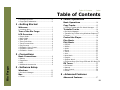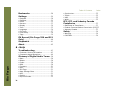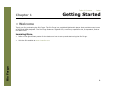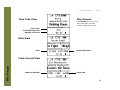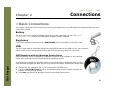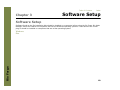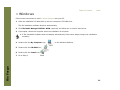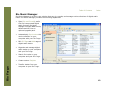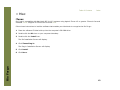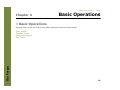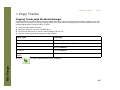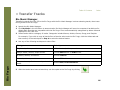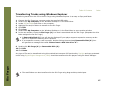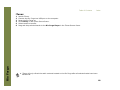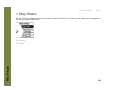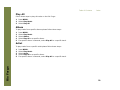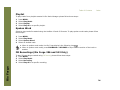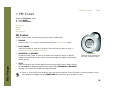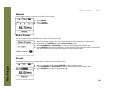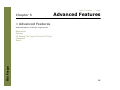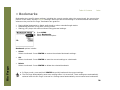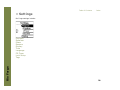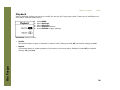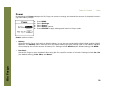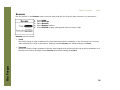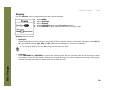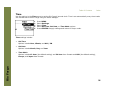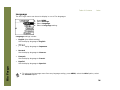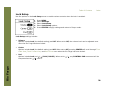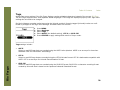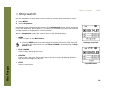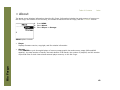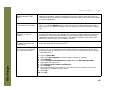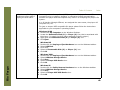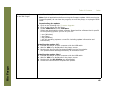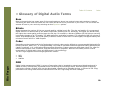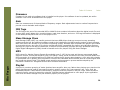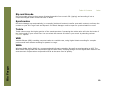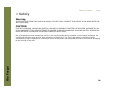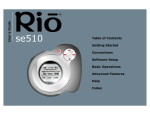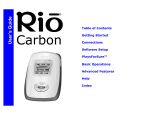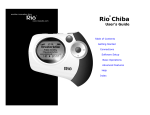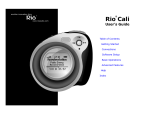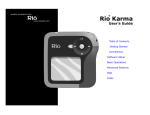Download Rio Forge Specifications
Transcript
Table of Contents Getting Started Connections Software Setup Basic Operations Advanced Features Help Index Table of Contents Package Contents • Rio Forge • Installation CD • Earphones • Rio Forge Sports Case and Armband • Quick Start Poster • USB Cable Copyright/Trademarks © 2004 Digital Networks North America, Inc. All rights reserved. Digital Networks North America, Inc. shall not be liable for any errors contained herein or for any damages arising out of or related to this document or the information contained herein, even if Digital Networks North America has been advised of the possibility of such damages. This document is intended for informational and instructional purposes only. Digital Networks North America, Inc. reserves the right to make changes in the specifications and other information contained in this document without prior notification. Digital Networks North America, Inc. disclaims any obligation to update the information contained herein. Rio® is a registered trademark of Digital Networks North America, Inc. Microsoft, Windows Media and the Windows Logo are trademarks or registered trademarks of Microsoft Corporation in the United States and/or other countries. Rio Forge AudibleReady is a registered trademark of Audible, Inc. This product is iTunes ready. iTunes is provided by Apple Computer, Inc. Copyright © 2001 Apple Computer, Inc. All rights reserved. iTunes is a trademark of Apple Computer, Inc. Mac and the Mac logo are trademarks of Apple Computer, Inc. registered in the United States and other countries. All other product names may be trademarks of the companies with which they are associated. P/N 75550250-003 ii Index Table of Contents Index Table of Contents • Package Contents.......................................... ii • Copyright/Trademarks .................................. ii 1 - Getting Started Welcome .......................................................1 • Learning More.................................................1 Tour of the Rio Forge............................2 LCD Overview ............................................5 • Player Mode ....................................................5 • Menu Mode .....................................................5 • Date View........................................................6 • Time Code View ..............................................6 • Track Format View .........................................6 • Play Screens ...................................................6 • FM Radio: Store Preset ..................................7 • FM Radio: Manual ...........................................7 • FM Radio: Preset ............................................7 2 - Connections Rio Forge Basic Connections...................................8 • Battery ............................................................8 • Earphones .......................................................8 • USB .................................................................8 • Additional Accessories ...................................9 3 - Software Setup Windows .....................................................11 • Rio Music Manager .......................................12 Mac.................................................................13 • iTunes............................................................13 4 - Basic Operations Basic Operations....................................14 Copy Tracks ..............................................15 • Copying Tracks with Rio Music Manager ....15 Transfer Tracks ......................................16 • Rio Music Manager .......................................16 • Transferring Tracks using Windows Explorer17 • iTunes............................................................18 Control the Player.................................19 Play Music..................................................20 Play Music..................................................21 • Play All ..........................................................22 • Album ............................................................22 • Artist .............................................................22 • Genre ............................................................23 • Track .............................................................23 • Year ...............................................................23 • New Music .....................................................23 • Playlist ...........................................................24 • Spoken Word ................................................24 • FM Recordings (Rio Forge 256 and 512 Only)24 FM Tuner.....................................................25 • FM Control ....................................................25 • Manual ..........................................................26 • Store Preset ..................................................26 • Preset ............................................................26 5 - Advanced Features Advanced Features...............................27 iii Table of Contents Bookmarks ................................................28 Settings .......................................................29 • Playback ........................................................30 • Equalizer .......................................................31 • Power ............................................................32 • Resume .........................................................33 • Display ..........................................................34 • Time ..............................................................35 • Language ......................................................36 • FM Tuner .......................................................37 • Lock Setup ....................................................38 • Tags ...............................................................39 FM Record (Rio Forge 256 and 512 Only) .............................................................40 Stopwatch..................................................41 About ............................................................42 Rio Forge 6 - Help Troubleshooting.....................................43 • Customer Service Information ....................43 • Frequently Asked Questions ........................44 Glossary of Digital Audio Terms...50 • Bass ...............................................................50 • Bitrate ...........................................................50 • Codec ............................................................50 • DRM ...............................................................50 • Firmware .......................................................51 • Gain ...............................................................51 • ID3 Tags .......................................................51 • Mass Storage Class ......................................51 • MP3................................................................51 • Playlist ...........................................................51 • Rip and Encode .............................................52 iv • • • • Index Synchronize ..................................................52 Treble ............................................................52 VBR................................................................52 WMA ..............................................................52 ECC, FCC, and Industry Canada Compliance ...............................................53 • Statement of Compliance ............................53 • Federal Communications Commission (FCC)53 • Industry Canada...........................................53 Safety ...........................................................54 • Warning.........................................................54 • CAUTION .......................................................54 Table of Contents Chapter 1 Index Getting Started :: Welcome Thank you for purchasing the Rio Forge. The Rio Forge is a portable digital audio player that provides many hours of MP3 and WMA playback. The Rio Forge features a lighted LCD, a memory expansion slot, a stopwatch, and an FM radio tuner. Rio Forge Learning More • Refer to the Quick Start poster for the basics on how to set up and start using the Rio Forge. • Visit the Rio website at www.rioaudio.com. 1 Table of Contents Index :: Tour of the Rio Forge MENU In Player mode, press to enter Menu mode. VOLUME + and Press to adjust volume level. In Menu mode, press to return to Player mode. POWER Press to power the Rio Forge on. Press and hold to power the Rio Forge off. PLAY/PAUSE Press to play or pause playback. CENTER In Menu mode, press to select options. LOCK/UNLOCK Rio Forge Slide into the LOCK position to disable buttons and prevent accidental operation. STOP Press to stop playback. In Player mode press to cycle through Time Code View, Track Format View, and Date View. Press and hold to quickly set Bookmarks. FORWARD and REVERSE Press to skip to the next or previous track. Press and hold to scan forward or reverse. 2 Table of Contents Index invisible text LOCK/UNLOCK Slide into the LOCK position to disable buttons and prevent accidental operation. POWER Press to turn the Rio Forge on. Press and hold to turn the Rio Forge off. VOLUME + and Press to adjust volume level. EARPHONES Connects to earphones, headphones, or auxiliary connections. USB Rio Forge Connects to the USB cable. 3 Table of Contents Index invisible text Optional Memory Card The Rio Forge supports optional SD and MMC memory sizes of 8MB - 1GB. Rio Forge AAA Battery Insert AAA-battery. The Rio Forge supports both alkaline and NiMH batteries. Battery Compartment Cover Remove to access the battery compartment. 4 Table of Contents :: LCD Overview Player Mode Index Repeat Playback Indicator Shuffle Playback Indicator Lock Indicator Power Indicator Volume Level Artist Album Track Track Position Bar Track Time Track Number/Total Number of Tracks Play Indicator Menu Mode Menu Title Selected Option Rio Forge Options 5 Table of Contents Index invisible text Time Code View Play Screens Press CENTER to cycle through Time Code, Date, and Track Format, and EQ setting views. Track Time Track Number/Total Number of Tracks Date View Time Month/Day/Year Rio Forge Track Format View Codec and Bitrate Track Size 6 Table of Contents Index new page FM Radio: Manual Frequency Scale Current Frequency (from left to right) Volume Indicator, Strong Signal Indicator, Stereo Indicator, Mute Indicator, Battery Indicator FM Radio: Store Preset Current Frequency Preset Station Slot Rio Forge FM Radio: Preset Preset Stations Preset Scroll Indicator Current Frequency 7 Table of Contents Chapter 2 Index Connections :: Basic Connections This chapter describes how to connect the Rio Forge to earphones, mini USB cables, and alternate devices. Basic connections include: Battery The Rio Forge uses a single AAA-battery that can provide many hours of use. The Battery Compartment Cover must be removed before a battery can be installed. Earphones Connect the supplied earphones to the EARPHONES jack on the bottom of the Rio Forge. USB The Rio Forge must be connected using the included USB cable to the USB port on your computer before music or files can be transferred to and from the Rio Forge and your computer. USB Detection with the Windows Device Driver USB connectivity works immediately. Installation of device driver software is not required unless your computer uses the Windows 98 SE operating system. Rio Forge If using Windows 98 SE the Windows Device Driver Wizard will be displayed after the USB cable has been plugged into both the Rio Forge and the computer. Please follow these steps: 1 2 3 Confirm the Rio installation CD is in the computer’s CD-ROM drive. Check the CD-ROM Drives box when the Windows Device Driver Wizard requests the location of the Rio Forge drivers. Click Next and follow the Windows Device Driver Wizard instructions. 8 Table of Contents Index Additional Accessories Get the most out of your Rio Forge with additional accessories available online at the Rio website. Some of the most popular accessories include the following: • Rio Approved External Memory Cards Add an external memory card to your Rio Forge and significantly increase the number of tracks that can be loaded onto the Rio Forge. • Rio Forge Sports Case and Armband Replace sports cases and armbands that have been worn down by extreme sports and intensely active lifestyles. • Rio Car Stereo Adapter Rio Forge Upgrade your car stereo for hundreds of dollars less than buying a new MP3 CD player. The Rio car stereo adapter connects to the earphone jack on the Rio Forge and lets you play your favorite music in any vehicle equipped with a standard cassette deck. 9 Table of Contents Chapter 3 Index Software Setup Software Setup Software found on the Rio installation disc should be installed on a computer before using the Rio Forge. Rio Music Manager should be installed on computers that use the Windows operating systems. iTunes and the Rio iTunes plug-in should be installed on computers that use a Mac operating system. Rio Forge Windows Mac 10 Table of Contents Index :: Windows Follow these instructions to load Rio Music Manager onto your PC. 1 Place the installation CD label-side up into the computer’s CD-ROM drive. The Rio installation software launches automatically. 2 Click Rio Music Manager INSTALL NOW (required) and follow the on-screen instructions. 3 If prompted, reboot the computer when the installation is complete. Rio Forge • If Rio installation software does not display automatically, follow these steps to begin the installation manually: 4 Double-click the My Computer icon, 5 Double-click the CD-ROM icon, 6 Double-click the Install icon, 7 Go to Step 2. , on the Windows desktop. . . 11 Table of Contents Index Rio Music Manager Rio Forge Rio Music Manager is an all-in-one solution that can rip, encode, and manage entire collections of digital audio tracks. Rio Music Manager provides the following capabilities: • Save (Rip and Encode) audio CDs into compressed digital audio formats. Rio Music Manager encodes WMA files by default and MP3 via an optional upgrade pack. • Automatically Synchronize the music collection on your computer with your Rio Forge. • Edit ID3 Tags and WMA tags on digital audio tracks. • Organize and manage digital audio tracks on your computer and your Rio Forge. • Search for tracks on your computer and your Rio Forge. • Create custom Playlists. • Transfer tracks from your computer to your Rio Forge. 12 Table of Contents Index :: Mac iTunes Rio Forge is compatible with Macintosh OS X v10.2 systems using Apple’s iTunes 4.2 or greater. iTunes is free and available online. Support for iTunes can be found here. Follow these instructions to load the software that enables your Macintosh to recognize the Rio Forge: 1 Place the software CD label-side up into the computer’s CD-ROM drive. 2 Double-click the Rio icon on your computer’s desktop. 3 Double-click the Install icon. The Rio Installation Screen will display. 4 Click iTunes Plug-in. Rio Forge The Plug-in Installation Screen will display. 5 Click Install. 6 Click Done. 13 Table of Contents Chapter 4 Index Basic Operations :: Basic Operations Enjoying music on the Rio Forge is easy. Basic operations of the Rio Forge include: Rio Forge Copy Tracks Transfer Tracks Control the Player Play Music 14 Table of Contents Index :: Copy Tracks Copying Tracks with Rio Music Manager Copying tracks from Audio CDs involves two steps commonly known as ripping and encoding. Ripping and encoding refers to the process of ripping (copying) audio from a CD and encoding (saving) the audio content into a compressed digital audio format like MP3 or WMA. 1 2 3 4 Track Type Technique Single track. • Click the track. Multiple tracks. • Press SHIFT+Click or CTRL+Click. All tracks. • Press CTRL+A. No tracks. • Press CTRL+N. Every track except for the currently selected tracks. • Select Edit, Invert Selection. 5 Rio Forge Launch the Rio Music Manager. Insert an Audio CD into your CD-ROM drive. Click the CD-ROM icon on the Rio Music Manager Device List. Use any of the following techniques to select tracks: Click to begin copying tracks to your computer. 15 Table of Contents Index :: Transfer Tracks Rio Music Manager Transferring tracks from the PC to the Rio Forge with the Rio Music Manager involves selecting tracks, then transferring them to the Rio Forge. 1 2 3 Launch the Rio Music Manager. Click My Music in the left frame to access tracks. Rio Music Manager will scan the computer’s hard drives for digital audio files that are compatible with the Rio Forge. Files are automatically categorized by album title and displayed in the Track List. Select tracks within a category of tracks. Categories include Albums, Artists, Genres, Songs, and Playlists. For example, if you wish to copy all tracks from a favorite artist onto the Rio Forge, click the Artists tab and then use any of the techniques in Step 4 to select the desired tracks. Rio Forge 4 Use any of the following techniques to select files: File type Technique Single track, album, or artist. • Click the track, album, or artist. Multiple tracks, albums, and/or artists. • Press SHIFT+Click or CTRL+Click. All tracks, albums, and artists. • Press CTRL+A. No tracks, albums, or artists. • Press CTRL+N. Every track except for the currently selected tracks. • Select Edit, Invert Selection. 5 After the tracks have been selected they can be copied to the Rio Forge by clicking . 16 Table of Contents Index Transferring Tracks using Windows Explorer Transferring tracks from the PC to the Rio Forge using Windows Explorer is as easy as Copy and Paste. 1 2 3 4 5 6 7 8 Connect the Rio Forge to a computer using the supplied USB cable. Double-click My Computer on the Windows Desktop or in the Start Menu. Locate MP3 or WMA audio files on the computer. Highlight files and/or folders to transfer to the Rio Forge. Click Edit. Click Copy. Double-click My Computer on the Windows Desktop or in the Start Menu to open another window. In the new window, locate the Rio Forge (X:) icon that is associated with the Rio Forge. (X equals the drive letter assigned to the Rio Forge.) • A Removable Disk (X:) icon will also be displayed if your player supports expansion memory cards-even if no expansion memory card is present. • If no expansion memory card is present, double-clicking the associated Removable Disk (X:) icon will generate a message that reads: Please insert a disk into drive “X”:. 9 Double-click Rio Forge (X:) or Removable Disk (X:). 10 Click Edit. 11 Click Paste. Rio Forge Any type of file can be transferred using this method but to assure full functionality, Playlists and copy protected music using Digital Rights Management (DRM) should be transferred to Rio players using Rio Music Manager. • Files and folders can also transferred to the Rio Forge using drag-and-drop techniques. 17 Table of Contents Index iTunes Rio Forge 1 2 3 4 5 6 Launch iTunes. Connect the Rio Forge to a USB port on the computer. Power the Rio Forge on. Click Library in the iTunes Source frame. Select tracks to transfer. Drag and drop selected tracks to the Rio Forge Player in the iTunes Source frame. • iTunes will only refresh the audio contents located on the Rio Forge after all selected tracks have been transferred. 18 Table of Contents Index :: Control the Player Rio Forge The controls on the Rio Forge work as follows: • POWER Press and hold to power the Rio Forge on or off. • MENU In Player mode, press to enter Menu mode. In Menu mode, press to return to Player mode. • CENTER In Player mode, press to cycle through Play Screens. In Menu mode, press to select menu options. • PLAY/PAUSE In Player mode, press to play or pause playback. In Menu mode, press to control menu navigation. • FORWARD and REVERSE In Player mode, press to skip to the next or previous track. Press and hold to scan forward or reverse through a track. In Menu mode, press to control menu navigation. • STOP In Player mode, press to stop playback. In Menu mode, press to control menu navigation. • VOLUME + and Press to adjust volume level. • LOCK/UNLOCK Slide into the LOCK position to disable buttons and prevent accidental operation. Controls Locations of all controls can be found on pages 2 and 3. 19 Table of Contents Index :: Play Music The Rio Forge plays digital audio tracks in Player mode and FM radio in FM Tuner mode. Modes can be changed at anytime through the Main Menu. Rio Forge Play Music FM Tuner 20 Table of Contents Index :: Play Music In Player mode (the default mode), any track or preset customized Playlist can be played within a matter of seconds so you can spend more time enjoying tracks and less time finding them. Rio Forge Play All Album Artist Genre Track Year New Music Playlist Spoken Word FM Recordings (Rio Forge 256 and 512 Only) • If the Rio Forge does not power on after POWER has been pressed, check the LOCK/UNLOCK switch and confirm it is in the UNLOCK position. 21 Table of Contents Index Play All Follow these steps to play all tracks on the Rio Forge: 1 2 3 Press MENU. Select Play Music. Select Play All. Album To play tracks from specific albums please follow these steps: 1 2 3 4 5 Press MENU. Select Play Music. Select Album. Select Play All or a specific album. If a specific album is selected, select Play All or a specific track. Artist To play tracks from a specific artist please follow these steps: Rio Forge 1 2 3 4 5 Press MENU. Select Play Music. Select Artist. Select Play All or a specific album. If a specific album is selected, select Play All or a specific track. 22 Table of Contents Index Genre To play tracks from a specific genre please follow these steps: 1 2 3 4 5 Press MENU. Select Play Music. Select Genre. Select Play All, a specific genre, or [none]. If a specific genre is selected, select Play All or a specific track. Track To play a specific track please follow these steps: 1 2 3 4 Press MENU. Select Play Music. Select Track. Select Play All or a specific track. Year To play tracks from a specific year please follow these steps: 1 2 3 4 Press MENU. Select Play Music. Select Year. Select Play All, a specific year, or [none]. Rio Forge New Music Select to compose a running order composed of the tracks that have most recently been added to the Rio Forge during a set amount of time. The most recently played tracks are played first. To play tracks using New Music please follow these steps: 1 2 3 4 Press MENU. Select Play Music. Select New Music. Select 1 day (the default setting), 2 days, 1 week, or 1 month. 23 Table of Contents Index Playlist To play tracks from playlists created in Rio Music Manager please follow these steps: 1 2 3 4 Press MENU. Select Play Music. Select Playlist. Select Play All or a specific playlist. Spoken Word Select to play tracks formatted using the Audible #2 and #3 formats. To play spoken word tracks please follow these steps: 1 2 3 4 Press MENU. Select Play Music. Select Spoken Word. Select an Audible track. • When in spoken word mode, the Rio Forge display’s the following icon: . • When in spoken word mode, press FORWARD or REVERSE to skip from one section of the track to another. FM Recordings (Rio Forge 256 and 512 Only) Rio Forge To 1 2 3 4 play FM recordings created using FM Record, please follow these steps: Press MENU. Select Play Music. Select Recording. Select Play All or a specific recording. 24 Table of Contents Index :: FM Tuner To access FM Tuner mode: 1 Press MENU. 2 Select FM Tuner. FM Control Manual Preset Store Preset FM Control Rio Forge When in Tuner mode, the following controls function differently: • CENTER Press to enter Preset mode. Press and hold to enter Store Preset mode. • PLAY/PAUSE Press and release to mute the FM radio. Press and hold to start or stop FM Record (Rio Forge 256 and 512 Only). • FORWARD and REVERSE In Manual mode, press to tune up or down the frequency range. In Manual mode, press and hold to search up or down the frequency range for particularly strong signals. • STOP Press and hold to turn off the Manual mode strong signal search. When turned off, no search is displayed and selecting and holding FORWARD or REVERSE will scan up or down the frequency range manually. Controls Locations of all controls can be found on pages 2 and 3. • When in Tuner mode, the earphone wire acts as the antenna for the FM radio. For best reception, keep the earphones plugged into the EARPHONE jack whenever the FM radio is in use. 25 Table of Contents Index Manual Follow these steps to enter the manual Tuner mode: 1 2 3 Press MENU. Select Tuner. Press CENTER. Store Preset The Rio Forge allows programming of up to 8 FM preset slots. 1 2 3 4 When in Manual mode, tune to a frequency you wish to store to a preset slot. Press and hold CENTER to enter Store Preset mode. Press FORWARD or REVERSE to cycle to the desired preset station slot. Press CENTER to store the frequency to the selected FM preset slot. After a frequency has been stored to a slot the Rio Forge will enter Preset mode. Preset Rio Forge FM preset slots can be accessed within seconds using Preset mode. 1 2 3 When in Manual mode, press CENTER to enter Preset mode. Press FORWARD or REVERSE to cycle to the desired preset station slot. Press CENTER to return to Manual mode. 26 Table of Contents Chapter 5 Index Advanced Features :: Advanced Features Advanced features of the Rio Forge include: Rio Forge Bookmarks Settings FM Record (Rio Forge 256 and 512 Only) Stopwatch About 27 Table of Contents Index :: Bookmarks Bookmarks store specific player settings, including the current running order, the current track, the current time position of the track, and the Playback settings. Users can save these settings in a bookmark and restore them whenever they use the Rio Forge. Bookmarks are great for: • • • Placing digital bookmarks in digital audio books or other extended length tracks. Maintaining positions in long term running orders. Sharing your player with others without losing personal settings. 1 2 3 Press MENU. Select Bookmarks. Select a Bookmark option. Rio Forge Bookmark options include: • Select Select a bookmark. Press CENTER to restore the selected bookmark settings. • Set Select a bookmark. Press CENTER to save the current settings to a bookmark. • Delete Select a bookmark. Press CENTER to delete the selected bookmark. • In Player mode, press and hold CENTER to quickly bookmark the current settings. • The Rio Forge automatically saves user settings when it is turned off. These settings are automatically restored when the Rio Forge is turned on. Settings saved automatically are not saved as a bookmarks. 28 Table of Contents Index :: Settings Rio Forge settings include: Rio Forge Playback Equalizer Power Resume Display Time Language FM Tuner Lock Setup Tags 29 Table of Contents Index Playback Various playback settings can be set to modify the way the Rio Forge plays tracks. Tracks can be shuffled at random and/or repeated continuously. 1 2 3 4 5 Press MENU. Select Settings. Select Playback. Select Playback options. Press CENTER to apply settings. Rio Forge Plackback options include: • Shuffle Set selected tracks to play in standard or random order. Settings include Off (the default setting) and On. • Repeat Set selected tracks to repeat playback of all tracks or the current track. Settings include Off (the default setting), All, and One. 30 Table of Contents Index Equalizer The sound of tracks played on the Rio Forge can be adjusted using various preset and fully customizable equalizer options. Equalizer settings include: Custom Custom mode allows the Rio Forge’s settings to be adjusted according to personal preferences. 1 2 3 4 5 6 Press MENU. Select Settings. Select Equalizer. Select Custom. Adjust 5-band equalizer. Press FORWARD or REVERSE to navigate between frequencies. Press PLAY/PAUSE or STOP to boost or cut the Gain of the frequency. Press CENTER to save settings and return to Player mode. Normal Select the EQ Off equalizer option to apply no equalizer adjustments to audio content on the Rio Forge. 1 2 3 4 5 Press MENU. Select Settings. Select Equalizer. Select EQ Off. Press CENTER to set the EQ Off equalizer option and return to Player mode. Preset Rio Forge Select a Rock, Jazz, Classical, Pop, or Trance equalizer option to change the sound of tracks according to the selected preset settings. 1 2 3 4 5 Press MENU. Select Settings. Select Equalizer. Select Rock, Jazz, Classical, Pop, or Trance. Press CENTER to set the selected equalizer option and return to Player mode. 31 Table of Contents Index Power By adjusting the Power settings the Rio Forge can conserve energy and extend the amount of playback time during each battery charge. 1 2 3 4 5 Press MENU. Select Settings. Select Power. Select Power options. Press CENTER to apply settings and return to Player mode. Rio Forge Power options include: • Battery Although the Rio Forge ships with an Alkaline battery, it can also use rechargeable Nickel-Metal Hydride (NiMH) batteries. The Battery option must be set to the same battery type that is being used or the battery indicator will not display the correct amount of battery life. Settings include Alkaline (the default setting) and NiMH. • Pwr Save Set the Rio Forge to enter shutdown after being idle for a specific number of minutes. Settings include 1m, 5m (the default setting), 10m, 30m, and Never. 32 Table of Contents Index Resume Use the options in the Resume menu to set the track that the Rio Forge will play whenever it is powered on. 1 2 3 4 5 Press MENU. Select Settings. Select Resume. Select Resume options. Press CENTER to apply settings and return to Player mode. Rio Forge Resume options include: • Track Set the Rio Forge to begin playback of the last track played before shutdown or the first track in the running order when the Rio Forge is powered on. Settings include Current (the default setting) and First. • Timecode Set the Rio Forge to begin playback of the last track played at the point the track was at during shutdown or at the start of the track. Settings include Current (the default setting) and Start. 33 Table of Contents Index Display Use the Display menu to adjust backlight and contrast settings. 1 2 3 4 5 Press MENU. Select Settings. Select Display. Adjust Backlight options and Contrast settings. Press CENTER to apply settings and return to Player mode. Display options include: • Backlight Set the backlight on the Rio Forge to shut itself off after a specific number of seconds. Settings include Off, 2s, 5s, (the default setting) 10s, 20s, and On. On sets the backlight to remain lit constantly. • To conserve battery life, the On setting should rarely be used. Rio Forge • Contrast Press FORWARD and REVERSE to control the contrast slider. Use the contrast slider to set how light or dark the images on the LCD will appear. Setting the contrast too high will result in washed out images. Setting the contrast too dark will result in images that are too dark to read. 34 Table of Contents Index Time Use the options in the Time menu to set the Rio Forge’s internal clock. Time is set automatically every time tracks are transferred to the Rio Forge using Rio Music Manager. 1 2 3 4 5 Press MENU. Select Settings. Select Time. Select Set Time, Set Date, or Time Mode options. Press CENTER to apply settings and return to Player mode. Rio Forge Time settings include: • Set Time Options include Hour, Minute, and AM / PM. • Set Date Options include Month, Day, and Year. • Time Mode Options include 12 hour (the default setting) and 24-hour time formats and USA (the default setting), Europe, and Japan date formats. 35 Table of Contents Index Language The Rio Forge menus can be set to display in one of five languages. 1 2 3 4 Press MENU. Select Settings. Select Language. Select a Language setting. Language settings include: • Rio Forge • English (the default setting) Set the display language to English. Set the display language to Japanese. • Deutsch Set the display language to German. • Français Set the display language to French. • Español Set the display language to Spanish. • To return to the language menu from any langauge setting, press MENU, select the third option, select the seventh option. 36 Table of Contents Index FM Tuner Use the options in the FM Tuner menu to set the Rio Forge’s FM radio settings. 1 2 3 4 5 6 Press MENU. Select Settings. Select FM Tuner. Select Options. Adjust FM Stereo Mode and/or Region options. Press CENTER to apply settings and return to Player mode. Rio Forge FM Tuner options include: • FM Stereo Mode Options include On (the default setting), and Off. Selecting Off will place the tuner in mono mode. • Region Options include USA (tunes by .2MHz, the default setting), and Europe (tunes by .05MHz), and Japan (tunes by .05MHz). 37 Table of Contents Index Lock Setup Use the options in the Lock Setup menu to enable various controls when the lock is enabled. 1 2 3 4 5 Press MENU. Select Settings. Select Lock Setup. Select Lock Setup options. Press CENTER to apply settings and return to Player mode. Rio Forge Lock Setup settings include: • Volume Options include Lock (the default setting) and Off. When set to Off, the volume level can be adjusted even when the Rio Forge has been locked. • Center Options include Lock (the default setting) and Off. When set to Off, pressing CENTER will scroll through Time Code View, Track Format View, and Date Views even when the Rio Forge has been locked. • Pad Options include Lock and / (PLAY/PAUSE). When set to /, any CONTROL PAD movement will be interpreted as the / control. 38 Table of Contents Index Tags Adjust Tags menu settings if the Rio Forge displays random alphabet characters instead of the correct ID3 Tags. The Rio Forge supports Latin- and Japanese-based languages. If ID3 tags are displayed properly then Tags menu settings do not need to be changed. Rio Music Manager encodes tracks tags using the Unicode method. Properly tagged (Unicode) tracks are unaffected by changes to the Tags menu settings. All WMA tracks are Unicode. 1 2 3 4 5 Press MENU. Select Settings. Select Tags. Select ASCII (the default setting), UTF-8, or Shift-JIS. Press CENTER to apply settings and return to Player mode. Rio Forge Tags settings include: • ASCII Select to read ID3 tags that are encoded using the ASCII Latin alphabet. ASCII is an acronym for American Standard Code for Information Interchange. • UTF-8 Select to read ID3 tags that are encoded using the UTF-8/Unicode format. UTF-8 is backwards compatible with ASCII. UTF is an acronym for Unicode Transformation Format • Shift-JIS Select to read ID3 tags that are encoded using the Shift-JIS format. Shift-JIS is a character encoding format created by Microsoft that is based on the Japanese Industrial Standard format. 39 Table of Contents Index :: FM Record (Rio Forge 256 and 512 Only) Select to create, playback, or delete FM recordings on the Rio Forge 256 or 512. Recording ID3 Tags can be edited using Rio Music Manager. 1 2 3 Press MENU. Select FM Record. Select Start (or Stop), Playback, or Delete. Rio Forge FM Record options include: • Start (Only available when in FM Tuner mode) Select to begin recording. After recording has started, return to the FM Record menu and select the Stop option to stop recording. • Playback Select an FM recording and press CENTER to play the selected recording. • Delete Select an FM recording and press CENTER to delete the selected recording. • When in Tuner mode, the earphone wire acts as the antenna for the FM radio. For best reception, keep the earphones plugged into the EARPHONE jack whenever the FM radio is in use. 40 Table of Contents Index :: Stopwatch Use the stopwatch to keep track of time-sensitive events while listening to music. 1 2 Press MENU. Select Stopwatch. Lap statistics are displayed at the bottom of the Stopwatch screen. When a new lap is set, the difference, either faster (-) or slower (+) between new lap times and the average laptime is displayed for a few moments. When in Stopwatch mode, the controls work in the following ways: • MENU Press to return to the Main Menu. Rio Forge • Pressing MENU and using other player functions will not turn the timer off. The timer will continue to run until PLAY/PAUSE is pressed while in Stopwatch mode. • PLAY/PAUSE Press to start and stop the timer. • CENTER Press to set a lap time. Press and hold to return to single lap display. Multiple laps and lap averages will be lost. • STOP Press to reset timer. Average Lap Time Lap Difference 41 Table of Contents Index :: About The about screen displays information about the Rio Forge. Information includes the total amount of memory on the Rio Forge, the amount of free memory, the number of tracks on the Rio Forge, and the Firmware version. 1 2 3 Press MENU. Select About. Select Player or Storage. Rio Forge About options include: • Player Displays firmware version, copyright, and Rio website information. • Storage Press CENTER to cycle through displays of memory usage graphic bar and memory usage (MB used/MB capacity), the total number of tracks, the total duration of all tracks, the number of playlists, and the number of personal files for both internal and external player memory on the Rio Forge. 42 Table of Contents Chapter 6 Index Help :: Troubleshooting Customer Service Information The FAQs below will help you solve common issues with your player. If you do not find the answers you need here, you can contact our Customer Service Department via any of the following methods: Web: www.rioaudio.com/support Technical Support Telephone (United States): (254) 299-2759 Technical Support Telephone (United Kingdom): 0207-744-0802 Technical Support Telephone (Canada): (905) 305-6565 Customer Service (United States): (254) 299-2759 Customer Service (United Kingdom): 0207-744-0802 Customer Service (Canada): (905) 305-6565 Customer Sales/Presales (United States): (866) 286-3662 Customer Sales/Presales (United Kingdom): 0207-744-0802 Customer Sales/Presales (Canada): (905) 305-6565 Rio Forge With every Rio product you receive the following support services: • Unlimited access to the Rio web-based technical information resources, available 24 hours a day every day at http://www.rioaudio.com/support. Here you will find FAQ files, product updates, and other useful information. • Unlimited e-mail support for the duration of your Rio product hardware warranty period. • Access to the latest software updates and enhancements for Rio products via our website. 43 Table of Contents Index Frequently Asked Questions Question Answer What size and type of external memory cards can my Rio Forge use? • The Rio Forge currently supports SD and MMC memory sizes of 8MB - 1GB. Please visit the Rio support site at www.rioaudio.com/support for more information on external memory cards. How do I install an external memory card? 1 2 3 4 Rio Forge 5 6 7 Turn the Rio Forge off. Remove the battery compartment cover on the back of the player. Remove the battery. Gently insert the memory card with the label side up and the notch in the upper right corner into the memory card slot next to the battery compartment. The memory card spring will slightly click when the memory card is in place. Replace the battery. Replace the battery compartment cover. Turn the Rio Forge on. How do I remove an external memory card? 1 2 3 4 Turn the Rio Forge off. Remove the battery compartment cover on the back of the player. Remove the battery. Gently push the memory card until you hear the memory card spring slightly clicks and releases the memory card. What type of files can I play with the Rio Forge? • The Rio Forge can play MP3, WMA, and Audible #2 and #3 format files. Can I add MP3 and WMA files to the player at the same time? • Yes. You can play MP3 and WMA audio content. They can be mixed together. What are the differences between MP3 and WMA files? • Because WMA’s use a lower bitrate than equivalent MP3’s they are generally half as large as MP3 files and you can store more music in less space on CDs, hard drives, or the Rio Forge. The WMA format is exclusive to Windows-based computers. 44 Rio Forge Table of Contents Index Will the Rio Forge play Variable Bitrate (VBR) files? • Yes. Because there are many standards for VBR files, it cannot be guaranteed that every encoding software package will properly function with the Rio Forge. VBR files that do not comply to standards may lack track time, fast forward, and/ or rewind capabilities. What kind of batteries can I use with the Rio Forge? • The Rio Forge can use either alkaline or Nickel-Metal Hydride (NiMH) batteries. The Power setting Battery option must be set to the same battery type that is being used or the battery indicator will not display the correct amount of battery life. Where is the battery indicator on my Rio Forge? • The battery indicator on the Rio Forge is located in the top-right corner of the display. The segments in the battery icon show the remaining battery power. The illumination of all segments indicates a fully charged battery. Non-illuminated segments indicate a run down battery. The battery indicator blinks when less than 20% of the charge on the battery remains. What kind of skip protection does the Rio Forge have? • Because the Rio Forge uses no moving parts it will never skip or stutter during audio playback due to physical shock. What should I do if my Rio Forge is not detected as a removable drive? • It is possible that a network drive is preventing the Rio Forge from being mapped properly. This is a known Microsoft problem and has been documented in their knowledge base as KB297694. To resolve this issue and detect the Rio Forge as a removable drive: 1 2 3 4 5 6 7 8 Click the Start Bar. Right-click My Computer on the Windows Desktop or taskbar. Click Manage. Locate Computer Management (Local) and click Disk Management. Right-click the new drive. Click Change Drive Letter and Path(s). Click Change. Use the drop-down box to select a drive letter for the new drive that is not assigned to a mapped network drive. 9 Click OK. 10 Click OK. 45 Table of Contents What should I do if my Rio Forge is not detected by Rio Music Manager? • Your Rio Forge was designed to work with the version of Rio Music Manager that was included on the Installation CD. Previous versions of Rio Music Manager may not be able to detect your Rio Forge. What should I do if my Rio Forge is not detected by my computer? • Verify that the USB cable is securely inserted into the USB port on both the Rio Forge and your computer. • Connect the USB cable to a USB port on the back of your computer rather than to a USB port on the front of your computer. • If using a USB hub, connect to a powered USB hub. Unpowered USB hubs may not work. • Connect the USB cable directly to your PC, bypassing any USB hubs. • Remove USB extension cables from the connection path. • Disconnect other USB devices. How much music can I store on the Rio Forge? • The amount of music that can be stored on the Rio Forge depends on the bitrate Why will the Rio Forge not turn on? Rio Forge Index of the files stored. Bitrate Approximate amount of space required per minute of audio content 64 kbps 96 kbps 128 kbps 164 kbps 192 kbps 0.5 MB 0.75 MB 1 MB 1.25 MB 1.75 MB • The Rio Forge will not power on if LOCK/UNLOCK is in the lock position. Confirm the LOCK/UNLOCK switch on the Rio Forge is not in the lock position and press POWER to turn the Rio Forge on. 46 Table of Contents Why would I ever want to reformat my Rio Forge? Index • If for any reason you suspect that your Rio player's file system has been corrupted, reformatting the player will restore the file system to its original state. Use Windows Explorer to format Mass Storage Class compatible Rio players. 1 2 3 4 Double-click My Computer on the Windows Desktop or in the Start Menu. Locate the Removable Disk (X:) or Player (X:) icon that is associated with the player. (X: equals the drive letter assigned to the Rio player.) Right-click the Removable Disk (X:) or Player (X:) icon. Click Format.... Reformatting your Rio player will result in the deletion of all tracks and settings on the Rio player and any attached Memory Cards (if any). Reformatting your Rio player will immediately cancel any transfers currently in progress. 5 Why won’t the Rio Forge play secure, dated, or other DRM (digital rights management) encoded files? If you are sure you want to reformat your player, click Start. • DRM files may not work properly if the Rio Forge’s internal clock is no longer accurate. This can happen if the battery loses all charge for more than a few minutes. Make sure the battery is fully charged, then follow these steps: 1 Connect the Rio Forge to the computer using the USB cable. 2 Transfer any track to the player using Rio Music Manager. • Connect to the secure service where the DRM encoded files came from. The Rio Forge’s clock should now be in sync with your computer’s clock. Rio Forge DRM files should now play correctly. 47 Table of Contents Why does my Rio Forge experience errors after I unplug the USB cable? Index • Removing a Mass Storage Class (MSC) compatible Rio player from a USB connection prior to ejecting, stopping, or otherwise closing communication between the player and the computer may result in a corrupting the player's file system. e.g. All tracks, although different, are assigned the same name; the player will not power off; etc. To eject or stop an MSC compatible Rio player please follow the instructions applicable to your computer's operating system: Windows 98 SE Double-click My Computer on the Windows Desktop. Locate the Removable Disk (X:) or Player (X:) icon that is associated with the player. (X: equals the drive letter assigned to the Rio player.) 3 Right-click the Removable Disk (X:) or Player (X:) icon. 4 Click Eject. Rio Forge 1 2 1 2 3 4 5 Windows ME Double-click the Unplug or Eject Hardware icon on the Windows taskbar. Select USB Disk. Click Stop. Select the Removable Disk (X:) or Player (X:) icon. Click OK. 1 2 3 4 5 Windows 2000 Double-click the Unplug or Eject Hardware icon on the Windows taskbar. Select USB Mass Storage Device. Click Stop. Select the Player USB Device icon. Click OK. 1 2 3 4 5 Windows XP Double-click the Safely Remove Hardware icon on the Windows taskbar. Select USB Mass Storage Device. Click Stop. Select the Player MSC USB Device icon. Click OK. 48 Table of Contents Can I update the firmware on the Rio Forge? Index • Yes. If available, firmware for your Rio can be downloaded online. Note: Quit all applications before running the firmware update. While running the firmware update, do not close the program, turn off the player, or unplug the USB cable. 1 2 3 Downloading the update Click on the following link: Firmware Upgrade. Click on the link to the Rio Forge. Locate UPDATES and click Firmware. Select and download the latest software. Download the software that is specific to the operating system you use on your PC: *.exe (Windows) *.hqx (Mac) *.zip (Windows) *.txt (All operating systems—a text file including update information and instructions.) Installing the update (PC) 1 Connect the player to your computer with the USB cable. 2 Wait for Idle to be displayed on the player screen. 3 Double-click the file that you downloaded from the Rio website. The update should take approximately 30 seconds to load. Rio Forge Installing the update (Mac) 1 Connect the player to your computer with the USB cable. 2 Wait for Idle to be displayed on the player screen. 3 Double-click the Rio Update you downloaded. 4 Follow the instructions to complete the update. 49 Table of Contents Index :: Glossary of Digital Audio Terms Bass Bass is the particular low-range area of the sound spectrum where low musical notes and sounds are located. Increasing the bass value will make the low vocals and drums more prominent in your music. You can select the amount of bass in your music by selecting various Equalizer options. Bitrate Bitrate denotes the number of bits per second used by a digital music file. The size and quality of a compressed digital audio file is determined by the bitrate used when encoding the file. Generally, the higher the bitrate used, the higher the sound quality, and the larger the file size. For example, a bitrate of 96kbps (96,000 bits per second) is generally thought of as “CD quality” for WMA audio files, and takes up about 0.75 megabytes (MB) per minute of music. At a 64kbps bitrate, the sound quality of WMA is similar to that of an FM radio signal, but approximately two minutes of music will fit in 1MB of space. Codec Depending on the context and kind of technology involved, codec can be defined as a compressed digital audio file format (like MP3, WMA, etc.), a “coding/decoding” chip used to translate between digital and analog transmissions (used in modems), or a compression/decompression algorithm. Codecs compress audio data into a file, often for efficient transmission over a network, and then decode it for playback. While all the codecs perform similar compression of digital audio, there are differences in the technology. The Rio Forge supports the following digital audio codecs: • • • MP3 WMA Audible Rio Forge DRM Digital rights management (DRM) is a type of encryption that is intended to protect copyrighted tracks and is added to many commercially purchased music files during the encoding process. DRM encryption frequently restricts the number of times a file can be downloaded, transferred to portable devices, or burned to CD. Copy protected music using DRM should be transferred to the Rio Forge using Rio Music Manager. 50 Table of Contents Index Firmware Firmware is the read-only software that is installed on the player. Like software it can be updated, but unlike software it can never be deleted from the player. Gain Gain is a measurement of the amplitude of frequency ranges. Gain adjustments boost or reduce frequencies to provide a more desirable audio output. ID3 Tags The ID3 tag is the part of the encoded MP3 or WMA file that contains information about the digital music file such as song title, artist, album title, encoding bitrate, track time duration, and so on. ID3 tag information is displayed on the Album/Artist/Track title line on the player’s LCD. Mass Storage Class Mass Storage Class (MSC) is a transfer protocol that uses USB drivers that are common to many operating systems and devices. No additional software needs to be installed for the MSC transfer protocol to work because MSC uses drivers are already on a computer's operating system. Because MSC compatible Rio players are treated as removable drives, any type of file can be transferred to MSC compatible Rio players using Windows Explorer. Although any type of file can be transferred, to assure full functionality, playlists and copy protected music using Digital Rights Management (DRM) should be transferred to Rio players using Rio Music Manager. MP3 Rio Forge MP3 is short for Moving Pictures Experts Group Audio Layer 3. MP3 is the most well known compressed digital audio file format. This format allows for near “CD quality” sound, but at a fraction of the size of normal audio files. MP3 conversion of an audio track from CD-ROM can reduce the file size by approximately a 12:1 ratio with virtually no perceptible loss in quality. MP3 compression removes the redundant and irrelevant parts of a sound signal that the human ear doesn't hear. This digital sound encoding and compression process was developed by the Fraunhofer Institute for Integrated Circuits and Thomson Multimedia. Playlist A playlist is a custom grouping of tracks that has been saved for later use. Rather than playing every track on the player playlists can be used to play specific tracks in specific orders. Rio Forge supports .asx, .m3u, and .pls formatted playlists. Tracks that are referenced by a playlist must be present on the Rio Forge. Tracks stored on external memory cannot be played by a playlist. Playlists that are transferred to a Rio player by an application other than Rio Music Manager may not function properly on Rio players. 51 Table of Contents Index Rip and Encode Rip and encode refers to the process of extracting audio from a music CD (ripping) and encoding it into a compressed digital audio format like MP3 or WMA. Synchronize Rio Music Manager can automatically (or manually) delete old content, transfer new audio content, and keep the content on your Rio Forge fresh and dynamic. Rio Music Manager must be open for synchronization to occur. Treble Treble notes occupy the higher portion of the sound spectrum. Increasing the treble value will raise the levels of the high sounds in your music files. You can select the amount of treble in your music by selecting various Equalizer options. VBR Variable Bitrate (VBR) encoding converts tracks at a variable rate, using higher bitrate encoding for complex portions and lower bitrate encoding for pauses in songs. WMA Rio Forge Windows Media Audio (WMA) is a compressed audio format created by Microsoft as an alternative to MP3. The WMA codec offers greater file compression than the MP3 codec, enabling storage of more digital audio tracks in the same amount of space when compared to MP3s at the same level of quality. 52 Table of Contents Index :: ECC, FCC, and Industry Canada Compliance Statement of Compliance This product complies with Council Directive 89/336/EEC and Council Directive 72/23/EEC. Federal Communications Commission (FCC) This device complies with Part 15 of the FCC Rules. Operation is subject to the following two conditions: 1 2 This device may not cause harmful interference, and This device must accept any interference received, including interference that may cause undesired operation. This equipment has been tested and found to comply with the limits for a Class B digital device, pursuant to Part 15 of the FCC Rules. These limits are designed to provide reasonable protection against harmful interference in a residential installation. This equipment generates, uses and can radiate radio frequency energy and, if not installed and used in accordance with the instructions, may cause harmful interference to radio communications. However, there is no guarantee that interference will not occur in a particular installation. If this equipment does cause harmful interference to radio or television reception, which can be determined by turning the equipment off and on, the user is encouraged to try to correct the interference by one or more of the following measures: • Reorient or relocate the receiving antenna. • Increase the separation between the equipment and receiver. • Connect the equipment into an outlet on a circuit different from that to which the receiver is connected. • Consult the dealer or an experienced radio/TV technician for help. Rio Forge Industry Canada This Class B digital apparatus complies with Canadian ICES-003. Cet appareil numérique de la classe B est conforme à la norme NMB-003 du Canada. 53 Table of Contents Index :: Safety Warning TO REDUCE THE CHANCE OF SHOCK OR INJURY, DO NOT USE or OPERATE THIS DEVICE IN OR NEAR WATER OR WET LOCATIONS. CAUTION RISK OF EXPLOSION, DAMAGE OR BATTERY LEAKAGE IS POSSIBLE IF BATTERY IS REPLACED INCORRECTLY OR BY AN INCORRECT TYPE. NEVER ATTEMPT TO CHARGE A NON-RECHARGEABLE ALKALINE BATTERY. DISPOSE OF USED BATTERIES ACCORDING TO INSTRUCTIONS OR LOCAL LAWS. Rio Forge Use of headphones while operating a vehicle is not recommended and is unlawful in some states and areas. Be careful and attentive while driving. Stop operation of the player if you find it disruptive or distracting while operating any type of equipment. Listening to music at full power over extended periods of time can be damaging to the hearing of the user. 54 Table of Contents Index Index Symbols +/- Control Customer Service Information 43 19 D A About 42 Accessories 9 Advanced Features Album 22 Artist 22 B 27 Backlight 34 Basic Operations 14 Bass definition 50 Battery indicator 45 Installation 4 Bitrate definition 50 Bookmarks 28 Buttons and Controls 19 Rio Forge C Codec definition 50 MP3 51 WMA 52 Contrast 34 Controls 19 Copy tracks 15 Date View 6 Display 34 DRM 50 E Earphones 8 Encoding 15 Equalizer 31 ID3 Tag definition 51 iTunes 13 L Language 36 Liquid Crystal Display LCD 5 Lock Setup 38 M MP3 51 MSC 51 F Firmware 51 FM 24 FM Control 25 FM Recordings 24 FM Tuner 37 FM Tuner mode 25 Forward 2, 19 Frequently Asked Questions 44 G Genre 23 Getting Started 1 Glossary 50 N New Music 23 P Play All 22 Play/Pause 2, 19 Playback 30 Playlist 24 Playlists 51 Power button 2 Power settings 32 Preset Mode 26 Recording (Rio Forge 43 256 and 512 Only) 24 Resume 33 Reverse 2, 19 Rio Music Manager 12 Ripping and Encoding 52 S Settings 29 Spoken Word 24 Stop 2, 19 Stopwatch 41 Store Preset 26 T R H Help I Tags 39 Technical Support 43 Time 35 Time Code View 6 Track 23 Track Format View 6 Transferring tracks iTunes 18 Rio Music Manager 16 Treble definition 52 Troubleshooting 43 U Upgrading Firmware USB 8 49 55 Table of Contents V Rio Forge Variable Bitrate (VBR) W 52 Volume +/- 2, 19 WMA Index Y 44, 52 Year 23 56 2600 San Tomas Expy. Santa Clara, CA 95051-0953 USA